Gigabyte GA-8I945GMMFY-RH: Chapter 2 BIOS Setup
Chapter 2 BIOS Setup: Gigabyte GA-8I945GMMFY-RH
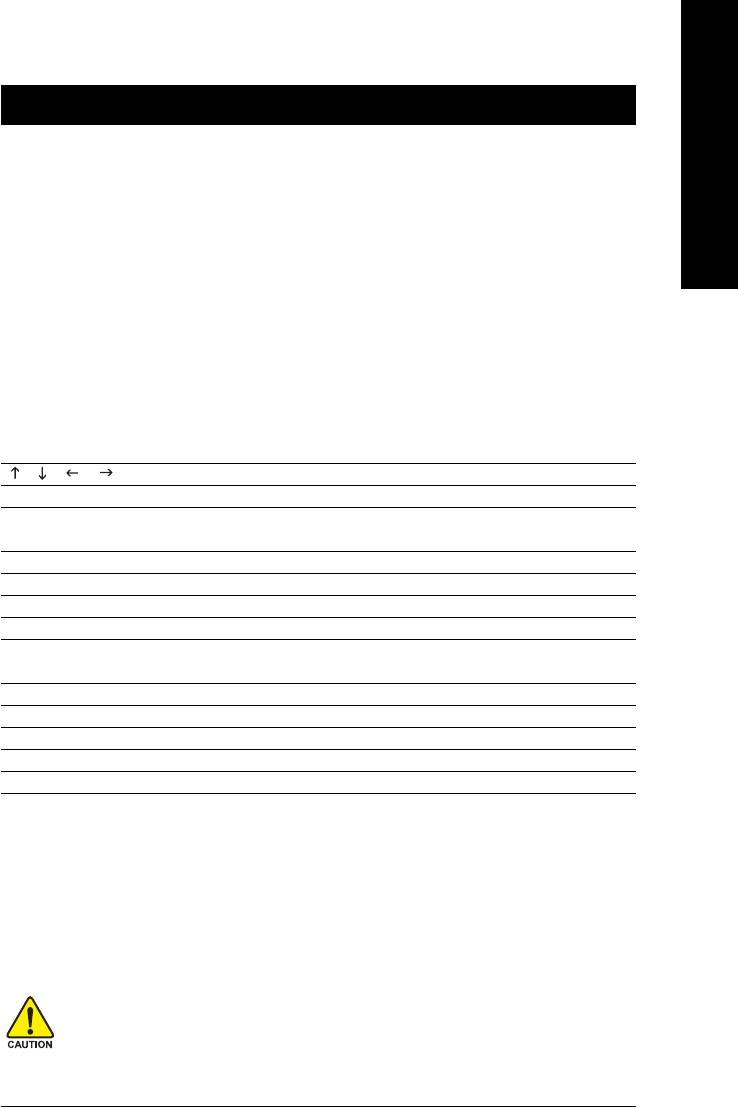
English
Chapter 2 BIOS Setup
BIOS (Basic Input and Output System) includes a CMOS SETUP utility which allows user to configure
required settings or to activate certain system features.
The CMOS SETUP saves the configuration in the CMOS SRAM of the motherboard.
When the power is turned off, the battery on the motherboard supplies the necessary power to the CMOS
SRAM.
When the power is turned on, press the <Del> button during the BIOS POST (Power-On Self Test) will
take you to the CMOS SETUP screen. You can enter the BIOS setup screen by pressing "Ctrl + F1".
If you wish to upgrade to a new BIOS, either GIGABYTE's Q-Flash or @BIOS utility can be used.
Q-Flash allows the user to quickly and easily update or backup BIOS without entering the operating
system.
@BIOS is a Windows-based utility that does not require users to boot to DOS before upgrading BIOS but
directly download and update BIOS from the Internet.
CONTROL KEYS
< >< >< >< > Move to select item
<Enter> Select Item
<Esc> Main Menu - Quit and not save changes into CMOS Status Page Setup Menu
and Option Page Setup Menu - Exit current page and return to Main Menu
<Page Up> Increase the numeric value or make changes
<Page Down> Decrease the numeric value or make changes
<F1> General help, only for Status Page Setup Menu and Option Page Setup Menu
<F2> Item Help
<F5> Restore the previous CMOS value from CMOS, only for Option Page Setup
Menu
<F6> Load the file-safe default CMOS value from BIOS default table
<F7> Load the Optimized Defaults
<F8> Q-Flash utility
<F9> System Information
<F10> Save all the CMOS changes, only for Main Menu
Main Menu
The on-line description of the highlighted setup function is displayed at the bottom of the screen.
Status Page Setup Menu / Option Page Setup Menu
Press <F1> to pop up a small help window that describes the appropriate keys to use and the possible
selections for the highlighted item. To exit the Help Window press <Esc>.
Because BIOS flashing is potentially risky, please do it with caution and avoid inadequate
operation that may result in system malfunction.
BIOS Setup- 29 -
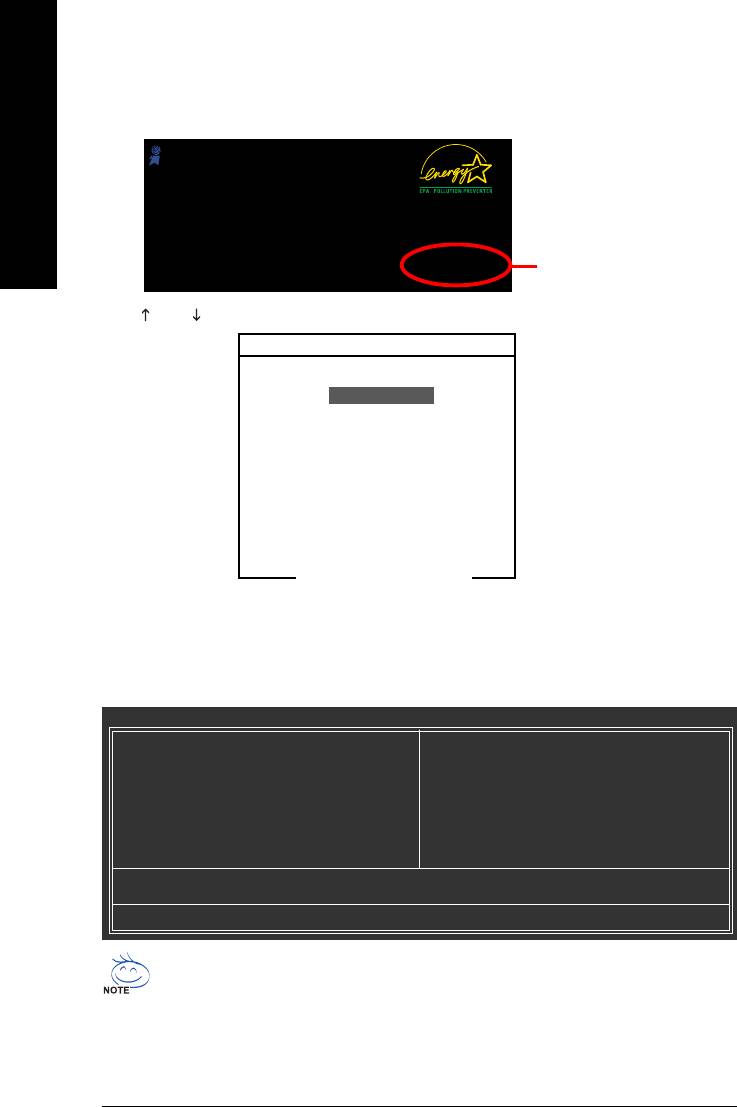
<F12> : For Boot Menu
Select boot sequence for onboard (or add-on cards) device.
Award Modular BIOS v6.00PG, An Energy Star Ally
Copyright (C) 1984-2006, Award Software, Inc.
English
Intel I945 BIOS for 8I945GMMFY-RH D1
.
.
.
.
<DEL>:BIOS Setup/Q-Flash, <F9>: Xpress Recovery2, <F12>For Boot Menu
<F12> For Boot Menu
04/12/2006-I945GM-6A79HG0TC-00
Use < > or < > to select a device, then press enter to accept . Press <ESC> to exit this menu.
Boot Menu
== Select a Boot First device ==
Floppy
LS120
Hard Disk
CDROM
ZIP
USB-FDD
USB-ZIP
USB-CDROM
USB-HDD
LAN
KL:Move Enter :Accept ESC:Exit
The Main Menu (For example: BIOS Ver. : D1)
Once you enter Award BIOS CMOS Setup Utility, the Main Menu (as figure below) will appear on the
screen. Use arrow keys to select among the items and press <Enter> to accept or enter the sub-menu.
CMOS Setup Utility-Copyright (C) 1984-2006 Award Software
` Standard CMOS Features
Load Fail-Safe Defaults
` Advanced BIOS Features
Load Optimized Defaults
` Integrated Peripherals
Set Supervisor Password
` Power Management Setup
Set User Password
` PC Health Status
Save & Exit Setup
` Frequency/Voltage Control
Exit Without Saving
ESC: Quit KLJI: Select Item
F8: Q-Flash F10: Save & Exit Setup
Time, Date, Hard Disk Type...
If you can't find the setting you want, please press "Ctrl+F1" to search the advanced option
hidden.
Please Load Optimized Defaults in the BIOS when somehow the system works not stable as
usual. This action makes the system reset to the default for stability.
The BIOS Setup menus described in this chapter are for reference only and may differ from the
exact settings for your motherboard.
GA-8I945GMMFY-RH Motherboard - 30 -
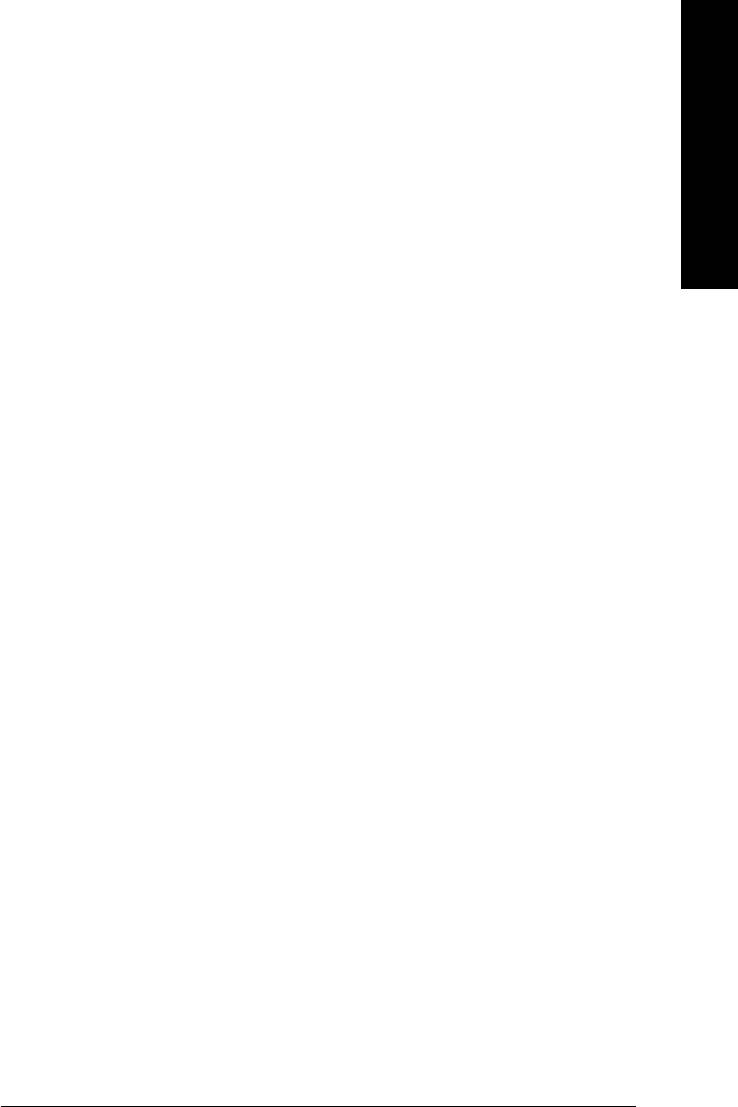
Standard CMOS Features
English
This setup page includes all the items in standard compatible BIOS.
Advanced BIOS Features
This setup page includes all the items of Award special enhanced features.
Integrated Peripherals
This setup page includes all onboard peripherals.
Power Management Setup
This setup page includes all the items of Green function features.
PC Health Status
This setup page is the System auto detect Temperature, voltage, fan, speed.
Frequency/Voltage Control
This setup page is control CPU clock and frequency ratio.
Load Fail-Safe Defaults
Fail-Safe Defaults indicates the value of the system parameters which the system would be in safe
configuration.
Load Optimized Defaults
Optimized Defaults indicates the value of the system parameters which the system would be in
best performance configuration.
Set Supervisor Password
Change, set, or disable password. It allows you to limit access to the system and Setup, or just
to Setup.
Set User Password
Change, set, or disable password. It allows you to limit access to the system.
Save & Exit Setup
Save CMOS value settings to CMOS and exit setup.
Exit Without Saving
Abandon all CMOS value changes and exit setup.
BIOS Setup- 31 -
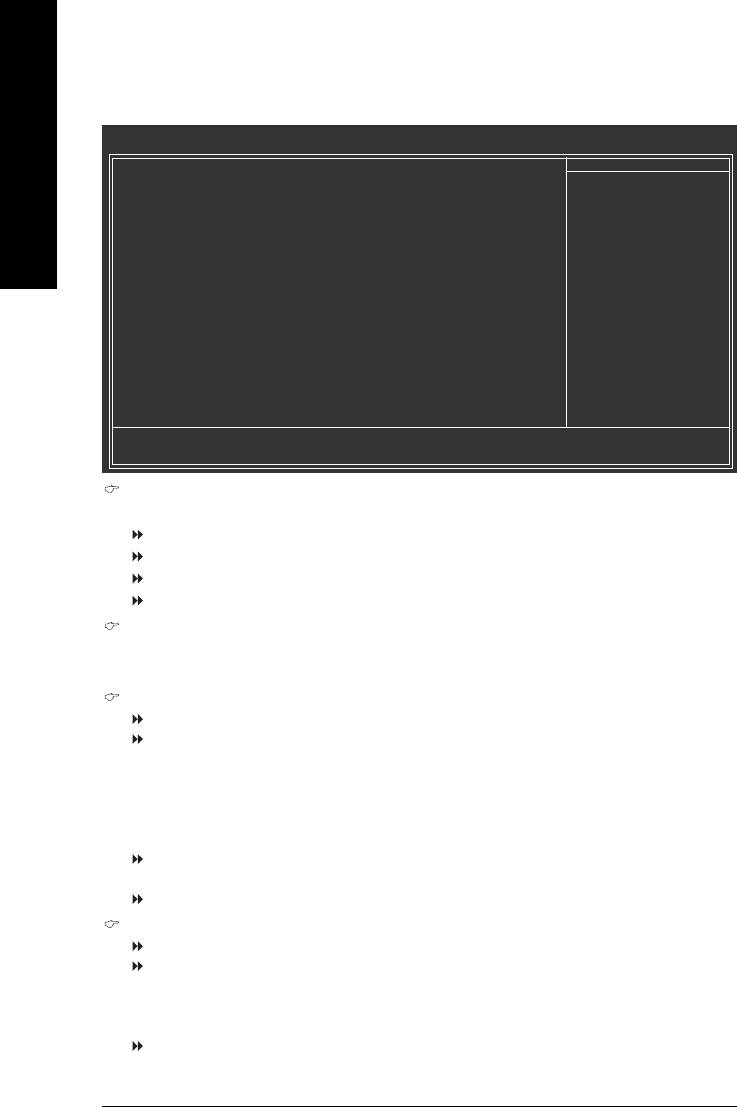
2-1 Standard CMOS Features
CMOS Setup Utility-Copyright (C) 1984-2006 Award Software
Standard CMOS Features
Date (mm:dd:yy) Wed , Apr 12 2006
Item Help
English
Time (hh:mm:ss) 14:31:24
Menu Level`
` IDE Channel 0 Master [None]
Change the day, month,
` IDE Channel 0 Slave [None]
year
` IDE Channel 2 Master [None]
` IDE Channel 2 Slave [None]
<Week>
Sun. to Sat.
Drive A [1.44M, 3.5"]
Drive B [None]
<Month>
Floppy 3 Mode Support [Disabled]
Jan. to Dec.
Halt On [All, But Keyboard]
<Day>
1 to 31 (or maximum
Base Memory 640K
allowed in the month)
Extended Memory 239M
Total Memory 240M
<Year>
1999 to 2098
KLJI: Move Enter: Select +/-/PU/PD: Value F10: Save ESC: Exit F1: General Help
F5: Previous Values F6: Fail-Safe Default F7: Optimized Defaults
Date
The date format is <week>, <month>, <day>, <year>.
Week The week, from Sun to Sat, determined by the BIOS and is display only
Month The month, Jan. Through Dec.
Day The day, from 1 to 31 (or the maximum allowed in the month)
Year The year, from 1999 through 2098
Time
The times format in <hour> <minute> <second>. The time is calculated base on the 24-hour military-
time clock. For example, 1 p.m. is 13:00:00.
IDE Channel 0 Master/Slave
IDE HDD Auto-Detection Press "Enter" to select this option for automatic device detection.
IDE Channel 0 Master/Slave
IDE devices setup. You can use one of three methods:
• Auto Allows BIOS to automatically detect IDE devices during POST. (Default value)
• None Select this if no IDE devices are used and the system will skip the automatic
detection step and allow for faster system start up.
• Manual User can manually input the correct settings.
Access Mode Use this to set the access mode for the hard drive. The four options are:
CHS/LBA/Large/Auto(default:Auto)
Capacity Capacity of currectly installed hard drive.
IDE Channel 2 Master/Slave
IDE HDD Auto-Detection Press "Enter" to select this option for automatic device detection.
Extended IDE Drive You can use one of the two methods:
• Auto Allows BIOS to automatically detect IDE devices during POST(default)
• None Select this if no IDE devices are used and the system will skip the automatic
detection step and allow for faster system start up.
Access Mode Use this to set the access mode for the hard drive. The two options are:
Large/Auto(default:Auto)
GA-8I945GMMFY-RH Motherboard - 32 -
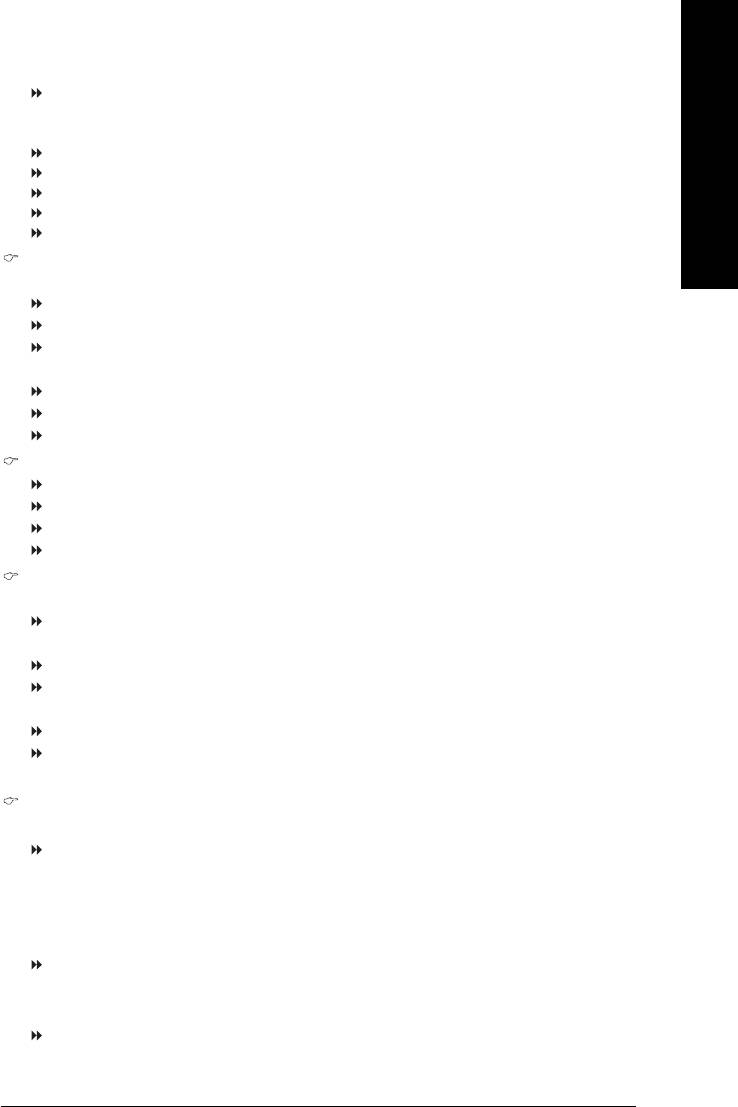
Capacity Capacity of currently installed hard drive.
English
Hard drive information should be labeled on the outside drive casing. Enter the appropriate option
based on this information.
Cylinder Number of cylinders
Head Number of heads
Precomp Write precomp
Landing Zone Landing zone
Sector Number of sectors
Drive A / Drive B
The category identifies the types of floppy disk drive A or drive B that has been installed in the computer.
None No floppy drive installed
360K, 5.25" 5.25 inch PC-type standard drive; 360K byte capacity.
1.2M, 5.25" 5.25 inch AT-type high-density drive; 1.2M byte capacity
(3.5 inch when 3 Mode is Enabled).
720K, 3.5" 3.5 inch double-sided drive; 720K byte capacity
1.44M, 3.5" 3.5 inch double-sided drive; 1.44M byte capacity.
2.88M, 3.5" 3.5 inch double-sided drive; 2.88M byte capacity.
Floppy 3 Mode Support (for Japan Area)
Disabled Normal Floppy Drive. (Default value)
Drive A Drive A is 3 mode Floppy Drive.
Drive B Drive B is 3 mode Floppy Drive.
Both Drive A & B are 3 mode Floppy Drives.
Halt on
The category determines whether the computer will stop if an error is detected during power up.
No Errors The system boot will not stop for any error that may be detected and you
will be prompted.
All Errors Whenever the BIOS detects a non-fatal error the system will be stopped.
All, But Keyboard The system boot will not stop for a keyboard error; it will stop for all other
errors. (Default value)
All, But Diskette The system boot will not stop for a disk error; it will stop for all other errors.
All, But Disk/Key The system boot will not stop for a keyboard or disk error; it will stop for all
other errors.
Memory
The category is display-only which is determined by POST (Power On Self Test) of the BIOS.
Base Memory
The POST of the BIOS will determine the amount of base (or conventional) memory installed in the
system.
The value of the base memory is typically 512K for systems with 512K memory installed on the
motherboard, or 640K for systems with 640K or more memory installed on the motherboard.
Extended Memory
The BIOS determines how much extended memory is present during the POST.
This is the amount of memory located above 1 MB in the CPU's memory address map.
Total Memory
This item displays the memory size that used.
BIOS Setup- 33 -
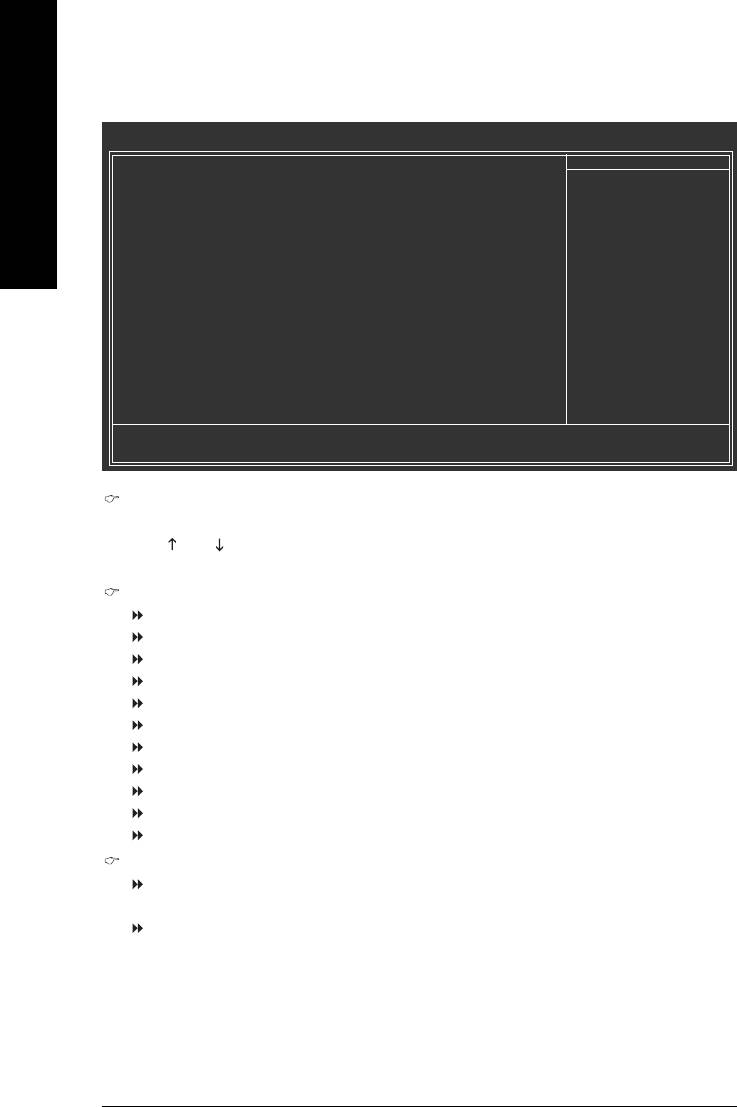
2-2 Advanced BIOS Features
CMOS Setup Utility-Copyright (C) 1984-2006 Award Software
Advanced BIOS Features
` Hard Disk Boot Priority [Press Enter]
Item Help
English
First Boot Device [Floppy]
Menu Level`
Second Boot Device [Hard Disk]
Third Boot Device [CDROM]
Select Hard Disk Boot
Password Check [Setup]
Device Priority
Limit CPUID Max. to 3 [Disabled]
(Note)
No-Execute Memory Protect
[Enabled]
(Note)
CPU Enhanced Halt (C1E)
[Enabled]
(Note)
CPU Thermal Monitor 2(TM2)
[Enabled]
(Note)
CPU EIST Function
[Enabled]
Virtualization Technology [Enabled]
On-Chip Frame Buffer Size [8MB]
KLJI: Move Enter: Select +/-/PU/PD: Value F10: Save ESC: Exit F1: General Help
F5: Previous Values F6: Fail-Safe Defaults F7: Optimized Defaults
Hard Disk Boot Priority
Select boot sequence for onboard(or add-on cards) SCSI, RAID, etc.
Use < > or < > to select a device, then press<+> to move it up, or <-> to move it down the list. Press
<ESC> to exit this menu.
First / Second / Third Boot Device
Floppy Select your boot device priority by Floppy.
LS120 Select your boot device priority by LS120.
Hard Disk Select your boot device priority by Hard Disk.
CDROM Select your boot device priority by CDROM.
ZIP Select your boot device priority by ZIP.
USB-FDD Select your boot device priority by USB-FDD.
USB-ZIP Select your boot device priority by USB-ZIP.
USB-CDROM Select your boot device priority by USB-CDROM.
USB-HDD Select your boot device priority by USB-HDD.
LAN Select your boot device priority by LAN.
Disabled Disable this function.
Password Check
System The system can not boot and can not access to Setup page will be denied if the
correct password is not entered at the prompt.
Setup The system will boot, but access to Setup will be denied if the correct password
is not entered at the prompt. (Default value)
(Note) This item will show up when you install a processor which supports this function.
GA-8I945GMMFY-RH Motherboard - 34 -
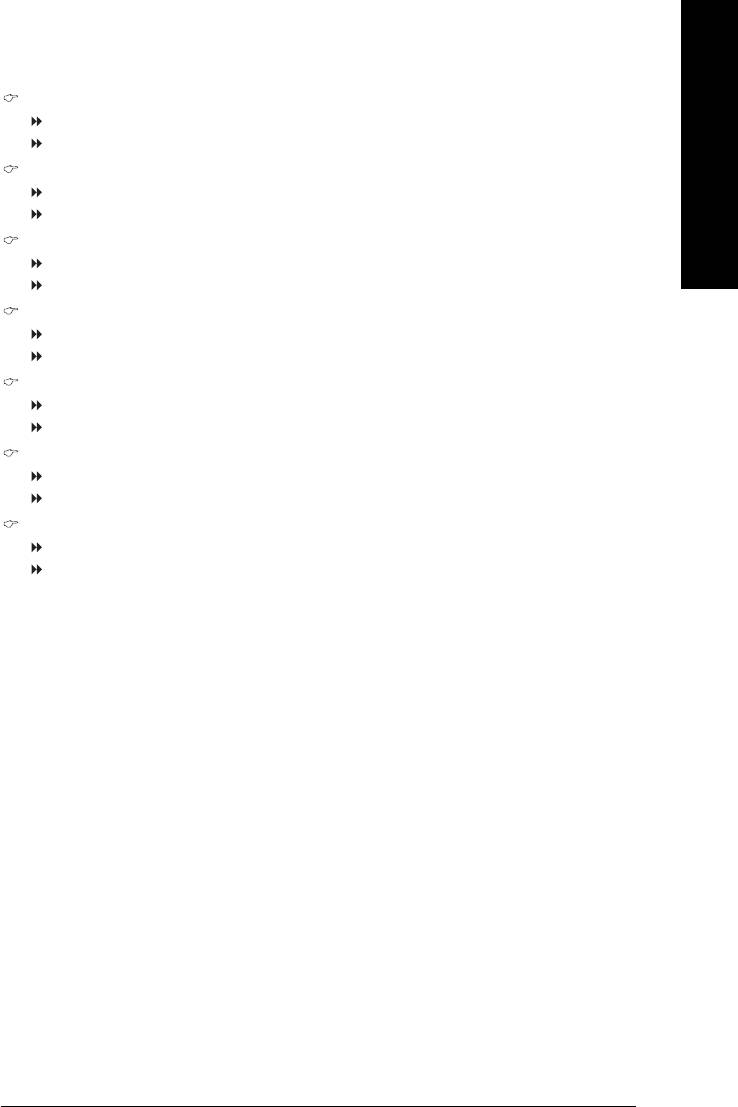
English
Limit CPUID Max. to 3
Enabled Limit CPUID Maximum value to 3 when use older OS like NT4.
Disabled Disables CPUID Limit for windows XP. (Default value)
(Note)
No-Execute Memory Protect
Enabled Enable No-Execute Memory Protect function. (Default value)
Disabled Disable No-Execute Memory Protect function.
(Note)
CPU Enhanced Halt (C1E)
Enabled Enable CPU Enhanced Halt (C1E) function. (Default value)
Disabled Disable CPU Enhanced Halt (C1E) function.
(Note)
CPU Thermal Monitor 2 (TM2)
Enabled Enable CPU Thermal Monitor 2 (TM2) function. (Default value)
Disabled Disable CPU Thermal Monitor 2 (TM2) function.
(Note)
CPU EIST Function
Enabled Enable CPU EIST function. (Default value)
Disabled Disable EIST function.
Virtualization Technology
Enabled Enable Virtualization technology function. (Default value)
Disabled Disable this function.
On-Chip Frame Buffer Size
1MB Set on-chip frame buffer size to 1MB.
8MB Set on-chip frame buffer size to 8MB. (Default value)
(Note) This item will show up when you install a processor which supports this function.
BIOS Setup- 35 -
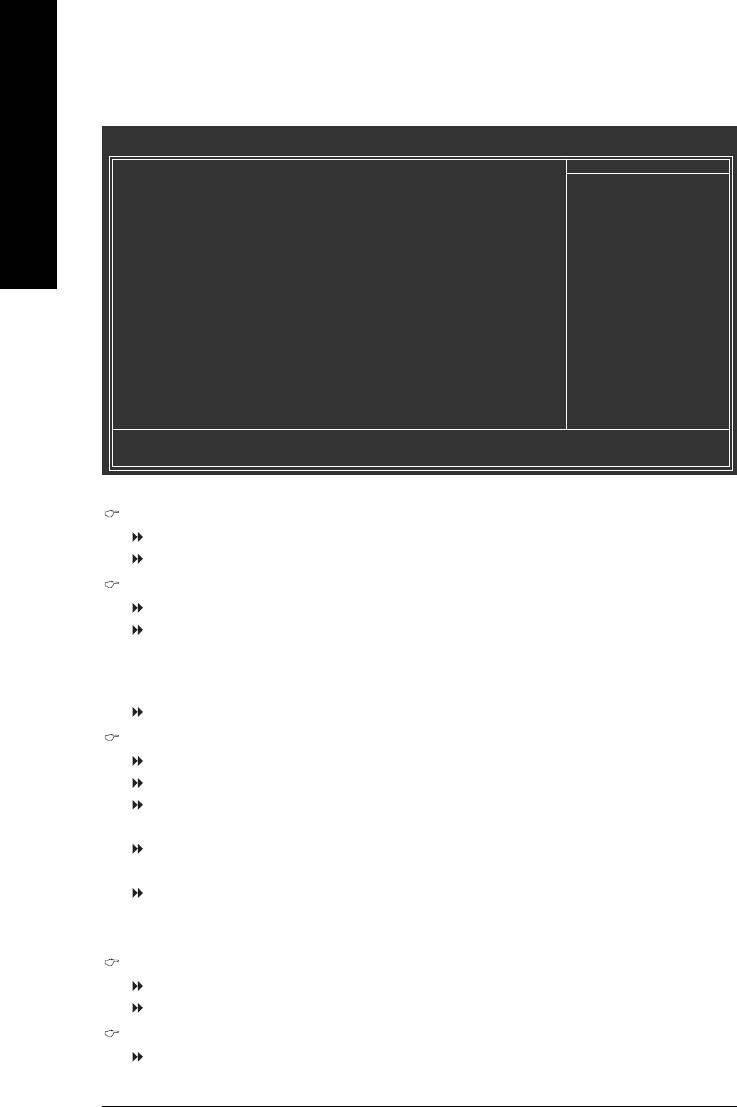
2-3 Integrated Peripherals
CMOS Setup Utility-Copyright (C) 1984-2006 Award Software
Integrated Peripherals
On-Chip Primary PCI IDE [Enabled]
Item Help
English
SATA RAID/AHCI Mode [Disabled]
Menu Level`
On-Chip SATA Mode [Auto]
x PATA IDE Set to Ch.0 Master/Slave
SATA Port 0/2 Set to Ch.2 Master/Slave
USB Controller [Enabled]
USB 2.0 Controller [Enabled]
USB Keyboard Support [Disabled]
USB Mouse Support [Disabled]
Legacy USB storage detect [Enabled]
Azalia Codec [Auto]
Onboard H/W 1394 [Enabled]
Onboard H/W LAN [Enabled]
Onboard LAN Boot ROM [Disabled]
Onboard Serial Port 1 [3F8/IRQ4]
Onboard Serial Port 2 [2F8/IRQ3]
Onboard Parallel Port [378/IRQ7]
Parallel Port Mode [SPP]
x ECP Mode Use DMA 3
KLJI: Move Enter: Select +/-/PU/PD: Value F10: Save ESC: Exit F1: General Help
F5: Previous Values F6: Fail-Safe Defaults F7: Optimized Defaults
On-Chip Primary PCI IDE
Enabled Enable onboard 1st channel IDE port. (Default value)
Disabled Disable onboard 1st channel IDE port.
SATA RAID / AHCI Mode
RAID Set the onboard SATA controller to RAID mode.
AHCI Set the onboard SATA controller to AHCI mode. Advanced Host Controller
Interface (AHCI) is an interface specification that allows the storage driver to
enable advanced Serial ATA features such as Native Command Queuing
and hot plug. For more details about AHCI, please visit Intel's website.
Disabled Set the onboard SATA controller to IDE mode. (Default value)
On-Chip SATA Mode
Disabled Disable this function.
Auto BIOS will auto detect. (Default value)
Combined Set On-Chip SATA mode to Combined, you can use up to 4 HDDs on
the motherboard; 2 for SATA and the other for PATA.
Enhanced Set On-Chip SATA mode to Enhanced, the motherboard allows up to 4
HDDs to use; 2 for SATA and the other for PATA.
Non-Combined Set On-Chip SATA mode to Non-Combined, SATA will be simulated to
PATA mode. Support a maximum of 2 SATA devices. PATA devices will be
ignored.
PATA IDE Set to
Ch.0 Master/Slave Set PATA IDE to Ch. 0 Master/Slave. (Default value)
Ch.1 Master/Slave Set PATA IDE to Ch. 1 Master/Slave.
SATA Port 0/2 Set to
This value will auto make by the setting "On-Chip SATA Mode" and "PATA IDE Set to".
If PATA IDE were set to Ch. 1 Master/Slave, this function will auto set to Ch. 0 Master/Slave.
GA-8I945GMMFY-RH Motherboard - 36 -
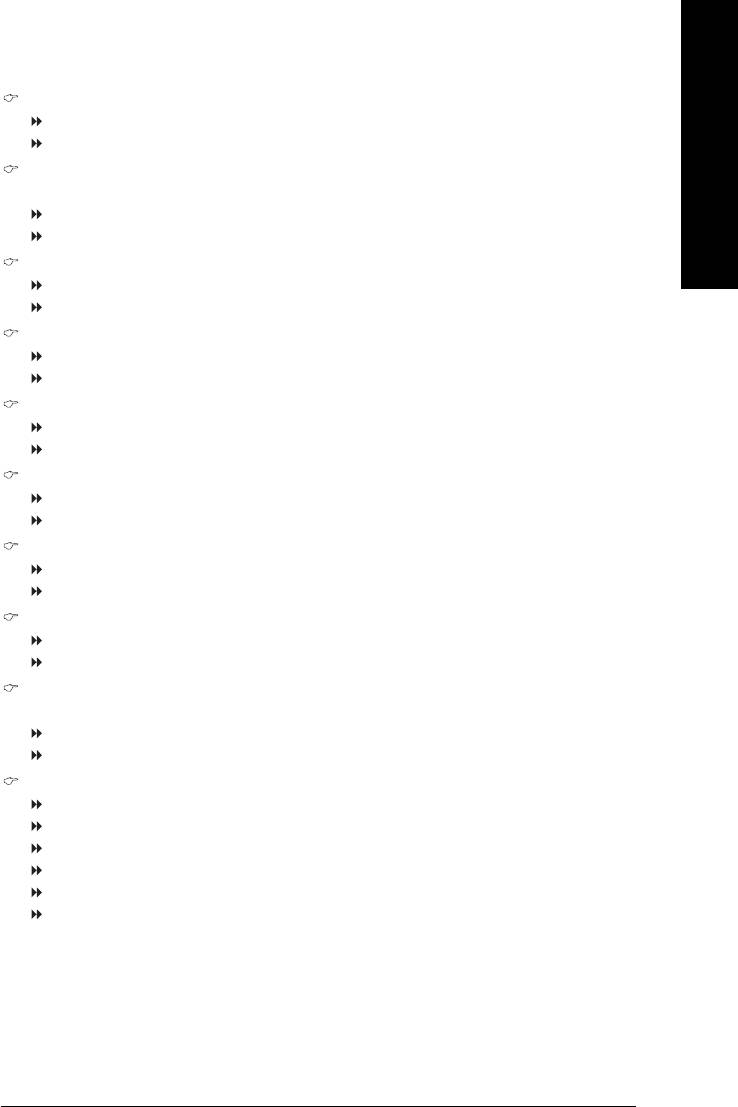
English
USB Controller
Enabled Enable USB controller. (Default value)
Disabled Disable USB controller.
USB 2.0 Controller
You can disable this function if you are not using onboard USB 2.0 feature.
Enabled Enable USB 2.0 controller. (Default value)
Disabled Disable USB 2.0 controller.
USB Keyboard Support
Enabled Enable USB keyboard support.
Disabled Disable USB keyboard support. (Default value)
USB Mouse Support
Enabled Enable USB mouse support.
Disabled Disable USB mouse support. (Default value)
Legacy USB storage detect
Enabled Enable USB storage device boot. (Default value)
Disabled Disable this function.
Azalia Codec
Auto Auto detect Azalia audio function. (Default value)
Disabled Disable Azalia audio function.
Onboard H/W 1394
Enabled Enable onboard IEEE1394 function. (Default value)
Disabled Disable this function.
Onboard H/W LAN
Enabled Enable onboard H/W LAN function. (Default value)
Disabled Disable this function.
Onboard LAN Boot ROM
This function decide whether to invoke the boot ROM of the onboard LAN chip.
Enabled Enable this function.
Disabled Disable this function. (Default value)
Onboard Serial Port 1
Auto BIOS will automatically setup the port 1 address.
3F8/IRQ4 Enable onboard Serial port 1 and address is 3F8. (Default value)
2F8/IRQ3 Enable onboard Serial port 1 and address is 2F8.
3E8/IRQ4 Enable onboard Serial port 1 and address is 3E8.
2E8/IRQ3 Enable onboard Serial port 1 and address is 2E8.
Disabled Disable onboard Serial port 1.
BIOS Setup- 37 -
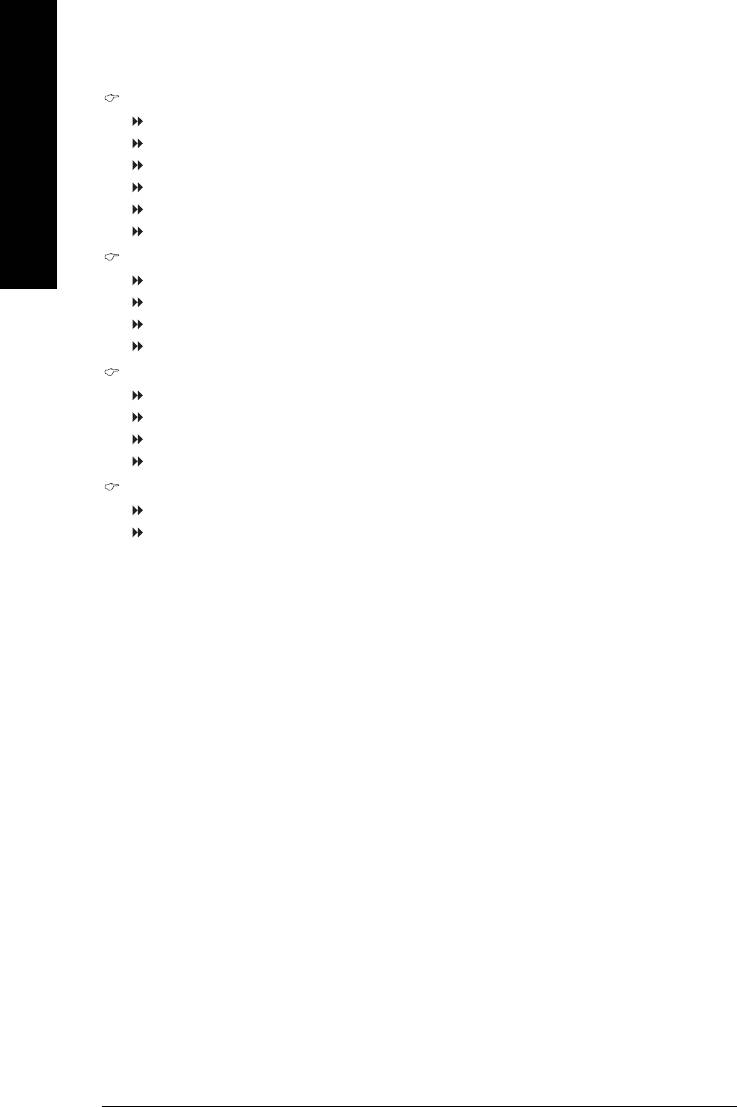
Onboard Serial Port 2
Auto BIOS will automatically setup the port 1 address.
3F8/IRQ4 Enable onboard Serial port 2 and address is 3F8.
2F8/IRQ3 Enable onboard Serial port 2 and address is 2F8. (Default value)
English
3E8/IRQ4 Enable onboard Serial port 2 and address is 3E8.
2E8/IRQ3 Enable onboard Serial port 2 and address is 2E8.
Disabled Disable onboard Serial port 2 .
Onboard Parallel port
Disabled Disable onboard LPT port.
378/IRQ7 Enable onboard LPT port and address is 378/IRQ7. (Default value)
278/IRQ5 Enable onboard LPT port and address is 278/IRQ5.
3BC/IRQ7 Enable onboard LPT port and address is 3BC/IRQ7.
Parallel Port Mode
SPP Using Parallel port as Standard Parallel Port. (Default value)
EPP Using Parallel port as Enhanced Parallel Port.
ECP Using Parallel port as Extended Capabilities Port.
ECP+EPP Using Parallel port as ECP & EPP mode.
ECP Mode Use DMA
3 Set ECP Mode Use DMA to 3. (Default value)
1 Set ECP Mode Use DMA to 1.
GA-8I945GMMFY-RH Motherboard - 38 -
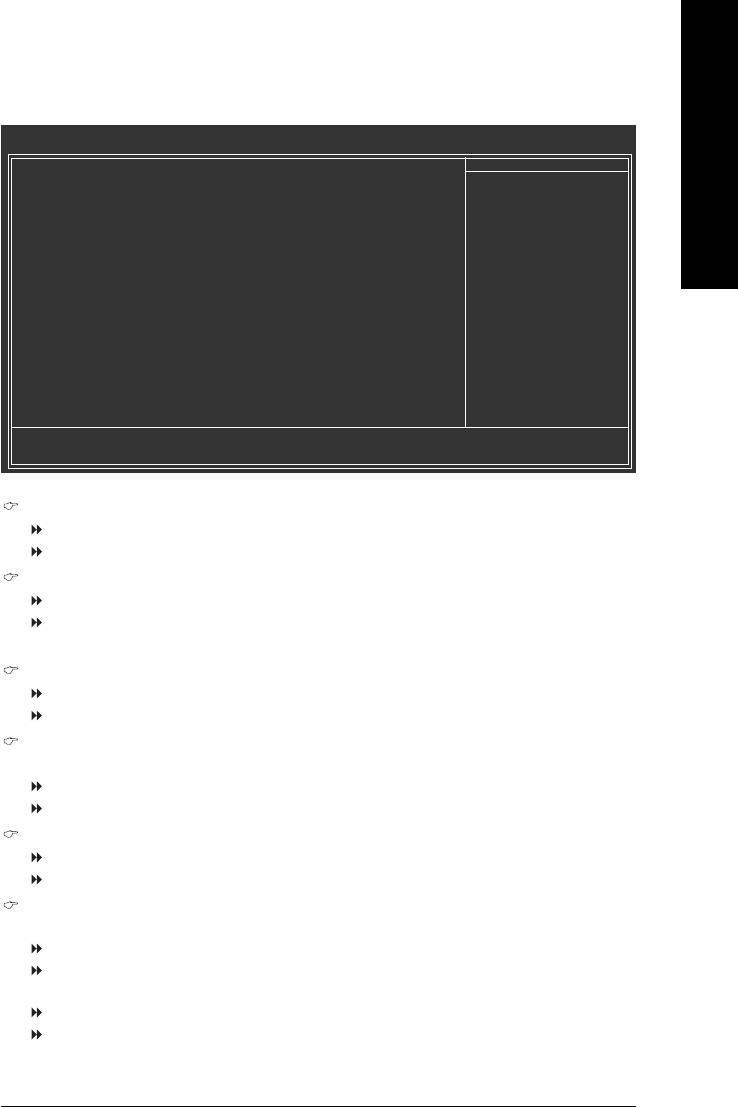
English
2-4 Power Management Setup
CMOS Setup Utility-Copyright (C) 1984-2006 Award Software
Power Management Setup
ACPI Suspend Type [S1(POS)]
Item Help
Soft-Off by PWR-BTTN [Instant-Off]
Menu Level`
Quick Resume Technology [Disabled]
PME Event Wake Up [Enabled]
Power On by Ring [Enabled]
Resume by Alarm [Disabled]
x Date (of Month) Alarm Everyday
x Time (hh:mm:ss) Alarm 0 : 0 : 0
Power On by Mouse [Disabled]
Power On by Keyboard [Disabled]
x KB Power ON Password Enter
AC Back Function [Soft-Off]
KLJI: Move Enter: Select +/-/PU/PD: Value F10: Save ESC: Exit F1: General Help
F5: Previous Values F6: Fail-Safe Defaults F7: Optimized Defaults
ACPI Suspend Type
S1(POS) Set ACPI suspend type to S1/POS(Power On Suspend). (Default value)
S3(STR) Set ACPI suspend type to S3/STR(Suspend To RAM).
Soft-Off by PWR-BTTN
Instant-Off Press power button then Power off instantly. (Default value)
Delay 4 Sec. Press power button 4 sec. to Power off. Enter suspend if button is pressed
less than 4 sec.
Quick Resume Technology
Disabled Disable Quick Resume Technology function. (Default value)
Enabled Enable Quick Resume Technology function.
PME Event Wake Up
This feature requires an ATX power supply that provides at least 1A on the 5VSB lead.
Disabled Disable this function.
Enabled Enable PME as wake up event. (Default value)
Power On by Ring
Disabled Disable Power on by Ring function.
Enabled Enable Power on by Ring function. (Default value)
Resume by Alarm
You can set "Resume by Alarm" item to enabled and key in Date/Time to power on system.
Disabled Disable this function. (Default value)
Enabled Enable alarm function to POWER ON system.
If Resume by Alarm is Enabled.
Date (of Month) Alarm : Everyday, 1~31
Time (hh: mm: ss) Alarm : (0~23) : (0~59) : (0~59)
BIOS Setup- 39 -
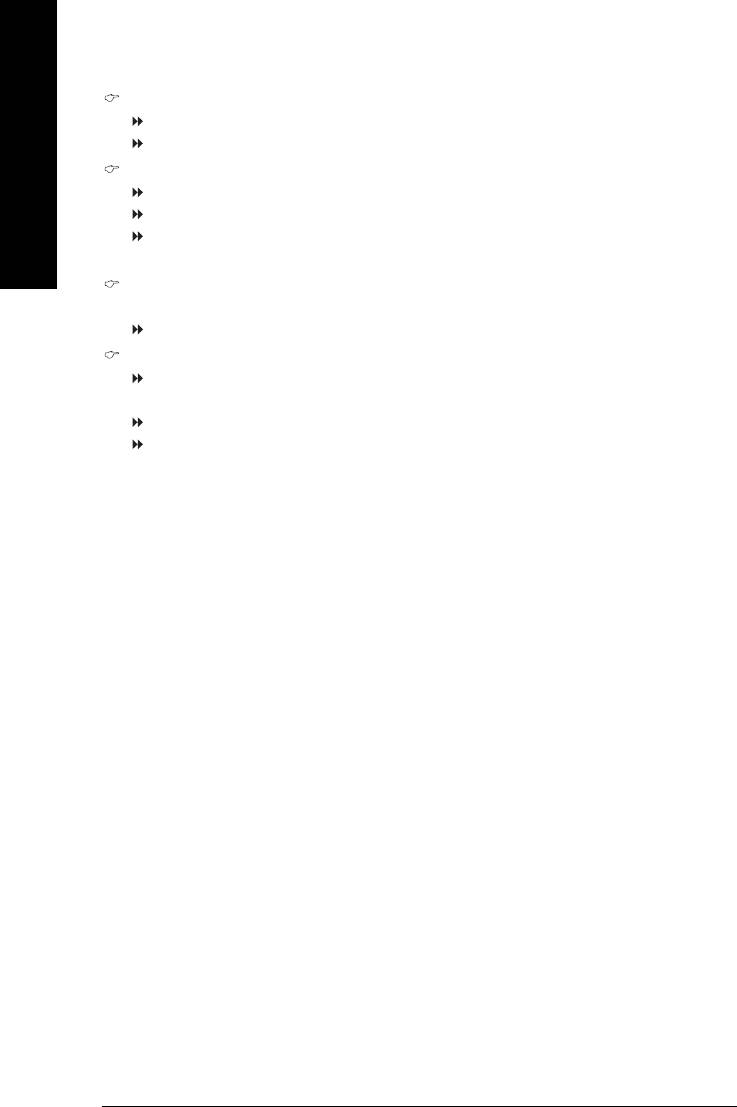
Power On By Mouse
Disabled Disabled this function. (Default value)
Double Click Double click on PS/2 mouse left button to power on the system.
English
Power On By Keyboard
Disabled Disabled this function. (Default value)
Password Enter from 1 to 5 characters to set the keyboard power on password.
Keyboard 98 If your keyboard have "POWER Key" button, you can press the key to power
on the system.
KB Power ON Password
When "Power On by Keyboard" set at Password, you can set the password here.
Enter Input password(from 1 to 5 characters) and press Enter to set the password.
AC BACK Function
Soft-Off When AC-power back to the system, the system will be in "Off" state.
(Default value)
Full-On When AC-power back to the system, the system always in "On" state.
Memory When AC-power back to the system, the system will return to the Last state
before AC-power off.
GA-8I945GMMFY-RH Motherboard - 40 -
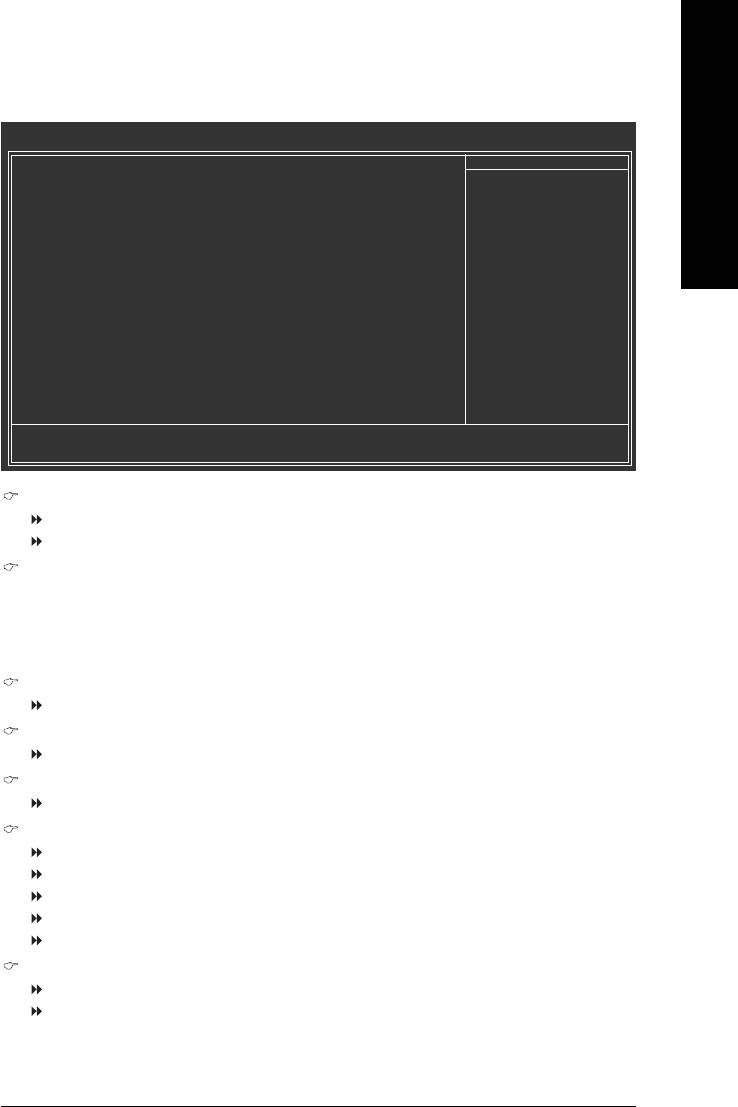
English
2-5 PC Health Status
CMOS Setup Utility-Copyright (C) 1984-2006 Award Software
PC Health Status
Reset Case Open Status [Disabled]
Item Help
Case Opened Yes
Menu Level`
Vcore OK
DDR18V OK
+3.3V OK
+12V OK
o
Current System Temperature 32
C
o
Current CPU Temperature 43
C
Current CPU FAN Speed 2880 RPM
Current SYSTEM FAN Speed 0 RPM
System Warning Temperature [Disabled]
CPU Warning Temperature [Disabled]
CPU FAN Fail Warning [Disabled]
System FAN Fail Warning [Disabled]
CPU Smart FAN Control [Enabled]
KLJI: Move Enter: Select +/-/PU/PD: Value F10: Save ESC: Exit F1: General Help
F5: Previous Values F6: Fail-Safe Defaults F7: Optimized Defaults
Reset Case Open Status
Disabled Don't reset case open status. (Default value)
Enabled Clear case open status at next boot.
Case Opened
If the case is closed, "Case Opened" will show "No".
If the case have been opened, "Case Opened" will show "Yes".
If you want to reset "Case Opened" value, set "Reset Case Open Status" to "Enabled" and save
CMOS, your computer will restart.
Current Voltage(V) Vcore / DDR18V / +3.3V / +12V
Detect system's voltage status automatically.
Current System/CPU Temperature
Detect System/CPU temperature automatically.
Current CPU/SYSTEM FAN Speed (RPM)
Detect CPU/System fan speed status automatically.
CPU/System Warning Temperature
o
o
o
o
60
C / 140
F Monitor CPU/System temperature at 60
C / 140
F.
o
o
o
o
70
C / 158
F Monitor CPU/System temperature at 70
C / 158
F.
o
o
o
o
80
C / 176
F Monitor CPU/System temperature at 80
C / 176
F.
o
o
o
o
90
C / 194
F Monitor CPU/System temperature at 90
C / 194
F.
Disabled Disable this function. (Default value)
CPU/System FAN Fail Warning
Disabled Disable fan warning function. (Default value)
Enabled Enable fan warning function.
BIOS Setup- 41 -
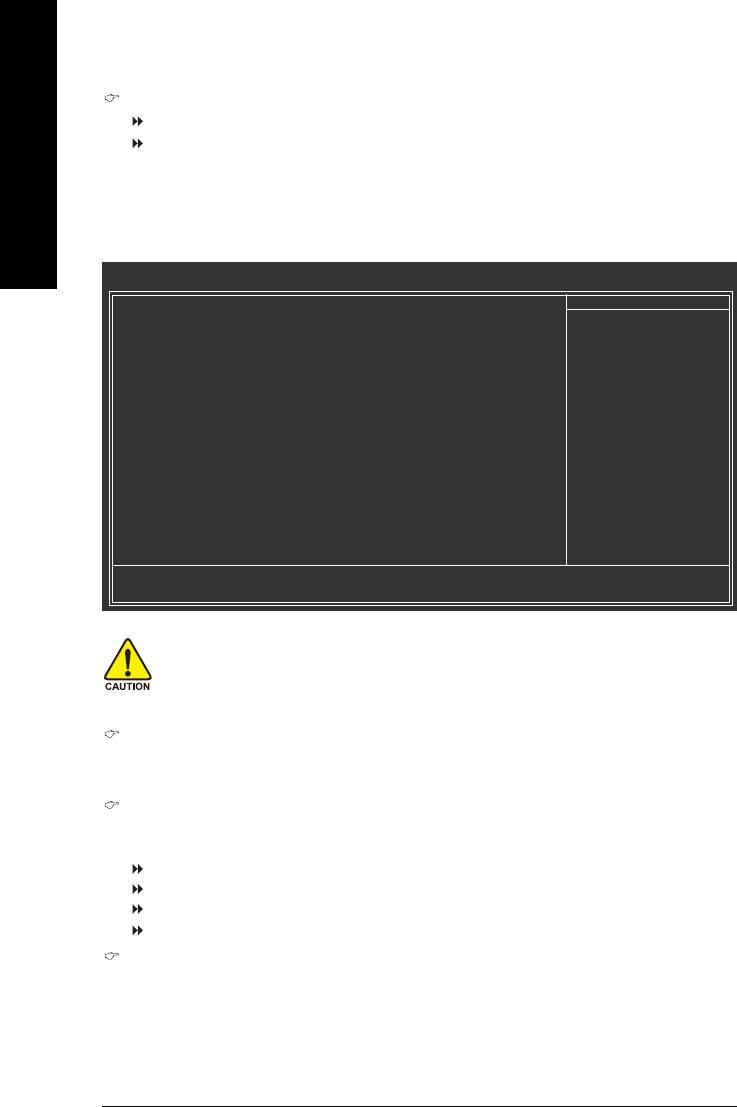
CPU Smart FAN Control
Disabled Disable this function.
Enabled When this function is enabled, CPU fan will run at different speed depending on
CPU temperature. Users can adjust the fan speed with Easy Tune based on
English
their requirements. (Default value)
2-6 Frequency/Voltage Control
CMOS Setup Utility-Copyright (C) 1984-2006 Award Software
Frequency/Voltage Control
(Note)
CPU Clock Ratio
[16X]
Item Help
System Memory Multiplier [Auto]
Menu Level`
Memory Frequency (Mhz) 400
Set CPU Ratio if CPU
Ratio is unclocked
KLJI: Move Enter: Select +/-/PU/PD: Value F10: Save ESC: Exit F1: General Help
F5: Previous Values F6: Fail-Safe Defaults F7: Optimized Defaults
Incorrect using these features may cause your system broken. For power end-user use only.
(Note)
CPU Clock Ratio
This setup option will automatically assign by CPU detection.
The option will display "Locked" and read only if the CPU ratio is not changeable.
System Memory Multiplier
Wrong frequency may make system can't boot, clear CMOS to overcome wrong frequency issue.
for FSB(Front Side Bus) frequency=667MHz,
2.40 Memory Frequency = Host clock x 2.40.
3.20 Memory Frequency = Host clock x 3.20.
4.00 Memory Frequency = Host clock x 4.00.
Auto Set Memory frequency by DRAM SPD data. (Default value)
Memory Frequency (Mhz)
The values depend on "System Memory Multiplier" item.
(Note) This item will show up when you install a processor which supports this function.
GA-8I945GMMFY-RH Motherboard - 42 -
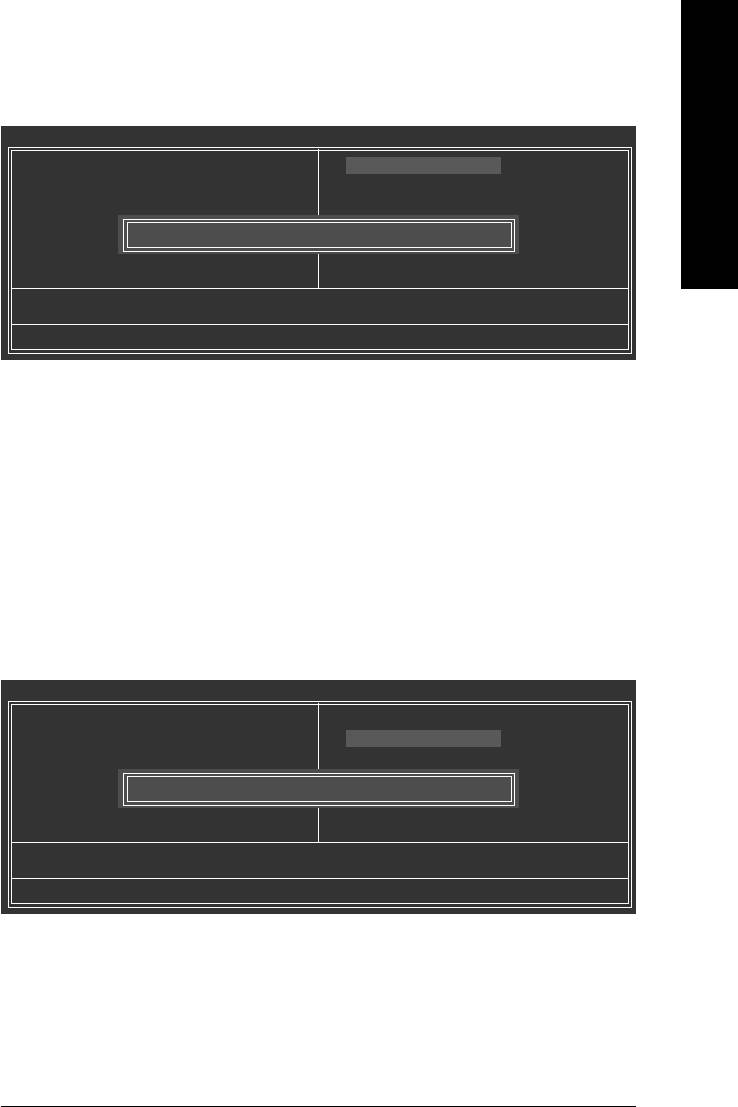
English
2-7 Load Fail-Safe Defaults
CMOS Setup Utility-Copyright (C) 1984-2006 Award Software
` Standard CMOS Features
Load Fail-Safe Defaults
` Advanced BIOS Features
Load Optimized Defaults
` Integrated Peripherals
Set Supervisor Password
` Power Management Setup
Set User Password
` PC Health Status
Load Fail-Safe Defaults (Y/N)? N
Save & Exit Setup
` Frequency/Voltage Control
Exit Without Saving
ESC: Quit KLJI: Select Item
F8: Q-Flash F10: Save & Exit Setup
Load Fail-Safe Defaults
Fail-Safe defaults contain the most appropriate values of the system parameters that allow minimum
system performance.
2-8 Load Optimized Defaults
CMOS Setup Utility-Copyright (C) 1984-2006 Award Software
` Standard CMOS Features
Load Fail-Safe Defaults
` Advanced BIOS Features
Load Optimized Defaults
` Integrated Peripherals
Set Supervisor Password
` Power Management Setup
Set User Password
` PC Health Status
Load Optimized Defaults (Y/N)? N
Save & Exit Setup
` Frequency/Voltage Control
Exit Without Saving
ESC: Quit KLJI: Select Item
F8: Q-Flash F10: Save & Exit Setup
Load Optimized Defaults
Selecting this field loads the factory defaults for BIOS and Chipset Features which the system automati-
cally detects.
BIOS Setup- 43 -
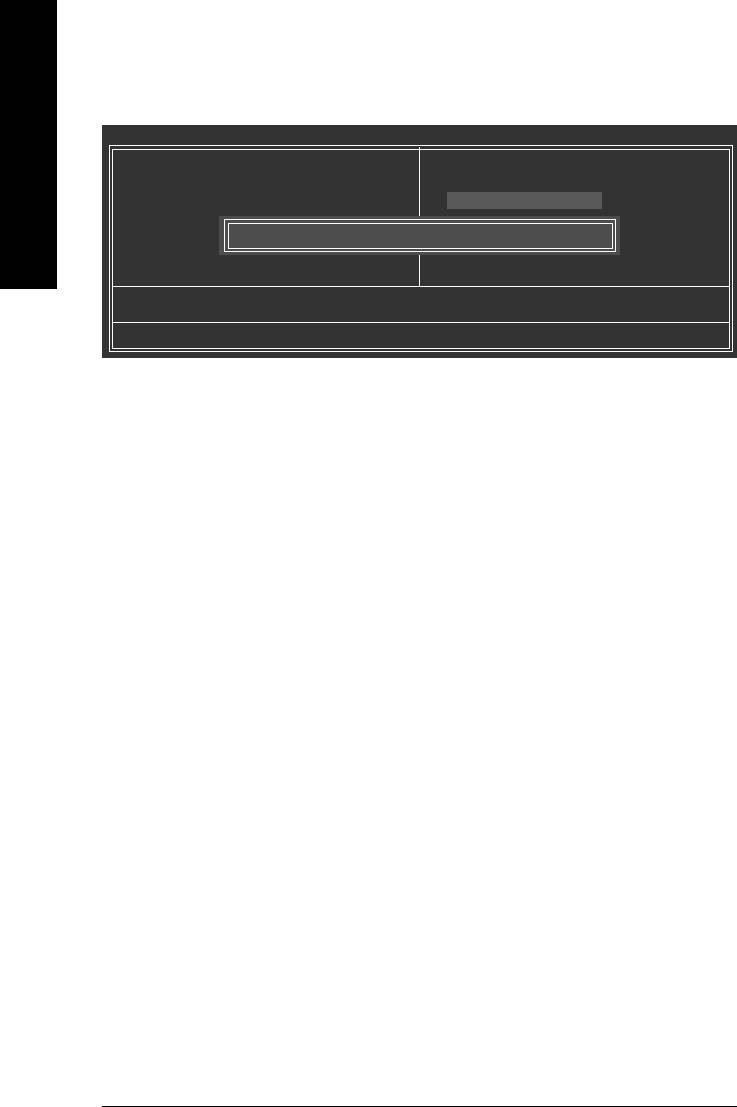
2-9 Set Supervisor/User Password
CMOS Setup Utility-Copyright (C) 1984-2006 Award Software
` Standard CMOS Features
Load Fail-Safe Defaults
English
` Advanced BIOS Features
Load Optimized Defaults
` Integrated Peripherals
Set Supervisor Password
` Power Management Setup
Set User Password
` PC Health Status
Enter Password:
Save & Exit Setup
` Frequency/Voltage Control
Exit Without Saving
ESC: Quit KLJI: Select Item
F8: Q-Flash F10: Save & Exit Setup
Change/Set/Disable Password
When you select this function, the following message will appear at the center of the screen to assist
you in creating a password.
Type the password, up to eight characters, and press <Enter>. You will be asked to confirm the
password. Type the password again and press <Enter>. You may also press <Esc> to abort the
selection and not enter a password.
To disable password, just press <Enter> when you are prompted to enter password. A message
"PASSWORD DISABLED" will appear to confirm the password being disabled. Once the password is
disabled, the system will boot and you can enter Setup freely.
The BIOS Setup program allows you to specify two separate passwords:
SUPERVISOR PASSWORD and a USER PASSWORD. When disabled, anyone may access all BIOS
Setup program function. When enabled, the Supervisor password is required for entering the BIOS
Setup program and having full configuration fields, the User password is required to access only basic
items.
If you select "System" at "Password Check" in Advance BIOS Features Menu, you will be prompted
for the password every time the system is rebooted or any time you try to enter Setup Menu.
If you select "Setup" at "Password Check" in Advance BIOS Features Menu, you will be prompted only
when you try to enter Setup.
GA-8I945GMMFY-RH Motherboard - 44 -
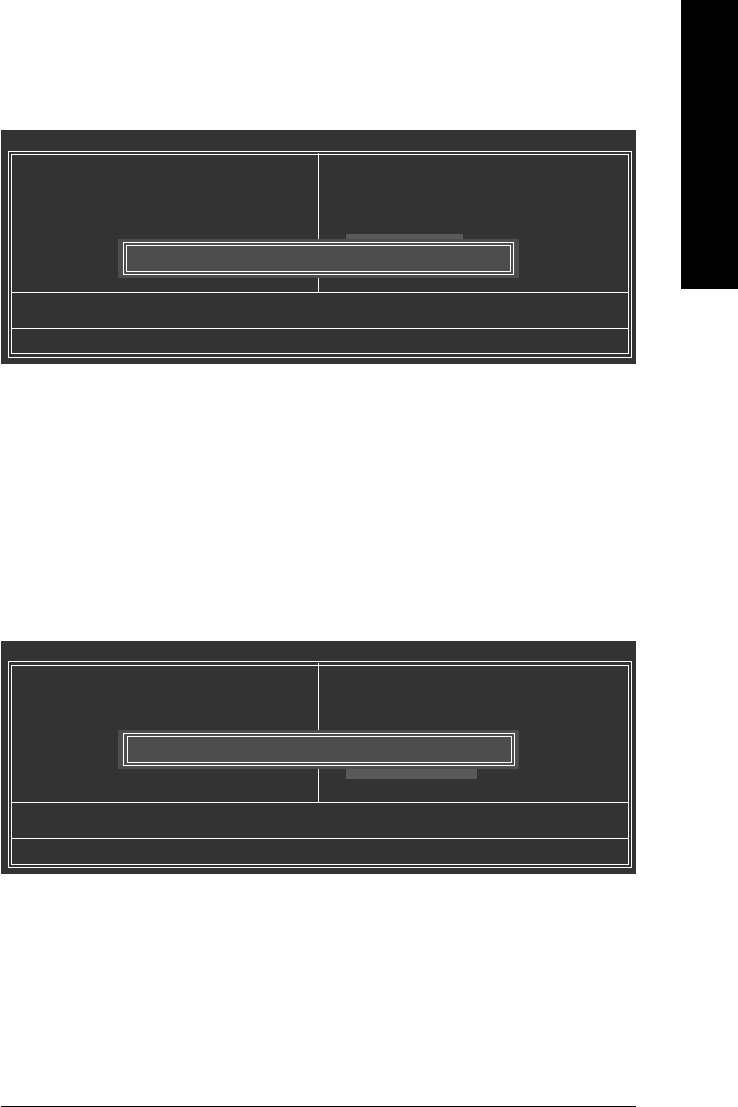
English
2-10 Save & Exit Setup
CMOS Setup Utility-Copyright (C) 1984-2006 Award Software
` Standard CMOS Features
Load Fail-Safe Defaults
` Advanced BIOS Features
Load Optimized Defaults
` Integrated Peripherals
Set Supervisor Password
` Power Management Setup
Set User Password
` PC Health Status
Save & Exit Setup
` Frequency/Voltage Control
Save to CMOS and EXIT (Y/N)? Y
Exit Without Saving
ESC: Quit KLJI: Select Item
F8: Q-Flash F10: Save & Exit Setup
Save Data to CMOS
Type "Y" will quit the Setup Utility and save the user setup value to RTC CMOS.
Type "N" will return to Setup Utility.
2-11 Exit Without Saving
CMOS Setup Utility-Copyright (C) 1984-2006 Award Software
` Standard CMOS Features
Load Fail-Safe Defaults
` Advanced BIOS Features
Load Optimized Defaults
` Integrated Peripherals
Set Supervisor Password
` Power Management Setup
Set User Password
` PC Health Status
Quit Without Saving (Y/N)? N
Save & Exit Setup
` Frequency/Voltage Control
Exit Without Saving
ESC: Quit KLJI: Select Item
F8: Q-Flash F10: Save & Exit Setup
Abandon all Data
Type "Y" will quit the Setup Utility without saving to RTC CMOS.
Type "N" will return to Setup Utility.
BIOS Setup- 45 -
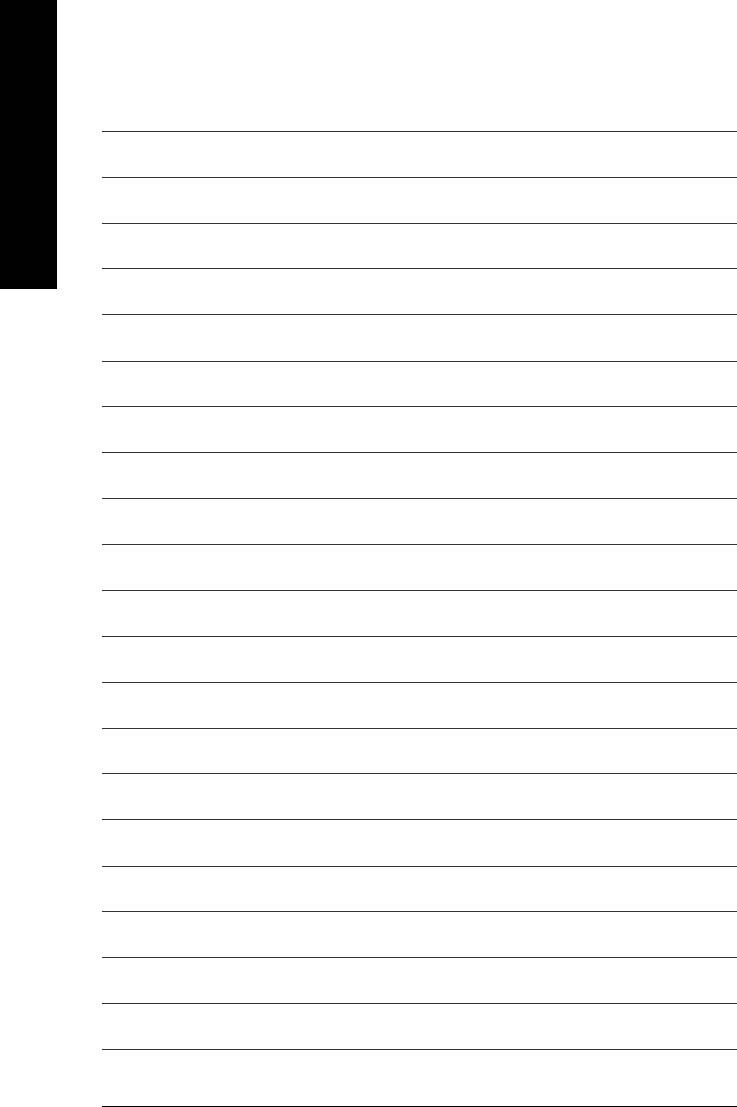
English
GA-8I945GMMFY-RH Motherboard - 46 -






