Gigabyte GA-8I945GMBX: Chapter 3Drivers Installation
Chapter 3Drivers Installation: Gigabyte GA-8I945GMBX
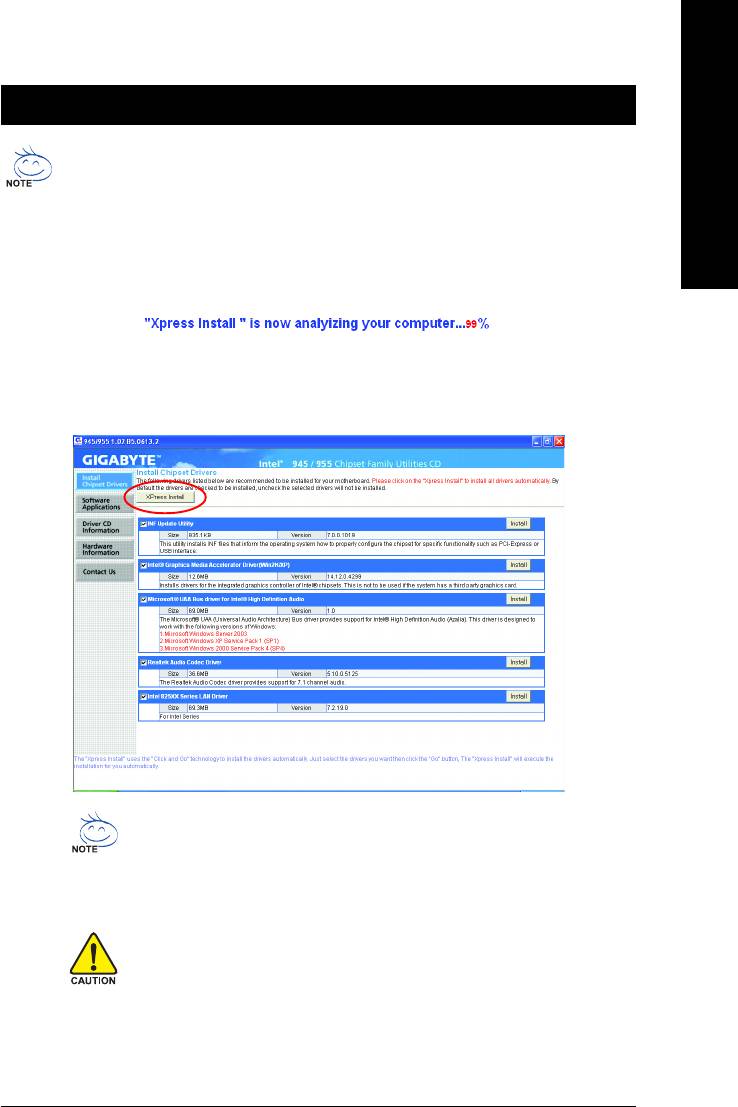
English
Chapter 3Drivers Installation
Pictures below are shown in Windows XP.
Insert the driver CD-title that came with your motherboard into your CD-ROM drive, the driver
CD-title will auto start and show the installation guide. If not, please double click the CD-ROM
device icon in "My computer", and execute the Run.exe.
3-1 Install Chipset Drivers
After insert the driver CD, "Xpress Install" will scan automatically the system and then list all the drivers that
recommended to install. Please pick the item that you want and press "install" followed the item; or you can
press "Xpress Install" to install all items defaulted.
Some device drivers will restart your system automatically. After restarting
your system the "Xpress Install" will continue to install other drivers.
System will reboot automatically after install the drivers, afterward you can
install others application.
For USB2.0 driver support under Windows XP operating system, please
use Windows Service Pack. After install Windows Service Pack, it will show
a question mark "?" in "Universal Serial Bus controller" under "Device
Manager". Please remove the question mark and restart the system (System
will auto-detect the right USB2.0 driver).
Drivers Installation- 49 -
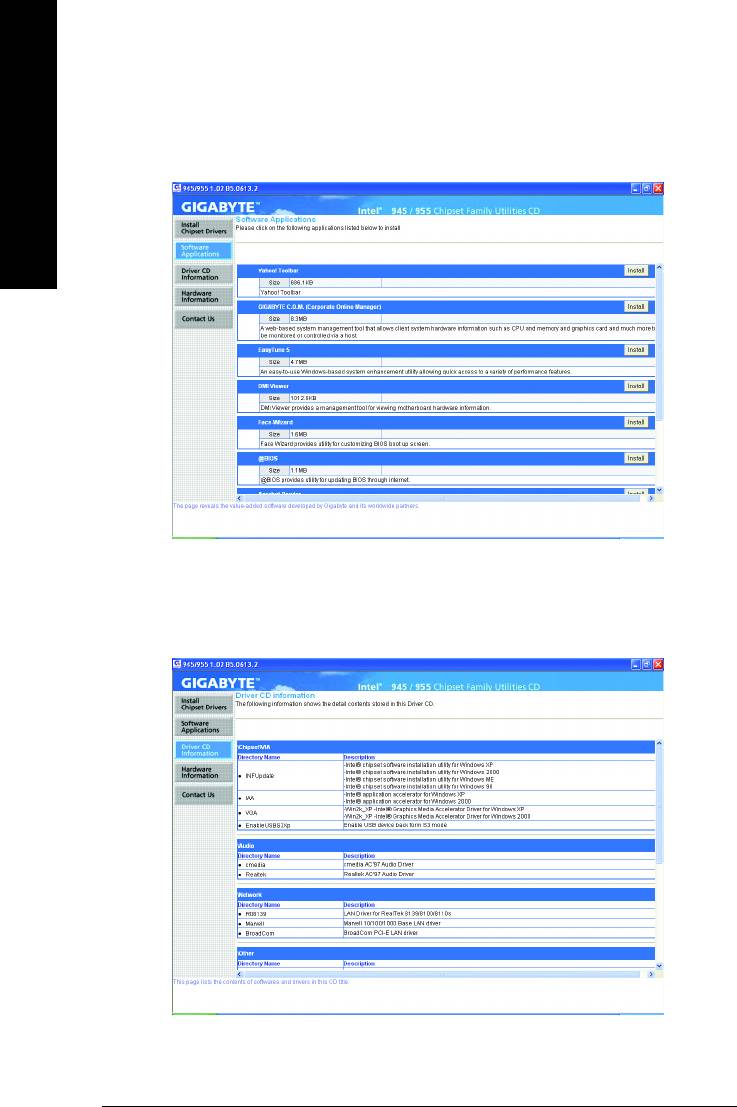
3-2 Software Applications
This page displays all the tools that Gigabyte developed and some free software, you can choose anyone
you want and press "install" to install them.
English
3-3 Driver CD Information
This page lists the contents of software and drivers in this CD-title.
GA-8I945GMBX Motherboard - 50 -
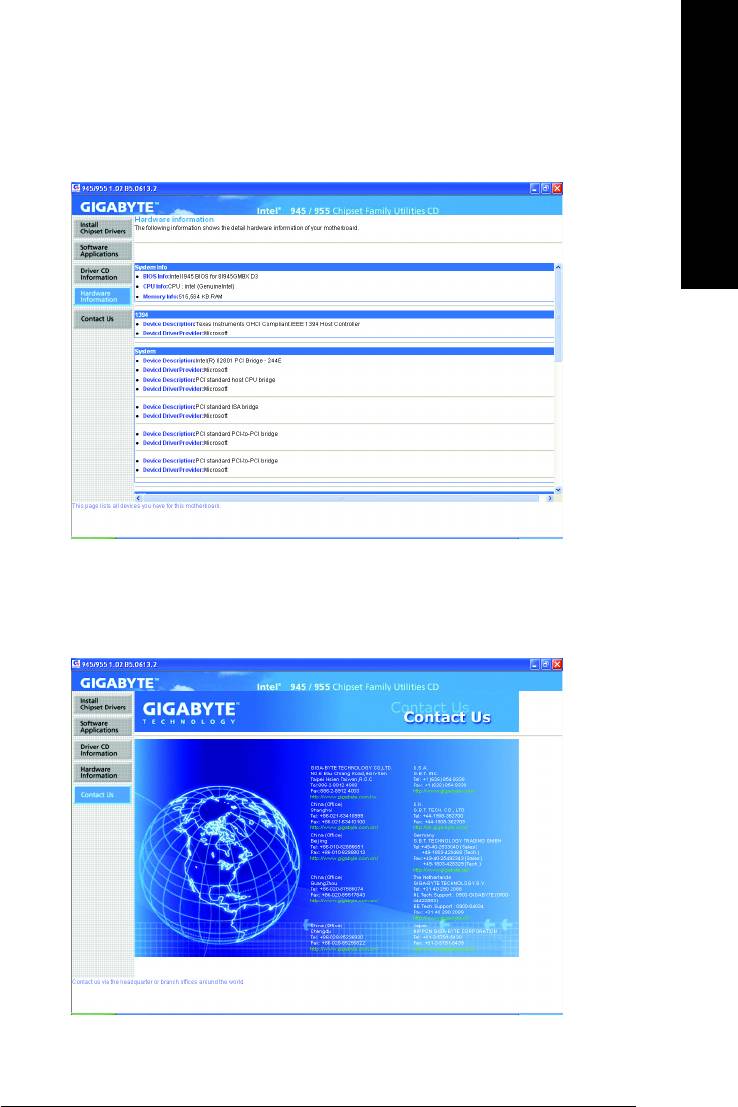
English
3-4 Hardware Information
This page lists all device you have for this motherboard.
3-5 Contact Us
Please see the last page for details.
Drivers Installation- 51 -
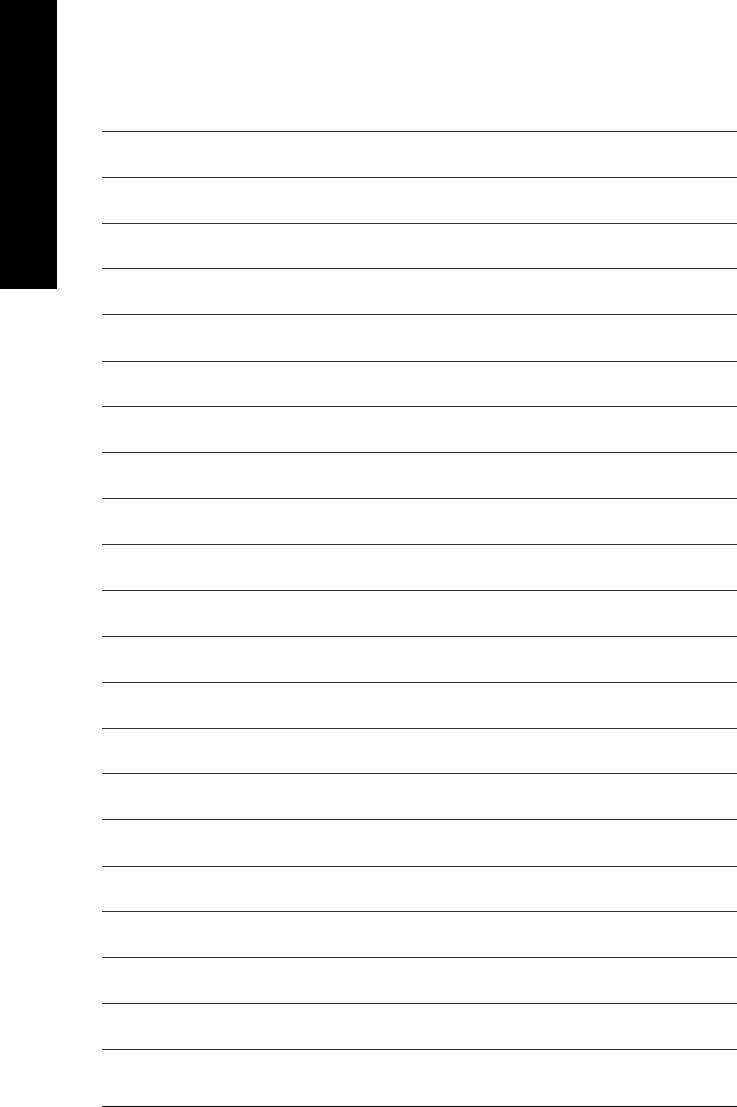
English
GA-8I945GMBX Motherboard - 52 -
Оглавление
- GA-8I945GMBX Motherboard Layout
- Block Diagram
- Chapter 1Hardware Installation
- Chapter 2 BIOS Setup
- Chapter 3Drivers Installation
- Chapter 4 Appendix






