Gigabyte GA-8I915ME-GV: Chapter 4 Appendix
Chapter 4 Appendix: Gigabyte GA-8I915ME-GV
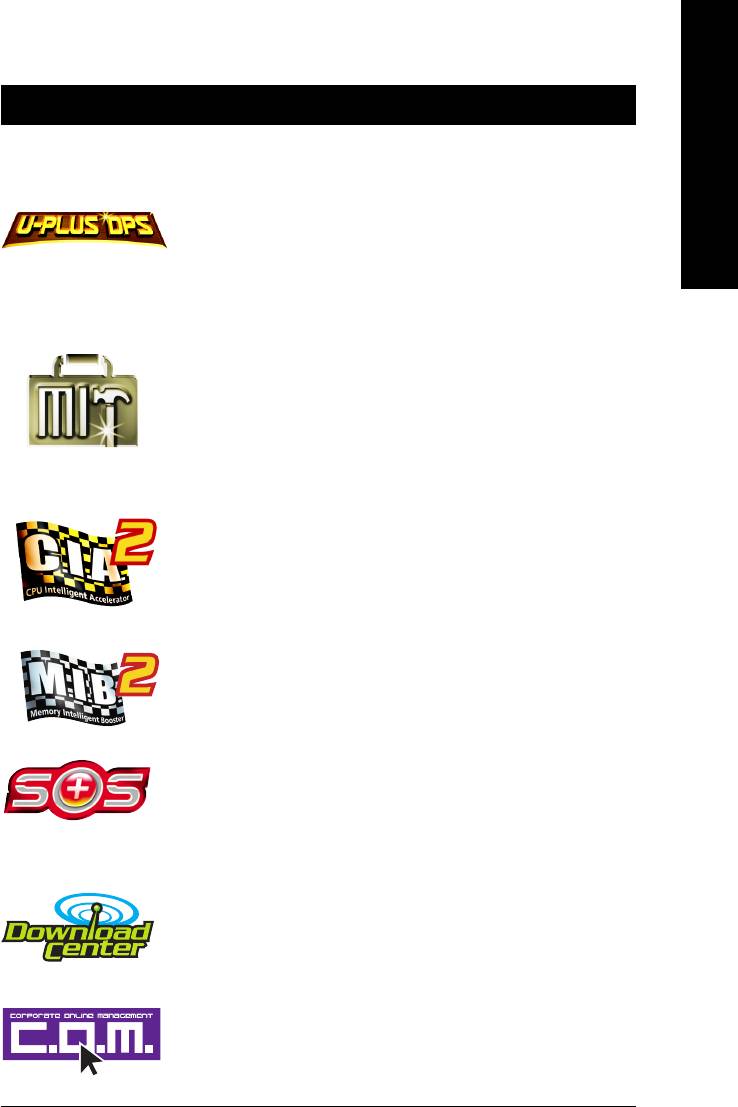
English
Chapter 4 Appendix
4-1 Unique Software Utilities
(Not all model support these Unique Software Utilities, please check your MB features.)
U-PLUS D.P.S. (Universal Plus Dual Power System)
The U-Plus Dual Power System (U-Plus DPS) is a revolutionary eight-phase power circuit built
for ultimate system protection. Designed to withstand varying current levels and changes, the
U-Plus D.P.S. provides an immensely durable and stable power circuit to the CPU for solid
system stability. These characteristics make it the ideal companion with the latest LGA775
®
®
®
Intel
Pentium
4 Processor as well as future Intel
processors. As well, 4 blue LED's are
mounted on the U-Plus D.P.S. for intelligent indication of system loading.
M.I.T. (Motherboard Intelligent Tweaker)
Motherboard Intelligent Tweaker (M.I.T.) allows user to access and change BIOS feature
settings with relative speed and ease. Through GIGABYTE M.I.T. feature the user is no longer
required to switch into different modes within BIOS setup in order to change system settings
such as the CPU system bus, memory timings or to enabled Gigabyte's unique
C.I.A. 2 and M.I.B. 2 features. M.I.T.'s integration of all platform performance settings into a
single mode now gives any user the ability to control and enhance their computer system to
the desired level.
C.I.A.2 (CPU Intelligent Accelerator 2)
GIGABYTE CPU Intelligent Accelerator 2(C.I.A. 2) is designed to automatically adjust CPU
computing power to maximize system performance. When enabled, the program detects the
current CPU loading and automatically accelerates the CPU computing performance to allow
for a faster and smoother execution of programs. When the function is disabled, the CPU is
returned to its initial status.
M.I.B.2 (Memory Intelligent Booster 2)
Built on the original M.I.B., the new Memory Intelligent Booster 2 (M.I.B. 2) is designed espe-
cially to maximize memory performance and boost memory bandwidth up to 10%. With added
branded memory module information, users are able to optimize memory
performance by selecting from a recommended memory module list.
S.O.S. (System Overclock Saver)
System Overclock Saver (S.O.S.) is a unique feature that eliminates system boot-up errors
resulting from system over-enhancement by the user. With GIGABYTE's proprietary
S.O.S. feature, users no longer need to open up the PC chassis and short-circuit the "Clear
CMOS" pins or the battery on the motherboard to reset the system back to factory default
settings. Instead, S.O.S. automatically resets the overclocked system settings back to their
factory defaults to provide a more user-friendly and reliable platform for users.
Download Center
Download Center allows users to quickly download and update their BIOS as well as the latest
drivers for their system. Download Center automatically runs a system check of the user PC
and provides the user with the current system information as well as displaying a detailed list
of all new drivers with the option for download.
C.O.M. (Corporate Online Management)
A web-based system management tool that allows system hardware information such as CPU,
memory, graphics card, etc. to be monitored and controlled via the Internet, C.O.M. allows
corporate MIS engineers to easily maintain corporate computers such as providing the most
up-to-date drivers and BIOS.(Do not use C.O.M. and @BIOS at the same time)
Appendix- 55 -
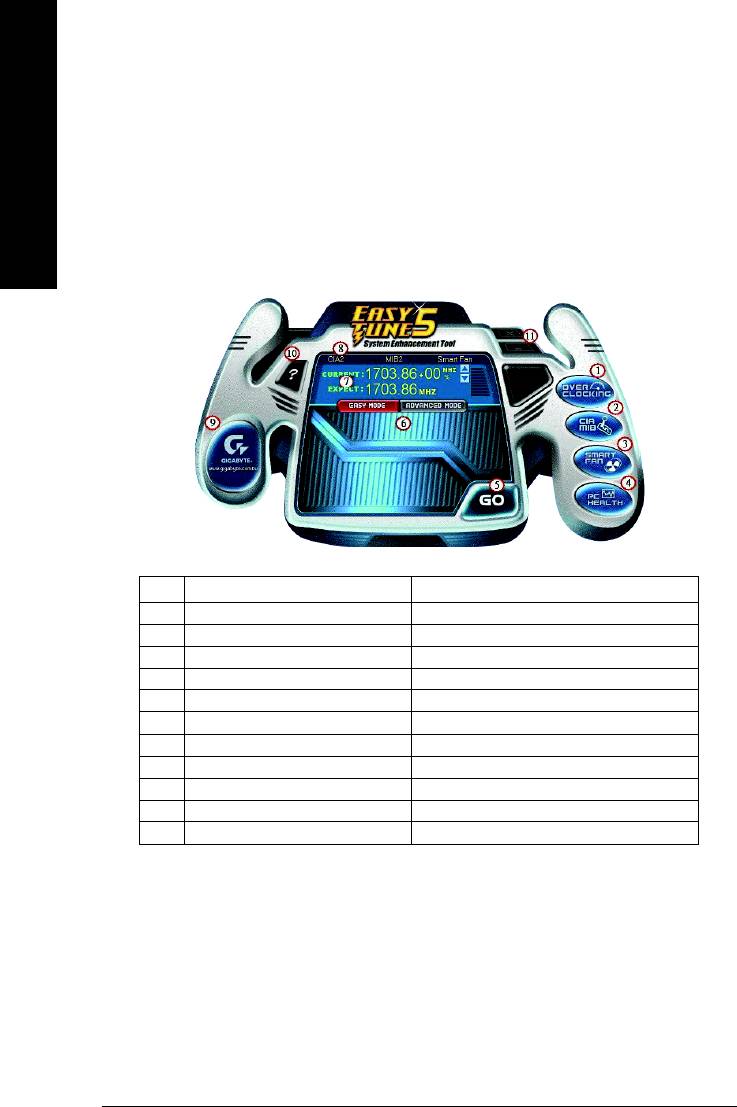
4-1-1 EasyTune 5 Introduction
EasyTune 5 presents the most convenient Windows based system performance enhancement and
manageability utility. Featuring several powerful yet easy to use tools such as 1) Overclocking for
English
enhancing system performance, 2) C.I.A. and M.I.B. for special enhancement for CPU and Memory,
3) Smart-Fan control for managing fan speed control of both CPU cooling fan and North-Bridge Chipset
(Note)
cooling fan, 4) PC health for monitoring system status.
User Interface Overview
Button / Display Description
1. Overclocking Enters the Overclocking setting page
2. C.I.A./C.I.A.2 and M.I.B./M.I.B.2 Enters the C.I.A./2 and M.I.B./2 setting page
3. Smart-Fan Enters the Smart-Fan setting page
4. PC Health Enters the PC Health setting page
5. GO Confirmation and Execution button
6. "Easy Mode" & "Advance Mode" Toggles between Easy and Advance Mode
7. Display screen Display panel of CPU frequency
8. Function display LEDs Shows the current functions status
9. GIGABYTE Logo Log on to GIGABYTE website
TM
10. Help button Display EasyTune
5 Help file
TM
11. Exit or Minimize button Quit or Minimize EasyTune
5 software
(Note) EasyTune 5 functions may vary depending on different motherboards.
GA-8I915ME Series Motherboard - 56 -
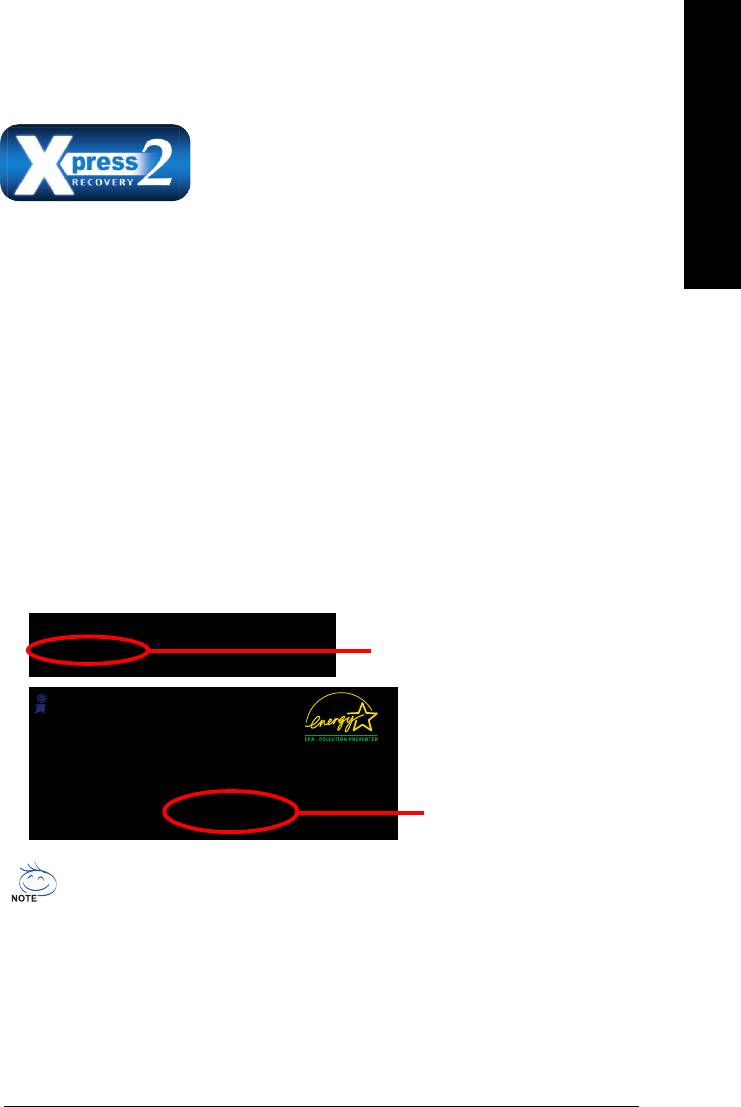
English
4-1-2 Xpress Recovery2 Introduction
Xpress Recovery2 is designed to provide quick backup and restora-
tion of hard disk data. Supporting Microsoft operating systems including
Windows XP/2000/NT/98/Me and DOS, and file systems including
FAT16, FAT32, and NTFS, Xpress Recovery2 is able to back up data
on hard disks on PATA and SATA IDE controllers. After Xpress Recovery2 is executed from CD-ROM
for the first time, it will stay permanent in your hard disk. If you wish to run Xpress Recovery2 later, you
can simply press F9 during system bootup to enter Xpress Recovery2 without the CD-ROM.
System requirements:
1. Intel x86 platforms
2. At least 64M bytes of system memory
3. VESA-supported VGA cards
How to use the Xpress Recovery2
Initial access by booting from CD-ROM and subsequent access by pressing the F9 key:
Steps: After entering BIOS Setup, go to Advanced BIOS Feature and set to boot from CD-ROM. Save
the settings and exit the BIOS Setup. Insert the provided driver CD into your CD-ROM drive. Upon
system restart, the message which says "Boot from CD/DVD:" will appear in the bottom left corner
of the screen. Press any key to enter Xpress Recovery2.
After the steps above are completed, subsequent access to Xpress Recovery2 can be made
by simply pressing the <F9> key during system power-on.
.
.
Boot from CD/DVD:
Boot from CD/DVD:
Press any key to startup XpressRecovery2.....
Award Modular BIOS v6.00PG, An Energy Star Ally
Copyright (C) 1984-2004, Award Software, Inc.
Intel 945 BIOS for 8I945GME E7
.
.
.
.
<DEL>:BIOS Setup/Q-Flash, <F9>: Xpress Recovery2, <F12>For Boot Menu
<F9> Xpress Recovery2
11/07/2005-I945-6A79HG0GC-00
1. If you have already entered Xpress Recovery2 by booting from the CD-ROM, you can
enter Xpress Recovery2 by pressing the <F9> key in the future.
2. System storage capacity and the reading/writing speed of the hard disk will affect
the data backup speed.
3. It is recommended that Xpress Recovery2 be immediately installed once you com-
plete installations of OS and all required drivers as well as software.
Appendix- 57 -
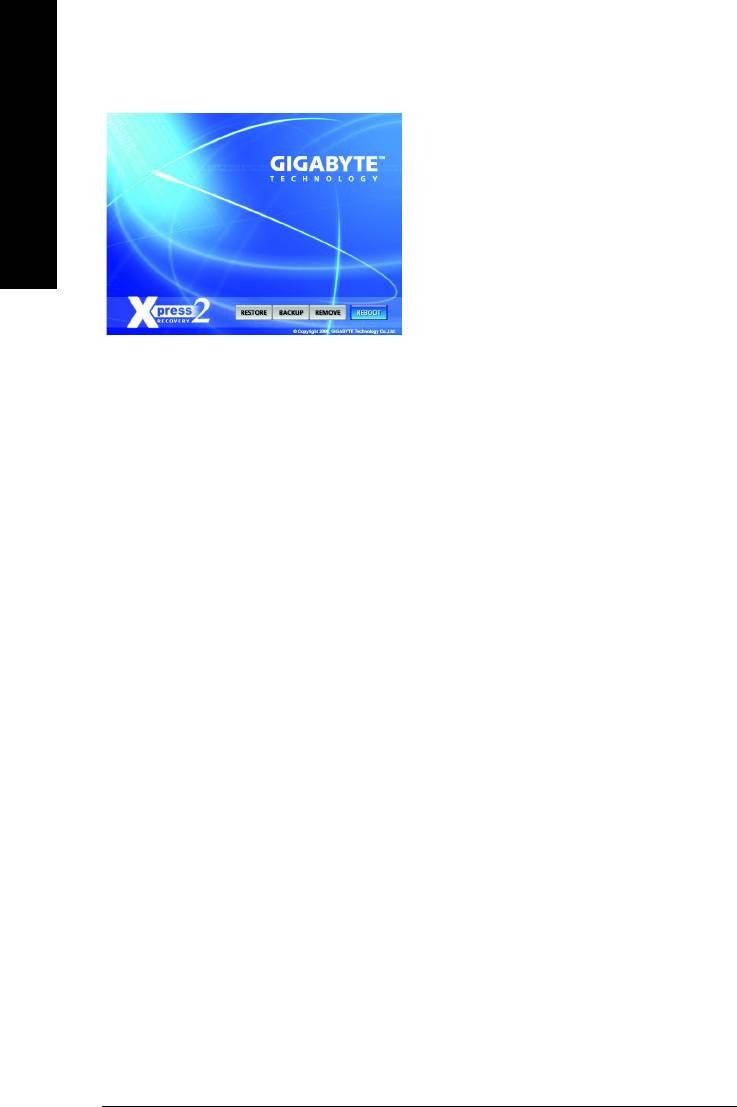
The Main Screen of Xpress Recovery2
1. RESTORE:
Restore the backed-up data to your hard disk.
(This button will not appear if there is no backup
file.)
English
2. BACKUP:
Back up data from hard disk.
3. REMOVE:
Remove previously-created backup files
to release disk space.
(This button will not appear if there is no backup
file.)
4. REBOOT:
Exit the main screen and restart the system.
Limitations:
1. Not compatible to Xpress Recovery.
2. For the use of Xpress Recovery2, a primary partition must be reserved.
3. Xpress Recovery2 will store the backup file at the end of the hard disk, so free space available
on the hard disk for the backup file must be allocated in advance. (A minimum 4GB is recom-
mended but the actual space is dependent on the size of the data to be backed up)
4. Capable of backing up hard disks installed with Windows operating systems including DOS and
Windows XP/2000/NT/9x/Me.
5. USB hard disks are currently not supported.
6. Does not support RAID/AHCI (class code 0104/0106) hard disks.
7. Capable of backing up and restoring only the first physical hard disk.
Hard disks detection sequence is as follows:
a. PATA IDE primary channel
b. PATA IDE secondary channel
c. SATA IDE channel 1
d. SATA IDE channel 2
e. SATA IDE channel 3
f. SATA IDE channel 4
Precautions:
1. When using hard disks with more than 128G under Windows 2000, be sure to execute the
EnableBigLba.exe program from the driver CD before data backup.
2. It is normal that data backup takes longer time than data restoration.
3. Xpress Recovery2 is compliant with the GPL regulations.
4. On a few motherboards based on Nvidia chipsets, BIOS update is required for Xpress Recovery2
to correctly identify RAID and SATA IDE mode. Please contact your motherboard manufacturer.
5. Xpress Recovery2 supports only PATA hard disks and not SATA hard disks on the following
motherboards (As this is a BIOS-related issue, it can be solved by BIOS update)
GA-K8U
GA-K8NXP-9
GA-8N-SLI Royal
GA-K8U-9
GA-K8N Ultra-9
GA-8N-SLI Pro
GA-K8NXP-SLI
GA-K8NF-9 (PCB Ver. 1.0)
GA-8N-SLI
GA-K8N Ultra-SLI
GA-K8NE (PCB Ver. 1.0)
GA-K8N Pro-SLI
GA-K8NMF-9
GA-8I915ME Series Motherboard - 58 -
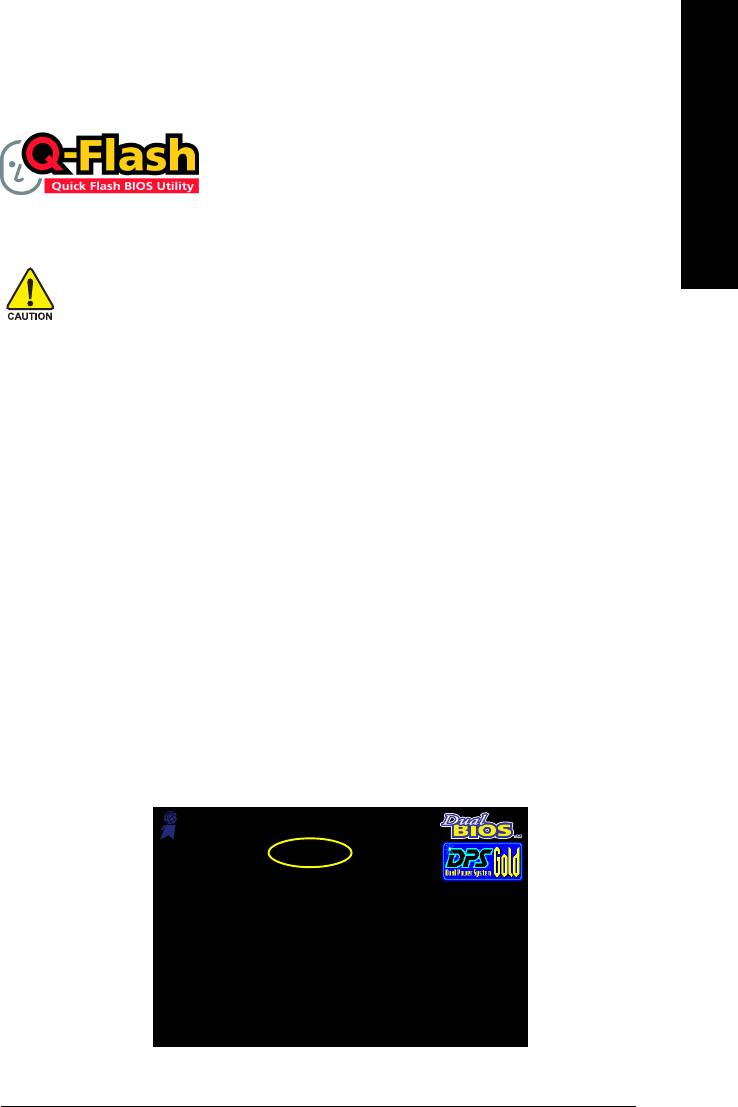
English
4-1-3 Flash BIOS Method Introduction
TM
Method 1 : Q-Flash
Utility
TM
Q-Flash
is a BIOS flash utility embedded in Flash ROM. With this utility,
users only have to stay in the BIOS menu when they want to update
BIOS. Q-Flash?allows users to flash BIOS without any utility in DOS or
TM
Windows. Using Q-Flash
indicating no more fooling around with any complicated instructions and
operating system since it is in the BIOS menu.
Please note that because updating BIOS has potential risk, please do it with caution!! We are
sorry that Gigabyte Technology Co., Ltd is not responsible for damages of system because of
incorrect manipulation of updating BIOS to avoid any claims from end-users.
Before You Begin:
TM
Before you start updating BIOS with the Q-Flash
utility, please follow the steps below first.
1. Download the latest BIOS for your motherboard from Gigabyte's website.
2. Extract the BIOS file downloaded and save the BIOS file (the one with model name.Fxx. For
example, 8KNXPU.Fba) to a floppy disk.
3. Reboot your PC and press Del to enter BIOS menu.
The BIOS upgrading guides below are separated into two parts.
If your motherboard has dual-BIOS, please refer to Part One.
If your motherboard has single-BIOS, please refer to Part Two.
Part One:
TM
Updating BIOS with Q-Flash
Utility on Dual BIOS Motherboards.
Some of Gigabyte motherboards are equipped with dual BIOS. In the BIOS menu of the motherboards
supporting Q-Flash and Dual BIOS, the Q-Flash utility and Dual BIOS utility are combined in the same
screen. This section only deals with how to use Q-Flash utility.
In the following sections, we take GA-8KNXP Ultra as the example to guide you how to flash BIOS
from an older version to the latest version. For example, from Fa3 to Fba.
Award Modular BIOS v6.00PG, An Energy Star Ally
Copyright (C) 1984-2003, Award Software, Inc.
Intel i875P AGPset BIOS for 8KNXP Ultra Fa3
The BIOS file is Fa3
Check System Health OK , VCore = 1.5250
Main Processor : Intel Pentium(R) 4 1.6GHz (133x12)
before updating
<CPUID : 0F27 Patch ID : 0027>
Memory Testing : 131072K OK
Memory Frequency 266 MHz in Single Channel
Primary Master : FUJITSU MPE3170AT ED-03-08
Primary Slave : None
Secondary Master : CREATIVEDVD-RM DVD1242E BC101
Secondary Slave : None
Press DEL to enter SETUP / Dual BIOS / Q-Flash / F9 For
Xpress Recovery
08/07/2003-i875P-6A79BG03C-00
Appendix- 59 -
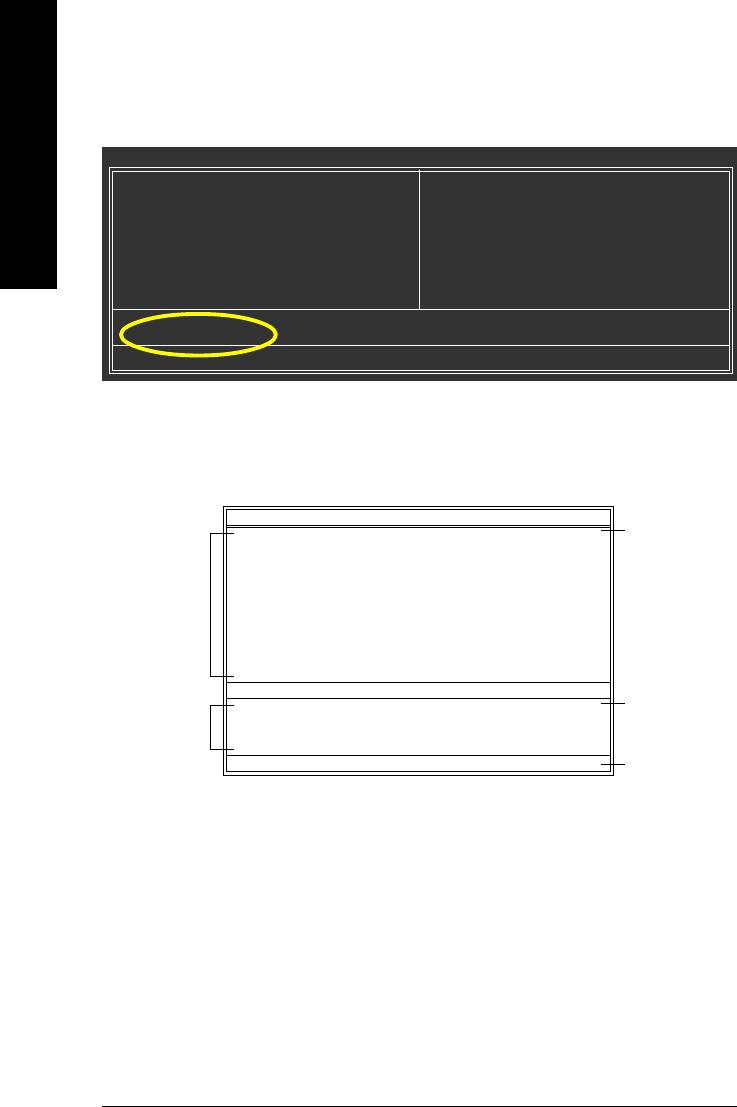
TM
Entering the Q-Flash
utility:
Step1: To use Q-Flash utility, you must press Del in the boot screen to enter BIOS menu.
CMOS Setup Utility-Copyright (C) 1984-2004 Award Software
English
Standard CMOS Features
Select Language
Advanced BIOS Features
Load Fail-Safe Defaults
Integrated Peripherals
Load Optimized Defaults
Power Management Setup
Set Supervisor Password
PnP/PCI Configurations
Set User Password
PC Health Status
Save & Exit Setup
MB Intelligent Tweaker(M.I.T.)
Exit Without Saving
ESC: Quit F3: Change Language
F8: Dual BIOS/Q-Flash F10: Save & Exit Setup
Time, Date, Hard Disk Type...
Step 2: Press F8 button on your keyboard and then Y button to enter the Dual BIOS/Q-Flash utility.
TM
Exploring the Q-Flash
/ Dual BIOS utility screen
The Q-Flash / Dual BIOS utility screen consists of the following key components.
Dual BIOS Utility
Boot From......................................... Main Bios
Dual BIOS utility bar
Main ROM Type/Size.............................SST 49LF003A 512K
Backup ROM Type/Size.........................SST 49LF003A 512K
Task menu for
Wide Range Protection Disable
Dual BIOS
Boot From Main Bios
Auto Recovery Enable
utility
Halt On Error Disable
Copy Main ROM Data to Backup
Load Default Settings
Save Settings to CMOS
Q-Flash Utility
TM
Load Main BIOS from Floppy
Q-Flash
utility title
Task menu for
Load Backup BIOS from Floppy
bar
TM
Save Main BIOS to Floppy
Q-Flash
utility
Save Backup BIOS to Floppy
Enter : Run :Move ESC:Reset F10:Power Off
Action bar
Task menu for Dual BIOS utility:
Contains the names of eight tasks and two item showing information about the BIOS ROM type. Blocking a
task and pressing Enter key on your keyboard to enable execution of the task.
Task menu for Q-Flash utility:
Contains the names of four tasks. Blocking a task and pressing Enter key on your keyboard to enable execu-
tion of the task.
Action bar:
Contains the names of four actions needed to operate the Q-Flash/Dual BIOS utility. Pressing the buttons
mentioned on your keyboards to perform these actions.
GA-8I915ME Series Motherboard - 60 -
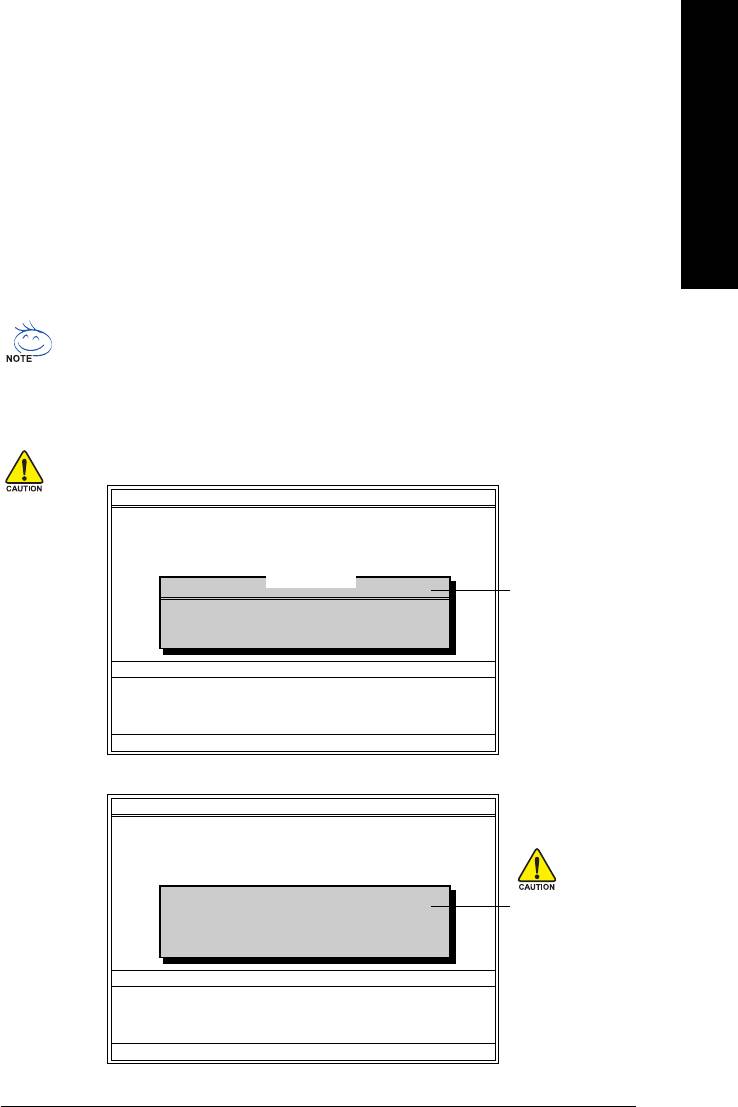
TM
Using the Q-Flash
utility:
English
This section tells you how to update BIOS using the Q-Flash utility. As described in the "Before you begin"
section above, you must prepare a floppy disk having the BIOS file for your motherboard and insert it to your
computer. If you have already put the floppy disk into your system and have entered the Q-Flash utility,
please follow the steps below to flash BIOS.
Steps:
1. Press arrow buttons on your keyboard to move the light bar to "Load Main BIOS from Floppy" item in
the Q-Flash menu and press Enter button.
Later, you will see a box pop up showing the BIOS files you previously downloaded to the floppy disk.
If you want to save the current BIOS for backup purpose, you can begin Step 1 with "Save Main
BIOS to Floppy" item.
2. Move to the BIOS file you want to flash and press Enter.
In this example, we only download one BIOS file to the floppy disk so only one BIOS file,
8KNXPU.Fba, is listed.
Please confirm again you have the correct BIOS file for your motherboard.
Dual BIOS Utility
Boot From......................................... Main Bios
Main ROM Type/Size.............................SST 49LF003A 512K
Backup ROM Type/Size.........................SST 49LF003A 512K
Wide Range Protection Disable
Boot From Main Bios
1 file(s) found
8KNXPU.Fba 512K
BIOS file in the floppy
Auto Recovery Enable
Halt On Error Disable
disk.
Total size : 1.39M Free size : 911.50K
Copy Main ROM Data to Backup
F5 : Refresh DEL : Delete
Load Default Settings
Save Settings to CMOS
Q-Flash Utility
Load Main BIOS from Floppy
Load Backup BIOS from Floppy
Save Main BIOS to Floppy
Save Backup BIOS to Floppy
Enter : Run :Move ESC:Reset F10:Power Off
After pressing Enter, you'll then see the progress of reading the BIOS file from the floppy disk.
Dual BIOS Utility
Boot From......................................... Main Bios
Main ROM Type/Size.............................SST 49LF003A 512K
Backup ROM Type/Size.........................SST 49LF003A 512K
Wide Range Protection Disable
Boot From Main Bios
Reading BIOS file from floppy ...
Auto Recovery Enable
Do not trun off power or
>>>>>>>>>>>>>>.....................
Halt On Error Disable
reset your system at this
Copy Main ROM Data to Backup
Don't Turn Off Power or Reset System
Load Default Settings
stage!!
Save Settings to CMOS
Q-Flash Utility
Load Main BIOS from Floppy
Load Backup BIOS from Floppy
Save Main BIOS to Floppy
Save Backup BIOS to Floppy
Enter : Run :Move ESC:Reset F10:Power Off
After BIOS file is read, you'll see a confirmation dialog box asking you "Are you sure to update BIOS?"
Appendix- 61 -
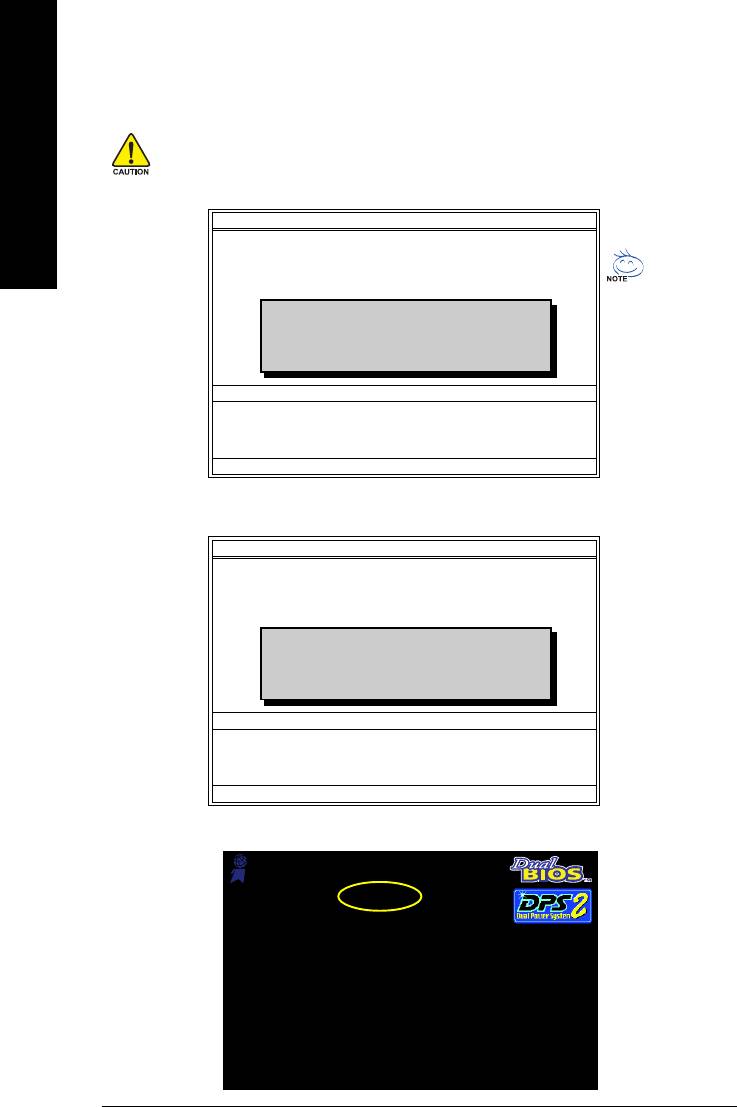
3. Press Y button on your keyboard after you are sure to update BIOS.
Then it will begin to update BIOS. The progress of updating BIOS will be displayed.
Please do not take out the floppy disk when it begins flashing BIOS.
English
4. Press any keys to return to the Q-Flash menu when the BIOS updating procedure is completed.
Dual BIOS Utility
Boot From......................................... Main Bios
Main ROM Type/Size.............................SST 49LF003A 512K
Backup ROM Type/Size.........................SST 49LF003A 512K
Wide Range Protection Disable
You can repeat Step 1 to
Boot From Main Bios
!! Copy BIOS completed - Pass !!
Auto Recovery Enable
4 to flash the backup
Halt On Error Disable
BIOS, too.
Copy Main ROM Data to Backup
Please press any key to continue
Load Default Settings
Save Settings to CMOS
Q-Flash Utility
Load Main BIOS from Floppy
Load Backup BIOS from Floppy
Save Main BIOS to Floppy
Save Backup BIOS to Floppy
Enter : Run :Move ESC:Reset F10:Power Off
5. Press Esc and then Y button to exit the Q-Flash utility. The computer will restart automatically after
you exit Q-Flash.
Dual BIOS Utility
Boot From......................................... Main Bios
Main ROM Type/Size.............................SST 49LF003A 512K
Backup ROM Type/Size.........................SST 49LF003A 512K
Wide Range Protection Disable
Boot From Main Bios
Auto Recovery Enable
Are you sure to RESET ?
Halt On Error Disable
Copy Main ROM Data to Backup
[Enter] to continure or [Esc] to abort...
Load Default Settings
Save Settings to CMOS
Q-Flash Utility
Load Main BIOS from Floppy
Load Backup BIOS from Floppy
Save Main BIOS to Floppy
Save Backup BIOS to Floppy
Enter : Run :Move ESC:Reset F10:Power Off
After system reboots, you may find the BIOS version on your boot screen becomes the one you flashed.
Award Modular BIOS v6.00PG, An Energy Star Ally
Copyright (C) 1984-2003, Award Software, Inc.
Intel i875P AGPset BIOS for 8KNXP Ultra Fba
The BIOS file
Check System Health OK , VCore = 1.5250
Main Processor : Intel Pentium(R) 4 1.6GHz (133x12)
becomes Fab after
<CPUID : 0F27 Patch ID : 0027>
Memory Testing : 131072K OK
updating.
Memory Frequency 266 MHz in Single Channel
Primary Master : FUJITSU MPE3170AT ED-03-08
Primary Slave : None
Secondary Master : CREATIVEDVD-RM DVD1242E BC101
Secondary Slave : None
Press DEL to enter SETUP / Dual BIOS / Q-Flash / F9 For
Xpress Recovery
09/23/2003-i875P-6A79BG03C-00
GA-8I915ME Series Motherboard - 62 -
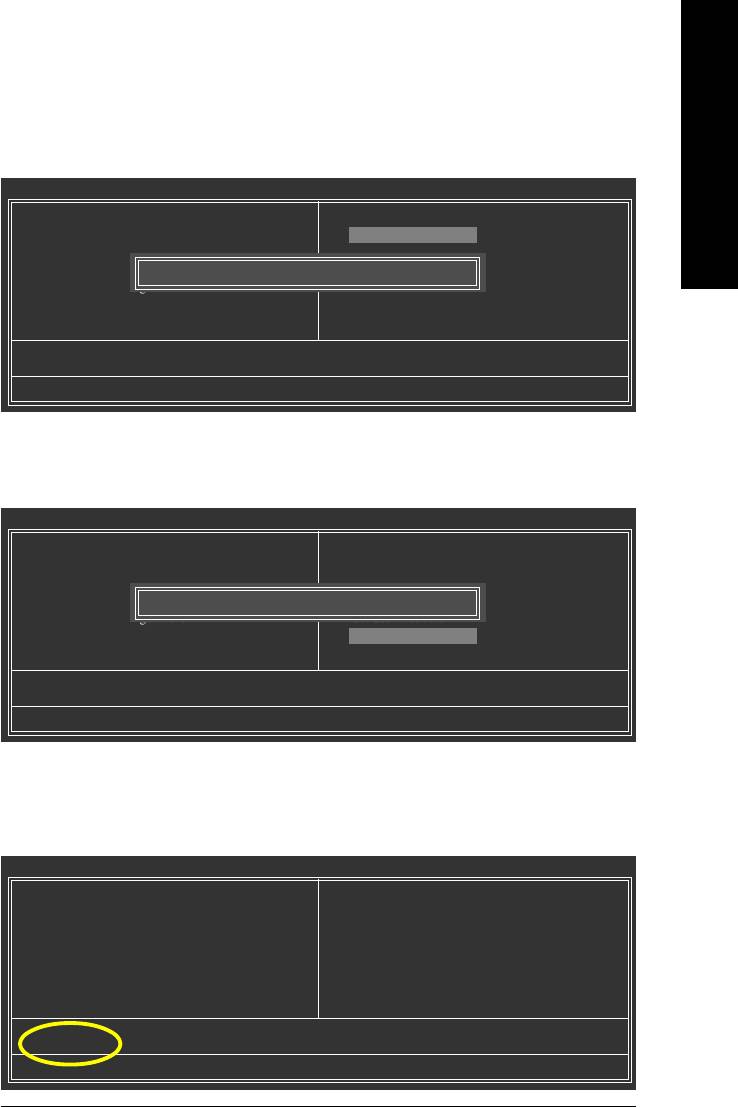
6. Press Del to enter BIOS menu after system reboots. When you are in BIOS menu, move to
English
Load Fail-Safe Defaults item and press Enter to load BIOS Fail-Safe Defaults. Normally the system
redetects all devices after BIOS has been upgraded. Therefore, we highly recommend reloading the
BIOS defaults after BIOS has been upgraded.
CMOS Setup Utility-Copyright (C) 1984-2004 Award Software
Standard CMOS Features
Select Language
Advanced BIOS Features
Load Fail-Safe Defaults
Integrated Peripherals
Load Optimized Defaults
Power Management Setup
Load Fail-Safe Defaults (Y/N)? Y
Set Supervisor Password
PnP/PCI Configurations
Set User Password
PC Health Status
Save & Exit Setup
MB Intelligent Tweaker(M.I.T.)
Exit Without Saving
ESC: Quit F3: Change Language
F8: Dual BIOS/Q-Flash F10: Save & Exit Setup
Time, Date, Hard Disk Type...
Press Y on your keyboard to load defaults.
7. Select Save & Exit Setup item to save the settings to CMOS and exit the BIOS menu.
System will reboot after you exit the BIOS menu. The procedure is completed.
CMOS Setup Utility-Copyright (C) 1984-2004 Award Software
Standard CMOS Features
Select Language
Advanced BIOS Features
Load Fail-Safe Defaults
Integrated Peripherals
Load Optimized Defaults
Power Management Setup
Save to CMOS and EXIT (Y/N)? Y
Set Supervisor Password
PnP/PCI Configurations
Set User Password
PC Health Status
Save & Exit Setup
MB Intelligent Tweaker(M.I.T.)
Exit Without Saving
ESC: Quit F3: Change Language
F8: Dual BIOS/Q-Flash F10: Save & Exit Setup
Time, Date, Hard Disk Type...
Press Y on your keyboard to save and exit.
Part Two:
TM
Updating BIOS with Q-Flash
Utility on Single-BIOS Motherboards.
TM
This part guides users of single-BIOS motherboards how to update BIOS using the Q-Flash
utility.
CMOS Setup Utility-Copyright (C) 1984-2004 Award Software
Standard CMOS Features
Top Performance
Advanced BIOS Features
Load Fail-Safe Defaults
Integrated Peripherals
Load Optimized Defaults
Power Management Setup
Set Supervisor Password
PnP/PCI Configurations
Set User Password
PC Health Status
Save & Exit Setup
MB Intelligent Tweaker(M.I.T.)
Exit Without Saving
ESC: Quit F3: Change Language
F8: Q-Flash F10: Save & Exit Setup
Time, Date, Hard Disk Type...
Appendix- 63 -
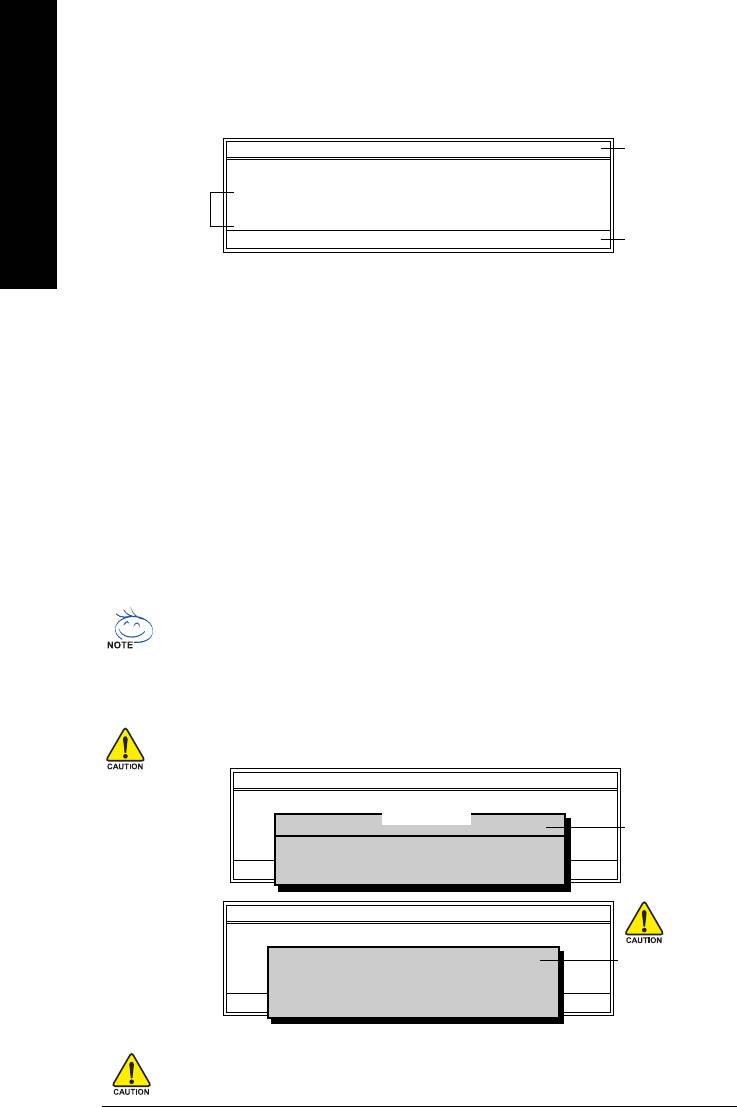
TM
Exploring the Q-Flash
utility screen
The Q-FlashBIOS utility screen consists of the following key components.
TM
Q-Flash Utility V1.30
Q-Flash
utility bar
Flash Type/Size.................................SST 49LF003A 256K
English
Keep DMI Data Enable
Task menu for
Update BIOS from Floppy
TM
Q-Flash
utility
Save BIOS to Floppy
Enter : Run :Move ESC:Reset F10:Power Off
Action bar
Task menu for Q-Flash utility:
Contains the names of three tasks. Blocking a task and pressing Enter key on your keyboard to enable
execution of the task.
Action bar:
Contains the names of four actions needed to operate the Q-Flash utility. Pressing the buttons mentioned on
your keyboards to perform these actions.
TM
Using the Q-Flash
utility:
This section tells you how to update BIOS using the Q-Flash utility. As described in the "Before you begin"
section above, you must prepare a floppy disk having the BIOS file for your motherboard and insert it to your
computer. If you have already put the floppy disk into your system and have entered the Q-Flash utility,
please follow the steps below to flash BIOS.
Steps:
1. Press arrow buttons on your keyboard to move the light bar to "Update BIOS from Floppy" item in the
Q-Flash menu and press Enter button.
Later, you will see a box pop up showing the BIOS files you previously downloaded to the floppy disk.
If you want to save the current BIOS for backup purpose, you can begin Step 1 with "Save BIOS
to Floppy" item.
2. Move to the BIOS file you want to flash and press Enter.
In this example, we only download one BIOS file to the floppy disk so only one BIOS file,
8GE800.F4, is listed.
Please confirm again you have the correct BIOS file for your motherboard.
Q-Flash Utility V1.30
Flash Type/Size.................................SST 49LF003A 256K
1 file(s) found
8GE800.F4 256K
Keep DMI Data Enable
BIOS file in the floppy
Update BIOS from Floppy
Save BIOS to Floppy
disk.
Total size : 1.39M Free size : 1.14M
Enter : Run :Move ESC:Reset F10:Power Off
F5 : Refresh DEL : Delete
Q-Flash Utility V1.30
Flash Type/Size.................................SST 49LF003A 256K
Keep DMI Data Enable
Reading BIOS file from floppy ...
Do not trun off power or
>>>>>>>>>>>>>>.....................
Update BIOS from Floppy
reset your system at
Save BIOS to Floppy
Enter : Run :Move ESC:Reset F10:Power Off
Don't Turn Off Power or Reset System
this stage!!
After BIOS file is read, you'll see a confirmation dialog box asking you "Are you sure to update BIOS?"
Please do not take out the floppy disk when it begins flashing BIOS.
GA-8I915ME Series Motherboard - 64 -
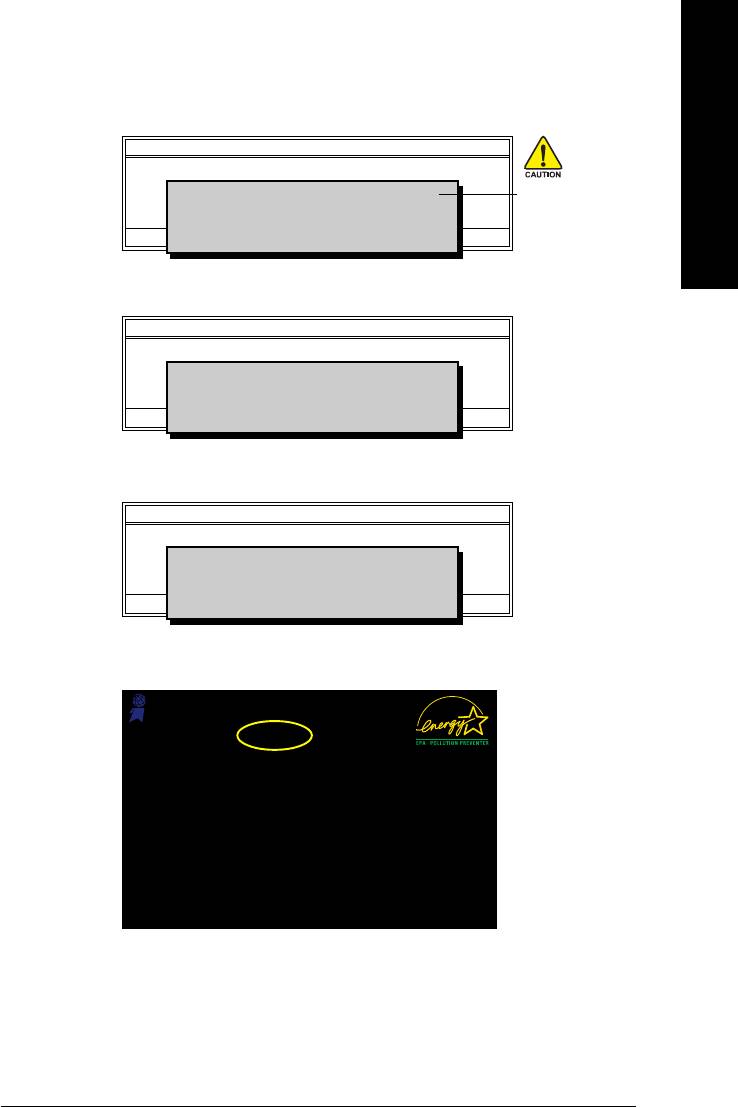
3. Press Y button on your keyboard after you are sure to update BIOS.
English
Then it will begin to update BIOS. The progress of updating BIOS will be shown at the same time.
Q-Flash Utility V1.30
Flash Type/Size.................................SST 49LF003A 256K
Keep DMI Data Enable
Updating BIOS Now
Do not trun off power or
Update BIOS from Floppy
>>>>>>>>>>>>>>>>>>>.........................
Save BIOS to Floppy
reset your system
Enter : Run :Move ESC:Reset F10:Power Off
Don't Turn Off Power or Reset System
at this stage!!
4. Press any keys to return to the Q-Flash menu when the BIOS updating procedure is completed.
Q-Flash Utility V1.30
Flash Type/Size.................................SST 49LF003A 256K
Keep DMI Data Enable
!! Copy BIOS completed - Pass !!
Update BIOS from Floppy
Save BIOS to Floppy
Please press any key to continue
Enter : Run :Move ESC:Reset F10:Power Off
5. Press Esc and then Y button to exit the Q-Flash utility. The computer will restart automatically after
you exit Q-Flash.
Q-Flash Utility V1.30
Flash Type/Size.................................SST 49LF003A 256K
Keep DMI Data Enable
Are you sure to RESET ?
Update BIOS from Floppy
Save BIOS to Floppy
[Enter] to continure or [Esc] to abort...
Enter : Run :Move ESC:Reset F10:Power Off
After system reboots, you may find the BIOS version on your boot screen becomes the one you flashed.
Award Modular BIOS v6.00PG, An Energy Star Ally
Copyright (C) 1984-2003, Award Software, Inc.
Intel 845GE AGPSet BIOS for 8GE800 F4
The BIOS file
Check System Health OK
Main Processor : Intel Pentium(R) 4 1.7GHz (100x17.0)
becomes F4 after
<CPUID : 0F0A Patch ID : 0009>
Memory Testing : 122880K OK + 8192K Shared Memory
updating
Primary Master : FUJITSU MPE3170AT ED-03-08
Primary Slave : None
Secondary Master : CREATIVEDVD-RM DVD1242E BC101
Secondary Slave : None
Press DEL to enter SETUP / Q-Flash
03/18/2003-I845GE-6A69YG01C-00
6. Press Del to enter BIOS menu after system reboots and "Load BIOS Fail-Safe Defaults". See how
to Load BIOS Fail-Safe Defaults, please kindly refer to Step 6 to 7 in Part One.
Congratulation!! You have updated BIOS successfully!!
Appendix- 65 -
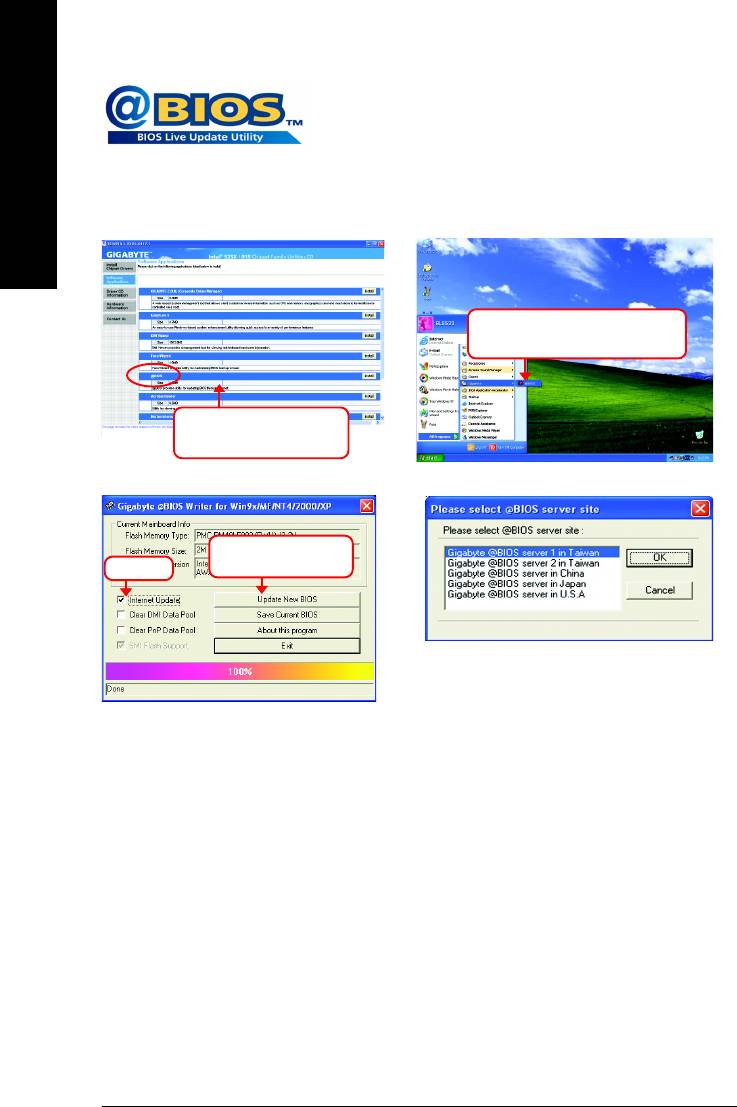
TM
Method 2 : @BIOS
Utility
If you do not have a DOS startup disk, we recommend that you use the
new @BIOS utility. @BIOS allows users to update their BIOS under
Windows. Just select the desired @BIOS server to download the latest
English
version of BIOS.
Fig 1. Installing the @BIOS utility Fig 2. Installation Complete and Run @BIOS
Click Sart/ Programs/ GIGABYTE/
@BIOS
Select @BIOS item than
click Install
Fig 3. The @BIOS Utility
Fig 4. Select the desired @BIOS server
Click "Update New
BIOS"Click ""
1. Methods and steps:
I. Update BIOS through Internet
a. Click "Internet Update" icon
b. Click "Update New BIOS" icon
TM
c. Select @BIOS
sever
d. Select the exact model name on your motherboard
e. System will automatically download and update the BIOS.
II. Update BIOS NOT through Internet:
a. Do not click "Internet Update" icon
b. Click "Update New BIOS"
c. Please select "All Files" in dialog box while opening the old file.
d. Please search for BIOS unzip file, downloading from internet or any other methods (such as:
8I915ME.F2).
e. Complete update process following the instruction.
GA-8I915ME Series Motherboard - 66 -
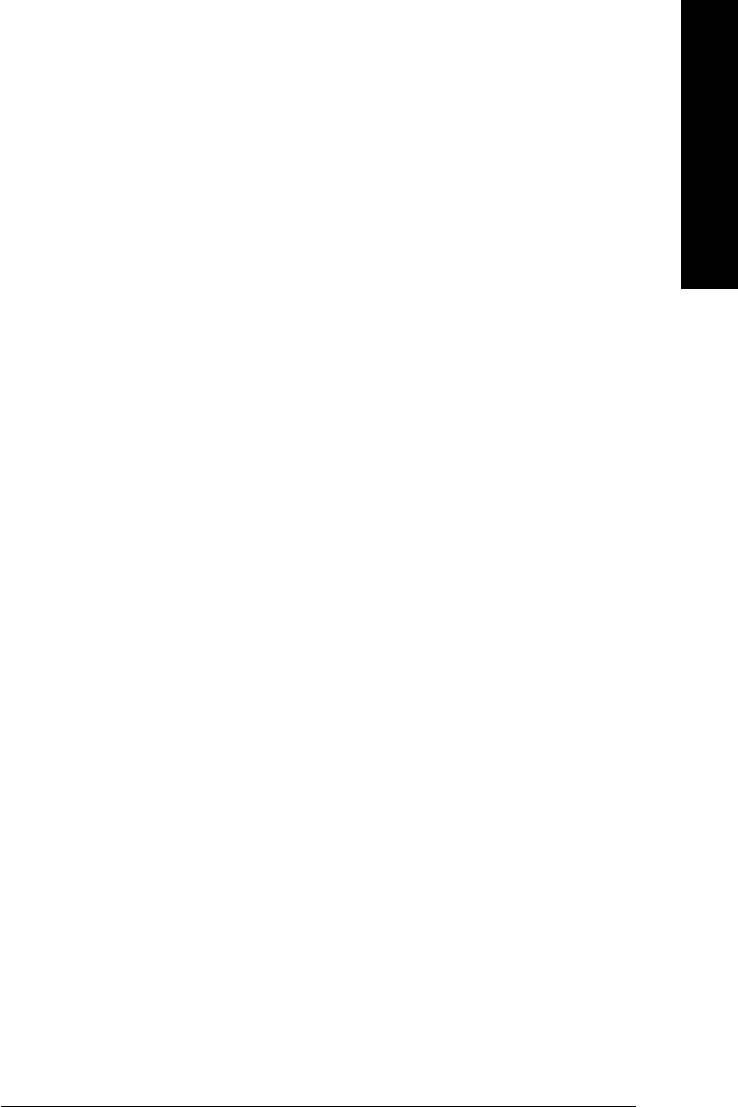
III. Save BIOS
English
In the very beginning, there is "Save Current BIOS" icon shown in dialog box. It means to save the
current BIOS version.
IV. Check out supported motherboard and Flash ROM:
In the very beginning, there is "About this program" icon shown in dialog box. It can help you check out
which kind of motherboard and which brand of Flash ROM are supported.
2. Note:
I. In method I, if it shows two or more motherboard's model names to be selected, please make
sure your motherboard's model name again. Selecting wrong model name will cause the
system unbooted.
II. In method II, be sure that motherboard's model name in BIOS unzip file are the same as your
motherboard's. Otherwise, your system won't boot.
TM
III. In method I, if the BIOS file you need cannot be found in @BIOS
server, please go onto
Gigabyte's web site for downloading and updating it according to method II.
IV. Please note that any interruption during updating will cause system unbooted.
V. Do not use @BIOS and C.O.M. (Corporate Online Management) at the same time.
Appendix- 67 -
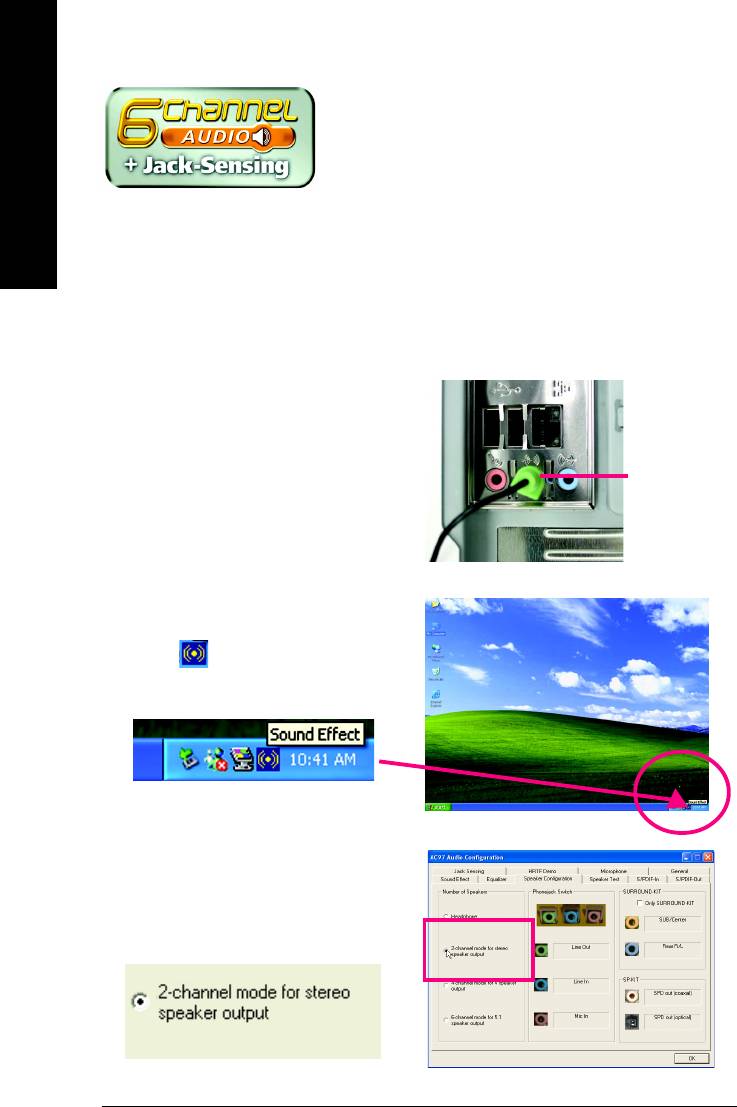
4-1-4 2 / 4 / 6 Channel Audio Function Introduction
English
2 Channel Audio Setup
We recommend that you use speakers with amplifier to get the best sound effect if the stereo output is
applied.
STEP 1:
Connect the stereo speakers or earphone to "Line
Out."
Line Out
STEP 2:
After installing the audio driver, you'll find a Sound
Effect icon on the lower right hand taskbar.
Click the icon to select the function.
STEP 3:
On the AC97 Audio Configuration menu, click the
Speaker Configuration tab and select the
2-channel mode for stereo speaker output
check box.
GA-8I915ME Series Motherboard - 68 -
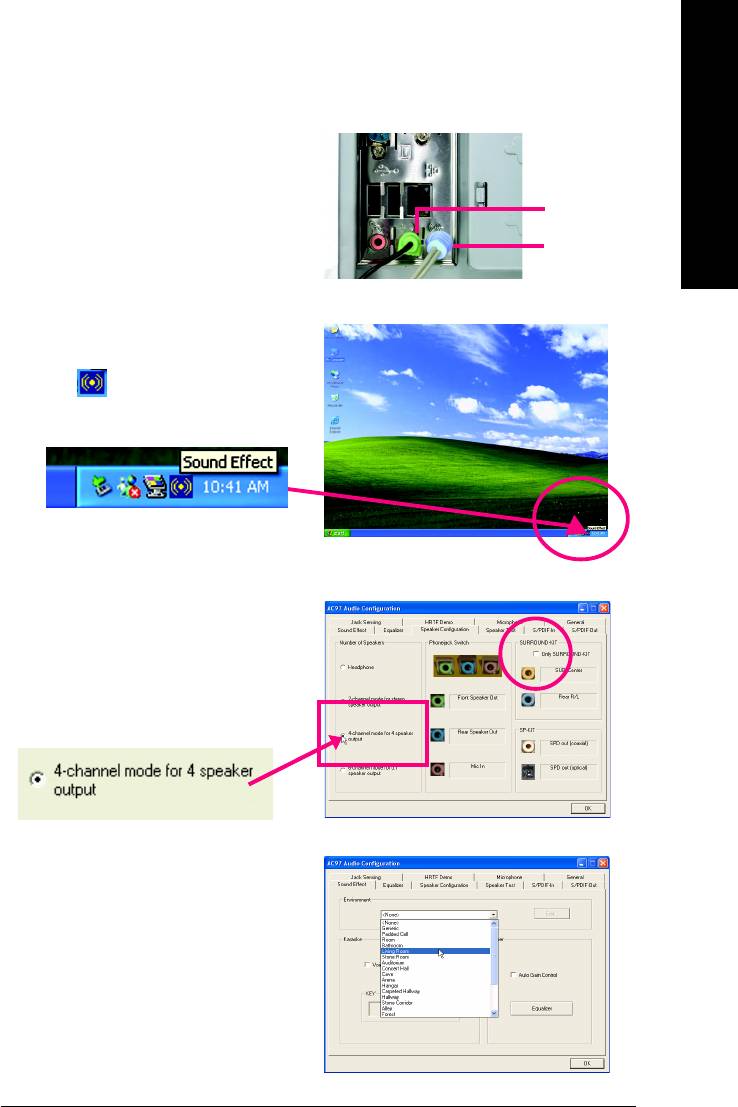
4 Channel Analog Audio Output Mode
English
STEP 1:
Connect the front channels to "Line Out,"
the rear channels to "Line In."
Line Out
Line In
STEP 2:
After installing the audio driver, you'll find a Sound
Effect icon on the lower right hand taskbar.
Click the icon to select the function.
STEP 3:
On the AC97 Audio Configuration menu, click the
Speaker Configuration tab and select the 4-chan-
nel mode for 4 speaker output check box.
Clear the Only SURROUND-KIT check box and
press OK.
When the Environment setting is None, the
sound would be performed as stereo mode
(2-channel output). Please select other settings (ex:
Living Room) for 4-channel output.
Appendix- 69 -
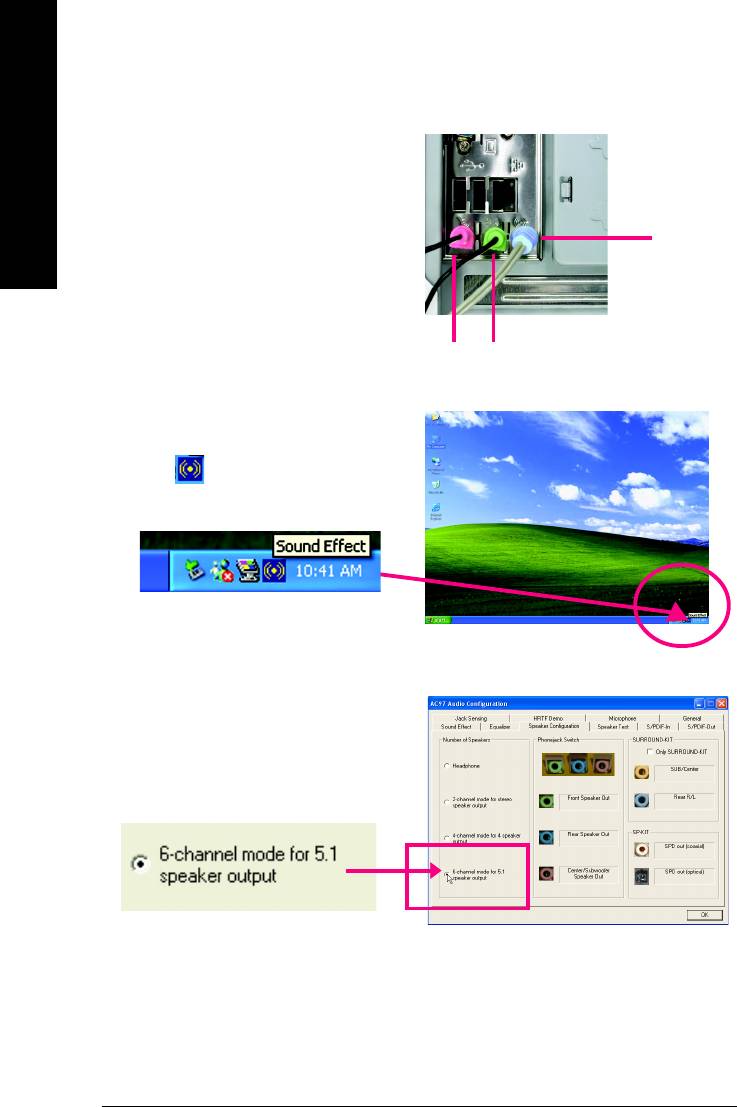
Basic 6 Channel Analog Audio Output Mode
Use the back audio panel to connect the audio
English
output without any additional module.
STEP 1:
Connect the front channels to "Line Out",the rear
channels to "Line In", and the Center/Subwoofer
Line In
channels to "MIC In".
MIC In
Line Out
STEP 2:
After installing the audio driver, you'll find a Sound
Effect icon on the lower right hand taskbar.
Click the icon to select the function.
STEP 3:
On the AC97 Audio Configuration menu, click the
Speaker Configuration tab and select the 6-chan-
nel mode for 5.1 speaker output check box.
Clear the Only SURROUND-KIT check box and
press OK.
GA-8I915ME Series Motherboard - 70 -

Advanced 6 Channel Analog Audio Output Mode (using Audio Combo Kit,Optional Device):
English
(Audio Combo Kit provides SPDIF output port : optical & coaxis and SURROUND-KIT : Rear R/L &
CEN /Subwoofer)
SURROUND-KIT access analog output to rear
channels and Center/Subwoofer channels. It is the
best solution if you need 6 channel output, Line In
and MIC at the same time. "SURROUND-KIT" is
included in the GIGABYTE unique "Audio Combo
Kit" as picture.
STEP 1:
Secure the metal bracket of the"Surround Kit" to the
chassis back panel with a screw.
STEP 2:
Connect the "SURROUND-KIT" cable to the SUR_CEN connector on the M/B.
Appendix- 71 -
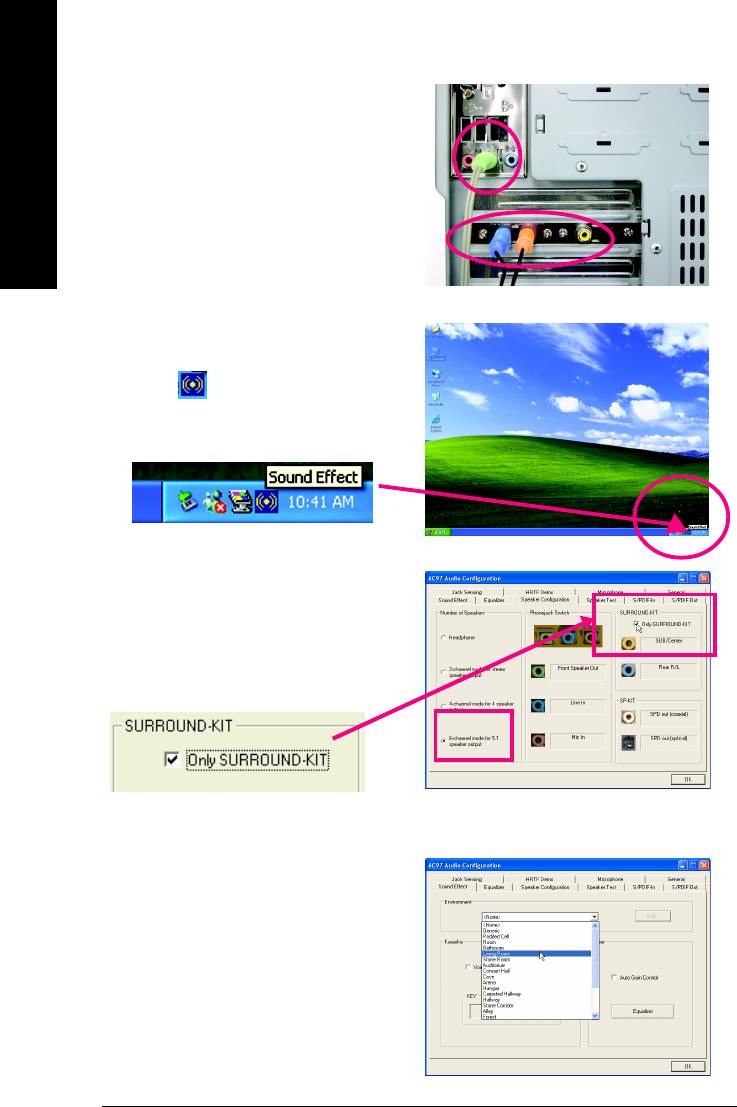
STEP 3:
Connect the front channels to back audio panel's
"Line Out", the rear channels to SURROUND-KIT's
REAR R/L, and the Center/Subwoofer channels to
English
SURROUND-KIT's SUB CENTER.
STEP 4:
After installing the audio driver, you'll find a Sound
Effect icon on the lower right hand taskbar.
Click the icon to select the function.
STEP 5:
On the AC97 Audio Configuration menu, click the
Speaker Configuration tab and select the 6-chan-
nel mode for 5.1 speaker output check box.
Select the Only SURROUND-KIT check box and
press OK.
Basic & Advanced 6 Channel Analog Audio Output Mode Notes:
When the Environment setting is None, the
sound would be performed as stereo mode
(2-channel output). Please select the other settings
for 6 channels output.
GA-8I915ME Series Motherboard - 72 -
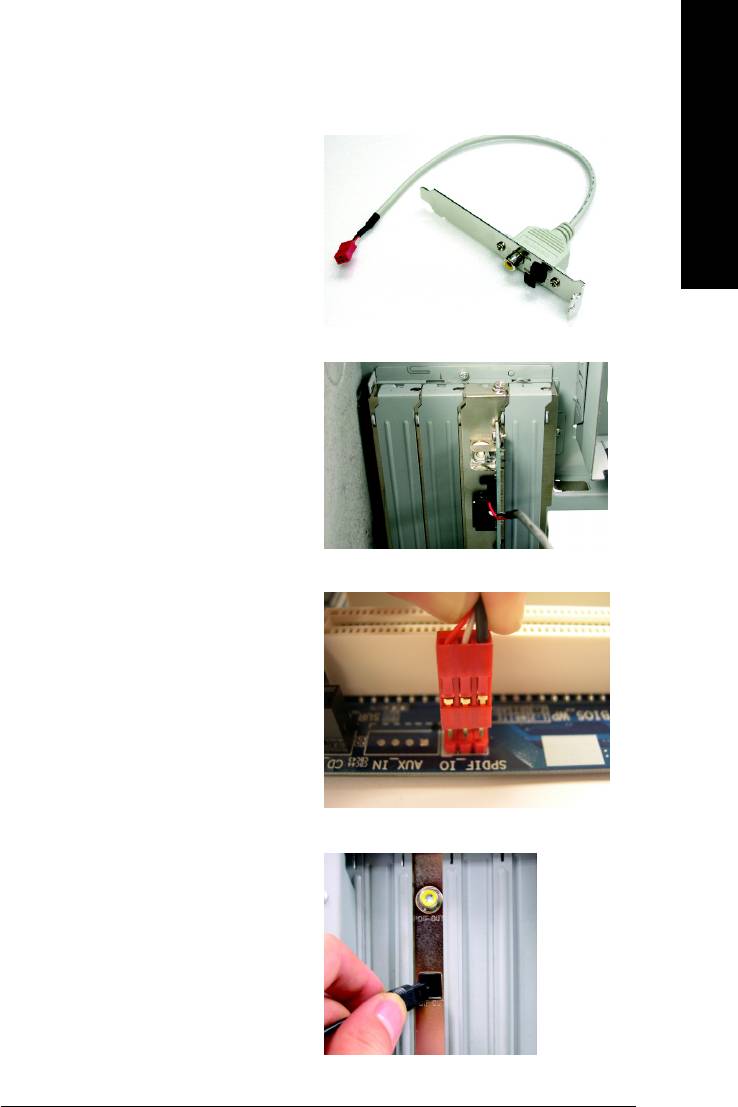
SPDIF Output Device (Optional Device)
English
A "SPDIF output" device is an optional device. The
SPDIF_IO cable with rear bracket could link to the
"SPDIF_IO" connector (As picture.) For the further
linkage to decoder, rear bracket provides coaxial
cable and Fiber connecting port.
STEP 1:
Secure the metal bracket of the SPDIF Output
device to the chassis back panel with a screw.
STEP 2:
Connect the SPDIF device cable to the SPDIF_IO
connector on the motherboard.
STEP 3:
Connect SPDIF to the SPDIF decoder.
Appendix- 73 -
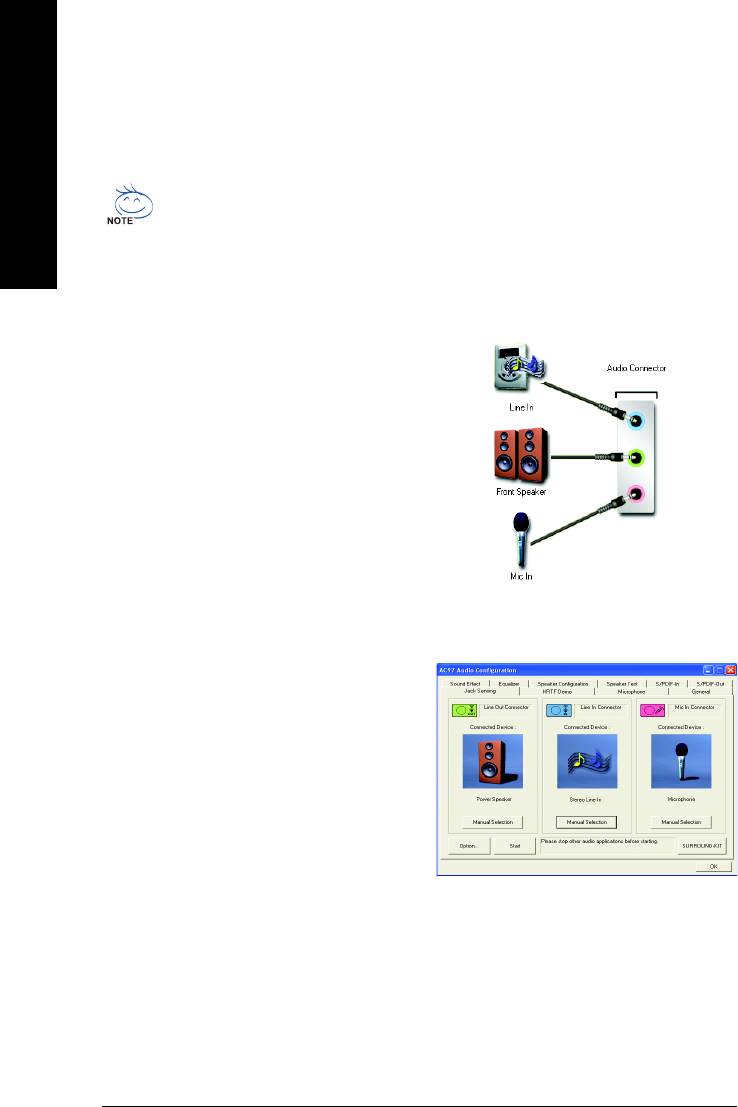
Jack-Sensing Introuction
Jack-Sensing provides audio connectors error-detection function.
English
Install Microsoft DirectX8.1 first to enable Jack-Sensing support for Windows 98SE/2000
/ME.
Jack-Sensing includes 2 parts: AUTO and MANUAL. Following is an example for 2 channels
(Windows XP):
Introduction of audio connectors
You may connect CDROM, Walkman or other
audio input devices to Line In jack, speakers,
earphone, other output devices to Line Out jack,
and microphone to MIC In jack.
Auto-detecting:
Please connect the devices to the right jacks as
above. A window will appear as right picture if
you setup the devices properly.
Please note that 3D audio function will only appear
when 3D audio inputs.
GA-8I915ME Series Motherboard - 74 -
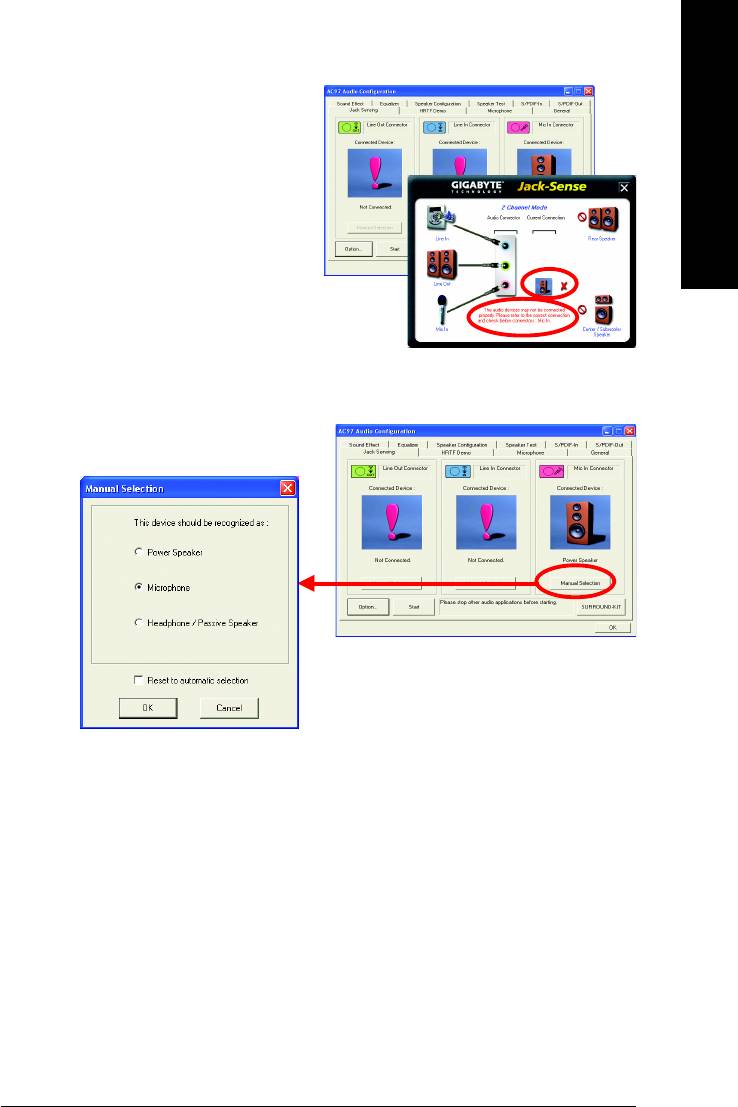
If you set wrong with the connectors, the warning
English
message will come out as right picture.
Manual setting:
If the device picture shows different from what you
set, please press "Manual Selection" to set.
Appendix- 75 -
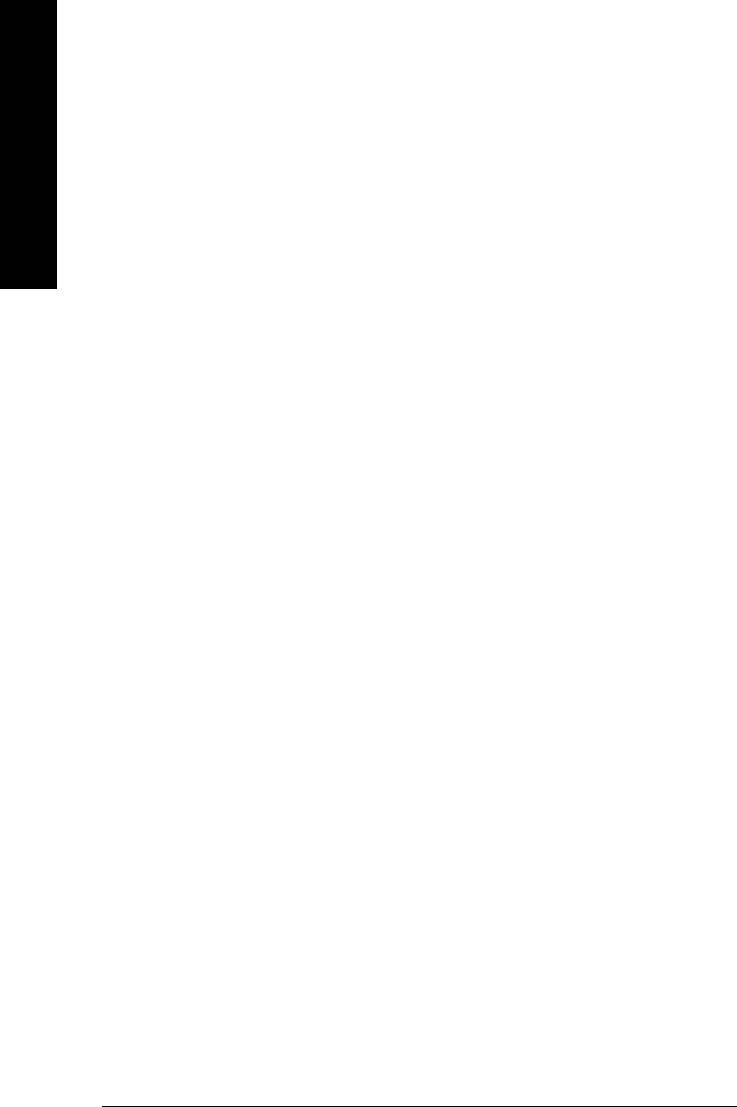
4-2 Troubleshooting
Below is a collection of general asked questions. To check general asked questions based on a specific
motherboard model, please log on to http://www.gigabyte.com.tw
English
Question 1: I cannot see some options that were included in previous BIOS after updating BIOS. Why?
Answer: Some advanced options are hidden in new BIOS version. Please press Ctrl and F1 keys after
entering BIOS menu and you will be able to see these options.
Questions 2: Why is the light of my keyboard/optical mouse still on after computer shuts down?
Answer: In some boards, a small amount of electricity is kept on standby after computer shuts down
and that's why the light is still on.
Question 3: How do I clear CMOS?
Answer: If your board has a Clear CMOS jumper, please refer to the Clear CMOS steps in the manual.
If your board doesn't have such jumper, you can take off the on-board battery to leak voltage to clear
CMOS. Please refer to the steps below:
Steps:
1. Turn off power.
2. Disconnect the power cord from MB.
3. Take out the battery gently and put it aside for about 10 minutes (Or you can use a metal object
to connect the positive and negative pins in the battery holder to makethem short for one
minute).
4. Re-insert the battery to the battery holder.
5. Connect power cord to MB again and turn on power.
6. Press Del to enter BIOS and load Fail-Safe Defaults(or load Optimized Defaults).
7. Save changes and reboot the system.
Question 4: Why do I still get a weak sound after turning up the speaker to the maximum volume?
Answer: Please make sure the speaker you are using is equipped with an internal amplifier. If not,
please change another speaker with power/amplifier and try again later.
Question 5: Sometimes I hear different continuous beeps from computer after system boots up. What do
these beeps usually stand for?
Answer: The beep codes below may help you identify the possible computer problems. However,
they are only for reference purposes. The situations might differ from case to case.
AMI BIOS Beep Codes
*
Computer gives 1 short beep when system boots successfully.
*Except for beep code 8, these codes are always fatal.
1 beep Refresh failure
2 beeps Parity error
AWARD BIOS Beep Codes
3 beeps Base 64K memory failure
1 short: System boots successfully
4 beeps Timer not operational
2 short: CMOS setting error
5 beeps Processor error
1 long 1 short: DRAM or M/B error
6 beeps 8042 - gate A20 failure
1 long 2 short: Monitor or display card error
7 beeps Processor exception interrupt error
1 long 3 short: Keyboard error
8 beeps Display memory read/write failure
1 long 9 short: BIOS ROM error
9 beeps ROM checksum error
10 beeps CMOS shutdown register read/write error
Continuous long beeps: DRAM error
11 beeps Cache memory bad
Continuous short beeps: Power error
GA-8I915ME Series Motherboard - 76 -
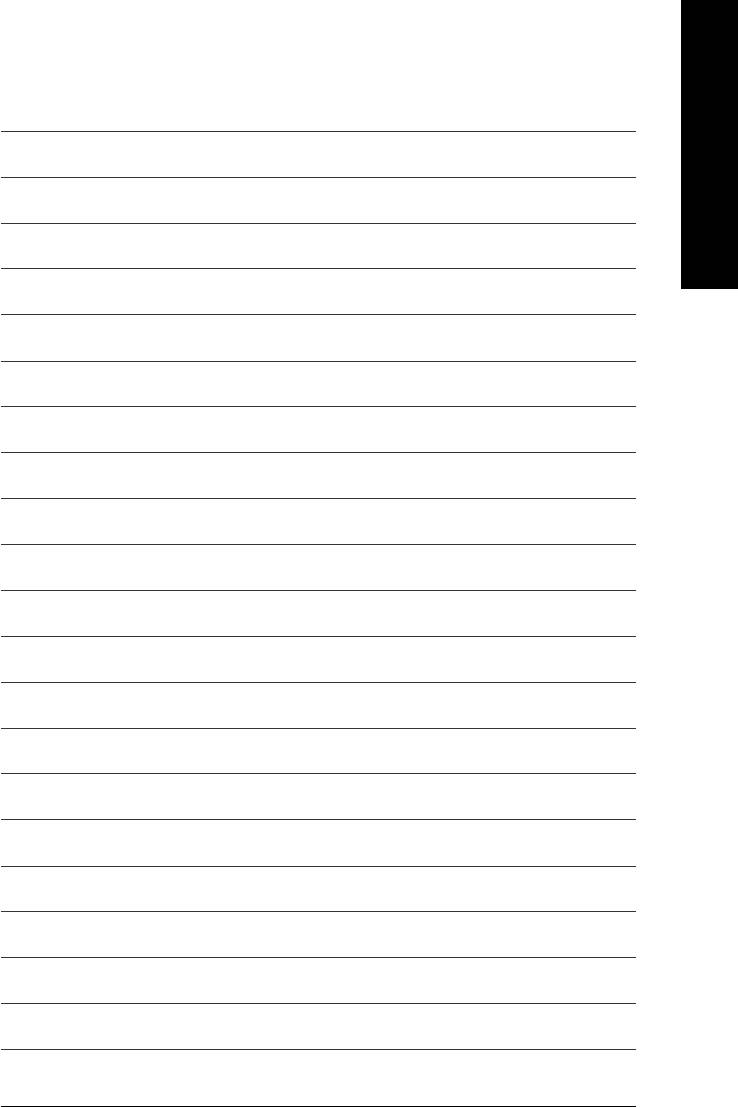
English
Appendix- 77 -
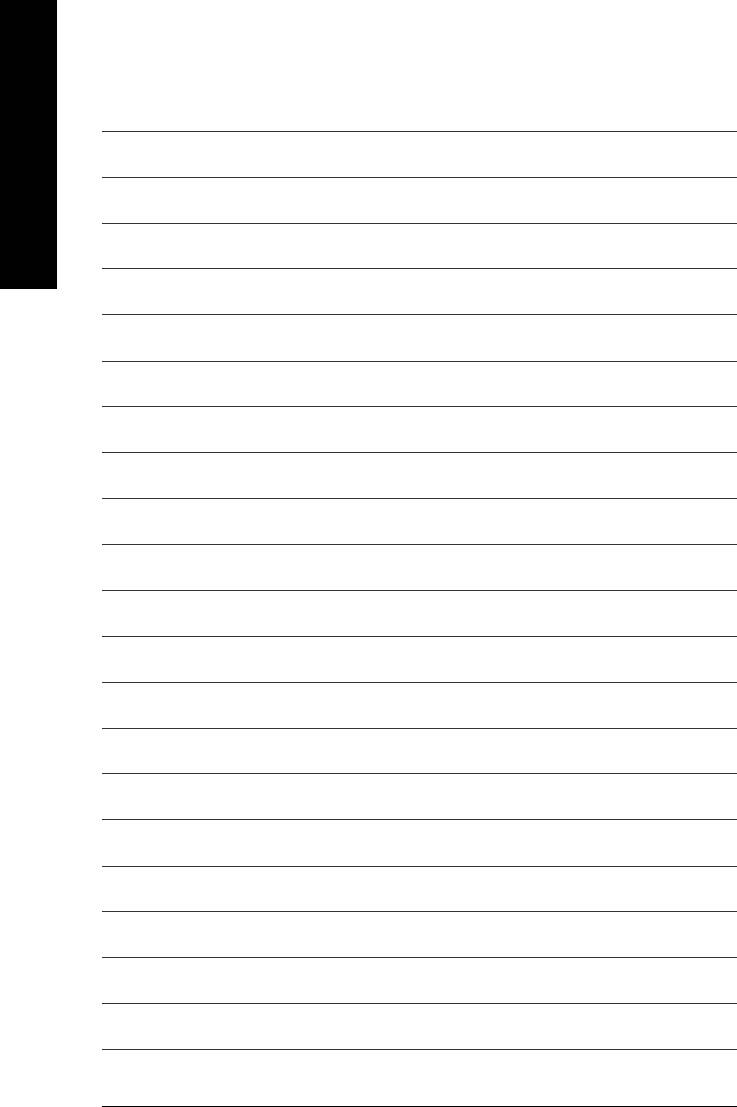
English
GA-8I915ME Series Motherboard - 78 -
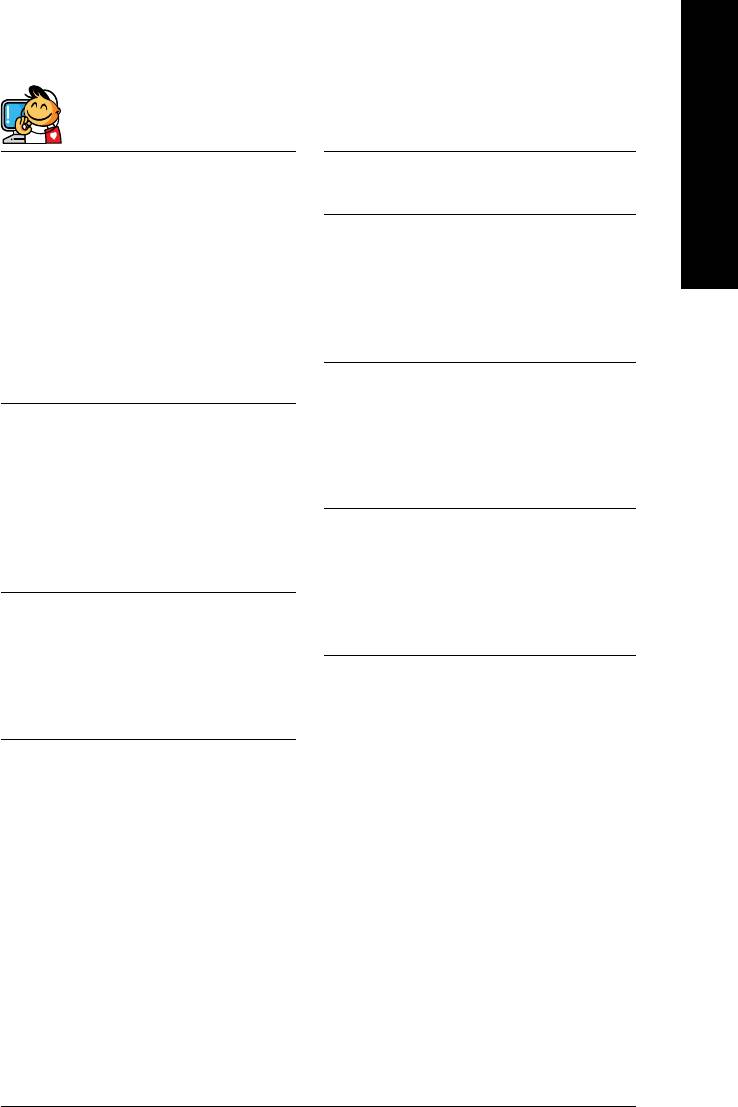
English
Contact Us
Taiwan (Headquarters)
Japan
GIGA-BYTE TECHNOLOGY CO., LTD.
NIPPON GIGA-BYTE CORPORATION
Address: No.6, Bau Chiang Road, Hsin-Tien, Taipei 231,
WEB address : http://www.gigabyte.co.jp
Taiwan
Singapore
TEL: +886-2-8912-4888
GIGA-BYTE SINGAPORE PTE. LTD.
FAX: +886-2-8912-4003
Tech. Support :
Tech. Support :
http://tw.giga-byte.com/TechSupport/ServiceCenter.htm
http://tw.giga-byte.com/TechSupport/ServiceCenter.htm
Non-Tech. Support(Sales/Marketing) :
Non-Tech. Support(Sales/Marketing) :
http://ggts.gigabyte.com.tw/nontech.asp
http://ggts.gigabyte.com.tw/nontech.asp
WEB address: http://www.gigabyte.com.sg
WEB address (English): http://www.gigabyte.com.tw
U.K.
WEB address (Chinese): http://chinese.giga-byte.com
G.B.T. TECH. CO., LTD.
U.S.A.
Tech. Support :
G.B.T. INC.
http://tw.giga-byte.com/TechSupport/ServiceCenter.htm
TEL: +1-626-854-9338
Non-Tech. Support(Sales/Marketing) :
FAX: +1-626-854-9339
http://ggts.gigabyte.com.tw/nontech.asp
Tech. Support :
WEB address : http://uk.giga-byte.com
http://tw.giga-byte.com/TechSupport/ServiceCenter.htm
The Netherlands
Non-Tech. Support(Sales/Marketing) :
GIGA-BYTE TECHNOLOGY B.V.
http://ggts.gigabyte.com.tw/nontech.asp
Tech. Support :
WEB address : http://www.giga-byte.com
http://tw.giga-byte.com/TechSupport/ServiceCenter.htm
Germany
Non-Tech. Support(Sales/Marketing) :
G.B.T. TECHNOLOGY TRADING GMBH
http://ggts.gigabyte.com.tw/nontech.asp
Tech. Support :
WEB address : http://www.giga-byte.nl
http://tw.giga-byte.com/TechSupport/ServiceCenter.htm
Non-Tech. Support(Sales/Marketing) :
http://ggts.gigabyte.com.tw/nontech.asp
WEB address : http://www.gigabyte.de
Appendix- 79 -

China
Russia
NINGBO G.B.T. TECH. TRADING CO., LTD.
Moscow Representative Office Of GIGA-BYTE Technology Co.,
Tech. Support :
Ltd.
http://tw.giga-byte.com/TechSupport/ServiceCenter.htm
Tech. Support :
English
Non-Tech. Support(Sales/Marketing) :
http://tw.giga-byte.com/TechSupport/ServiceCenter.htm
http://ggts.gigabyte.com.tw/nontech.asp
Non-Tech. Support(Sales/Marketing) :
WEB address : http://www.gigabyte.com.cn
http://ggts.gigabyte.com.tw/nontech.asp
Shanghai
WEB address : http://www.gigabyte.ru
TEL: +86-021-63410999
Poland
FAX: +86-021-63410100
Office of GIGA-BYTE TECHNOLOGY Co., Ltd. in POLAND
Beijing
Tech. Support :
TEL: +86-10-62102838
http://tw.giga-byte.com/TechSupport/ServiceCenter.htm
FAX: +86-10-62102848
Non-Tech. Support(Sales/Marketing) :
Wuhan
http://ggts.gigabyte.com.tw/nontech.asp
TEL: +86-27-87851061
WEB address : http://www.gigabyte.pl
FAX: +86-27-87851330
Serbia & Montenegro
GuangZhou
Representative Office Of GIGA-BYTE Technology Co., Ltd. in
TEL: +86-20-87586074
SERBIA & MONTENEGRO
FAX: +86-20-85517843
Tech. Support :
Chengdu
http://tw.giga-byte.com/TechSupport/ServiceCenter.htm
TEL: +86-28-85236930
Non-Tech. Support(Sales/Marketing) :
FAX: +86-28-85256822
http://ggts.gigabyte.com.tw/nontech.asp
Xian
WEB address: http://www.gigabyte.co.yu
TEL: +86-29-85531943
Czech Republic
FAX: +86-29-85539821
Representative Office Of GIGA-BYTE Technology Co., Ltd. in
Shenyang
CZECH REPUBLIC
TEL: +86-24-23960918
Tech. Support :
FAX: +86-24-23960918-809
http://tw.giga-byte.com/TechSupport/ServiceCenter.htm
Australia
Non-Tech. Support(Sales/Marketing) :
GIGABYTE TECHNOLOGY PTY. LTD.
http://ggts.gigabyte.com.tw/nontech.asp
Tech. Support :
WEB address: http://www.gigabyte.cz
http://tw.giga-byte.com/TechSupport/ServiceCenter.htm
Romania
Non-Tech. Support(Sales/Marketing) :
Representative Office Of GIGA-BYTE Technology Co., Ltd. in
http://ggts.gigabyte.com.tw/nontech.asp
Romania
WEB address : http://www.giga-byte.com.au
Tech. Support :
France
http://tw.giga-byte.com/TechSupport/ServiceCenter.htm
GIGABYTE TECHNOLOGY FRANCE S.A.R.L.
Non-Tech. Support(Sales/Marketing) :
Tech. Support :
http://ggts.gigabyte.com.tw/nontech.asp
http://tw.giga-byte.com/TechSupport/ServiceCenter.htm
WEB address: http://www.gigabyte.com.ro
Non-Tech. Support(Sales/Marketing) :
http://ggts.gigabyte.com.tw/nontech.asp
WEB address : http://www.gigabyte.fr
GA-8I915ME Series Motherboard - 80 -






