Gigabyte GA-8I865GVM-775: Chapter 1Hardware Installation
Chapter 1Hardware Installation: Gigabyte GA-8I865GVM-775
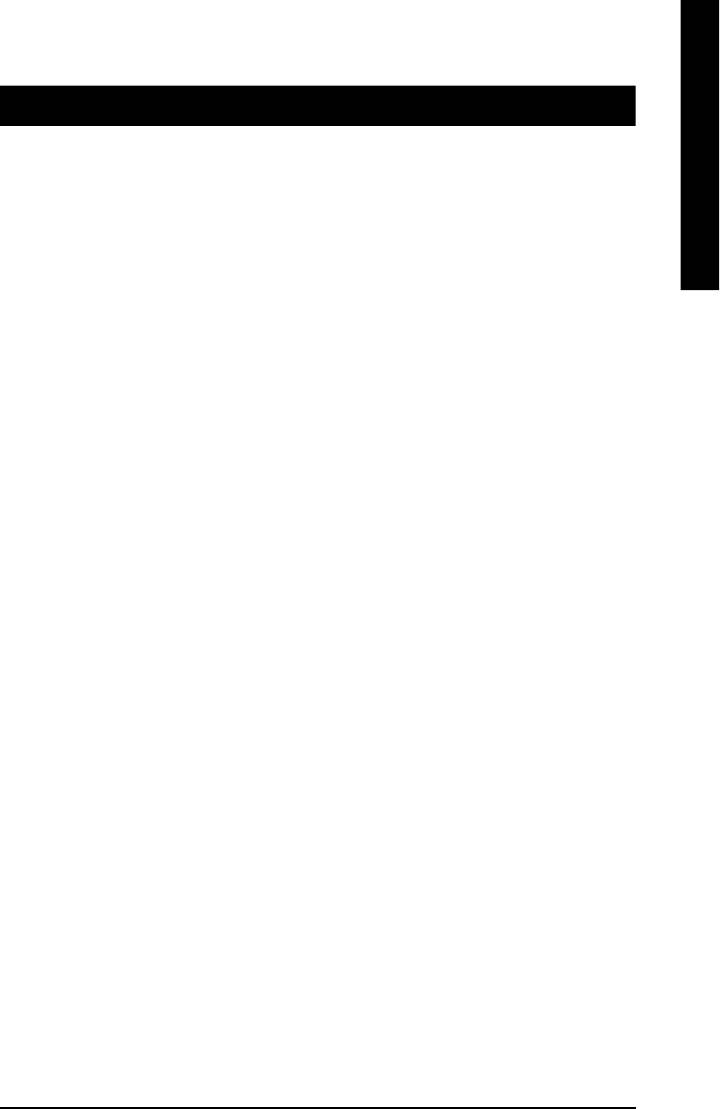
Hardware Installation- 9 -
English
Chapter 1Hardware Installation
1-1 Considerations Prior to Installation
Preparing Your Computer
The motherboard contains numerous delicate electronic circuits and components which can
become damaged as a result of electrostatic discharge (ESD). Thus, prior to installation, please
follow the instructions below:
1. Please turn off the computer and unplug its power cord.
2. When handling the motherboard, avoid touching any metal leads or connectors.
3. It is best to wear an electrostatic discharge (ESD) cuff when handling electronic components
(CPU, RAM).
4. Prior to installing the electronic components, please have these items on top of an antistatic
pad or within a electrostatic shielding container.
5. Please verify that you the power supply is switched off before unplugging the power supply
connector from the motherboard.
Installation Notices
1. Prior to installation, please do not remove the stickers on the motherboard. These stickers
are required for warranty validation.
2. Prior to the installation of the motherboard or any hardware, please first carefully read the
information in the provided manual.
3. Before using the product, please verify that all cables and power connectors are connected.
4. To prevent damage to the motherboard, please do not allow screws to come in contact with
the motherboard circuit or its components.
5. Please make sure there are no leftover screws or metal components placed on the motherboard
or within the computer casing.
6. Please do not place the computer system on an uneven surface.
7. Turning on the computer power during the installation process can lead to damage to system
components as well as physical harm to the user.
8. If you are uncertain about any installation steps or have a problem related to the use of the
product, please consult a certified computer technician.
Instances of Non-Warranty
1. Damage due to natural disaster, accident or human cause.
2. Damage as a result of violating the conditions recommended in the user manual.
3. Damage due to improper installation.
4. Damage due to use of uncertified components.
5. Damage due to use exceeding the permitted parameters.
6. Product determined to be an unofficial Gigabyte product.
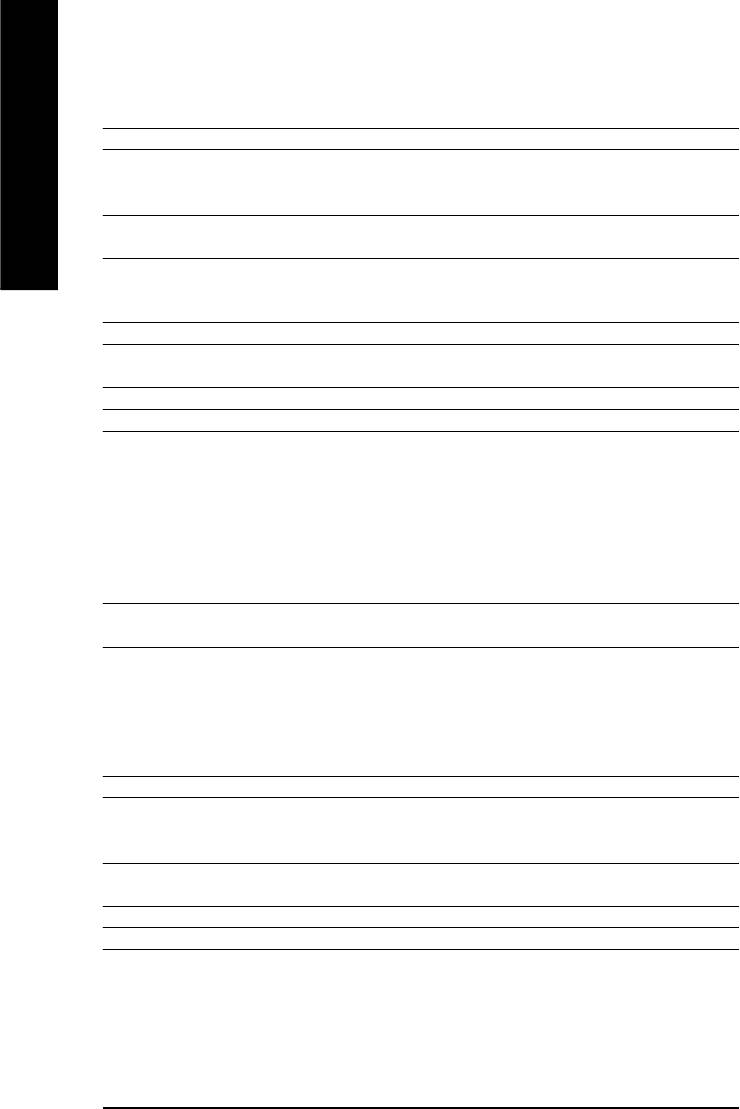
1-2 Feature Summary
Motherboard w GA-8I865GVM-775 or GA-8I865GVMF-775
®
®
CPU w Supports the latest Intel
Pentium
4 LGA775 CPU
English
w Supports 800/533MHz FSB
w L2 cache varies with CPU
®
Chipset w Northbridge: Intel
865GV Chipset
®
w Southbridge: Intel
ICH5
(Note)
Memory w 4 DDR DIMM memory slots (supports up to 4GB memory)
w Supports dual channel DDR 400/333/266 unbrffered DIMM
w Supports 2.5V DDR DIMM
Slots w 3 PCI slots
IDE Connections w 2 IDE connection (UDMA 33/ATA 66/ATA 100), allows connection of
4 IDE devices
FDD Connections w 1 FDD connection, allows connection of 2 FDD devices
Onboard SATA w 2 Serial ATA ports from ICH5 controller (SATA0, SATA1)
Peripherals w 1 parallel port supporting Normal/EPP/ECP mode
w 2 serial ports (COMA, onboard COMB)
w 8 USB 2.0/1.1 ports (rear x 4, front x 4 via cable)
w 3 IEEE1394 ports* (requires cable)
w 1 front audio connector
w 1 IR connector
w 1 PS/2 keyboard port
w 1 PS/2 mouse port
Onboard LAN w Onboard Marvell 8001 chip (10/100/1000 Mbit)
w 1 RJ 45 port
Onboard Audio w ADI AD1888 CODEC
w Supports 2 / 4 / 5.1 channel audio
w Supports Line In (Rear Speaker Out) ; Line Out (Front Speaker Out) ;
MIC (Center/Subwoofer Speaker Out)
w SPDIF Out connection
w CD In connection
I/O Control w SMSC LPC47M997
Hardware Monitor w System voltage detection
w CPU / System temperature detection
w CPU / System fan speed detection
BIOS w Use of licensed AWARD BIOS
w Supports Q-Flash
Additional Features w Supports @BIOS
Form Factor w Micro ATX form factor; 24.4cm x 24.4cm
(Note) Due to standard PC architecture, a certain amount of memory is reserved for system usage and
therefore the actual memory size is less than the stated amount.
For example, 4 GB of memory size will instead be shown as 3.xxGB memory during system startup.
* Only for GA-8I865GVMF-775.
GA-8I865GVM(F)-775 Motherboard - 10 -
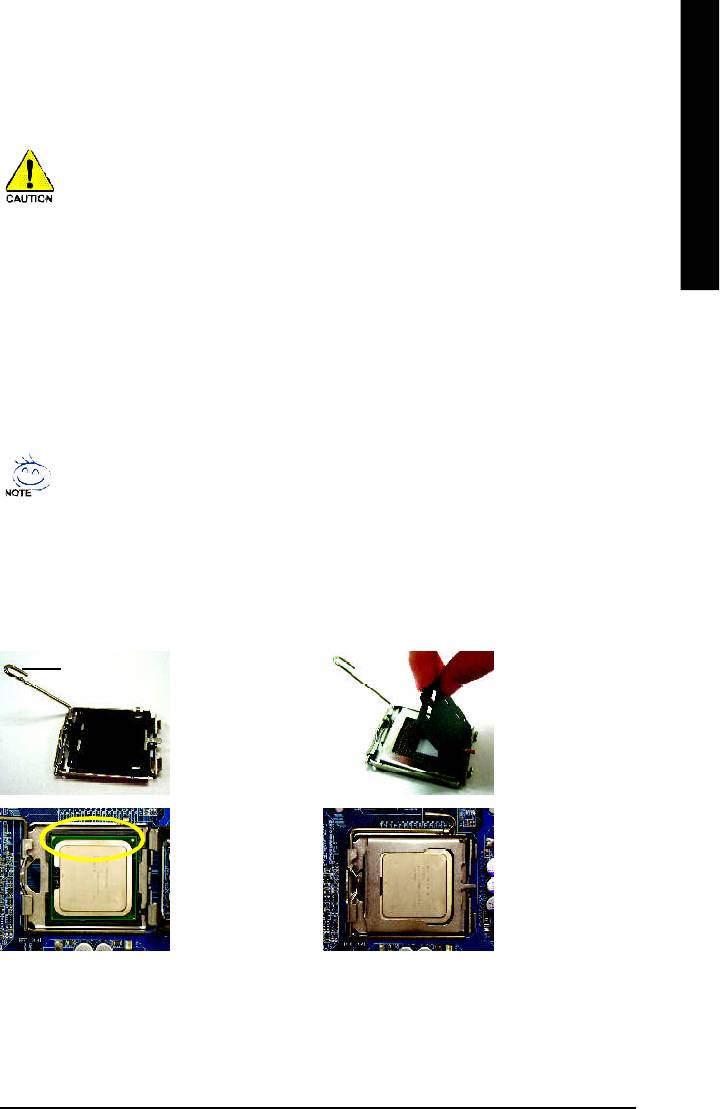
Hardware Installation- 11 -
English
1-3 Installation of the CPU and Heatsink
Before installing the CPU, please comply with the following conditions:
1. Please make sure that the motherboard supports the CPU.
2. Please take note of the one indented corner of the CPU. If you install the CPU in the wrong
direction, the CPU will not insert properly. If this occurs, please change the insert direction
of the CPU.
3. Please add an even layer of heat sink paste between the CPU and heatsink.
4. Please make sure the heatsink is installed on the CPU prior to system use, otherwise
overheating and permanent damage of the CPU may occur.
5. Please set the CPU host frequency in accordance with the processor specifications. It is not
recommended that the system bus frequency be set beyond hardware specifications since it
does not meet the required standards for the peripherals. If you wish to set the frequency
beyond the proper specifications, please do so according to your hardware specifications
including the CPU, graphics card, memory, hard drive, etc.
HT functionality requirement content :
Enabling the functionality of Hyper-Threading Technology for your computer system requires all
of the following platform components:
®
- CPU: An Intel
Pentium 4 Processor with HT Technology
®
- Chipset: An Intel
Chipset that supports HT Technology
- BIOS: A BIOS that supports HT Technology and has it enabled
- OS: An operation system that has optimizations for HT Technology
1-3-1 Installation of the CPU
Fig. 1
Fig. 2
Metal Lever
Gently lift the m etal
Rem ov e the plastic
lever located on the
covering on the CPU
CPU socket to the
socket.
upright position.
Fig. 3
Fig. 4
Notice the sm all gold
Once the CPU is
colored triangle located
properly inserted,
on the edge of the CPU
please replace the
socket. Align the
plastic covering and
indented corner of the
push the m etal lever
back into its original
CPU with the triangle and gently insert the CPU into
position.
position. (Grasping the CPU firm ly between your
thumb and forefinger, carefully place it into the socket
in a straight and downwards motion. Avoid twisting or
bending motions that might cause damage to the CPU
during installation.)
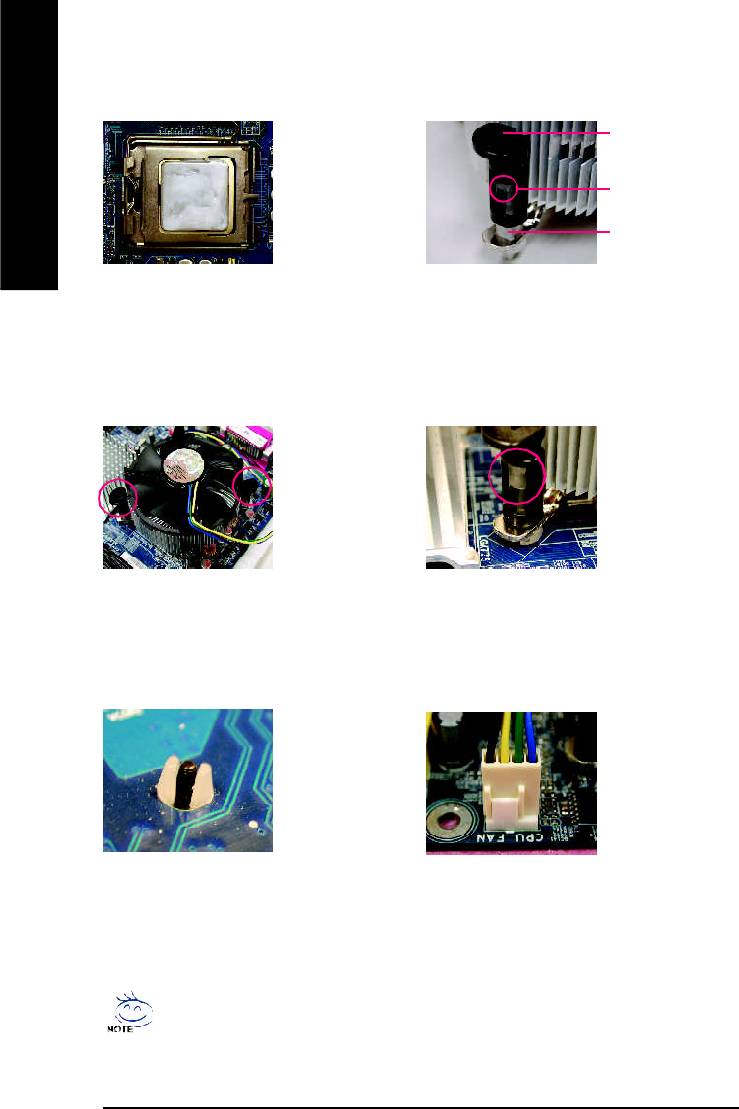
1-3-2 Installation of the Heatsink
Male Push Pin
English
The top of Female Push Pin
Female Push Pin
Fig.1
Fig. 2
Please apply an even layer of heatsink paste on
(Turning the push pin along the direction of arrow is
the surface of the installed CPU.
to remove the heatsink, on the contrary, is to install.)
Please note the direction of arrow sign on the m ale
push pin doesn't face inwards before installation. (This
instruction is only for Intel boxed fan)
Fig. 3
Fig. 4
Place the heatsink atop the CPU and m ake sure
Please make sure the Male and Female push pin are
the push pins aim to the pin hole on the
joined closely. (for detailed installation instructions,
m otherboard. Pressing down the push pins
please refer to the heatsink installation section of the
diagonally.
user manual)
Fig. 5
Fig. 6
Please check the back of m otherboard after
Finally, please attach the power connector of the
installing. If the push pin is inserted as the picture,
heatsink to the CPU fan header located on the
the installation is complete.
motherboard.
The heatsink may adhere to the CPU as a result of hardening of the heatsink paste. To prevent
such an occurrence, it is suggested that either thermal tape rather than heat sink paste be used for
heat dissipation or using extreme care when removing the heatsink.
GA-8I865GVM(F)-775 Motherboard - 12 -
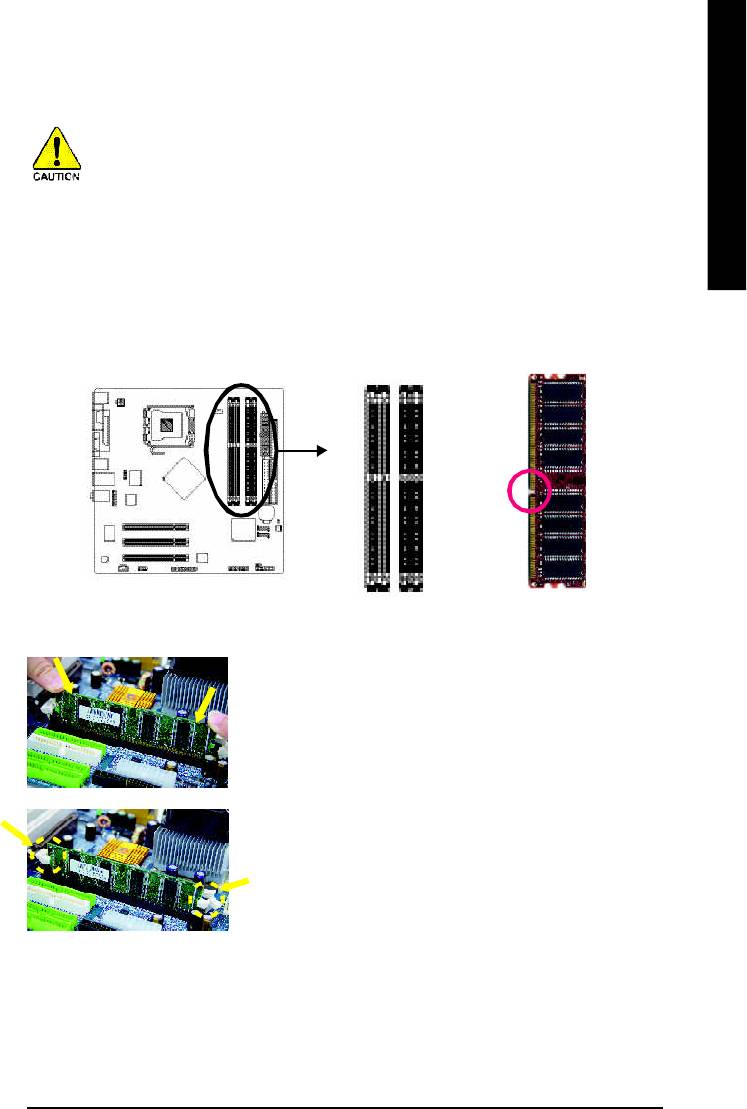
Hardware Installation- 13 -
English
1-4 Installation of Memory
Before installing the memory modules, please comply with the following conditions:
1. Please make sure that the memory used is supported by the motherboard. It is
recommended that memory of similar capacity, specifications and brand be used.
2. Before installing or removing memory modules, please make sure that the computer power
is switched off to prevent hardware damage.
3. Memory modules have a foolproof insertion design. A memory module can be installed in
only one direction. If you are unable to insert the module, please switch the direction.
The motherboard supports DDR II memory modules, whereby BIOS will automatically detect memory
capacity and specifications. Memory modules are designed so that they can be inserted only in one direction.
The memory capacity used can differ with each slot.
Notch
DDR
Fig.1
The DIMM socket has a notch, so the DIMM memory module can only
fit in one direction. Insert the DIM M memory module vertically into the
DIMM socket. Then push it down.
Fig.2
Close the plastic clip at both edges of the DIMM sockets to lock the
DIMM module.
Reverse the installation steps when you wish to remove the DIMM
module.
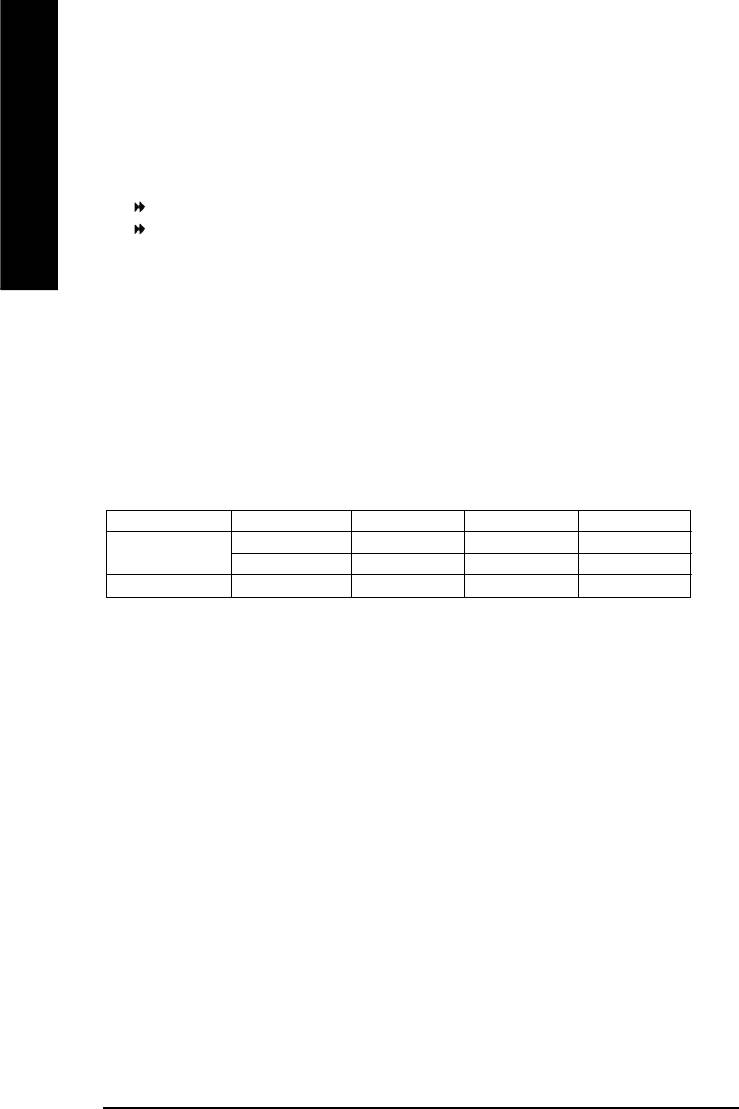
Dual Channel DDR
GA-8I865GVM(F)-775 supports the Dual Channel Technology. After operating the Dual Channel Technology,
the bandwidth of Memory Bus will add double up to 6.4GB/s(DDR400).
English
GA-8I865GVM(F)-775 includes 4 DIMM sockets, and each Channel has two DIMM sockets as following:
Channel A : DDR 1, DDR 2
Channel B : DDR 3, DDR 4
If you want to operate the Dual Channel Technology, please note the following explanations due to the
limitation of Intel chipset specifications.
1. Dual channel memory cannot be used if one or three DDR memory modules are installed.
2. If two DDR memory modules are installed (same storage capacity), one must be added to the
Channel A slot and the other in the Channel B slot in order to use dual channel memory. Dual
channel memory cannot function if both DDR memory modules are installed on the same channel.
3. If four DDR memory modules are installed, please use memory of the same storage capacity in
order to use dual channel memory and for BIOS to detect all the DDR memory modules.
We'll strongly recommend our user to slot two DDR memory modules into the DIMMs with the same color in
order for Dual Channel Technology to work.
The following table is for Dual Channel Technology combination: (DS: Double Side, SS: Single Side)
DDR 1 DDR 2 DDR 3 DDR 4
2 memory modules
DS/SS X DS/SS X
X DS/SS X DS/SS
4 memory modules
DS/SS DS/SS DS/SS DS/SS
GA-8I865GVM(F)-775 Motherboard - 14 -

Hardware Installation- 15 -
English
1-5 Installation of Expansion Cards
You can install your expansion card by following the steps outlined below:
1. Read the related expansion card's instruction document before install the expansion card into the
computer.
2. Remove your computer's chassis cover, screws and slot bracket from the computer.
3. Press the expansion card firmly into expansion slot in motherboard.
4. Be sure the metal contacts on the card are indeed seated in the slot.
5. Replace the screw to secure the slot bracket of the expansion card.
6. Replace your computer's chassis cover.
7. Power on the computer, if necessary, setup BIOS utility of expansion card from BIOS.
8. Install related driver from the operating system.
Installing a PCI expansion card:
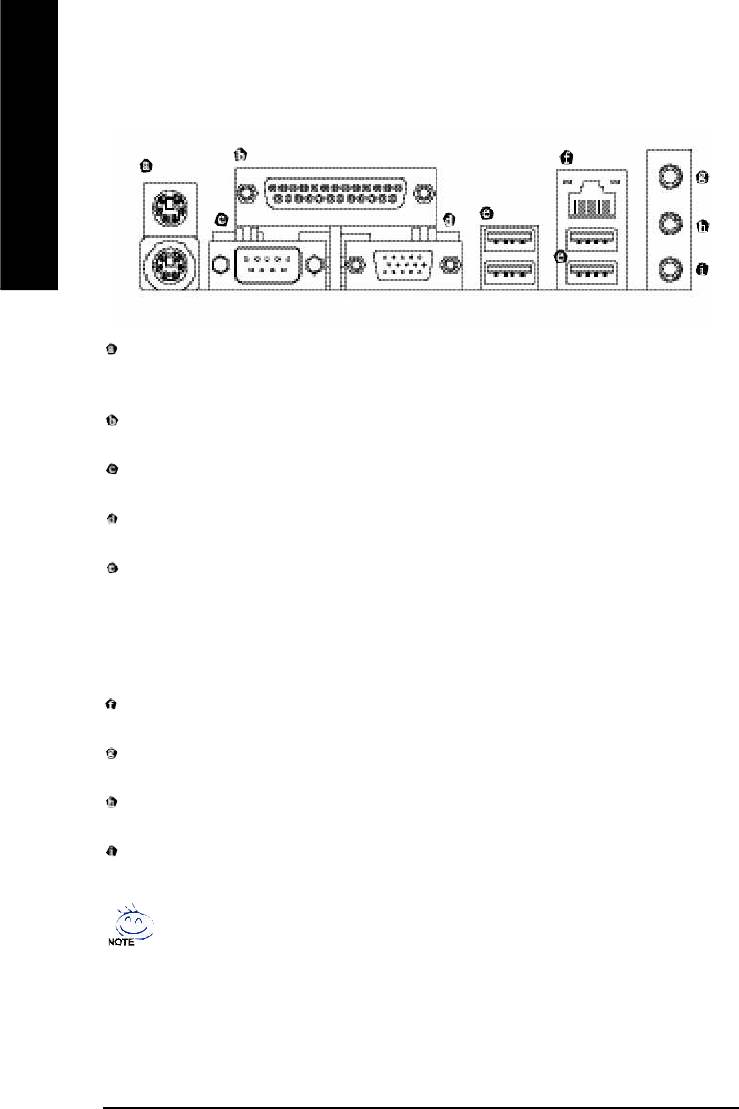
1-6 I/O Back Panel Introduction
English
PS/2 Keyboard and PS/2 Mouse Connector
To install a PS/2 port keyboard and mouse, plug the mouse to the upper port (green) and the keyboard to the
lower port (purple).
Parallel Port
The parallel port allows connection of a printer, scanner and other peripheral devices.
COM A (Serial Port)
Connects to serial-based mouse or data processing devices.
VGA Port
Monitor can be connected to VGA port.
USB port
Before you connect your device(s) into USB connector(s), please make sure your device(s) such as
USB keyboard, mouse, scanner, zip, speaker...etc. have a standard USB interface. Also make sure
your OS supports USB controller. If your OS does not support USB controller, please contact OS ven
dor for possible patch or driver upgrade. For more information please contact your OS or device(s)
vendors.
LAN Port
The provided Internet connection is Gigabit Ethernet, providing data transfer speeds of 10/100/1000Mbps.
Line In
Devices like CD-ROM, walkman etc. can be connected to Line In jack.
Line Out
Connect the stereo speakers or earphone to this connector.
MIC In
Microphone can be connected to MIC In jack.
You can use audio software to configure 2-/4-/5.1-channel audio functioning.
GA-8I865GVM(F)-775 Motherboard - 16 -
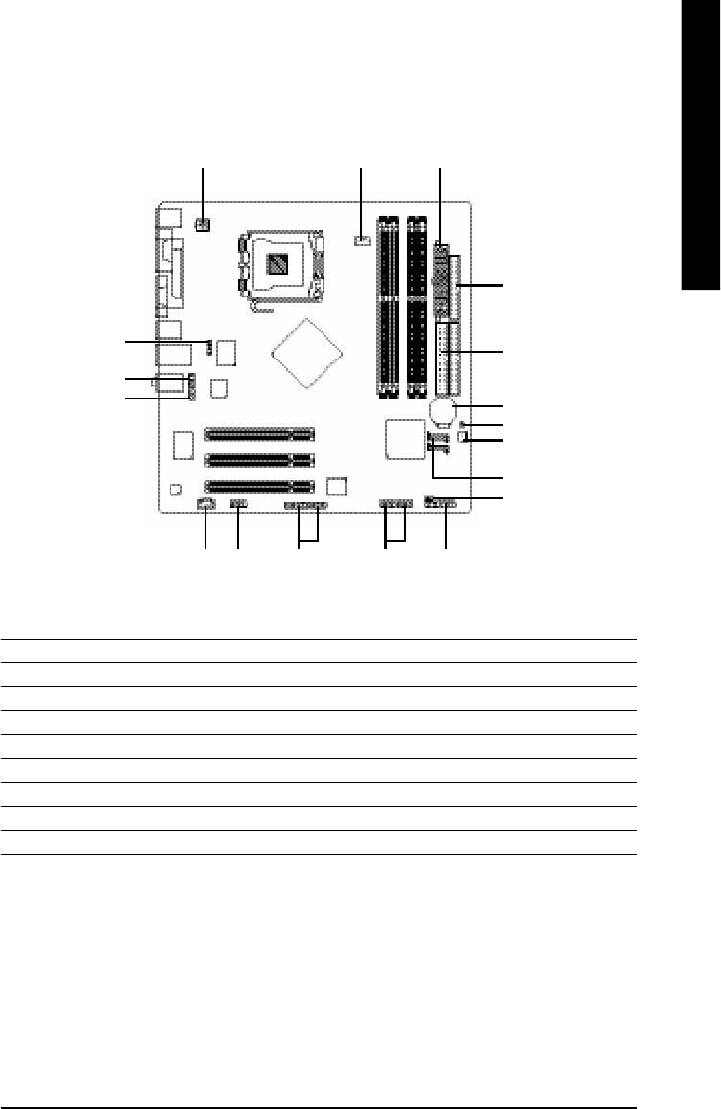
Hardware Installation- 17 -
English
1-7 Connectors Introduction
1 2
3
5
17
6
11
13
9
18
4
7
8
12 16
15
14
10
1) ATX_12V
10) F_PANEL
2) ATX (Power Connector)
11) F_AUDIO
3) CPU_FAN
12) CD_IN
4) SYS_FAN
13) SPDIF
5) FDD
14) F_USB1 / F_USB2
6) IDE1 / IDE2
15) F1_1394* / F2_1394*
7) SATA0 / SATA1
16) COMB
8) PWR_LED
17) IR
9) BAT
18) CLR_CMOS
* Only for GA-8I865GVMF-775.
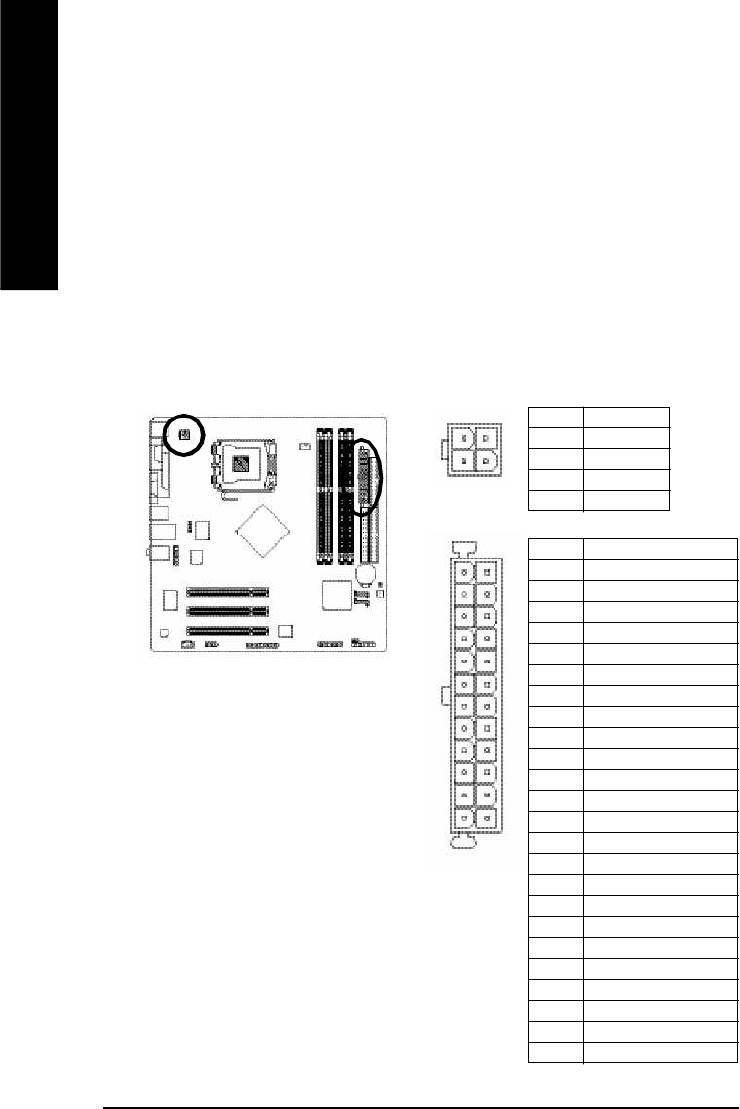
1/2) ATX_12V/ATX (Power Connector)
With the use of the power connector, the power supply can supply enough stable power to all the
components on the motherboard. Before connecting the power connector, please make sure that all
components and devices are properly installed. Align the power connector with its proper location on
English
the motherboard and connect tightly.
The ATX_12V power connector mainly supplies power to the CPU. If the ATX_12V power connector
is not connected, the system will not start.
Caution!
Please use a power supply that is able to handle the system voltage requirements. It is
recommended that a power supply that can withstand high power consumption be used (300W or
greater). If a power supply is used that does not provide the required power, the result can lead to an
unstable system or a system that is unable to start.
Please remove the sticker on the motherboard before plugging in while the ATX power supplier is 24
pins; Otherwise, please do not remove it.
24
Pin No. Definition
1 GND
2 GND
3 +12V
13
4 +12V
Pin No. Definition
1 3.3V
1 3
1
2 3.3V
3 GND
4 VCC
5 GND
6 VCC
7 GND
8 Power Good
9 5V SB(stand by +5V)
10 +12V
11 +12V
12 3.3V(Only for 24pins ATX)
2 4
1 2
13 3.3V
14 -12V
15 GND
16 PS_ON(soft On/Off)
17 GND
18 GND
19 GND
20 -5V
21 VCC
22 VCC
23 VCC
24 GND
GA-8I865GVM(F)-775 Motherboard - 18 -
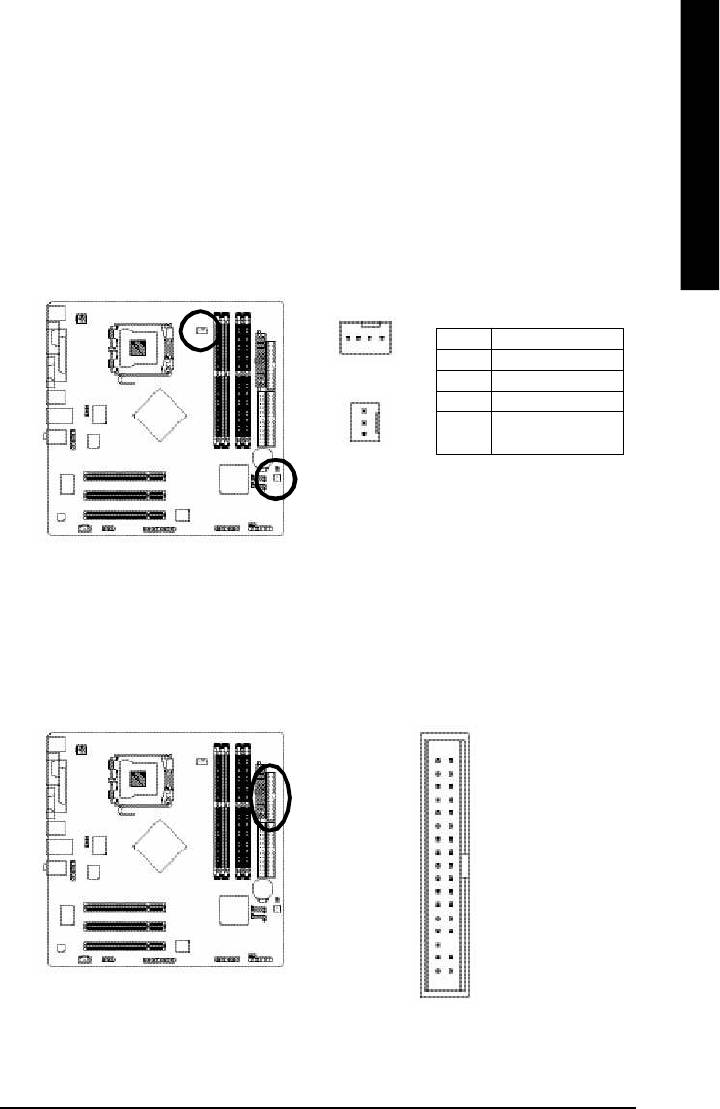
Hardware Installation- 19 -
English
3/4) CPU_FAN / SYS_FAN (Cooler Fan Power Connector)
The cooler fan power connector supplies a +12V power voltage via a 3-pin/4-pin(only for CPU_FAN)
power connector and possesses a foolproof connection design.
Most coolers are designed with color-coded power connector wires. A red power connector wire
indicates a positive connection and requires a +12V power voltage. The black connector wire is the
ground wire (GND).
Please remem ber to connect the power to the cooler to prevent system overheating and failure.
Caution!
Please remember to connect the power to the CPU fan to prevent CPU overheating and failure.
1
Pin No. Definition
1 GND
CPU_FAN
2 +12V
3 Sense
4 Speed Control
(Only for CPU_FAN)
1
SYS_FAN
5) FDD (FDD Connector)
The FDD connector is used to connect the FDD cable while the other end of the cable connects to the
FDD drive. The types of FDD drives supported are: 360KB, 720KB, 1.2MB, 1.44MB and 2.88MB.
Please connect the red power connector wire to the pin1 position.
3 4
3 3
2
1
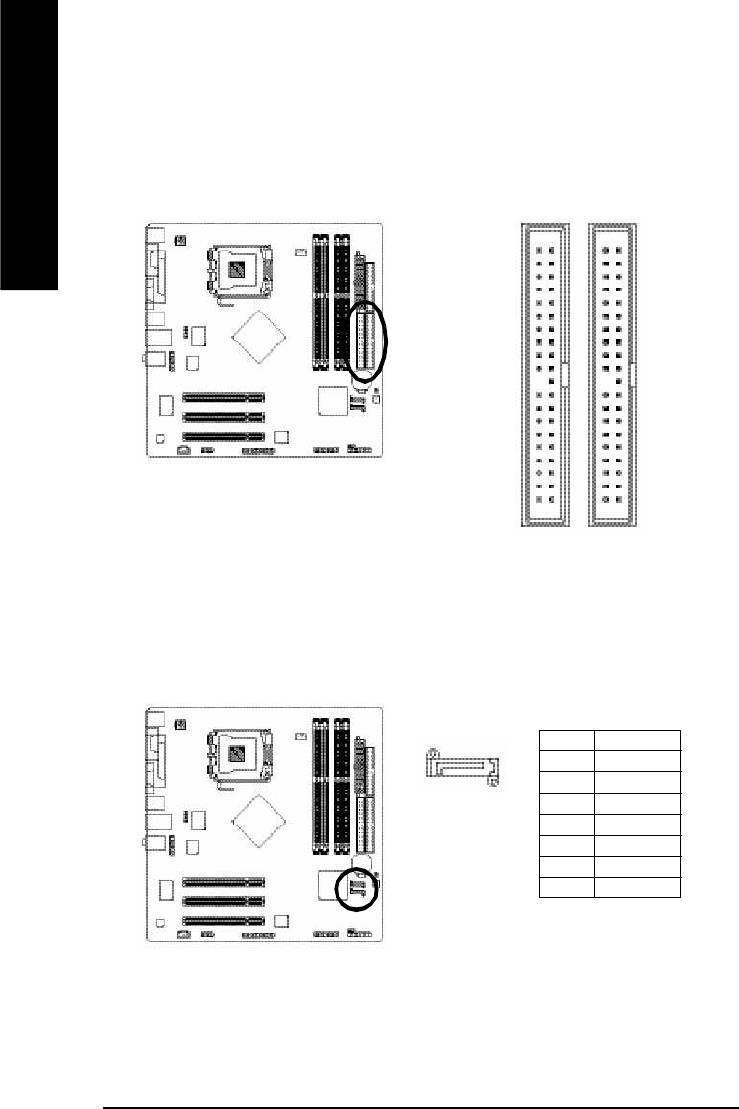
6) IDE1 / IDE2 (IDE Connector)
An IDE device connects to the computer via an IDE connector. One IDE connector can connect to one
IDE cable, and the single IDE cable can then connect to two IDE devices (hard drive or optical drive). If
you wish to connect two IDE devices, please set the jumper on one IDE device as Master and the other
English
as Slave (for information on settings, please refer to the instructions located on the IDE device).
4 0
3 9
2
1
7) SATA0 / SATA1 (Serial ATA Connector)
Serial ATA can provide 150MB/s transfer rate. Please refer to the BIOS setting for the Serial ATA
and install the proper driver in order to work properly.
Pin No. Definition
1 GND
7
1
2 TXP
3 TXN
4 GND
5 RXN
6 RXP
7 GND
GA-8I865GVM(F)-775 Motherboard - 20 -
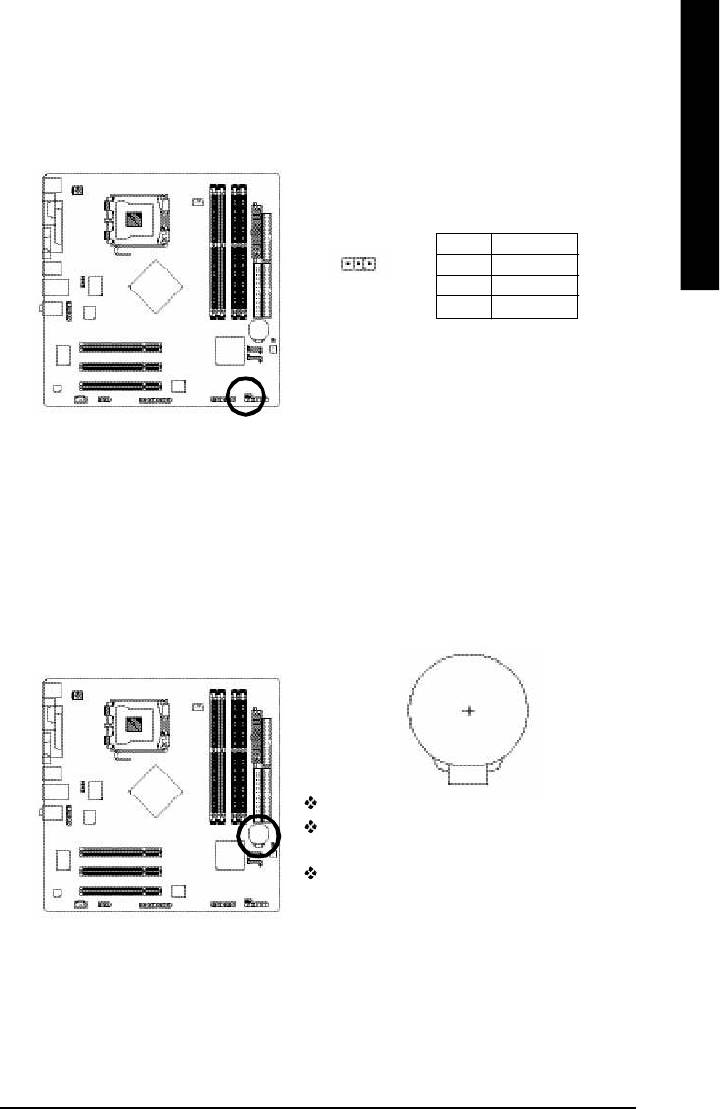
Hardware Installation- 21 -
English
8) PWR_LED
PWR_LED is connect with the system power indicator to indicate whether the system is on/off. It will
blink when the system enters suspend mode.
Pin No. Definition
1
1 MPD+
2 MPD-
3 MPD-
9) BAT(Battery)
Danger of explosion if battery is incorrectly replaced.
Replace only with the same or equivalent type recommended
by the manufacturer.
Dispose of used batteries according to the manufacturer's
instructions.
If you want to erase CM OS...
1. Turn OFF the computer and unplug the power cord.
2. Rem ove the battery, wait for 30 second.
3. Re-install the battery.
4. Plug the power cord and turn ON the computer.
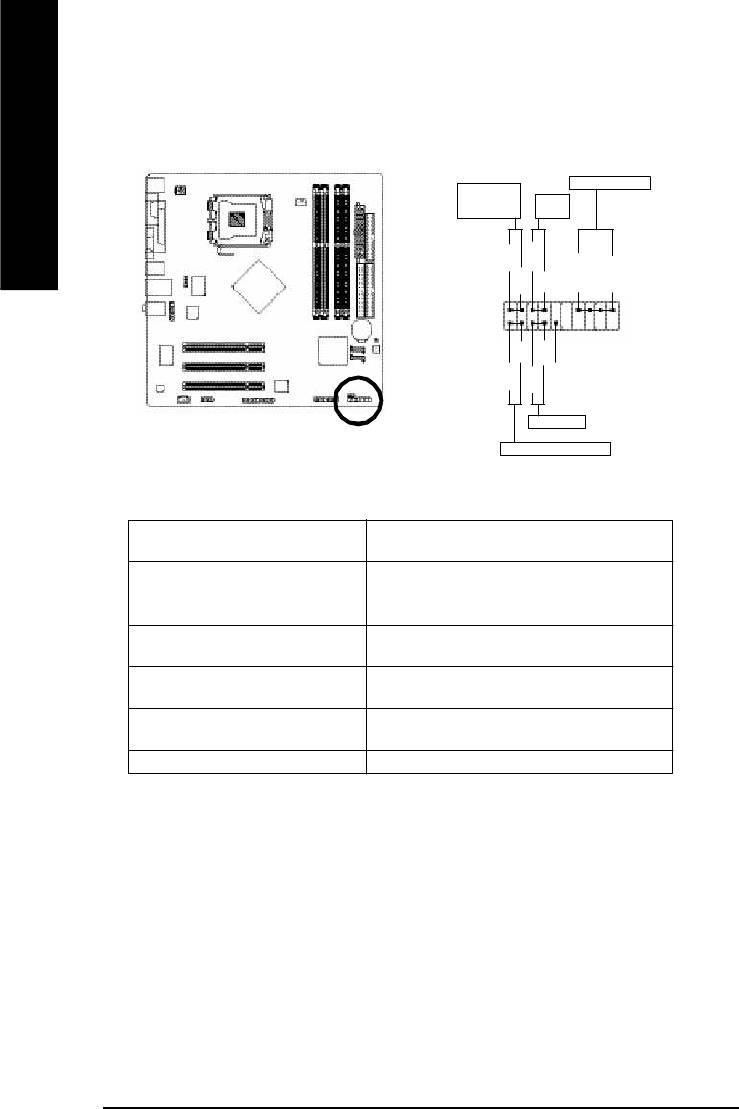
10) F_PANEL (Front Panel Jumper)
Please connect the power LED, PC peaker, reset switch and power switch etc. of your chassis front
panel to the F_PANEL connector according to the pin assignment below.
English
Speaker Connector
Message LED/
Power/
Power
Sleep LED
Switch
PW+
MSG+
MSG-
PW-
SPEAK+
SPEAK-
2
2 0
1
1 9
HD-
RES+
NC
HD+
RES-
Reset Switch
IDE Hard Disk Active LED
HD (IDE Hard Disk Active LED) Pin 1: LED anode(+)
Pin 2: LED cathode(-)
SPEAK (Speaker Connector) Pin 1: VCC(+)
Pin 2- Pin 3: NC
Pin 4: Data(-)
RES (Reset Switch) Open: Normal Operation
Close: Reset Hardware System
PW (Power Switch) Open: Normal Operation
Close: Power On/Off
MSG (Message LED/Power/Sleep LED) Pin 1: LED anode(+)
Pin 2: LED cathode(-)
NC NC
GA-8I865GVM(F)-775 Motherboard - 22 -
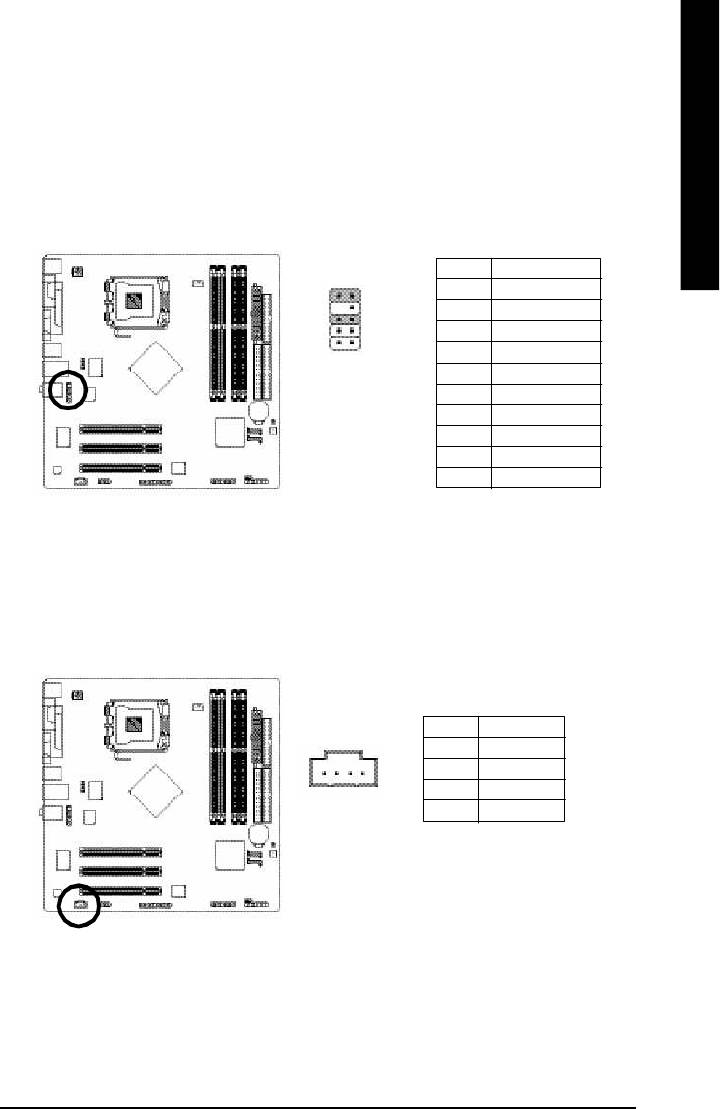
Hardware Installation- 23 -
English
11) F_AUDIO (Front Audio Panel Connector)
If you want to use Front Audio connector, you must remove 5-6, 9-10 Jumper.
In order to utilize the front audio header, your chassis must have front audio connector. Also please
make sure the pin assigment on the cable is the same as the pin assigment on the MB header. To find
out if the chassis you are buying support front audio connector, please contact your dealer. Please note,
you can have the alternative of using front audio connector or of using rear audio connector to play
sound.
Pin No. Definition
1 MIC
91 0
2 GND
3 MIC_BIAS
12
4 Power
5 Front Audio (R)
6 Rear Audio (R)
7 Reserved
8 No Pin
9 Front Audio (L)
10 Rear Audio (L)
12) CD_IN (CD In Connector)
Connect CD-ROM or DVD-ROM audio out to the connector.
Pin No. Definition
1 CD-L
2 GND
1
3 GND
4 CD-R
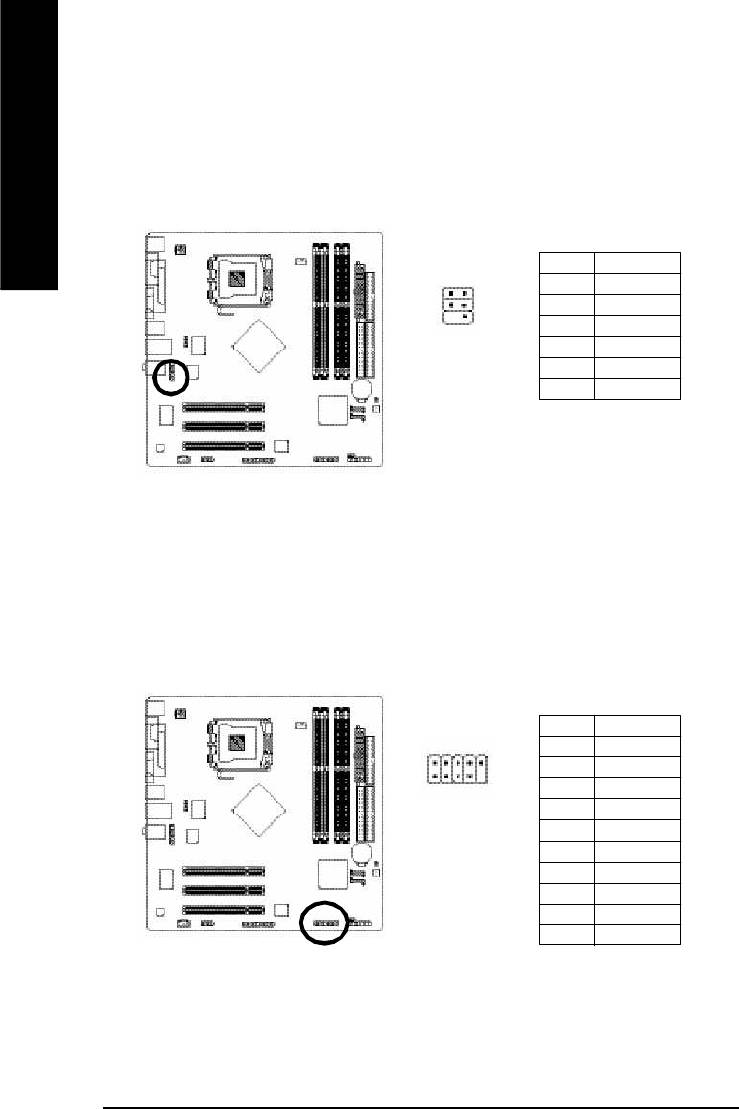
13) SPDIF (SPDIF Out Connector)
The SPDIF output is capable of providing digital audio to external speakers or compressed AC3 data to
an external Dolby Digital Decoder. Use this feature only when your stereo system has digital input
function. Be careful with the polarity of the SPDIF connector. Check the pin assignment carefully while
English
you connect the SPDIF cable, incorrect connection between the cable and connector will make the
device unable to work or even damage it. For optional SPDIF cable, please contact your local dealer.
Pin No. Definition
6
5
1 VCC
2 No Pin
3 SPDIF
2
1
4 NC
5 GND
6 GND
14) F_ USB1 / F_USB2 (Front USB Connector)
Be careful with the polarity of the front USB connector. Check the pin assignment carefully while you
connect the front USB cable, incorrect connection between the cable and connector will make the
device unable to work or even damage it. For optional front USB cable, please contact your local dealer.
Pin No. Definition
1 Power
2 1 0
2 Power
1
9
3 USB Dx-
4 USB Dy-
5 USB Dx+
6 USB Dy+
7 GND
8 GND
9 No Pin
10 NC
GA-8I865GVM(F)-775 Motherboard - 24 -
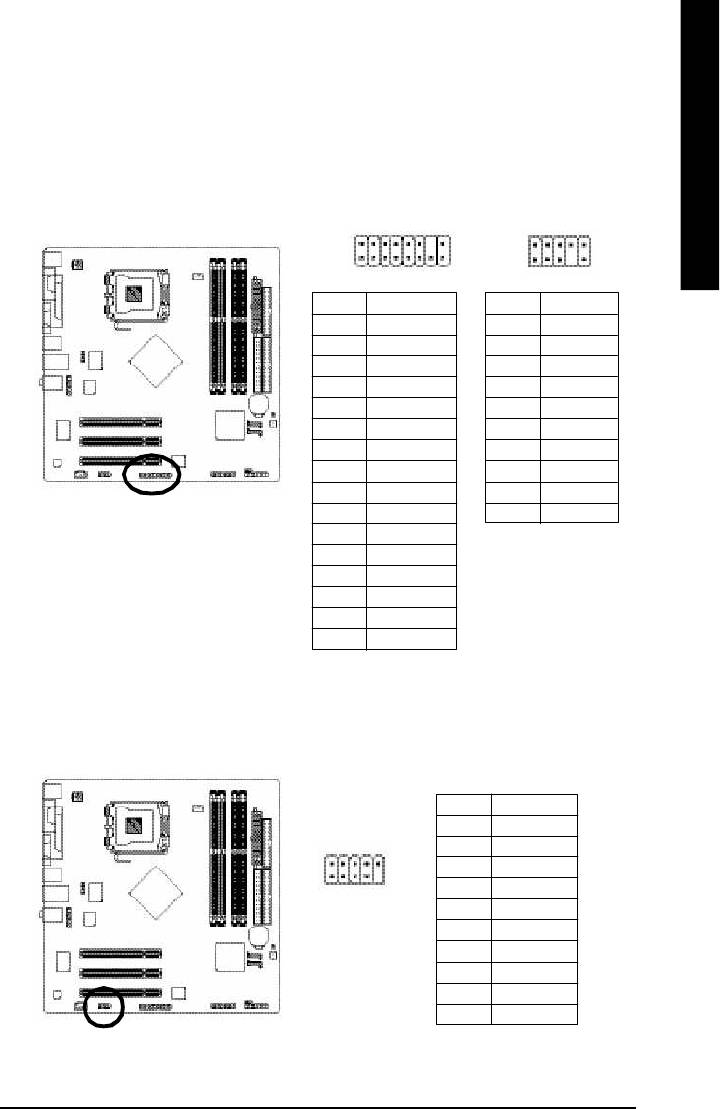
Hardware Installation- 25 -
English
15) F1_1394 / F2_1394 (IEEE1394 Connector)*
Serial interface standard set by Institute of Electrical and Electronics Engineers, which has features like
high speed, high bandwidth and hot plug. Be careful with the polarity of the IEEE1394 connector. Check
the pin assignment carefully while you connect the IEEE1394 cable, incorrect connection between the
cable and connector will make the device unable to work or even dam age it. For optional IEEE1394
cable, please contact your local dealer.
2
1 6
2
1 0
F2_1394 F1_1394
1
1 5
1
9
Pin No. Definition
Pin No. Definition
1 Power
1 TPA0+
2 Power
2 TPA0-
3 TPA1+
3 GND
4 TPA1-
4 GND
5 GND
5 TPB0+
6 GND
6 TPB0-
7 TPB1+
7 No Pin
8 TPB1-
8 Power
9 Power
9 Power
10 Power
10 GND
11 TPA2+
12 TPA2-
13 GND
14 No Pin
15 TPB2+
16 TPB2-
16) COMB (COM B Connector)
Be careful with the polarity of the COMB connector. Check the pin assignm ent carefully while you
connect the COMB cable, incorrect connection between the cable and connector will make the device
unable to work or even damage it. For optional COMB cable, please contact your local dealer.
Pin No. Definition
1 NDCDB-
2 NSINB
2
1 0
3 NSOUTB
1
9
4 NDTRB-
5 GND
6 NDSRB-
7 NRTSB-
8 NCTSB-
9 NRIB-
10 No Pin
* Only for GA-8I865GVMF-775.
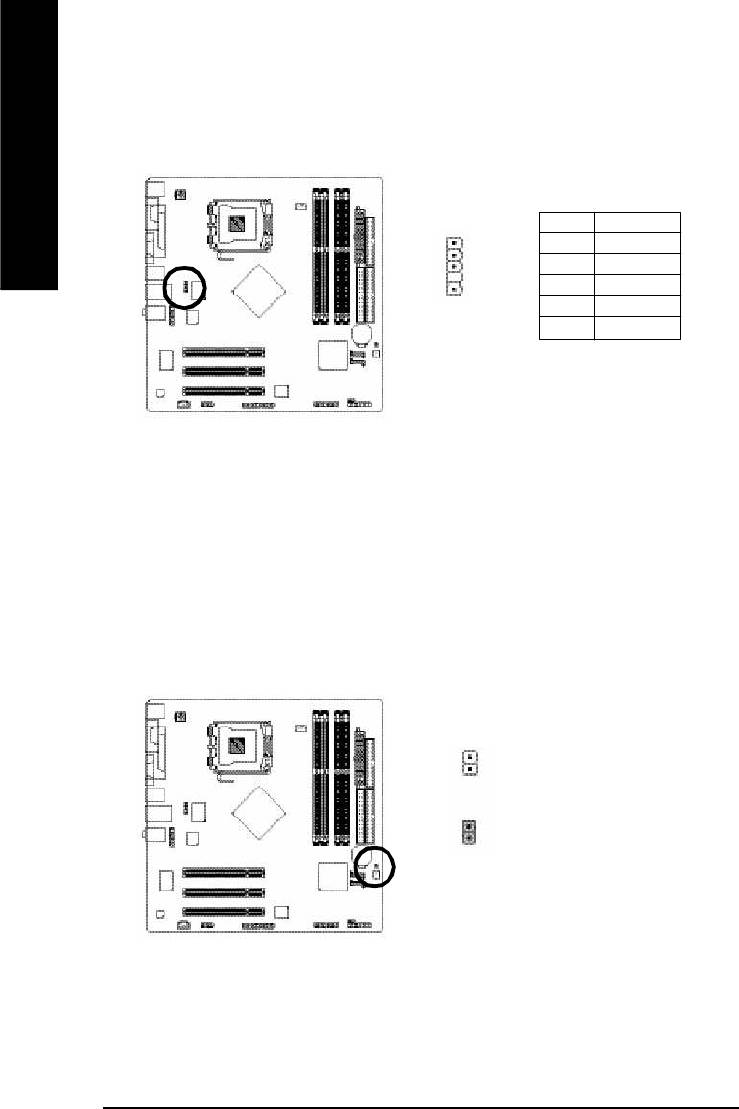
17) IR
Be careful with the polarity of the IR connector while you connect the IR. Please contact your nearest
dealer for optional IR device.
English
Pin No. Definition
1 VCC
2 No Pin
3 IR RX
1
4 GND
5 IR TX
18) CLR_CMOS (Clear CMOS)
You m ay clear the CMOS data to its default values by this jumper. To clear CMOS, temporarily short
1-2 pin. Default doesn't include the "Shunter" to prevent from improper use this jumper.
Open: Normal
1
Short: Clear CMOS
1
GA-8I865GVM(F)-775 Motherboard - 26 -
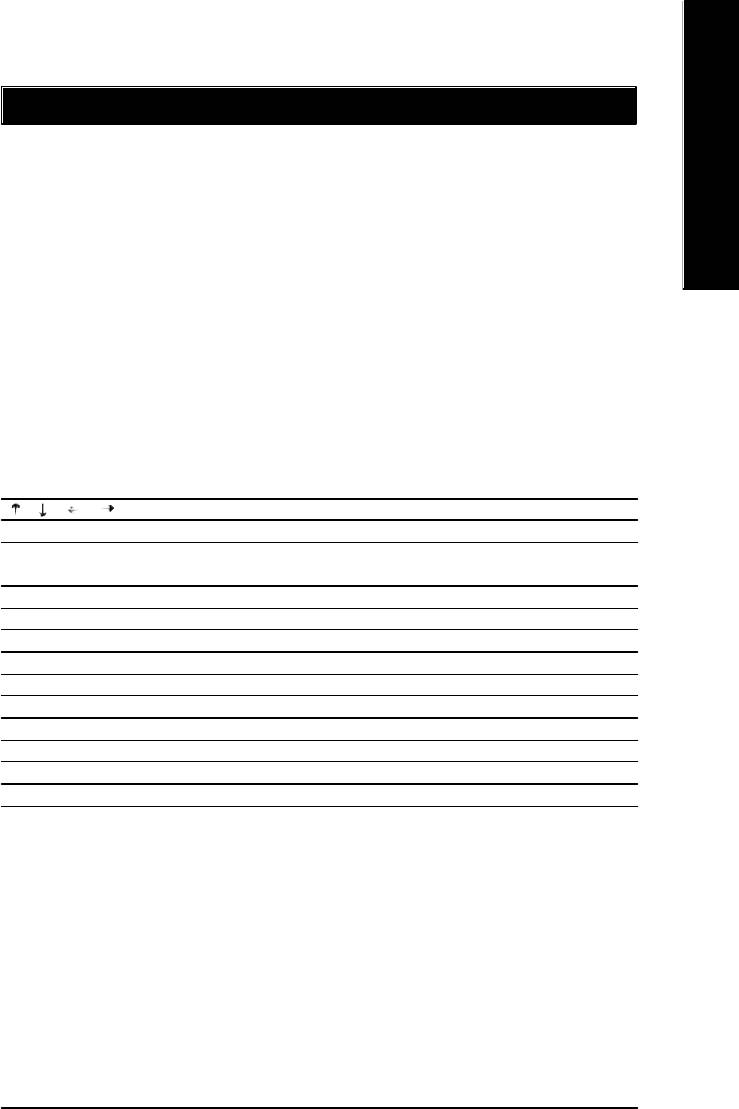
English
Chapter 2 BIOS Setup
BIOS (Basic Input and Output System) includes a CMOS SETUP utility which allows user to configure
required settings or to activ ate certain system features.
The CMOS SETUP saves the configuration in the CMOS SRAM of the motherboard.
When the power is turned off, the battery on the motherboard supplies the necessary power to the CMOS
SRAM.
When the power is turned on, pushing the <Del> button during the BIOS POST (Power-On Self Test) will
take you to the CMOS SETUP screen. You can enter the BIOS setup screen by pressing "Ctrl + F1".
When setting up BIOS for the first time, it is recommended that you save the current BIOS to a disk in the
event that BIOS needs to be reset to its original settings. If you wish to upgrade to a new BIOS, either
Gigabyte's Q-Flash or @BIOS utility can be used.
Q-Flash allows the user to quickly and easily update or backup BIOS without entering the operating system.
@BIOS is a Window s-based utility that does not require users to boot to DOS before upgrading BIOS but
directly download and update BIOS from the Internet.
CONTROL KEYS
< >< >< >< > Move to select item
<Enter> Select Item
<Esc> Main Menu - Quit and not save changes into CMOS Status Page Setup Menu
and Option Page Setup Menu - Exit current page and return to Main Menu
<Page Up> Increase the numeric value or make changes
<Page Down> Decrease the numeric value or make changes
<F1> General help, only for Status Page Setup Menu and Option Page Setup Menu
<F2> Item Help
<F5> Restore the previous CMOS value from CMOS, only for Option Page Setup Menu
<F6> Load the file-safe default CMOS value from BIOS default table
<F7> Load th e Optimized Defaults
<F8> Q-Flash utility
<F9> System Information
<F10> Save all the CMOS changes, only for Main Menu
Main Menu
The on-line description of the highlighted setup function is displayed at the bottom of the screen.
Status Page Setup Menu / Option Page Setup Menu
Press F1 to pop up a small help w indow that describes the appropriate keys to use and the possible selec-
tions for the highlighted item. To exit the Help Window press <Esc>.
BIOS Setup- 27 -
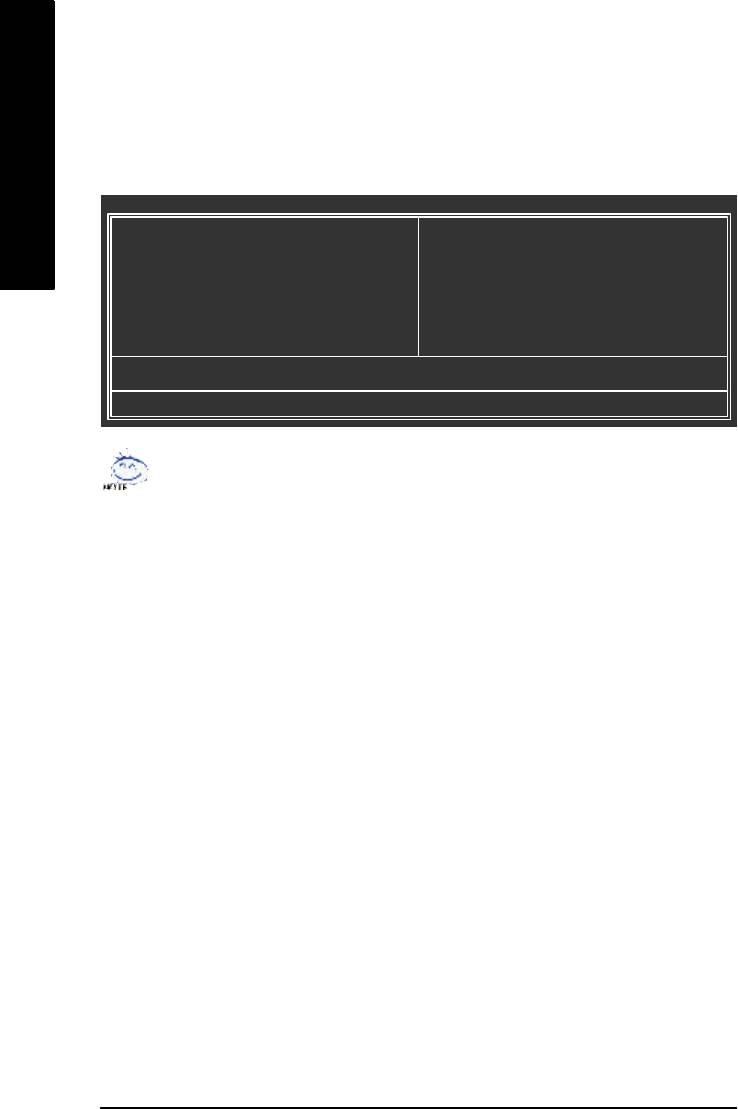
The Main Menu (For example: BIOS Ver. : E2)
Once you enter Award BIOS CMOS Setup Utility, the Main Menu (as figure below ) w ill appear on the screen.
Use arrow keys to select among the items and press <Enter> to accept or enter the sub-menu.
English
CMOS Setup Utility-Copyright (C) 1984-2004 Award Software
} Standard CMOS Features
Load Fail-Safe Defaults
} Advanced BIOS Features
Load Optimized Defaults
} Integrated Peripherals
Set Supervisor Password
} Power Management Setup
Set User Password
} PnP/PCI Configurations
Save & Exit Setup
} PC Health Status
Exit Without Saving
} Frequency/Voltage Control
ESC: Quit higf: Select Item
F8: Q-Flash F10: Save & Exit S etup
Time, Date, Hard Disk Type...
If you can't find the setting you want, please press "Ctrl+F1" to search the advanced option hidden.
n Standard CMOS Features
This setup page includes all the items in standard compatible BIOS.
n Advanced BIOS Features
This setup page includes all the items of Award special enhanced features.
n Integrated Peripherals
This setup page includes all onboard peripherals.
n Power Management Setup
This setup page includes all the items of Green function features.
n PnP/PCI Configuration
This setup page includes all the configurations of PCI & PnP ISA resources.
n PC Health Status
This setup page is the System auto detect Temperature, voltage, fan, speed.
n Frequency/Voltage Control
This setup page is control CPU clock and frequency ratio.
n Load Fail-Safe Defaults
Fail-Safe Defaults indicates the value of the system parameters which the system would be in safe
configuration.
GA-8I865GVM(F)-775 Motherboard - 28 -
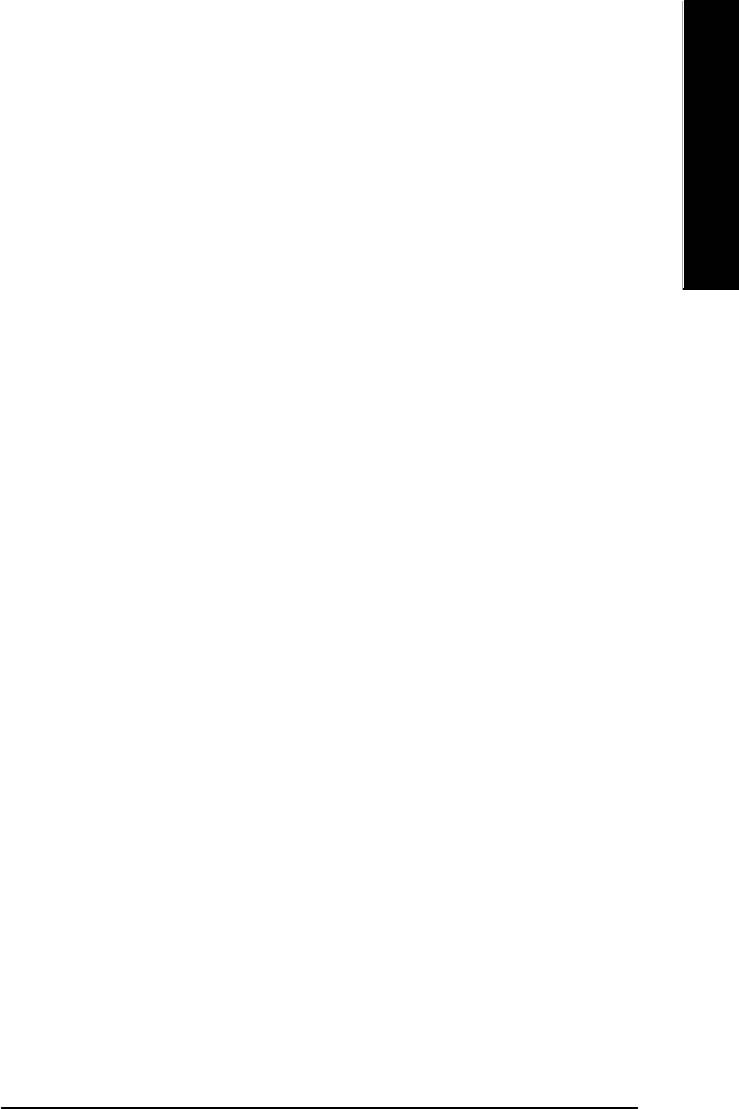
n Load Optimized Defaults
English
Optimized Defaults indicates the value of the system parameters which the system would be in best
performance configuration.
n Set Supervisor Password
Change, set, or disable passw ord. It allows you to limit access to the sy stem and Setup, or just to Setup.
n Set User Password
Change, set, or disable password. It allows you to limit access to the system.
n Save & Exit Setup
Save CMOS value settings to CMOS and exit setup.
n Exit Without Saving
Abandon all CMOS value changes and exit setup.
BIOS Setup- 29 -
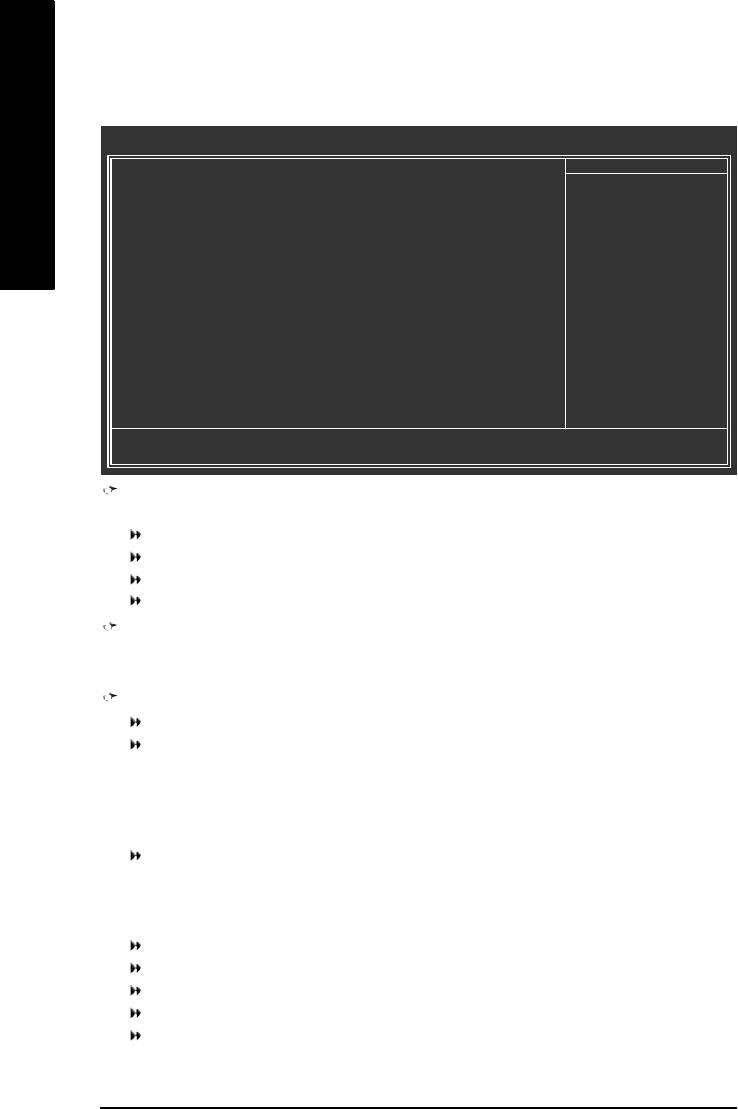
2-1 Standard CMOS Features
CMOS Setup Utility-Copyright (C) 1984-2004 Award Software
Standard CMOS Features
Date (mm:dd:yy) Thu, Aug 5 2004
Item Help
English
Time (hh:mm:ss) 22:31:24
Menu Level}
} IDE Channel 0 Master [None]
Change the day, month,
} IDE Channel 0 Slave [None]
year
} IDE Channel 1 Master [None]
} IDE Channel 1 Slave [None]
<Week>
Sun. to Sat.
Drive A [1.44M, 3.5"]
Drive B [None]
<Month>
Floppy 3 Mode Suport [Disabled]
Jan. to Dec.
Halt On [All, But Keyboard]
<Day>
1 to 31 (or maximum
Base Memory 640K
allowed in the m onth)
Extended Memory 239M
Total Memory 240M
<Year>
1999 to 2098
higf: Move Enter: Select +/-/PU/P D: Value F10: Save ESC: Exit F1: General Help
F5: P revious Values F6: Fail-Safe Default F7: Optimized Defaults
Date
The date format is <w eek>, <month>, <day>, <year>.
Week The week, from Sun to Sat, determined by the BIOS and is display only
Month The month, Jan. Through Dec.
Day The day, from 1 to 31 (or the maximum allowed in the month)
Year The year, from 1999 through 2098
Time
The times format in <hour> <minute> <second>. The time is calculated base on the 24-hour military-
time clock. For example, 1 p.m. is 13:00:00.
IDE Channel 0 Master, Slave / IDE Channel 1 Master, Slave
IDE HDD Auto-Detection Press "Enter" to select this option for automatic device detection.
IDE Channel 0/1 Master/Slave IDE Device Setup. You can use one of three methods:
Auto Allows BIOS to automatically detect IDE devices during POST. (Default value)
None Select this if no IDE devices are used and the system will skip the automatic
detection step and allow for faster system start up.
Manual User can manually input the correct settings.
Access Mode Use this to set the access mode for the hard drive. The four options are:
CHS/LBA/Large/Auto(default:Auto)
Hard drive information should be labeled on the outside drive casing. Enter the appropriate option
based on this information.
Cylinder Number of cylinders
Head Number of heads
Precomp Write precomp
Landing Zone Landing zone
Sector Number of sectors
If a hard disk has not been installed, select NONE and press <Enter>.
GA-8I865GVM(F)-775 Motherboard - 30 -
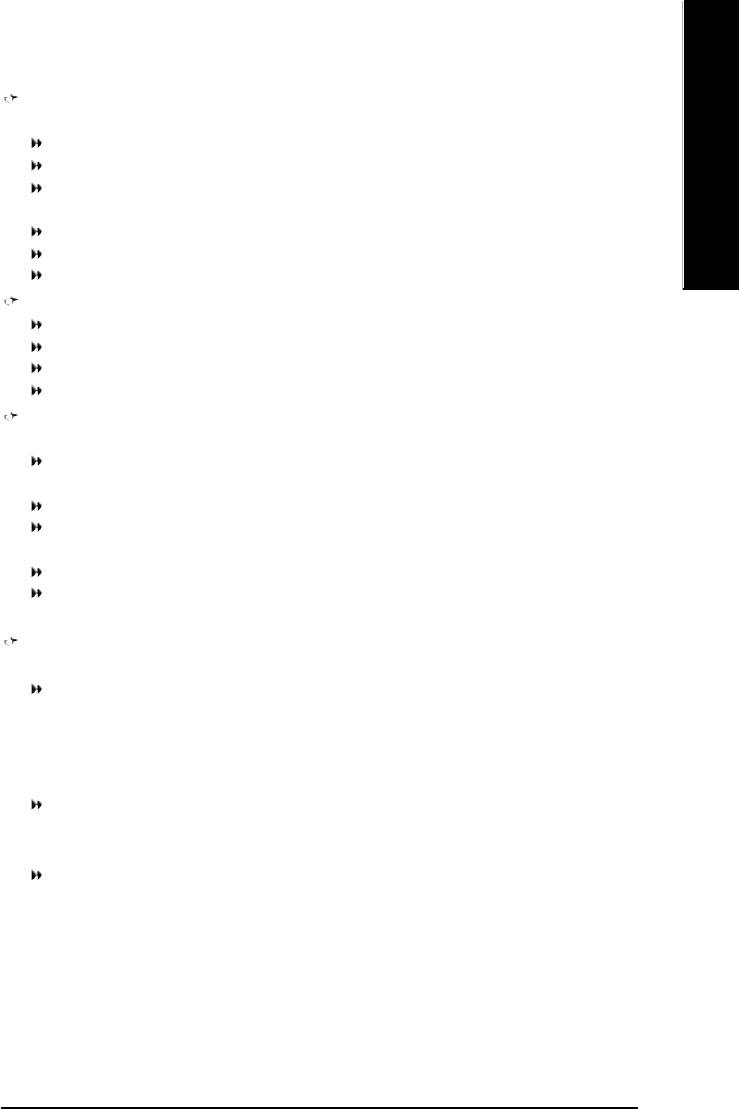
English
Drive A / Drive B
The category identifies the types of floppy disk drive A or drive B that has been installed in the computer.
None No floppy drive installed
360K, 5.25" 5.25 inch PC-type standard drive; 360K byte capacity.
1.2M, 5.25" 5.25 inch AT-type high-density drive; 1.2M byte capacity
(3.5 inch when 3 Mode is Enabled).
720K, 3.5" 3.5 inch double-sided drive; 720K byte capacity
1.44M, 3.5" 3.5 inch double-sided drive; 1.44M by te capacity.
2.88M, 3.5" 3.5 inch double-sided drive; 2.88M by te capacity.
Floppy 3 Mode Support (for Japan Area)
Disabled Normal Floppy Drive. (Default v alue)
Drive AA Drive A is 3 mode Floppy Drive.
Drive B Drive B is 3 mode Floppy Drive.
Both Drive A & B are 3 mode Floppy Drives.
Halt on
The category determines whether the computer w ill stop if an error is detected during power up.
No Errors The system boot will not stop for any error that may be detected and you
will be prompted.
All Errors Whenever the BIOS detects a non-fatal error the system will be stopped.
All, But Keyboard The system boot will not stop for a keyboard error; it will stop for all other
errors. (Default value)
All, But Diskette The system boot will not stop for a disk error; it will stop for all other errors.
All, But Disk/Key The system boot will not stop for a keyboard or disk error; it will stop for all
other errors.
Memory
The category is display-only which is determined by POST (Power On Self Test) of the BIOS.
Base Memory
The POST of the BIOS will determine the amount of base (or conventional) memory installed in the
system.
The value of the base memory is typically 512K for systems with 512K memory installed on the
motherboard, or 640K for systems with 640K or more memory installed on the motherboard.
Extended Memory
The BIOS determines how much extended memory is present during the POST.
This is the amount of memory located above 1 MB in the CPU's memory address map.
Total Memory
This item displays the memory size that used.
BIOS Setup- 31 -
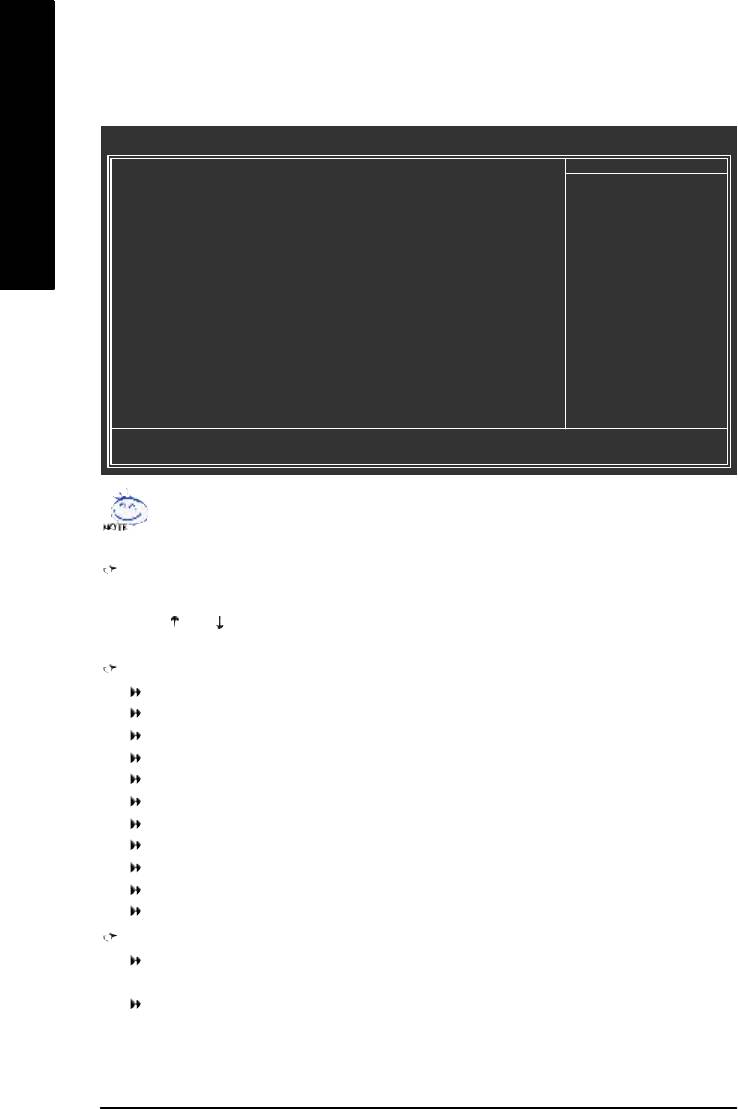
2-2 Advanced BIOS Features
CMOS Setup Utility-Copyright (C) 1984-2004 Award Software
Advanced BIOS Features
} Hard Disk Boot P riority [Press Enter]
Item Help
English
First Boot Device [Floppy]
Menu Level}
Second Boot Device [Hard Disk]
Third Boot Device [CDROM]
Select Hard Disk Boot
Password Check [Setup]
Device Priority
# CPU Hyper-Threading [Enabled]
Limit CPUID Max. to 3 [Enabled]
On-Chip Frame Buffer Size [16MB]
higf: Move Enter: Select +/-/PU/P D: Value F10: Save ESC: Exit F1: General Help
F5: P revious Values F6: Fail-Safe Default F7: Optimized Defaults
®
®
" # " System will detect automatically and show up when you install the Intel
Pentium
4
processor with HT Technology.
Hard Disk Boot Priority
Select boot sequence for onboard(or add-on cards) SCSI, RAID, etc.
Use < > or < > to select a device, then press<+> to move it up, or <-> to move it down the list. Press
<ESC> to exit this menu.
First / Second / Third Boot Device
Floppy Select your boot device priority by Floppy.
LS120 Select your boot device priority by LS120.
Hard Disk Select your boot device priority by Hard Disk.
CDROM Select your boot device priority by CDROM.
ZIP Select your boot device priority by ZIP.
USB-FDD Select your boot device priority by USB-FDD.
USB-ZIP Select your boot device priority by USB-ZIP.
USB-CDROM Select your boot dev ice priority by USB-CDROM.
USB-HDD Select your boot device priority by USB-HDD.
LAN Select your boot device priority by LAN.
Disabled Select your boot device priority by Disabled.
Password Check
Setup The system will boot but will not access to Setup page if the correct
password is not entered at the prompt. (Default value)
System The system will not boot and will not access to Setup page if the correct
password is not entered at the prompt.
GA-8I865GVM(F)-775 Motherboard - 32 -
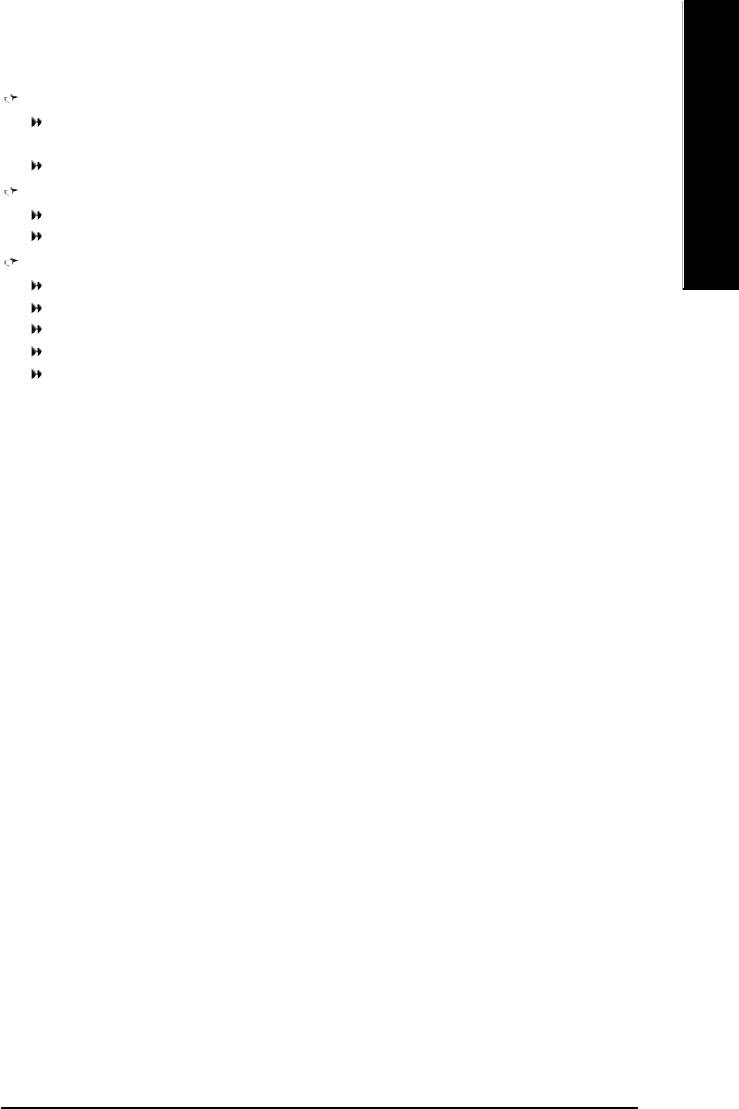
English
CPU Hyper-Threading
Enabled Enables CPU Hyper Threading Feature. Please note that this feature is only working
for operating system with multi processors mode supported. (Default value)
Disabled Disables CPU Hyper Threading.
Limit CPUID Max. to 3
Enabled Limit CPUID Maximum value to 3 w hen use older OS like NT4. (Default value)
Disabled Disables CPUID Limit for windows XP.
On-Chip Frame Buffer Size
1MB Set on-chip frame buffer size to 1MB.
4MB Set on-chip frame buffer size to 4MB.
8MB Set on-chip frame buffer size to 8MB.
16MB Set on-chip frame buffer size to 16MB. (Default value)
32MB Set on-chip frame buffer size to 32MB.
BIOS Setup- 33 -
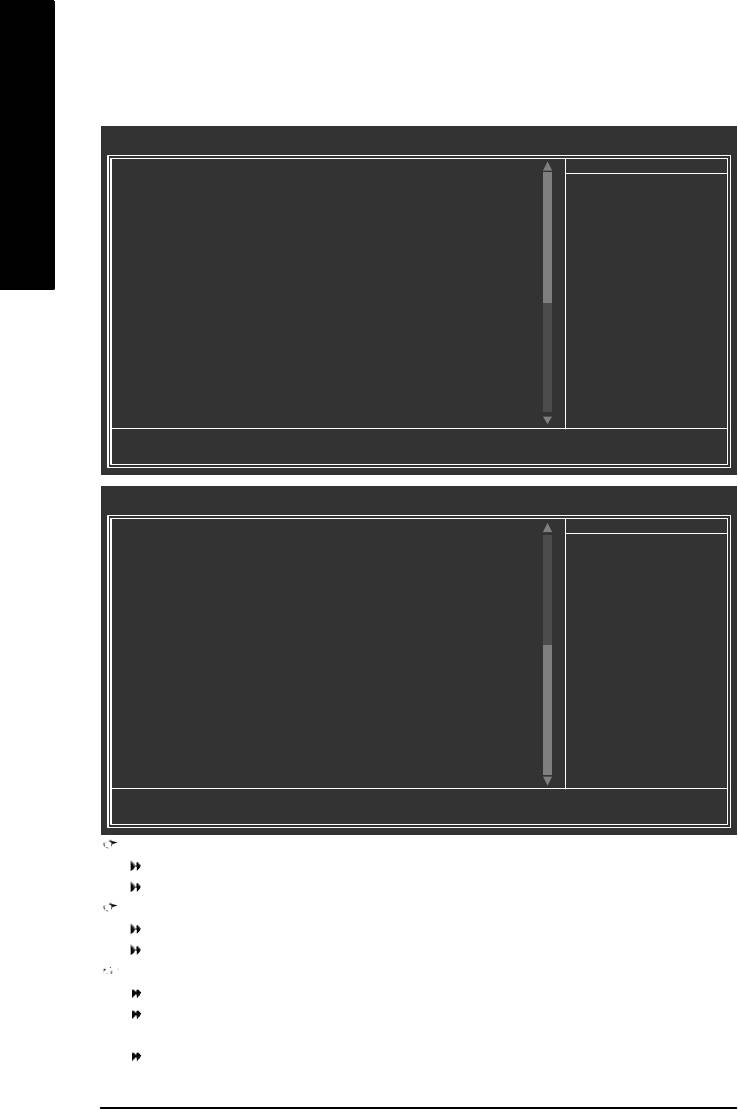
2-3 Integrated Peripherals
CMOS Setup Utility-Copyright (C) 1984-2004 Award Software
Integrated Peripherals
On-Chip P rimary PCI IDE [Enabled]
Item Help
English
On-Chip Secondary PCI IDE [Enabled]
Menu Level}
On-Chip SATA [Auto]
x SATA P ort0 configure as SATA Port0
SATA P ort1 configure as SATA Port1
USB Controller [Enabled]
USB 2.0 Controller [Enabled]
USB Keyboard Support [Disabled]
USB Mouse Support [Disabled]
AC97 Audio [Auto]
Onboard H/W 1394* [Enabled]
Onboard H/W LAN [Enabled]
Onboard LAN Boot ROM [Disabled]
POWER ON Function [Disabled]
Onboard Serial P ort 1 [3F8/IRQ4]
Onboard Serial P ort 2 [2F8/IRQ3]
UART Mode Select [Normal]
x UR2 Duplex Mode Half
Onboard P arallel Port [378/IRQ7]
higf: Move Enter: Select +/-/PU/P D: Value F10: Save ESC: Exit F1: General Help
F5: P revious Values F6: Fail-Safe Default F7: Optimized Defaults
CMOS Setup Utility-Copyright (C) 1984-2004 Award Software
Integrated Peripherals
Parallel Port Mode [PRINTER]
Item Help
x ECP Mode Use DMA 3
Menu Level}
higf: Move Enter: Select +/-/PU/P D: Value F10: Save ESC: Exit F1: General Help
F5: P revious Values F6: Fail-Safe Default F7: Optimized Defaults
On-Chip Primary PCI IDE
Enabled Enable onboard 1st channel IDE port. (Default value)
Disabled Disable onboard 1st channel IDE port.
On-Chip Secondary PCI IDE
Enabled Enable onboard 2nd channel IDE port. (Default value)
Disabled Disable onboard 2nd channel IDE port.
On-Chip SATA
Disabled Disable onboard Seria ATA function.
Auto When there is no device to be plugged in IDE1 or IDE2, SATA controller will
remap to IDE controller. (Default value)
Manual Set SATA mode manually from "SATA Port0 configure as" item.
* Only for GA-8I865GVMF-775.
GA-8I865GVM(F)-775 Motherboard - 34 -
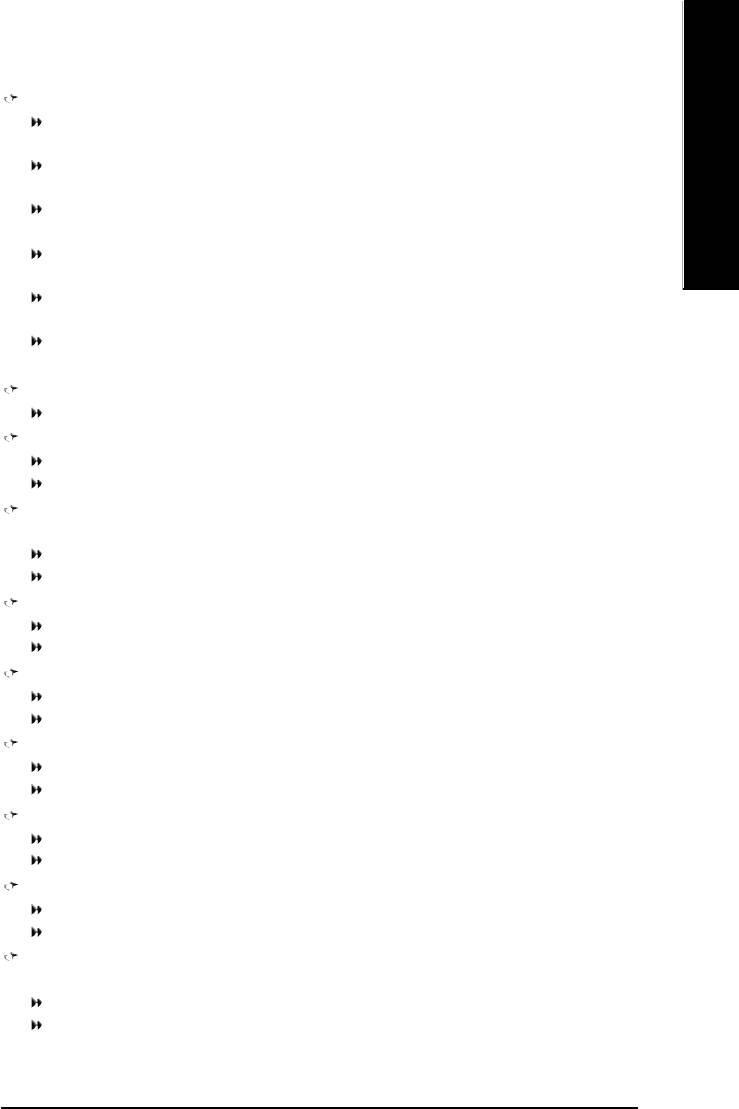
English
SATA Port0 configure as
IDE Pri. Master Set SATA controller to compatible mode. This mode will remap SATA Port 0 to
IDE Primary Master.
IDE Pri. Slave Set SATA controller to compatible mode. This mode will remap SATA Port 0 to
IDE Primary Slave.
IDE Sec. Master Set SATA controller to compatible mode. This mode will remap SATA Port 0 to
IDE Secondary Master.
IDE Sec. Slave Set SATA controller to compatible mode. This mode w ill remap SATA Port 0 to
IDE Secondary Slave.
SATA Port0 Set SATA controller to native mode(Serial ATA mode - SATA Port 0). This mode
is only supported by Windows XP or later. (Default value)
SATA Port1 Set SATA controller to native mode(Serial ATA mode - SATA Port 1). This mode
is only supported by Windows XP or later.
SATA Port1 configure as
The setting depends on "SATA Port0 configure as" item setting. (Default: SATA Port1)
USB Controller
Enabled Enable USB controller. (Default value)
Disabled Disable USB controller.
USB 2.0 Controller
You can disable this function if y ou are not using onboard USB 2.0 feature.
Enabled Enable USB 2.0 controller. (Default value)
Disabled Disable USB 2.0 controller.
USB Keyboard Support
Enabled Enable USB keyboard support.
Disabled Disable USB keyboard support. (Default value)
USB Mouse Support
Enabled Enable USB mouse support.
Disabled Disable USB mouse support. (Default value)
AC97 Audio
Auto Auto detect AC97 audio function. (Default value)
Disabled Disable AC97 audio function.
Onboard H/W 1394*
Enabled Enable onboard IEEE1394 function. (Default value)
Disabled Disable this function.
Onboard H/W LAN
Enabled Enable onboard H/W LAN function. (Default value)
Disabled Disable this function.
Onboard LAN Boot ROM
This function decide whether to invoke the boot ROM of the onboard LAN chip.
Enabled Enable this function.
Disabled Disable this function. (Default value)
* Only for GA-8I865GVMF-775.
BIOS Setup- 35 -
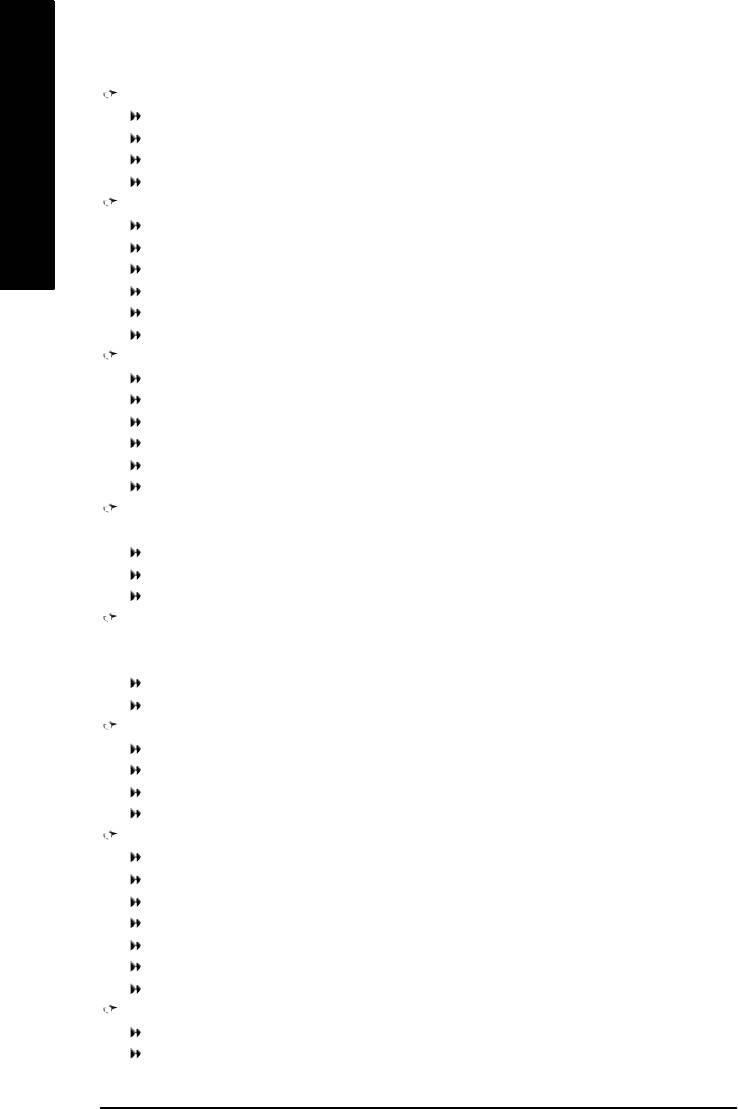
POWER ON Function
Disabled Disable this function. (Default value)
Any KEY Press any key to power on the system.
Mouse Double click on mouse left button to power on the system.
English
Mouse/Any KEY Press any key or double click on mouse left button to power on the system.
Onboard Serial Port 1
Auto BIOS will automatically setup the port 1 address.
3F8/IRQ4 Enable onboard Serial port 1 and address is 3F8. (Default value)
2F8/IRQ3 Enable onboard Serial port 1 and address is 2F8.
3E8/IRQ4 Enable onboard Serial port 1 and address is 3E8.
2E8/IRQ3 Enable onboard Serial port 1 and address is 2E8.
Disabled Disable onboard Serial port 1.
Onboard Serial Port 2
Auto BIOS will automatically setup the port 1 address.
3F8/IRQ4 Enable onboard Serial port 2 and address is 3F8.
2F8/IRQ3 Enable onboard Serial port 2 and address is 2F8. (Default value)
3E8/IRQ4 Enable onboard Serial port 2 and address is 3E8.
2E8/IRQ3 Enable onboard Serial port 2 and address is 2E8.
Disabled Disable onboard Serial port 2.
UART Mode Select
This item allows you to determine which Infra Red(IR) function of Onboard I/O chip.
Normal Set onboard I/O chip UART to normal mode. (Default value)
IrDA Set onboard I/O chip UART to IrDA mode.
ASKIR Set onboard I/O chip UART to ASKIR mode.
UR2 Duplex Mode
This feature allows you to seclect IR mode.
This function will available when "UART Mode Select" doesn't set at Normal.
Half IR Function Duplex Half. (Default value)
Full IR Function Duplex Full.
Onboard Parallel port
Disabled Disable onboard LPT port.
378/IRQ7 Enable onboard LPT port and address is 378/IRQ7. (Default value)
278/IRQ5 Enable onboard LPT port and address is 278/IRQ5.
3BC/IRQ7 Enable onboard LPT port and address is 3BC/IRQ7.
Parallel Port Mode
SPP Using Parallel port as Standard Parallel Port.
EPP1.9+SPP Using Parallel port as Enhanced Parallel Port 1.9 and SPP mode.
ECP Using Parallel port as Extended Capabilities Port.
EPP1.9+ECP Using Parallel port as Enhanced Parallel Port 1.9 and ECP mode.
PRINTER Using Parallel port as printer port. (Default value)
EPP1.7+SPP Using Parallel port as Enhanced Parallel Port 1.7 and SPP mode.
EPP1.7+ECP Using Parallel port as Enhanced Parallel Port 1.7 and ECP mode.
ECP Mode Use DMA
3 Set ECP Mode Use DMA to 3. (Default value)
1 Set ECP Mode Use DMA to 1.
GA-8I865GVM(F)-775 Motherboard - 36 -
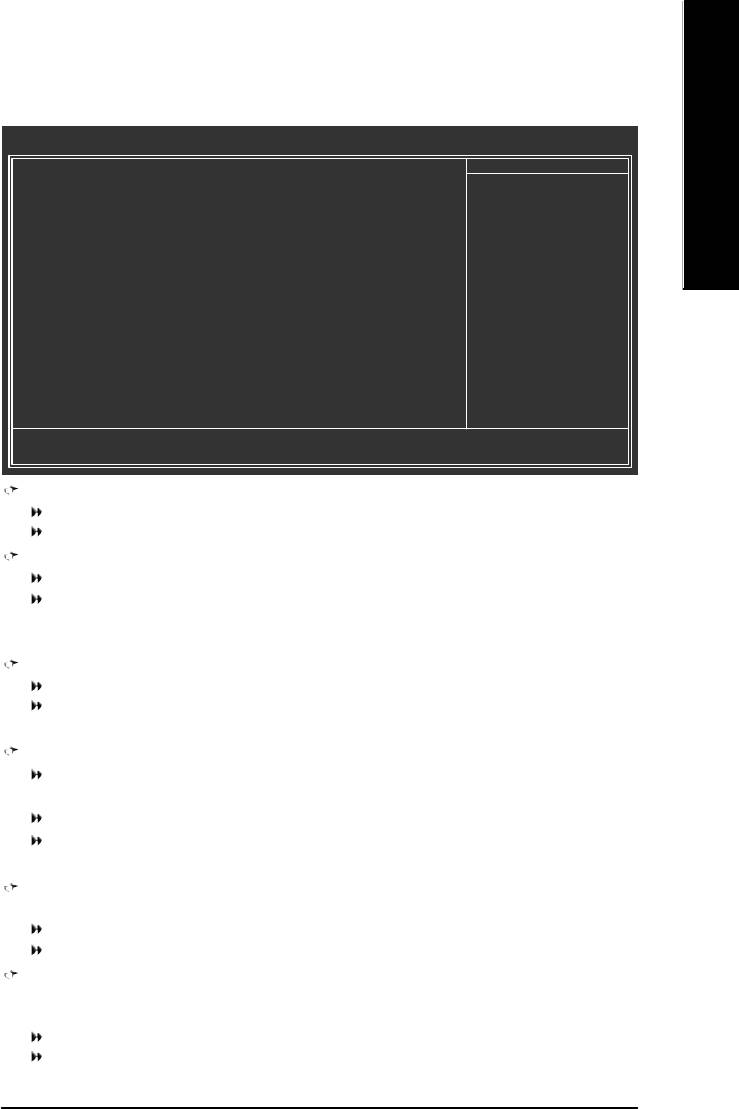
English
2-4 Power Management Setup
CMOS Setup Utility-Copyright (C) 1984-2004 Award Software
Power Management Setup
ACPI Suspend Type [S1(POS)]
Item Help
Power LED in S1 state [Blinking]
Menu Level}
Off by Power button [Instant-off]
AC Back Function [Soft-Off]
PME Event Wake Up [Enabled]
ModemRingOn/WakeOnLan [Enabled]
Resume by Alarm [Disabled]
x Date (of Month) Alarm Everday
x Time (hh:mm:ss) Alarm 0 : 0 : 0
higf: Move Enter: Select +/-/PU/P D: Value F10: Save ESC: Exit F1: General Help
F5: P revious Values F6: Fail-Safe Default F7: Optimized Defaults
ACPI Suspend Type
S1(POS) Set ACPI suspend type to S1/POS(Power On Suspend). (Default value)
S3(STR) Set ACPI suspend type to S3/STR(Suspend To RAM).
Power LED in S1 state
Blinking In standby mode(S1), poer LED will blink. (Default value)
Dual/OFF In standby mode(S1):
a. If use single color LED, pow er LED will turn off.
b. If use dual color LED, power LED w ill turn to another color.
Off by Power button
Instant-offf Press power button then Power off instantly. (Default v alue)
Delay 4 Sec. Press power button 4 sec. to Power off. Enter suspend if button is pressed less than
4 seconds.
AC Back Function
Soft-Offf When AC-power back to the sy stem, the system will be in "Off" state.
(Default value)
Full-On When AC-power back to the system, the system always in "On" state.
Memory When AC-power back to the system, the system will return to the Last state
before AC-power off.
PME Event Wake Up
This feature requires an ATX power supply that provides at least 1A on the 5VSB lead.
Disabled Disable this function.
Enabled Enable PME as wake up event. (Default value)
ModemRingOn/WakeOnLan
An incoming call via modem can awake the system from any suspend state or an input signal comes
from the other client server on the LAN can awake the system from any suspend state.
Disabled Disable Modem Ring On / Wake On LAN function.
Enabled Enable Modem Ring On / Wake On LAN function. (Default value)
BIOS Setup- 37 -
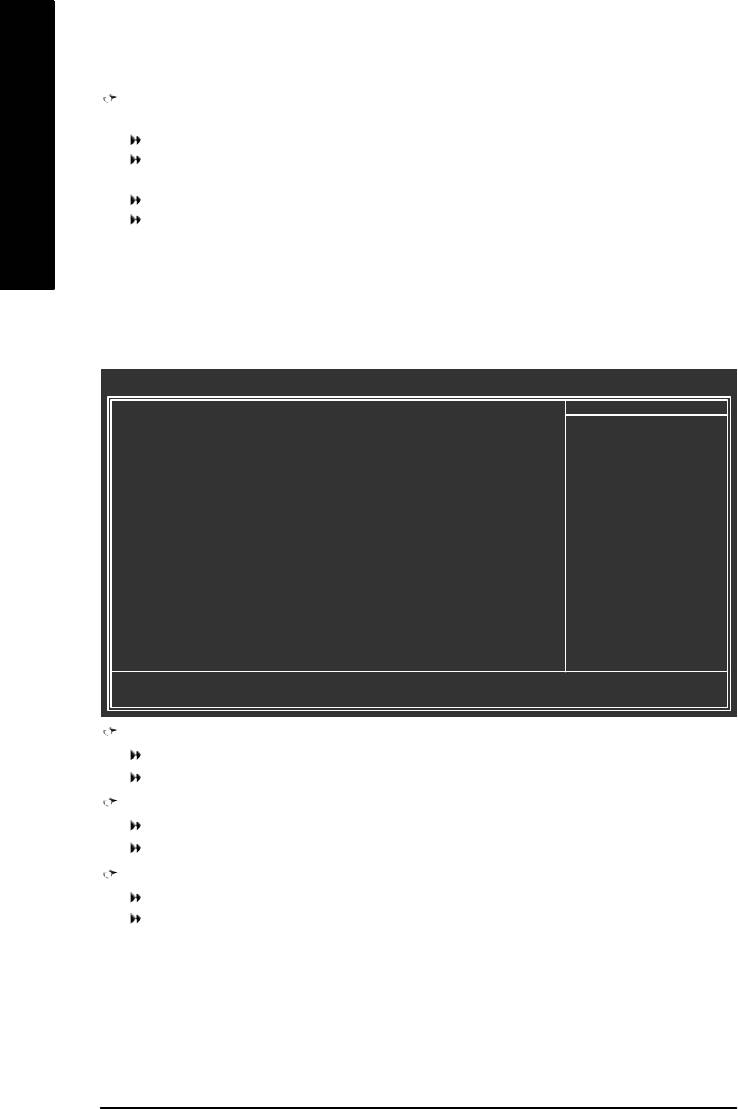
Resume by Alarm
You can set "Resume by Alarm" item to enabled and key in Date/Time to power on system.
Disabled Disable this function. (Default value)
Enabled Enable alarm function to POWER ON system.
English
If RTC Alarm Lead To Pow er On is Enabled.
Date (of Month) Alarm : Everyday, 1~31
Time (hh: mm: ss) Alarm : (0~23) : (0~ 59) : (0~59)
2-5 PnP/PCI Configurations
CMOS Setup Utility-Copyright (C) 1984-2004 Award Software
PnP/PCI Configurations
PCI 1 IRQ Assignment [Auto]
Item Help
PCI 2 IRQ Assignment [Auto]
Menu Level}
PCI 3 IRQ Assignment [Auto]
Device(s) using this
INT:
higf: Move Enter: Select +/-/PU/P D: Value F10: Save ESC: Exit F1: General Help
F5: P revious Values F6: Fail-Safe Default F7: Optimized Defaults
PCI 1 IRQ Assignment
Auto Auto assign IRQ to PCI 1. (Default value)
3,4,5,7,9,10,11,12,14,15 Set IRQ 3,4,5,7,9,10,11,12,14,15 to PCI 1/5.
PCI 2 IRQ Assignment
Auto Auto assign IRQ to PCI 2. (Default value)
3,4,5,7,9,10,11,12,14,15 Set IRQ 3,4,5,7,9,10,11,12,14,15 to PCI 2.
PCI 3 IRQ Assignment
Auto Auto assign IRQ to PCI 3. (Default value)
3,4,5,7,9,10,11,12,14,15 Set IRQ 3,4,5,7,9,10,11,12,14,15 to PCI 3.
GA-8I865GVM(F)-775 Motherboard - 38 -
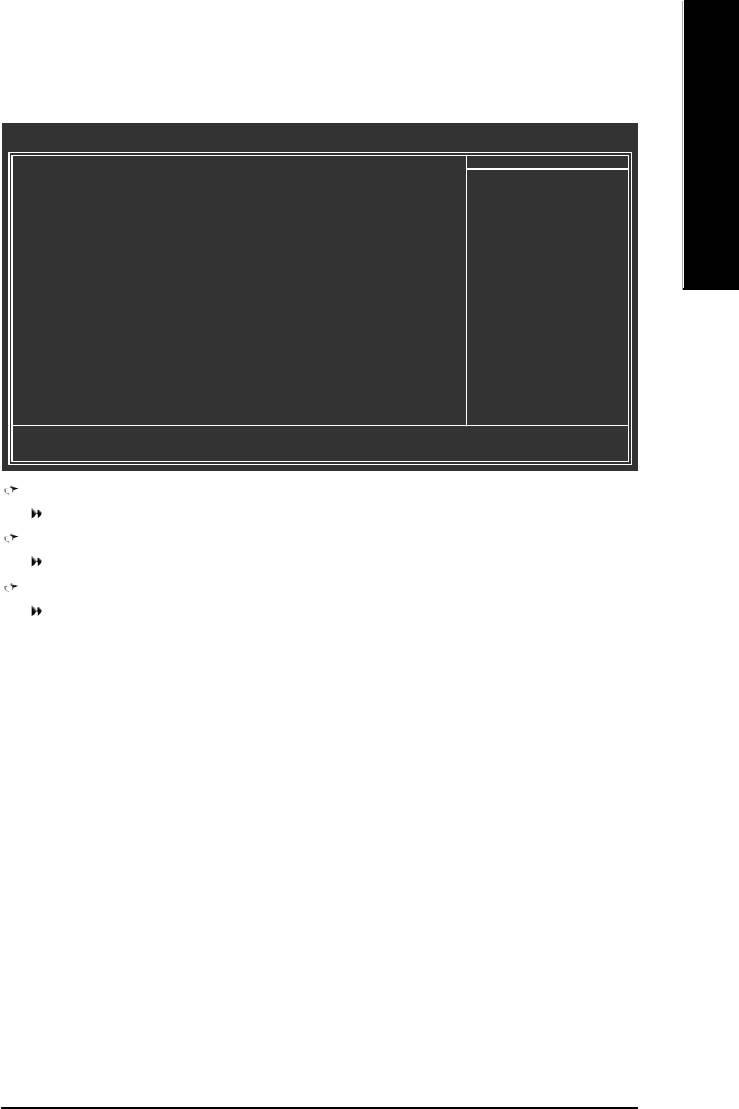
English
2-6 PC Health Status
CMOS Setup Utility-Copyright (C) 1984-2004 Award Software
PC Health Status
o
Current CP U Temperature 50
C
Item Help
o
Current System Temperature 32
C
Menu Level}
Vcore 1.35V
+3.3V 3.28V
+5V 5.17V
+12V 11.84V
DDR25V 2.39V
Current CPU FAN Speed 3308 RPM
Current SYSTEM FAN Speed 0 RPM
higf: Move Enter: Select +/-/PU/P D: Value F10: Save ESC: Exit F1: General Help
F5: P revious Values F6: Fail-Safe Defaults F7: Optimized Defaults
Current CPU/System Temperature
Detect CPU/System temperature automatically.
Current Voltage(V) Vcore / +3.3V / +5V / +12V / DDR25V
Detect system's voltage status automatically.
Current CPU/SYSTEM FAN Speed (RPM)
Detect CPU/SYSTEM Fan speed status automatically.
BIOS Setup- 39 -
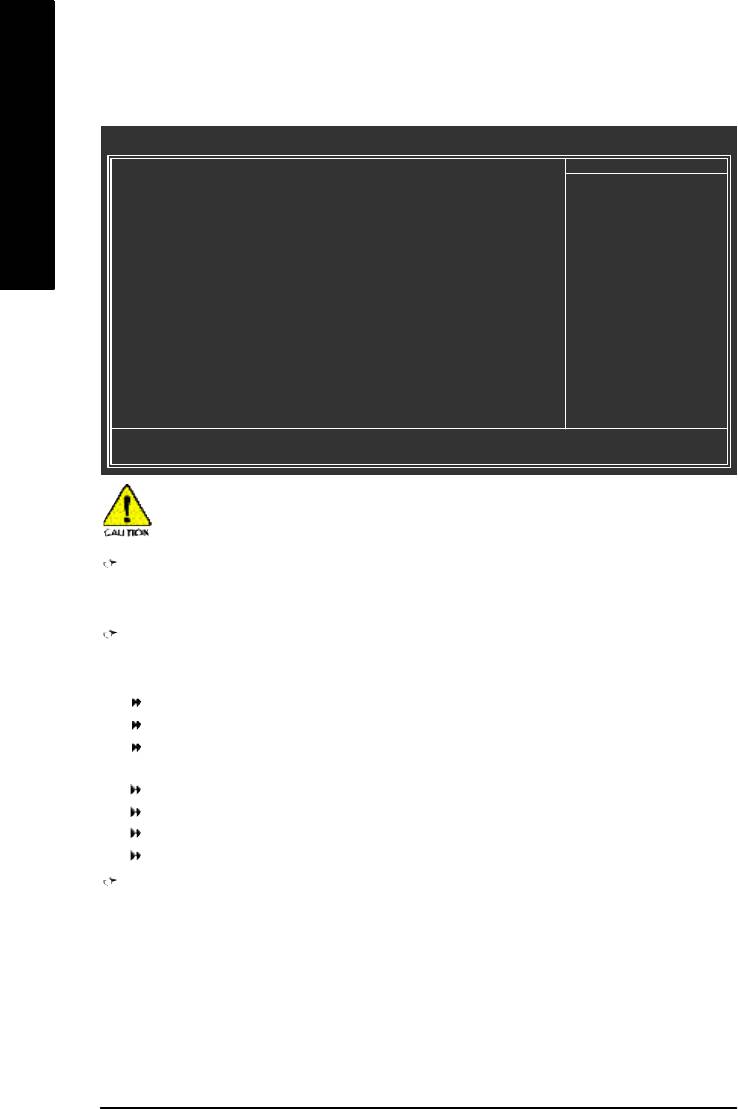
2-7 Frequency/Voltage Control
CMOS Setup Utility-Copyright (C) 1984-2004 Award Software
Frequency/Voltage Control
CPU Clock Ratio [15X]
Item Help
English
Memory Frequency For [Auto]
Menu Level}
Memory Frequency (Mhz) 266
Set CPU Ratio if CPU
Ratio is unclocked
higf: Move Enter: Select +/-/PU/P D: Value F10: Save ESC: Exit F1: General Help
F5: P revious Values F6: Fail-Safe Default F7: Optimized Defaults
Incorrect using these features may cause your system broken. For power end-user use only.
CPU Clock Ratio
This setup option will automatically assign by CPU detection.
The option will display "Locked" and read only if the CPU ratio is not changeable.
Memory Frequency For
Wrong frequency may make system can't boot, clear CMOS to overcome wrong frequency issue.
for FSB(Front Side Bus) frequency =533MHz,
2.0 Memory Frequency = Host clock x 2.
2.5 Memory Frequency = Host clock x 2.5.
Auto Set Memory frequency by DRAM SPD data. (Default value)
for FSB(Front Side Bus) frequency =800MHz,
1.33 Memory Frequency = Host clock x 1.33.
1.66 Memory Frequency = Host clock x 1.66.
2.0 Memory Frequency = Host clock x 2.
Auto Set Memory frequency by DRAM SPD data. (Default value)
Memory Frequency (Mhz)
The values depend on "Memory Frequency For" item.
GA-8I865GVM(F)-775 Motherboard - 40 -
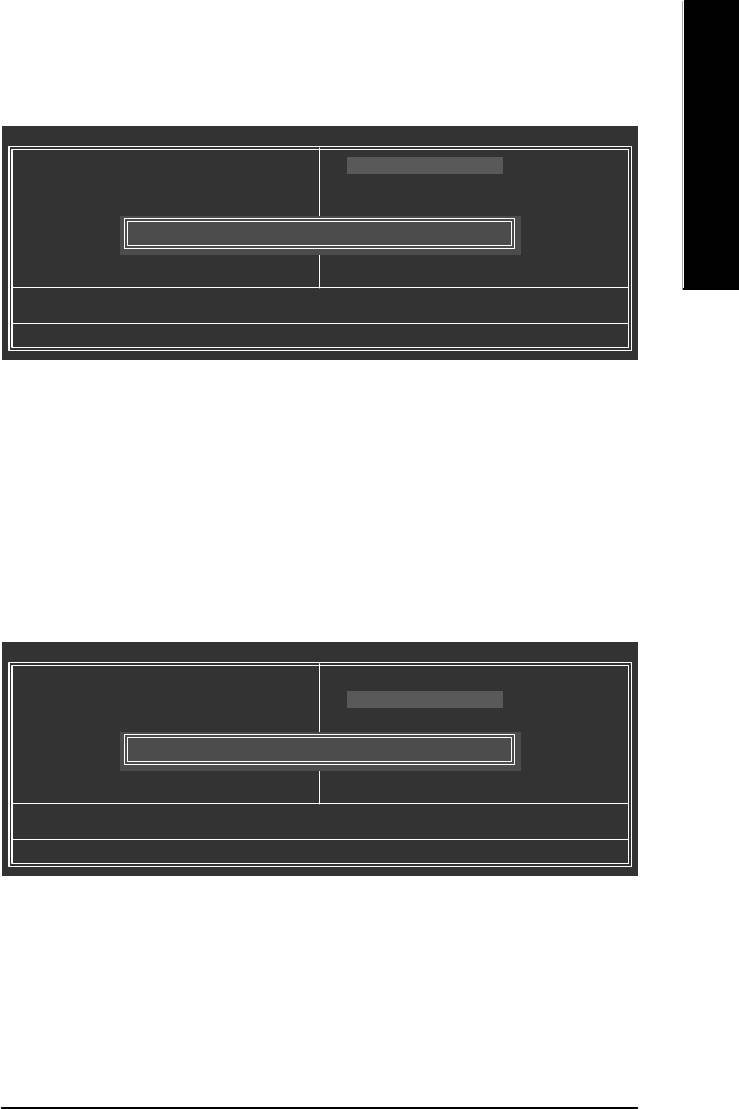
English
2-8 Load Fail-Safe Defaults
CMOS Setup Utility-Copyright (C) 1984-2004 Award Software
} Standard CMOS Features
Load Fail-Safe Defaults
} Advanced BIOS Features
Load Optimized Defaults
} Integrated Peripherals
Set Supervisor Password
} Power Management Setup
Set User Password
} PnP/PCI Configurations
Load Fail-Safe Defaults (Y/N)? N
Save & Exit Setup
} PC Health Status
Exit Without Saving
} MB Intelligent Tweaker(M.I.T.)
ESC: Quit higf: Select Item
F8: Q-Flash F10: Save & Exit S etup
Load Fail-Safe Defaults
Fail-Safe defaults contain the most appropriate values of the system parameters that allow minimum system
performance.
2-9 Load Optimized Defaults
CMOS Setup Utility-Copyright (C) 1984-2004 Award Software
} Standard CMOS Features
Load Fail-Safe Defaults
} Advanced BIOS Features
Load Optimized Defaults
} Integrated Peripherals
Set Supervisor Password
} Power Management Setup
Set User Password
} PnP/PCI Configurations
Load Optimized Defaults (Y/N)? N
Save & Exit Setup
} PC Health Status
Exit Without Saving
} MB Intelligent Tweaker(M.I.T.)
ESC: Quit higf: Select Item
F8: Q-Flash F10: Save & Exit S etup
Load Optimized Defaults
Selecting this field loads the factory defaults for BIOS and Chipset Features w hich the system automatically
detects.
BIOS Setup- 41 -
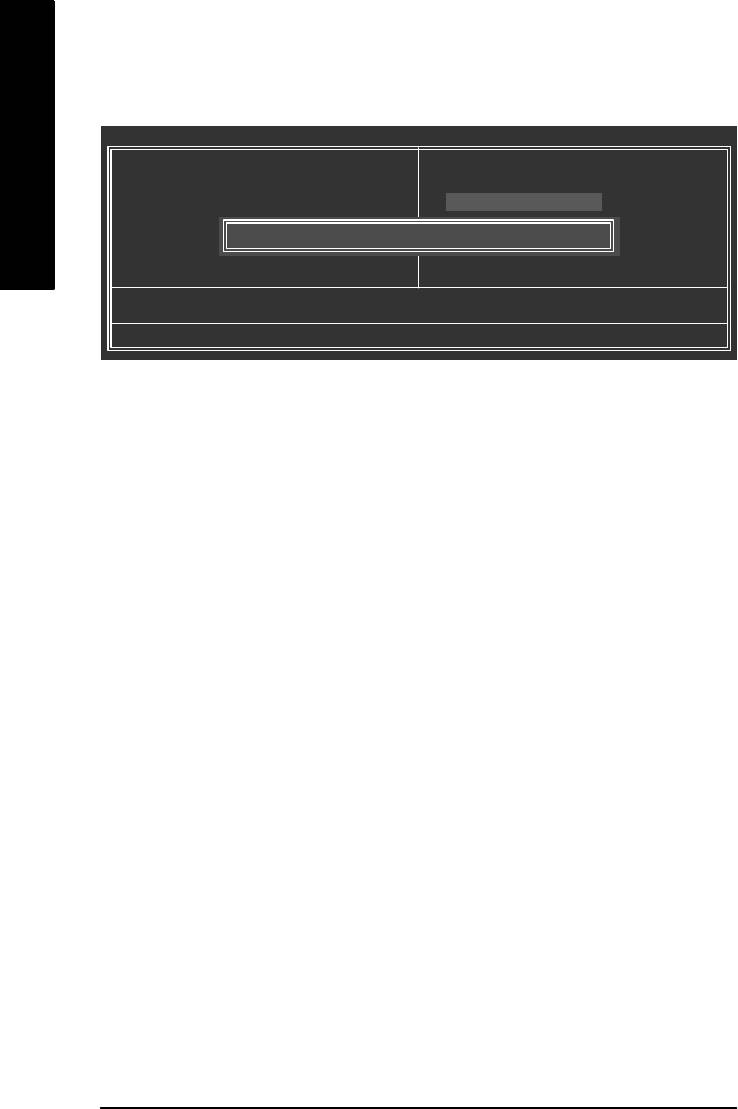
2-10 Set Supervisor/User Password
CMOS Setup Utility-Copyright (C) 1984-2004 Award Software
} Standard CMOS Features
Load Fail-Safe Defaults
English
} Advanced BIOS Features
Load Optimized Defaults
} Integrated Peripherals
Set Supervisor Password
} Power Management Setup
Set User Password
} PnP/PCI Configurations
Enter P assword:
Save & Exit Setup
} PC Health Status
Exit Without Saving
} MB Intelligent Tweaker(M.I.T.)
ESC: Quit higf: Select Item
F8: Q-Flash F10: Save & Exit S etup
Change/Set/Disable P assword
Selecting this field loads the factory defaults for BIOS and Chipset Features w hich the system automatically
detects.
When you select this function, the following message will appear at the center of the screen to assist you in
creating a password.
Type the password, up to eight characters, and press <Enter>. You will be asked to confirm the password.
Type the password again and press <Enter>. You may also press <Esc> to abort the selection and not enter
a password.
To disable password, just press <Enter> when you are prompted to enter password. A message
"PASSWORD DISABLED" will appear to confirm the password being disabled. Once the password is disabled,
the system will boot and you can enter Setup freely.
The BIOS Setup program allow s y ou to specify two separate passwords:
SUPERVISOR PASSWORD and a USER PASSWORD. When disabled, anyone may access all BIOS Setup
program function. When enabled, the Supervisor password is required for entering the BIOS Setup program
and having full configuration fields, the User password is required to access only basic items.
If you select "System" at "Password Check" in Advance BIOS Features Menu, you will be prompted for the
password every time the system is rebooted or any time you try to enter Setup Menu.
If you select "Setup" at "Password Check" in Advance BIOS Features Menu, you will be prompted only when
you try to enter Setup.
GA-8I865GVM(F)-775 Motherboard - 42 -
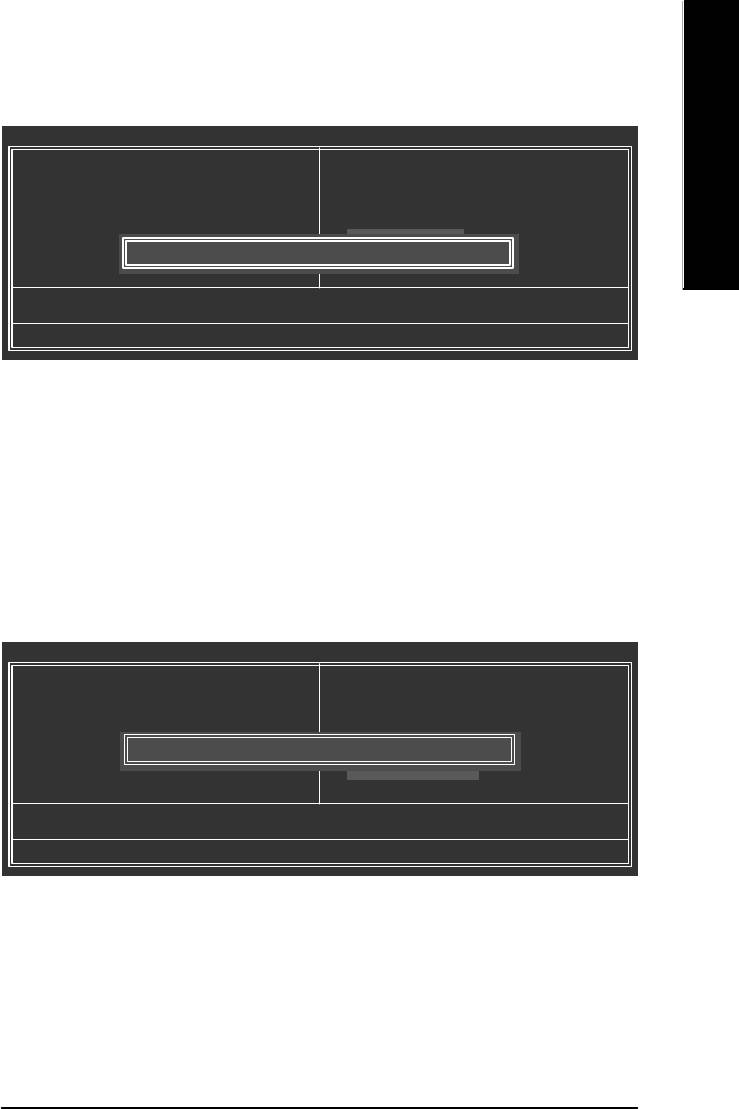
English
2-11 Save & Exit Setup
CMOS Setup Utility-Copyright (C) 1984-2004 Award Software
} Standard CMOS Features
Load Fail-Safe Defaults
} Advanced BIOS Features
Load Optimized Defaults
} Integrated Peripherals
Set Supervisor Password
} Power Management Setup
Set User Password
} PnP/PCI Configurations
Save & Exit Setup
} PC Health Status
Exit Without SavingSave to CMOS and EXIT (Y/N)? Y
} MB Intelligent Tweaker(M.I.T.)
ESC: Quit higf: Select Item
F8: Q-Flash F10: Save & Exit S etup
Save & Exit Setup
Type "Y" will quit the Setup Utility and save the user setup value to RTC CMOS.
Type "N" will return to Setup Utility.
2-12 Exit Without Saving
CMOS Setup Utility-Copyright (C) 1984-2004 Award Software
} Standard CMOS Features
Load Fail-Safe Defaults
} Advanced BIOS Features
Load Optimized Defaults
} Integrated Peripherals
Set Supervisor Password
} Power Management Setup
Set User Password
} PnP/PCI Configurations
Quit Without Saving (Y/N)? N
Save & Exit Setup
} PC Health Status
Exit Without Saving
} MB Intelligent Tweaker(M.I.T.)
ESC: Quit higf: Select Item
F8: Q-Flash F10: Save & Exit S etup
Abandon all Data
Type "Y" will quit the Setup Utility without saving to RTC CMOS.
Type "N" will return to Setup Utility.
BIOS Setup- 43 -
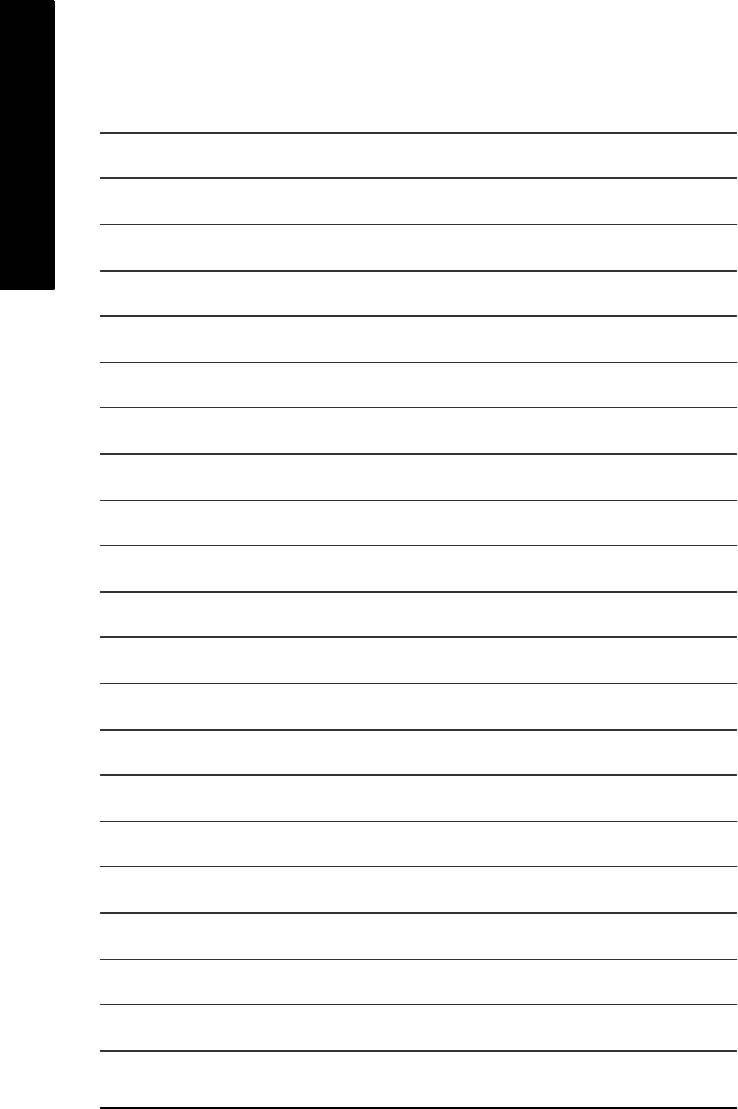
English
GA-8I865GVM(F)-775 Motherboard - 44 -
Оглавление
- GA-8I865GVM-775/GA-8I865GVMF-775 Motherboard Layout
- Block Diagram
- Chapter 1Hardware Installation
- Chapter 3 Drivers Installation
- Chapter 4 Appendix






