ASRock h61mv-itx: Chapter 3: UEFI SETUP UTILITY
Chapter 3: UEFI SETUP UTILITY: ASRock h61mv-itx
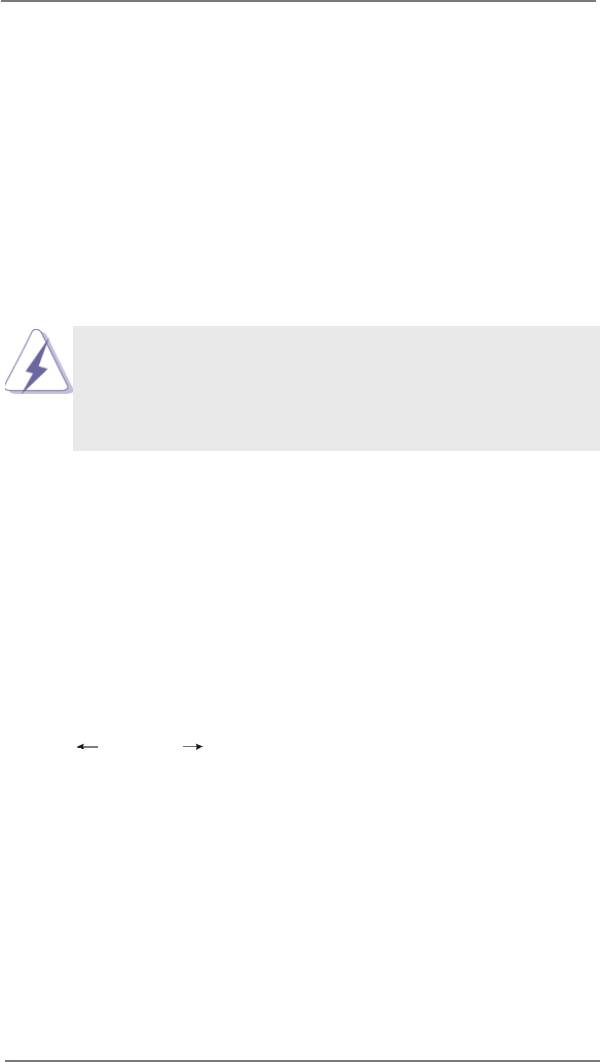
Chapter 3: UEFI SETUP UTILITY
3.1 Introduction
This section explains how to use the UEFI SETUP UTILITY to congure your
system. The UEFI chip on the motherboard stores the UEFI SETUP UTILITY. You
may run the UEFI SETUP UTILITY when you start up the computer. Please press
<F2> or <Del> during the Power-On-Self-Test (POST) to enter the UEFI SETUP
UTILITY, otherwise, POST will continue with its test routines.
If you wish to enter the UEFI SETUP UTILITY after POST, restart the system by
pressing <Ctl> + <Alt> + <Delete>, or by pressing the reset button on the system
chassis. You may also restart by turning the system off and then back on.
Because the UEFI software is constantly being updated, the
following UEFI setup screens and descriptions are for reference
purpose only, and they may not exactly match what you see on
your screen.
3.1.1 UEFI Menu Bar
The top of the screen has a menu bar with the following selections:
Main To set up the system time/date information
OC Tweaker To set up overclocking features
Advanced To set up the advanced UEFI features
Tool Useful tools
H/W Monitor To display current hardware status
Boot To set up the default system device to locate and load the
Operating System
Security To set up the security features
Exit To exit the current screen or the UEFI SETUP UTILITY
Use < > key or < > key to choose among the selections on the menu
bar, and then press <Enter> to get into the sub screen. You can also use the
mouse to click your required item.
47
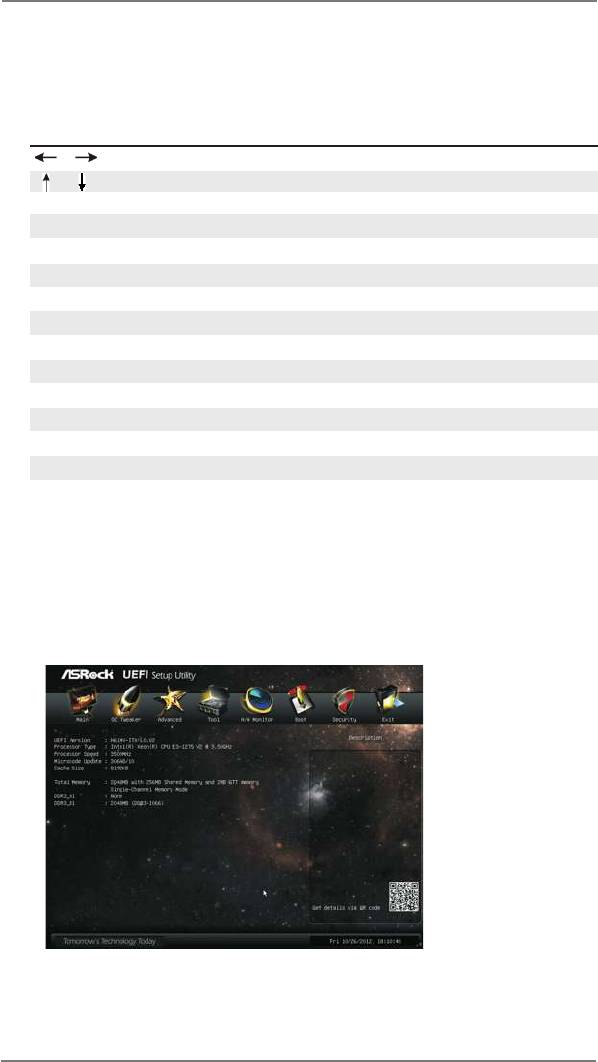
3.1.2 Navigation Keys
Please check the following table for the function description of each navigation
key.
Navigation Key(s) Function Description
/ Moves cursor left or right to select Screens
/ Moves cursor up or down to select items
+ / - To change option for the selected items
<Tab> Switch to next function
<Enter> To bring up the selected screen
<PGUP> Go to the previous page
<PGDN> Go to the next page
<HOME> Go to the top of the screen
<END> Go to the bottom of the screen
<F1> To display the General Help Screen
<F7> Discard changes and exit the UEFI SETUP UTILITY
<F9> Load optimal default values for all the settings
<F10> Save changes and exit the UEFI SETUP UTILITY
<F12> Print screen
<ESC> Jump to the Exit Screen or exit the current screen
3.2 Main Screen
When you enter the UEFI SETUP UTILITY, the Main screen will appear and display
the system overview.
48
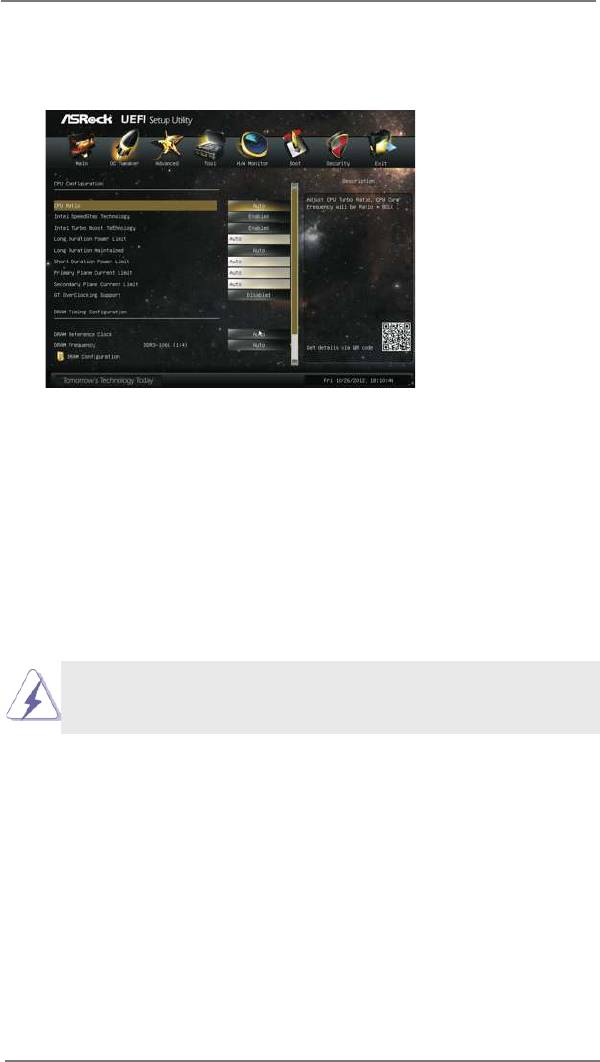
3.3 OC Tweaker Screen
In the OC Tweaker screen, you can set up overclocking features.
CPU Conguration
CPU Ratio
Use this item to change the ratio value of this motherboard.
Intel SpeedStep Technology
Intel SpeedStep technology is Intel’s new power saving technology. Pro-
cessors can switch between multiple frequencies and voltage points to en-
able power saving. The default value is [Enabled]. Conguration options:
®
TM
[Enabled] and [Disabled]. If you install Windows
Vista
/ 7 / 8 and want
to enable this function, please set this item to [Enabled]. This item will be
hidden if the current CPU does not support Intel SpeedStep technology.
Please note that enabling this function may reduce CPU voltage and lead to system
stability or compatibility issues with some power supplies. Please set this item to
[Disabled] if above issues occur.
Intel Turbo Boost Technology
Use this item to enable or disable Intel Turbo Boost Mode Technology.
Turbo Boost Mode allows processor cores to run faster than marked fre-
quency in specic conditions. The default value is [Enabled].
Long Duration Power Limit
Use this item to congure long duration power limit in watts. The default
value is [Auto].
Long Duration Maintained
Use this item to congure time window which the long duration power is
maintained. The default value is [Auto].
49
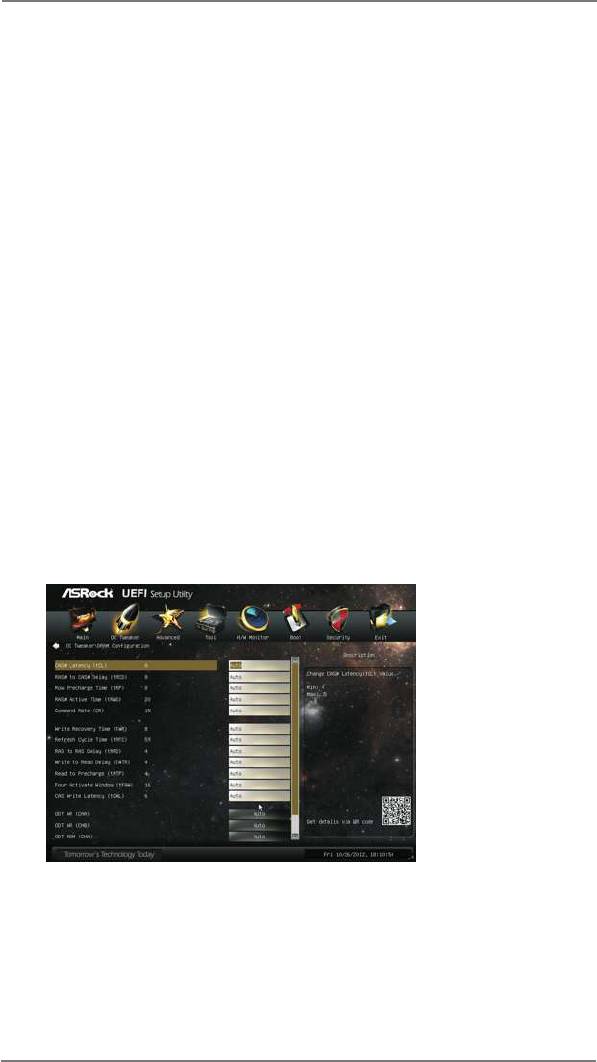
Short Duration Power Limit
Use this item to congure short duration power limit in watts. The default
value is [Auto].
Primary Plane Current Limit
Use this item to congure the maximum instantaneous current allowed for
the primary plane. The default value is [Auto].
Secondary Plane Current Limit
Use this item to congure the maximum instantaneous current allowed for
the secondary plane. The default value is [Auto].
GT OverClocking Support
Use this item to enable or disable GT OverClocking Support. The default
value is [Disabled].
DRAM Timing Conguration
Load XMP Setting
Use this to load XMP setting. Conguration options: [Auto], [Default], [Prole
1] and [Prole 2]. The default value is [Auto].
DRAM Frequency
If [Auto] is selected, the motherboard will detect the memory module(s)
inserted and assign the appropriate frequency automatically.
DRAM Timing Control
DRAM tCL
Use this item to change CAS# Latency (tCL) Auto/Manual setting. The
default is [Auto].
DRAM tRCD
Use this item to change RAS# to CAS# Delay (tRCD) Auto/Manual setting.
The default is [Auto].
50
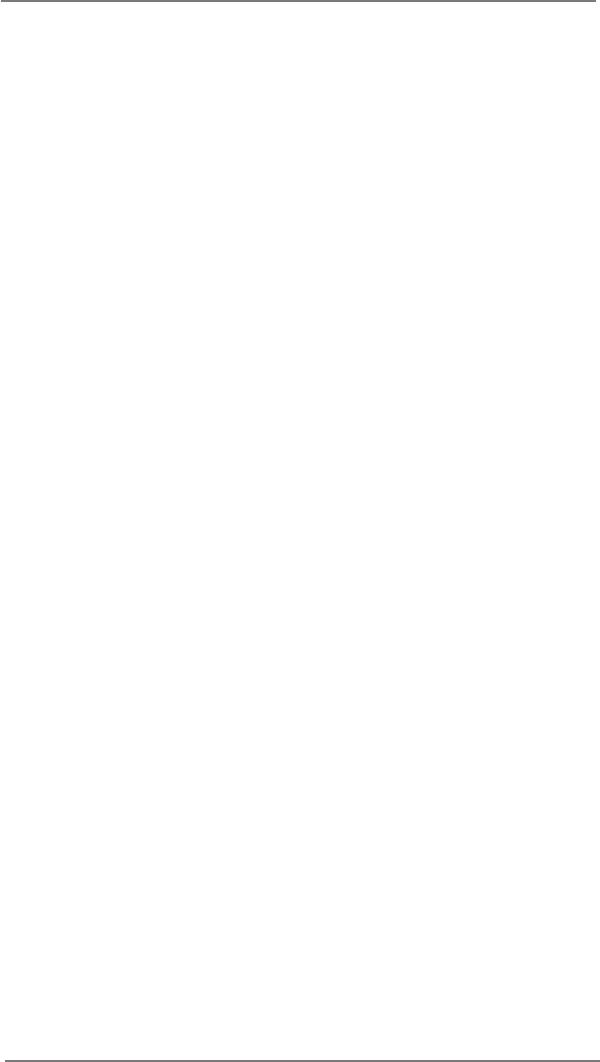
DRAM tRP
Use this item to change Row Precharge Time (tRP) Auto/Manual setting.
The default is [Auto].
DRAM tRAS
Use this item to change RAS# Active Time (tRAS) Auto/Manual setting.
The default is [Auto].
Command Rate (CR)
Use this item to change Command Rate (CR) Auto/Manual setting. The
default is [Auto].
DRAM tWR
Use this item to change Write Recovery Time (tWR) Auto/Manual setting.
The default is [Auto].
DRAM tRFC
Use this item to change Refresh Cyle Time (tRFC) Auto/Manual setting.
The default is [Auto].
DRAM tRRD
Use this item to change RAS to RAS Delay (tRRD) Auto/Manual setting.
The default is [Auto].
DRAM tWTR
Use this item to change Write to Read Delay (tWTR) Auto/Manual setting.
The default is [Auto].
DRAM tRTP
Use this item to change Read to Precharge (tRTP) Auto/Manual setting.
The default is [Auto].
DRAM tFAW
Use this item to change Four Activate Window (tFAW) Auto/Manual set-
ting. The default is [Auto].
DRAM tCWL
Use this item to change CAS# Write Latency (tCWL) Auto/Manual setting.
The default is [Auto].
ODT WR (CHA)
Use this item to change ODT WR (CHA) setting. The default is [Auto].
ODT WR (CHB)
Use this item to change ODT WR (CHB) setting. The default is [Auto].
ODT NOM (CHA)
Use this item to change ODT NOM (CHA) setting. The default is [Auto].
ODT NOM (CHB)
Use this item to change ODT NOM (CHB) setting. The default is [Auto].
MRC Fast Boot
Use this item to enable or disable MRC Fast Boot. The default is [Enabled].
51
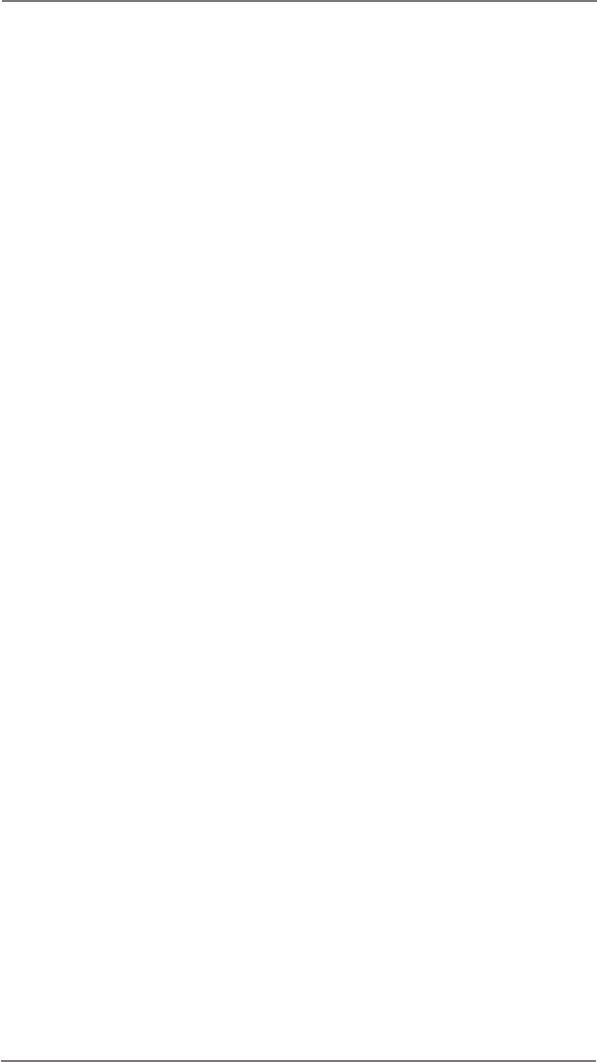
Voltage Conguration
DRAM Voltage
Use this to select DRAM Voltage. The default value is [Auto].
52
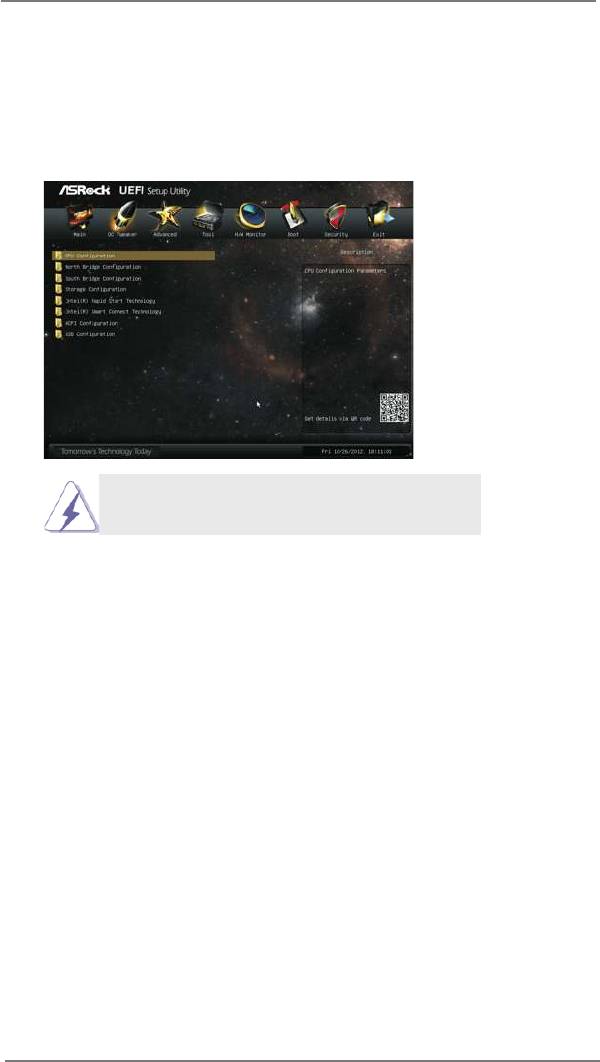
3.4 Advanced Screen
In this section, you may set the congurations for the following items: CPU Congu-
ration, North Bridge Conguration, South Bridge Conguration, Storage Congura-
tion, Intel(R) Rapid Start Technology, Intel(R) Smart Connect Technology, ACPI
Conguration and USB Conguration.
Setting wrong values in this section may cause
the system to malfunction.
53
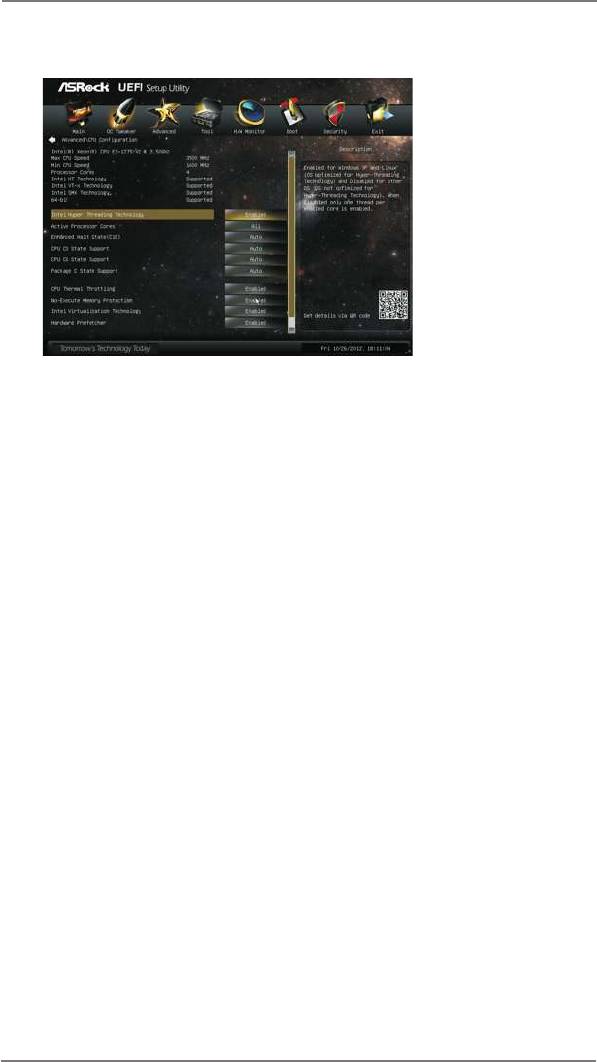
3.4.1 CPU Conguration
Intel Hyper Threading Technology
To enable this feature, a computer system with an Intel processor that sup-
ports Hyper-Threading technology and an operating system that includes
®
®
TM
optimization for this technology, such as Microsoft
Windows
XP / Vista
/
®
®
TM
7 / 8 is required. Set to [Enabled] if using Microsoft
Windows
XP, Vista
,
7, 8, or Linux kernel version 2.4.18 or higher. This option will be hidden if
the installed CPU does not support Hyper-Threading technology.
Active Processor Cores
Use this item to select the number of cores to enable in each processor
package. The default value is [All].
Enhance Halt State (C1E)
All processors support the Halt State (C1). The C1 state is supported
through the native processor instructions HLT and MWAIT and requires no
hardware support from the chipset. In the C1 power state, the processor
maintains the context of the system caches.
CPU C3 State Support
Use this to enable or disable CPU C3 (ACPI C2) report to OS.
CPU C6 State Support
Use this to enable or disable CPU C6 (ACPI C3) report to OS.
Package C State Support
Selected option will program into C State package limit register. The
default value is [Auto].
CPU Thermal Throttling
You may select [Enabled] to enable CPU internal thermal control
mechanism to keep the CPU from overheating.
No-Execute Memory Protection
No-Execution (NX) Memory Protection Technology is an enhancement
54
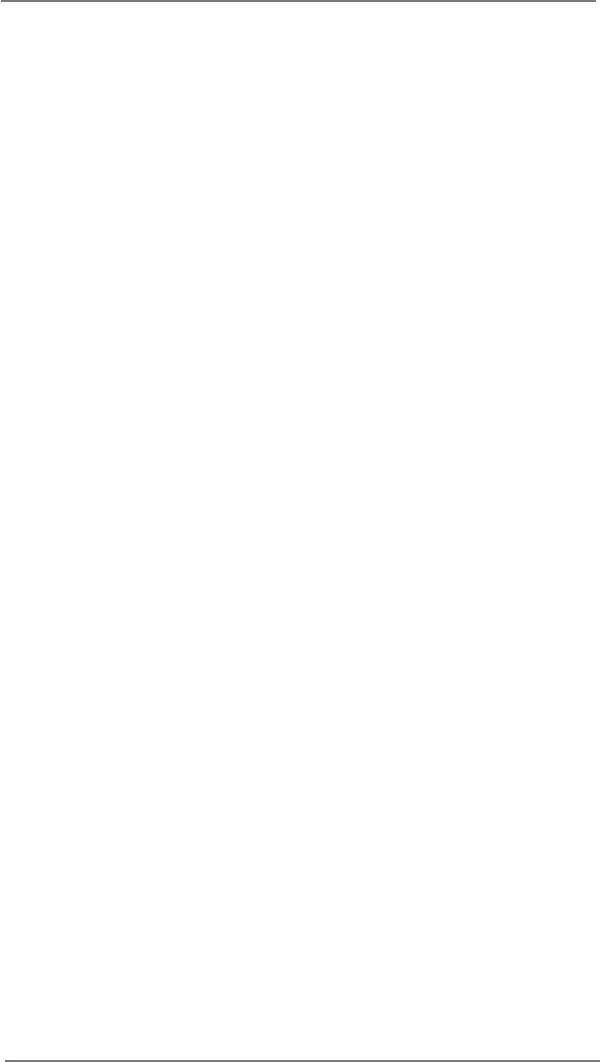
to the IA-32 Intel Architecture. An IA-32 processor with “No Execute (NX)
Memory Protection” can prevent data pages from being used by malicious
software to execute codes. This option will be hidden if the current CPU
does not support No-Excute Memory Protection.
Intel Virtualization Technology
When this option is set to [Enabled], a VMM (Virtual Machine Architecture)
can utilize the additional hardware capabilities provided by Vanderpool
Technology. This option will be hidden if the installed CPU does not
support Intel Virtualization Technology.
Hardware Prefetcher
Use this item to turn on/off the MLC streamer prefetcher.
Adjacent Cache Line Prefetch
Use this item to turn on/off prefetching of adjacent cache lines.
55
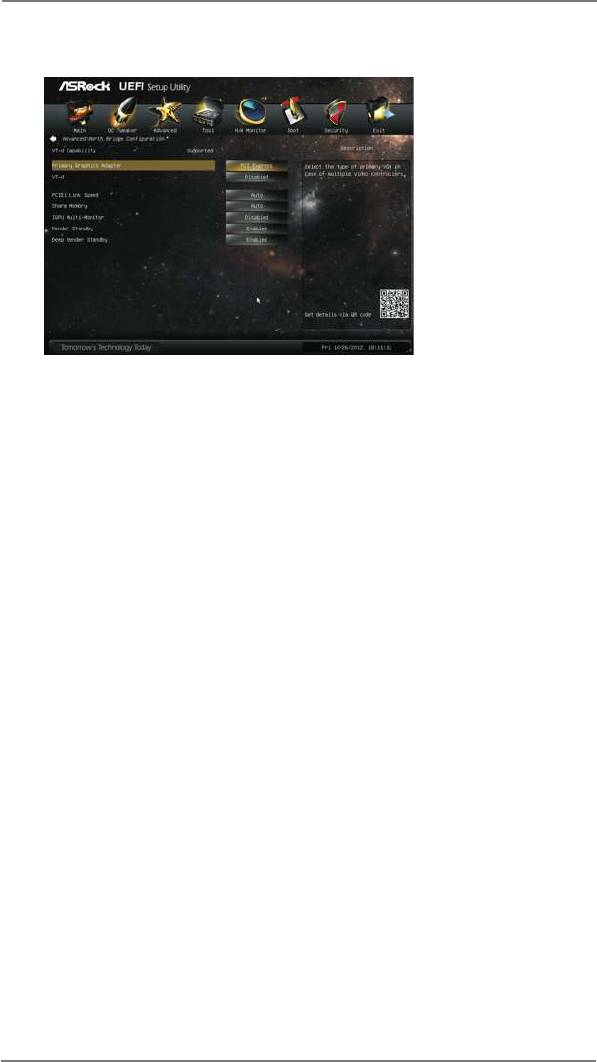
3.4.2 North Bridge Conguration
Primary Graphics Adapter
This allows you to select [Onboard] or [PCI Express] as the boot graphic
adapter priority. The default value is [PCI Express].
VT-d
®
®
Use this to enable or disable Intel
VT-d technology (Intel
Virtualization
Technology for Directed I/O). The default value of this feature is [Disabled].
PCIE1 Link Speed
This allows you to select PCIE1 Link Speed. The default value is [Auto].
Share Memory
This allows you to set onboard VGA share memory feature. The default
value is [Auto].
IGPU Multi-Moniter
This allows you to enable or disable IGPU Multi-Moniter. The default value
®
is [Enabled]. If you install the PCI Express card under Windows
XP /
TM
Vista
OS, please disable this option.
Render Standby
Use this to enable or disable Render Standby by Internal Graphics Device.
The default value is [Enabled].
Deep Render Standby
Use this to enable or disable Deep Render Standby by Internal Graphics
Device. The default value is [Enabled].
56
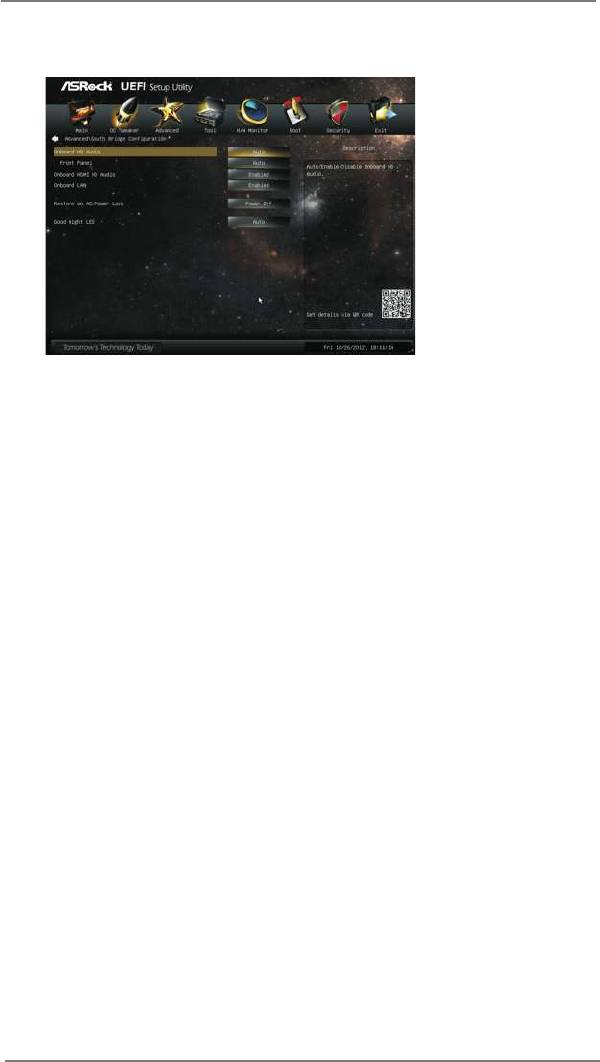
3.4.3 South Bridge Conguration
Onboard HD Audio
Select [Auto], [Enabled] or [Disabled] for the onboard HD Audio feature.
Front Panel
Select [Auto] or [Disabled] for the onboard HD Audio Front Panel.
Onboard HDMI HD Audio
This allows you to enable or disable the Onboard HDMI HD Audio feature.
Onboard LAN
This allows you to enable or disable the Onboard LAN feature.
Restore on AC/Power Loss
This allows you to set the power state after an unexpected AC/power loss.
If [Power Off] is selected, the AC/power remains off when the power
recovers. If [Power On] is selected, the AC/power resumes and the
system starts to boot up when the power recovers.
Good Night LED
Use this item to enable or disable Power LED and LAN LED.
57
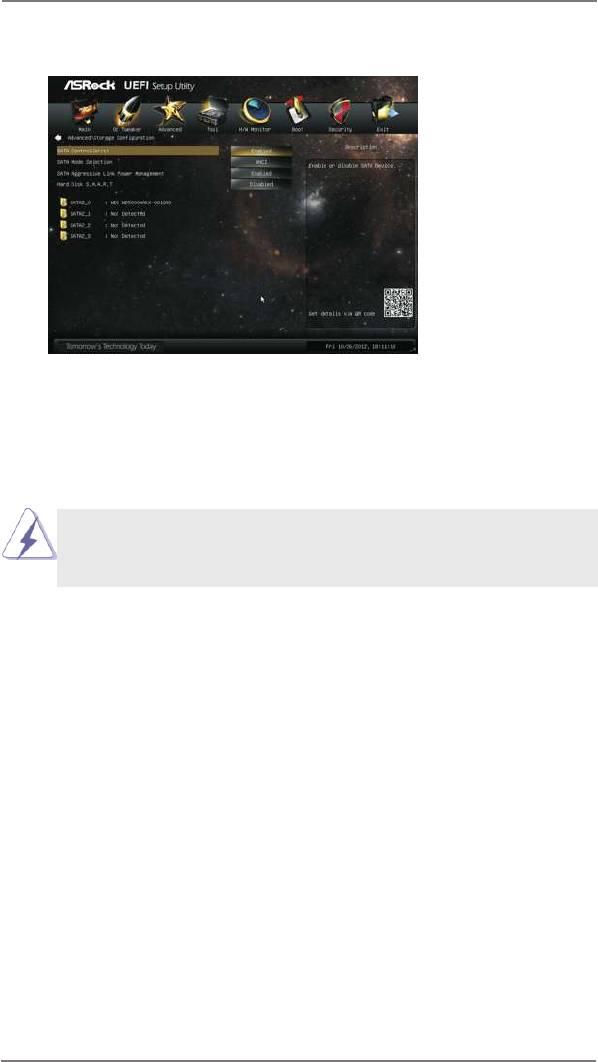
3.4.4 Storage Conguration
SATA Controller(s)
Use this item to enable or disable the SATA Controller feature.
SATA Mode Selection
Use this to select SATA mode. Conguration options: [IDE Mode], [AHCI
Mode] and [Disabled]. The default value is [AHCI Mode].
AHCI (Advanced Host Controller Interface) supports NCQ and other
new features that will improve SATA disk performance but IDE mode
does not have these advantages.
SATA Aggressive Link Power Management
Use this item to congure SATA Aggressive Link Power Management.
Hard Disk S.M.A.R.T.
Use this item to enable or disable the S.M.A.R.T. (Self-Monitoring, Analy-
sis, and Reporting Technology) feature. Conguration options: [Disabled]
and [Enabled].
58
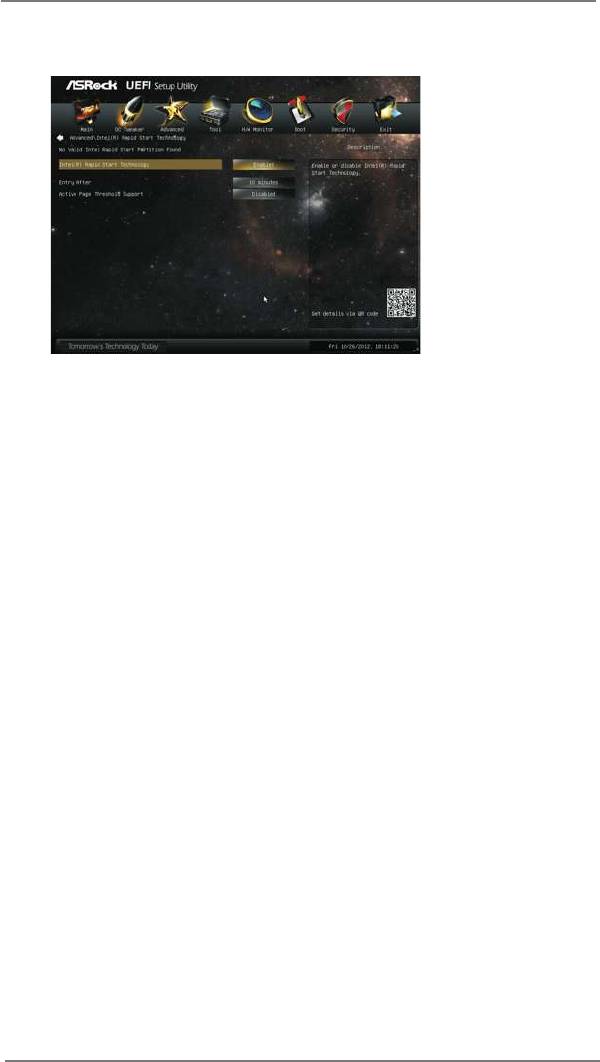
3.4.5 Intel(R) Rapid Start Technology
Intel(R) Rapid Start Technology
Use this item to enable or disable Intel(R) Rapid Start Technology. Intel(R)
Rapid Start Technology is a new zero power hibernation mode which al-
lows users to resume in just 5-6 seconds. The default is [Enabled].
Entry After
Select a time to enable RTC wake timer at S3 entry. The default is [10
minutes].
Active Page Threshold Support
This allows you to enable or disable Active Page Threshold Support. The
default is [Disabled].
59
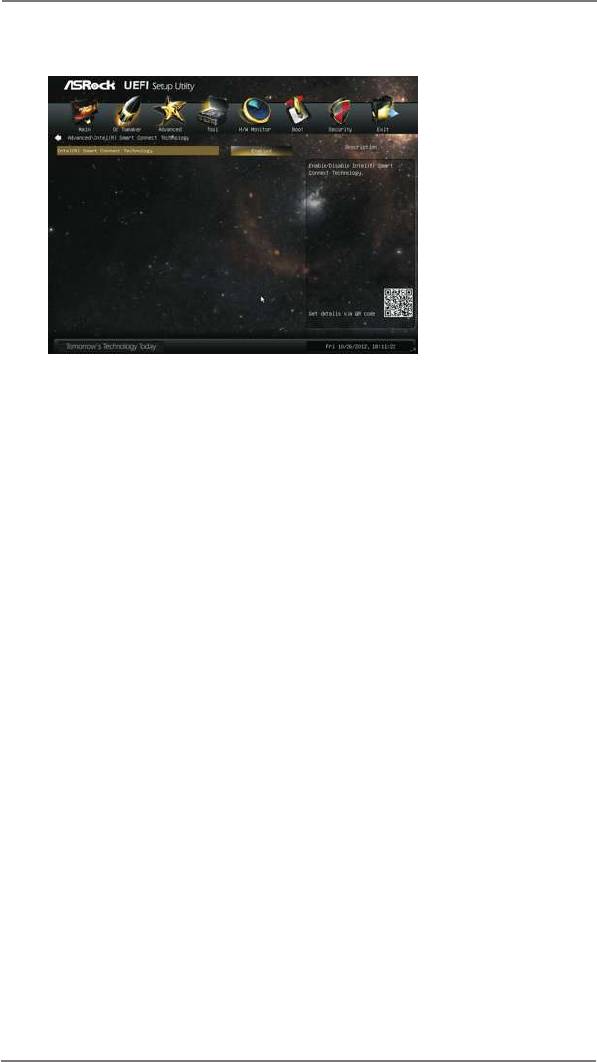
3.4.6 Intel(R) Smart Connect Technology
Intel(R) Smart Connect Technology
Use this item to enable or disable Intel(R) Smart Connect Technology.
Intel(R) Smart Connect Technology keeps your e-mail and social networks,
such as Twitter, Facebook, etc. updated automatically while the computer
is in sleep mode. The default is [Enabled].
60
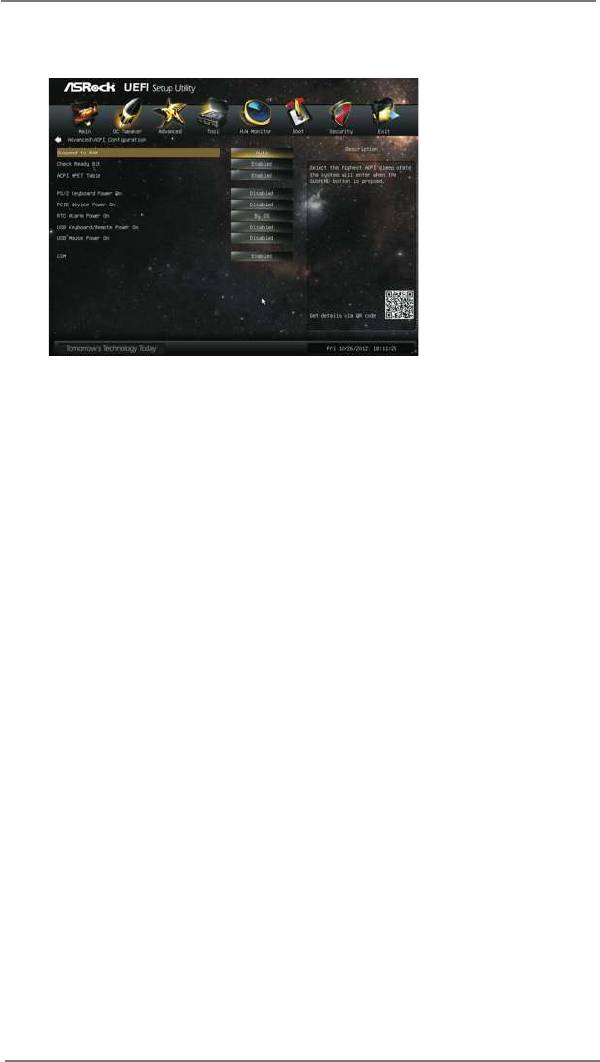
3.4.7 ACPI Conguration
Suspend to RAM
Use this item to select whether to auto-detect or disable the Suspend-to-
RAM feature. Selecting [Auto] will enable this feature if the OS supports it.
Check Ready Bit
Use this item to enable or disable the feature Check Ready Bit.
ACPI HPET Table
Use this item to enable or disable ACPI HPET Table. The default value is
[Enabled]. Please set this option to [Enabled] if you plan to use this
®
motherboard to submit Windows
certication.
PS/2 Keyboard Power On
Use this item to enable or disable PS/2 keyboard to turn on the system
from the power-soft-off mode.
PCIE Device Power On
Use this item to enable or disable PCIE devices to turn on the system from
the power-soft-off mode.
RTC Alarm Power On
Use this item to enable or disable RTC (Real Time Clock) to power on the
system.
USB Keyboard/Remote Power On
Use this item to enable or disable USB Keyboard/Remote to turn on the
system from the power-soft-off mode.
USB Mouse Power On
Use this item to enable or disable USB Mouse to turn on the system from
the power-soft-off mode.
61
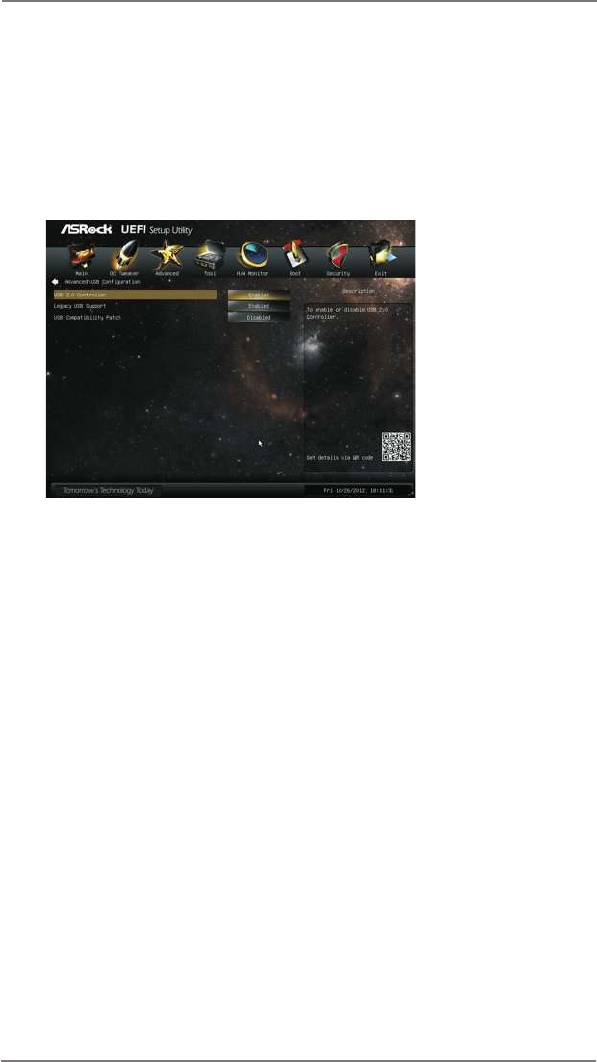
CSM
Please disable CSM when you enable Fast Boot option. The default value
is [Enabled].
3.4.8 USB Conguration
USB 2.0 Controller
Use this item to enable or disable the use of USB 2.0 controller.
Legacy USB Support
Use this option to select legacy support for USB devices. There are four
conguration options: [Enabled], [Auto], [Disabled] and [UEFI Setup Only].
The default value is [Enabled]. Please refer to below descriptions for the
details of these four options:
[Enabled] - Enables support for legacy USB.
[Auto] - Enables legacy support if USB devices are connected.
[Disabled] - USB devices are not allowed to use under legacy OS and
UEFI setup when [Disabled] is selected. If you have USB compatibility is-
sue, it is recommended to select [Disabled] to enter OS.
[UEFI Setup Only] - USB devices are allowed to use only under UEFI
setup and Windows / Linux OS.
62
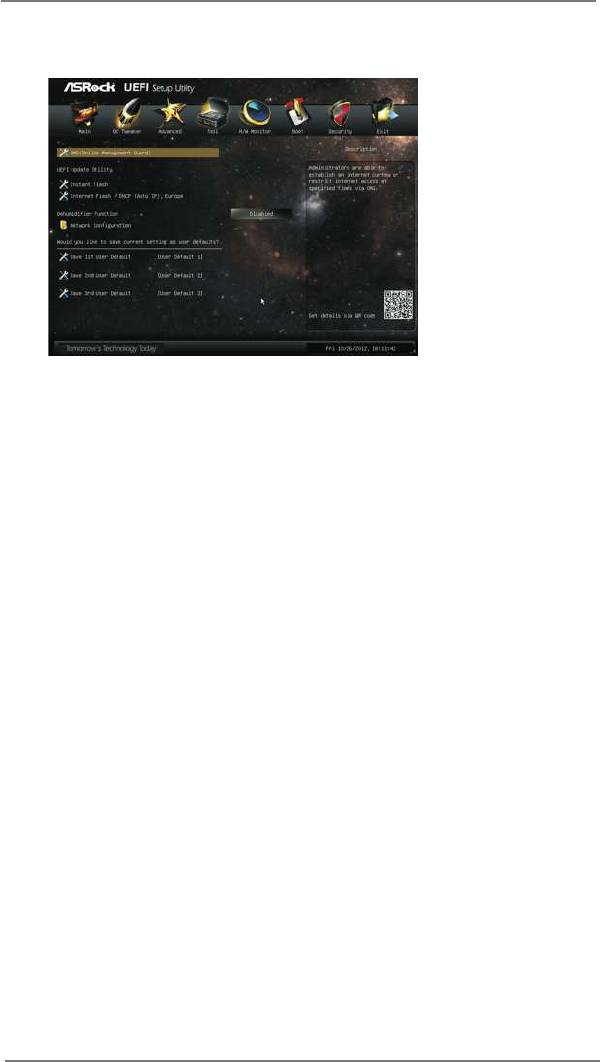
3.5 Tool
OMG(Online Management Guard)
Administrators are able to establish an internet curfew or restrict internet
access at specied times via OMG. You may schedule the starting and
ending hours of internet access granted to other users. In order to prevent
users from bypassing OMG, guest accounts without permission to modify
the system time are required.
UEFI Update Utility
Instant Flash
Instant Flash is a UEFI ash utility embedded in Flash ROM. This conve-
nient UEFI update tool allows you to update system UEFI without enter-
®
ing operating systems rst like MS-DOS or Windows
. Just save the new
UEFI le to your USB ash drive, oppy disk or hard drive and launch this
tool, then you can update your UEFI only in a few clicks without prepar-
ing an additional oppy diskette or other complicated ash utility. Please
be noted that the USB ash drive or hard drive must use FAT32/16/12 le
system. If you execute Instant Flash utility, the utility will show the UEFI
les and their respective information. Select the proper UEFI le to up-
date your UEFI, and reboot your system after the UEFI update process is
completed.
Internet Flash
Internet Flash searches for available UEFI firmware updates from our
servers. In other words, the system can auto-detect the latest UEFI from
our servers and ash them without entering Windows OS. Please note
that you must be running on a DHCP congured computer in order to en-
able this function.
63
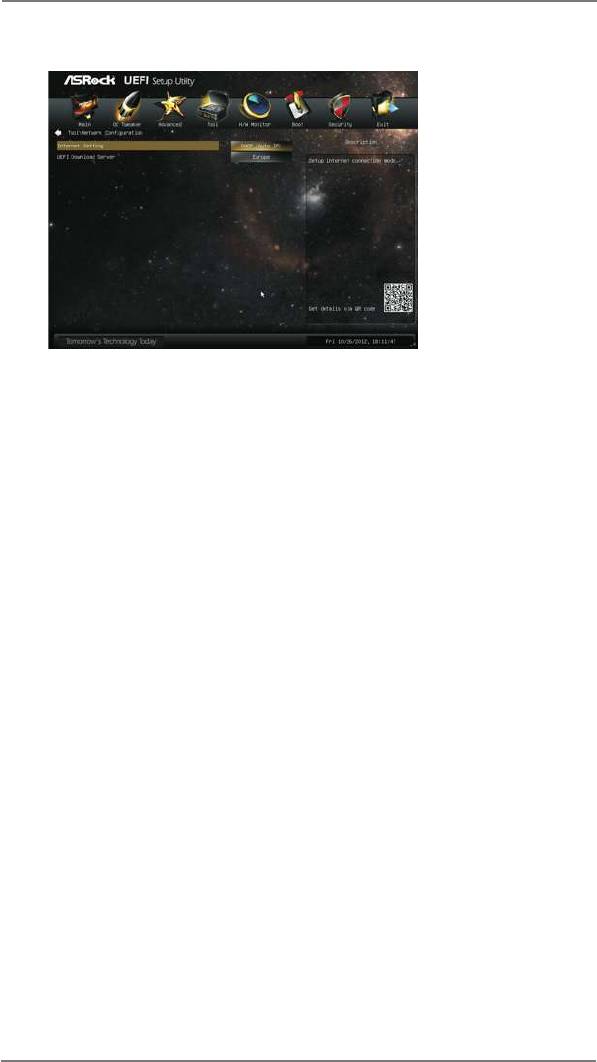
Network Conguration
Internet Setting
Use this item to set up the internet connection mode. Conguration
options: [DHCP (Auto IP)] and [PPPOE].
UEFI Download Server
Use this item to select UEFI rmware download server for Internet Flash.
Conguration options: [Asia], [Europe], [USA] and [China].
Dehumidier Function
Users may prevent motherboard damages due to dampness by enabling
“Dehumidier Function”. When enabling Dehumidier Function, the com-
puter will power on automatically to dehumidify the system after entering
S4/S5 state.
Dehumidier Period
This allows users to congure the period of time until the computer powers
on and enables “Dehumidier” after entering S4/S5 state.
Dehumidier Duration
This allows users to congure the duration of the dehumidifying process
before it returns to S4/S5 state.
Dehumidier CPU Fan Setting
Use this setting to congure CPU fan speed while “Dehumidier” is en-
abled.
Would you like to save current setting user defaults?
In this option, you are allowed to load and save three user defaults
according to your own requirements.
64
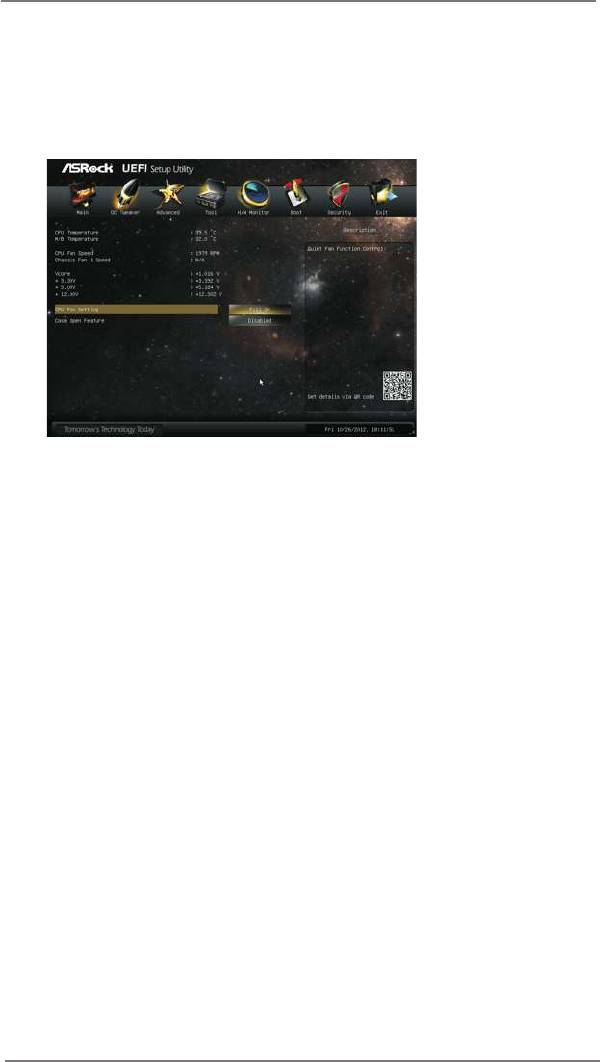
3.6 Hardware Health Event Monitoring Screen
In this section, it allows you to monitor the status of the hardware on your system,
including the parameters of the CPU temperature, motherboard temperature, CPU
fan speed, chassis fan speed, and the critical voltage.
CPU Fan Setting
This allows you to set the CPU fan speed. Conguration options: [Full On]
and [Automatic Mode]. The default is value [Full On].
Case Open Feature
This allows you to enable or disable case open detection feature. The
default is value [Disabled].
Clear Status
This option appears only when the case open has been detected. Use this
option to keep or clear the record of previous chassis intrusion status.
65
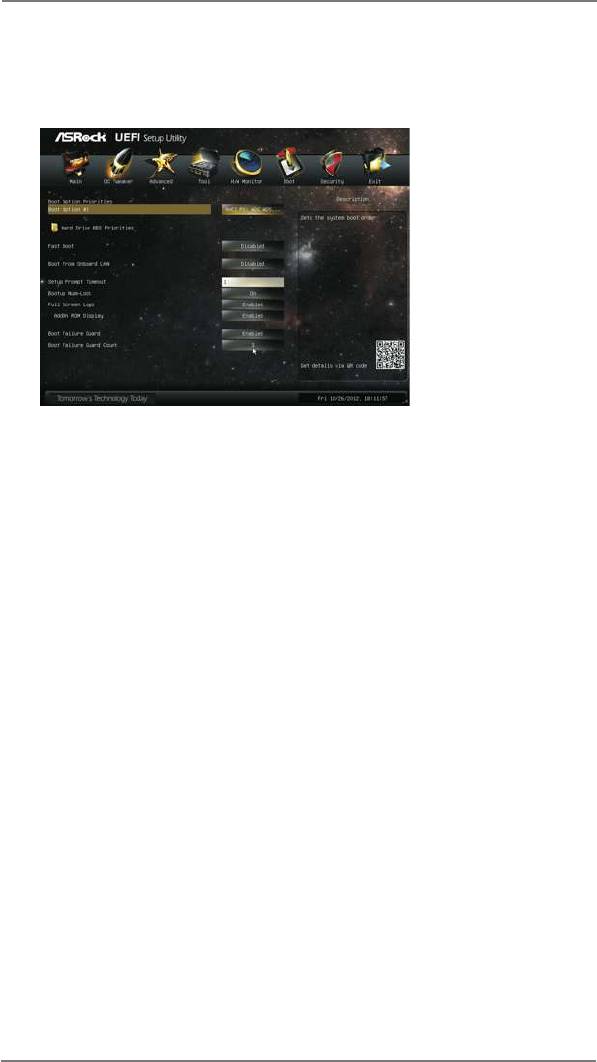
3.7 Boot Screen
In this section, it will display the available devices on your system for you to cong-
ure the boot settings and the boot priority.
Fast Boot
Fast Boot minimizes your computer’s boot time. There are three con-
guration options: [Disabled], [Fast] and [Ultra Fast]. The default value is
[Disabled]. Please refer to below descriptions for the details of these three
options:
[Disabled] - Disable Fast Boot.
[Fast] - The only restriction is you may not boot by using an USB ash
drive.
[Ultra Fast] - There are a few restrictions.
®
1. Only supports Windows
8 UEFI operating system.
2. You will not be able to enter BIOS Setup (Clear CMOS or run utility
®
in Widows
to enter BIOS Setup).
3. If you are using an external graphics card, the VBIOS must support
UEFI GOP in order to boot.
Boot From Onboard LAN
Use this item to enable or disable the Boot From Onboard LAN feature.
Setup Prompt Timeout
This shows the number of seconds to wait for setup activation key.
65535(0xFFFF) means inde nite waiting.
Bootup Num-Lock
If this item is set to [On], it will automatically activate the Numeric Lock
function after boot-up.
66
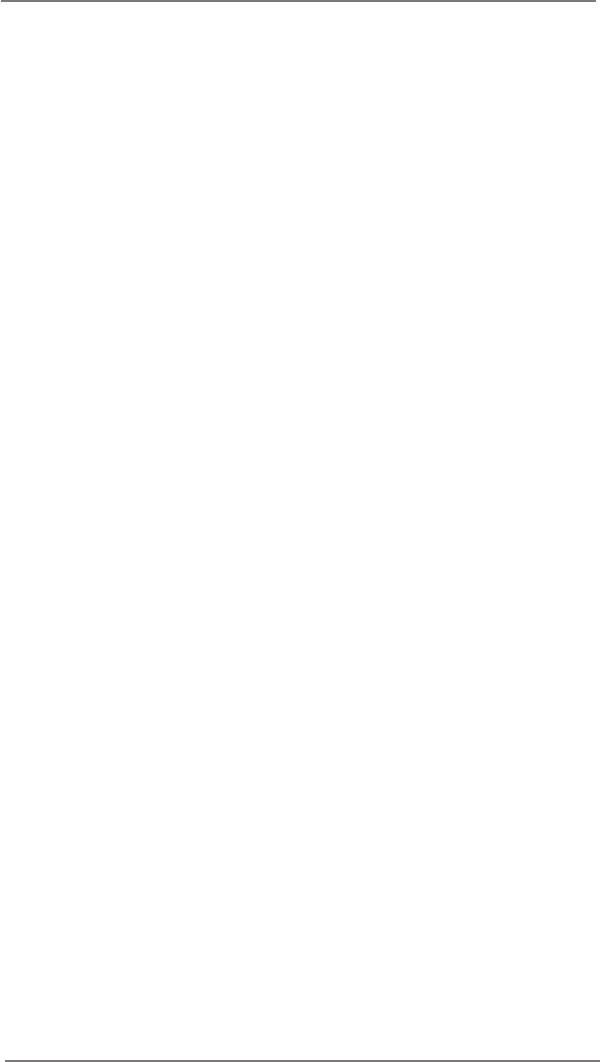
Full Screen Logo
Use this item to enable or disable OEM Logo. The default value is [En-
abled].
AddOn ROM Display
Use this option to adjust AddOn ROM Display. If you enable the option “Full
Screen Logo” but you want to see the AddOn ROM information when the
system boots, please select [Enabled]. Conguration options: [Enabled]
and [Disabled]. The default value is [Enabled].
Boot Failure Guard
Enable or disable the feature of Boot Failure Guard.
Boot Failure Guard Count
Enable or disable the feature of Boot Failure Guard Count.
67
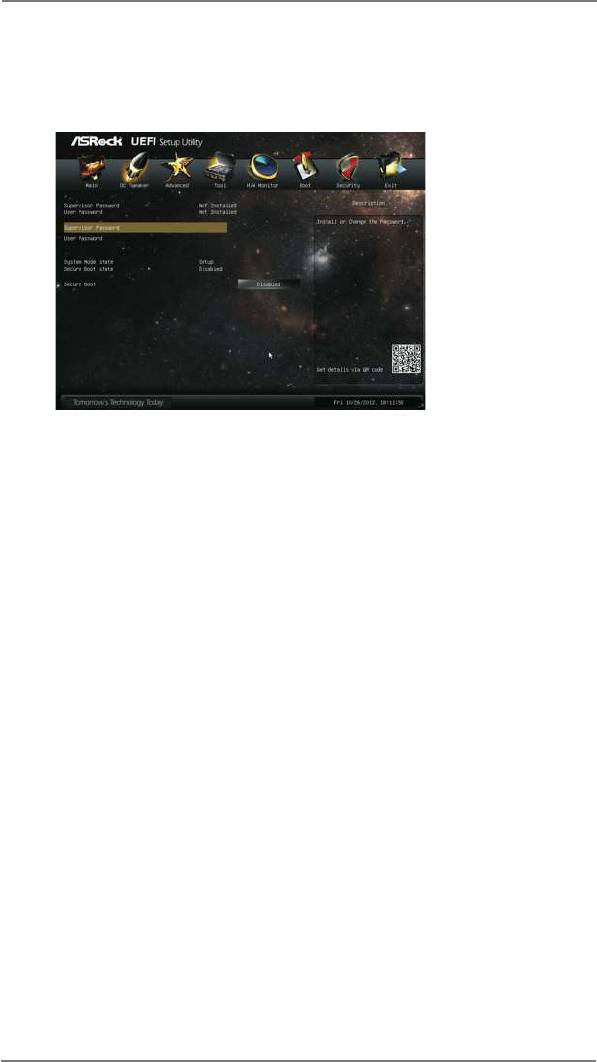
3.8 Security Screen
In this section, you may set or change the supervisor/user password for the system.
For the user password, you may also clear it.
Secure Boot
Use this to enable or disable Secure Boot. The default value is [Disabled].
68
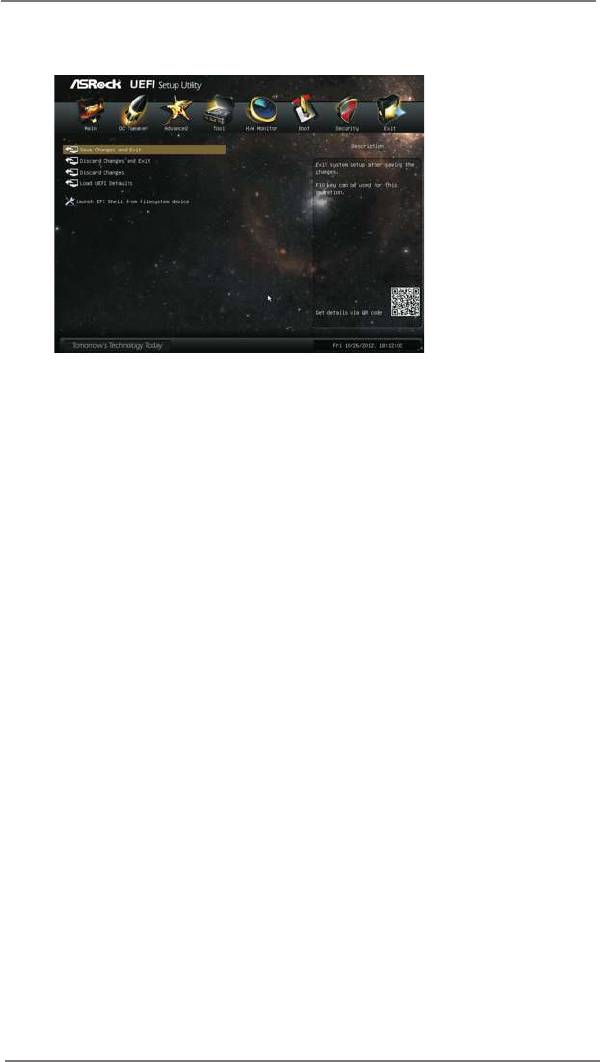
3.9 Exit Screen
Save Changes and Exit
When you select this option, the following message “Save conguration
changes and exit setup?” will pop-out. Select [Yes] to save the changes
and exit the UEFI SETUP UTILITY.
Discard Changes and Exit
When you select this option, the following message “Discard changes and
exit setup?” will pop-out. Select [Yes] to exit the UEFI SETUP UTILITY
without saving any changes.
Discard Changes
When you select this option, the following message “Discard changes?”
will pop-out. Select [Yes] to discard all changes.
Load UEFI Defaults
Load UEFI default values for all the setup questions. F9 key can be used
for this operation.
Launch EFI Shell from lesystem device
Attempts to Launch EFI Shell application (Shell64.efi) from one of the
available lesystem devices.
69






