ZyXEL Communications ZyXEL ZyWALL USG-1000: 7 Troubleshooting 8 Procedure to View a Product’s Certification(s)
7 Troubleshooting 8 Procedure to View a Product’s Certification(s): ZyXEL Communications ZyXEL ZyWALL USG-1000
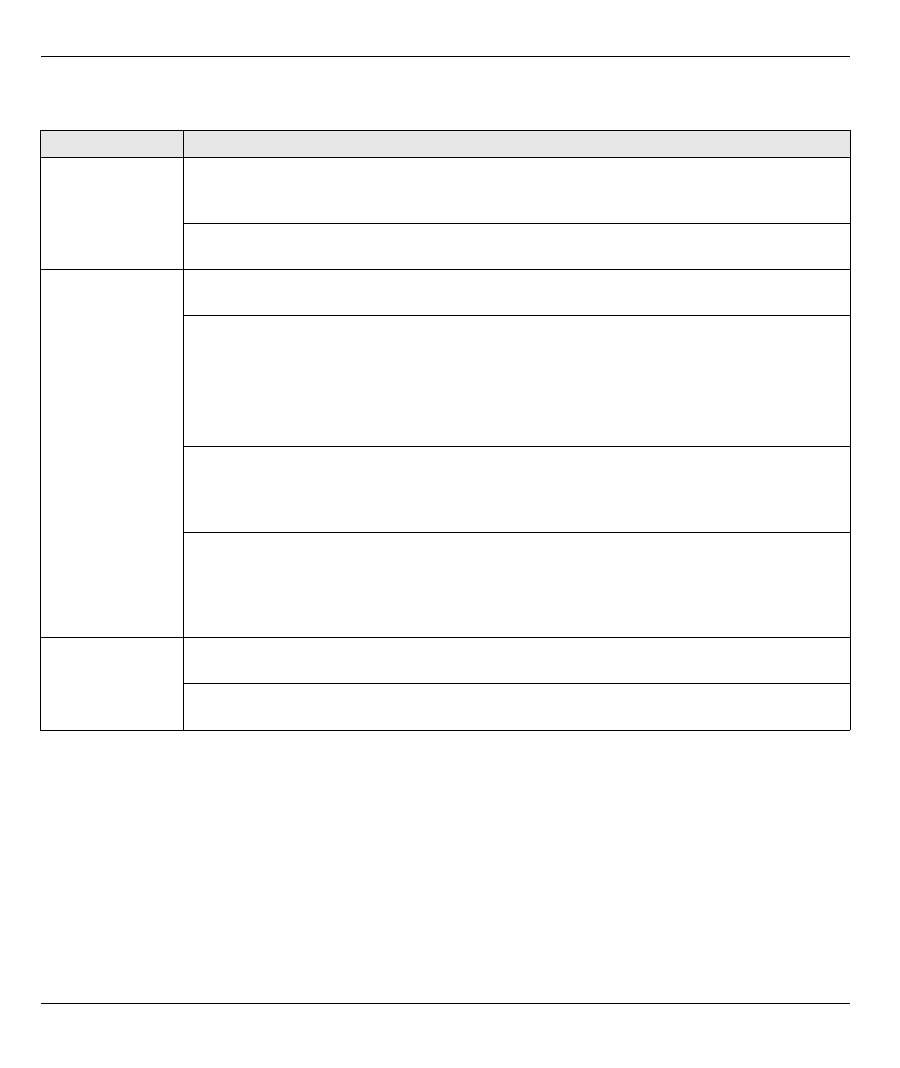
ENGLISH
7
7 Troubleshooting 8 Procedure to View a Product’s Certification(s)
1
Go to www.zyxel.com.
2
Select your product from the drop-down list box on the ZyXEL home page to go to that product's page.
3
Select the certification you wish to view from this page.
Problem
Corrective Action
None of the LEDs
turn on.
Make sure that you have the power cord connected to the ZyWALL and plugged in to an
appropriate power source. Make sure you have the ZyWALL turned on. Check all cable
connections.
If the LEDs still do not turn on, you may have a hardware problem. In this case, you should
contact your local vendor.
Cannot access
the ZyWALL from
the LAN.
Check the cable connection between the ZyWALL and your computer or switch. Refer to
section
3
for details.
Ping the ZyWALL from a LAN computer. Make sure your computer’s Ethernet card is
installed and functioning properly. Also make sure that its IP address is in the same subnet as
the ZyWALL’s.
In the computer, click
Start
,
(All) Programs
,
Accessories
and then
Command Prompt
. In
the
Command Prompt
window, type "ping" followed by the ZyWALL’s LAN IP address
(192.168.1.1 is the default) and then press [ENTER]. The ZyWALL should reply.
If you’ve forgotten the ZyWALL’s password, use the
RESET
button. Press the button in for
about 5 seconds (or until the
PWR
LED starts to blink), then release it. It returns the ZyWALL
to the factory defaults (password is 1234, LAN IP address 192.168.1.1 etc.; see your User’s
Guide for details).
If you’ve forgotten the ZyWALL’s IP address, you can use the commands through the
console port to check it. Connect your computer to the
CONSOLE
port using a console
cable. Your computer should have a terminal emulation communications program (such as
HyperTerminal) set to VT100 terminal emulation, no parity, 8 data bits, 1 stop bit, no flow
control and 115200 bps port speed.
Cannot access
the Internet.
Check the ZyWALL’s connection to the Ethernet jack with Internet access. Make sure the
Internet gateway device (such as a DSL modem) is working properly.
Check
ge2
’s status in the
Status
screen. Use the installation setup wizard again and make
sure that you enter the correct settings.
Оглавление
- 1 Checking the Package Contents2 Rack-mounted Installation
- 3 Connecting the Hardware
- 5 Installation Setup Wizard
- 6 Default Settings and Port Details
- 7 Troubleshooting 8 Procedure to View a Product’s Certification(s)
- 1 Prüfen des Packungsinhalts2 Rackmontage
- 3 Anschließen der Hardware
- 5 Installationsassistent
- 6 Standardeinstellungen und Anschlussdetails
- 7 Problembeseitigung
- 8 Schritte zum Ansehen von Produktzertifizierung(en)
- 1 Comprobación del contenido del paquete2 Instalación en un rack
- 3 Conectar el hardware
- 5 Asistente para la instalación
- 6 Configuración predeterminada y detalles de los puertos
- 7 Solución de problemas
- 8 Procedimiento para ver la(s) certificación(es) del producto
- 1 Vérification du contenu de l'emballage2 Installation avec montage en rack
- 3 Connecter le matériel
- 5 Assistant d'installation
- 6 Paramètres par défaut et détails du port
- 7 Dépannage
- 8 Procédure pour afficher la (les) certification(s) d'un produit
- 1 Controllo del contenuto della confezione2 Installazione su rack
- 3 Collegamento dell'hardware
- 5 Configurazione guidata installazione
- 6 Impostazioni predefinite e dettagli delle porte
- 7 Risoluzione dei problemi
- 8 Procedura per visualizzare le certificazioni di un prodotto
- 1 パッケージ内容の確認2 ラックマウントへの設置
- 3 ハードウェアの接続
- 5 インストールセットアップウィザード
- 6 デフォルト設定とポートの詳細
- 7 トラブルシューティング 8 製品情報をご覧になるには
- 1 Проверка комплектности 2 Установка в стойку
- 3 Подключение
- 5 Мастер первоначальной настройки Installation Setup Wizard
- 6 Значения конфигурационных параметров и использование портов в состоянии поставки
- 7 Диагностика и устранение неисправностей
- 8 Просмотр информации о соответствии продукта нормативным требованиям
- 1 检查包装内容2 机架安装
- 3 连接硬件
- 5 安装设置向导
- 6 默认值及端口的详细信息
- 7 故障排除8 查看产品的认证
- 1 檢查包裝內容 2 機架安裝
- 3 連接硬體
- 5 安裝設定精靈
- 6 預設值及連接埠的細節
- 7 疑難排解 8 檢視產品的認證

