ZyXEL Communications ZyXEL Ethernet Switches: 3 Hardware Connections
3 Hardware Connections: ZyXEL Communications ZyXEL Ethernet Switches
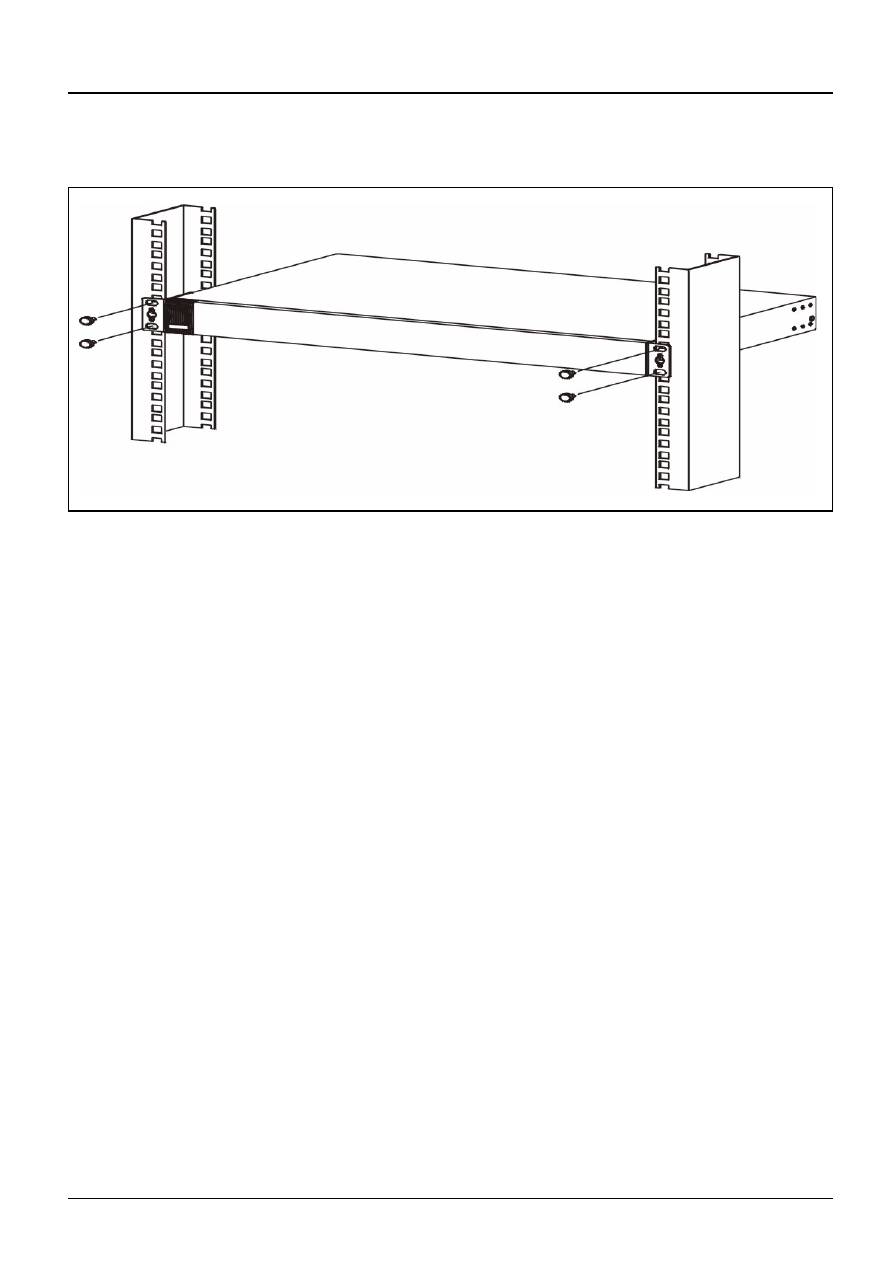
ENGLISH
3
appropriate holes on the rack. Secure the switch to the
rack with the rack-mounting screws.
3 Hardware Connections
3.1 Auto-negotiating and Auto-crossover RJ- 45 ports
Your switch comes with auto-negotiating, auto-crossover
ports. Depending on the model, these ports are either fast
Ethernet (10/100 Mbps) or Gigabit (10/100/1000 Mbps) ports.
Auto-negotiating ports can detect the speed of incoming
transmissions and allow either half duplex transfer mode (10/
100 Mbps only) or full duplex mode. Auto-crossover means
that you can connect the switch to a computer or hub using
either a straight-through or a crossover Ethernet cable.
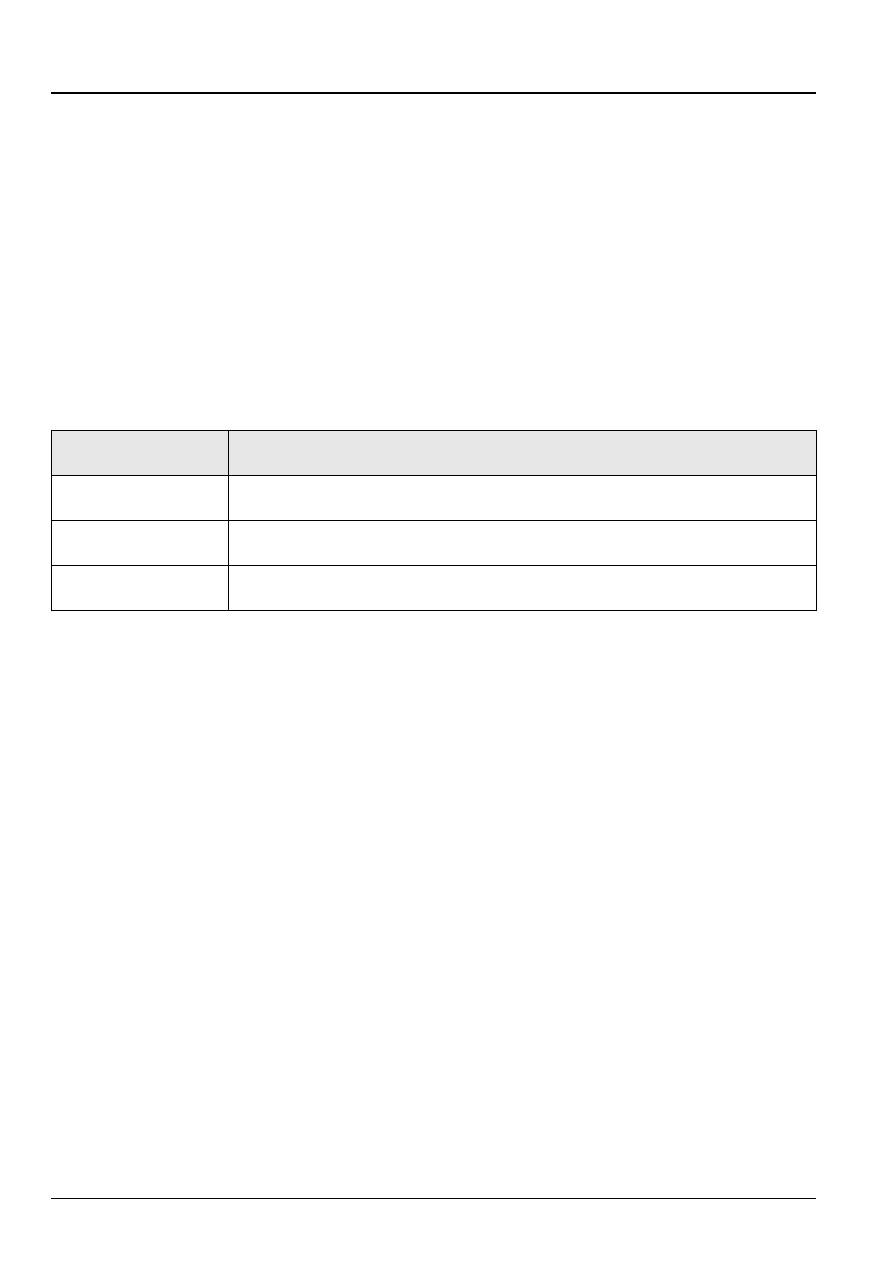
4
ENGLISH
3.2 Network Cables
You can use unshielded twisted pair (UTP) or shielded
twisted-pair (STP) Ethernet cables for RJ-45 ports. Make sure
the cable length between connections does not exceed 100
meters (328 feet). The following table describes the types of
network cable used for different connection speeds.
Table 1
Network Cable Types
The
LNK/ACT
LED should flash when data is being sent
between your switch and a connected device.
3.3 Power Connection
Connect one end of the supplied power cable or power
adaptor to the power receptacle on the switch and the other
end to the appropriate power source. The
PWR
LED should
turn steady on if the switch is receiving power.
SPEED
NETWORK CABLE TYPE
10Mbps
100
Ω
2-pair UTP/STP Category 3,4 or 5
100Mbps
100
Ω
2-pair UTP/STP Category 5
1000Mbps
100
Ω
4-pair UTP/STP Category 5
Оглавление
- 1 Introduction
- 3 Hardware Connections
- 4 Troubleshooting
- 1 Einleitung
- 3 Hardware-Anschlüsse
- 4 Fehlersuche
- 1 Introducción
- 3 Conexiones Hardware
- 4 Solución de problemas
- 1 Introduction
- 3 Connexions Matérielles
- 4 Résolution d'Erreurs
- 1 Introduzione
- 3 Collegamenti Hardware
- 4 Analisi dei guasti
- 1 Введение
- 3 Подключение аппаратных средств
- 4 Устранение неисправностей
- 1
- 3 硬體連接
- 4 問題排除

