Xoro HSD 8410: OPERATION
OPERATION: Xoro HSD 8410
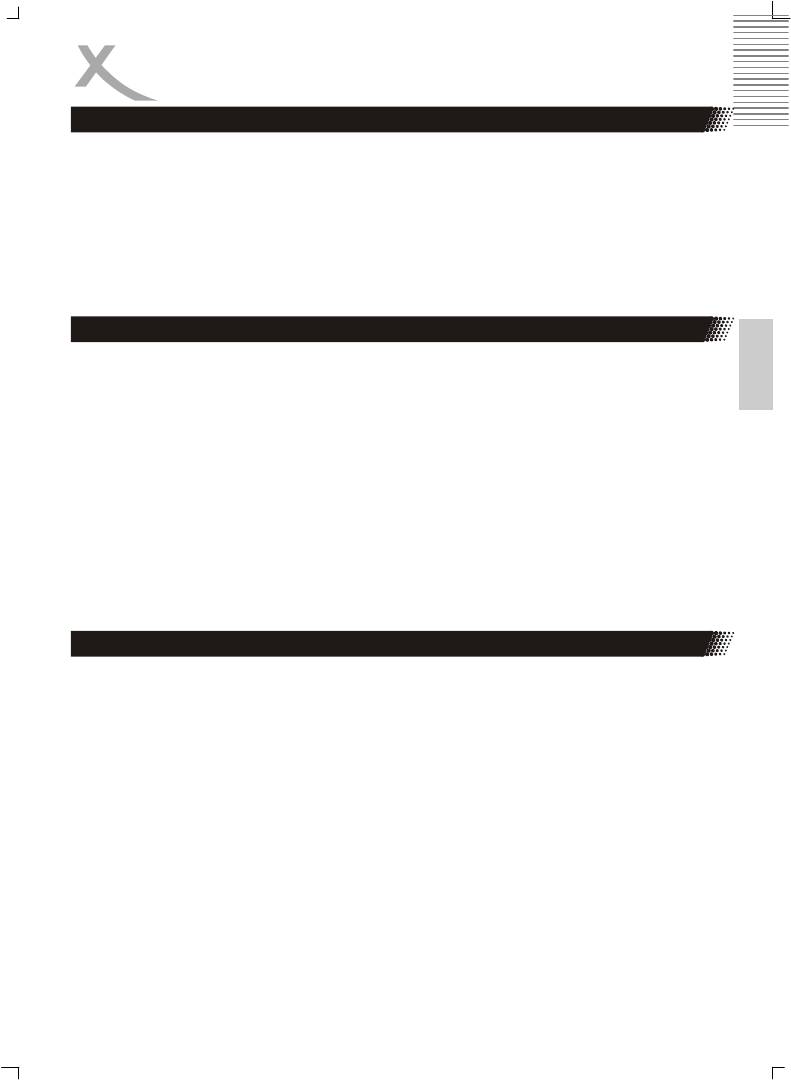
OPERATION
Preparation before playing disc
• The option of display language catalog is preset to German. Please refer to Setup
operation.
• Most of functions are operated by remote control. Either operation of remote con-
trol and front panel is effected when their buttons indicate the same function.
• Turn the TV on and select AV as the TV input
• Switch on the stereo system power if the player has been connected to stereo
system.
Place a Disc
English
• This p layer will enter DVD working status after power on.
• Connect AC power cord to AC outlet (AC230V, 50Hz)
• Switch on the power, the displayed LOAD on the LED indicates the normal power
supply. (Note: The disc information appears after several seconds if there is a disc
after LOAD displayed otherwise appears NO DISC)
• Press OPEN/CLOSE button to open disc tray. OPEN will be indicated on the right
upper of TV screen.
• Place a disc (8cm or 12cm) ion to the tray. (For one-sided disc, position it with
printed title side facing up. For two-sided disc, position side to be playback facing
down)
• Press OPEN/CLOSE again to close disc tray.
Play
Press PLAY to playback disc. You may operate according to MENU indication after
MENU shows on screen then press ENTER button to playback. Some discs can play
automatically after loaded.
Switch off the power via pushing the power button again, BYE will be displayed on VFD
before shut down.
STOP
Press STOP button to stop playing. When playback is stopped, the unit records the point
where STOP was pressed (RESUME function). Press PLAY again, and play will resume
from this point. Press STOP button twice, RESUME function will be cancelled
.
19
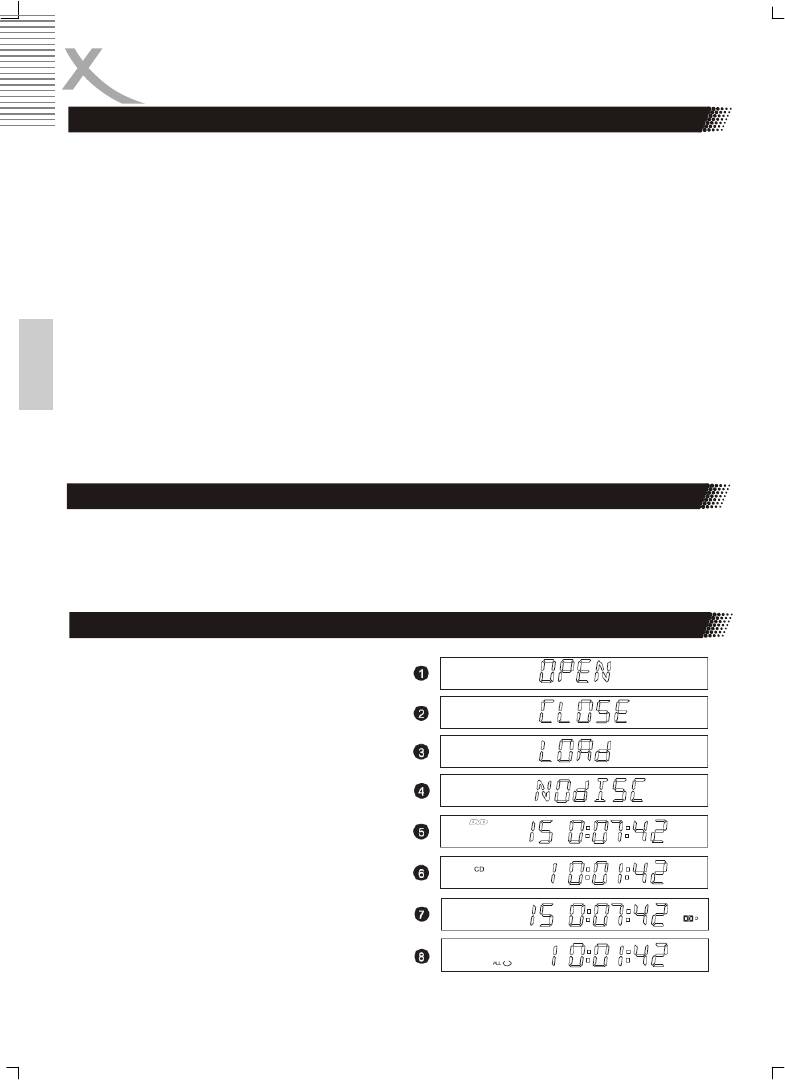
OPERATION
Play
RESUME function is suitable for discs showing playing time during playback.
Note:
Some discs including MPEG4 discs have no such function.
POWER
When you press the button, the player will switch to Standby status, then the power indi-
cator on the front panel will be light. When pressed again, the player is returned to normal
working status.
Note:
should you not wish to use the player, please switch off the power by pressing the power
button.
English
PBC
Press the PBC button, under the VCD state. If you choose off, you can choose the VCD
open, if you choose on that you can not choose VCD open.
Skipping Tracks
Press SKIP- /SKIP+ button on remote control during playback. A chapter (DVD) or a track
(CD) is skipped back or ahead correspondingly each time the button is pressed.
VFD Display Guide
1. Shows OPEN when disc tray opens
2. Shows CLOSE when disc tray closes
3. Shows LOAd when reading disc
4. Shows NO dISC without disc loaded
5. Shows DVD when playing Video-DVD
with information about chapter (15) and
time (0:07:42) in hour:minutes:seconds
6. Shows CD when playing CD track with
information about track (1) and time
(0:01:42) in hours:minutes:seconds
7. Shows DD symbol when playing Dolby
Digital disc
8. Shows ALL when repeating the whole title
or a CD disc
20
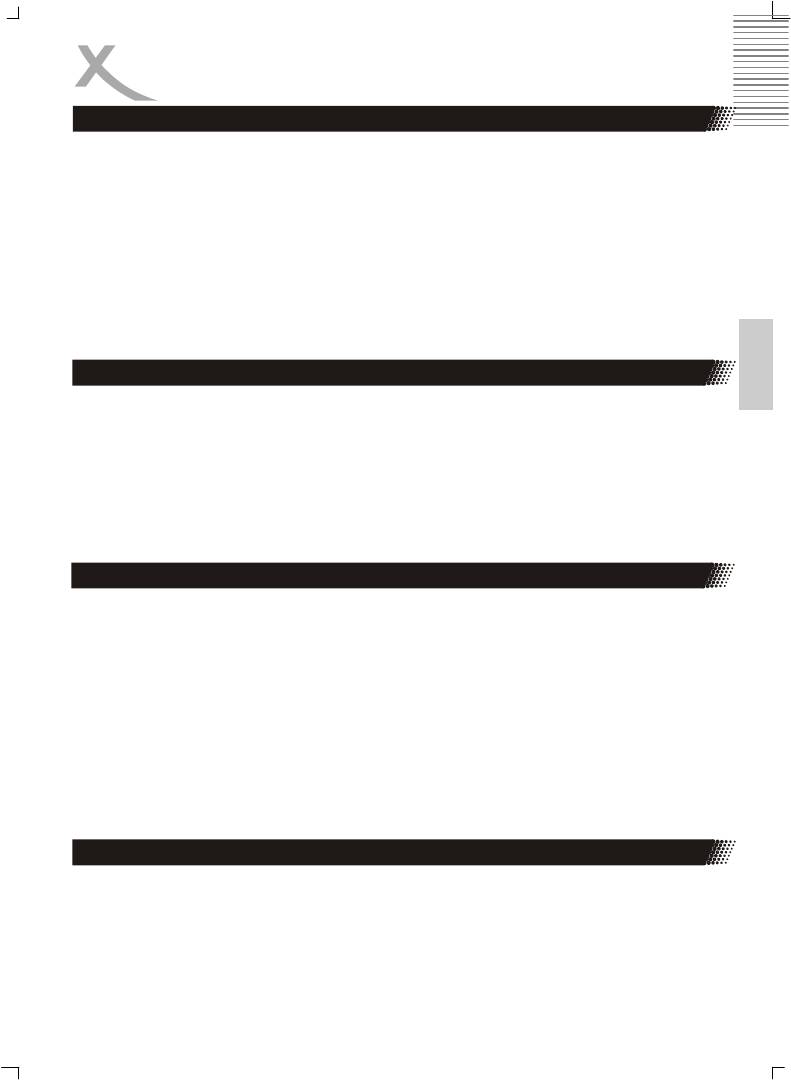
OPERATION
Multi Speed Fast Motion Playback
Press F.FWD/F.RWD button on the remote control during playback and the unit will enter
fast forward/reverse status There are 4 speeds of fast forward (reverse) available: x2, x4,
x8, x16 and x32. To return to normal play, you can press again or press PLAY button on
player or remote control.
Notes:
1. Some discs do not have such function
2. For some MPEG4 discs, the speed levels of fast forward (reverse) will only have
x2 or x4.
English
Multi Speed Slow Motion Playback
Press SLOWF/SLOWR button on the remote control during playback and the unit will
enter slow forward/reverse status. There are 4 speeds available: 1/2, 1/4, 1/6 and 1/8. To
return to normal play, you can press again or press PLAY button on player or remote
control again.
Note:
Some discs do not have such function
PAUSE/STEP
Press PAUSE/STEP button during play, the player will enter the still picture mode. If the
button is pressed again, the disc is advanced by one frame (step). When the button is kept
pressed, consecutive frame advance works. To return to normal play, press PLAY button.
Note:
Some discs do not have such function
NOTE:
During the playing of the introduction of a movie, PAUSE/STEP, F.FWD, F.RWD, SLOW,
SKIP- / SKIP+ may be ineffective.
Selectig Tracks
Press Number (0-9) button and enter button allows you to directly access any desired
track while a disc is playing.
21
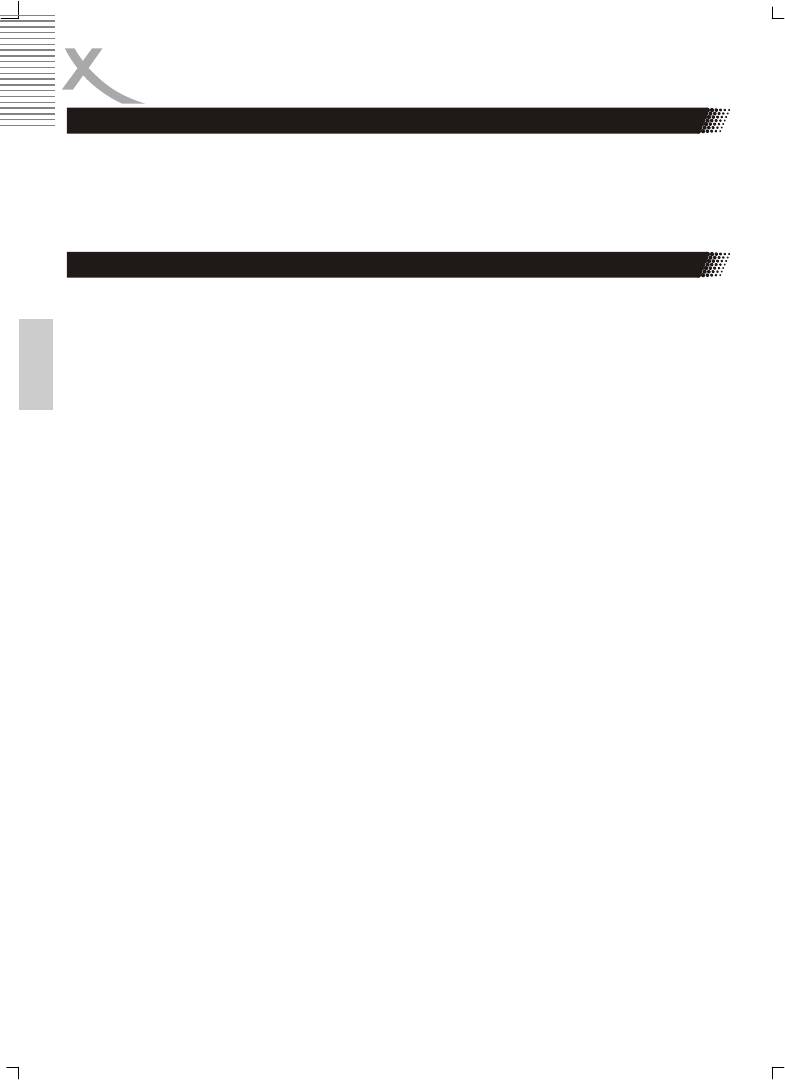
OPERATION
MUTE the audio output
Press MUTE button during play, the player shows mute picture and there is no audio out-
put (silence), press again to cancel MUTE. And pressing VOL+ or VOL- also can cancel
MUTE.
PAGE+ / PAGE -
For multi-page menu of Audio-DVD, press PAGE+ button on the remote control to go to
the next page, press PAGE– button on the remote control to go to the previous page.
By MP4 files with chapters, press PAGE+ button on the remote control to go to the next
English
chapter, press PAGE– button on the remote control to go to the previous chapter. This
function only if is available, when by creating the MP4 files have chapter marks.
22
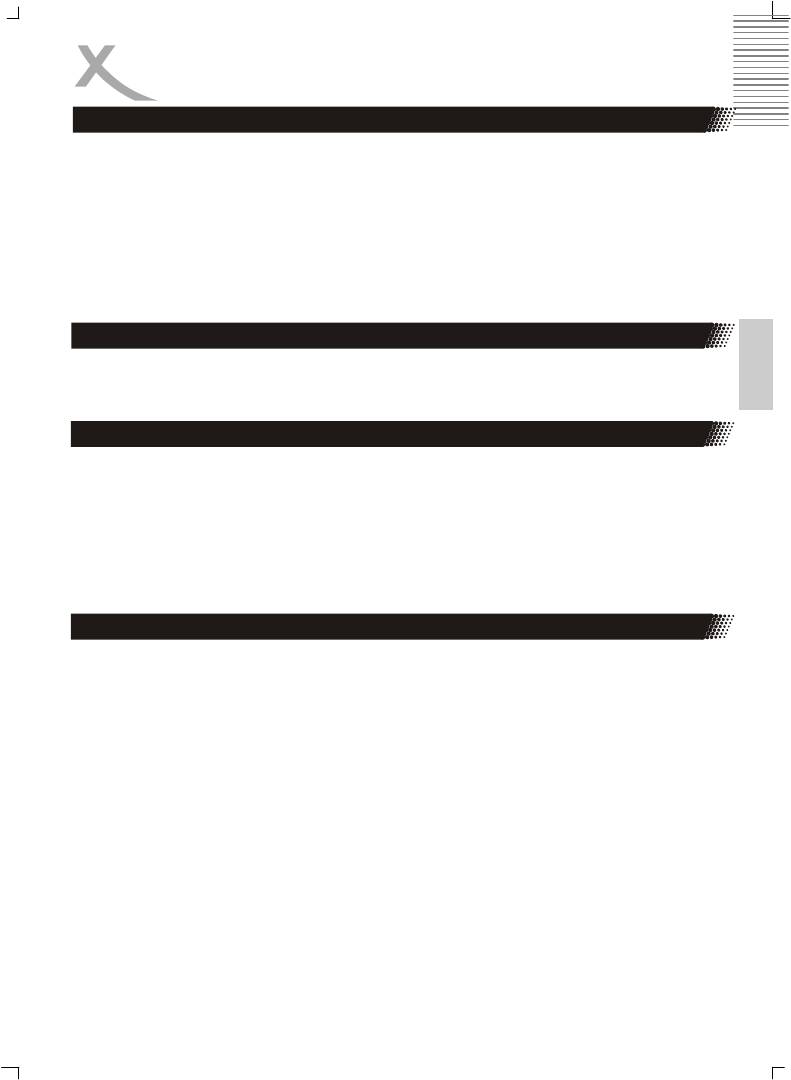
OPERATION
Volume control
Press VOLUME+/- button during play may change volume for audio output
Note:
• VOLUME button will lose function when using this digital output.
The volume is set to maximum.
English
Using the Display Feature
Press DISPLAY button during play to show the discs relevant information in a popup
menu on TV screen. Press DISPLAY button again to close the popup menu.
Zoom in The Video Image
Press ZOOM button during play or pause to zoom into current picture. There are 3 levels
of zoom available (x1, x2, x3). Press ZOOM continuously to return to normal display.
Note:
Some discs do not have such function or have only x1or x2.
MODE
Press MODE button during normal playback to display the MODE and REPEAT menu.
Use c or d button to select your desired item and press OK button to set the options in
the submenu.
• For DVD disc, there are two options in MODE submenu (NORMAL and SHUF-
FLE) and three options in REPEAT submenu (CHAPTER, TITLE and OFF).
• For CD disc, there two options in MODE submenu (OFF and SHUFFLE) and three
options in REPEAT submenu (SINGLE, ALL and OFF).
Note:
1. After choosing your desired option, please press MODE again to turn off MODE
menu before you preceding other operation.
2. MPEG-4 disc do not have such function.
23
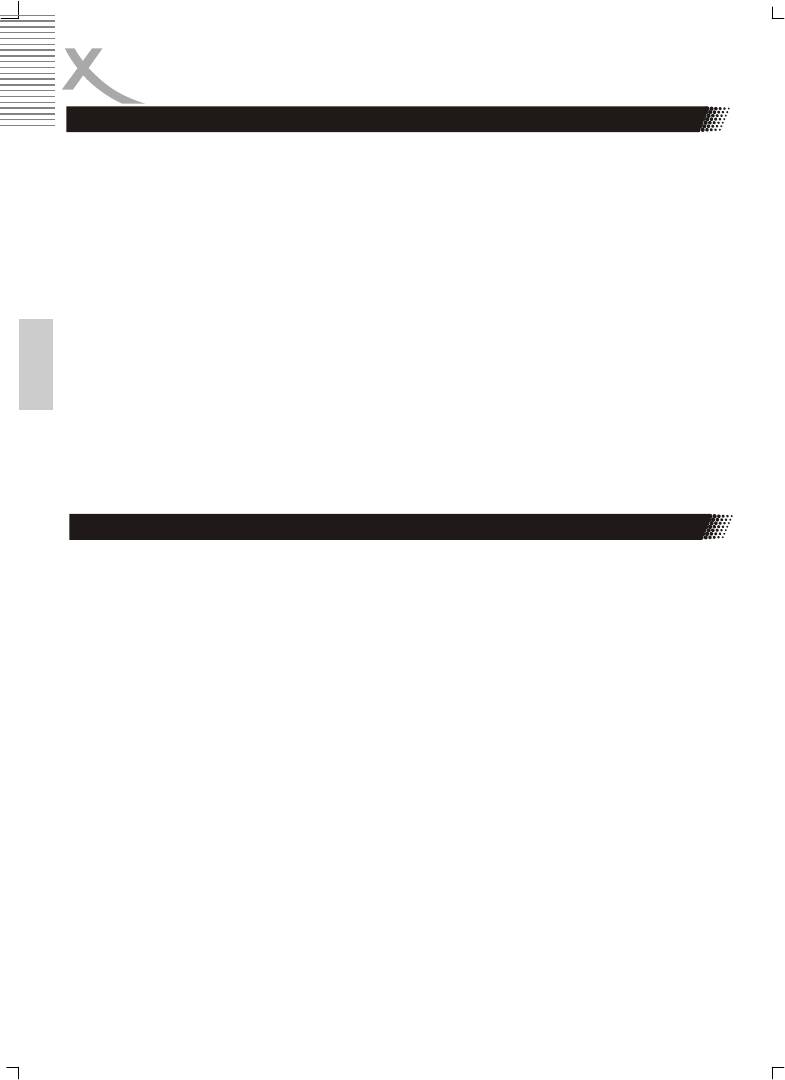
OPERATION
Using the Repeat Feature
• Press A-B button during playback at the point where repeat play is to commence
(a) then press again at the point where repeat play is to be concluded (B). Repeat
playback between point (A) and point (B) starts.
• Press A-B button once more where TV screen appears
Note:
• Some DVD discs have no such function.
• Some MPEG-4 files on card has no A-B repeat function.
REPEAT
Press REPEAT button during the playing to choose different REPEAT modes.
RETURN
English
Stop playing the track or song then press this button can return to the parental menu from
the current menu when play WMA, MP3, JPEG, MPEG4 discs.
• Press MARK button on the remote control during the disc is played and the menu
MARK setting with three bookmarks will appears on the screen.
Using the MARK Feature
• Use the direction buttons (c or d) on the remote control to select mark numbers
(Bookmark 1, 2 & 3), and press OK button to enter the playing times where you
would like to view again afterwards. A maximum of three marks can be stored.
• Press CLR button to clear a particular mark. Press MARK button to clear the dis-
play.
• To play from a marked point, use the direction buttons (c or d) on the remote
control to select your desired mark, and press OK button to start the playback
from that point.
• Marked positions can be recalled by pressing MARK button on the remote control.
Note:
1. All the marks are cleared when the power is off or the disc is removed.
2. Some disc including WMA, MP3, JPEG, MPEG-4, DVD-Audio disc have no such
function.
24
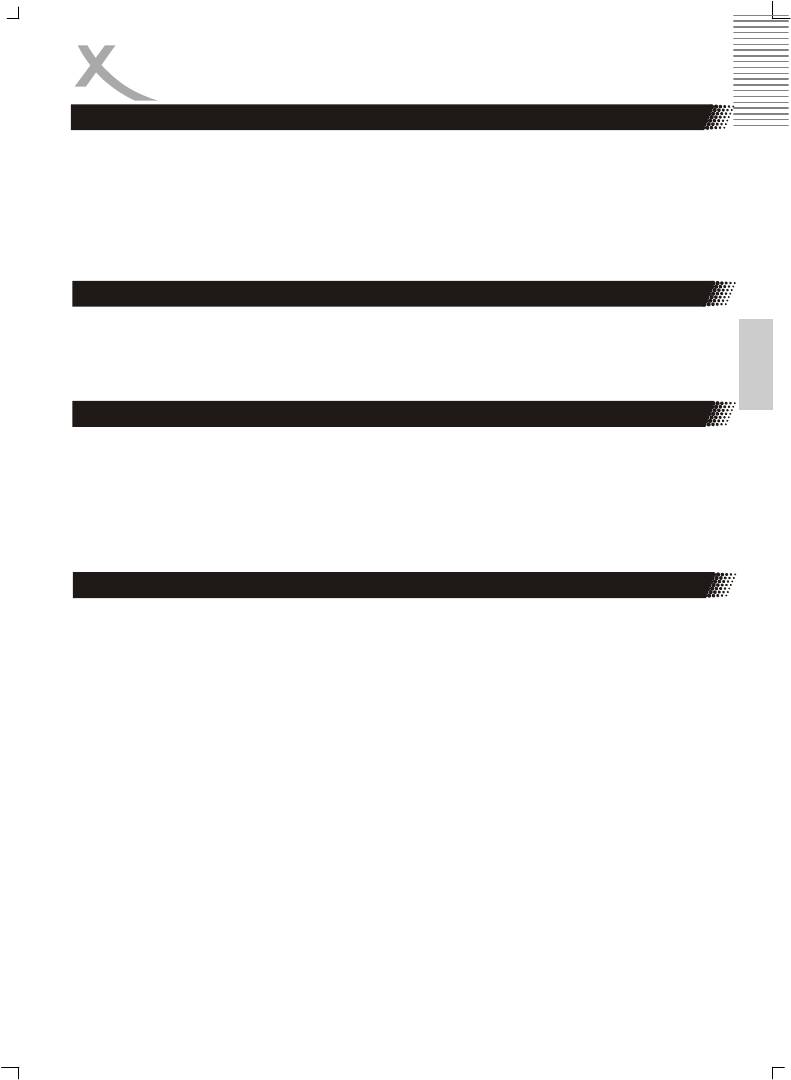
OPERATION
Using the CLR button
When setting a program or searching, you need to input a number. Press CLR button to
clear the number when the input number is incorrect. In case you set the Video output
which is not compatible to your TV set and picture distortion or black screen appears, you
could press OPEN/CLOSE button to open the disc tray, press CLEAR button to recover
the video output to the default one: RGB.
Changing the Camera Angle
English
Press ANGLE continuously during playback of DVD disc to toggle the disc between avail-
able angles recorded on the disc if the disc has multi -angle function.
Audio function
Press AUDIO button during playback to toggle between available audio languages re-
corded on the disc if the disc has this multi-language function.
Note:
Press AUDIO button could toggle available audio language soundtracks in Video-DVD,
MPEG-4, VCD and SVCD disc.
Using the Programm Feature
Press STOP button first then press PROG button, the program playback screen appears
on the TV set. tracks or chapters can be programmed. Use NUMBER button to input your
preferred track (CD) or chapter (DVD) when the blue cursor flashes on the position 1.
Note: When programming a DVD disc, you must input title number ahead of and chapter
number after it. It is invalid to input the number larger than available. Then press direction
button (UP, DOWN, LEFT, RIGHT) down to remove blue cursor to position 2 and the
same procedure to program your preferred track or chapter.
Use CLR button and enter a new number to amend false or unsatisfied program through
direction button. After you have selected all your preferred title/chapter(s) or track(s), Re-
move the cursor to Play Program and press enter to start the program playback.
You can quit program setting by pressing PROGRAM button again and PLAY again to
start normal playback.
Notes:
• Some discs do not have program function.
• The search function is not available during PROGRAM playback.
25
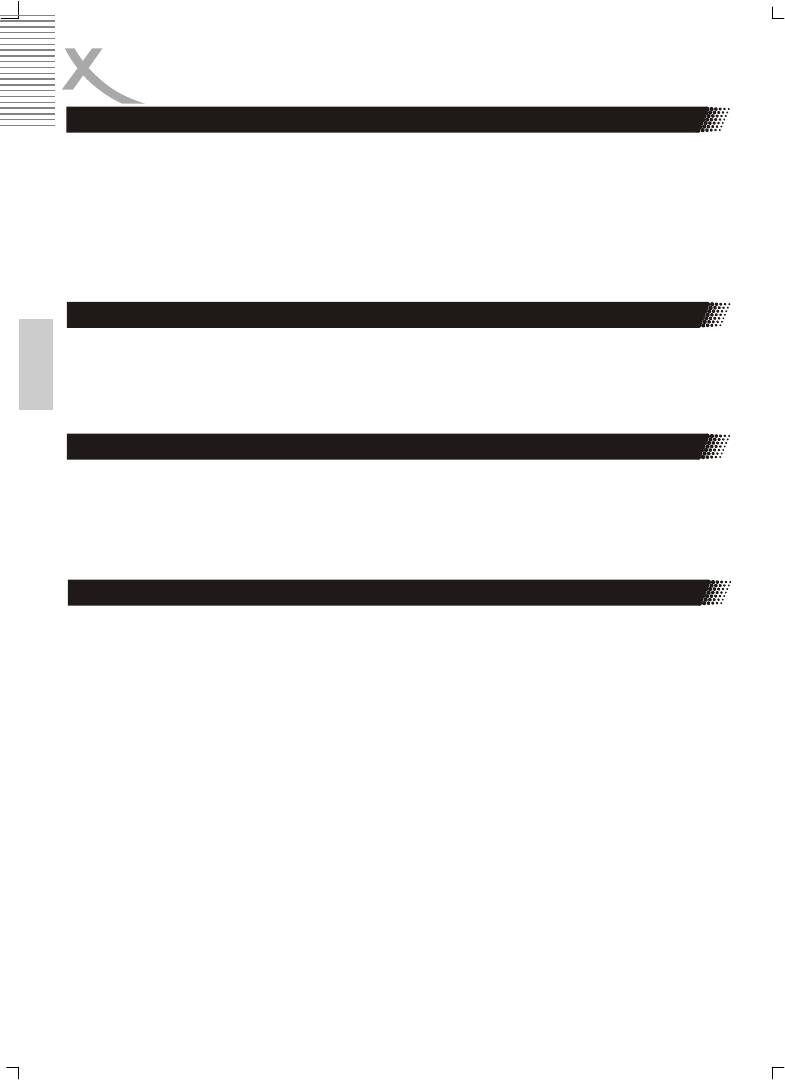
OPERATION
Using the Search Feature
When playing a DVD disc, press the SEARCH button and Title / Chapter will appear on
the screen. Use the number buttons to set the time or chapter or title. Press the ENTER
button to start playing from the selected point and press CLR to cancel the wrong settings.
Note:
Some discs do not have search function.
Using the Title Feature
For DVD discs, press TITLE button on remote control during playback, a list of titles on
the disc (depends on discs) will be displayed on TV set. Use direction button or number
English
button to select your preferred title then press enter button to confirm to play as you se-
lected.
Using the Menu Feature
Press MENU button on remote control during playback of DVD discs, a list of menu on the
disc (depends on discs) will be displayed on TV set. Use direction or number button to
select your preferred items then press enter button to confirm to display on TV set as you
selected.
Subtitles
Press SUBTITLE button on remote control during playback. „Subtitle: [1]“ will be displayed
on TV set that means a kind of language. Press once more, „Subtitle: [2]“ appeared on TV
set means another kind of language and accordingly subtitles appear that represents how
many kinds of language being selected. Subtitle: [OFF]
Note:
This function is only valid for DVD discs with subtitles.
26
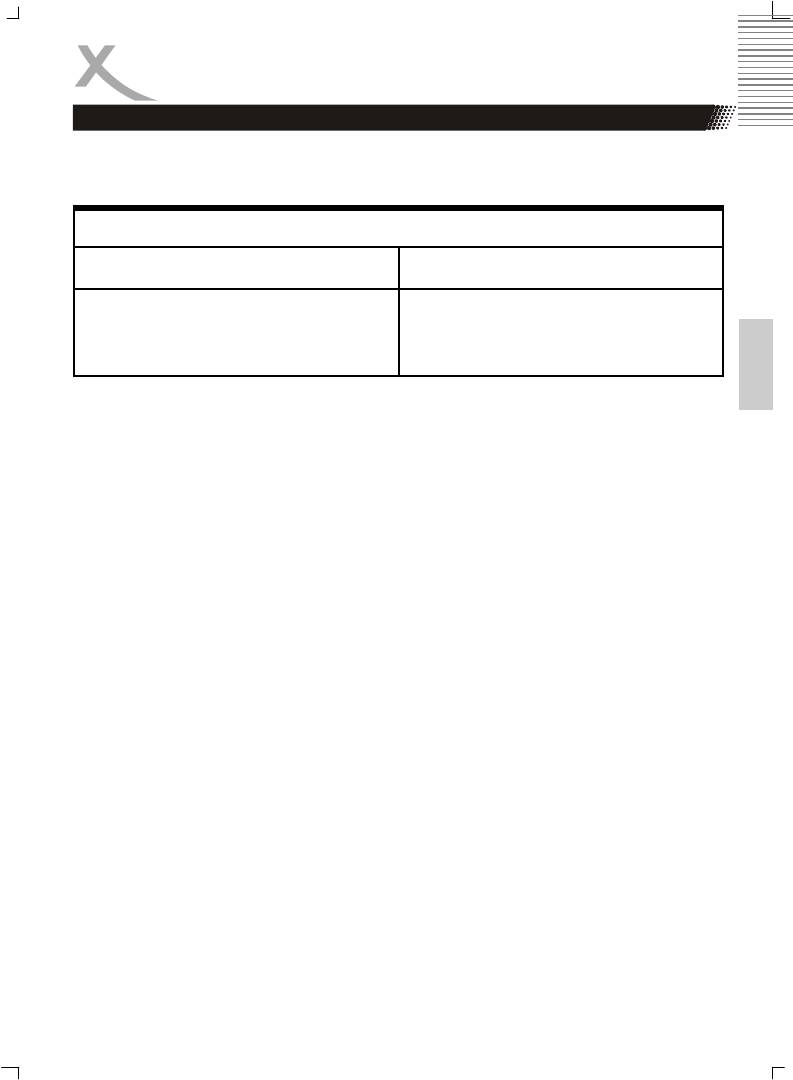
OPERATION
JPEG Photo CD/WMA/MP3/MPEG-4 playing
Depending on folder/files structure on CD-ROM, playback may start automatically after
inserting the CD-ROM with JPEG, WMA, MP3, or MPEG4 and enter playing control menu
as below.
Menu
File list window Operation window
Normal status, all files are listed in the
Filter
area
REPEAT: Off / All / Single
English
MODE: Normal / Shuffle / Intro
Edit Mode / Program view / Add to program
Note:
Some characters of folder/file names may not be displayed normally.
All the files are displayed in the left side of the window where you can choose the desired
file to play by using c or d button.
Filter function:
You could assort and filter the files you need by FILTER engine. Move the cursor to FIL-
TER on the right upper window, press OK button on the remote control to popup a little
menu: Audio / Photo / Video. Choose the file type you need by pressing OK button.
For example: Move the cursor to the AUDIO, press OK button once, the ¹ symbol will
disappear, all of the audio files disappear; press OK button again, all of the audio files will
be listed in the left window. You can choose one or two types of files to display in the left
main window by choosing it from the menu.
REPEAT function:
There are three repeat modes available: All, Single and Off.
MODE function:
There are three play modes available: Normal (the files are played one by one as
what they displayed), Shuffle (the files are played randomly) and Intro (10 seconds
scan of the files).
Edit Mode:
There are tow view modes available for editing here:
• Program View & Add to program
• Browser View & Clear Program
When doing this operation, use UP/DOWN direction button to move to Edit Mode, than
press OK to select (highlight) it, and press Left direction button to return to the files list,
choose the desired files, after that use Right button to enter the Edit Mode window again,
and move to Add to Program before pushing OK to add the selected items up to the pro-
gram to be edited.
27
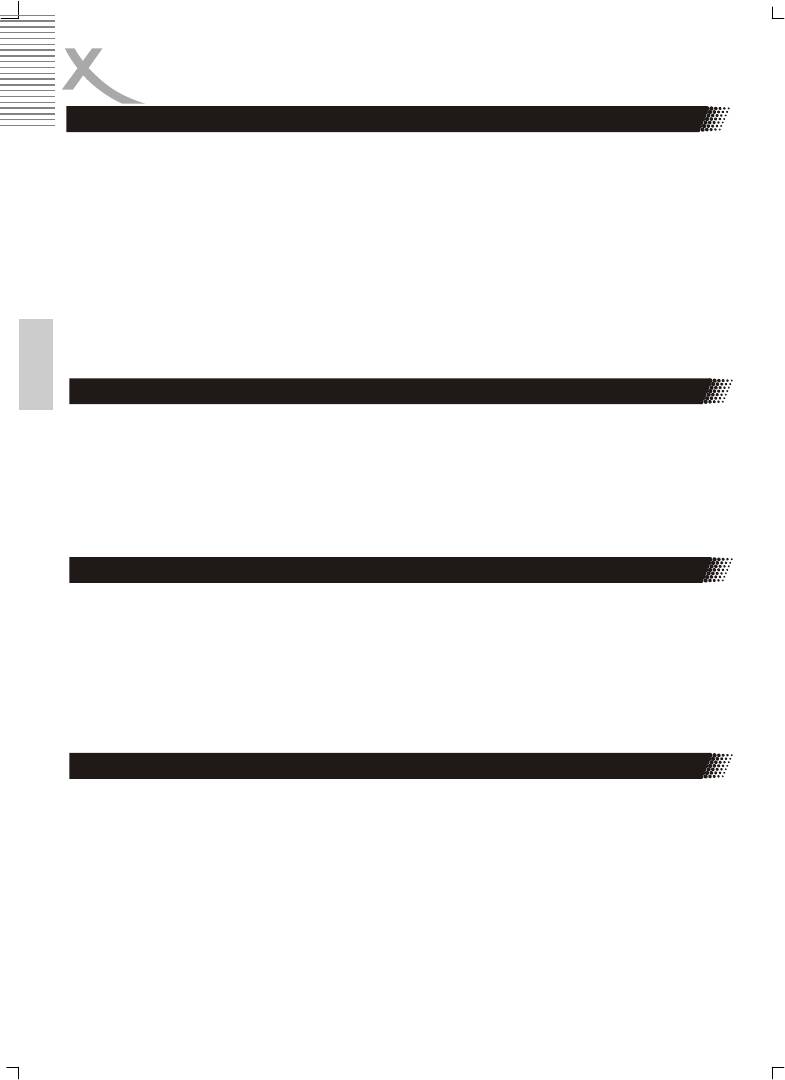
OPERATION
JPEG Photo CD/WMA/MP3/MPEG-4 playing
1. Place a disc (8cm or 12cm) ion to the tray
2. Press PLAY / ENTER to playback disc.
3. Press SKIP+ button to display next picture or title
4. Press SKIP- button to play last picture or title
5. Press PAUSE/STEP button to pause, and press PLAY to
resum
Note:
Program View and Browser View can be switched by pressing ENTER button.
Browserview is used to display the file list and programview to display the programmed
title list.
English
Picture Transition Effects (JPEG file only)
You can rotate the picture to get different viewing angle by pressing efcd button. Press
continuously, the following angles can be displayed in turn: original 90 Deg, 180 Deg, 270
Deg..
Zoom (JPEG file only)
You can zoom into the pictures by pressing ZOOM button. The following zoom levels are
available: Q1, Q2 and Q3. Press PLAY button to return to normal view
Remark:
Some discs do not have such function or have only have 1 level.
Large picture
Title (JPEG file only)
s may not be displayed normally.
Press TITLE button during play, 9 small pictures within current folder will be displayed in
thumbnail mode. Nine or less pictures (depends on left numbers) are displayed where you
are watching.
You can use efcd buttons to choose your favourite pictures. At the same time, you can
press SKIP-/+ button to go to previous/next page.
Note:
1. The reading time of JPEG picture CD formatted discs may vary due to the level of
content. Please allow more time for highly formatted discs.
2. Perhaps colour distortion will occur when play some kinds of JPEG picture files
28
such as downloading from the Internet.
Оглавление
- HSD 8410
- INHALT
- SICHERHEITSHINWEISE
- SICHERHEITSHINWEISE
- MERKMALE
- MERKMALE
- ACCESSORIES
- ANSCHLÜSSE & BEDIENELEMENTE
- FERNBEDIENUNG
- BASISANSCHLÜSSE
- ANSCHLÜSSE
- BEDIENUNG
- BETRIEB
- BEDIENUNG
- KARTENLESEGERÄT UND USB
- KARTENLESEGERÄT
- ANFANGSEINSTELLUNGEN
- HÄUFIGE BEDIENFEHLER
- PROBLEMBEHANDLUNG
- TECHNISCHE DATEN
- GLOSSAR
- NOTIZEN
- CONTENTS
- SAFETY PRECAUTIONS
- SAFETY PRECAUTIONS
- FEATURES
- ACCESSORIES
- OUTPUTS AND CONTROL ELEMENTS
- REMOTE CONTROL
- BASIC CONNECTIONS
- CONNECTIONS
- OPERATION
- OPERATION FOR CARD READER
- OPERATION FOR CARD READER
- INITIAL SETTINGS
- DISC INFORMATION
- TROUBLESHOOTING
- SPECIFICATIONS
- GLOSSARY
- GLOSSARY
- GLOSSARY
- GLOSSARY
- GLOSSARY
- NOTES
- СОДЕРЖАНИЕ
- МЕРЫ ПРЕДОСТОРОЖНОСТИ
- МЕРЫ ПРЕДОСТОРОЖНОСТИ
- ОТЛИЧИТЕЛЬНЫЕ ОСОБЕННОСТИ
- ПРИНАДЛЕЖНОСТИ
- ВЫХОДЫ И ОРГАНЫ УПРАВЛЕНИЯ
- ПУЛЬТ ДУ
- ПОДКЛЮЧЕНИЯ
- ЭКСПЛУАТАЦИЯ
- ИСПОЛЬЗОВАНИЕ КАРТРИДЕРА
- ИСХОДНЫЕ НАСТРОЙКИ
- ИНФОРМАЦИЯ О ДИСКАХ
- Устранение неполадок
- УСТРАНЕНИЕ НЕПОЛАДОК
- ТЕХНИЧЕСКИЕ ХАРАКТЕРИСТИКИ
- КРАТКИЙ СЛОВАРЬ ТЕРМИНОВ
- ПРИМЕЧАНИЯ
- CONTENU
- CARACTÉRISTIQUES
- CARACTÉRISTIQUES
- SORTIES ET COMMANDES
- BRANCHEMENTS DE BASE
- BRANCHEMENTS
- FONCTIONNEMENT
- LECTURE DE CARTES ET D‘USB
- RÉGLAGES INITIAUX
- RÉGLAGES DE BASE
- DÉPANNAGE
- SPÉCIFICITÉS
- GLOSSAIRE




