Gigabyte GA-8IGX: Chapter 4 Technical Reference
Chapter 4 Technical Reference: Gigabyte GA-8IGX
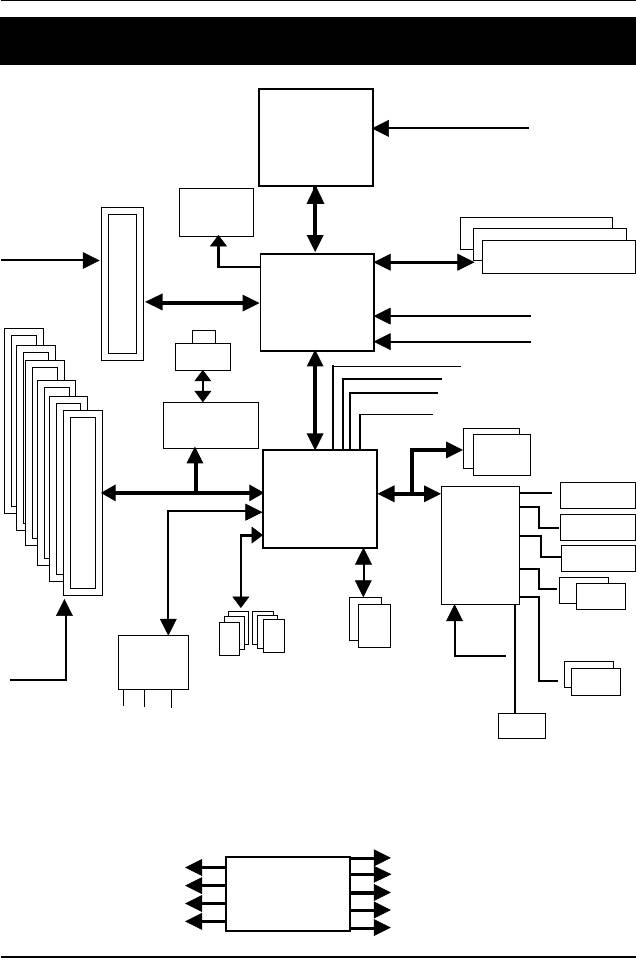
GA-8IGX Motherboard
Revision History
Chapter 4 Technical Reference
Block Diagram
Pentium 4
CPUCLK+/- (100M/133Hz)
Socket 478
CPU
AGP 4X
VGA Port
System Bus
AGPCLK
400/533MHz
(66MHz)
DDR
200/266MHz
Intel
MCH66 (66MHz)
6 PCI
82845G
MCHCLK+/- (100/133MHz)
RJ45
66 MHz
33 MHz
14.318 MHz
48 MHz
Kinnereth
BIOS
Intel
Game Port
ICH 4
LPC BUS
AC97 Link
Floppy
ITE
8712F
LPT Port
PS/2
PCICLK
48 MHz
KB/Mouse
AC97
ATA33/66/100
(33MHz)
6 USB
CODEC
IDE Channels
Ports
COM
MIC
SC
Ports
LINE-IN
LINE-OUT
MCH66 (66MHz)
PCICLK (33MHz)
ICS
CPUCLK+/- (100/133MHz)
USBCLK (48MHz)
AGPCLK (66MHz)
14.318 MHz
950211AF
MCHCLK+/- (100/133MHz)
33 MHz
ICH3V66 (66MHz)
52
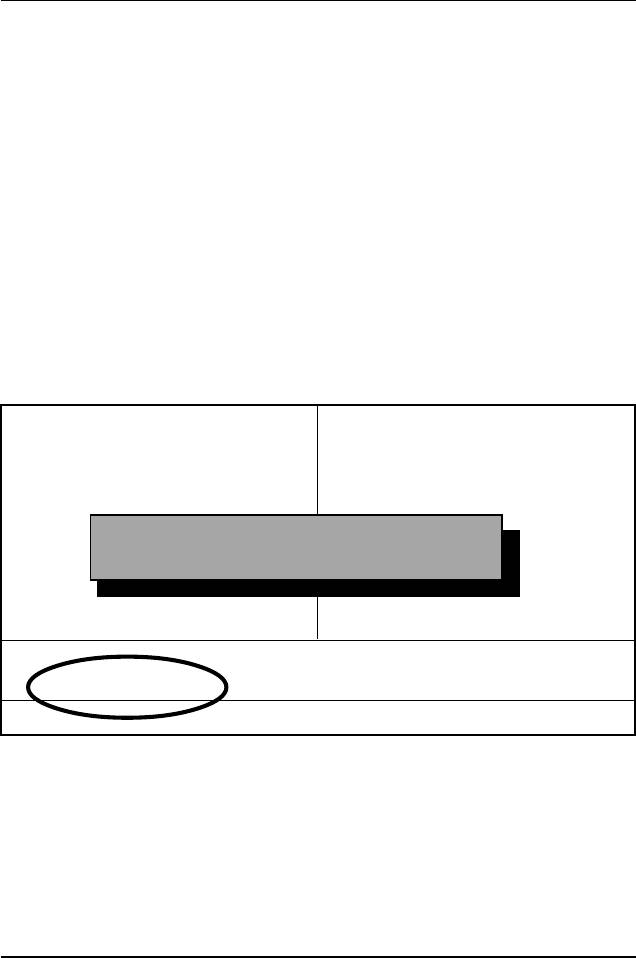
Technical Reference
Dual BIOS/Q-Flash Introduction
A. What is Dual BIOS Technology?
Dual BIOS means that there are two system BIOS (ROM) on the motherboard, one is the Main
BIOS and the other is Backup BIOS. Under the normal circumstances, the system works on the
Main BIOS. If the Main BIOS is corrupted or damaged, the Backup BIOS can take over while the
system is powered on. This means that your PC will still be able to run stably as if nothing has
happened in your BIOS.
B. How to use Dual BIOS and Q-Flash Utility?
a. After power on the computer, pressing <Del> immediately during POST (Power On Self Test) it
will allow you to enter Award BIOS CMOS SETUP, then press <F8> to enter Flash utility.
CMOS Setup Utility-Copyright (C) 1984-2002 Award Software
`Standard CMOS Features Select Language
`Advanced BIOS Features Load Fail-Safe Defaults
`Integrated Peripherals Load Optimized Defaults
`Power Management Setup Set Supervisor Password
`PnP/PCI Configurations Set User Password
Enter Dual BIOS/Q-Flash Utility (Y/N)? Y
`PC Health Status Save & Exit Setup
`Frequency/Voltage Control Exit Without Saving
Top Performance
ESC:Quit F3: Select Language
F8: Dual BIOS/Q-Flash F10:Save & Exit Setup
Time, Date, Hard Disk Type...
53
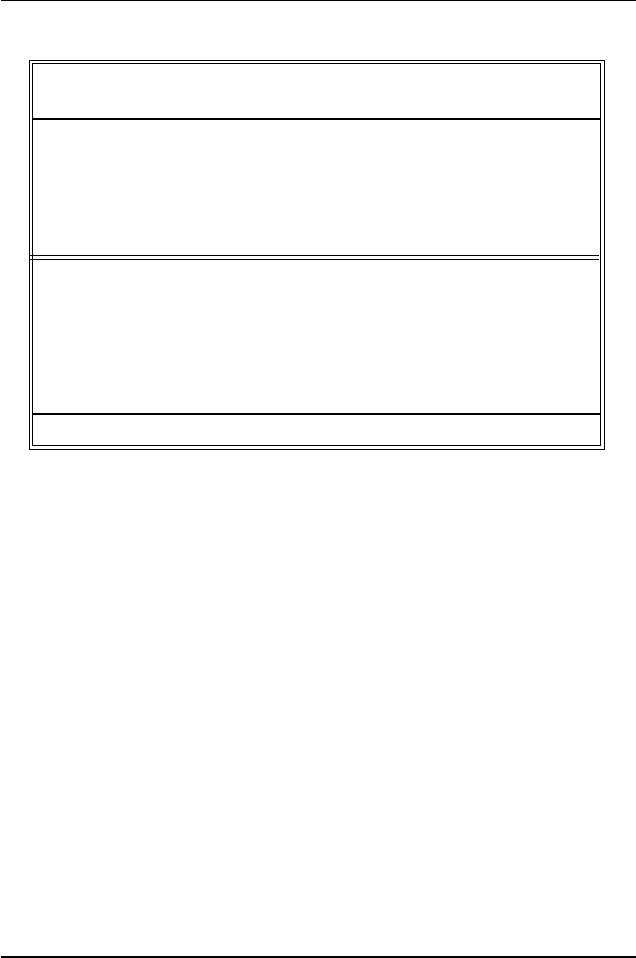
GA-8IGX Motherboard
b. Award Dual BIOS Flash ROM Programming Utility
Dual BIOS Utility V.SIS.P3
(C) 2001, Gigabyte Technology Co., LTD.
Wide Range Protection :Disabled
Halt On BIOS Defects :Disabled
Auto Recovery :Enabled
Boot From :Main BIOS
BIOS Recovery :Main to Backup
F3: Load Default F5:Start BIOS Recovery
F7: Save And Restart F9:Exit Without Saving
F8: Update BIOS from disk F10:Recovery from Disk
Use <Space> key to toggle setup
c. Dual BIOS Item explanation:
Wide Range Protection: Disabled(Default), Enabled
Status 1:
If any failure (ex. Update ESCD failure, checksum error or reset…) occurs in the Main BIOS, just
before the Operating System is loaded and after the power is on, and that the Wide Range Protection
is set to “Enable”, the PC will boot from Backup BIOS automatically.
Status 2:
If the ROM BIOS on peripherals cards(ex. SCSI Cards, LAN Cards,..) emits signals torequest
restart of the system after the user make any alteration on it, the boot up BIOS will not be changed to
the Backup BIOS.
54
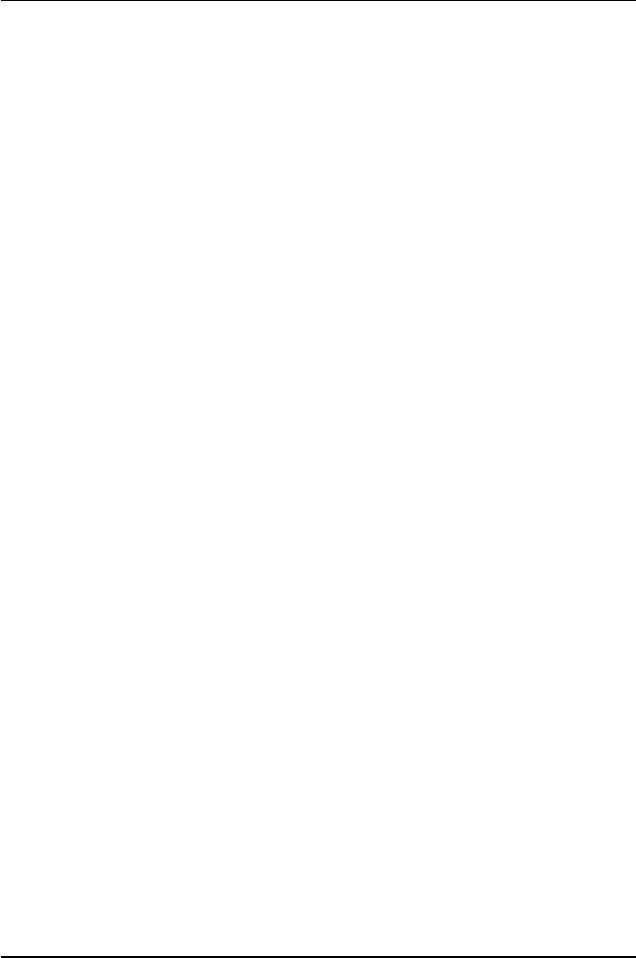
Technical Reference
Halt On BIOS Defects : Disabled(Default), Enabled
If the BIOS occurs a checksum error or the Main BIOS occurs a WIDE RANGE PROTECTION
error and Halt On BIOS Defects set to Enable, the PC will show messages on the boot screen, and
the system will pause and wait for the user’s instruction.
If Auto Recovery :Disabled, it will show <or the other key to continue.>
If Auto Recovery :Enabled, it will show <or the other key to Auto Recover.>
Auto Recovery : Enabled(Default), Disabled
When one of the Main BIOS or Backup BIOS occurs checksum failure, the working BIOS will
automatically recover the BIOS of checksum failure.
(In the Power Management Setup of the BIOS Setting, if ACPI Suspend Type is set to Suspend to
RAM, the Auto Recovery will be set to Enable automatically.)
(If you want to enter the BIOS setting, please press “Del” key when the boot screen appears.)
Boot From : Main BIOS(Default), Backup BIOS
Status 1:
The user can set to boot from main BIOS or Backup BIOS.
Status 2:
If one of the main BIOS or the Backup BIOS fails, this item “Boot From : Main BIOS(Default)”
will become gray and will not be changed by user.
BIOS Recovery : Main to Backup
Auto recovery message:
BIOS Recovery: Main to Backup
The means that the Main BIOS works normally and could automatically recover the Backup BIOS.
BIOS Recovery: Backup to Main
The means that the Backup BIOS works normally and could automatically recover the Main BIOS.
(This auto recovery utility is set by system automatically and can’t be changed by user.)
55
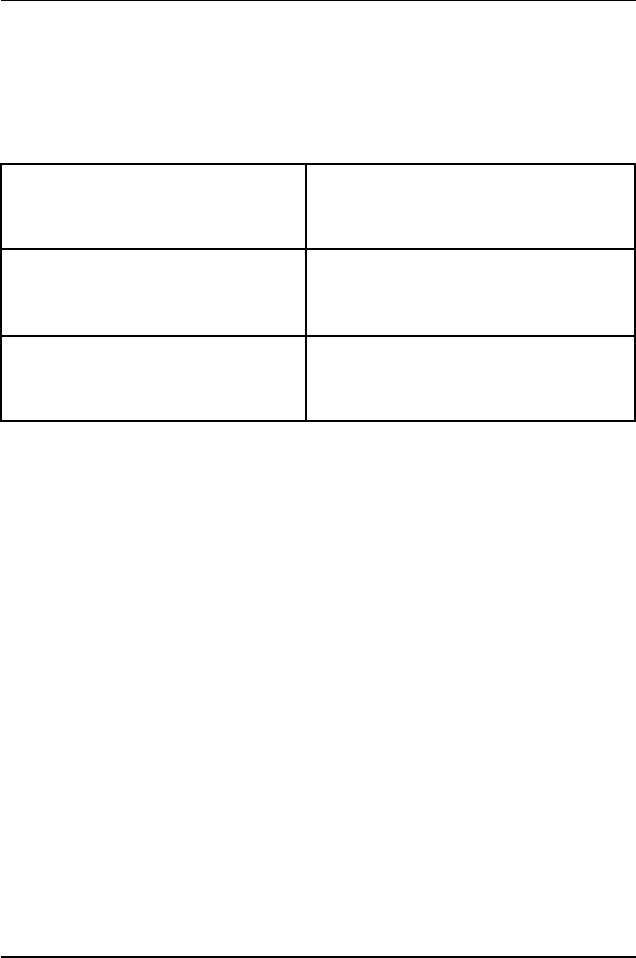
GA-8IGX Motherboard
C. What is Q-Flash Utility?
Q-Flash utility is a pre-O.S. BIOS flash utility enables users to update its BIOS within BIOS
mode, no more fooling around any OS.
D. How to use Q-Flash?
F3: Load Default F5: Start BIOS Recovery
Load current BIOS default value. Press F5 to recovery new BIOS version.
F7: Save And Restart F9: Exit Without Saving
Save revised setting and restart the computer. Exit without changing.
F8: Update BIOS from disk F10: Recovery from Disk
Update BIOS from disk. Recovery from disk.
56
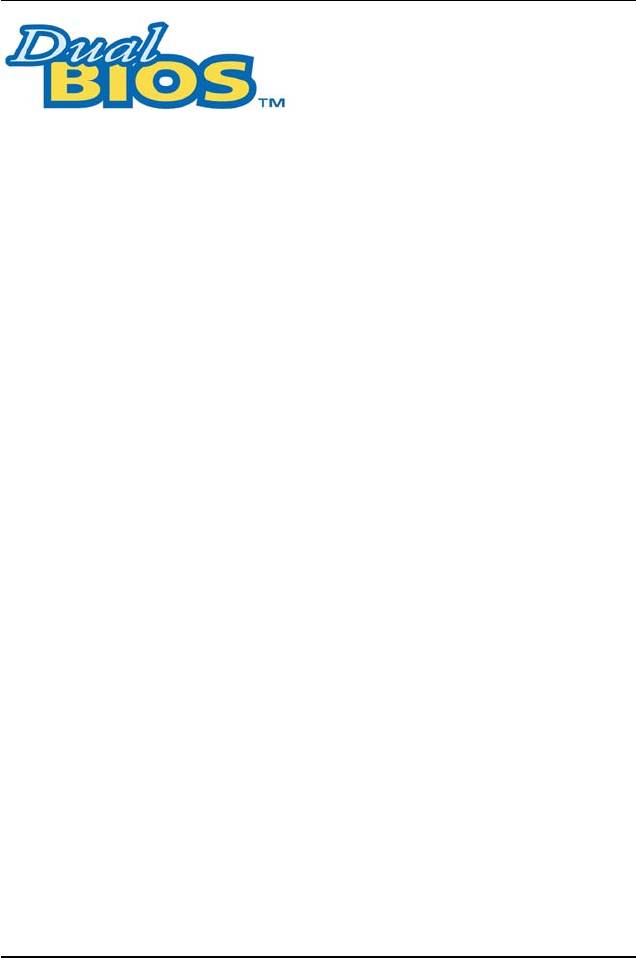
Technical Reference
TM
DualBIOS
Technology FAQ
GIGABYTE Technology is pleased to introduce DualBIOS technology, a hot spare for your
system BIOS. This newest “Value-added” feature, in a long series of innovations from GIGABYTE,
is available on this motherboard. Future GIGABYTE motherboards will also incorporate this
innovation.
TM
What’s DualBIOS
?
On GIGABYTE motherboards with DualBIOS there are physically two BIOS chips. For
simplicity we’ll call one your “Main BIOS” and the other we’ll call your “Backup” BIOS (your “hot
spare”). If your Main BIOS fails, the Backup BIOS almost automatically takes over on your next
system boot. Almost automatically and with virtually zero down time! Whether the problem is a
failure in flashing your BIOS or a virus or a catastrophic failure of the Main BIOS chip, the result is
the same - the Backup BIOS backs you up, almost automatically.
57
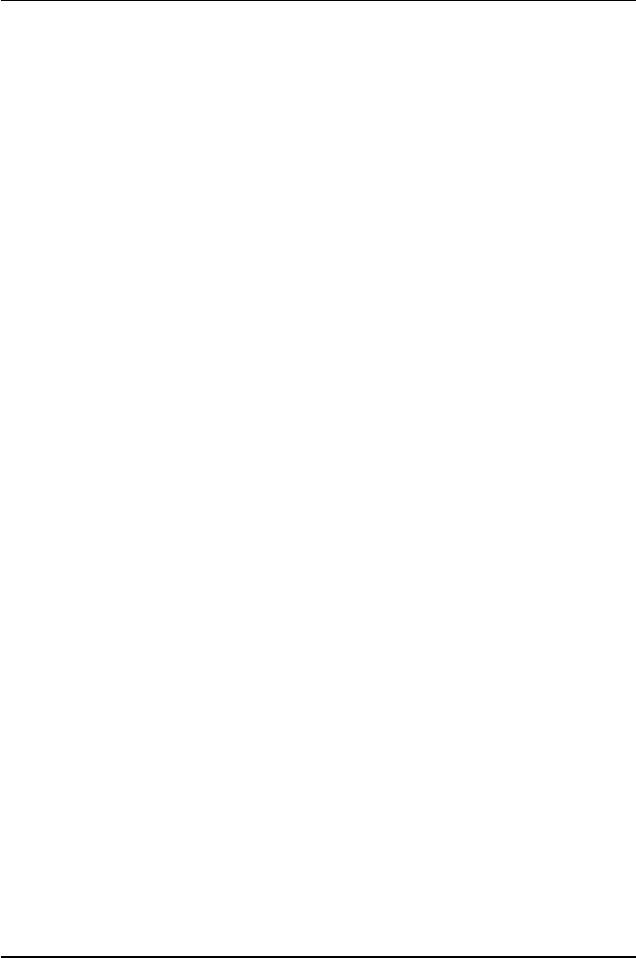
GA-8IGX Motherboard
TM
I. Q: What is DualBIOS
technology?
Answer:
DualBIOS technology is a patented technology from Giga-Byte Technology. The concept of this
TM
technology is based on the redundancy and fault tolerance theory. DualBIOS
technology simply
means there are two system BIOSes (ROM) integrated onto the motherboard. One is a main BIOS,
and the other is a backup BIOS. The mainboard will operate normally with the main BIOS, however,
if the main BIOS is corrupt or damaged for various reasons, the backup BIOS will be automatically
used when the system powered-On. Your PC will operate as before the main BIOS was damaged,
and is completely transparent to the user.
TM
II. Q: Why does anyone need a motherboard with DualBIOS
technology?
Answer:
In today’s systems there are more and more BIOS failures. The most common reasons are virus
attacks, BIOS upgrade failures, and/or deterioration of the BIOS (ROM) chip itself.
1. New computer viruses are being found that attack and destroy the system BIOS. They may
corrupt your BIOS code, causing your PC to be unstable or even not boot normally.
2. BIOS data will be corrupted if a power loss/surge occurs, or if a user resets the system, or if
the power button is pressed during the process of performing a system BIOS upgrade.
3. If a user mistakenly updates their mainboard with the incorrect BIOS file, then the system
may not be able to boot correctly. This may cause the PC system hang in operation or
during boot.
4. A flash ROM’s life cycle is limited according to electronic characteristics. The modern PC
utilizes the Plug and Play BIOS, and is updated regularly. If a user changes peripherals
often, there is a slight chance of damage to the flash ROM.
TM
With Giga-Byte Technology’s patented DualBIOS
technology you can reduce the
possibility of hangs during system boot up, and/or loss BIOS data due to above reasons.
This new technology will eliminate valuable system down time and costly repair bills cause
by BIOS failures.
58
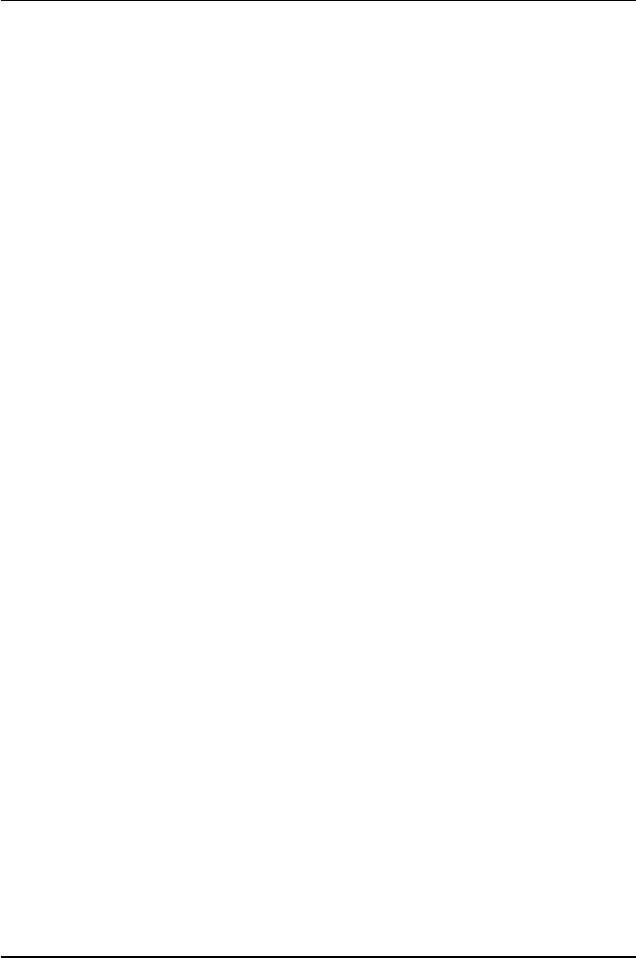
Technical Reference
TM
III. Q: How does DualBIOS
technology work?
Answer:
TM
1. DualBIOS
technology provides a wide range of protection during the boot up procedure. It
protects your BIOS during system POST, ESCD update, and even all the way to PNP
detection/assignment.
TM
2. DualBIOS
provides automatic recovery for the BIOS. When the first BIOS used during
boot up does not complete or if a BIOS checksum error occurs, boot-up is still possible. In
TM
the DualBIOS
utility, the “Auto Recovery” option will guarantee that if either the main
TM
BIOS or backup BIOS is corrupted, the DualBIOS
technology will use the good BIOS
and correct the wrong BIOS automatically.
TM
TM
3. DualBIOS
provides manual recovery for the BIOS. DualBIOS
technology contains a
built-in flash utility, which can flash your system BIOS from backup to main and/or visa
versa. There is no need for an OS-dependent flash utility program.
TM
4. DualBIOS
contains a one-way flash utility. The built-in one-way flash utility will ensure that
the corrupt BIOS is not mistaken as the good BIOS during recovery and that the correct
BIOS (main vs. backup) will be flashed. This will prevent the good BIOS from being
flashed.
TM
IV. Q: Who Needs DualBIOS
technology?
Answer:
TM
1. Every user should have DualBIOS
technology due to the advancement of computer
viruses.
Everyday, there are new BIOS-type viruses discovered that will destroy your system
BIOS. Most commercial products on the market do not have solutions to guard against this
TM
type of virus intrusion. The DualBIOS
technology will provide a state-of-the-art solution to
protect your PC:
Case I.) Vicious computer viruses may wipe out your entire system BIOS. With a
conventional single system BIOS PC, the PC will not be functional until it is sent for repairs.
TM
Case II.) If the “Auto Recovery” option is enabled in the DualBIOS
utility, and if a virus
corrupts your system BIOS, the backup BIOS will automatically reboot the system and
correct the main BIOS.
TM
Case III.) A user may override booting from the main system BIOS. The DualBIOS
utility
may be entered to manually change the boot sequence to boot from the backup BIOS.
59
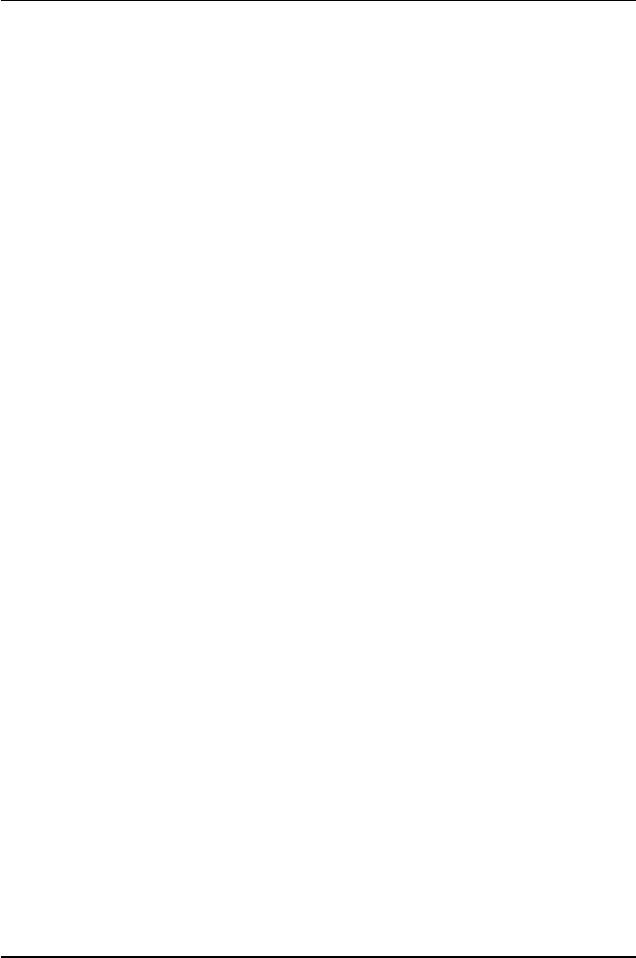
GA-8IGX Motherboard
TM
2. During or after a BIOS upgrade, if DualBIOS
detects that the main BIOS is corrupt, the
backup BIOS will take over the boot-up process automatically. Moreover, it will verify the
TM
main and backup BIOS checksums when booting-up. DualBIOS
technology examines
the checksum of the main and backup BIOS while the system is powered on to guarantee
your BIOS operates properly.
3. Power Users will have the advantage of having two BIOS versions on their mainboard. The
benefit is being able to select either version BIOS to suit the performance system needs.
TM
4. Flexibility for high-end desktop PCs and workstation/servers. In the DualBIOS
utility,
the option can be set, “Halt On When BIOS Defects,” to be enabled to halt your system with
awarning message that the main BIOS has been corrupted. Most workstation/servers
require constant operation to guarantee services have not been interrupted. In this situation,
the “Halt On When BIOS Defects” message may be disabled to avoid system pauses
TM
during normal booting. Another advantage you gain from Giga-Byte’s DualBIOS
technology is the ability to upgrade from dual 2 Mbit BIOS to dual 4
Mbit BIOS in the future if extra BIOS storage is need.
60

Technical Reference
@ BIOS Introduction
Gigabyte announces @ BIOS
Windows BIOS live update utility
Have you ever updated BIOS by yourself? Or like
many other people, you just know what BIOS is,
but always hesitate to update it? Because you think
updating newest BIOS is unnecessary and actually
you don’t know how to update it.
Maybe not like others, you are very experienced in BIOS updating and spend quite a lot of time
to do it. But of course you don’t like to do it too much. First, download different BIOS from website and
then switch the operating system to DOS mode. Secondly, use different flash utility to update BIOS.
The above process is not a interesting job. Besides, always be carefully to store the BIOS source
code correctly in your disks as if you update the wrong BIOS, it will be a nightmare.
Certainly, you wonder why motherboard vendors could not just do something right to save your
time and effort and save you from the lousy BIOS updating work? Here it comes! Now Gigabyte
announces @BIOS—the first Windows BIOS live update utility. This is a smart BIOS update
software. It could help you to download the BIOS from internetand update it. Not like the other BIOS
update software, it’s a Windows utility. With the help of “@BIOS’, BIOS updating is no more than a
click.
Besides, no matter which mainboard you are using, if it’s a Gigabyte’s product*, @BIOS help
you to maintain the BIOS. This utility could detect your correct mainboard model and help you to
choose the BIOS accordingly. It then downloads the BIOS from the nearest Gigabyte ftp site
automatically. There are several different choices; you could use “Internet Update” to download and
update your BIOS directly. Or you may want to keep a backup for your current BIOS, just choose
“Save Current BIOS” to save it first. You make a wise choice to use Gigabyte, and @BIOS update
your BIOS smartly. You are now worry free from updating wrong BIOS, and capable to maintain and
manage your BIOS easily. Again, Gigabyte’s innovative product erects a milestone in mainboard
industries.
For such a wonderful software, how much it costs? Impossible! It’s free! Now, if you buy a
Gigabyte’s motherboard, you could find this amazing software in the attached driver CD. But please
remember, connected to internet at first, then you could have a internet BIOS update from your
Gigabyte @BIOS.
61

GA-8IGX Motherboard
TM
Easy Tune
4 Introduction
TM
Gigabyte announces EasyTune
4
Windows based Overclocking utility
EasyTune 4 carries on the heritage so as to pave the way for future generations.
Overclock" might be one of the most common issues
in computer field. But have many users ever tried it?
The answer is probably "no". Because "Overclock"
is thought to be very difficult and includes a lot of
technical know-how, sometimes "Overclock" is even
considered as special skills found only in some
enthusiasts. But as to the experts in "Overclock",
what's the truth? They may spend quite a lot of time
and money to study, try and use many different hard-
ware or BIOS tools to do "Overclock". And even with these technologies, they still learn that it's quite a
risk because the safety and stability of an "Overclock" system is unknown. Now everything is different
because of a Windows based overclocking utility "EasyTune 4" --announced by Gigabyte. This win-
dows based utility has totally changed the gaming rule of "Overclock". This is the first windows based
overclocking utility is suitable for both normal and power users. Users can choose either "Easy Mode"
or "Advanced Mode" for overclocking at their convenience. For users who choose "Easy Mode", they
just need to click "Auto Optimize" to have autoed and immediate CPU overclocking. This software will
then overdrive CPU speed automatically with the result being shown in the control panel. If users prefer
"Overclock" by them, there is also another choice. Click "Advanced Mode" to enjoy "sport drive" class
Overclocking user interface. "Advanced Mode", allows users to change the system bus / AGP /
Memory working frequency in small increments to get ultimate system performance. It operates in
coordination with Gigabyte motherboards. Besides, it is different from other traditional over-clocking
methods, EasyTune 4 doesn't require users to change neither BIOS nor hardware switch/ jumper setting;
on the other hand, they can do "Overclock" at easy step . Therefore, this is a safer way for "Overclock"
as nothing is changed on software or hardware. If user runs EasyTune 4 over system's limitation, the
biggest lost is only to restart the computer again and the side effect is then well controlled. Moreover, if one
well-performed system speed has been tested in EasyTune 4, user can "Save" this setting and "Load"
it in next time. Obviously, Gigabyte EasyTune 4 has already turned the "Overclock" technology toward
to a newer generation. This wonderful software is now free bundled in Gigabyte motherboard attached in
driver CD. Users may make a test drive of "EasyTune 4" to find out more amazing features by
themselves.
*Some Gigabyte products are not fully supported by EasyTune 4. Please find the products supported list
in the web site.
*Any "Overclocking action" is at user's risk, Gigabyte Technology will not be responsible for any
damage or instability to your processor, motherboard, or any other components.
62






