ASRock H61M-DPS: 1. Introduction
1. Introduction: ASRock H61M-DPS
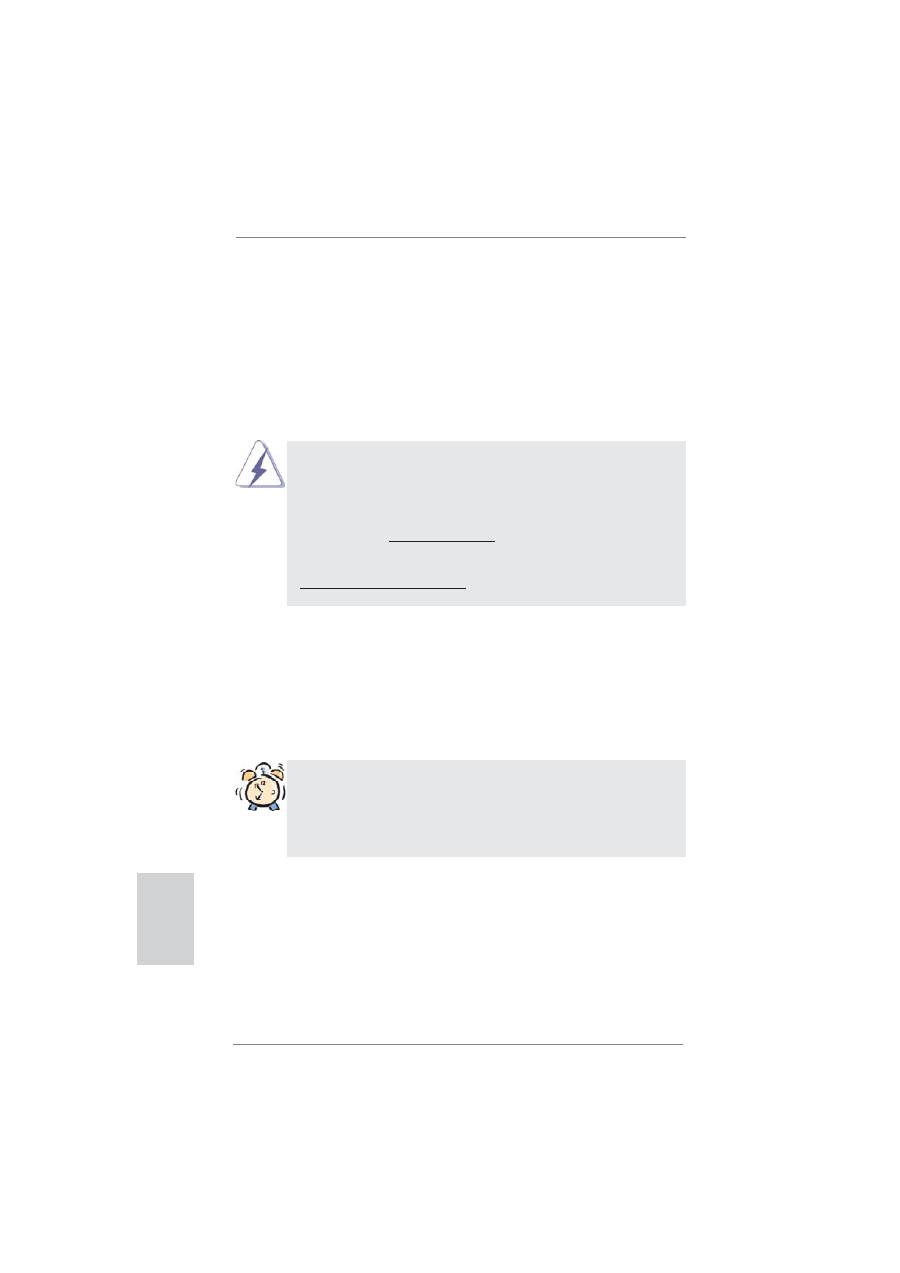
4
ASRock H61M-DPS Motherboard
1. Introduction
Thank you for purchasing ASRock
H61M-DPS
motherboard, a reliable motherboard
produced under ASRock’s consistently stringent quality control. It delivers excellent
performance with robust design conforming to ASRock’s commitment to quality and
endurance.
This Quick Installation Guide contains introduction of the motherboard and step-by-
step installation guide. More detailed information of the motherboard can be found
in the user manual presented in the Support CD.
Because the motherboard speci
fi
cations and the BIOS software might be
updated, the content of this manual will be subject to change without no-
tice. In case any modi
fi
cations of this manual occur, the updated version
will be available on ASRock website without further notice. You may
fi
nd
the latest VGA cards and CPU support lists on ASRock website as well.
ASRock website http://www.asrock.com
If you require technical support related to this motherboard, please visit
our website for speci
fi
c information about the model you are using.
www.asrock.com/support/index.asp
1.1 Package Contents
ASRock
H61M-DPS
Motherboard (Micro ATX Form Factor)
ASRock
H61M-DPS
Quick Installation Guide
ASRock
H61M-DPS
Support CD
2 x Serial ATA (SATA) Data Cables (Optional)
1 x I/O Panel Shield
ASRock Reminds You...
To get better performance in Windows
®
8 / 8 64-bit / 7 / 7 64-bit / Vista
TM
/
Vista
TM
64-bit, it is recommended to set the BIOS option in Storage Con-
fi
guration to AHCI mode. For the BIOS setup, please refer to the “User
Manual” in our support CD for details.
English
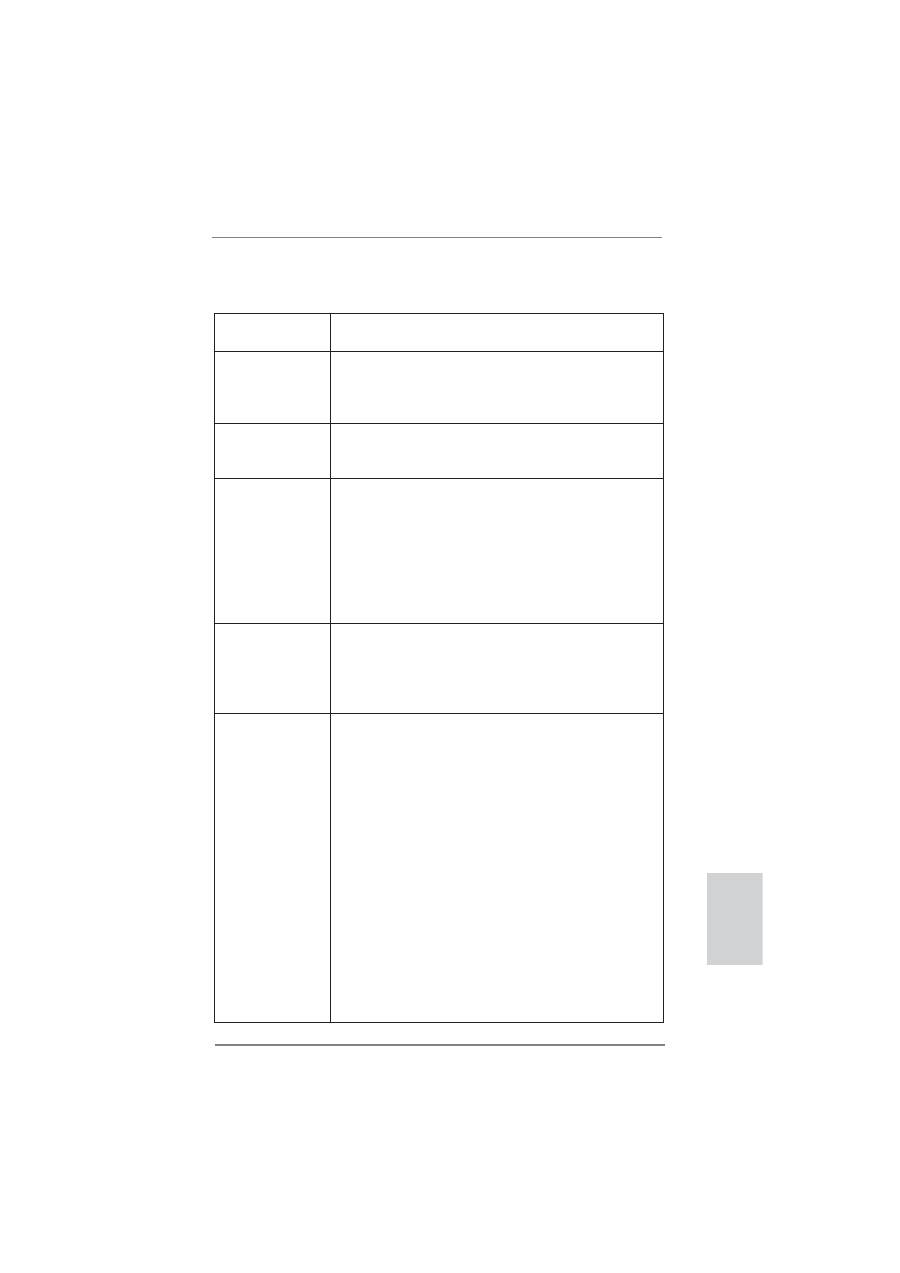
5
ASRock H61M-DPS Motherboard
English
1.2 Speci
fi
cations
Platform
- Micro ATX Form Factor
- Solid Capacitor for CPU power
CPU
- Supports 3
rd
and 2
nd
Generation Intel
®
Core
TM
i7 / i5 / i3 in
LGA1155 Package
- Supports Intel
®
Turbo Boost 2.0 Technology
- Supports K-Series CPU
Chipset
- Intel
®
H61
- Supports Intel
®
Rapid Start Technology and Smart Connect
Technology
Memory
- Dual Channel DDR3 Memory Technology
- 2 x DDR3 DIMM slots
- Supports DDR3 1600/1333/1066 non-ECC, un-buffered
memory (DDR3 1600 with Intel
®
Ivy Bridge CPU, DDR3
1333 with Intel
®
Sandy Bridge CPU)
- Max. capacity of system memory: 16GB (see
CAUTION 1
)
- Supports Intel
®
Extreme Memory Pro
fi
le (XMP) 1.3 / 1.2 with
Intel
®
Ivy Bridge CPU
Expansion Slot
- 1 x PCI Express 3.0 x16 slot (PCIE1 @ x16 mode)
* PCIE 3.0 is only supported with Intel
®
Ivy Bridge CPU. With
Intel
®
Sandy Bridge CPU, it only supports PCIE 2.0.
- 1 x PCI Express 2.0 x1 slot
- 1 x PCI slot
Graphics
*
Intel
®
HD Graphics Built-in Visuals and the VGA outputs can
be supported only with processors which are GPU
integrated.
- Supports Intel
®
HD Graphics Built-in Visuals: Intel
®
Quick
Sync Video 2.0, Intel
®
InTru
TM
3D, Intel
®
Clear Video HD
Technology, Intel
®
Insider
TM
, Intel
®
HD Graphics 2500/4000
with Intel
®
Ivy Bridge CPU
- Supports Intel
®
HD Graphics Built-in Visuals: Intel
®
Quick
Sync Video, Intel
®
InTru
TM
3D, Intel
®
Clear Video HD
Technology, Intel
®
HD Graphics 2000/3000, Intel
®
Advanced
Vector Extensions (AVX) with Intel
®
Sandy Bridge CPU
- Pixel Shader 5.0, DirectX 11 with Intel
®
Ivy Bridge CPU.
Pixel Shader 4.1, DirectX 10.1 with Intel
®
Sandy Bridge
CPU.
- Max. shared memory 1760MB with Intel
®
Ivy Bridge CPU.
Max. shared memory 1759MB with Intel
®
Sandy Bridge
CPU.
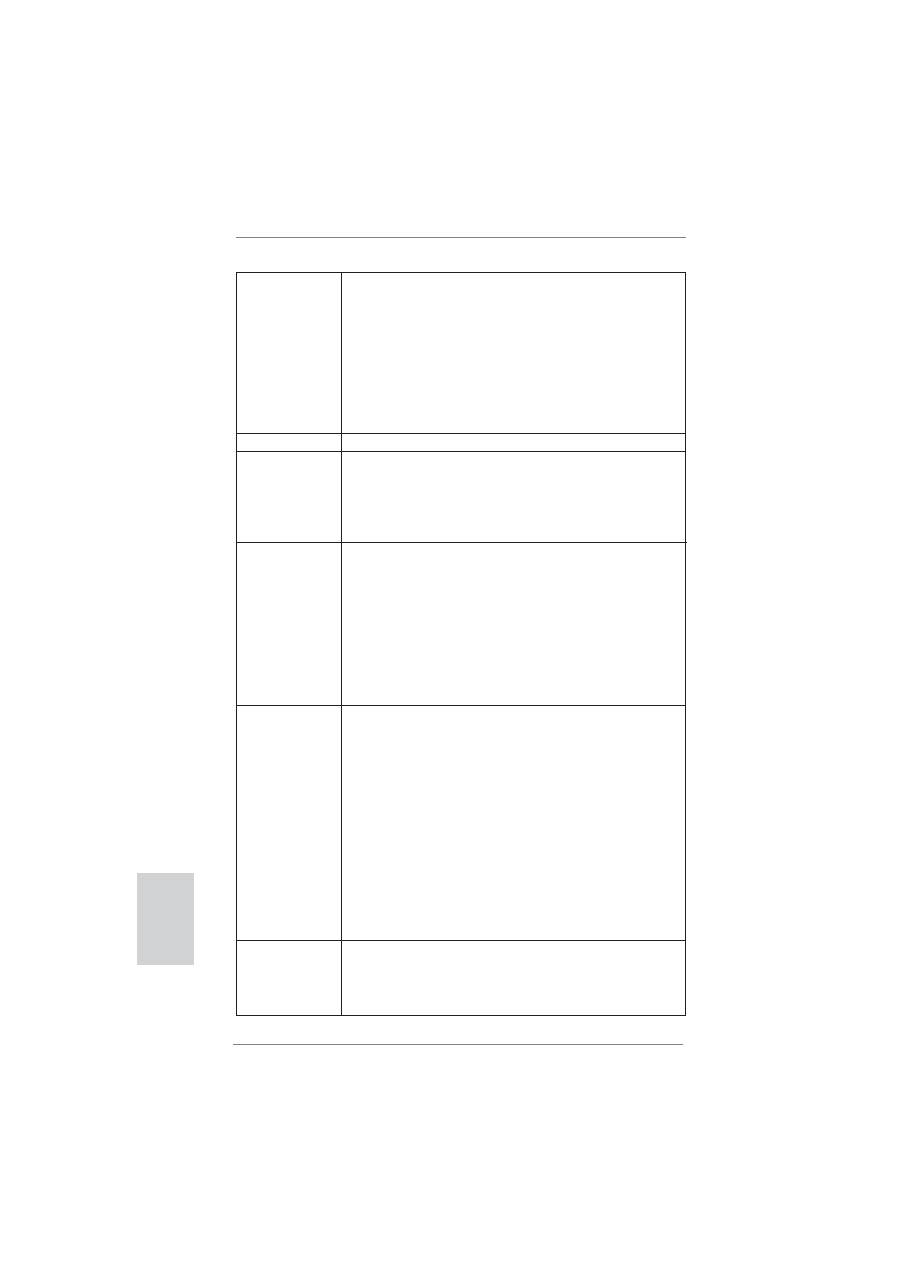
6
ASRock H61M-DPS Motherboard
English
- Dual VGA Output: support DVI and D-Sub ports by
independent display controllers
- Supports DVI with max. resolution up to 1920x1200 @
60Hz
- Supports D-Sub with max. resolution up to 2048x1536 @
75Hz
- Supports HDCP function with DVI port
- Supports Full HD 1080p Blu-ray (BD) / HD-DVD playback
with DVI port
Audio
- 5.1 CH HD Audio (Realtek ALC662 Audio Codec)
LAN
- PCIE x1 Gigabit LAN 10/100/1000 Mb/s
- Realtek RTL8111E
- Supports LAN Cable Detection
- Supports Energy Ef
fi
cient Ethernet 802.3az
- Supports PXE
Rear Panel I/O
I/O Panel
- 1 x PS/2 Mouse Port
- 1 x PS/2 Keyboard Port
- 1 x D-Sub Port
- 1 x DVI-D Port
- 4 x Ready-to-Use USB 2.0 Ports
- 1 x RJ-45 LAN Port with LED (ACT/LINK LED and SPEED
LED)
- HD Audio Jack: Line in / Front Speaker / Microphone
Connector
- 4 x SATA2 3.0 Gb/s connectors, support NCQ, AHCI and
Hot Plug functions
- 1 x CIR header
- 1 x Print Port header
- 1 x COM port header
- 1 x Chassis Intrusion header
- 1 x CPU Fan connectors (4-pin)
- 1 x Chassis Fan connector (4-pin)
- 1 x Power Fan connector (3-pin)
- 24 pin ATX power connector
- 4 pin 12V power connector
- Front panel audio connector
- 2 x USB 2.0 headers (support 4 USB 2.0 ports)
BIOS Feature
- 32Mb AMI UEFI Legal BIOS with GUI support
- Supports “Plug and Play”
- ACPI 1.1 Compliance Wake Up Events
- Supports jumperfree
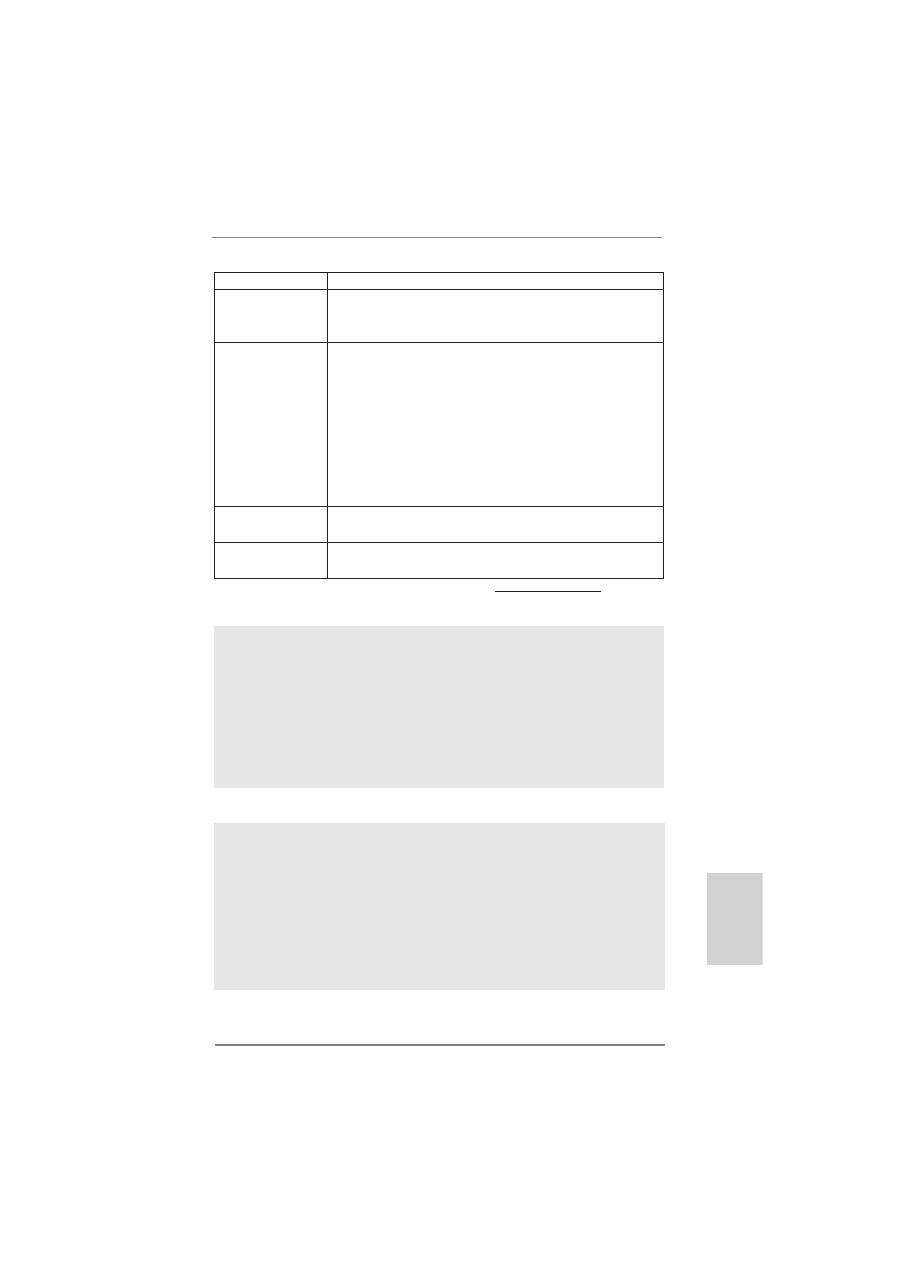
7
ASRock H61M-DPS Motherboard
English
- SMBIOS 2.3.1 Support
Support CD
- Drivers, Utilities, AntiVirus Software (Trial Version),
CyberLink MediaEspresso 6.5 Trial, Google Chrome
Browser and Toolbar
Hardware
- CPU Temperature Sensing
Monitor
- Chassis Temperature Sensing
- CPU Fan Tachometer
- Chassis Fan Tachometer
- CPU Quiet Fan (Allow Chassis Fan Speed Auto-Adjust by
CPU Temperature)
- CPU/Chassis Fan Multi-Speed Control
- CASE OPEN detection
- Voltage Monitoring: +12V, +5V, +3.3V, CPU Vcore
OS
-
Microsoft
®
Windows
®
8 / 8 64-bit / 7 / 7 64-bit / Vista
TM
/
Vista
TM
64-bit / XP / XP 64-bit compliant
Certi
fi
cations
- FCC, CE, WHQL
- ErP/EuP Ready (ErP/EuP ready power supply is required)
* For detailed product information, please visit our website: http://www.asrock.com
WARNING
Please realize that there is a certain risk involved with overclocking,
including adjusting the setting in the BIOS, applying Untied Overclocking
Technology, or using third-party overclocking tools. Overclocking may
affect your system’s stability, or even cause damage to the components
and devices of your system. It should be done at your own risk and
expense. We are not responsible for possible damage caused by
overclocking.
CAUTION!
1. Due to the operating system limitation, the actual memory size
may be less than 4GB for the reservation for system usage
under Windows
®
8 / 7 / Vista
TM
/ XP. For Windows
®
OS with 64-
bit CPU, there is no such limitation. You can use ASRock XFast
RAM to utilize the memory that Win
dows
®
cannot use.
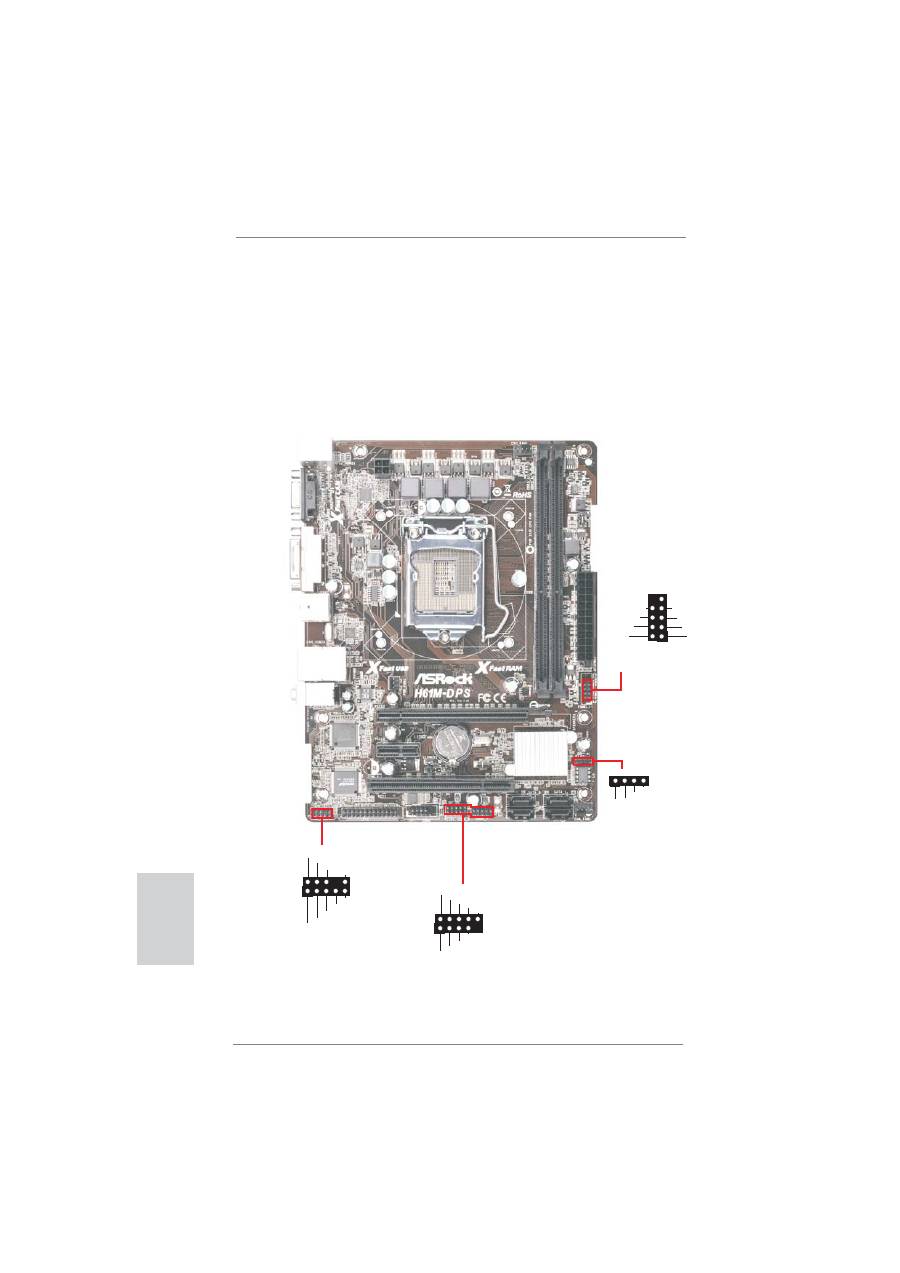
8
ASRock H61M-DPS Motherboard
1.3 Pin Header Easy Installation Guide
ASRock motherboard is equipped with pin headers with obvious colors which indi-
cate you to recognize the crucial headers more easily. Please refer to below illustra-
tions for the pin de
fi
nition of onboard headers. If you want to have more information
about the usage of these headers, please refer to “Jumpers Setup“ and “Onboard
Headers and Connectors“ for details.
1
GND
PRESENCE#
MIC_RET
MIC2_L
MIC2_R
OUT2_R
J_SENSE
OUT2_L
OUT_RET
Front Panel Audio Header
1
PLED+
PLED-
PWRBTN#
HDLED+
HDLED-
GND
REST#
GND
DUMMY
System Panel Header
USB 2.0 Header
1
USB_PWR
P-
P+
USB_PWR
P-
P+
GND
GND
DUMMY
Chassis Speaker Header
1
+5V
DUMMY
SPEAKER
DUMMY
English
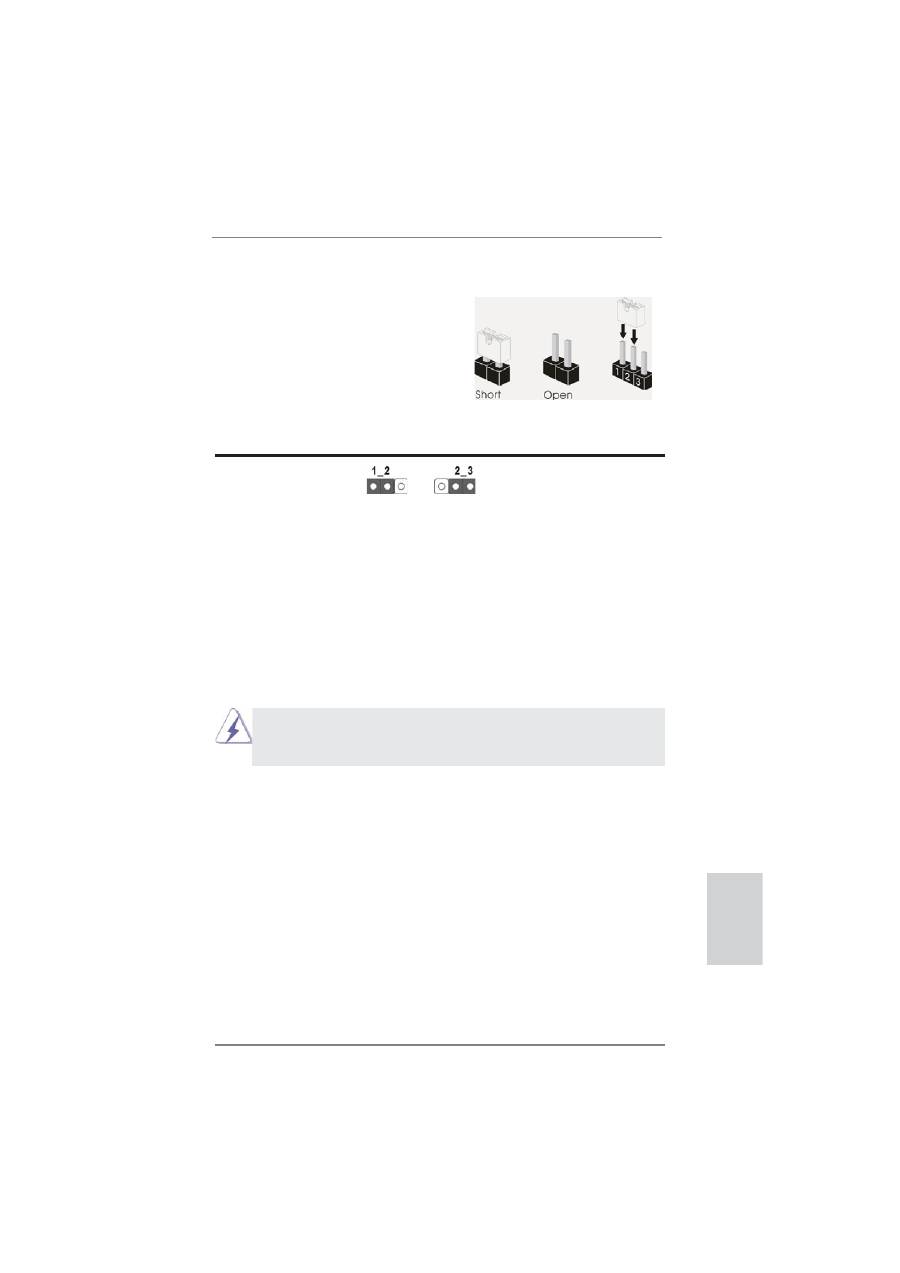
9
ASRock H61M-DPS Motherboard
English
1.4 Jumpers Setup
The illustration shows how jumpers are
setup. When the jumper cap is placed on
pins, the jumper is “Short”. If no jumper cap
is placed on pins, the jumper is “Open”. The
illustration shows a 3-pin jumper whose
pin1 and pin2 are “Short” when jumper cap
is placed on these 2 pins.
Jumper Setting
Description
Clear CMOS Jumper
(CLRCMOS1)
(see p.2, No. 23)
Note: CLRCMOS1 allows you to clear the data in CMOS. To clear and reset the
system parameters to default setup, please turn off the computer and unplug
the power cord from the power supply. After waiting for 15 seconds, use a
jumper cap to short pin2 and pin3 on CLRCMOS1 for 5 seconds. However,
please do not clear the CMOS right after you update the BIOS. If you need
to clear the CMOS when you just
fi
nish updating the BIOS, you must boot up
the system
fi
rst, and then shut it down before you do the clear-CMOS action.
Please be noted that the password, date, time and user default pro
fi
le will be
cleared only if the CMOS battery is removed.
Clear CMOS
Default
If you clear the CMOS, the case open may be detected. Please adjust
the BIOS option “Clear Status” to clear the record of previous chassis
intrusion
status.
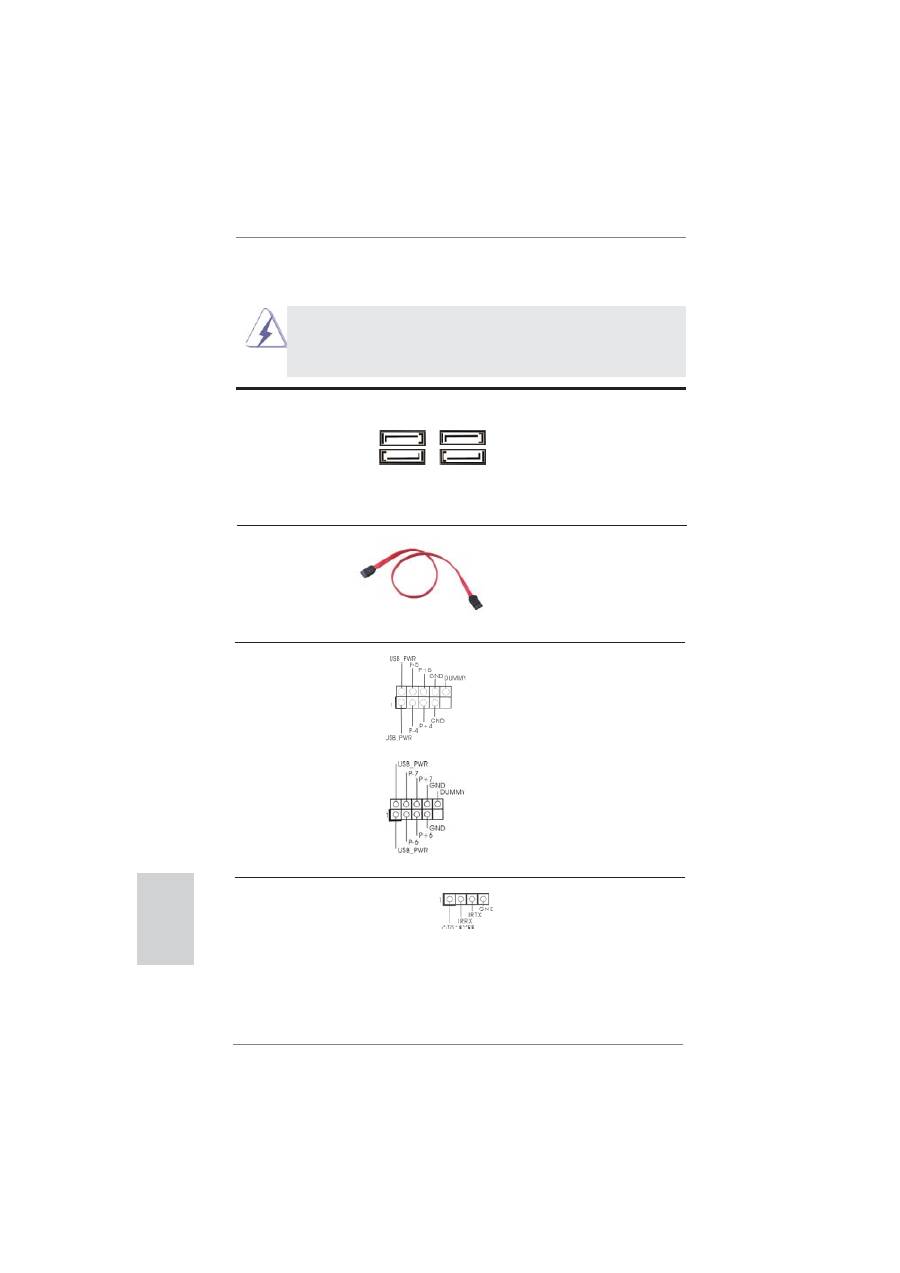
10
ASRock H61M-DPS Motherboard
English
1.5 Onboard Headers and Connectors
Onboard headers and connectors are NOT jumpers. Do NOT place
jumper caps over these headers and connectors. Placing jumper caps
over the headers and connectors will cause permanent damage of the
motherboard!
Serial ATA2 Connectors
These four Serial ATA2
(SATA_0: see p.2, No. 13)
(SATA2) connectors support
(SATA_1: see p.2, No. 11)
SATA data cables for internal
(SATA_2: see p.2, No. 14)
storage devices. The current
(SATA_3: see p.2, No. 10)
SATA2 interface allows up to
3.0 Gb/s data transfer rate.
Serial ATA (SATA)
Either end of the SATA data
Data Cable
cable can be connected to the
(Optional)
SATA2 hard disk or the SATA2
connector on this motherboard.
USB 2.0 Headers
Besides four default USB 2.0
(9-pin USB4_5)
ports on the I/O panel, there
(see p.2 No. 16)
are two USB 2.0 headers on
this motherboard. Each
USB 2.0 header can support
two USB 2.0 ports.
(9-pin USB6_7)
(see p.2 No. 15)
Consumer Infrared Module Header
This header can be used to
(4-pin CIR1)
connect the remote
(see p.2 No. 17)
controller
receiver.
SATA_3 SATA_1
SATA_2 SATA_0
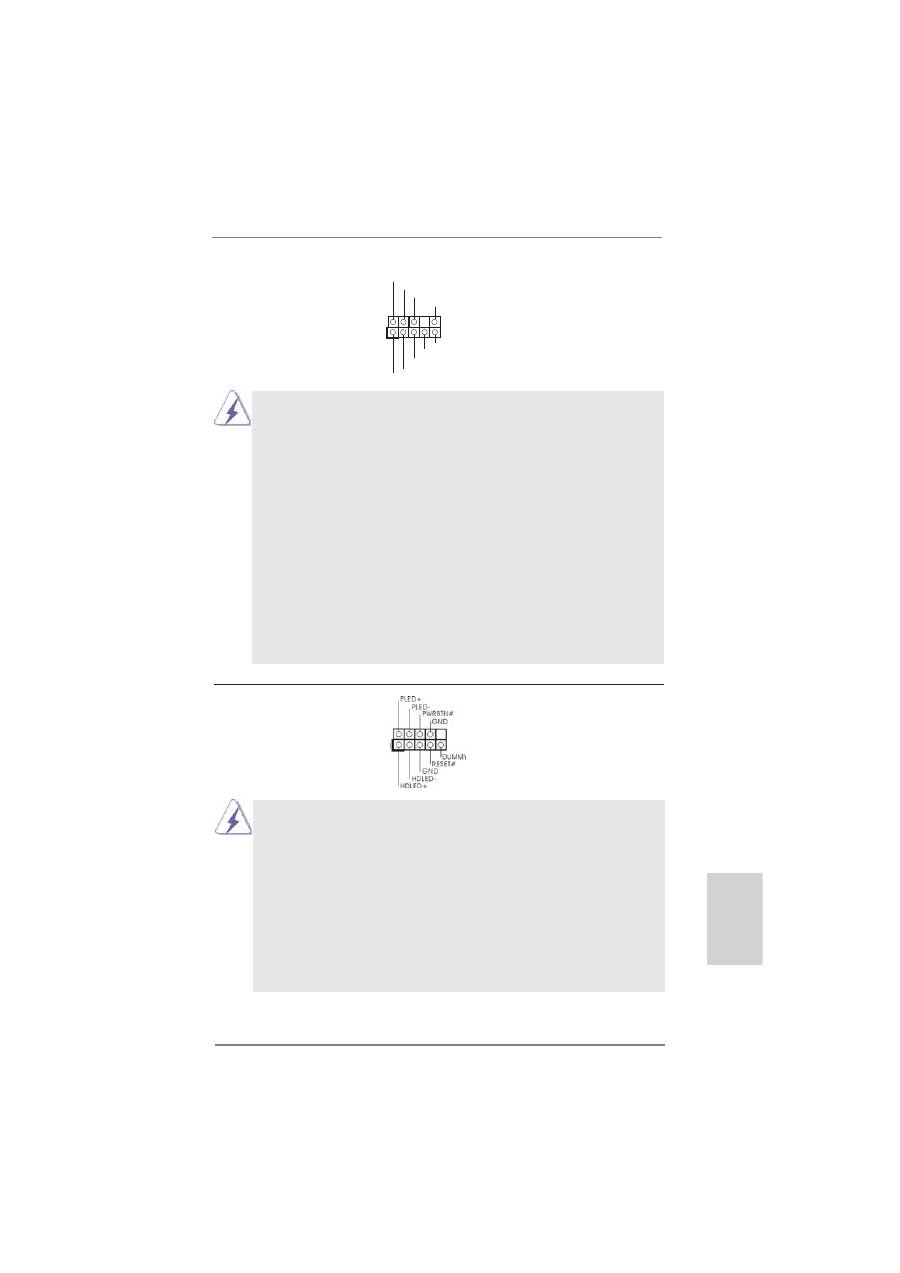
11
ASRock H61M-DPS Motherboard
English
J_SENSE
OUT2_L
1
MIC_RET
PRESENCE#
GND
OUT2_R
MIC2_R
MIC2_L
OUT_RET
Front Panel Audio Header
This is an interface for front
(9-pin HD_AUDIO1)
panel audio cable that allows
(see p.2 No. 20)
convenient connection and
control of audio devices.
1. High De
fi
nition Audio supports Jack Sensing, but the panel wire on
the chassis must support HDA to function correctly. Please follow the
instruction in our manual and chassis manual to install your system.
2. If you use AC’97 audio panel, please install it to the front panel audio
header as below:
A. Connect Mic_IN (MIC) to MIC2_L.
B. Connect Audio_R (RIN) to OUT2_R and Audio_L (LIN) to OUT2_L.
C. Connect Ground (GND) to Ground (GND).
D. MIC_RET and OUT_RET are for HD audio panel only. You don’t
need to connect them for AC’97 audio panel.
E. To activate the front mic.
For Windows
®
XP / XP 64-bit OS:
Select “Mixer”. Select “Recorder”. Then click “FrontMic”.
For Windows
®
8 / 8 64-bit / 7 / 7 64-bit / Vista
TM
/ Vista
TM
64-bit OS:
Go to the "FrontMic" Tab in the Realtek Control panel. Adjust
“Recording Volume”.
System Panel Header
This header accommodates
(9-pin PANEL1)
several system front panel
(see p.2 No. 7)
functions.
Connect the power switch, reset switch and system status indicator on the
chassis to this header according to the pin assignments below. Note the
positive and negative pins before connecting the cables.
PWRBTN (Power Switch):
Connect to the power switch on the chassis front panel. You may con
fi
gure
the way to turn off your system using the power switch.
RESET (Reset Switch):
Connect to the reset switch on the chassis front panel. Press the reset
switch to restart the computer if the computer freezes and fails to perform a
normal restart.
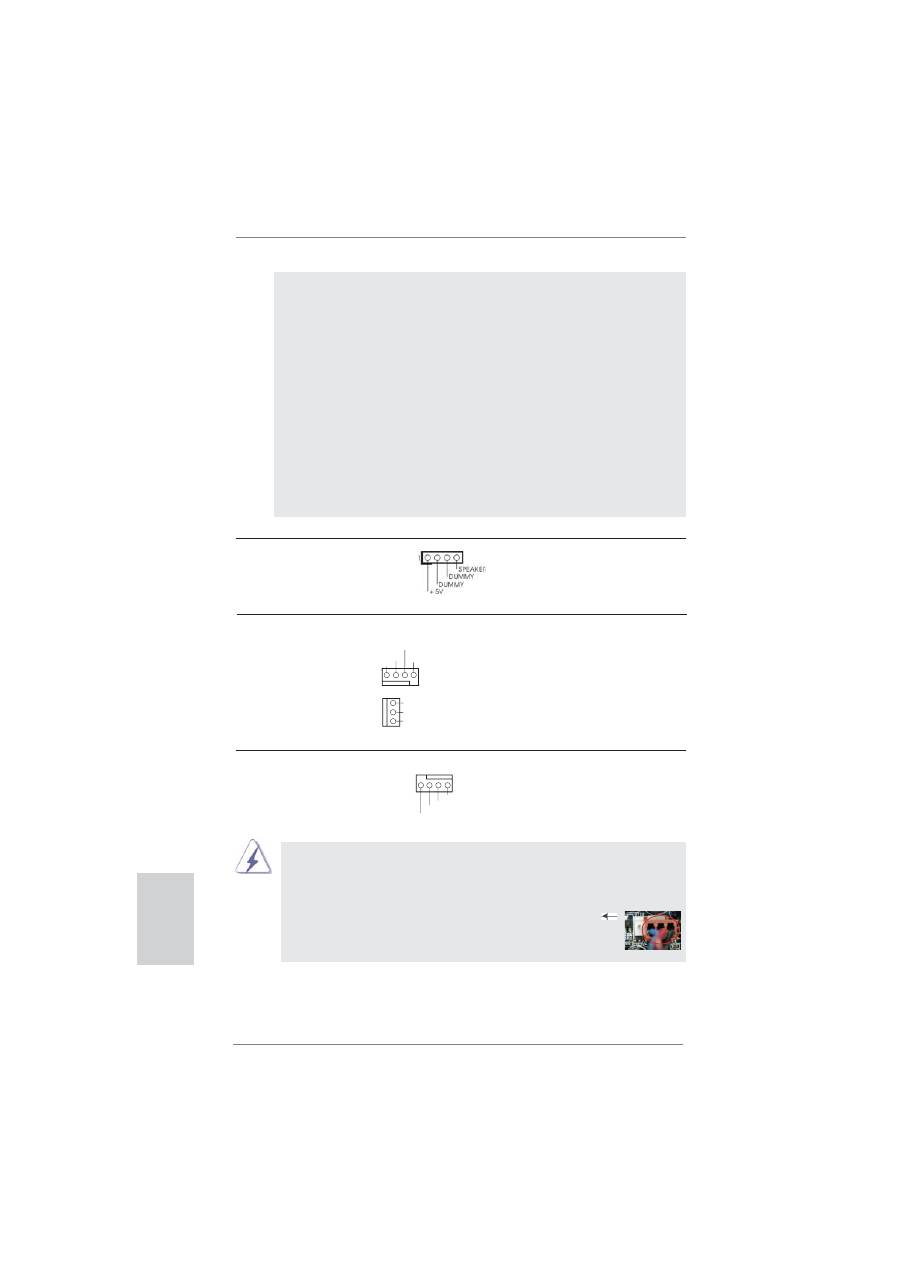
12
ASRock H61M-DPS Motherboard
English
CPU Fan Connector
Please connect the CPU fan
(4-pin CPU_FAN1)
cable to the connector and
(see p.2 No. 4)
match the black wire to the
ground
pin.
PLED (System Power LED):
Connect to the power status indicator on the chassis front panel. The LED
is on when the system is operating. The LED keeps blinking when the sys-
tem is in S1 sleep state. The LED is off when the system is in S3/S4 sleep
state or powered off (S5).
HDLED (Hard Drive Activity LED):
Connect to the hard drive activity LED on the chassis front panel. The LED
is on when the hard drive is reading or writing data.
The front panel design may differ by chassis. A front panel module mainly
consists of power switch, reset switch, power LED, hard drive activity LED,
speaker and etc. When connecting your chassis front panel module to this
header, make sure the wire assignments and the pin assign-ments are
matched correctly.
Though this motherboard provides 4-Pin CPU fan (Quiet Fan) support, the 3-Pin
CPU fan still can work successfully even without the fan speed control function.
If you plan to connect the 3-Pin CPU fan to the CPU fan connector on this
motherboard, please connect it to Pin 1-3.
3-Pin Fan Installation
Pin 1-3 Connected
Chassis Speaker Header
Please connect the chassis
(4-pin SPEAKER 1)
speaker to this header.
(see p.2 No. 8)
Chassis and Power Fan Connectors
Please connect the fan cables
(4-pin CHA_FAN1)
to the fan connectors and
(see p.2 No. 12)
match the black wire to the
ground
pin.
(3-pin PWR_FAN1)
(see p.2 No. 1)
GND
+12V
CHA_FAN_SPEED
FAN_SPEED_CONTROL
PWR_FAN_SPEED
GND
+12V
GND
+12V
CPU_FAN_SPEED
FAN_SPEED_CONTROL
4 3 2 1
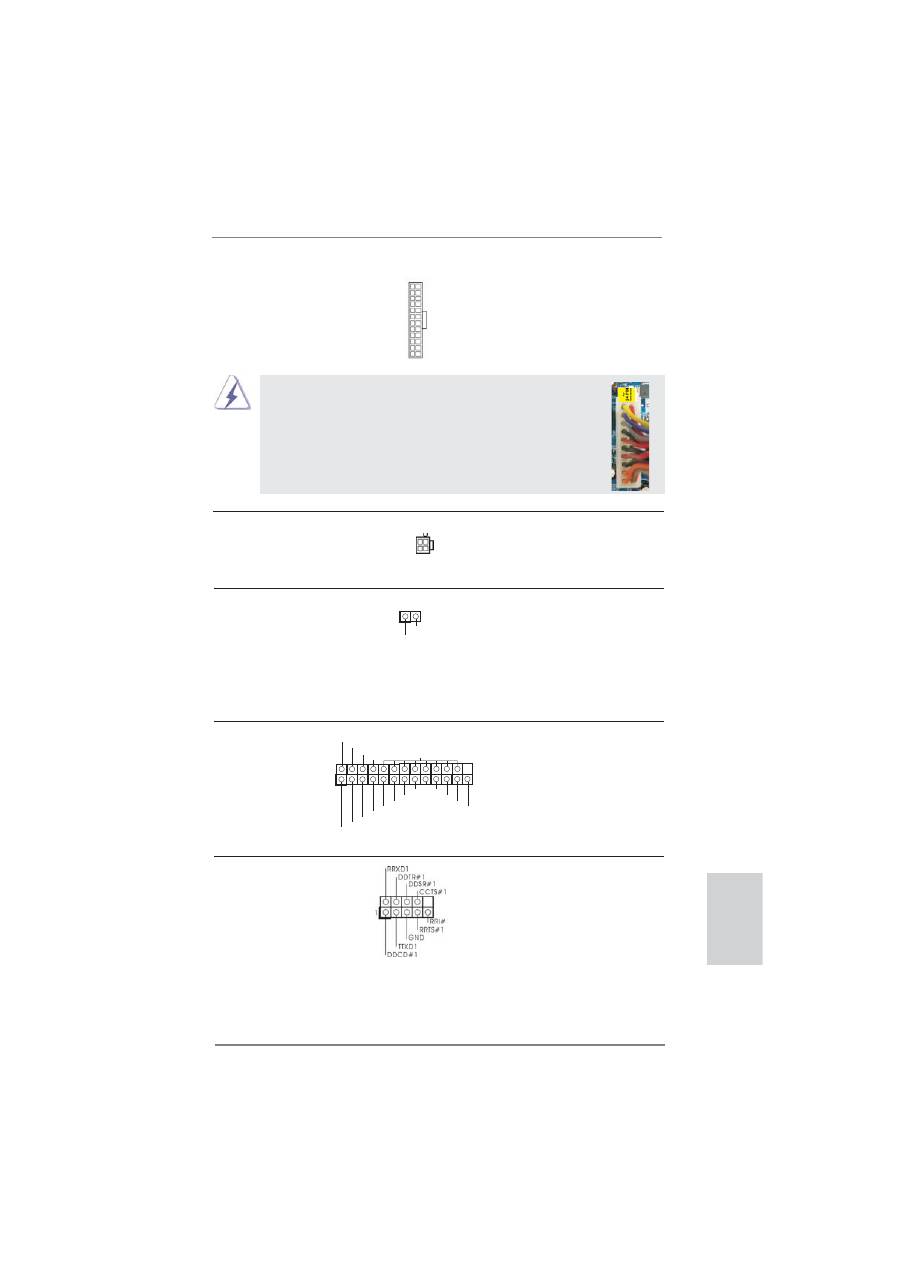
13
ASRock H61M-DPS Motherboard
English
ATX 12V Power Connector
Please connect an ATX 12V
(4-pin ATX12V1)
power supply to this connector.
(see p.2 No. 2)
Chassis Intrusion Header
This motherboard supports
(2-pin CI1)
CASE OPEN detection feature
(see p.2, No. 22)
that detects if the chassis cover
has been removed. This feature
requires a chassis with chassis
intrusion detection design.
1
Signal
GND
ATX Power Connector
Please connect an ATX power
(24-pin ATXPWR1)
supply to this connector.
(see p.2 No. 6)
12
1
24
13
20-Pin ATX Power Supply Installation
Though this motherboard provides 24-pin ATX power connector,
it can still work if you adopt a traditional 20-pin ATX power supply.
To use the 20-pin ATX power supply, please plug your
power supply along with Pin 1 and Pin 13.
12
1
24
13
Print Port Header
This is an interface for print
(25-pin LPT1)
port cable that allows
(see p.2 No. 19)
convenient connection of printer
devices.
1
AFD#
ERROR#
PINIT#
GND
SLIN#
STB#
SPD0
SPD1
SPD2
SPD3
SPD4
SPD5
SPD6
SPD7
ACK#
BUSY
PE
SLCT
Serial port Header
This COM1 header supports a
(9-pin COM1)
serial port module.
(see p.2 No. 18)
Оглавление
- Motherboard Layout
- I/O Panel
- 1. Introduction
- 2. BIOS Information

