ZyXEL Communications NBG-415N: V If none of the LEDs are on, unplug the device
V If none of the LEDs are on, unplug the device : ZyXEL Communications NBG-415N
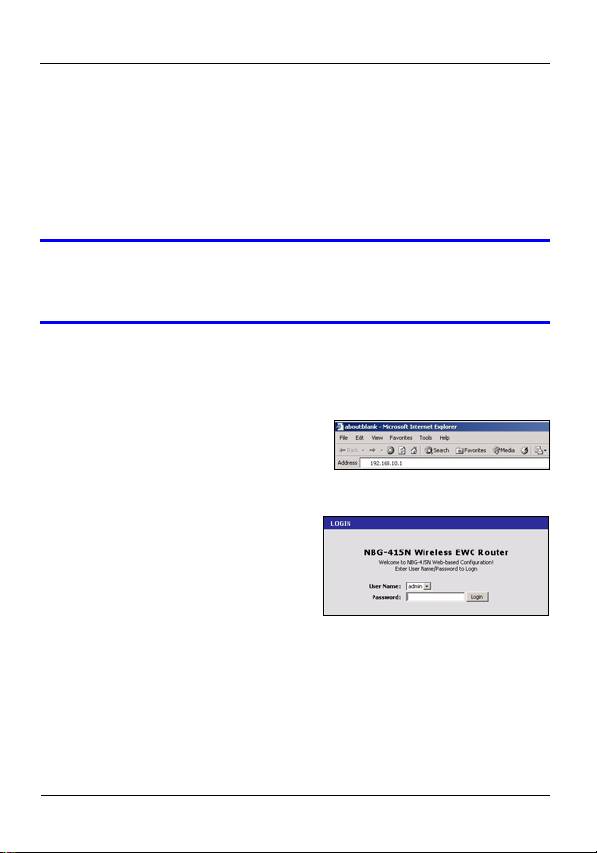
ENGLISH
1.1 Check the LEDs (Lights)
•The PWR LED turns on.
•The WLAN LED turns steady on.
•The WAN and/or LAN LEDs turn on and sometimes blink if
the corresponding ports are properly connected.
V If none of the LEDs are on, unplug the device
and check your hardware connections again.
2 Access the NBG-415N
1 Start your web browser. Enter
192.168.10.1 (the default
management LAN IP address)
in the Location or Address field. Press [ENTER].
2 The login screen appears.
Select admin in the User
Name field, enter “1234” (the
default password) and click
Login to log in.
2
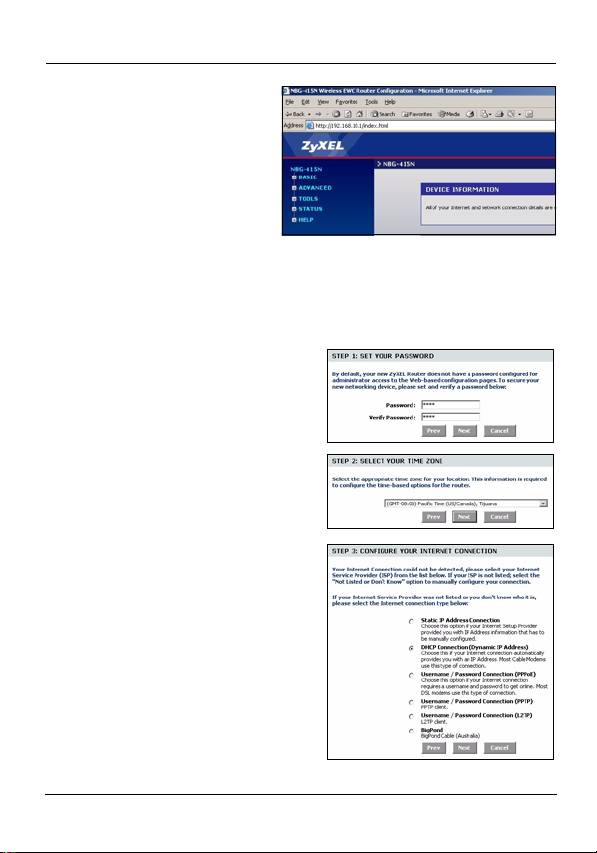
ENGLISH
3 The main web
configurator screen
displays.
3 Internet Wizard
Setup
1 Click START > WIZARD > Launch Internet Connection
Setup Wizard to display the first wizard screen. Click
Next in each screen to continue. The NBG-415N may
have already detected your Internet connection.
2 Change the login password
in the second wizard screen.
The password is case
sensitive.
3 Select the time zone for your
geographical location.
4 Select your Internet
connection type.
5 The next wizard screen
varies depending on the
connection type you have
selected. Configure the
fields with the information
provided by your ISP and
click Next.
3
Оглавление
- ZyXEL NBG-415N
- V If none of the LEDs are on, unplug the device
- V If you cannot access the Internet, check that you
- V Wenn keine der LEDs leuchtet, trennen Sie das
- V Wenn Sie keine Verbindung zum Internet
- V Si ninguno de los LEDs están encendidos,
- V Si no puede acceder a Internet, compruebe si
- V Si aucune LED n'est allumée, débranchez
- V Si vous n'arrivez pas à accéder à Internet,
- V Se nessuno dei LED è acceso, scollegare il
- V Se l'accesso a Internet non funziona, verificare
- V Если ни один из индикаторов не включился,
- V Если вы не можете войти в Интернет, то
- V Om ingen indikatorlampa tänds, koppla bort
- V Om du inte kan koppla upp dig på Internet,
- V 如果 LED 指示燈都沒有亮,請拔除裝置的插頭,
- V 如果無法接取網際網路,請檢查您在精靈畫面中

