Lacie Hard Disk MAX: инструкция
Раздел: Профоборудование
Тип: Аппарат
Инструкция к Аппарату Lacie Hard Disk MAX

hard disk MAX
DESIGN BY NEIL POULTON
Quick Install Guide
eSATA 3Gb/s | FireWire 400 and 800 | USB 2.0
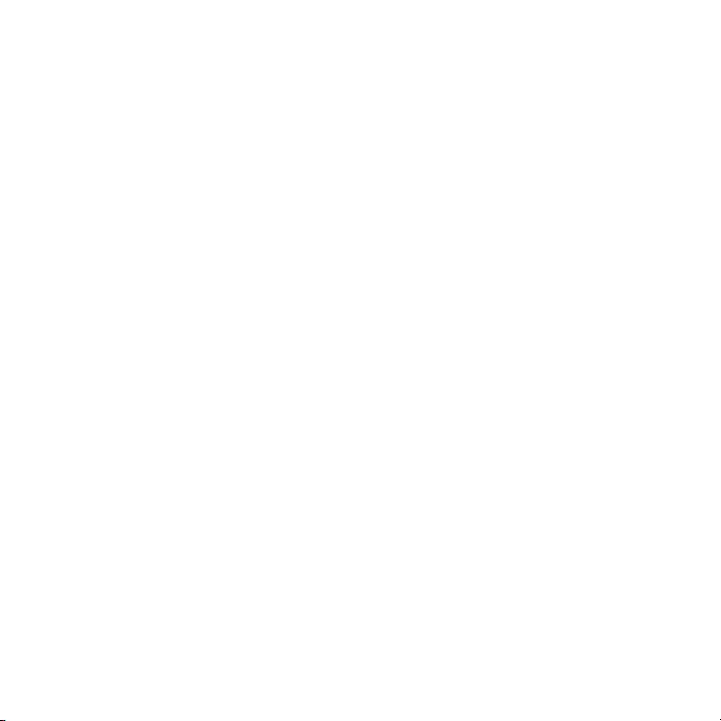
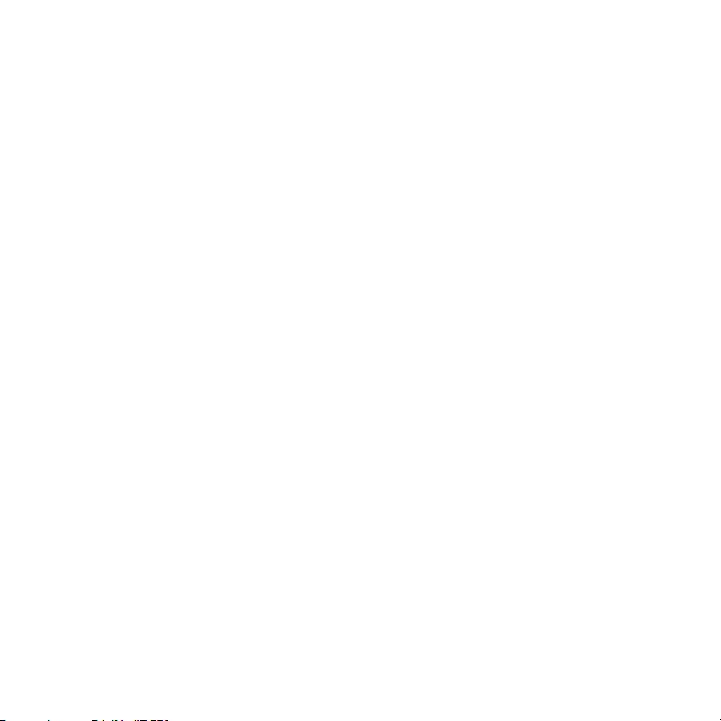
Box Content
LaCie hard disk MAX, Design by Neil Poulton
with two disks for RAID capability
USB 2.0 cable
FireWire 800 (9-to-9 pin) cable
FireWire 400 to 800 (6 pin to 9 pin) adapter cable
eSATA cable
External power supply
Quick Install Guide
LaCie Utilities and User Manual are pre-loaded on the drive
Protect your investment – register for free technical support at www.lacie.com/register
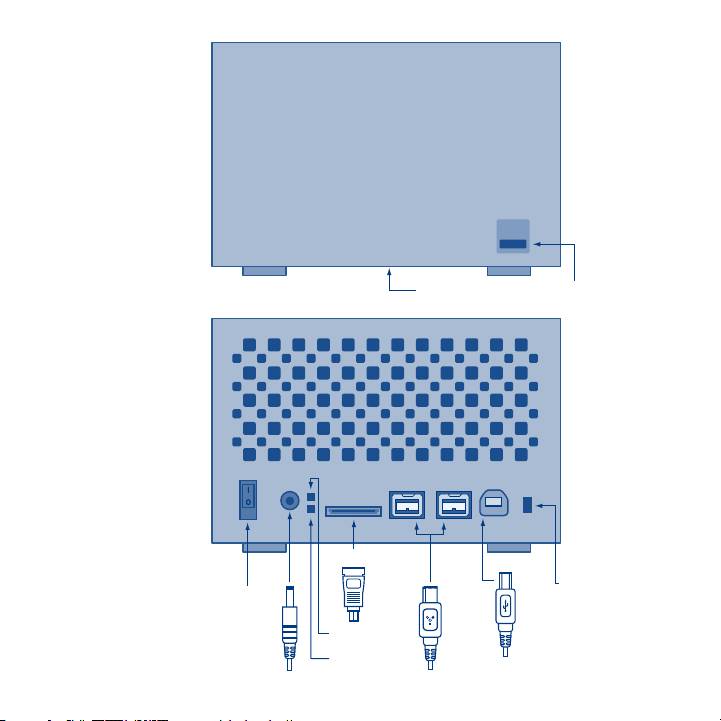
Front View
Front LED
USB expansion
port
Rear View
eSATA port
eSATA
RAID selection
OFF/ON
switch
power switch
Upper drive
status LED
Lower drive
status LED
USB 2.0 port
Power supply
FireWire 800 ports
connection
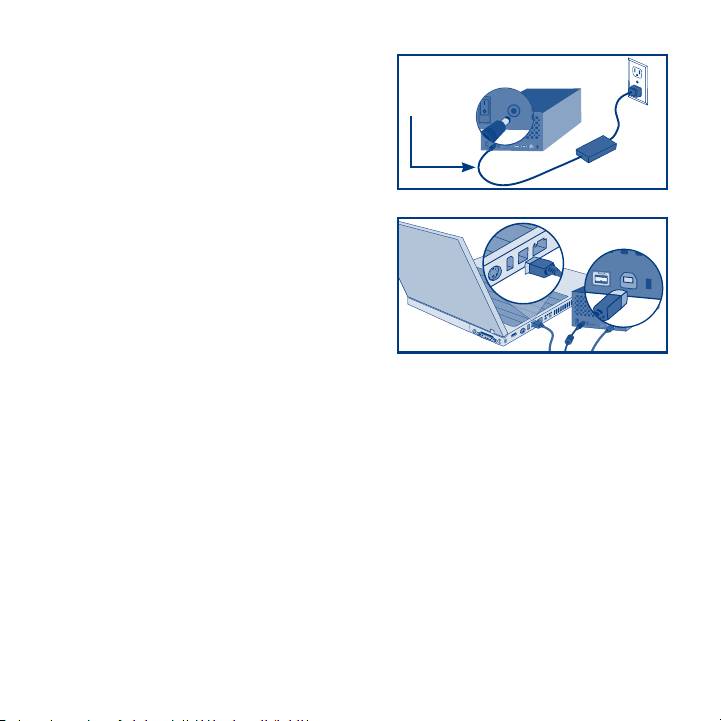
Setup
1. Plug the power supply into an electrical outlet and
Power
Switch
connect the power cable to the hard disk MAX.
2. Connect one of the interface cables to your
computer and to the hard disk MAX.
3. Turn on the hard disk MAX by moving the power switch on the back to the ON position.
NOTE: Do not change the RAID mode because LaCie Setup Assistant will not be available.
4. Before using your drive, LaCie Setup Assistant software must be launched to format
your drive.
It will:
•Optimizeyourdriveaccordingtoyourneeds
•Copythemanualandutilitiestoyourcomputer
To launch LaCie Setup Assistant:
Windows users: Double-click the LaCie drive icon in “My Computer”.
Mac users: Double-click the “LaCie Setup Assistant” icon on your desktop.
NOTE: If you do not launch LaCie Setup Assistant or if you quit LaCie Setup Assistant after the formatting has begun, your drive will not be ready to use
and will require manual formatting. The user manual and utilities will not be available and will have to be downloaded from the LaCie website: www.
lacie.com
NOTE: Using LaCie Setup Assistant does not prevent you from using your computer’s native disk utility program to format or partition your LaCie drive.
Simply follow the Setup Assistant through completion, then use your computer’s native disk utility (Disk Management for Windows or Disk Utility for Mac)
to reformat your drive. See the User Manual for more information.
Оглавление
- Box Content
- Setup
- Changing the RAID Configuration
- Precautions
- LaCie Desktop Hard Disk
- LaCie Desktop Hard Disk
- LaCie Desktop Hard Disk
- LaCie Desktop Hard Disk
- LaCie Desktop Hard Disk
- LaCie Desktop Hard Disk
- LaCie Desktop Hard Disk
- LaCie Desktop Hard Disk
- LaCie Desktop Hard Disk
- LaCie Desktop Hard Disk
- LaCie Desktop Hard Disk
- LaCie Desktop Hard Disk
- LaCie Desktop Hard Disk
- LaCie Desktop Hard Disk

