ASRock B75M – страница 2
Инструкция к Материнской Плате ASRock B75M
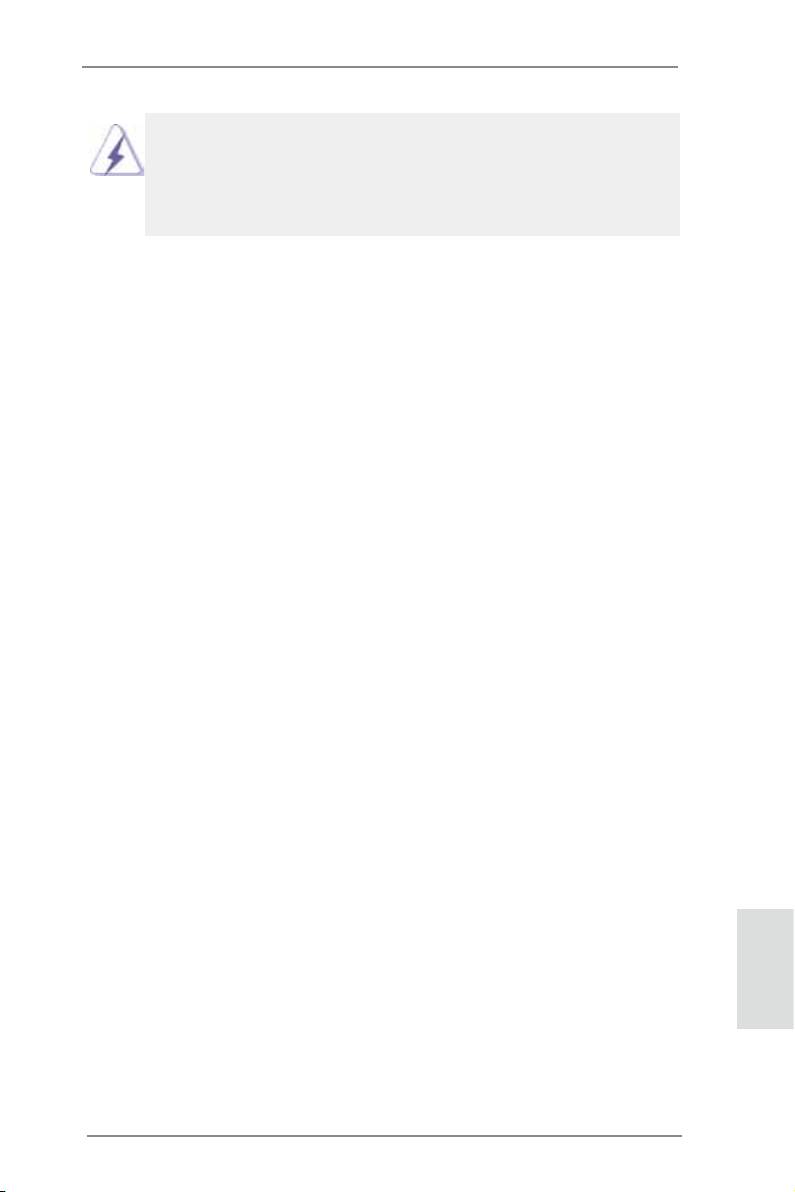
TM
TM
Although you have selected the option “Enable CrossFire
”, the CrossFireX
function may not work actually. Your computer will automatically reboot. After
restarting your computer, please conrm whether the option “Enable
TM
CrossFire
” in “AMD Catalyst Control Center” is selected or not; if not, please
TM
select it again, and then you are able to enjoy the benets of CrossFireX
.
TM
TM
Step 7. You can freely enjoy the benets of CrossFireX
or Quad CrossFireX
.
TM
* CrossFireX
appearing here is a registered trademark of AMD Technologies Inc., and is
used only for identication or explanation and to the owners’ benet, without intent to infringe.
TM
* For further information of AMD CrossFireX
technology, please check AMD’s website for
updates and details.
English
21
ASRock B75M Motherboard
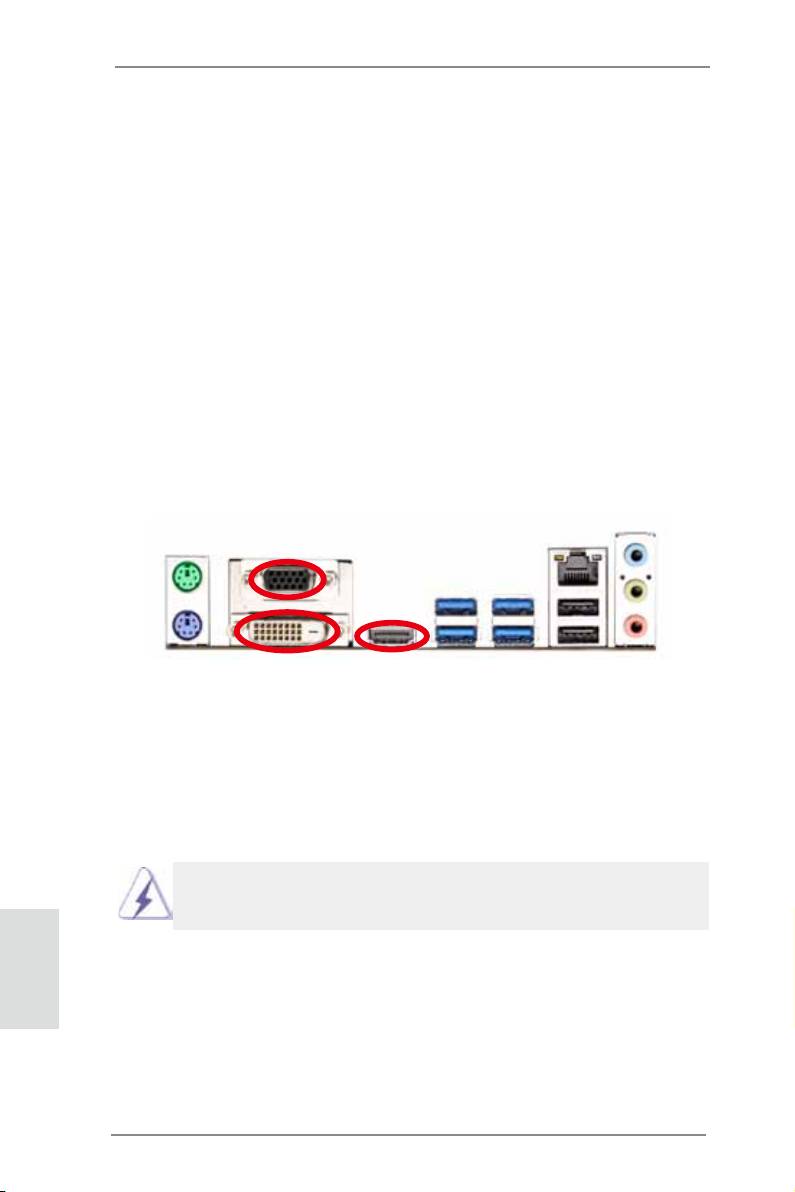
2.8 Dual Monitor and Surround Display Features
Dual Monitor Feature
This motherboard supports dual monitor feature. With the internal VGA output sup-
port (DVI-D, D-Sub and HDMI), you can easily enjoy the benets of dual monitor
feature without installing any add-on VGA cards to this motherboard. This mother-
board also provides independent display controllers for DVI-D, D-Sub and HDMI
to support dual VGA output so that DVI-D, D-Sub and HDMI can drive the same or
different display contents.
To enable dual monitor, please follow the steps below:
1. Connect a DVI-D monitor cable to the DVI-D port on the I/O panel, connect a
D-Sub monitor cable to the D-Sub port on the I/O panel or connect a HDMI
monitor cable to the HDMI port on the I/O panel.
D-Sub port
DVI-D port
HDMI port
2. If you have already installed the onboard VGA driver from our support CD to your
system, you can freely enjoy the benets of dual monitor function after your
system boots. If you haven’t installed the onboard VGA driver yet, please install
the onboard VGA driver from our support CD to your system and restart your
computer.
D-Sub, DVI-D and HDMI monitors cannot be enabled at the same time.
You can only choose two of them.
English
22
ASRock B75M Motherboard
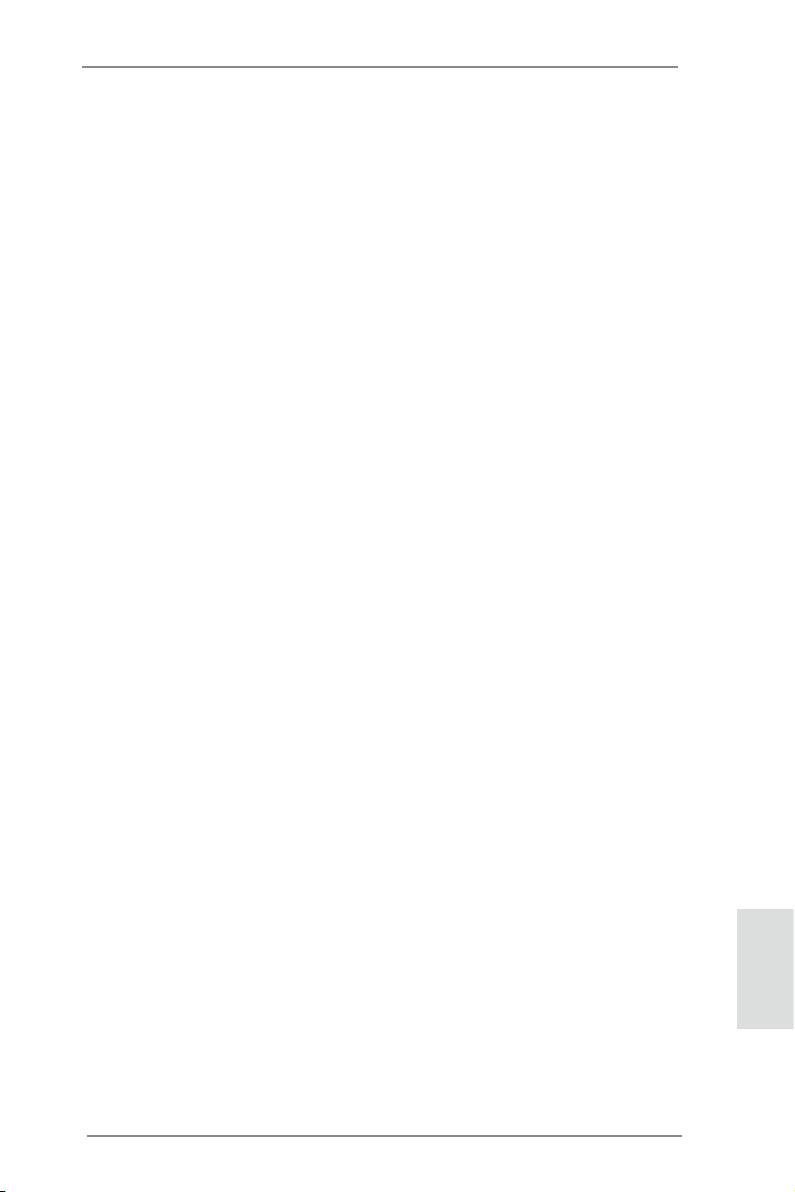
Surround Display Feature
This motherboard supports surround display upgrade. With the internal VGA output
support (DVI-D, D-Sub and HDMI) and external add-on PCI Express VGA cards,
you can easily enjoy the benets of surround display.
Please refer to the following steps to set up a surround display environment:
1. Install the PCI Express VGA cards on PCIE1 and PCIE2 slots. Please
refer to page 17 for proper expansion card installation procedures.
2. Connect a DVI-D monitor cable to the DVI-D port on the I/O panel, connect a
D-Sub monitor cable to the D-Sub port on the I/O panel, or connect an HDMI
monitor cable to the HDMI port on the I/O panel. Then connect other monitor
cables to the corresponding connectors of the add-on PCI Express VGA cards on
PCIE1 and PCIE2 slots.
3. Boot your system. Press <F2> or <Del> to enter UEFI setup. Enter “Share
Memory” option to adjust the memory capability to [32MB], [64MB], [128MB],
[256MB] or [512MB] to enable the function of D-sub. Please make sure that the
value you select is less than the total capability of the system memory. If you do
not adjust the UEFI setup, the default value of “Share Memory”, [Auto], will
disable D-Sub function when an add-on VGA card is inserted to this motherboard.
4. Install the onboard VGA driver and the add-on PCI Express VGA card driver to
your system. If you have installed the drivers already, there is no need to install
them again.
5. Set up a multi-monitor display.
®
For Windows
XP / XP 64-bit OS:
Right click on desktop, choose “Properties”, and select the “Settings” tab
so that you can adjust the parameters of the multi-monitors according to
the steps below.
A. Click the “Identify” button to display a large number on each monitor.
B. Right-click the display icon in the Display Properties dialog that you
wish to be your primary monitor, and then select “Primary”. When
you use multiple monitors with your card, one monitor will always be
Primary, and all additional monitors will be designated as Secondary.
C. Select the display icon identied by the number 2.
D. Click “Extend my Windows desktop onto this monitor”.
E. Right-click the display icon and select “Attached”, if necessary.
F. Set the appropriate “Screen Resolution” and “Color Quality” for the
English
second monitor. Click “Apply” or “OK” to apply these new values.
G. Repeat steps C through F for the display icon identied by the
numbers three to six.
23
ASRock B75M Motherboard
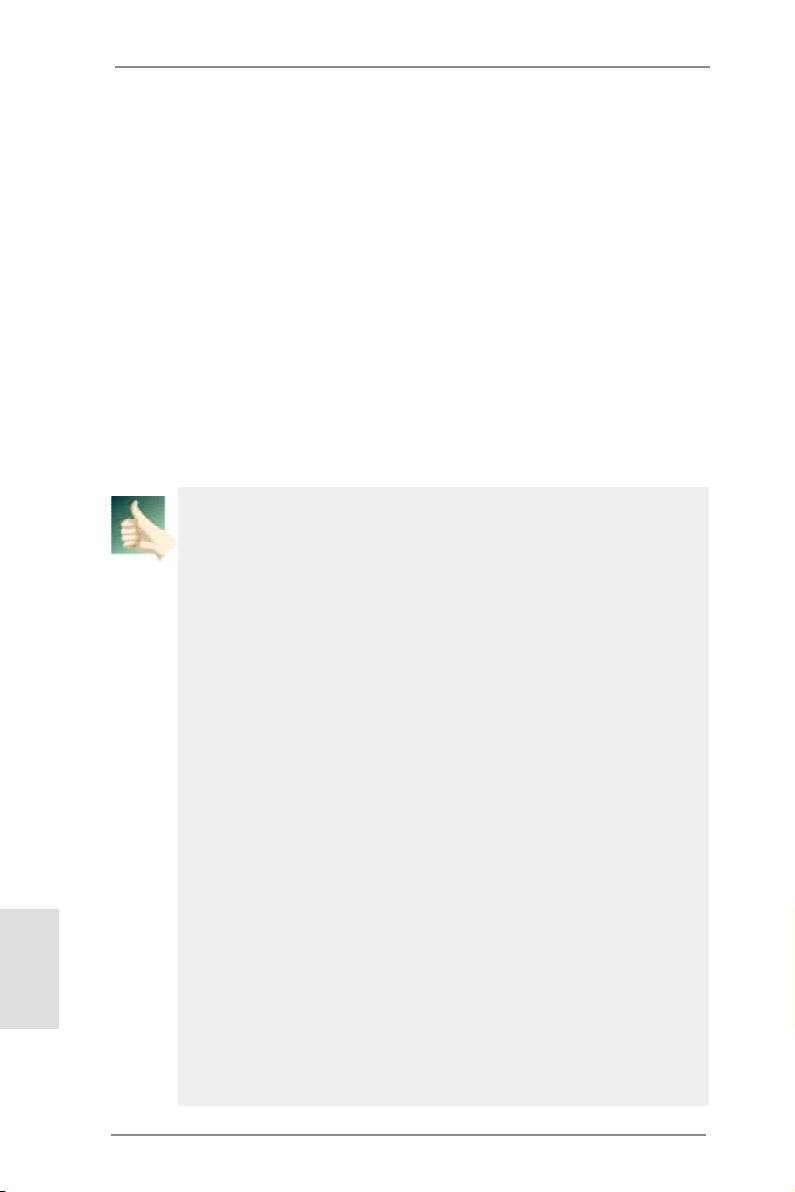
®
TM
TM
For Windows
7 / 7 64-bit / Vista
/ Vista
64-bit OS:
Right click the desktop, choose “Personalize”, and select the “Display
Settings” tab so that you can adjust the parameters of the multi-monitors
according to the steps below.
A. Click the number ”2” icon.
B. Click the items “This is my main monitor” and “Extend the desktop onto
this monitor”.
C. Click “OK” to save your change.
D. Repeat steps A through C for the display icons identied by the number
three to six.
6. Use Surround Display. Click and drag the display icons to positions representing
the physical setup of your monitors that you would like to use. The placement of
display icons determines how you move items from one monitor to another.
HDCP Function
HDCP function is supported on this motherboard. To use HDCP
function with this motherboard, you need to adopt a monitor
that supports HDCP function as well. Therefore, you can enjoy
the superior display quality with high-denition HDCP
encryption contents. Please refer to the instructions below for
more details about HDCP function.
What is HDCP?
HDCP stands for High-Bandwidth Digital Content Protection, a
®
specication developed by Intel
for protecting digital
entertainment content that uses the DVI interface. HDCP is a
copy protection scheme to eliminate the possibility of
intercepting digital data midstream between the video source,
or transmitter - such as a computer, DVD player or set-top box -
and the digital display, or receiver - such as a monitor, television
or projector. In other words, HDCP specication is designed to
protect the integrity of content as it is being transmitted.
English
Products compatible with the HDCP scheme such as DVD
players, satellite and cable HDTV set-top-boxes, as well as few
entertainment PCs requires a secure connection to a compliant
display. Due to the increase in manufacturers employing HDCP
in their equipment, it is highly recommended that the HDTV or
LCD monitor you purchase is compatible.
24
ASRock B75M Motherboard
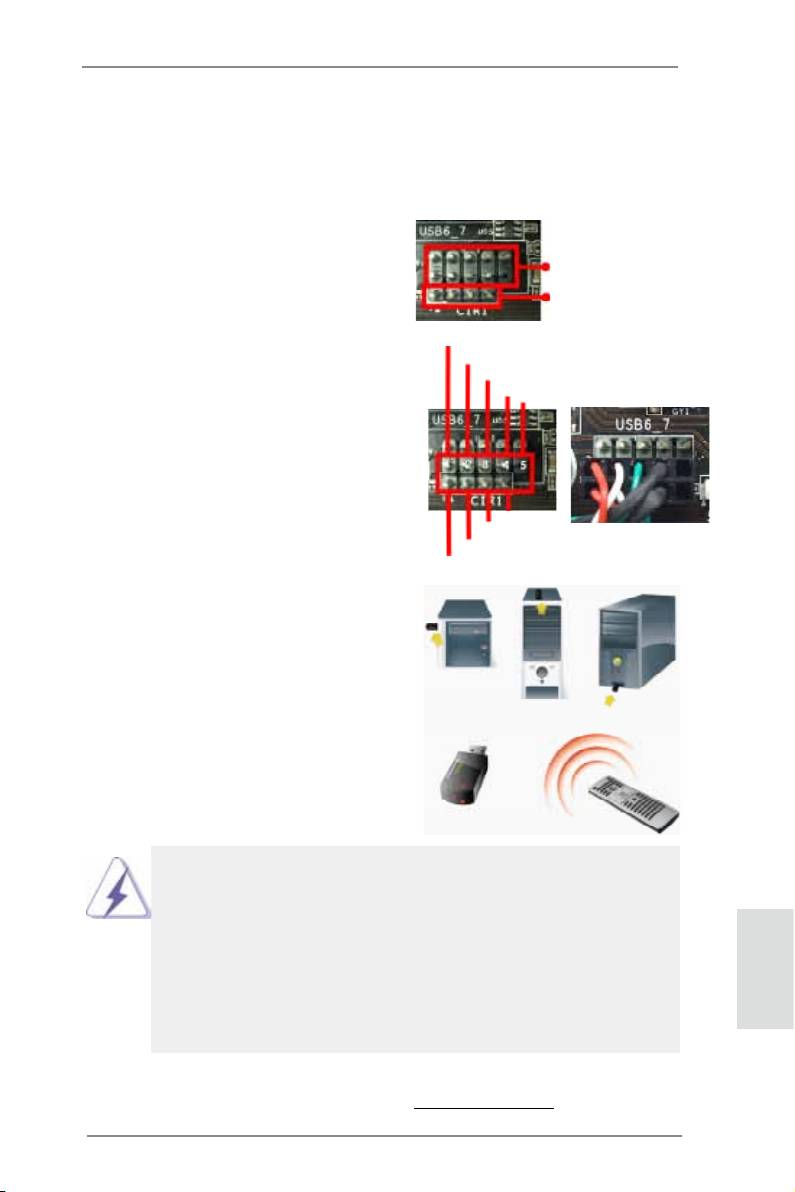
2.9 ASRock Smart Remote Installation Guide
ASRock Smart Remote is only used for ASRock motherboards with CIR headers.
Please refer to the procedures below for the quick installation and usage of ASRock
Smart Remote.
Step1. Find the CIR header located next
to the USB 2.0 header on ASRock
USB 2.0 header (9-pin, black)
motherboard.
CIR header (4-pin, gray)
USB_PWR
Step2. Connect the front USB cable to the
P-
USB 2.0 header (as below, pin 1-5)
P+
and the CIR header. Please make
GND
DUMMY
sure the wire assignments and the
pin assignments are matched
correctly.
GND
IRTX
IRRX
ATX+5VSB
Step3. Install Multi-Angle CIR Receiver to
the front USB port. If Multi-Angle
CIR Receiver cannot successfully
receive the infrared signals from
MCE Remote Controller, please try
to install it to the other front USB
port.
3 CIR sensors in different angles
1. Only one of the front USB ports can support CIR. When CIR is
enabled, the other ports will remain USB ports.
2. The Multi-Angle CIR Receiver is used for the front USB only.
Please do not connect it on the rear panel. The Multi-Angle CIR
Receiver can receive multi-direction infrared signals (top, down
and front), which is compatible with most of the chassis in the
market.
English
3. The Multi-Angle CIR Receiver does not support Hot-Plug
function. Please install it before you boot the system.
* ASRock Smart Remote is only supported by some of ASRock's motherboards. Please refer to
ASRock's website for the motherboard support list: http://www.asrock.com
25
ASRock B75M Motherboard
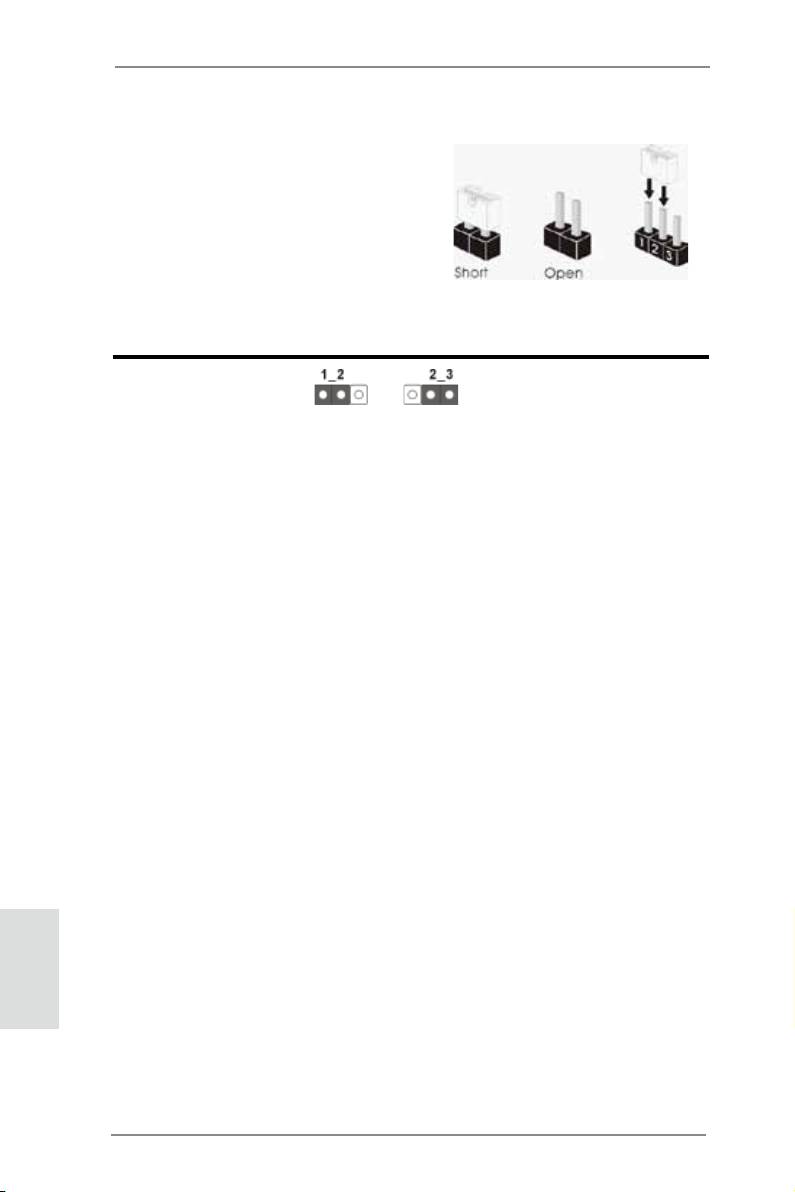
2.10 Jumpers Setup
The illustration shows how jumpers are
setup. When the jumper cap is placed on
pins, the jumper is “Short”. If no jumper cap
is placed on pins, the jumper is “Open”. The
illustration shows a 3-pin jumper whose
pin1 and pin2 are “Short” when jumper cap
is placed on these 2 pins.
Jumper Setting Description
Clear CMOS Jumper
(CLRCMOS1)
(see p.2, No. 31)
Clear CMOSDefault
Note: CLRCMOS1 allows you to clear the data in CMOS. To clear and reset the
system parameters to default setup, please turn off the computer and unplug
the power cord from the power supply. After waiting for 15 seconds, use a
jumper cap to short pin2 and pin3 on CLRCMOS1 for 5 seconds. However,
please do not clear the CMOS right after you update the BIOS. If you need
to clear the CMOS when you just nish updating the BIOS, you must boot
up the system rst, and then shut it down before you do the clear-CMOS ac-
tion. Please be noted that the password, date, time, user default prole, 1394
GUID and MAC address will be cleared only if the CMOS battery is removed.
English
26
ASRock B75M Motherboard
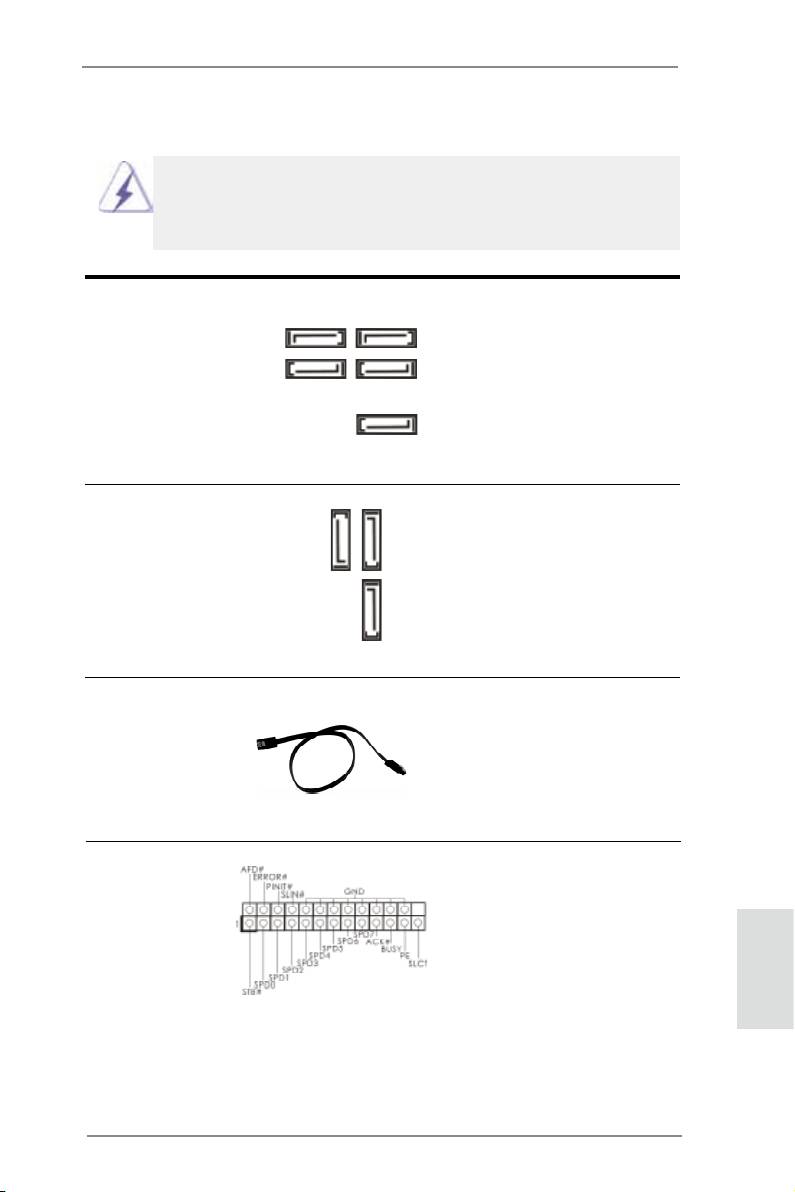
2.11 Onboard Headers and Connectors
Onboard headers and connectors are NOT jumpers. Do NOT place
jumper caps over these headers and connectors. Placing jumper caps
over the headers and connectors will cause permanent damage of the
motherboard!
Serial ATA2 Connectors These ve Serial ATA2 (SATA2)
SATA2_1 SATA2_3
(SATA2_1: see p.2, No. 13)
connectors support SATA data
(SATA2_2: see p.2, No. 18)
cables for internal storage
(SATA2_3: see p.2, No. 14)
devices. The current SATA2
SATA2_2 SATA2_4
(SATA2_4: see p.2, No. 15)
interface allows up to 3.0 Gb/s
(SATA2_5: see p.2, No. 17)
data transfer rate.
SATA2_5
Serial ATA3 Connectors These three Serial ATA3
(SATA3_A0: see p.2, No. 7)
(SATA3) connectors support
(SATA3_A1: see p.2, No. 8)
SATA data cables for internal
SATA3_A0
(SATA3_0: see p.2, No. 9)
storage devices. The current
SATA3 interface allows up to 6.0
Gb/s data transfer rate.
SATA3_0 SATA3_A1
Serial ATA (SATA) Either end of the SATA data
Data Cable cable can be connected to the
(Optional)
SATA / SATA2 / SATA3 hard
disk or the SATA2 / SATA3
connector on this motherboard.
Print Port Header This is an interface for print port
(25-pin LPT1)
cable that allows convenient
(see p.2, No. 25)
connection of printer devices.
English
27
ASRock B75M Motherboard
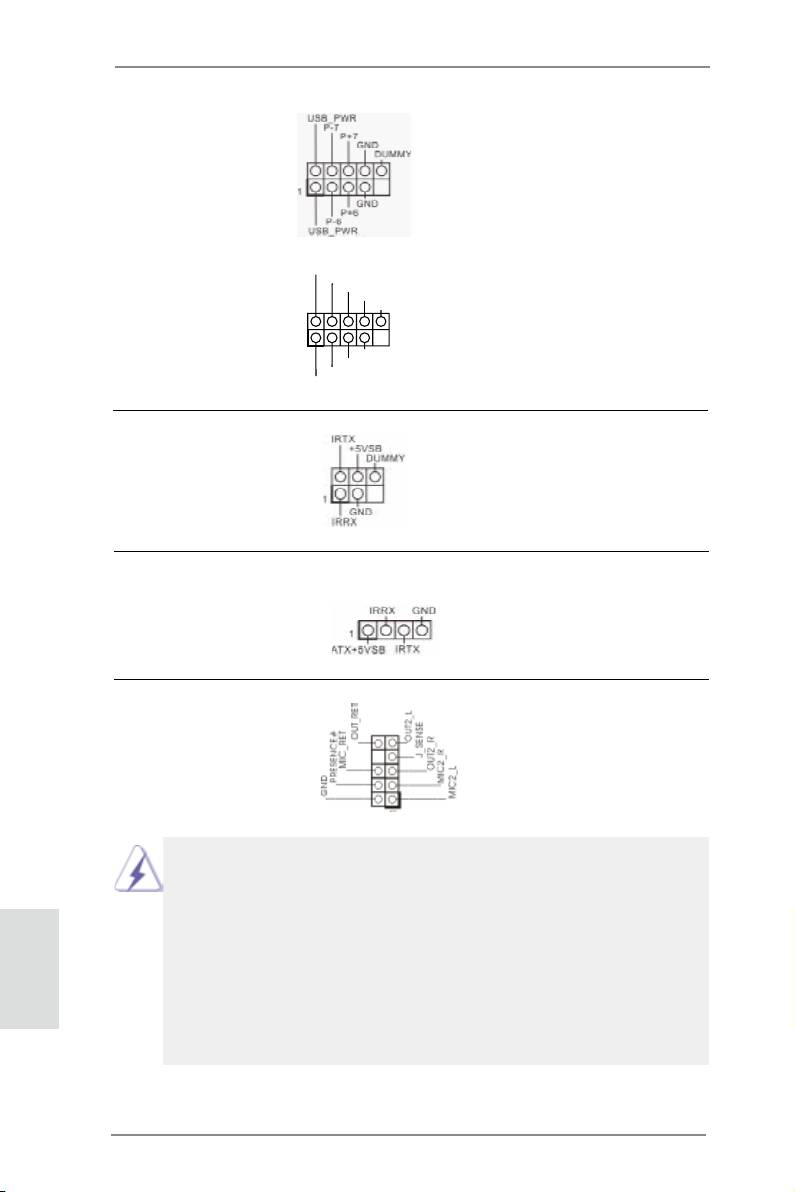
USB 2.0 Headers Besides two default USB 2.0
(9-pin USB6_7)
ports on the I/O panel, there are
(see p.2, No. 20)
two USB 2.0 headers on this
motherboard. Each USB 2.0
header can support two USB 2.0
ports.
USB_PWR
P-9
(9-pin USB8_9)
P+9
GND
(see p.2, No. 21)
DUMMY
1
GND
P+8
P-8
USB_PWR
Infrared Module Header This header supports an
(5-pin IR1)
optional wireless transmitting
(see p.2, No. 23)
and receiving infrared module.
Consumer Infrared Module Header This header can be used to
(4-pin CIR1)
connect the remote controller
(see p.2, No. 22)
receiver.
Front Panel Audio Header This is an interface for front
(9-pin HD_AUDIO1)
panel audio cable that allows
(see p.2, No. 30)
convenient connection and
control of audio devices.
1. High Denition Audio supports Jack Sensing, but the panel wire on the
chassis must support HDA to function correctly. Please follow the
instruction in our manual and chassis manual to install your system.
2. If you use AC’97 audio panel, please install it to the front panel audio
English
header as below:
A. Connect Mic_IN (MIC) to MIC2_L.
B. Connect Audio_R (RIN) to OUT2_R and Audio_L (LIN) to OUT2_L.
C. Connect Ground (GND) to Ground (GND).
D. MIC_RET and OUT_RET are for HD audio panel only. You don’t need
to connect them for AC’97 audio panel.
28
ASRock B75M Motherboard
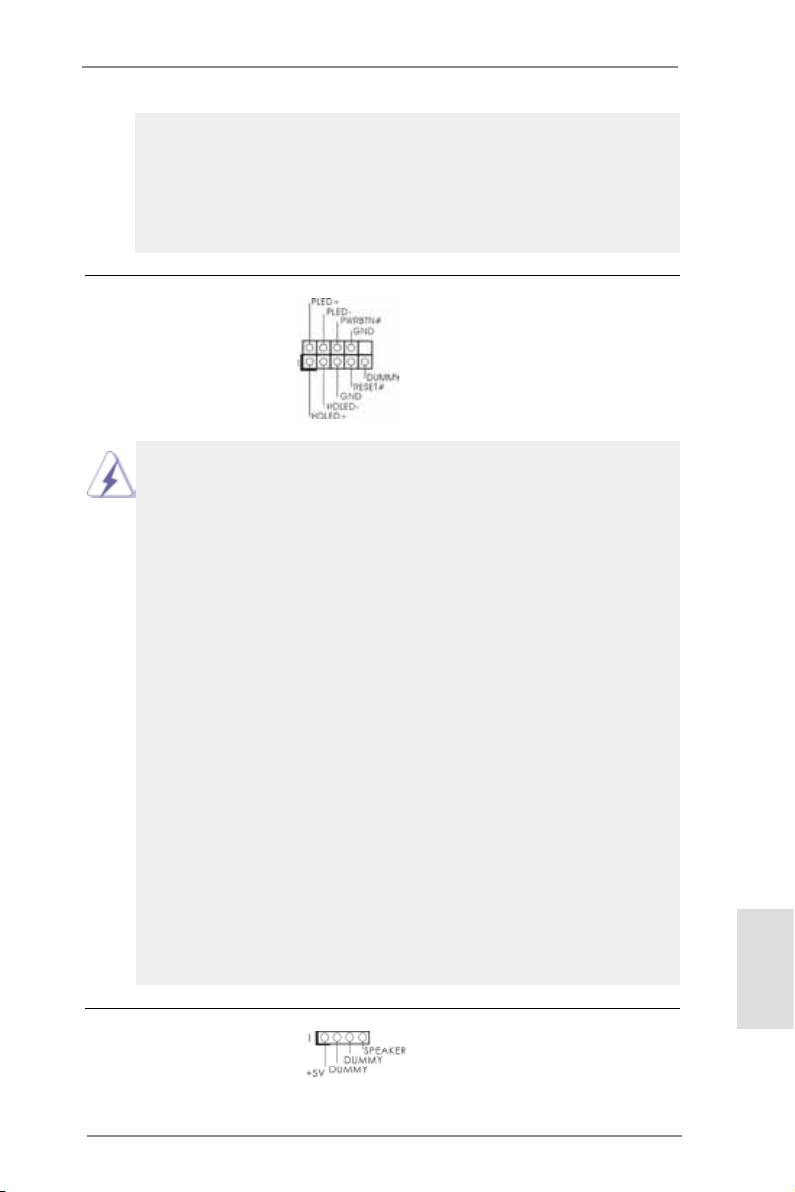
E. To activate the front mic.
®
For Windows
XP / XP 64-bit OS:
Select “Mixer”. Select “Recorder”. Then click “FrontMic”.
®
TM
TM
For Windows
7 / 7 64-bit / Vista
/ Vista
64-bit OS:
Go to the “FrontMic” Tab in the Realtek Control panel. Adjust
“Recording Volume”.
System Panel Header This header accommodates
(9-pin PANEL1)
several system front panel
(see p.2, No. 19)
functions.
Connect the power switch, reset switch and system status indicator on the
chassis to this header according to the pin assignments below. Note the
positive and negative pins before connecting the cables.
PWRBTN (Power Switch):
Connect to the power switch on the chassis front panel. You may congure
the way to turn off your system using the power switch.
RESET (Reset Switch):
Connect to the reset switch on the chassis front panel. Press the reset
switch to restart the computer if the computer freezes and fails to perform a
normal restart.
PLED (System Power LED):
Connect to the power status indicator on the chassis front panel. The LED
is on when the system is operating. The LED keeps blinking when the sys-
tem is in S1/S3 sleep state. The LED is off when the system is in S4 sleep
state or powered off (S5).
HDLED (Hard Drive Activity LED):
Connect to the hard drive activity LED on the chassis front panel. The LED
is on when the hard drive is reading or writing data.
The front panel design may differ by chassis. A front panel module mainly
consists of power switch, reset switch, power LED, hard drive activity LED,
speaker and etc. When connecting your chassis front panel module to this
header, make sure the wire assignments and the pin assign-ments are
matched correctly.
English
Chassis Speaker Header Please connect the chassis
(4-pin SPEAKER 1)
speaker to this header.
(see p.2, No. 16)
29
ASRock B75M Motherboard
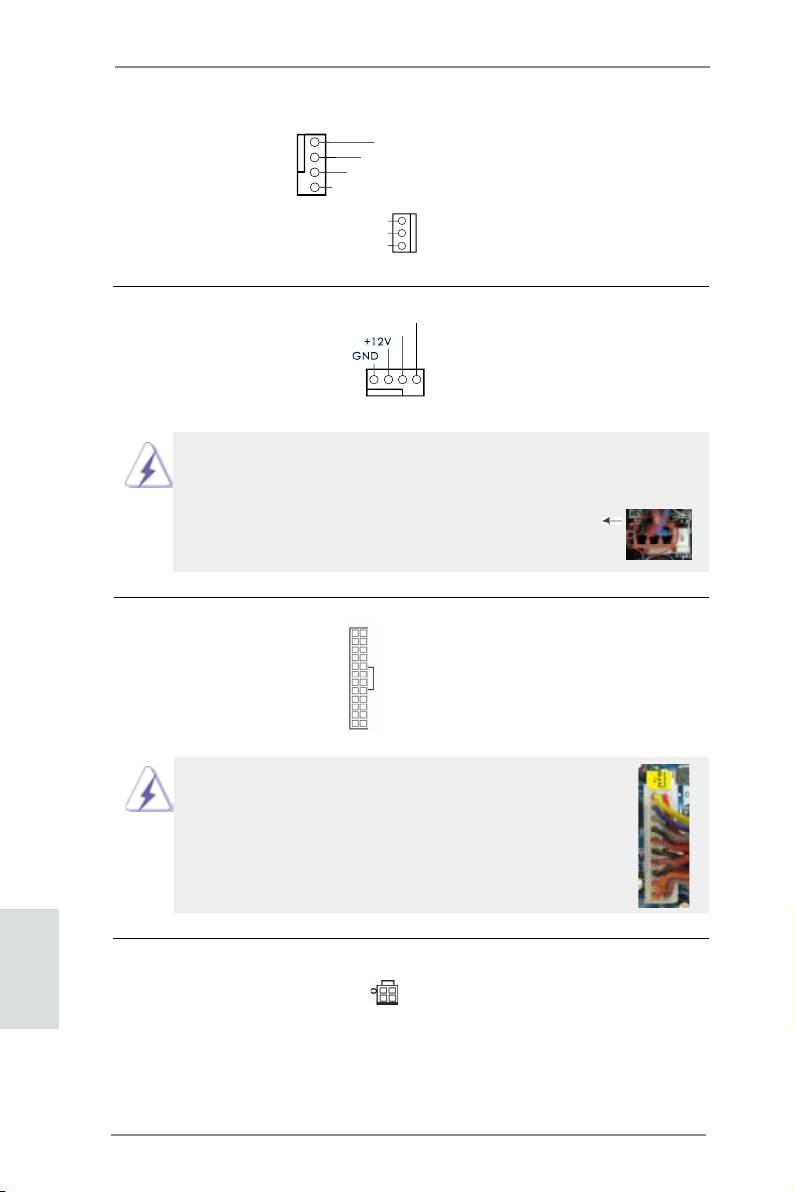
Chassis and Power Fan Connectors Please connect the fan cables
(4-pin CHA_FAN1)
to the fan connectors and match
(see p.2, No. 10)
the black wire to the ground pin.
CHA_FAN1 supports Fan
(3-pin PWR_FAN1)
Control.
PWR_FAN_SPEED
+12V
(see p.2, No. 1)
GND
CPU Fan Connectors Please connect the CPU fan
(4-pin CPU_FAN1)
cable to the connector and
(see p.2, No. 4)
match the black wire to the
ground pin.
30
ASRock B75M Motherboard
GND
+12V
CHA_FAN_SPEED
FAN_SPEED_CONTROL
FAN_SPEED_CONTROL
CPU_FAN_SPEED
1234
Though this motherboard provides 4-Pin CPU fan (Quiet Fan) support, the 3-Pin
CPU fan still can work successfully even without the fan speed control function.
If you plan to connect the 3-Pin CPU fan to the CPU fan connector on this
motherboard, please connect it to Pin 1-3.
Pin 1-3 Connected
3-Pin Fan Installation
12
24
ATX Power Connector Please connect an ATX power
(24-pin ATXPWR1)
supply to this connector.
(see p.2, No. 6)
1
13
Though this motherboard provides 24-pin ATX power connector,
12
24
it can still work if you adopt a traditional 20-pin ATX power supply.
To use the 20-pin ATX power supply, please plug your
power supply along with Pin 1 and Pin 13.
20-Pin ATX Power Supply Installation
1
13
English
ATX 12V Power Connector Please connect an ATX 12V
(4-pin ATX12V1)
power supply to this connector.
(see p.2, No. 2)
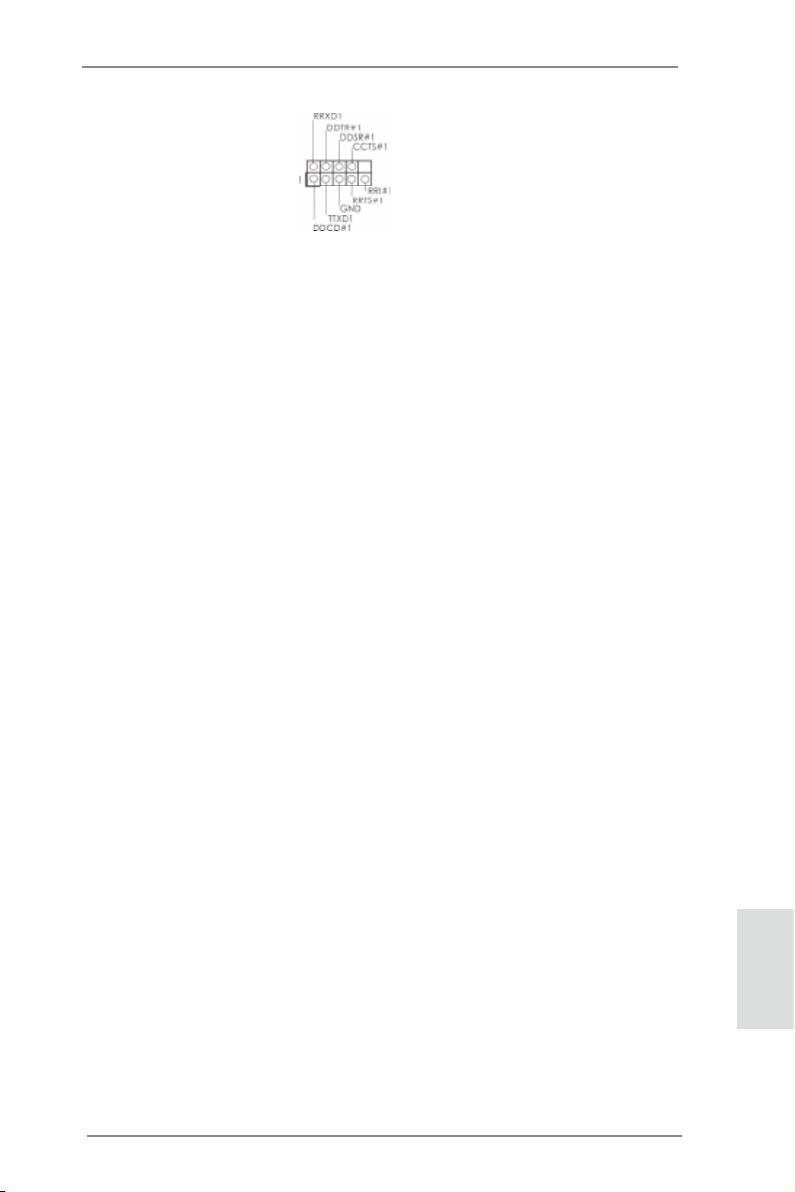
Serial port Header This COM1 header supports a
(9-pin COM1)
serial port module.
(see p.2, No. 24)
English
31
ASRock B75M Motherboard
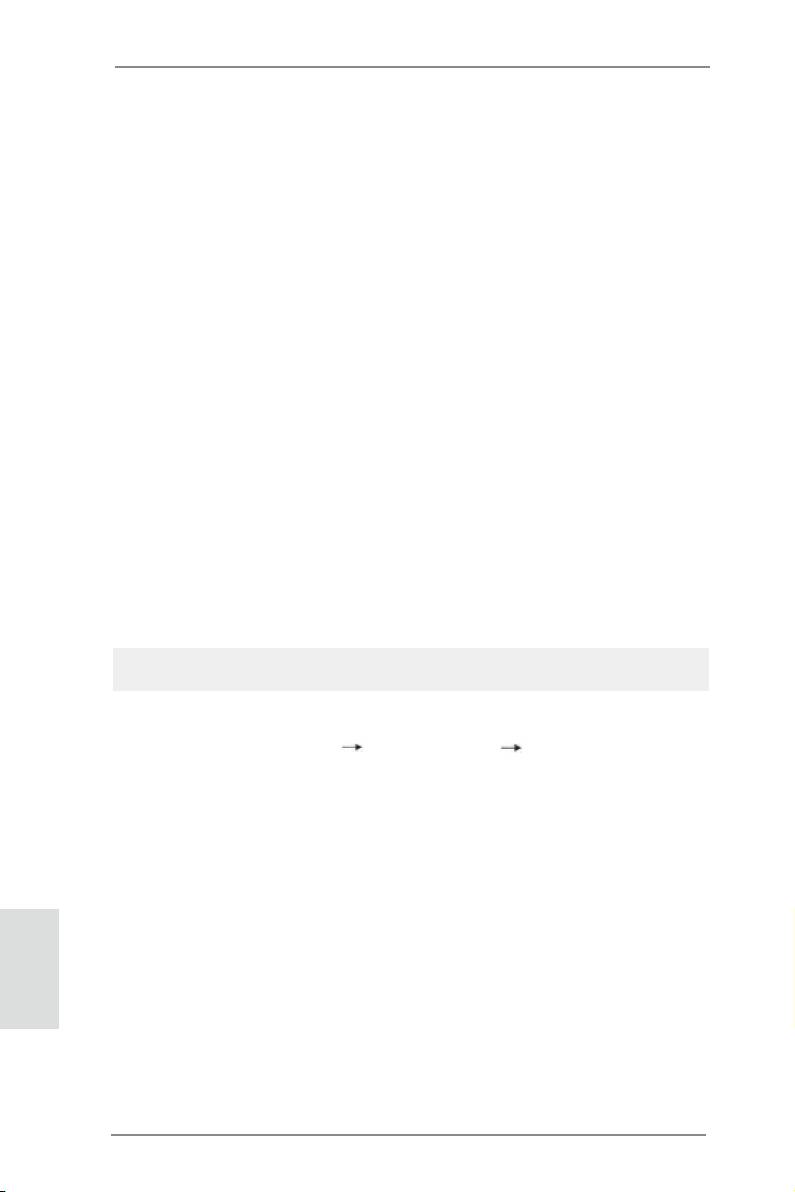
2.12 Driver Installation Guide
To install the drivers to your system, please insert the support CD into your optical
drive rst. Then, the drivers compatible to your system can be auto-detected and
listed on the support CD driver page. Please follow the order from top to bottom to
install those required drivers. Therefore, the drivers you install can work properly.
®
TM
TM
2.13 Installing Windows
7 / 7 64-bit / Vista
/ Vista
64-bit / XP /
XP 64-bit Without RAID Functions
®
TM
TM
If you want to install Windows
7 / 7 64-bit / Vista
/ Vista
64-bit / XP / XP 64-bit
OS on your SATA / SATA2 / SATA3 HDDs without RAID functions, please follow the
procedures below according to the OS you install.
®
2.13.1 Installing Windows
XP / XP 64-bit Without RAID Functions
®
If you want to install Windows
XP / XP 64-bit OS on your SATA / SATA2 / SATA3
HDDs without RAID functions, please follow the steps below.
Using SATA / SATA2 / SATA3 HDDs without NCQ function
STEP 1: Set Up UEFI.
A. Enter UEFI SETUP UTILITY Advanced screen Storage Conguration.
B. Set the option “SATA Mode Selection” to [IDE]. (For SATA2_1 to SATA2_5 and
SATA3_0 ports.)
Set the option “ASMedia SATA3 Mode” to [IDE]. (For SATA3_A0 and SATA3_A1
ports.)
®
STEP 2: Install Windows
XP / XP 64-bit OS on your system.
English
32
ASRock B75M Motherboard
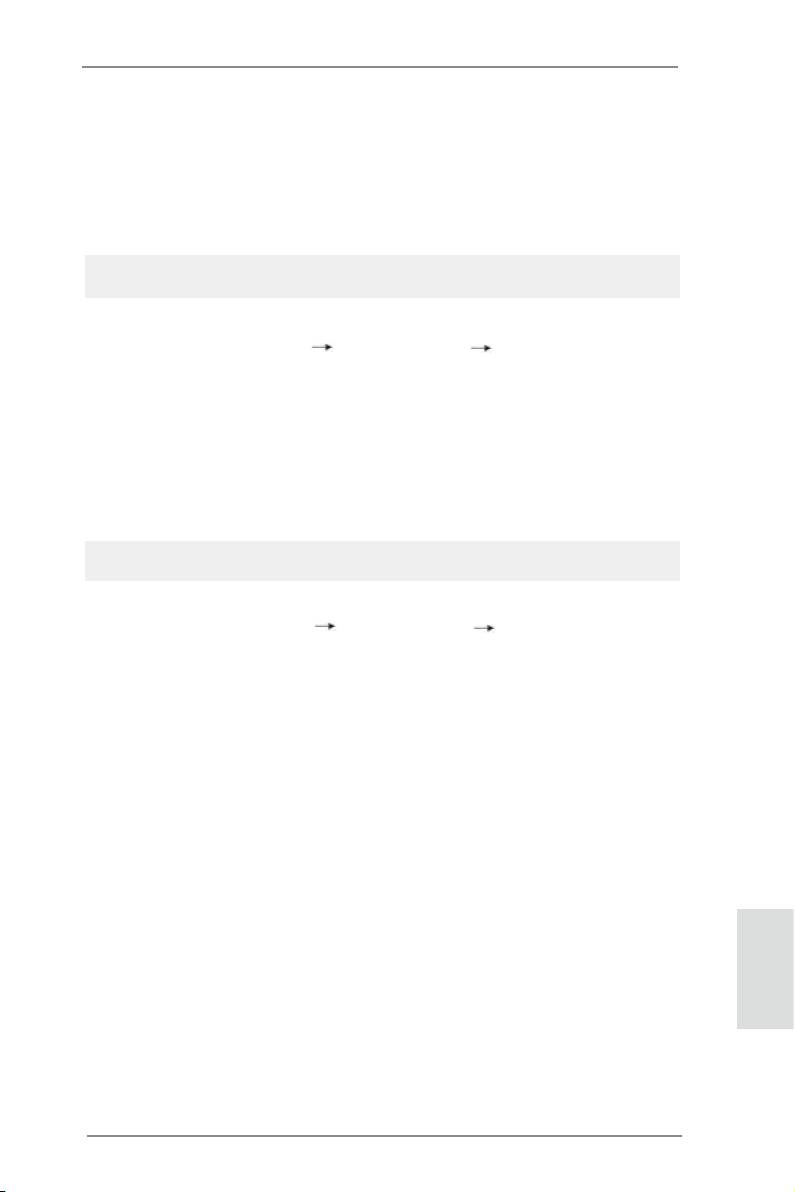
®
TM
TM
2.13.2 Installing Windows
7 / 7 64-bit / Vista
/ Vista
64-bit
Without RAID Functions
®
TM
TM
If you want to install Windows
7 / 7 64-bit / Vista
/ Vista
64-bit OS on your SATA
/ SATA2 / SATA3 HDDs without RAID functions, please follow the steps below.
Using SATA / SATA2 / SATA3 HDDs with NCQ function
STEP 1: Set Up UEFI.
A. Enter UEFI SETUP UTILITY Advanced screen Storage Conguration.
B. Set the option “SATA Mode Selection” to [AHCI]. (For SATA2_1 to SATA2_5, and
SATA3_0 ports.)
Set the option “ASMedia SATA3 Mode” to [AHCI]. (For SATA3_A0 and SATA3_A1
ports.)
®
TM
TM
STEP 2: Install Windows
7 / 7 64-bit / Vista
/ Vista
64-bit OS on your
system.
Using SATA / SATA2 / SATA3 HDDs without NCQ function
STEP 1: Set Up UEFI.
A. Enter UEFI SETUP UTILITY Advanced screen Storage Conguration.
B. Set the option “SATA Mode Selection” to [IDE]. (For SATA2_1 to SATA2_5 and
SATA3_0 ports.)
Set the option “ASMedia SATA3 Mode” to [IDE]. (For SATA3_A0 and SATA3_A1
ports.)
®
TM
TM
STEP 2: Install Windows
7 / 7 64-bit / Vista
/ Vista
64-bit OS on your
system.
English
33
ASRock B75M Motherboard
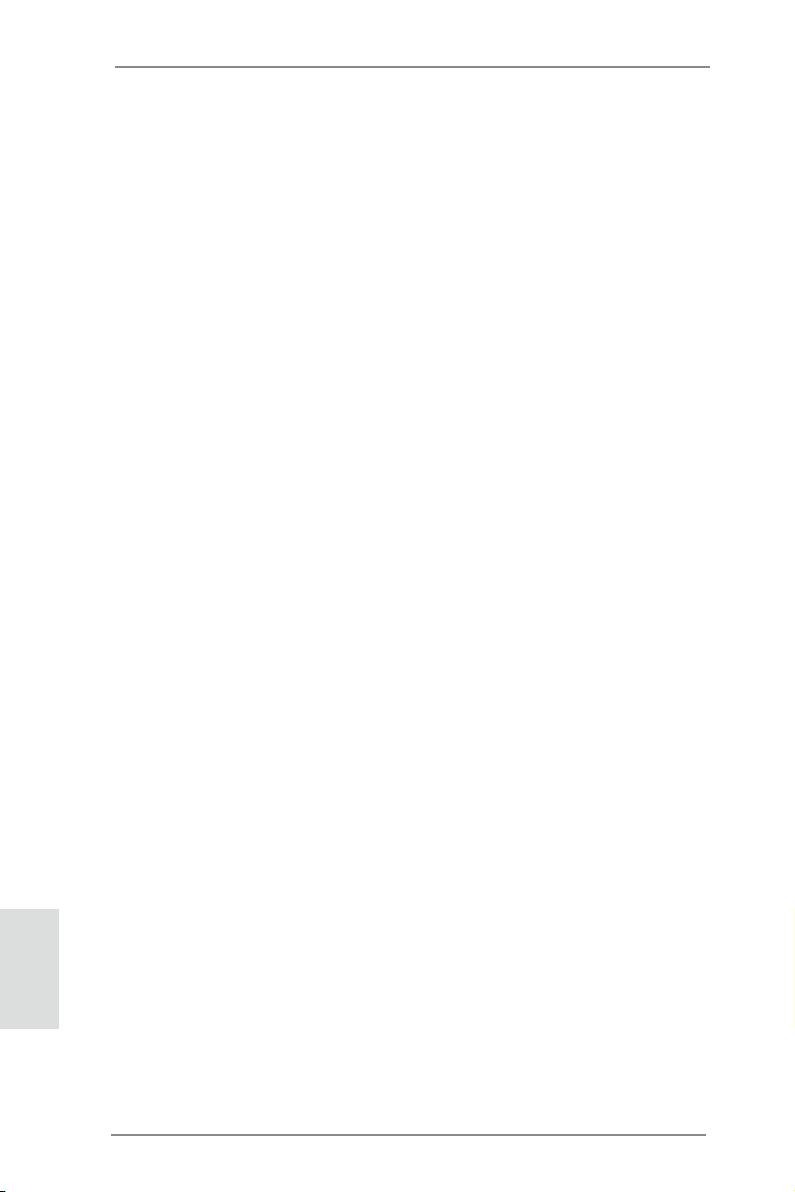
3. BIOS Information
The Flash Memory on the motherboard stores BIOS Setup Utility. When you start up
the computer, please press <F2> or <Del> during the Power-On-Self-Test (POST)
to enter BIOS Setup utility; otherwise, POST continues with its test routines. If you
wish to enter BIOS Setup after POST, please restart the system by pressing <Ctl>
+ <Alt> + <Delete>, or pressing the reset button on the system chassis. The BIOS
Setup program is designed to be user-friendly. It is a menu-driven program, which
allows you to scroll through its various sub-menus and to select among the prede-
termined choices. For the detailed information about BIOS Setup, please refer to the
User Manual (PDF le) contained in the Support CD.
4. Software Support CD information
®
®
This motherboard supports various Microsoft
Windows
operating systems: 7 / 7
TM
TM
64-bit / Vista
/ Vista
64-bit / XP / XP 64-bit. The Support CD that came with the
motherboard contains necessary drivers and useful utilities that will enhance moth-
erboard features. To begin using the Support CD, insert the CD into your CD-ROM
drive. It will display the Main Menu automatically if “AUTORUN” is enabled in your
computer. If the Main Menu does not appear automatically, locate and double-click
on the le “ASRSETUP.EXE” in the Support CD to display the menu.
English
34
ASRock B75M Motherboard
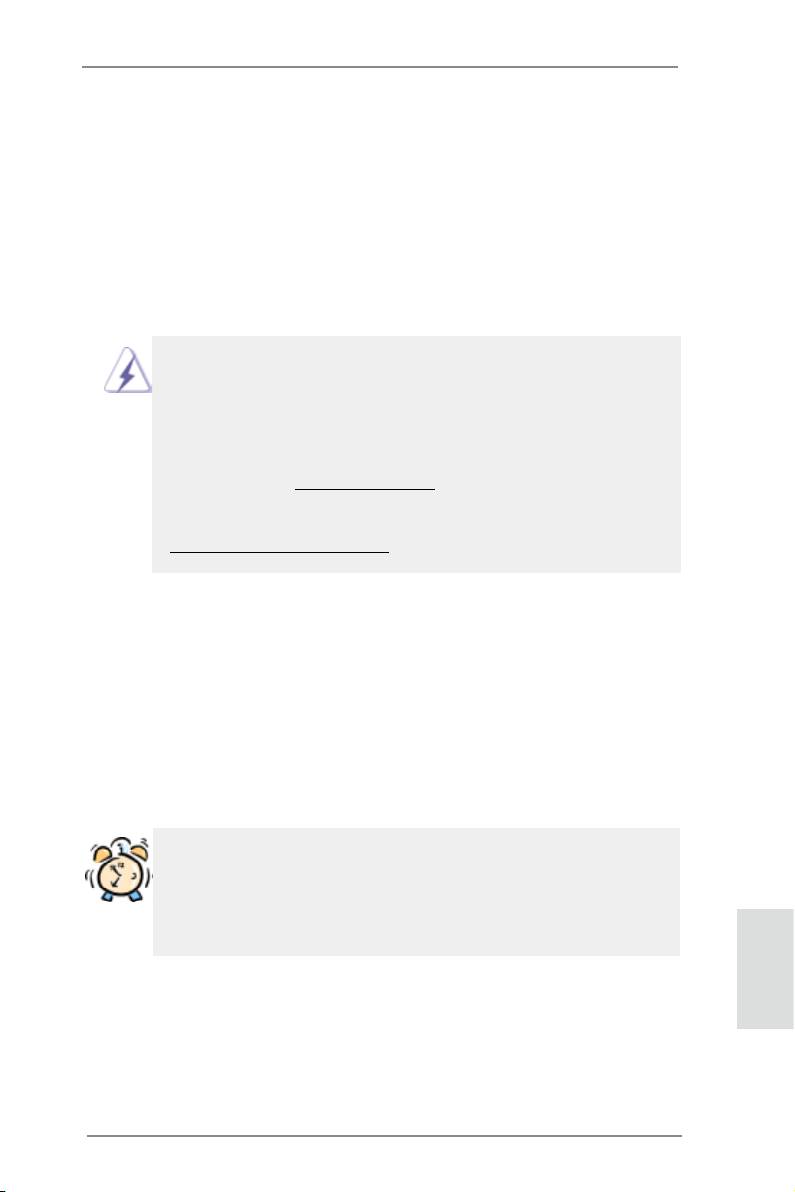
1. Einführung
Wir danken Ihnen für den Kauf des ASRock B75M Motherboard, ein zuverlässiges
Produkt, welches unter den ständigen, strengen Qualitätskontrollen von ASRock ge-
fertigt wurde. Es bietet Ihnen exzellente Leistung und robustes Design, gemäß der
Verpichtung von ASRock zu Qualität und Halbarkeit. Diese Schnellinstallationsan-
leitung führt in das Motherboard und die schrittweise Installation ein. Details über
das Motherboard nden Sie in der Bedienungsanleitung auf der Support-CD.
Da sich Motherboard-Spezikationen und BIOS-Software verändern können,
kann der Inhalt dieses Handbuches ebenfalls jederzeit geändert werden. Für
den Fall, dass sich Änderungen an diesem Handbuch ergeben, wird eine neue
Version auf der ASRock-Website, ohne weitere Ankündigung, verfügbar sein.
Die neuesten Grakkarten und unterstützten CPUs sind auch auf der ASRock-
Website aufgelistet.
ASRock-Website: http://www.asrock.com
Wenn Sie technische Unterstützung zu Ihrem Motherboard oder spezische
Informationen zu Ihrem Modell benötigen, besuchen Sie bitte unsere Webseite:
www.asrock.com/support/index.asp
1.1 Kartoninhalt
ASRock B75M Motherboard
(Micro ATX-Formfaktor: 24.4 cm x 21.3 cm; 9.6 Zoll x 8.4 Zoll)
ASRock B75M Schnellinstallationsanleitung
ASRock B75M Support-CD
Zwei Serial ATA (SATA) -Datenkabel (optional)
Ein I/O Shield
ASRock erinnert...
®
TM
TM
Zur besseren Leistung unter Windows
7 / 7, 64 Bit / Vista
/ Vista
64 Bit empfehlen wir, die Speicherkonguration im BIOS auf den AHCI-
Modus einzustellen. Hinweise zu den BIOS-Einstellungen nden Sie in
der Bedienungsanleitung auf der mitgelieferten CD.
Deutsch
35
ASRock B75M Motherboard
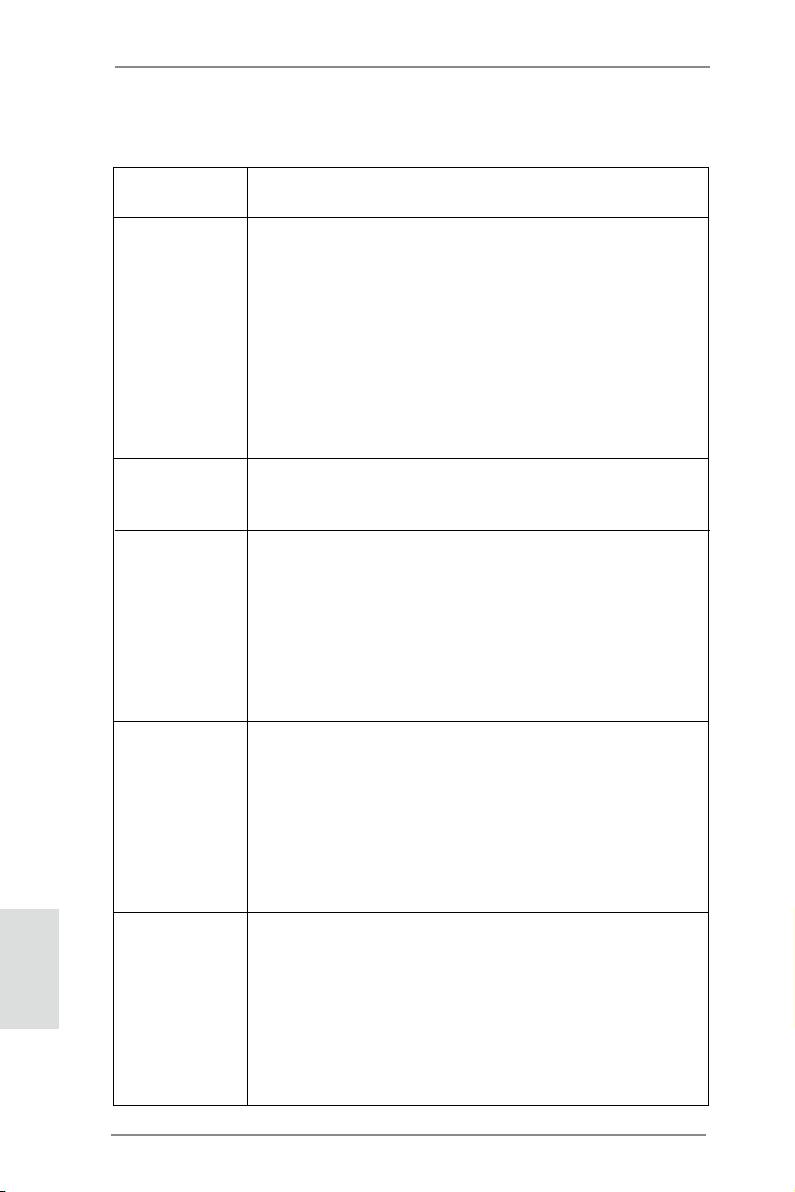
1.2 Spezifikationen
Plattform - Micro ATX-Formfaktor: 24.4 cm x 21.3 cm; 9.6 Zoll x 8.4 Zoll
- Alle Feste Kondensatordesign
®
TM
CPU - Unterstützt Intel
Core
i7- / i5- / i3-Prozessoren der 3ten
und 2ten Generation im LGA1155-Package
- 3 + 1-Stromphasendesign
®
- Unterstützt Intel
Turbo Boost 2.0-Technologie
- Unterstützt freigegebene CPU der K-Serie
(siehe VORSICHT 1)
- Unterstützt Hyper-Threading-Technologie
(siehe VORSICHT 2)
®
- Unterstützt Intel
Rapid Start Technology und Smart
®
Connect Technology mit Intel
Ivy Bridge-Prozessor
®
Chipsatz - Intel
B75
®
- Unterstützt Intel
Small Business Advantage
(siehe VORSICHT 3)
Speicher - Dual-Kanal DDR3 Speichertechnologie (siehe VORSICHT 4)
- 2 x Steckplätze für DDR3
- Unterstützt DDR3 1600/1333/1066 non-ECC, ungepufferter
®
Speicher (DDR3 1600 mit Intel
Ivy Bridge-Prozessor, DDR3
®
1333 mit Intel
Sandy Bridge-Prozessor)
- Max. Kapazität des Systemspeichers: 16GB
(siehe VORSICHT 5)
®
- Unterstützt Intel
Extreme Memory Prole (XMP)1.3/1.2
Erweiterungs- - 1 x PCI Express 3.0 x16-Steckplätze (PCIE1: x16-Modus)
steckplätze (siehe VORSICHT 6)
®
* PCIE 3.0 wird nur mit Intel
Ivy Bridge-Prozessor
®
unterstützt. Mit Intel
Sandy Bridge-Prozessor wird nur
PCIE 2.0 unterstützt.
- 1 x PCI Express 2.0 x16-Steckplätze (PCIE2:x4-Modus)
- 2 x PCI -Steckplätze
TM
TM
TM
- Unterstützt AMD
Quad CrossFireX
und CrossFireX
®
Deutsch
Onboard-VGA * Integrierte Intel
HD-Grakdarstellungen und die VGA-
Ausgänge können nur durch GPU-integrierte Prozessoren
unterstützt werden.
®
- Unterstützt hochauösende integrierte Intel
-Graklösungen:
®
®
TM
®
Intel
Quick-Sync-Video 2.0, Intel
InTru
3D, Intel
Clear-
®
TM
®
Video-Technik (HD), Intel
Insider
, Intel
HD Graphics
2500/4000
®
- Pixel Shader 5.0, DirectX 11 mit Intel
Ivy Bridge-Prozessor,
36
ASRock B75M Motherboard
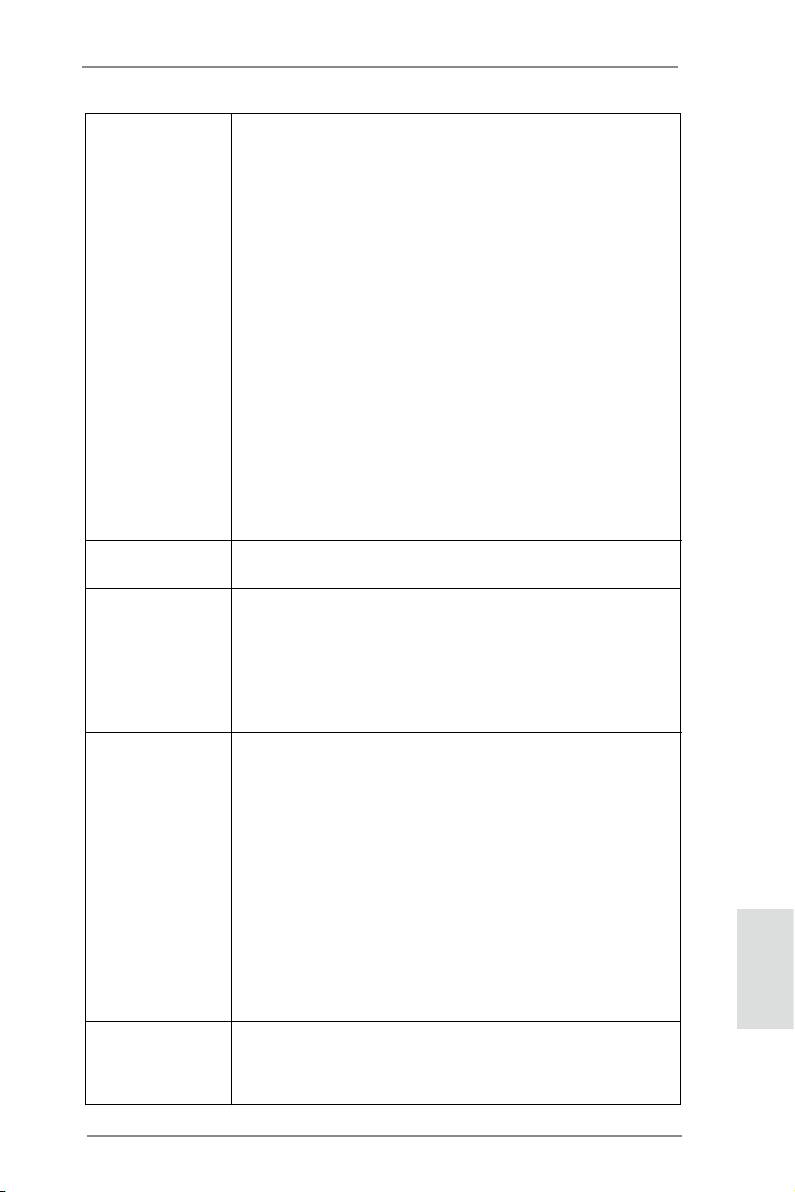
®
Pixel Shader 4.1, DirectX 10.1 mit Intel
Sandy Bridge-
Prozessor
- Maximal gemeinsam genutzter Speicher 1760MB
(siehe VORSICHT 7)
- Drei VGA-Ausgangsoptionen: D-Sub, DVI-D sowie HDMI
(siehe VORSICHT 8)
- Unterstützt HDMI 1.4a mit einer maximalen Auösung von
1920 x 1200 bei 60 Hz
- Unterstützt DVI mit einer maximalen Auösung von 1920 x
1200 bei 60 Hz
- Unterstützt D-Sub mit einer maximalen Auösung von 2048
x 1536 bei 75 Hz
- Unterstützt Auto Lip Sync, Deep Color (12bpc), xvYCC und
HBR (High Bit Rate-Audio) mit HDMI (kompatibler HDMI-
Bildschirm erforderlich) (siehe VORSICHT 9)
- Unterstützt HDCP-Funktion mit DVI- und HDMI-Ports
- Unterstutzt 1080p Blu-ray (BD) / HD-DVD-Wiedergabe mit
DVI- und HDMI-Ports
Audio - 5.1
CH HD Audio (Realtek ALC662 Audio Codec)
TM
- Unterstützt THX TruStudio
LAN - PCIE x1 Gigabit LAN 10/100/1000 Mb/s
- Realtek RTL8111E
- Unterstützt Wake-On-LAN
- Unterstützt LAN-Kabelerkennung
- Unterstützt energieefzientes Ethernet 802.3az
- Unterstützt PXE
E/A-Anschlüsse I/O Panel
an der Rückseite - 1 x PS/2-Mausanschluss
- 1 x PS/2-Tastaturanschluss
- 1 x D-Sub port
- 1 x DVI-D port
- 1 x HDMI port
- 2 x Standard-USB 2.0-Anschlüsse
- 4 x Standard-USB 3.0-Anschlüsse
- 1 x RJ-45 LAN Port mit LED (ACT/LINK LED und SPEED
LED)
- HD Audiobuchse: Audio Eingang / Lautsprecher vorne /
Deutsch
Mikrofon
®
SATA3 - 1 x SATA 3-Anschlüsse (6,0 Gb/s) durch Intel
B75;
unterstützt NCQ-, AHCI-und Hot Plug Funktionen
- 2 x SATA 3-Anschlüsse (6,0 Gb/s) durch ASMedia
37
ASRock B75M Motherboard
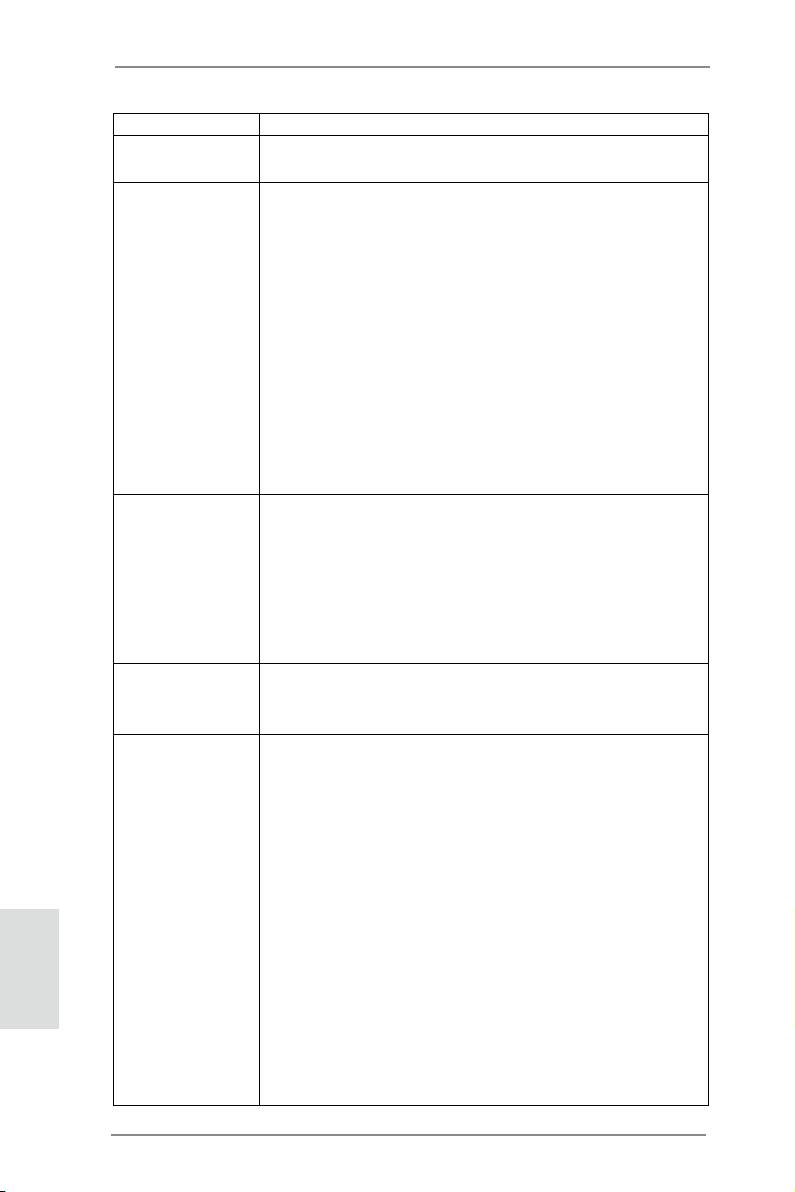
ASM1061; unterstützt NCQ-, AHCI-und Hot Plug Funktionen
USB3.0 - 4 x USB 3.0-Ports an der Rückseite, unterstützt USB
1.0/2.0/3.0 mit bis zu 5 Gb/s
Anschlüsse - 5 x SATA2 3,0 GB/s-Anschlüsse, unterstützen NCQ-, AHCI-
und Hot Plug Funktionen
- 3 x SATA3 6,0 GB/s-Anschlüsse
- 1 x Infrarot-Modul-Header
- 1 x Consumer Infrared-Modul-Header
- 1 x Druckerport-Anschlussleiste
- 1 x COM-Anschluss-Header
- CPU/Gehäuse/Strom lüfter-Anschluss
- 24-pin ATX-Netz-Header
- 4-pin anschluss für 12V-ATX-Netzteil
- Anschluss für Audio auf der Gehäusevorderseite
- 2 x USB 2.0-Anschlüsse (Unterstützung 4 zusätzlicher
USB 2.0-Anschlüsse)
BIOS - 64Mb AMIs Legal BIOS UEFI mit GUI-Unterstützung
- Unterstützung für “Plug and Play”
- ACPI 1.1-Weckfunktionen
- JumperFree-Modus
- SMBIOS 2.3.1
- CPU Core, IGPU, DRAM, 1.8V PLL, VTT, VCCSA
Stromspannung Multianpassung
CD d’assistance - Treiber, Dienstprogramme, Antivirussoftware (Probeversion),
CyberLink MediaEspresso 6.5-Testversion, ASRock MAGIX-
Multimedia-Suite - OEM
Einzigartige - ASRock Extreme Tuning Utility (AXTU)
Eigenschaft (siehe VORSICHT 10)
- ASRock Sofortstart
- ASRock Instant Flash (siehe VORSICHT 11)
- ASRock APP Charger (siehe VORSICHT 12)
- ASRock SmartView (siehe VORSICHT 13)
- ASRock XFast USB (siehe VORSICHT 14)
- ASRock XFast LAN (siehe VORSICHT 15)
Deutsch
- ASRock XFast RAM (siehe VORSICHT 16)
- ASRock Crashless BIOS (siehe VORSICHT 17)
- ASRock OMG (Online Management Guard)
(siehe VORSICHT 18)
- ASRock Internet Flash (siehe VORSICHT 19)
- Hybrid Booster:
- ASRock U-COP (siehe VORSICHT 20)
38
ASRock B75M Motherboard
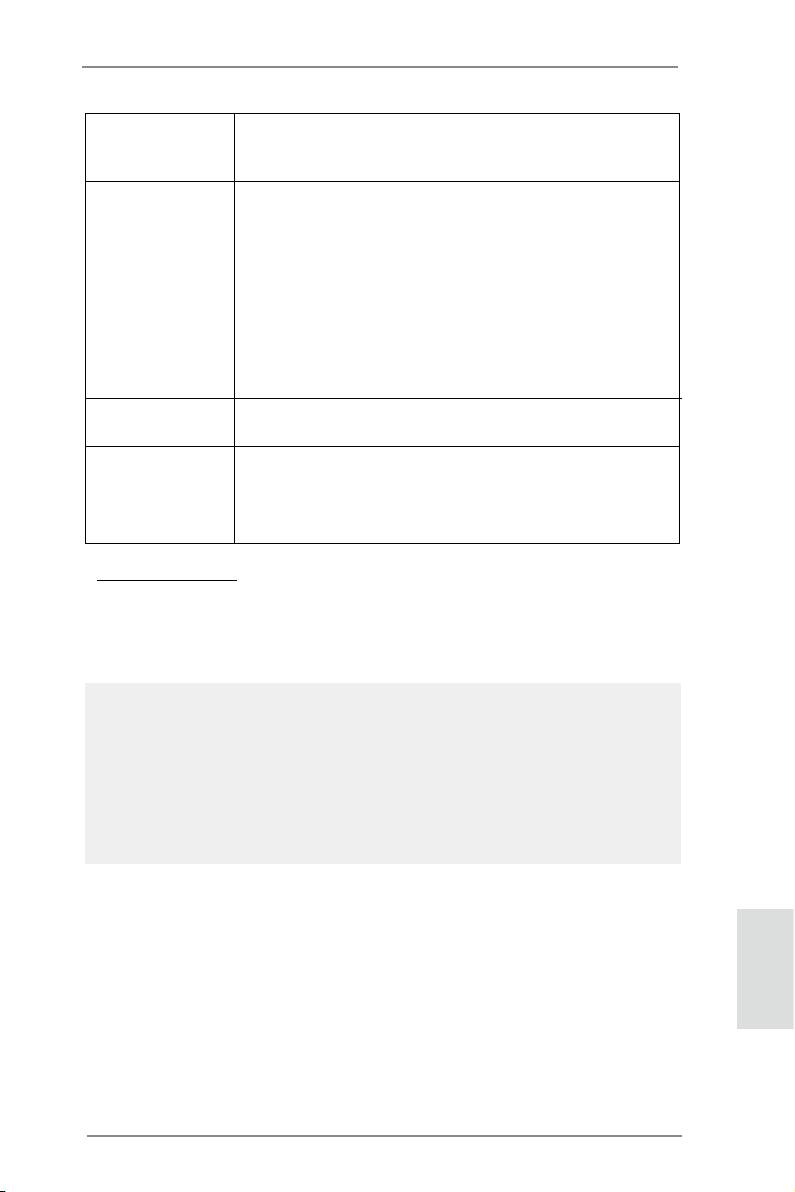
- Boot Failure Guard (B.F.G. – Systemstartfehlerschutz)
- Combo-Kühleroption (siehe VORSICHT 21)
- Gute Nacht-LED
Hardware Monitor - Überwachung der CPU-Temperatur
- Motherboardtemperaturerkennung
- Drehzahlmessung für CPU/Gehäuse/Strom lüfter
- Geräuscharmer CPU-/Gehäuselüfter (ermöglicht die au
tomatische Anpassung der Gehäuselüftergeschwindigkeit
durch CPU-Temperatur)
- Mehrstuge Geschwindigkeitssteuerung für CPU/Gehäuse/
lüfter
- Spannungsüberwachung: +12V, +5V, +3.3V, Vcore
®
®
TM
Betriebssysteme - Unterstützt Microsoft
Windows
7 / 7 64-Bit / Vista
/
TM
Vista
64-Bit / XP / XP 64-Bit (siehe VORSICHT 22)
Zertizierungen - FCC, CE, WHQL
- Gemäß Ökodesign-Richtlinie (ErP/EuP) (Stromversorgung
gemäß Ökodesign-Richtlinie (ErP/EuP) erforderlich)
(siehe VORSICHT 23)
* Für die ausführliche Produktinformation, besuchen Sie bitte unsere Website:
http://www.asrock.com
WARNUNG
Beachten Sie bitte, dass Overclocking, einschließlich der Einstellung im BIOS,
Anwenden der Untied Overclocking-Technologie oder Verwenden von Overclocking-
Werkzeugen von Dritten, mit einem gewissen Risiko behaftet ist. Overclocking kann
sich nachteilig auf die Stabilität Ihres Systems auswirken oder sogar Komponenten
und Geräte Ihres Systems beschädigen. Es geschieht dann auf eigene Gefahr und
auf Ihre Kosten. Wir übernehmen keine Verantwortung für mögliche Schäden, die
aufgrund von Overclocking verursacht wurden.
Deutsch
39
ASRock B75M Motherboard
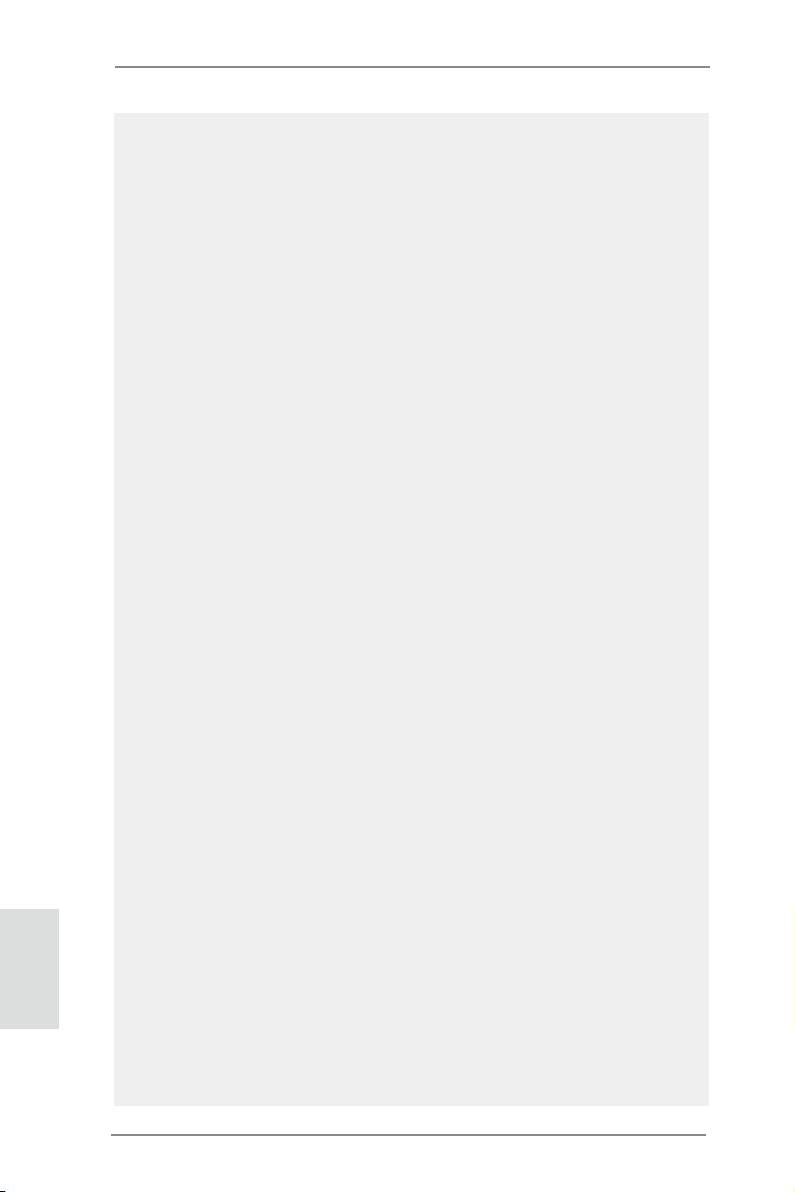
VORSICHT!
1. Übertaktung wird aufgrund von Chipsatzbeschränkungen nicht unter-
stützt.
2. Die Einstellung der “Hyper-Threading Technology”, nden Sie auf Seite
48 des auf der Support-CD enthaltenen Benutzerhandbuches beschrie-
ben.
®
3. Intel
Small Business Advantage ist eine in die IT-Werkzeuge integrierte,
anpassbare Plattform, die maximale Produktivität, PC-Leistung und Da-
tensicherheit unterstützt. Hier stehen Ihnen Anwendungen wie Software
Monitor, PC Health Center, Data Backup & Restore, Energy Saver und
USB Blocker.
4. Dieses Motherboard unterstützt Dual-Kanal-Speichertechnologie. Vor
Implementierung der Dual-Kanal-Speichertechnologie müssen Sie die In-
stallationsanleitung für die Speichermodule auf Seite 16 zwecks richtiger
Installation gelesen haben.
5. Durch Betriebssystem-Einschränkungen kann die tatsächliche Speicher-
®
größe weniger als 4 GB betragen, da unter Windows
7 / Vista™ / XP
etwas Speicher zur Nutzung durch das System reserviert wird. Unter
®
Windows
OS mit 64-Bit-CPU besteht diese Einschränkung nicht. Sie
®
können ASRock XFast RAM zur Nutzung des Speichers, den Windows
nicht verwenden kann, einsetzen.
6. Unterstützt nur der PCIE1-Steckplatz Geschwindigkeiten der 3ten Gene-
ration. Damit Sie PCI Express mit der Geschwindigkeit der 3ten Genera-
tion nutzen können, müssen Sie einen Ivy Bridge-Prozessor installieren.
Wenn Sie einen Sandy Bridge-Prozessor installieren, läuft PCI Express
nur bei der Geschwindigkeit der 2ten Generation.
7. Die Maximalspeichergröße ist von den Chipshändler deniert und umge-
®
tauscht. Bitte überprüfen Sie Intel
website für die neuliche Information.
8. Sie können nur die Nutzung von zwei von drei Bildschirmen auswählen.
Die D-Sub-, DVI-D- und HDMI-Bildschirme können nicht gleichzeitig
aktiviert werden. Zudem kann der DVI-D-Port mit DVI-zu-HDMI-Adapter
dieselben Funktionen wie der HDMI-Port unterstützen.
®
9. xvYCC und Deep Color werden nur unter Windows
7 64-Bit / 7 unter-
stützt. Der Deep Color-Modus wird nur aktiviert, wenn der Bildschirm
®
TM
12bpc in EDID unterstützt. HBR wird unter Windows
7 64 Bit / 7 / Vista
TM
64 Bit / Vista
unterstützt.
10. ASRock Extreme Tuning Utility (AXTU) ist ein Alles-in-einem-
Deutsch
Werkzeug zur Feineinstellung verschiedener Systemfunktionen an
einer benutzerfreundlichen Schnittstelle; diese beinhaltet Hardware-
Überwachung, Lüftersteuerung, Übertaktung, OC DNA und IES. Über die
Hardware-Überwachung können Sie die Hauptsystemdaten einsehen.
Die Lüftersteuerung zeigt Ihnen zur Anpassung Lüftergeschwindigkeit
und Temperatur an. Bei der Übertaktung können Sie die CPU-Frequenz
zur Erzielung optimaler Systemleistung übertakten. OC DNA ermöglicht
Ihnen die Speicherung Ihrer OC-Einstellungen als Prol, welches Sie mit
40
ASRock B75M Motherboard

