ZyXEL Communications POWERLINE PL-100: Troubleshooting
Troubleshooting: ZyXEL Communications POWERLINE PL-100
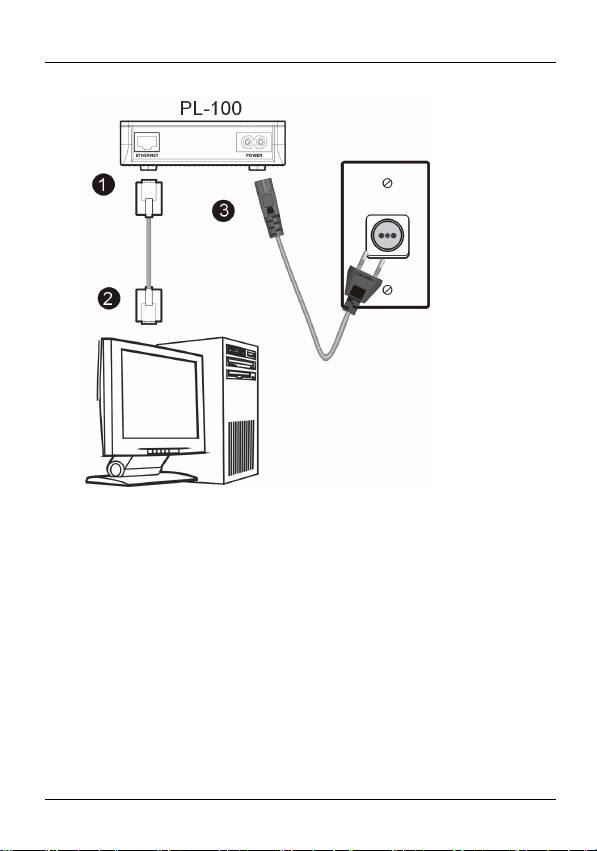
ENGLISH
Connecting the PL-100 to a Computer
1 Connect an Ethernet cable to the port on the PL-100.
2 Connect the other end of this Ethernet cable to the Ethernet port of your
computer.
3 Plug the PL-100 into a wall socket that is near your computer.
4 Confirm that the PWR, LINK and ETHN LEDs on the PL-100 are on.
Troubleshooting
The PWR LED is off when the PL-100 is plugged into an outlet.
• Make sure the outlet is working by plugging another electric device into it. If it
is working, plug in the PL-100 again. If the PL-100 LED still does not light,
contact our technical support.
The
LINK
LED is off and the PL-100 is not detecting another Homeplug device.
3
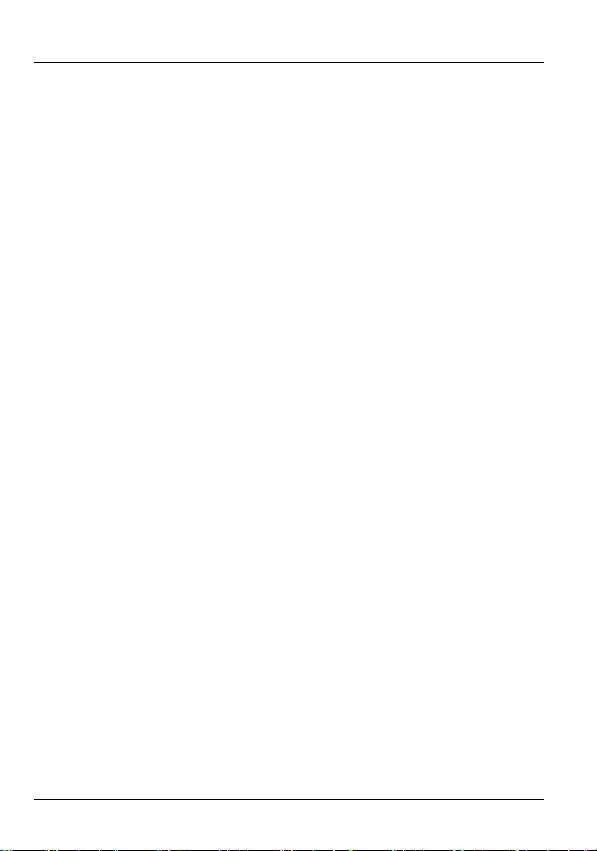
ENGLISH
• Use the PL-100 Configuration Utility to detect all other Homeplug devices on
your power line network. Try plugging a second Homeplug device into an
adjacent socket (to your PL-100) and see if the lights light up. If you are still
having a problem, please contact our technical support line.
The
ETHN
LED is off, the Ethernet port does not detect a LAN connection.
• Check the Ethernet adapter on your computer and make sure it’s enabled and
working properly.
Check that all Ethernet cables are securely connected at all ports and are the
correct type (Cat-5 or higher).
4

