Lenovo G450 Notebook: Lenovo.OneKey.Recovery
Lenovo.OneKey.Recovery: Lenovo G450 Notebook
Оглавление
- Содержание
- Введение
- Важные.примечания
- Lenovo.OneKey.Recovery
- Создать.полную.резервную.копию
- Создать.инкрементную.резервную.копию Создать.восстановительный.диск
- Восстановить.до.стандартных.заводских.настроек.по. умолчанию
- Восстановить.из.резервной.копии. Использование.восстановительных.дисков
- Резервное.копирование.данных Восстановление.системы
- Установка.и.управление.паролем.пользователя
- Часто.задаваемые.вопросы
- Глоссарий Термин Определение
- Термин Определение
- Резервное.копирование.данных 1. Почему не удается выполнить полное резервное копирование? 2. Почему не удается выполнить инкрементное резервное копирование?
- 3. Что делать, если процесс резервного копирования не выполняется?
- Восстановление.данных 1. Когда нужно использовать функцию «Восстановить до стандартных заводских настроек»? 2. Когда нельзя использовать функцию «Восстановить до стандартных заводских настроек»?
- 3. Что делать в случае ошибок во время процесса восстановления? 4. Почему во время восстановления не удается найти файлы резервного копирования?
- Пользование.восстановительными.дисками
- Функция.«Резервное.копирование.данных» Прочие 1. Как получить доступ к функции Lenovo OneKey Rescue System? 2. Почему функция «Восстановление системы» не может полностью восстановить данные с системного раздела?
- 3. Почему функция «Восстановление системы» всегда предлагает мне восстановить системные файлы при использовании OneKey Rescue System?
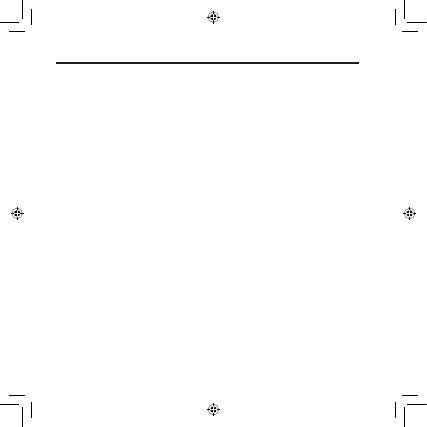
Ru-
OneKey Rescue System 6.0 V1.0 RU 147001728
Lenovo.OneKey.Recovery
Lenovo OneKey Recovery - это утилита, обеспечивающая безопасность
жесткого диска системы. Можно вручную запустить первоначальное
резервное копирование или инкрементное резервное копирование,
а затем восстановить системный раздел до состояния предыдущей
резервной копии.
Функции данной утилиты:
See Создать полную резервную копию
See Создать инкрементную резервную копию
See Создать восстановительный диск
See Восстановить до стандартных заводских настроек по
умолчанию
See Восстановить из резервной копии.
See Использование восстановительных дисков
See Резервное копирование данных
See Восстановление системы
See Установка и управление паролем пользователя
•
•
•
•
•
•
•
•
•
Lenovo OneKey Rescue System 6.0 3 3
2008/5/27 17:29:22

