Prestigio GEOVISION 4700: Autorouting
Autorouting: Prestigio GEOVISION 4700
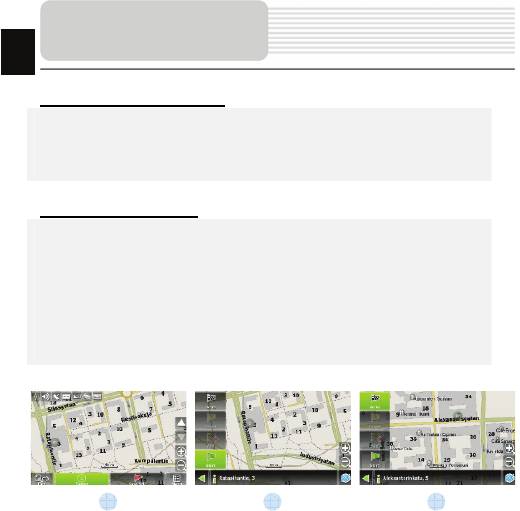
EN-19
EN
Autorouting
Autorouting using search
Find an object of interest using “Search” and press it with stylus, then select “Go To”
item from the menu. Apart from this item there are also “Insert” — add a point
between two points of existing route, and “Add” — point is added to the end of a
route and continues it. Both items are available only with existing route.
Manual route creation
The difference of this route creation method from previous two is what you can set a
start point and a destination point.
To create a route, press a map using stylus, press the “Cursor” (Fig. 1) button and
“Start” button after the menu appears (Fig. 2). Then find the destination point and
press “Cursor” — “Go To” (Fig. 3). If you using maps supports autorouting, route will
be created referring to this data and will be the shortest or the quickest. Otherwise
waypoints will be connected with strait green lines.
Please note! If GPS-receiver is active, you cannot set the start point!
1 2 3
Оглавление
- Инструкции по
- Аксессуары
- Обзор устройства
- Обзор устройства
- Питание
- Начало работы
- Функция Bluetooth
- Соединение Bluetooth
- Функция Hands Free
- Hands Free Function
- Автороутинг
- Автороутинг
- Дополнительно
- Решение проблем
- Соединение с ПК
- Important Safety
- Accessories
- View of Main Unit
- View of Main Unit
- Device Connections
- Device Connections
- Cautions on Battery
- Getting Started
- Bluetooth Function
- Bluetooth Connection
- Hands Free Function
- Hands Free Function
- FM Function
- Program interface
- Program interface
- Program interface
- Program interface
- Autorouting
- Autorouting
- Additional features
- Troubleshooting
- Troubleshooting
- Technical specifications
- PC Connection






