Prestigio PMT5287 4G: инструкция
Инструкция к Планшету Prestigio PMT5287 4G
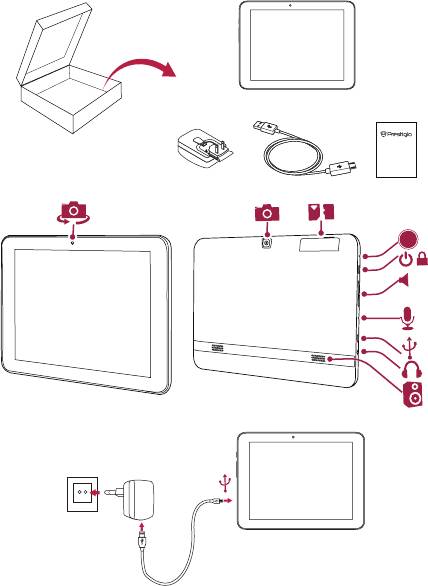
RESET
+/-
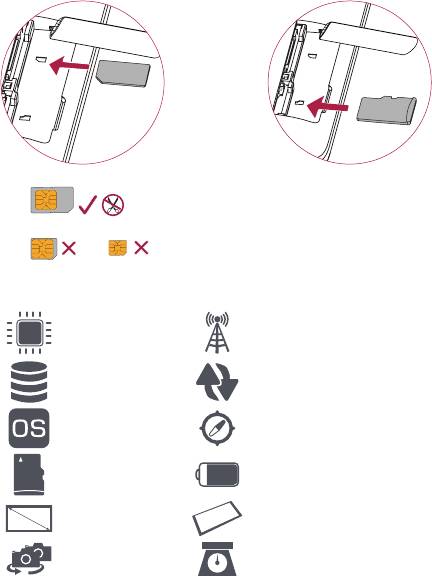
GSM: 850/900/1800/1900MHz
WCDMA: B8 900MHz/B1 2100MHz;
Quad Core, 1.2 GHz
FDD-LTE: B3 1800MHz, B7 2600MHz, B20
800MHz
Wi-Fi (802.11 b/g/n), 4G,
8 GB Flash + 1 GB LPDDR2
Bluetooth 4.0
Android™ 4.3, Jelly Bean GPS, A-GPS
Micro SDHC, up to 32 GB 4300 mAh
8” IPS, 4:3, 1024*768 202*154*9.95 mm (H*W*D)
2 MP + 5 MP AF 426 g (approx.)
IM
S
F
T
Standard SIM
Micro SIM
Nano SIM
IM
S
F
T
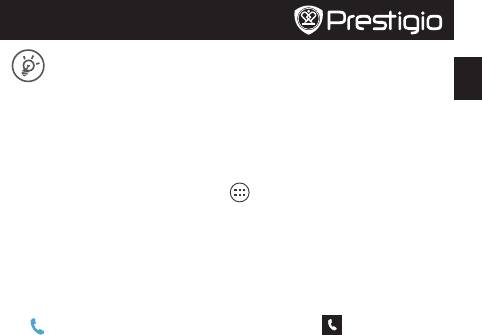
Quick Start Guide
Prestigio MultiPad
Congratulations on your purchase and welcome to Prestigio. Enjoy your Prestigio
MultiPad with the latest 4G LTE (Long Term Evolution) technology. It offers the fastest
EN
wireless data networks and provides you with quicksilver streaming of music, videos and
file downloads.
You can visit www.prestigio.com/support to download the full-length manual for PMT5287_4G.
Connect to the Internet
Connect to the Internet either via a Wi-Fi network or your mobile operator's data connection.
Connect to a wireless network
1. Tap Settings on the Home screen or list menu , and turn on Wi-Fi.
2. Any detected Wi-Fi networks will be listed. Tap to select the desired Wi-Fi network.
3. Tap Connect. Enter the network password if required.
Turn on data connection
1. Tap Settings > More... > Mobile networks > Data enabled.
2. Turn on data connection.
Make a call
Tap to open the dial pad, enter the number directly, and then tap . Or tap the desired
number from the call log or contacts.
Home screen
The Home screen can have multiple panels. To view the apps and widgets on the other panels,
swipe towards the left or the right.
Use the notifications panel
Slide down from the top left of the screen to open the notifications panel. When you get a new
notification, you can open it to see what event or new info you have received.
Use quick settings
Slide down from the top right of the screen to open the quick settings tab. It allows you to easily
turn on and off airplane mode, Wi-Fi, and other functions. It also provides a shortcut to set the
brightness, lock screen auto orientation, and access the system settings.
Manage your apps
Open an app
On the Home screen or list menu , tap an app icon to open it.
Add an app icon to your Home screen
In the list menu, tap and hold an app, and drag it to the right place on the Home screen.
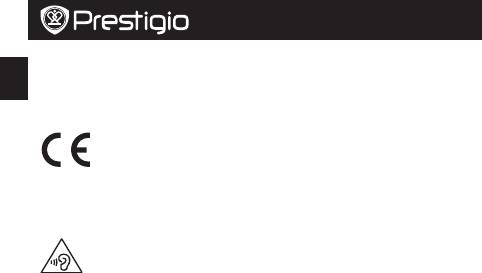
Quick Start Guide
Prestigio MultiPad
Remove an app
EN
Tap and hold the app, drag it to the remove icon at the top, and release after the icon turns red.
Create a folder
Combine several app icons together by dragging one app over another.
As Prestigio continuously updates and improves its products, your device’s software
and hardware may have a slightly different appearance or modified functionalities
than those presented in this quick start guide.
Prestigio hereby states that this device complies to basic requirements and other relevant
regulations given by the EU directive 1999/5/EC. Full version of the declaration of conformity is
available on: www.prestigio.com/certificates.
To prevent possible hearing damage, do not listen at high volume levels for long
periods.
For the SAR (specific absorption rate) information, please go to:
www.prestigio.com/catalogue/MultiPads/ MultiPad_Ranger_8.0 _4G










