Prestigio MultiPad 4 Diamond 7.85 3G PMP7079D Black: инструкция
Характеристики, спецификации
Инструкция к Планшету Prestigio MultiPad 4 Diamond 7.85 3G PMP7079D Black
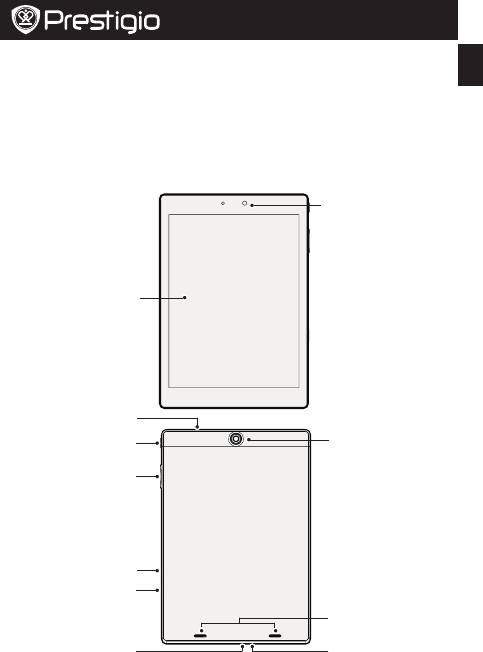
Quick Start Guide
Prestigio MultiPad
PMP7079D3G_QUAD
EN
Open your package
• PrestigioMultiPad • Travelcharger
• Carryingcase • USBcable
• OTGcable • Quickstartguide
• Legalandsafetynotices • Warrantycard
Your tablet at a glance
Frontcamera
Touchscreen
Headsetjack
Rearcamera
Powerbutton
Volumebutton
Memorycardslot
SIMcardslot
Speaker
MicroUSBport
Microphone
EN-1
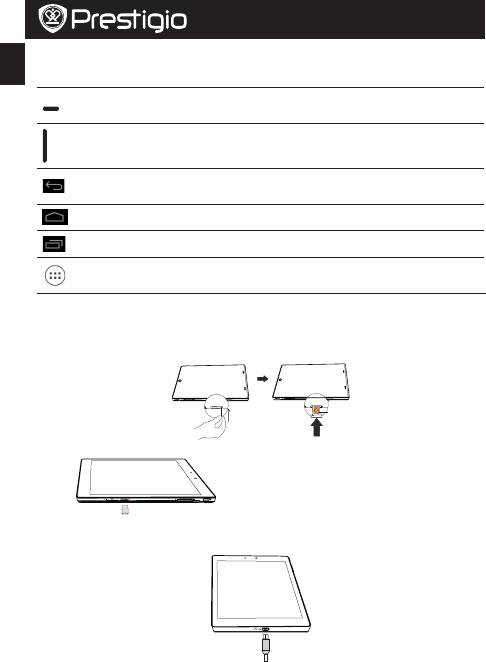
Quick Start Guide
Prestigio MultiPad
PMP7079D3G_QUAD
EN
Buttons
Button Definition Function
• Pressandholdtopoweronoroffyourtablet.
Power
• Presstolockorunlockthescreendisplay.
Volume • Presstoadjustthevolume.
• Taptoreturntothepreviousscreen.
Back
• Taptohidetheonscreenkeyboardwhenitisopened.
Home • Taptoreturntohomescreen.
Recentapp • Taptoopenthelistofrecentapps.
Listmenu • Taptoopenthelistmenu.
Getting started
1.InsertapinintotheholeofSIMcardcovertotakethecoverout.InsertSIMcardintotheright
placeandthenputthecoverback.
Nano-SIM Card
2.Insertamemorycard. 3.Pressandholdthepowerkeytopoweronyour
tablet.
Charging your tablet
ConnectyourtablettoapoweroutletbyusingtheincludedUSBcableandtravelcharger.
EN-2
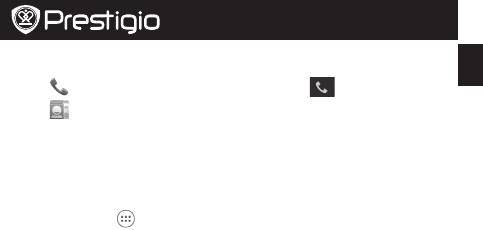
Quick Start Guide
Prestigio MultiPad
PMP7079D3G_QUAD
EN
Make a call
Useoneofthefollowingmethods:
»
Tap toopenthedialpad,enterthenumberdirectly.Tap .
»
Tap toopencontactlist,selectacontact.Tapthenumbertomakeacall.
Home screen
YourHomescreenisthestartingpointtoaccessallofthetablet’sfeatures.TheHomescreencan
havemultiplepanels.Toviewotherpanels,swipeleftorright.
Add an app icon to home screen
OntheHomescreen,tap toopenlistmemu,tapandholdanapplicationicon,andthendragit
intoapanelpreview.
Set wallpaper
1.TapandholdtheblankareaontheHomescreen.
2.Selectoneofthefollowing:Gallery,Live wallpapers,Video wallpaper orWallpapers.
3.SelectanimageandtapSet wallpaper.Or,selectanimage,resizeitbydraggingtheframe,and
thentapOK.
Use your apps
Open an app
• OntheHomescreenorthemainmenu,selectanappicontoopenit.
Connect to internet
YourtabletconnectstotheInternetwhenevernecessary,usingaWi-Ficonnection(ifavailable)or
yourmobileoperator'sdataconnection.
Turn on or off data connection
Youcanuseyourmobileoperator'sdataconnection.Someappsandservicesmaytransferdataover
yourmobileoperator'scellullarnetwork,whichmayresultinadditionalfees.Contactyourmobile
operatorfordetails.
1.Onthehomescreenorlistmenu,tapSettings.
2.TapMore...>Mobile networks >Data enabled.
3.Taptoturnonoroffdataconnection.
Connect to a wireless network
ConnectthedevicetoaWi-FinetworktousetheInternetorsharemediafileswithotherdevices.
TouseWi-Fi,youneedaccesstoawirelesspointorhotspot.
1.Onthehomescreenorlistmenu,tapSettings,andthentapWi-Fitoturniton.
2.DetectedWi-FinetworkswillbelistedintheWi-Finetworkssection.
3.TapthedesiredWi-Finetworkyouwanttoconnect.
Ifyouselectedasecurednetwork,you’llbeaskedtoenterthenetworkkeyorpassword.
EN-3







