Gigabyte GA-8I848P775-G: Chapter 4 Appendix
Chapter 4 Appendix: Gigabyte GA-8I848P775-G
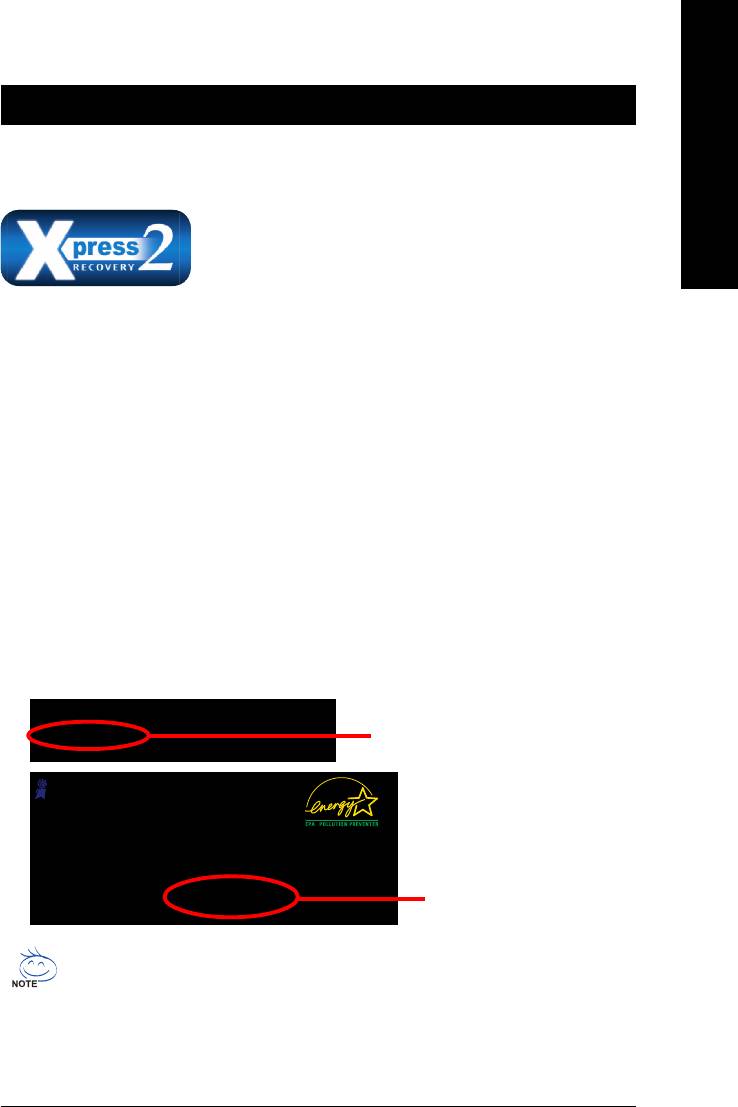
English
Chapter 4 Appendix
4-1 Unique Software Utilities
4-1-1 Xpress Recovery2 Introduction
Xpress Recovery2 is designed to provide quick backup and restora-
tion of hard disk data. Supporting Microsoft operating systems including
Windows XP/2000/NT/98/Me and DOS, and file systems including
FAT16, FAT32, and NTFS, Xpress Recovery2 is able to back up data
on hard disks on PATA and SATA IDE controllers. After Xpress Recovery2 is executed from CD-ROM
for the first time, it will stay permanent in your hard disk. If you wish to run Xpress Recovery2 later, you
can simply press F9 during system bootup to enter Xpress Recovery2 without the CD-ROM.
System requirements:
1. Intel x86 platforms
2. At least 64M bytes of system memory
3. VESA-supported VGA cards
How to use the Xpress Recovery2
Initial access by booting from CD-ROM and subsequent access by pressing the F9 key:
Steps: After entering BIOS Setup, go to Advanced BIOS Feature and set to boot from CD-ROM. Save
the settings and exit the BIOS Setup. Insert the provided driver CD into your CD-ROM drive. Upon
system restart, the message which says "Boot from CD/DVD:" will appear in the bottom left corner
of the screen. Press any key to enter Xpress Recovery2.
After the steps above are completed, subsequent access to Xpress Recovery2 can be made
by simply pressing the <F9> key during system power-on.
.
.
Boot from CD/DVD:
Boot from CD/DVD:
Press any key to startup XpressRecovery2.....
Award Modular BIOS v6.00PG, An Energy Star Ally
Copyright (C) 1984-2004, Award Software, Inc.
Intel 945 BIOS for 8I945GME E7
.
.
.
.
<DEL>:BIOS Setup/Q-Flash, <F9>: Xpress Recovery2
<F9> Xpress Recovery2
11/07/2005-I945-6A79HG0GC-00
1. If you have already entered Xpress Recovery2 by booting from the CD-ROM, you can
enter Xpress Recovery2 by pressing the <F9> key in the future.
2. System storage capacity and the reading/writing speed of the hard disk will affect
the data backup speed.
3. It is recommended that Xpress Recovery2 be immediately installed once you com-
plete installations of OS and all required drivers as well as software.
Appendix- 53 -
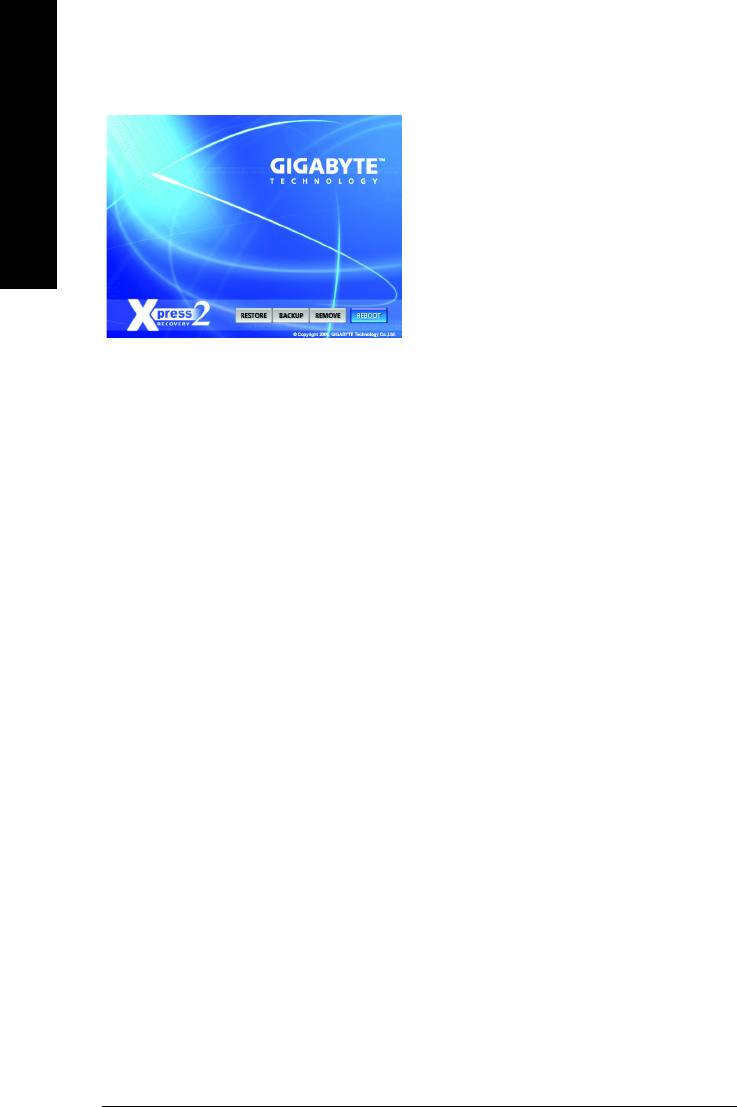
The Main Screen of Xpress Recovery2
1. RESTORE:
Restore the backed-up data to your hard disk.
(This button will not appear if there is no backup
file.)
English
2. BACKUP:
Back up data from hard disk.
3. REMOVE:
Remove previously-created backup files
to release disk space.
(This button will not appear if there is no backup
file.)
4. REBOOT:
Exit the main screen and restart the system.
Limitations:
1. Not compatible to Xpress Recovery.
2. For the use of Xpress Recovery2, a primary partition must be reserved.
3. Xpress Recovery2 will store the backup file at the end of the hard disk, so free space available
on the hard disk for the backup file must be allocated in advance. (A minimum 4GB is recom-
mended but the actual space is dependent on the size of the data to be backed up)
4. Capable of backing up hard disks installed with Windows operating systems including DOS and
Windows XP/2000/NT/9x/Me.
5. USB hard disks are currently not supported.
6. Does not support RAID/AHCI (class code 0104/0106) hard disks.
7. Capable of backing up and restoring only the first physical hard disk.
Hard disks detection sequence is as follows:
a. PATA IDE primary channel
b. PATA IDE secondary channel
c. SATA IDE channel 1
d. SATA IDE channel 2
e. SATA IDE channel 3
f. SATA IDE channel 4
Precautions:
1. When using hard disks with more than 128G under Windows 2000, be sure to execute the
EnableBigLba.exe program from the driver CD before data backup.
2. It is normal that data backup takes longer time than data restoration.
3. Xpress Recovery2 is compliant with the GPL regulations.
4. On a few motherboards based on Nvidia chipsets, BIOS update is required for Xpress Recovery2
to correctly identify RAID and SATA IDE mode. Please contact your motherboard manufacturer.
5. Xpress Recovery2 supports only PATA hard disks and not SATA hard disks on the following
motherboards (As this is a BIOS-related issue, it can be solved by BIOS update)
GA-K8U
GA-K8NXP-9
GA-8N-SLI Royal
GA-K8U-9
GA-K8N Ultra-9
GA-8N-SLI Pro
GA-K8NXP-SLI
GA-K8NF-9 (PCB Ver. 1.0)
GA-8N-SLI
GA-K8N Ultra-SLI
GA-K8NE (PCB Ver. 1.0)
GA-K8N Pro-SLI
GA-K8NMF-9
GA-8I848P775-G Motherboard - 54 -
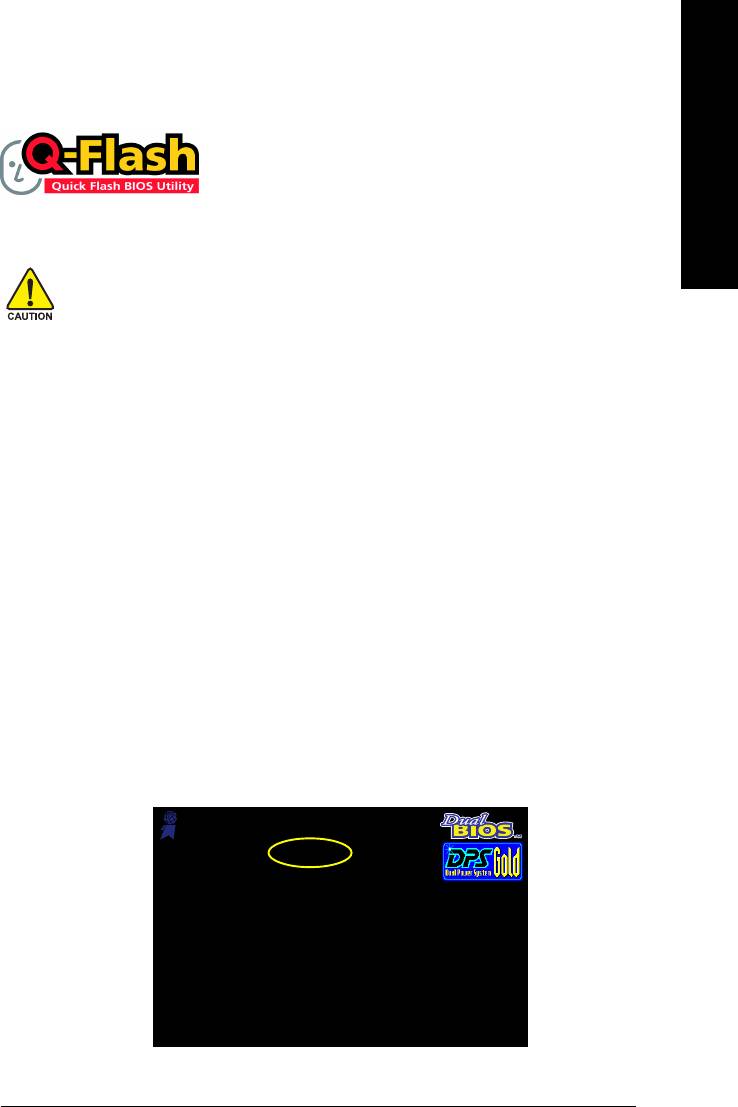
English
4-1-2 Flash BIOS Method Introduction
TM
Method 1 : Q-Flash
Utility
TM
Q-Flash
is a BIOS flash utility embedded in Flash ROM. With this utility,
users only have to stay in the BIOS menu when they want to update
BIOS. Q-Flash?allows users to flash BIOS without any utility in DOS or
TM
Windows. Using Q-Flash
indicating no more fooling around with any complicated instructions and
operating system since it is in the BIOS menu.
Please note that because updating BIOS has potential risk, please do it with caution!! We are
sorry that Gigabyte Technology Co., Ltd is not responsible for damages of system because of
incorrect manipulation of updating BIOS to avoid any claims from end-users.
Before You Begin:
TM
Before you start updating BIOS with the Q-Flash
utility, please follow the steps below first.
1. Download the latest BIOS for your motherboard from Gigabyte's website.
2. Extract the BIOS file downloaded and save the BIOS file (the one with model name.Fxx. For
example, 8KNXPU.Fba) to a floppy disk.
3. Reboot your PC and press Del to enter BIOS menu.
The BIOS upgrading guides below are separated into two parts.
If your motherboard has dual-BIOS, please refer to Part One.
If your motherboard has single-BIOS, please refer to Part Two.
Part One:
TM
Updating BIOS with Q-Flash
Utility on Dual BIOS Motherboards.
Some of Gigabyte motherboards are equipped with dual BIOS. In the BIOS menu of the motherboards
supporting Q-Flash and Dual BIOS, the Q-Flash utility and Dual BIOS utility are combined in the same
screen. This section only deals with how to use Q-Flash utility.
In the following sections, we take GA-8KNXP Ultra as the example to guide you how to flash BIOS
from an older version to the latest version. For example, from Fa3 to Fba.
Award Modular BIOS v6.00PG, An Energy Star Ally
Copyright (C) 1984-2003, Award Software, Inc.
Intel i875P AGPset BIOS for 8KNXP Ultra Fa3
The BIOS file is Fa3
Check System Health OK , VCore = 1.5250
Main Processor : Intel Pentium(R) 4 1.6GHz (133x12)
before updating
<CPUID : 0F27 Patch ID : 0027>
Memory Testing : 131072K OK
Memory Frequency 266 MHz in Single Channel
Primary Master : FUJITSU MPE3170AT ED-03-08
Primary Slave : None
Secondary Master : CREATIVEDVD-RM DVD1242E BC101
Secondary Slave : None
Press DEL to enter SETUP / Dual BIOS / Q-Flash / F9 For
Xpress Recovery
08/07/2003-i875P-6A79BG03C-00
Appendix- 55 -
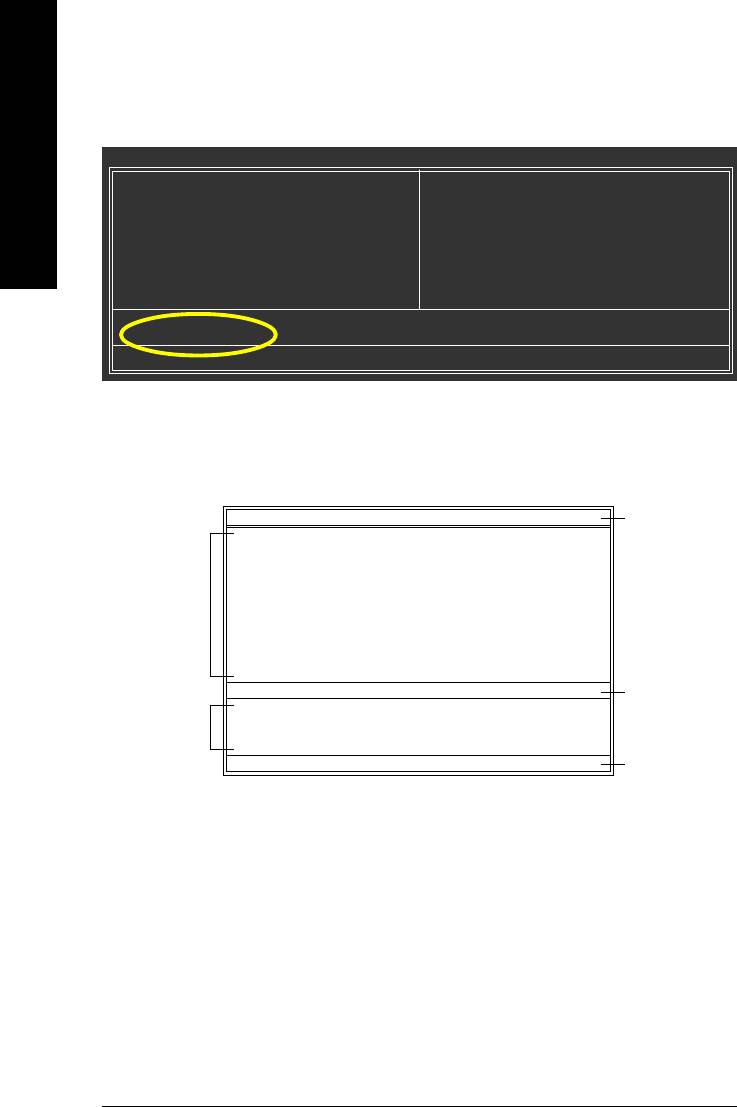
TM
Entering the Q-Flash
utility:
Step1: To use Q-Flash utility, you must press Del in the boot screen to enter BIOS menu.
CMOS Setup Utility-Copyright (C) 1984-2004 Award Software
English
Standard CMOS Features
Select Language
Advanced BIOS Features
Load Fail-Safe Defaults
Integrated Peripherals
Load Optimized Defaults
Power Management Setup
Set Supervisor Password
PnP/PCI Configurations
Set User Password
PC Health Status
Save & Exit Setup
MB Intelligent Tweaker(M.I.T.)
Exit Without Saving
ESC: Quit F3: Change Language
F8: Dual BIOS/Q-Flash F10: Save & Exit Setup
Time, Date, Hard Disk Type...
Step 2: Press F8 button on your keyboard and then Y button to enter the Dual BIOS/Q-Flash utility.
TM
Exploring the Q-Flash
/ Dual BIOS utility screen
The Q-Flash / Dual BIOS utility screen consists of the following key components.
Dual BIOS Utility
Dual BIOS utility bar
Boot From......................................... Main Bios
Main ROM Type/Size.............................SST 49LF003A 512K
Backup ROM Type/Size.........................SST 49LF003A 512K
Task menu for
Wide Range Protection Disable
Dual BIOS
Boot From Main Bios
Auto Recovery Enable
utility
Halt On Error Disable
Copy Main ROM Data to Backup
Load Default Settings
Save Settings to CMOS
Q-Flash Utility
TM
Q-Flash
utility title
Load Main BIOS from Floppy
Task menu for
bar
Load Backup BIOS from Floppy
TM
Save Main BIOS to Floppy
Q-Flash
utility
Save Backup BIOS to Floppy
Enter : Run :Move ESC:Reset F10:Power Off
Action bar
Task menu for Dual BIOS utility:
Contains the names of eight tasks and two item showing information about the BIOS ROM type. Blocking a
task and pressing Enter key on your keyboard to enable execution of the task.
Task menu for Q-Flash utility:
Contains the names of four tasks. Blocking a task and pressing Enter key on your keyboard to enable execu-
tion of the task.
Action bar:
Contains the names of four actions needed to operate the Q-Flash/Dual BIOS utility. Pressing the buttons
mentioned on your keyboards to perform these actions.
GA-8I848P775-G Motherboard - 56 -
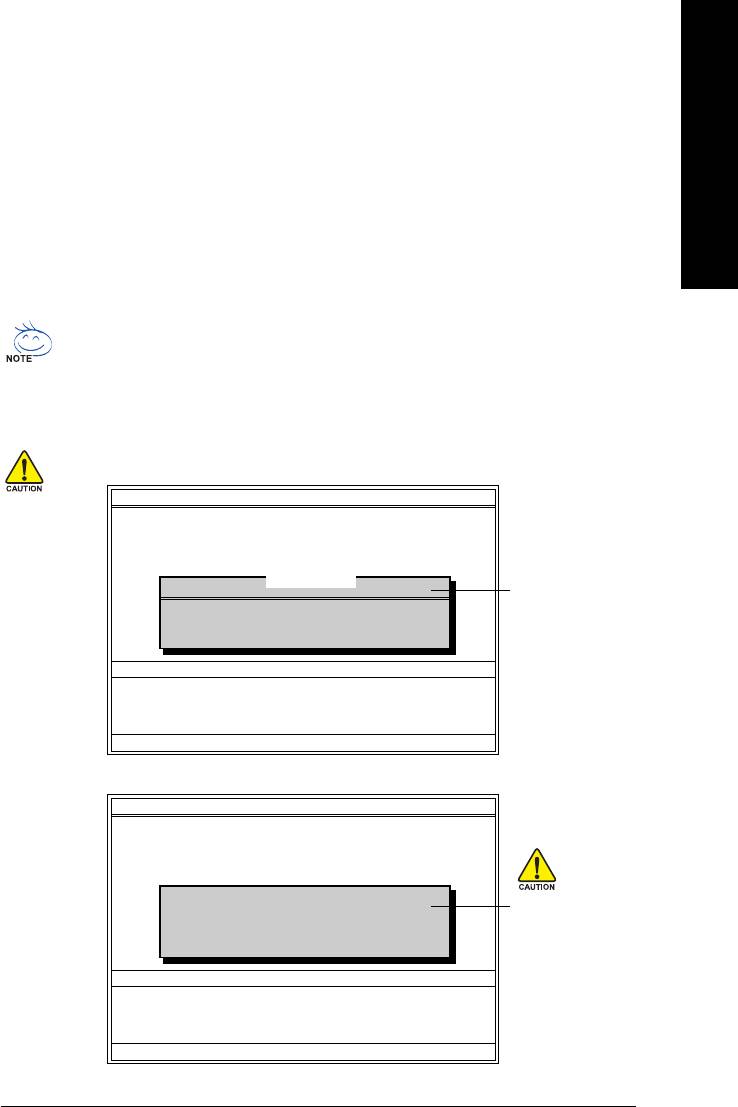
TM
Using the Q-Flash
utility:
English
This section tells you how to update BIOS using the Q-Flash utility. As described in the "Before you begin"
section above, you must prepare a floppy disk having the BIOS file for your motherboard and insert it to your
computer. If you have already put the floppy disk into your system and have entered the Q-Flash utility,
please follow the steps below to flash BIOS.
Steps:
1. Press arrow buttons on your keyboard to move the light bar to "Load Main BIOS from Floppy" item in
the Q-Flash menu and press Enter button.
Later, you will see a box pop up showing the BIOS files you previously downloaded to the floppy disk.
If you want to save the current BIOS for backup purpose, you can begin Step 1 with "Save Main
BIOS to Floppy" item.
2. Move to the BIOS file you want to flash and press Enter.
In this example, we only download one BIOS file to the floppy disk so only one BIOS file,
8KNXPU.Fba, is listed.
Please confirm again you have the correct BIOS file for your motherboard.
Dual BIOS Utility
Boot From......................................... Main Bios
Main ROM Type/Size.............................SST 49LF003A 512K
Backup ROM Type/Size.........................SST 49LF003A 512K
Wide Range Protection Disable
Boot From Main Bios
1 file(s) found
8KNXPU.Fba 512K
BIOS file in the floppy
Auto Recovery Enable
Halt On Error Disable
disk.
Total size : 1.39M Free size : 911.50K
Copy Main ROM Data to Backup
F5 : Refresh DEL : Delete
Load Default Settings
Save Settings to CMOS
Q-Flash Utility
Load Main BIOS from Floppy
Load Backup BIOS from Floppy
Save Main BIOS to Floppy
Save Backup BIOS to Floppy
Enter : Run :Move ESC:Reset F10:Power Off
After pressing Enter, you'll then see the progress of reading the BIOS file from the floppy disk.
Dual BIOS Utility
Boot From......................................... Main Bios
Main ROM Type/Size.............................SST 49LF003A 512K
Backup ROM Type/Size.........................SST 49LF003A 512K
Wide Range Protection Disable
Boot From Main Bios
Reading BIOS file from floppy ...
Auto Recovery Enable
Do not turn off power or
>>>>>>>>>>>>>>.....................
Halt On Error Disable
reset your system at this
Copy Main ROM Data to Backup
Don't Turn Off Power or Reset System
Load Default Settings
stage!!
Save Settings to CMOS
Q-Flash Utility
Load Main BIOS from Floppy
Load Backup BIOS from Floppy
Save Main BIOS to Floppy
Save Backup BIOS to Floppy
Enter : Run :Move ESC:Reset F10:Power Off
After BIOS file is read, you'll see a confirmation dialog box asking you "Are you sure to update BIOS?"
Appendix- 57 -
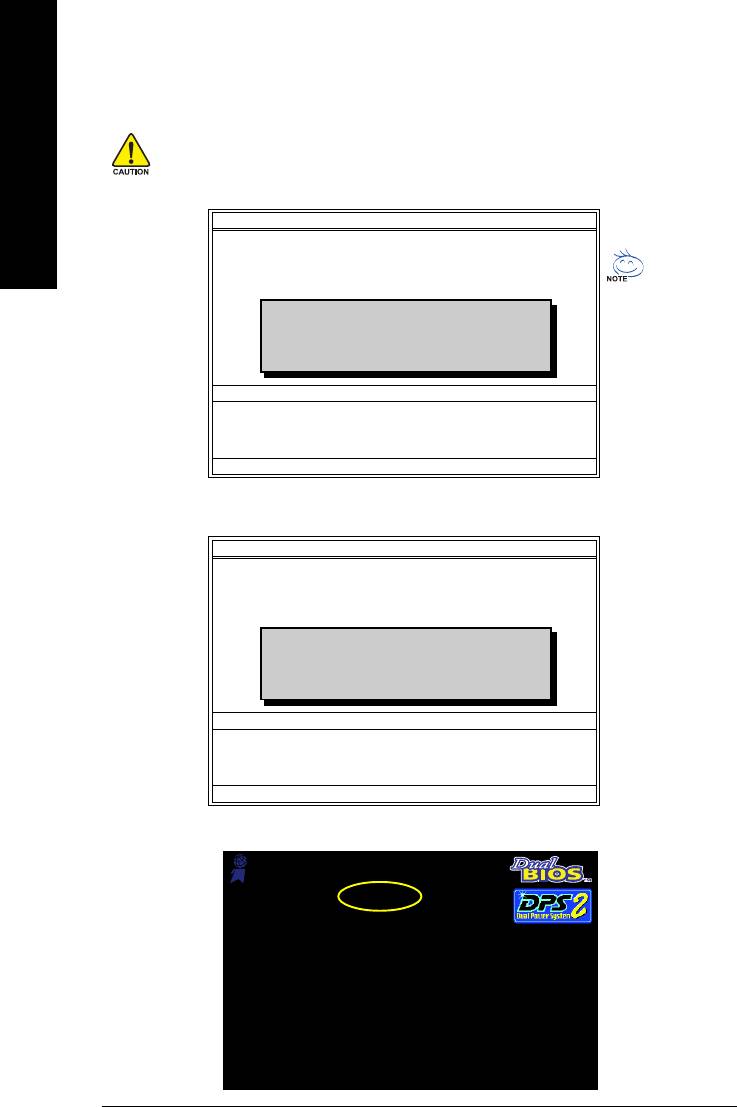
3. Press Y button on your keyboard after you are sure to update BIOS.
Then it will begin to update BIOS. The progress of updating BIOS will be displayed.
Please do not take out the floppy disk when it begins flashing BIOS.
English
4. Press any keys to return to the Q-Flash menu when the BIOS updating procedure is completed.
Dual BIOS Utility
Boot From......................................... Main Bios
Main ROM Type/Size.............................SST 49LF003A 512K
Backup ROM Type/Size.........................SST 49LF003A 512K
Wide Range Protection Disable
You can repeat Step 1 to
Boot From Main Bios
!! Copy BIOS completed - Pass !!
Auto Recovery Enable
4 to flash the backup
Halt On Error Disable
BIOS, too.
Copy Main ROM Data to Backup
Please press any key to continue
Load Default Settings
Save Settings to CMOS
Q-Flash Utility
Load Main BIOS from Floppy
Load Backup BIOS from Floppy
Save Main BIOS to Floppy
Save Backup BIOS to Floppy
Enter : Run :Move ESC:Reset F10:Power Off
5. Press Esc and then Y button to exit the Q-Flash utility. The computer will restart automatically after
you exit Q-Flash.
Dual BIOS Utility
Boot From......................................... Main Bios
Main ROM Type/Size.............................SST 49LF003A 512K
Backup ROM Type/Size.........................SST 49LF003A 512K
Wide Range Protection Disable
Boot From Main Bios
Auto Recovery Enable
Are you sure to RESET ?
Halt On Error Disable
Copy Main ROM Data to Backup
[Enter] to continure or [Esc] to abort...
Load Default Settings
Save Settings to CMOS
Q-Flash Utility
Load Main BIOS from Floppy
Load Backup BIOS from Floppy
Save Main BIOS to Floppy
Save Backup BIOS to Floppy
Enter : Run :Move ESC:Reset F10:Power Off
After system reboots, you may find the BIOS version on your boot screen becomes the one you flashed.
Award Modular BIOS v6.00PG, An Energy Star Ally
Copyright (C) 1984-2003, Award Software, Inc.
Intel i875P AGPset BIOS for 8KNXP Ultra Fba
The BIOS file
Check System Health OK , VCore = 1.5250
Main Processor : Intel Pentium(R) 4 1.6GHz (133x12)
becomes Fab after
<CPUID : 0F27 Patch ID : 0027>
Memory Testing : 131072K OK
updating.
Memory Frequency 266 MHz in Single Channel
Primary Master : FUJITSU MPE3170AT ED-03-08
Primary Slave : None
Secondary Master : CREATIVEDVD-RM DVD1242E BC101
Secondary Slave : None
Press DEL to enter SETUP / Dual BIOS / Q-Flash / F9 For
Xpress Recovery
09/23/2003-i875P-6A79BG03C-00
GA-8I848P775-G Motherboard - 58 -
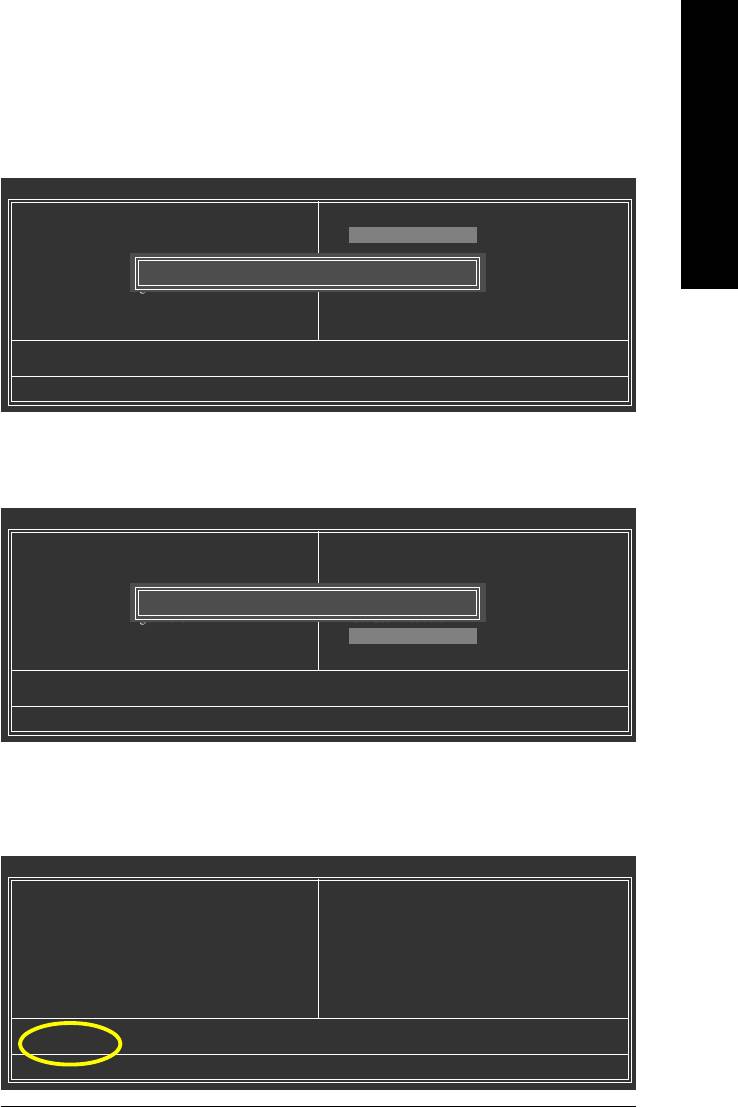
6. Press Del to enter BIOS menu after system reboots. When you are in BIOS menu, move to
English
Load Fail-Safe Defaults item and press Enter to load BIOS Fail-Safe Defaults. Normally the system
redetects all devices after BIOS has been upgraded. Therefore, we highly recommend reloading the
BIOS defaults after BIOS has been upgraded.
CMOS Setup Utility-Copyright (C) 1984-2004 Award Software
Standard CMOS Features
Select Language
Advanced BIOS Features
Load Fail-Safe Defaults
Integrated Peripherals
Load Optimized Defaults
Power Management Setup
Load Fail-Safe Defaults (Y/N)? Y
Set Supervisor Password
PnP/PCI Configurations
Set User Password
PC Health Status
Save & Exit Setup
MB Intelligent Tweaker(M.I.T.)
Exit Without Saving
ESC: Quit F3: Change Language
F8: Dual BIOS/Q-Flash F10: Save & Exit Setup
Time, Date, Hard Disk Type...
Press Y on your keyboard to load defaults.
7. Select Save & Exit Setup item to save the settings to CMOS and exit the BIOS menu.
System will reboot after you exit the BIOS menu. The procedure is completed.
CMOS Setup Utility-Copyright (C) 1984-2004 Award Software
Standard CMOS Features
Select Language
Advanced BIOS Features
Load Fail-Safe Defaults
Integrated Peripherals
Load Optimized Defaults
Power Management Setup
Save to CMOS and EXIT (Y/N)? Y
Set Supervisor Password
PnP/PCI Configurations
Set User Password
PC Health Status
Save & Exit Setup
MB Intelligent Tweaker(M.I.T.)
Exit Without Saving
ESC: Quit F3: Change Language
F8: Dual BIOS/Q-Flash F10: Save & Exit Setup
Time, Date, Hard Disk Type...
Press Y on your keyboard to save and exit.
Part Two:
TM
Updating BIOS with Q-Flash
Utility on Single-BIOS Motherboards.
TM
This part guides users of single-BIOS motherboards how to update BIOS using the Q-Flash
utility.
CMOS Setup Utility-Copyright (C) 1984-2004 Award Software
Standard CMOS Features
Top Performance
Advanced BIOS Features
Load Fail-Safe Defaults
Integrated Peripherals
Load Optimized Defaults
Power Management Setup
Set Supervisor Password
PnP/PCI Configurations
Set User Password
PC Health Status
Save & Exit Setup
MB Intelligent Tweaker(M.I.T.)
Exit Without Saving
ESC: Quit F3: Change Language
F8: Q-Flash F10: Save & Exit Setup
Time, Date, Hard Disk Type...
Appendix- 59 -
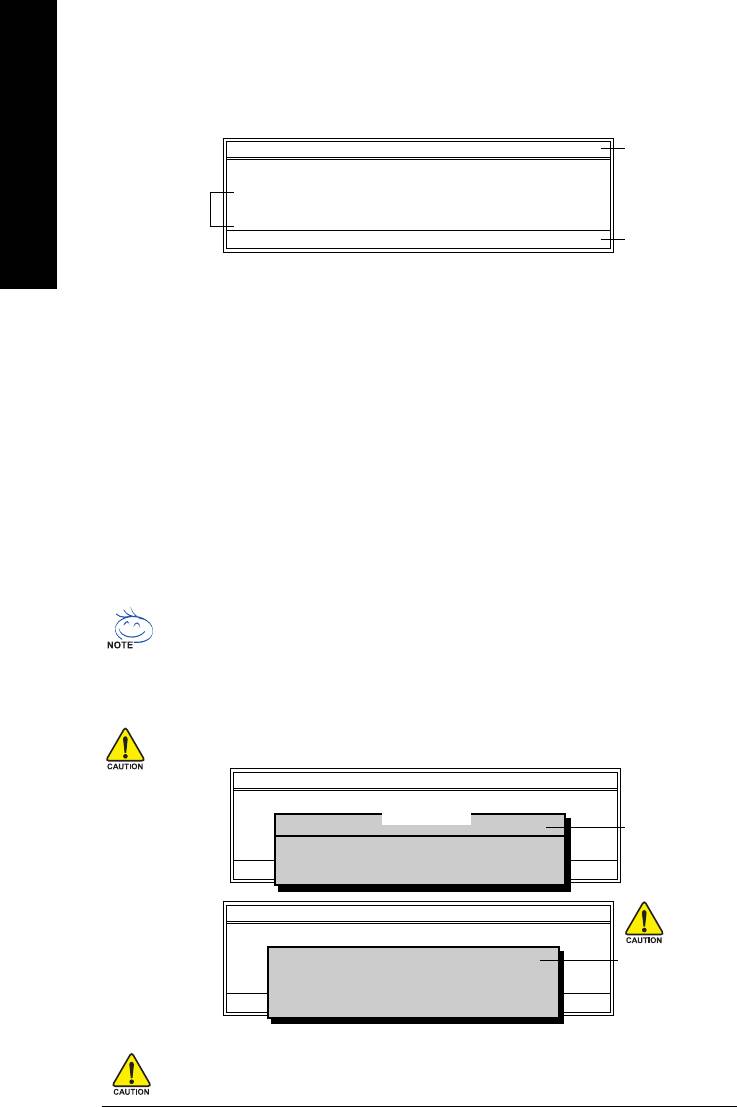
TM
Exploring the Q-Flash
utility screen
The Q-FlashBIOS utility screen consists of the following key components.
TM
Q-Flash Utility V1.30
Q-Flash
utility bar
Flash Type/Size.................................SST 49LF003A 256K
English
Keep DMI Data Enable
Task menu for
Update BIOS from Floppy
TM
Q-Flash
utility
Save BIOS to Floppy
Enter : Run :Move ESC:Reset F10:Power Off
Action bar
Task menu for Q-Flash utility:
Contains the names of three tasks. Blocking a task and pressing Enter key on your keyboard to enable
execution of the task.
Action bar:
Contains the names of four actions needed to operate the Q-Flash utility. Pressing the buttons mentioned on
your keyboards to perform these actions.
TM
Using the Q-Flash
utility:
This section tells you how to update BIOS using the Q-Flash utility. As described in the "Before you begin"
section above, you must prepare a floppy disk having the BIOS file for your motherboard and insert it to your
computer. If you have already put the floppy disk into your system and have entered the Q-Flash utility,
please follow the steps below to flash BIOS.
Steps:
1. Press arrow buttons on your keyboard to move the light bar to "Update BIOS from Floppy" item in the
Q-Flash menu and press Enter button.
Later, you will see a box pop up showing the BIOS files you previously downloaded to the floppy disk.
If you want to save the current BIOS for backup purpose, you can begin Step 1 with "Save BIOS
to Floppy" item.
2. Move to the BIOS file you want to flash and press Enter.
In this example, we only download one BIOS file to the floppy disk so only one BIOS file,
8GE800.F4, is listed.
Please confirm again you have the correct BIOS file for your motherboard.
Q-Flash Utility V1.30
Flash Type/Size.................................SST 49LF003A 256K
1 file(s) found
8GE800.F4 256K
Keep DMI Data Enable
BIOS file in the floppy
Update BIOS from Floppy
Save BIOS to Floppy
disk.
Total size : 1.39M Free size : 1.14M
Enter : Run :Move ESC:Reset F10:Power Off
F5 : Refresh DEL : Delete
Q-Flash Utility V1.30
Flash Type/Size.................................SST 49LF003A 256K
Keep DMI Data Enable
Reading BIOS file from floppy ...
Do not turn off power or
>>>>>>>>>>>>>>.....................
Update BIOS from Floppy
reset your system at
Save BIOS to Floppy
Enter : Run :Move ESC:Reset F10:Power Off
Don't Turn Off Power or Reset System
this stage!!
After BIOS file is read, you'll see a confirmation dialog box asking you "Are you sure to update BIOS?"
Please do not take out the floppy disk when it begins flashing BIOS.
GA-8I848P775-G Motherboard - 60 -
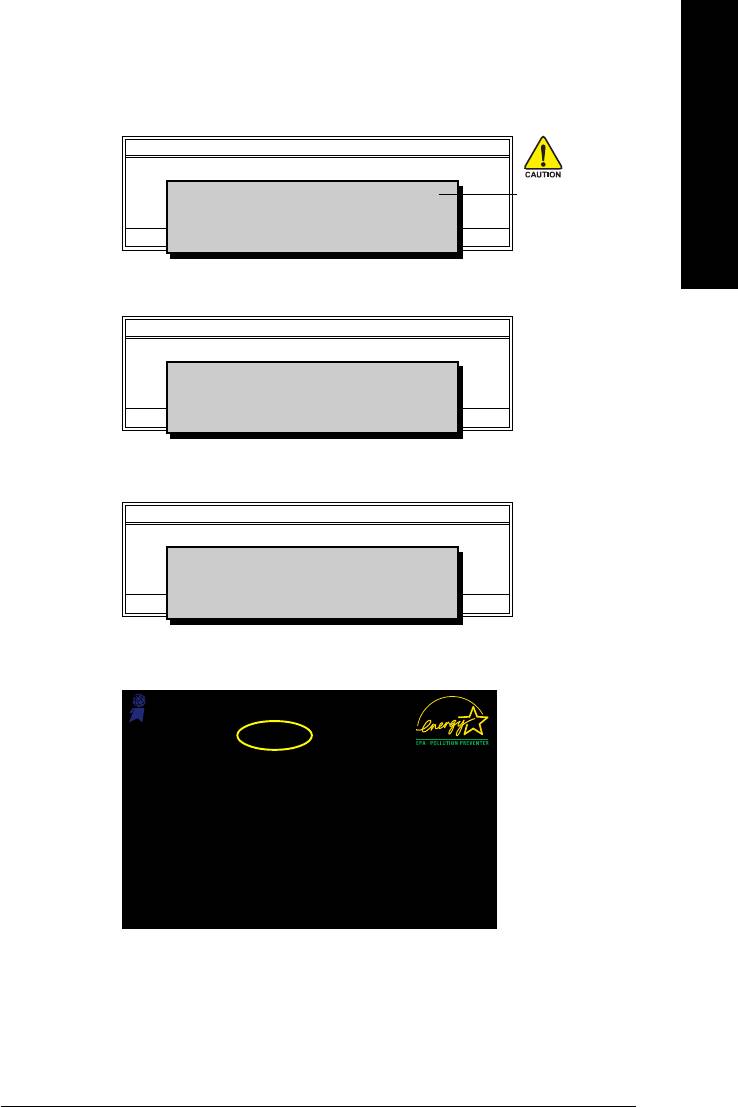
3. Press Y button on your keyboard after you are sure to update BIOS.
English
Then it will begin to update BIOS. The progress of updating BIOS will be shown at the same time.
Q-Flash Utility V1.30
Flash Type/Size.................................SST 49LF003A 256K
Keep DMI Data Enable
Updating BIOS Now
Do not turn off power or
Update BIOS from Floppy
>>>>>>>>>>>>>>>>>>>.........................
Save BIOS to Floppy
reset your system
Enter : Run :Move ESC:Reset F10:Power Off
Don't Turn Off Power or Reset System
at this stage!!
4. Press any keys to return to the Q-Flash menu when the BIOS updating procedure is completed.
Q-Flash Utility V1.30
Flash Type/Size.................................SST 49LF003A 256K
Keep DMI Data Enable
!! Copy BIOS completed - Pass !!
Update BIOS from Floppy
Save BIOS to Floppy
Please press any key to continue
Enter : Run :Move ESC:Reset F10:Power Off
5. Press Esc and then Y button to exit the Q-Flash utility. The computer will restart automatically after
you exit Q-Flash.
Q-Flash Utility V1.30
Flash Type/Size.................................SST 49LF003A 256K
Keep DMI Data Enable
Are you sure to RESET ?
Update BIOS from Floppy
Save BIOS to Floppy
[Enter] to continure or [Esc] to abort...
Enter : Run :Move ESC:Reset F10:Power Off
After system reboots, you may find the BIOS version on your boot screen becomes the one you flashed.
Award Modular BIOS v6.00PG, An Energy Star Ally
Copyright (C) 1984-2003, Award Software, Inc.
Intel 845GE AGPSet BIOS for 8GE800 F4
The BIOS file
Check System Health OK
Main Processor : Intel Pentium(R) 4 1.7GHz (100x17.0)
becomes F4 after
<CPUID : 0F0A Patch ID : 0009>
Memory Testing : 122880K OK + 8192K Shared Memory
updating
Primary Master : FUJITSU MPE3170AT ED-03-08
Primary Slave : None
Secondary Master : CREATIVEDVD-RM DVD1242E BC101
Secondary Slave : None
Press DEL to enter SETUP / Q-Flash
03/18/2003-I845GE-6A69YG01C-00
6. Press Del to enter BIOS menu after system reboots and "Load BIOS Fail-Safe Defaults". See how
to Load BIOS Fail-Safe Defaults, please kindly refer to Step 6 to 7 in Part One.
Congratulation!! You have updated BIOS successfully!!
Appendix- 61 -
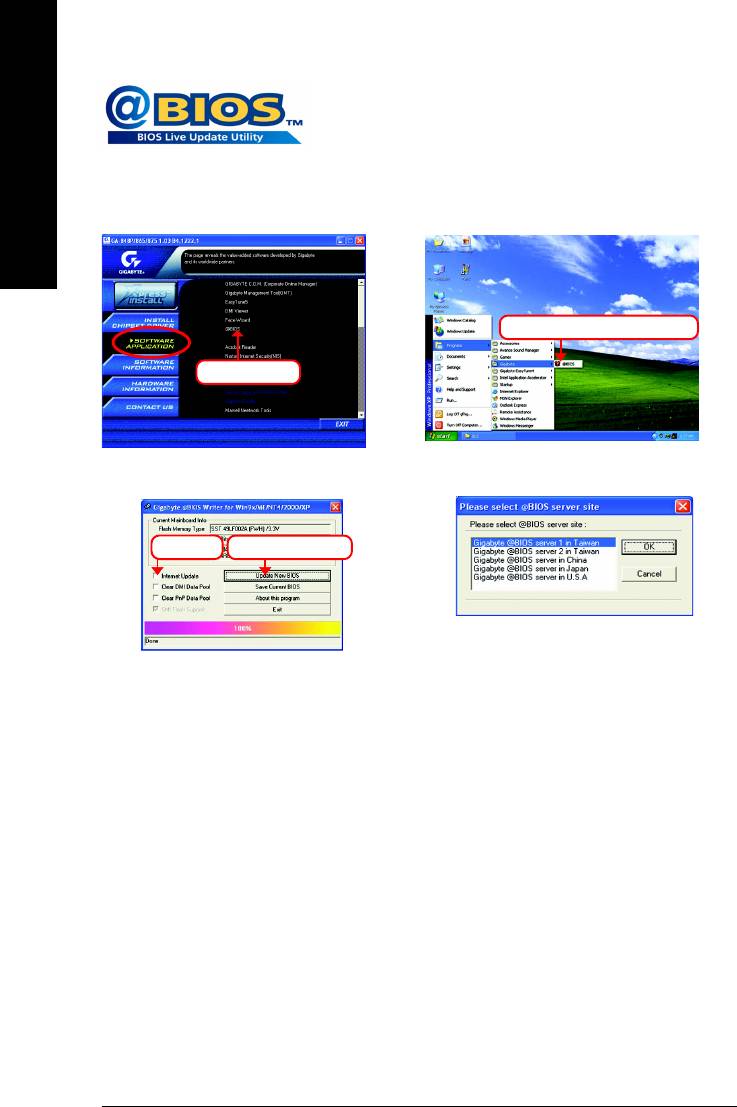
TM
Method 2 : @BIOS
Utility
If you do not have a DOS startup disk, we recommend that you use the
new @BIOS utility. @BIOS allows users to update their BIOS under
Windows. Just select the desired @BIOS server to download the latest
English
version of BIOS.
Fig 1. Installing the @BIOS utility Fig 2. Installation Complete and Run @BIOS
Click Sart/ Programs/ GIGABYTE/@BIOS
Select @BIOS item
Fig 3. The @BIOS Utility Fig 4. Select the desired @BIOS server
Click "" Click "Update New BIOS"
1. Methods and steps:
I. Update BIOS through Internet
a. Click "Internet Update" icon
b. Click "Update New BIOS" icon
c. Select @BIOSTM sever
d. Select the exact model name on your motherboard
e. System will automatically download and update the BIOS.
II. Update BIOS NOT through Internet:
a. Do not click "Internet Update" icon
b. Click "Update New BIOS"
c. Please select "All Files" in dialog box while opening the old file.
d. Please search for BIOS unzip file, downloading from internet or any other methods (such as:
8I848P775-G.E7).
e. Complete update process following the instruction.
GA-8I848P775-G Motherboard - 62 -
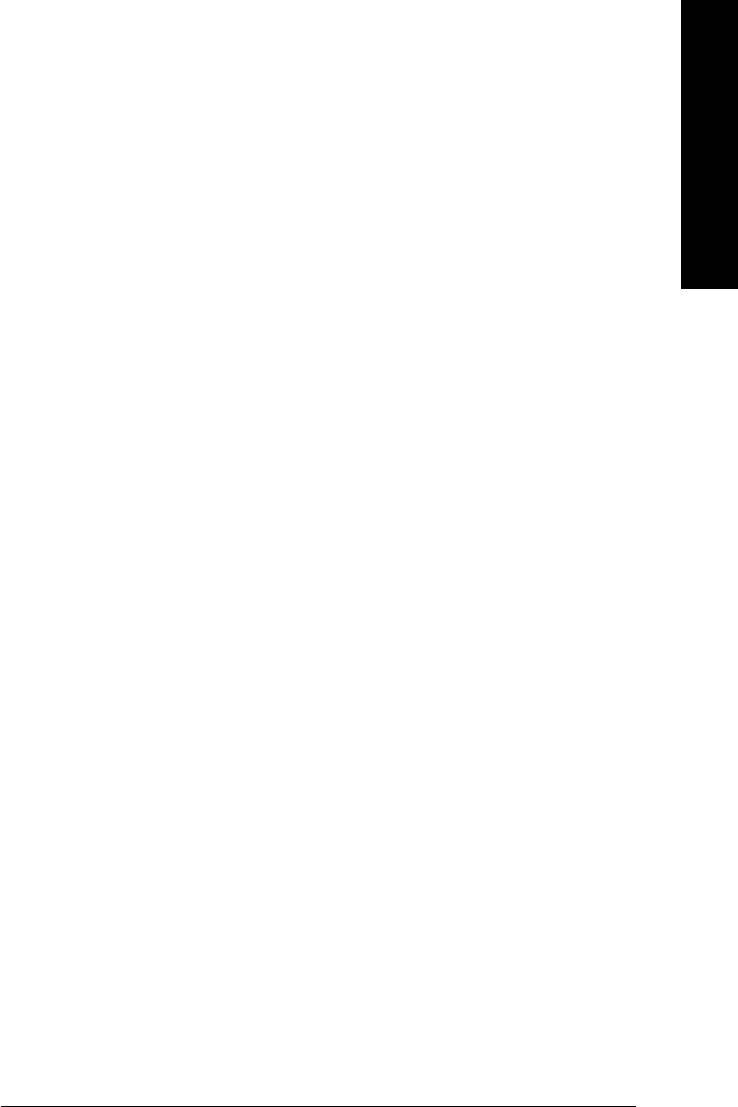
III. Save BIOS
English
In the very beginning, there is "Save Current BIOS" icon shown in dialog box. It means to save the
current BIOS version.
IV. Check out supported motherboard and Flash ROM:
In the very beginning, there is "About this program" icon shown in dialog box. It can help you check out
which kind of motherboard and which brand of Flash ROM are supported.
2. Note:
I. In method I, if it shows two or more motherboard's model names to be selected, please make
sure your motherboard's model name again. Selecting wrong model name will cause the
system unbooted.
II. In method II, be sure that motherboard's model name in BIOS unzip file are the same as your
motherboard's. Otherwise, your system won't boot.
III. In method I, if the BIOS file you need cannot be found in @BIOSTM server, please go onto
Gigabyte's web site for downloading and updating it according to method II.
IV. Please note that any interruption during updating will cause system unbooted
Appendix- 63 -
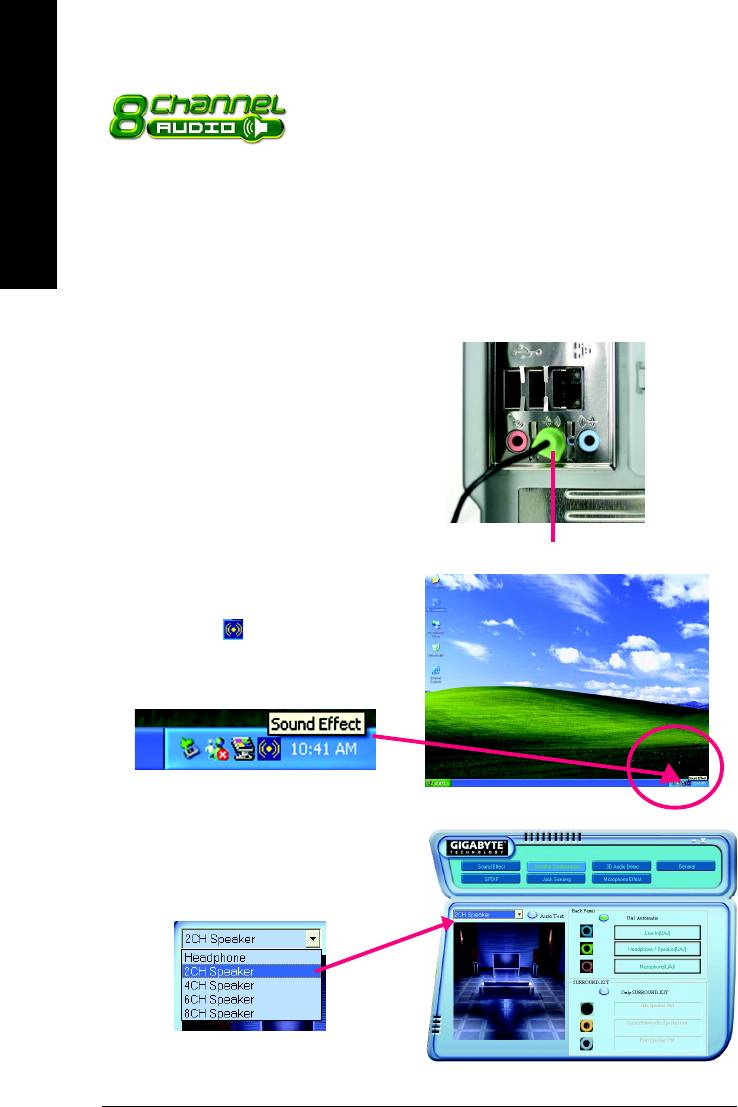
4-1-3 2 / 4 / 6 / 8 Channel Audio Function Introduction
English
The installation of windows 98SE/2K/ME/XP is very simple. Please follow next step to install the function!
Stereo Speakers Connection and Settings:
We recommend that you use the speaker with amplifier to acqiire the best sound effect if the stereo output is
applied.
STEP 1:
Connect the stereo speakers or earphone to "Line
Out".
Line Out
STEP 2 :
Following installation of the audio driver, you find a
icon a Sound Effect icon on the lower right hand
taskbar. Click the icon to select the function.
STEP 3:
Click "Speaker Configuration" then click on the left
selection bar and select "2CH Speaker" to complete
2 channel audio configuration.
GA-8I848P775-G Motherboard - 64 -
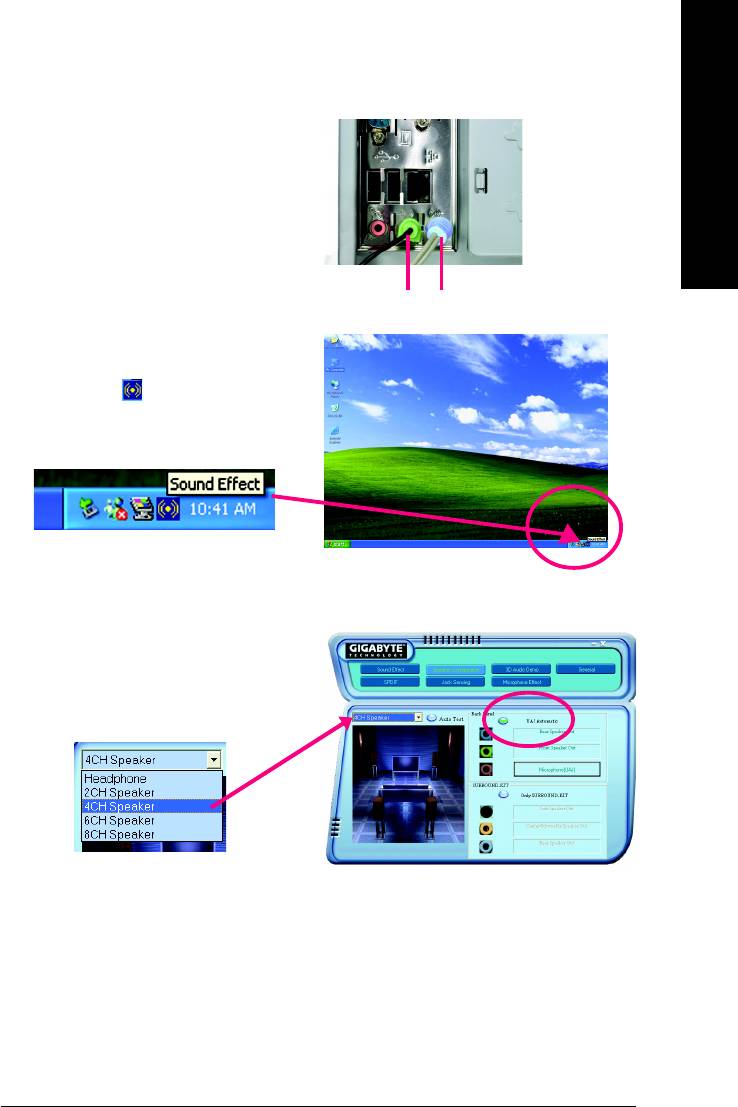
4 Channel Analog Audio Output Mode
English
STEP 1 :
Connect the front channels to "Line Out",
the rear channels to "Line In".
Line Out Line In
STEP 2 :
Following installation of the audio driver, you find a
icon a Sound Effect icon on the lower right hand
taskbar. Click the icon to select the function.
STEP 3 :
Click "Speaker Configuration" and select the "UAJ
Function". Then click on the left selection bar and
select "4CH Speaker" to complete 4 channel audio
configuration.
Appendix- 65 -
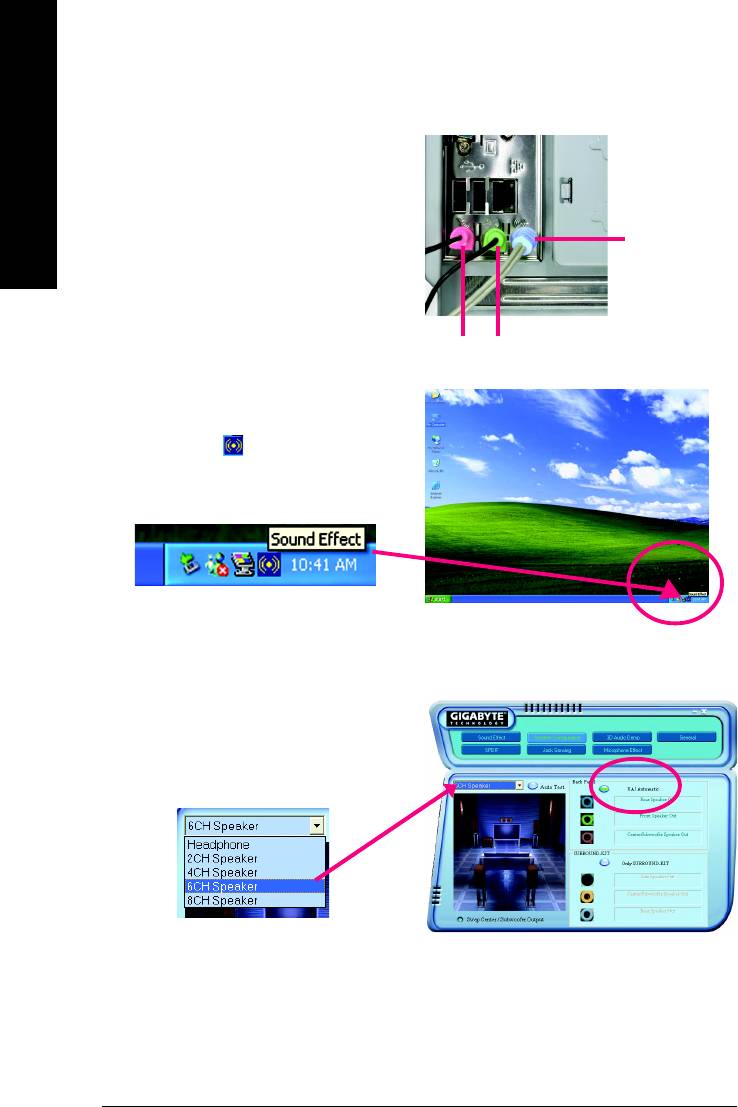
6 Channel Analog Audio Output Mode
Use the back audio panel to connect the audio output
without any additional module.
English
STEP 1 :
Connect the front channels to "Line Out",the rear
channels to "Line In", and the Center/Subwoofer chan-
Line In
nels to "MIC In".
MIC In
Line Out
STEP 2 :
Following installation of the audio driver, you find a
icon a Sound Effect icon on the lower right hand
taskbar. Click the icon to select the function.
STEP 3 :
Click "Speaker Configuration" and select the "UAJ
Function". Then click on the left selection bar and
select "6CH Speaker" to complete 6 channel audio
configuration.
GA-8I848P775-G Motherboard - 66 -
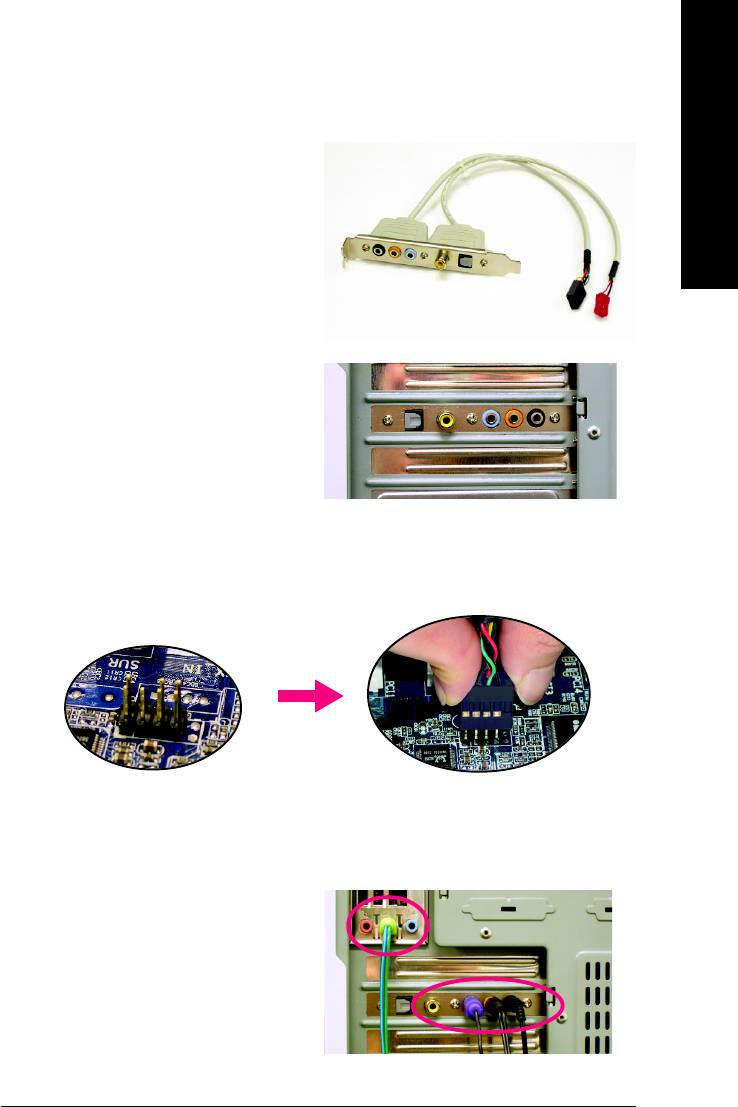
8 Channel Audio Setup (using Audio Combo Kit, Optional Device):
English
(Audio Combo Kit offers SPDIF output, an optical and
coaxial cable and a Surround-Kit. The
Surround-Kit offers R/L surround, center/subwoofer
output and rear surround)
STEP 1 :
Secure the Audio Combo Kit at the panel on the back
of the case.
STEP 2 :
Connect the Surround-Kit to the SUR_CEN connector located on the motherboard.
STEP 3 :
There are two methods of 8 channel audio
configuration:
Method 1:
Connect the front channels to the "LINE OUT" port
located on the audio panel and the rear channels to
the Surround-Kit "REAR R/L" port. Connect the cen-
ter/subwoofer channels to the Surround-Kit "SUB
CENTER" and the R/L channels to the Surround-Kit
"SUR BACK" port.
Appendix- 67 -
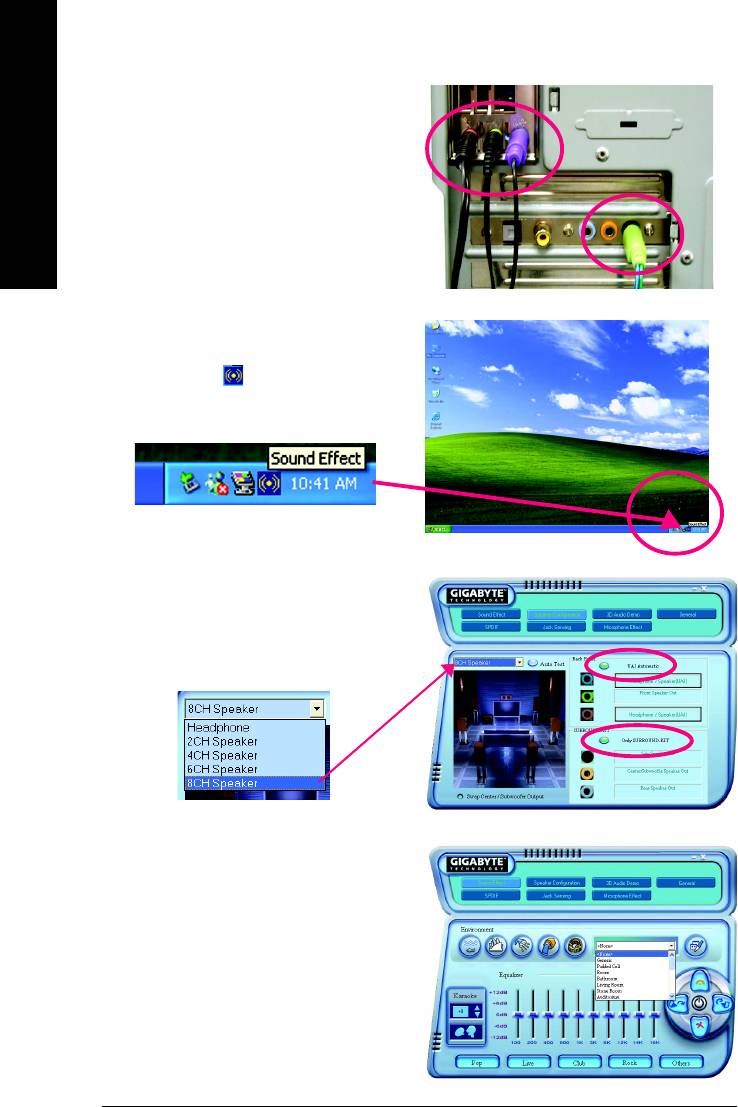
Method 2:
Connect the front channels to the "LINE OUT" port
located on the audio panel and the rear channels to
the "LINE IN" port. Connect the center/subwoofer
English
channels to the "MIC IN" port located on the audio
panel and the R/L channels to the Surround-Kit "SUR
BACK" port. (This method requires UAJ function)
STEP 4 :
Following installation of the audio driver, you find a
icon a Sound Effect icon on the lower right hand
taskbar. Click the icon to select the function.
STEP 5 :
Click "Speaker Configuration" and select both the
"UAJ Function" and "Only Surround-Kit". Then click
on the left selection bar and select "8CH Speaker" to
complete 8 channel audio configuration.
Sound Effect Configuration:
At the sound effect menu, users can adjust
sound option settings as desired.
GA-8I848P775-G Motherboard - 68 -
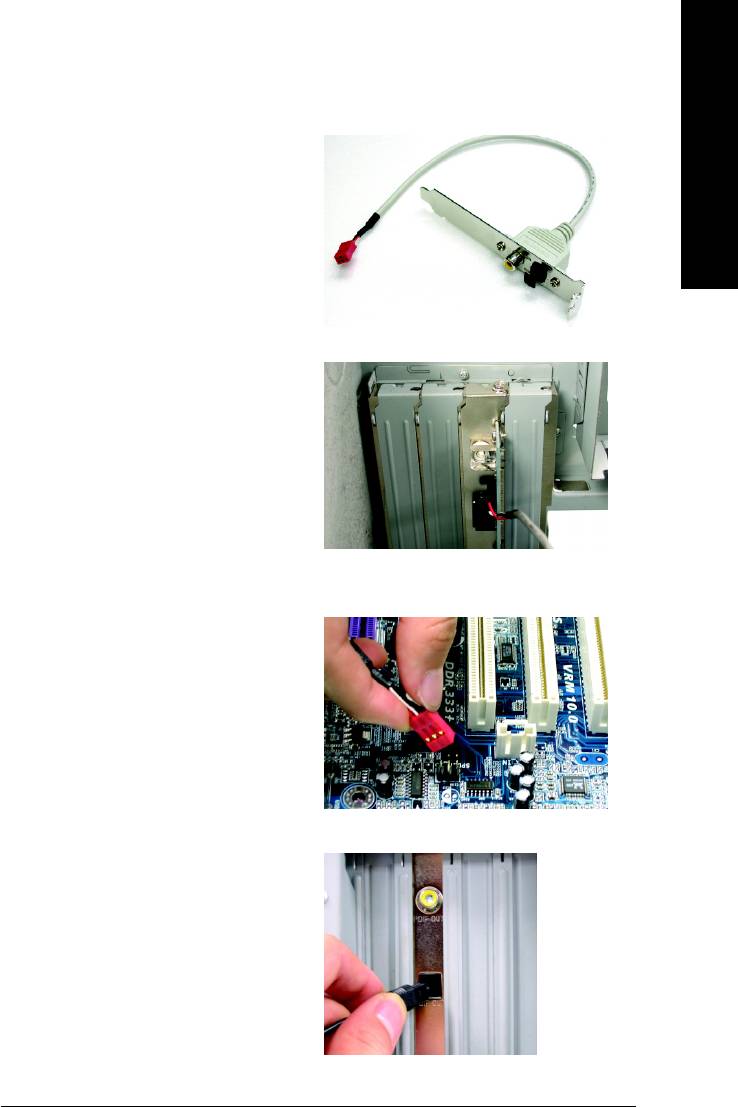
SPDIF Output Device (Optional Device)
English
A "SPDIF output" connector is available on the
motherboard. Cable with rear bracket is provided and
could link to the "SPDIF output" connector (As picture.)
For the further linkage to decoder, rear bracket pro-
vides coaxial cable and Fiber
connecting port.
1. Connect the SPDIF output device to the rear
bracket of PC, and fix it with screw.
2. Connect SPDIF device to the motherboard.
3. Connect SPDIF to the SPDIF decoder.
Appendix- 69 -
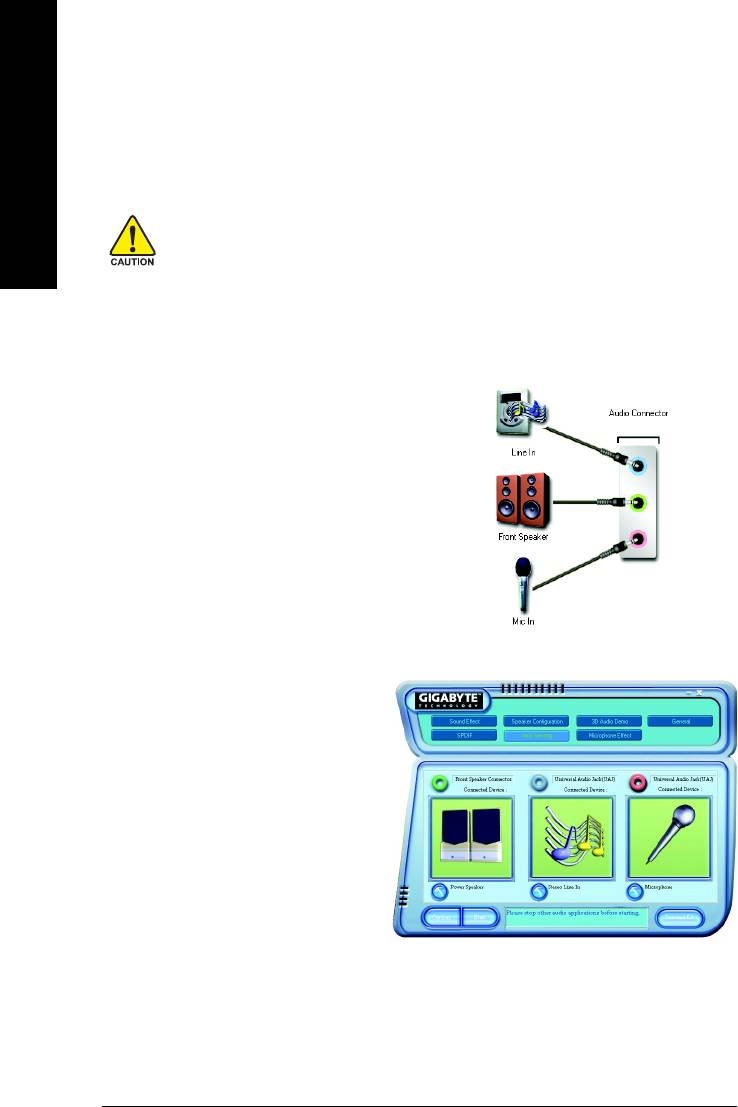
4-1-4 Jack-Sensing and UAJ Introduction
Jack-Sensing provides audio connectors error-detection function.
English
Install Microsoft DirectX8.1 or later version before to enable Jack-Sensing support for Windows
98/98SE/2000/ME.
Jack-Sensing includes 2 parts: AUTO and MANUAL. (Windows XP):
Introduction of audio connectors
You may connect CDROM, Walkman or others audio
input devices to Line In jack, speakers, earphone or
others output devices to Line Out jack, and micro-
phone to MIC In jack.
Auto-detecting:
Please connect the devices to the right jacks as
above. A window will appear as right
picture if you setup the devices properly.
Please note that 3D audio function will only
appear when 3D audio inputs.
GA-8I848P775-G Motherboard - 70 -
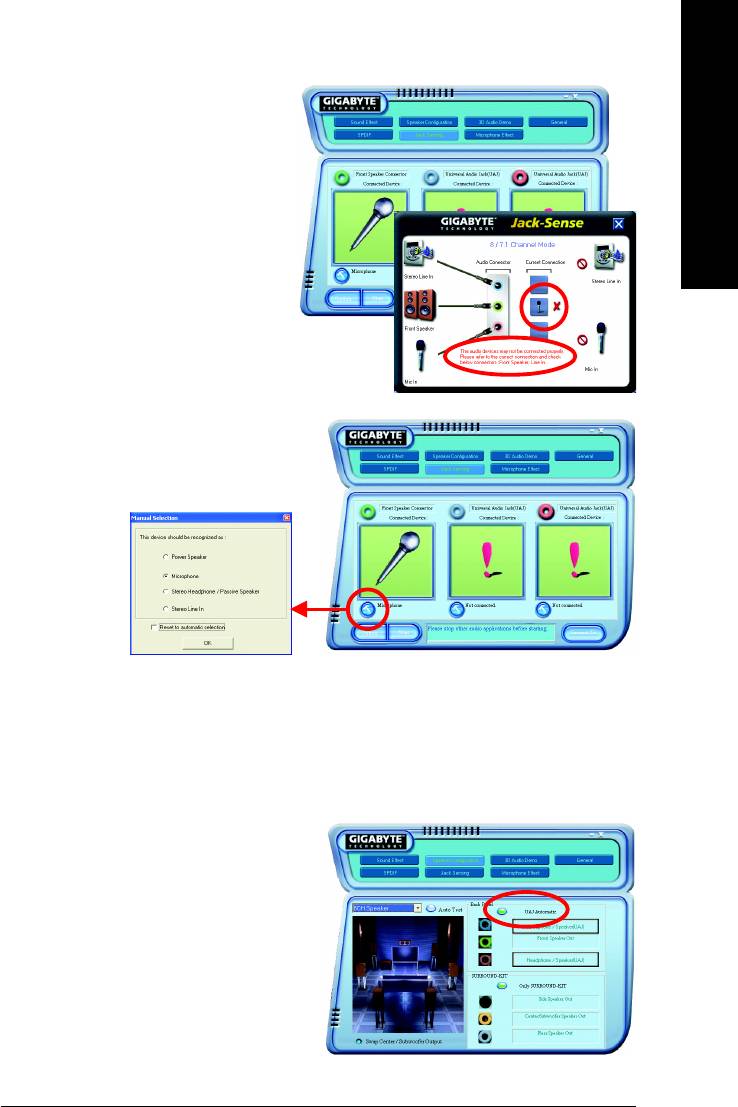
If you set wrong with the connectors, the warning
English
message will come out as right picture.
Manual setting:
If the device picture shows different from what you
set, please press "Manual Selection" to set.
UAJ Introduction
UAJ (Universal Audio Jack) has a very smart feature: It will switch signal automatically when user plugs his
audio device to the wrong jack (Line-in/ Line-out). That means users do not need to worry the audio device
should be plug in Line-in or Line-out jack, the device will work perfectly after UAJ is activated.
Enable UAJ function:
You can click "UAJ Automatic" button to enable UAJ
function.
Appendix- 71 -
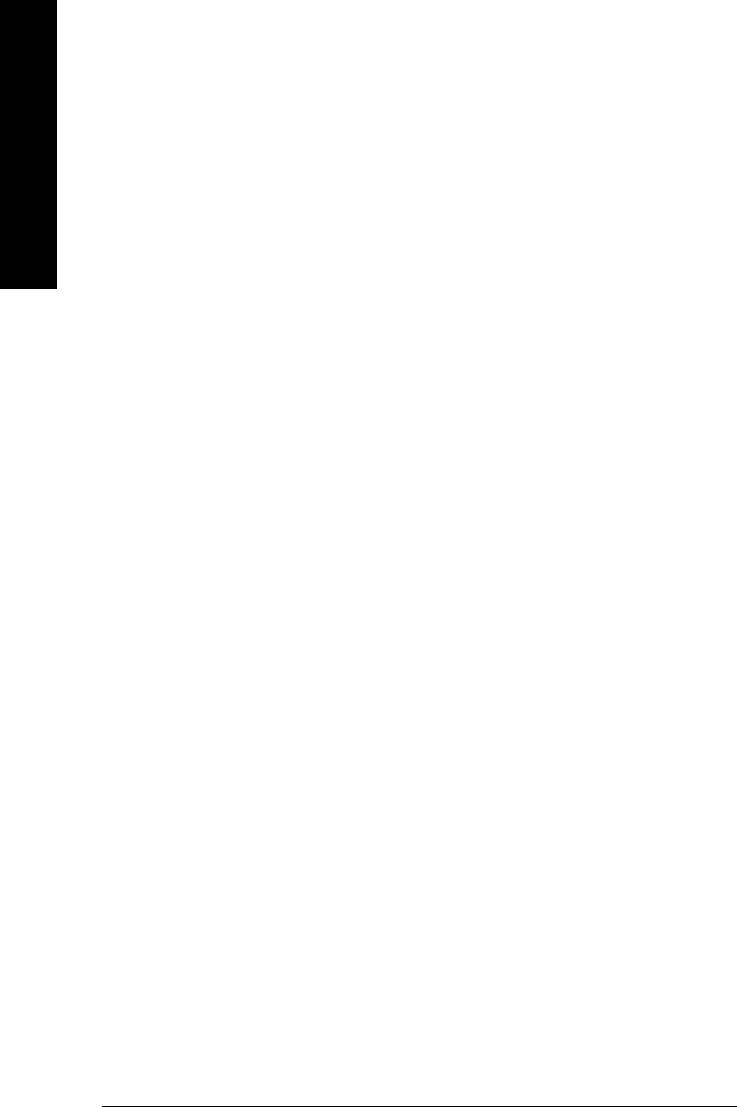
4-2 Troubleshooting
Below is a collection of general asked questions. To check general asked questions based on a specific
motherboard model, please log on to http://www.gigabyte.com.tw
English
Question 1: I cannot see some options that were included in previous BIOS after updating BIOS. Why?
Answer: Some advanced options are hidden in new BIOS version. Please press Ctrl and F1 keys after
entering BIOS menu and you will be able to see these options.
Questions 2: Why is the light of my keyboard/optical mouse still on after computer shuts down?
Answer: In some boards, a small amount of electricity is kept on standby after computer shuts down
and that's why the light is still on.
Question 3: How do I clear CMOS?
Answer: If your board has a Clear CMOS jumper, please refer to the Clear CMOS steps in the manual.
If your board doesn't have such jumper, you can take off the on-board battery to leak voltage to clear
CMOS. Please refer to the steps below:
Steps:
1. Turn off power.
2. Disconnect the power cord from MB.
3. Take out the battery gently and put it aside for about 10 minutes (Or you can use a metal object
to connect the positive and negative pins in the battery holder to makethem short for
one minute).
4. Re-insert the battery to the battery holder.
5. Connect power cord to MB again and turn on power.
6. Press Del to enter BIOS and load Fail-Safe Defaults(or load Optimized Defaults).
7. Save changes and reboot the system.
Question 4: Why do I still get a weak sound after turning up the speaker to the maximum volume?
Answer: Please make sure the speaker you are using is equipped with an internal amplifier. If not,
please change another speaker with power/amplifier and try again later.
Question 5: Sometimes I hear different continuous beeps from computer after system boots up. What do
these beeps usually stand for?
Answer: The beep codes below may help you identify the possible computer problems. However,
they are only for reference purposes. The situations might differ from case to case.
AMI BIOS Beep Codes
AWARD BIOS Beep Codes
*Computer gives 1 short beep when system boots successfully.
1 short: System boots successfully
*Except for beep code 8, these codes are always fatal.
2 short: CMOS setting error
1 beep Refresh failure
1 long 1 short: DRAM or M/B error
2 beeps Parity error
1 long 2 short: Monitor or display card error
3 beeps Base 64K memory failure
1 long 3 short: Keyboard error
4 beeps Timer not operational
1 long 9 short: BIOS ROM error
5 beeps Processor error
Continuous long beeps: DRAM error
6 beeps 8042 - gate A20 failure
Continuous short beeps: Power error
7 beeps Processor exception interrupt error
8 beeps Display memory read/write failure
9 beeps ROM checksum error
10 beeps CMOS shutdown register read/write error
11 beeps Cache memory bad
GA-8I848P775-G Motherboard - 72 -
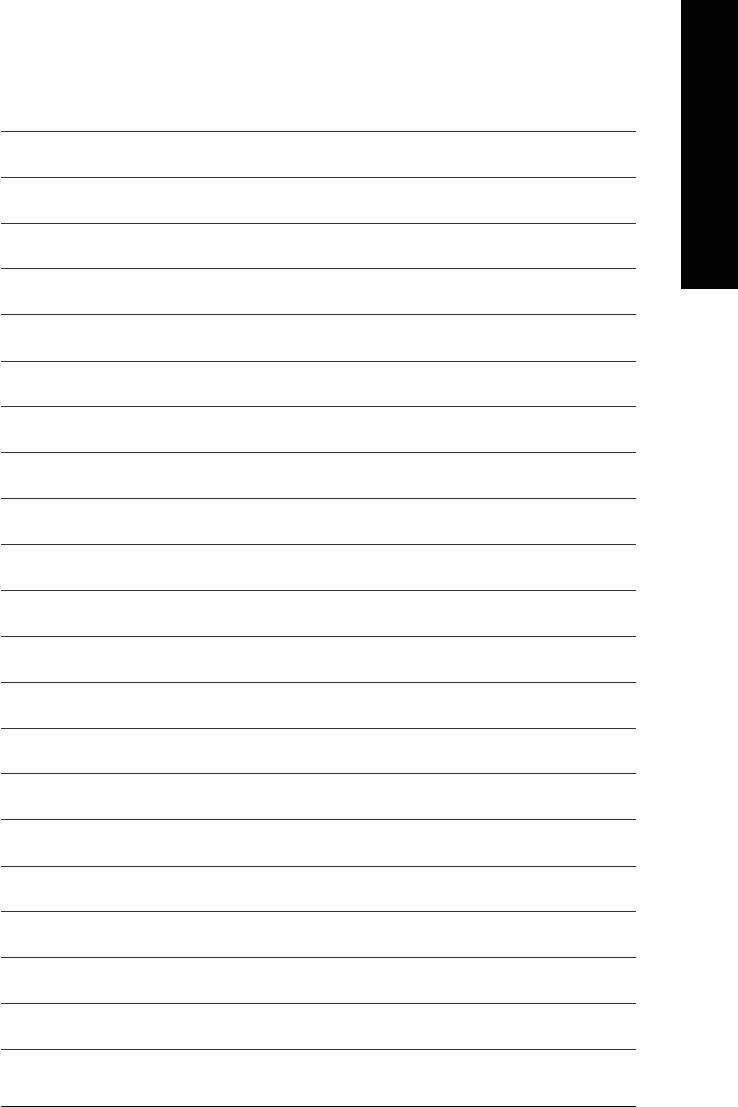
English
Appendix- 73 -
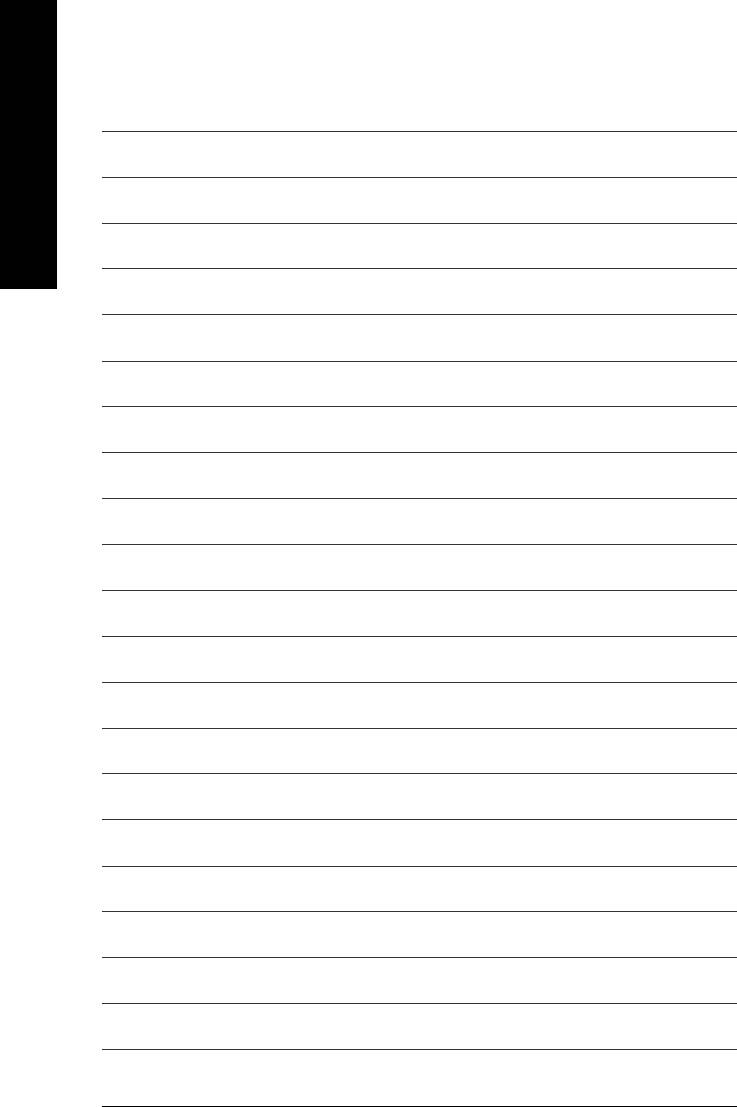
English
GA-8I848P775-G Motherboard - 74 -
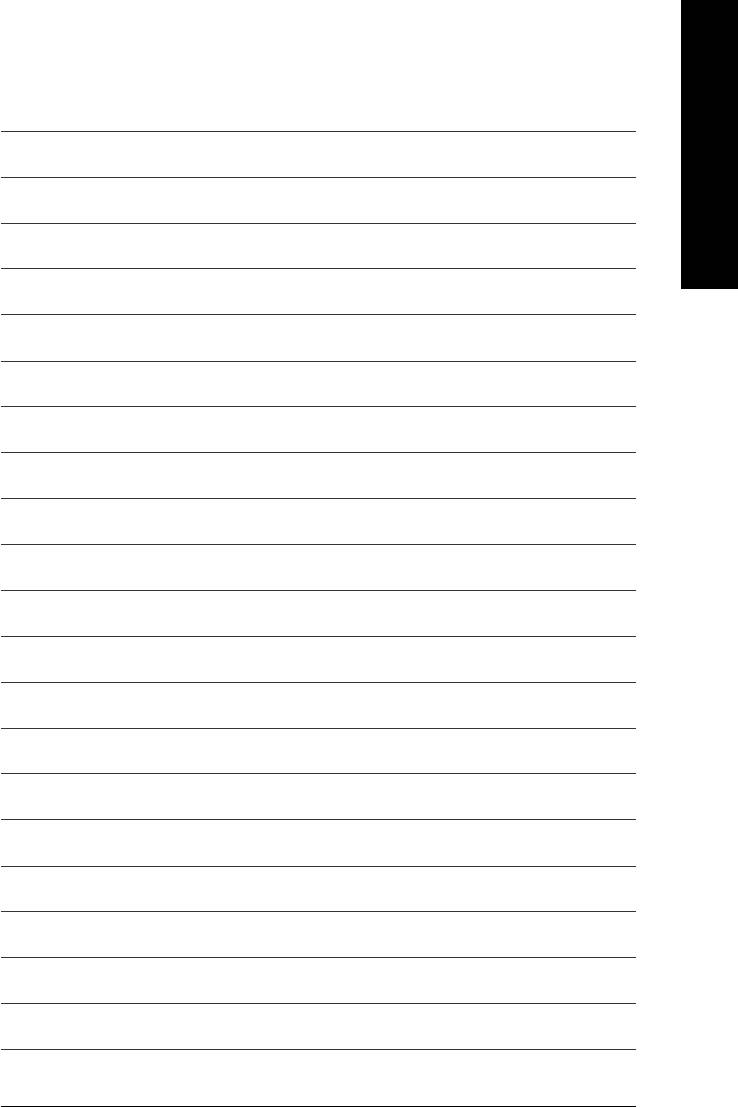
English
Appendix- 75 -
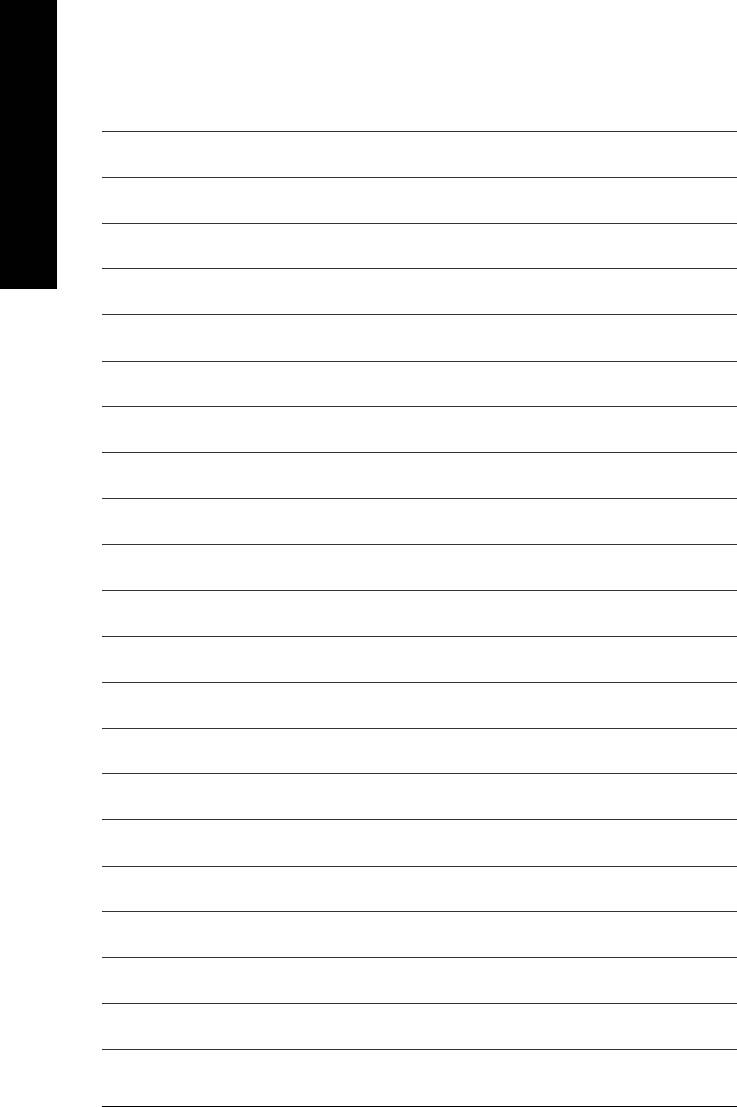
English
GA-8I848P775-G Motherboard - 76 -
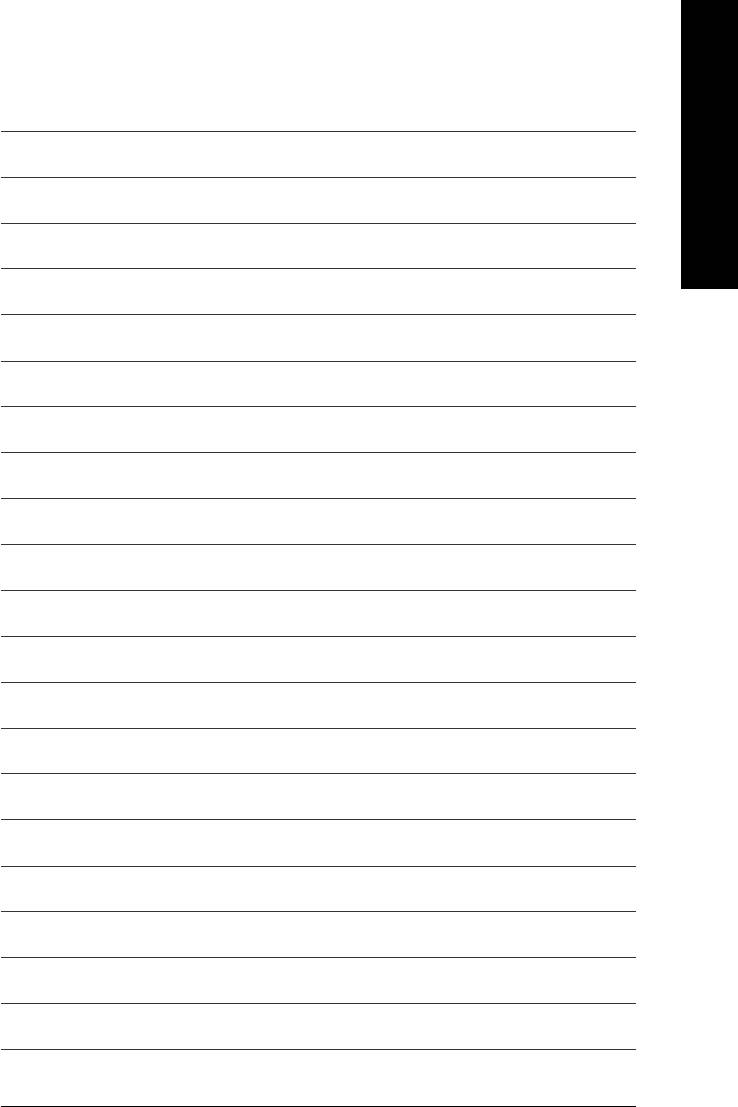
English
Appendix- 77 -
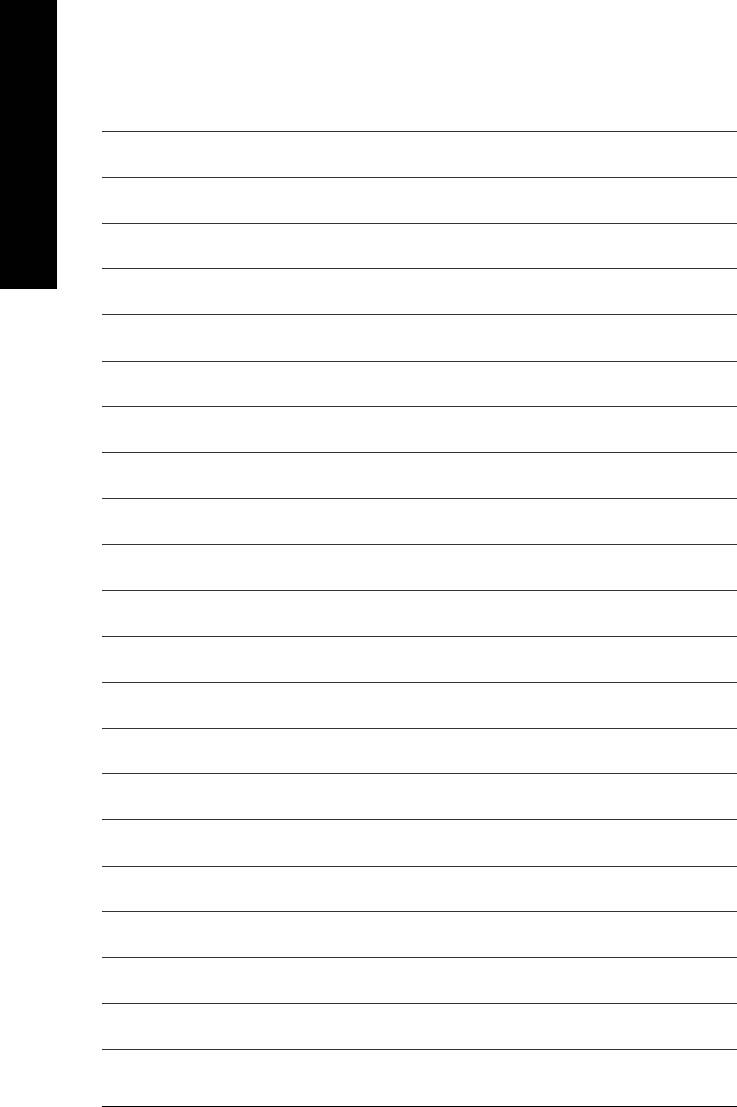
English
GA-8I848P775-G Motherboard - 78 -
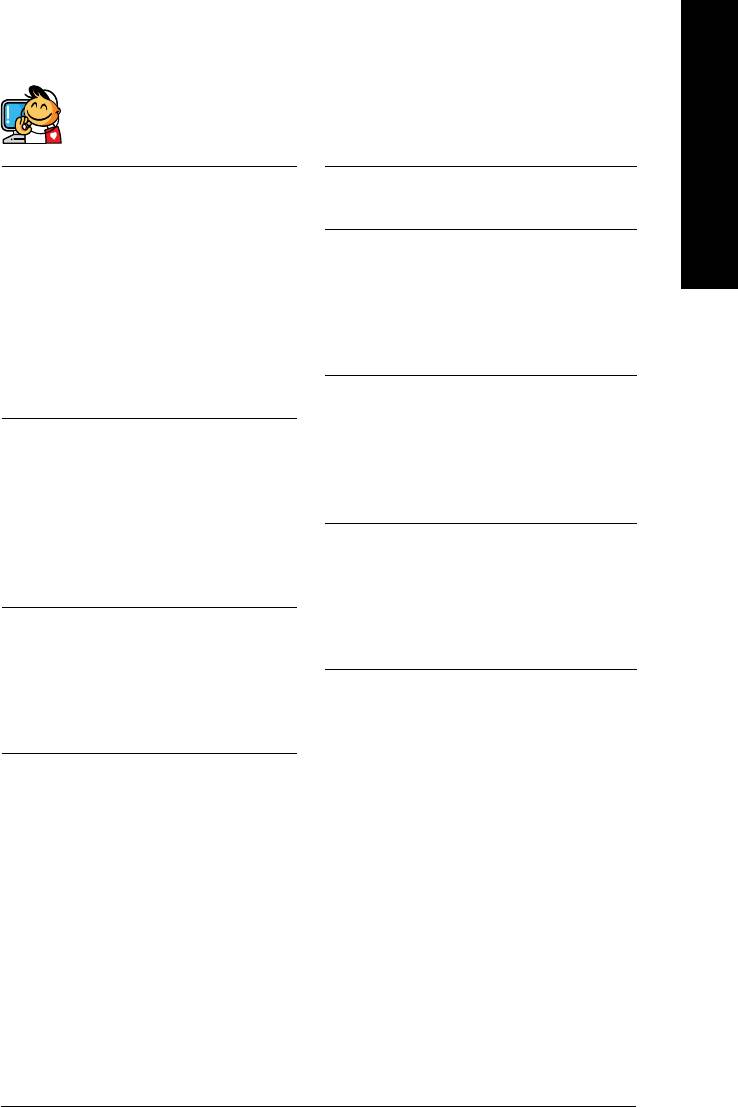
English
Contact Us
Taiwan (Headquarters)
Japan
GIGA-BYTE TECHNOLOGY CO., LTD.
NIPPON GIGA-BYTE CORPORATION
Address: No.6, Bau Chiang Road, Hsin-Tien, Taipei 231,
WEB address : http://www.gigabyte.co.jp
Taiwan
Singapore
TEL: +886-2-8912-4888
GIGA-BYTE SINGAPORE PTE. LTD.
FAX: +886-2-8912-4003
Tech. Support :
Tech. Support :
http://tw.giga-byte.com/TechSupport/ServiceCenter.htm
http://tw.giga-byte.com/TechSupport/ServiceCenter.htm
Non-Tech. Support(Sales/Marketing) :
Non-Tech. Support(Sales/Marketing) :
http://ggts.gigabyte.com.tw/nontech.asp
http://ggts.gigabyte.com.tw/nontech.asp
WEB address: http://www.gigabyte.com.sg
WEB address (English): http://www.gigabyte.com.tw
U.K.
WEB address (Chinese): http://chinese.giga-byte.com
G.B.T. TECH. CO., LTD.
U.S.A.
Tech. Support :
G.B.T. INC.
http://tw.giga-byte.com/TechSupport/ServiceCenter.htm
TEL: +1-626-854-9338
Non-Tech. Support(Sales/Marketing) :
FAX: +1-626-854-9339
http://ggts.gigabyte.com.tw/nontech.asp
Tech. Support :
WEB address : http://uk.giga-byte.com
http://tw.giga-byte.com/TechSupport/ServiceCenter.htm
The Netherlands
Non-Tech. Support(Sales/Marketing) :
GIGA-BYTE TECHNOLOGY B.V.
http://ggts.gigabyte.com.tw/nontech.asp
Tech. Support :
WEB address : http://www.giga-byte.com
http://tw.giga-byte.com/TechSupport/ServiceCenter.htm
Germany
Non-Tech. Support(Sales/Marketing) :
G.B.T. TECHNOLOGY TRADING GMBH
http://ggts.gigabyte.com.tw/nontech.asp
Tech. Support :
WEB address : http://www.giga-byte.nl
http://tw.giga-byte.com/TechSupport/ServiceCenter.htm
Non-Tech. Support(Sales/Marketing) :
http://ggts.gigabyte.com.tw/nontech.asp
WEB address : http://www.gigabyte.de
Appendix- 79 -
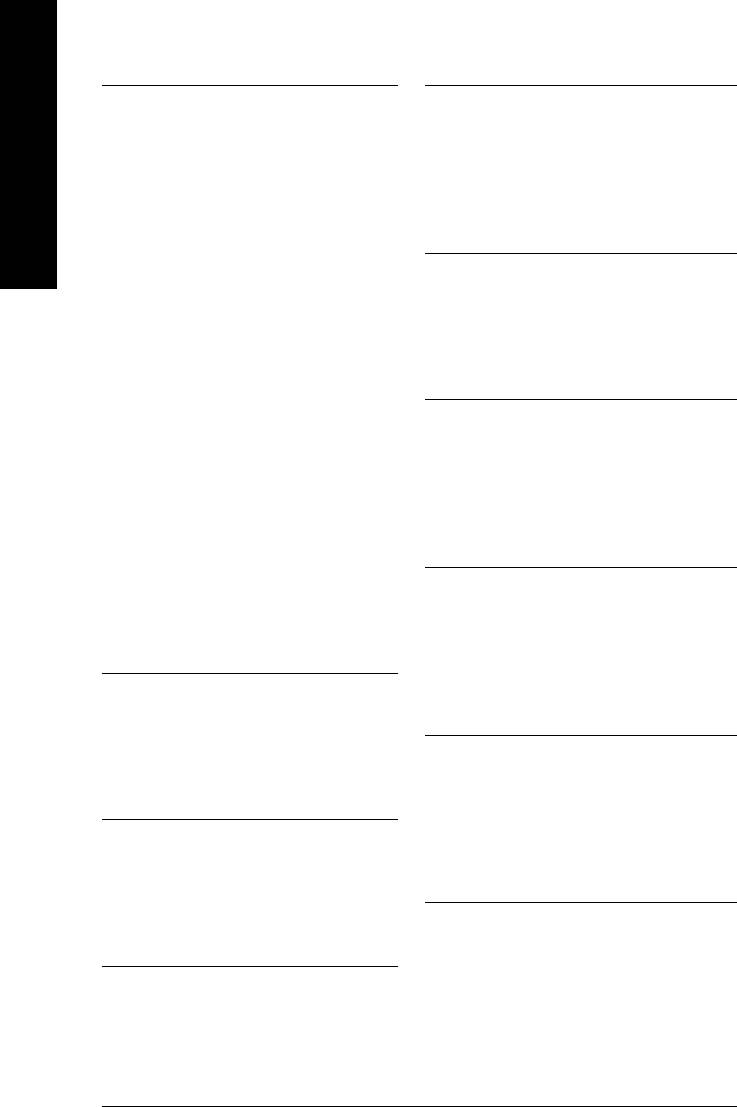
China
Russia
NINGBO G.B.T. TECH. TRADING CO., LTD.
Moscow Representative Office Of GIGA-BYTE Technology Co.,
Tech. Support :
Ltd.
http://tw.giga-byte.com/TechSupport/ServiceCenter.htm
Tech. Support :
English
Non-Tech. Support(Sales/Marketing) :
http://tw.giga-byte.com/TechSupport/ServiceCenter.htm
http://ggts.gigabyte.com.tw/nontech.asp
Non-Tech. Support(Sales/Marketing) :
WEB address : http://www.gigabyte.com.cn
http://ggts.gigabyte.com.tw/nontech.asp
Shanghai
WEB address : http://www.gigabyte.ru
TEL: +86-021-63410999
Poland
FAX: +86-021-63410100
Office of GIGA-BYTE TECHNOLOGY Co., Ltd. in POLAND
Beijing
Tech. Support :
TEL: +86-10-62102838
http://tw.giga-byte.com/TechSupport/ServiceCenter.htm
FAX: +86-10-62102848
Non-Tech. Support(Sales/Marketing) :
Wuhan
http://ggts.gigabyte.com.tw/nontech.asp
TEL: +86-27-87851061
WEB address : http://www.gigabyte.pl
FAX: +86-27-87851330
Serbia & Montenegro
GuangZhou
Representative Office Of GIGA-BYTE Technology Co., Ltd. in
TEL: +86-20-87586074
SERBIA & MONTENEGRO
FAX: +86-20-85517843
Tech. Support :
Chengdu
http://tw.giga-byte.com/TechSupport/ServiceCenter.htm
TEL: +86-28-85236930
Non-Tech. Support(Sales/Marketing) :
FAX: +86-28-85256822
http://ggts.gigabyte.com.tw/nontech.asp
Xian
WEB address: http://www.gigabyte.co.yu
TEL: +86-29-85531943
Czech Republic
FAX: +86-29-85539821
Representative Office Of GIGA-BYTE Technology Co., Ltd. in
Shenyang
CZECH REPUBLIC
TEL: +86-24-23960918
Tech. Support :
FAX: +86-24-23960918-809
http://tw.giga-byte.com/TechSupport/ServiceCenter.htm
Australia
Non-Tech. Support(Sales/Marketing) :
GIGABYTE TECHNOLOGY PTY. LTD.
http://ggts.gigabyte.com.tw/nontech.asp
Tech. Support :
WEB address: http://www.gigabyte.cz
http://tw.giga-byte.com/TechSupport/ServiceCenter.htm
Romania
Non-Tech. Support(Sales/Marketing) :
Representative Office Of GIGA-BYTE Technology Co., Ltd. in
http://ggts.gigabyte.com.tw/nontech.asp
Romania
WEB address : http://www.giga-byte.com.au
Tech. Support :
France
http://tw.giga-byte.com/TechSupport/ServiceCenter.htm
GIGABYTE TECHNOLOGY FRANCE S.A.R.L.
Non-Tech. Support(Sales/Marketing) :
Tech. Support :
http://ggts.gigabyte.com.tw/nontech.asp
http://tw.giga-byte.com/TechSupport/ServiceCenter.htm
WEB address: http://www.gigabyte.com.ro
Non-Tech. Support(Sales/Marketing) :
http://ggts.gigabyte.com.tw/nontech.asp
WEB address : http://www.gigabyte.fr
GA-8I848P775-G Motherboard - 80 -






