Elta 2322USB: GENERAL INSTRUCTIONS
GENERAL INSTRUCTIONS: Elta 2322USB
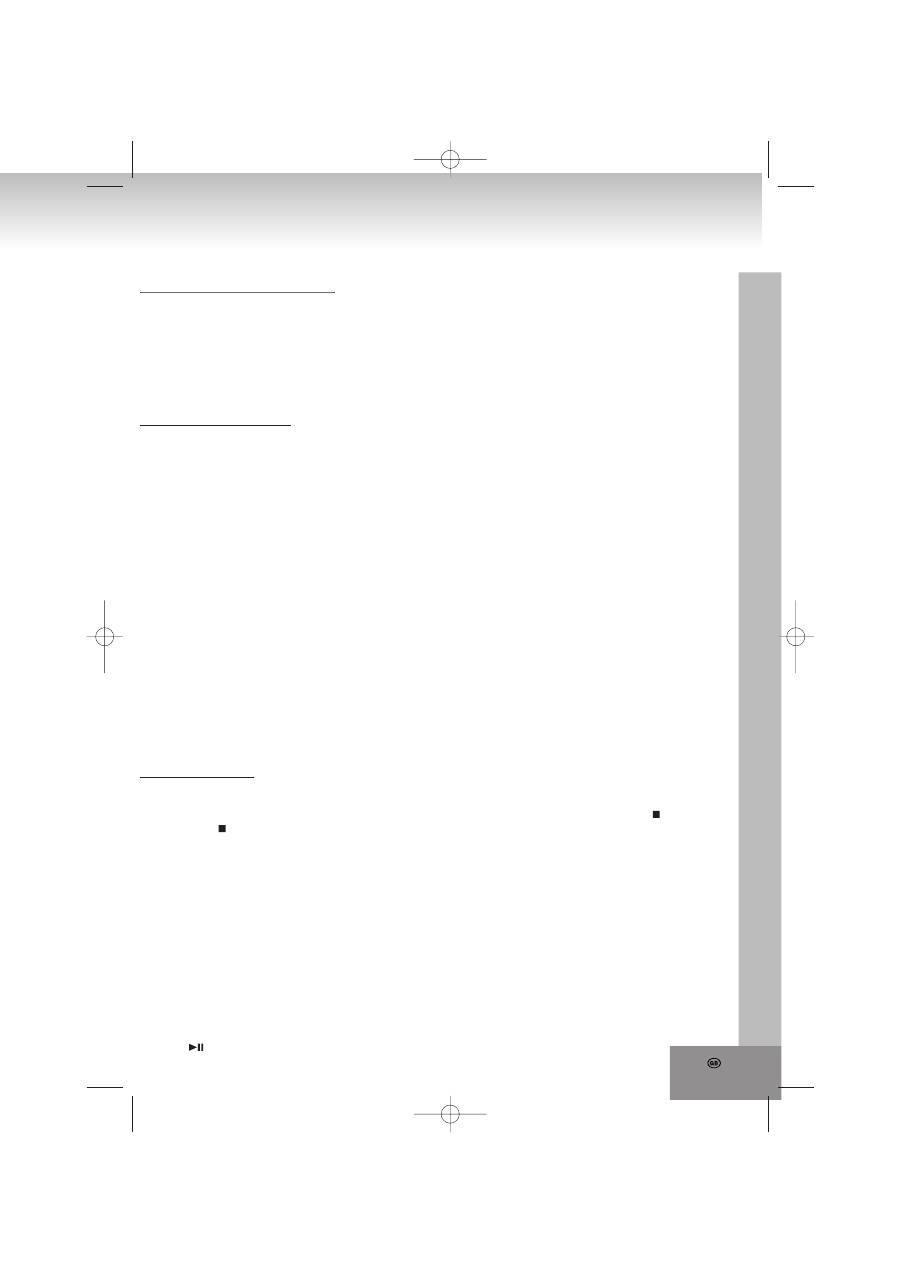
19.
GENERAL INSTRUCTIONS
Turning on and off
Turn on/off: To avoid unnecessary power consumption, always set the function selector (8) to position TAPE
(OFF) when not using the unit.
1. Use the function selector (8) to choose an operating mode: TAPE (OFF), CD/USB or TUNER.
2. Adjust the volume using the buttons + VOL UP (2) and - VOL DN. (3).
3. To turn off the unit, set the function selector (8) to position TAPE(OFF).
Electronic volume control
- The unit uses an electronic volume control.
- Press + VOL UP (2) or - VOL DN (3) on the unit to increase or reduce the volume.
- Release the button when you have reached your desired volume level.
Listening to the radio
Recommendations for a better reception:
- UKW (FM): The unit is equipped with a FM wire antenna (23) at the rear, which should be fully uncoiled.
Direct the wire antenna for a better reception.
- MW (AM): The unit has a built-in AM antenna. Change the position of the unit when the reception is poor.
Radio reception
1. Set the function selector (8) to radio mode.
2. Use the band selector (18) to select a frequency range: AM, FM or FM ST.
The display shows the selected frequency range (FM or AM) and the current frequency (XXX.X MHz or
XXX:X KHz).
3. Use the TUNING knob (10) to search a desired station.
4. To turn off the unit, set the function selector (8) to position CD/USB or TAPE (OFF).
NOTES:
• If a single FM (STEREO) station is poor and you hear a lot of background noise, set the band selector to
FM (MONO). This way the reception often becomes better.
• The display shows (((FM ST))) when the band selector is set to FM ST. and a stereo station is played.
CD PLAYBACK
Insert/ take out a CD
Before you open the CD compartment, always make sure the CD is not spinning. Always press (17) on the
unit or STOP/ on the remote control first.
- Insert a CD with the printed side facing up.
- After you have inserted the CD, carefully lower the CD door until it is completely closed.
- The CD is now ready for playback.
- To take out a CD, place one finger on the center of the CD (central shaft). Hold the CD with the other
fingers on its edges and carefully lift it up.
- IMPORTANT: Always hold a CD on its edges. Protect the CD surface from finger prints, stains or dirt.
Use a special CD cleaning cloth or cleaning kit to remove dirt or stains.
Normal CD playback (CD/MP3/USB)
1. Set the function selector (8) to position CD/USB. The POWER LED (4) lights up and the display shows
DISC and no.
2. Press OPEN/CLOSE (11) to open the door of the CD drive on the top of the unit.
3. Insert a CD with the printed side facing up and close the door of the CD drive manually.
4. The display shows three dashes “- - -“ for a few seconds and subsequently the total number of tracks.
5. Press (7) on the unit or PLAY/PAUSE on the remote control to start playback of the first track.
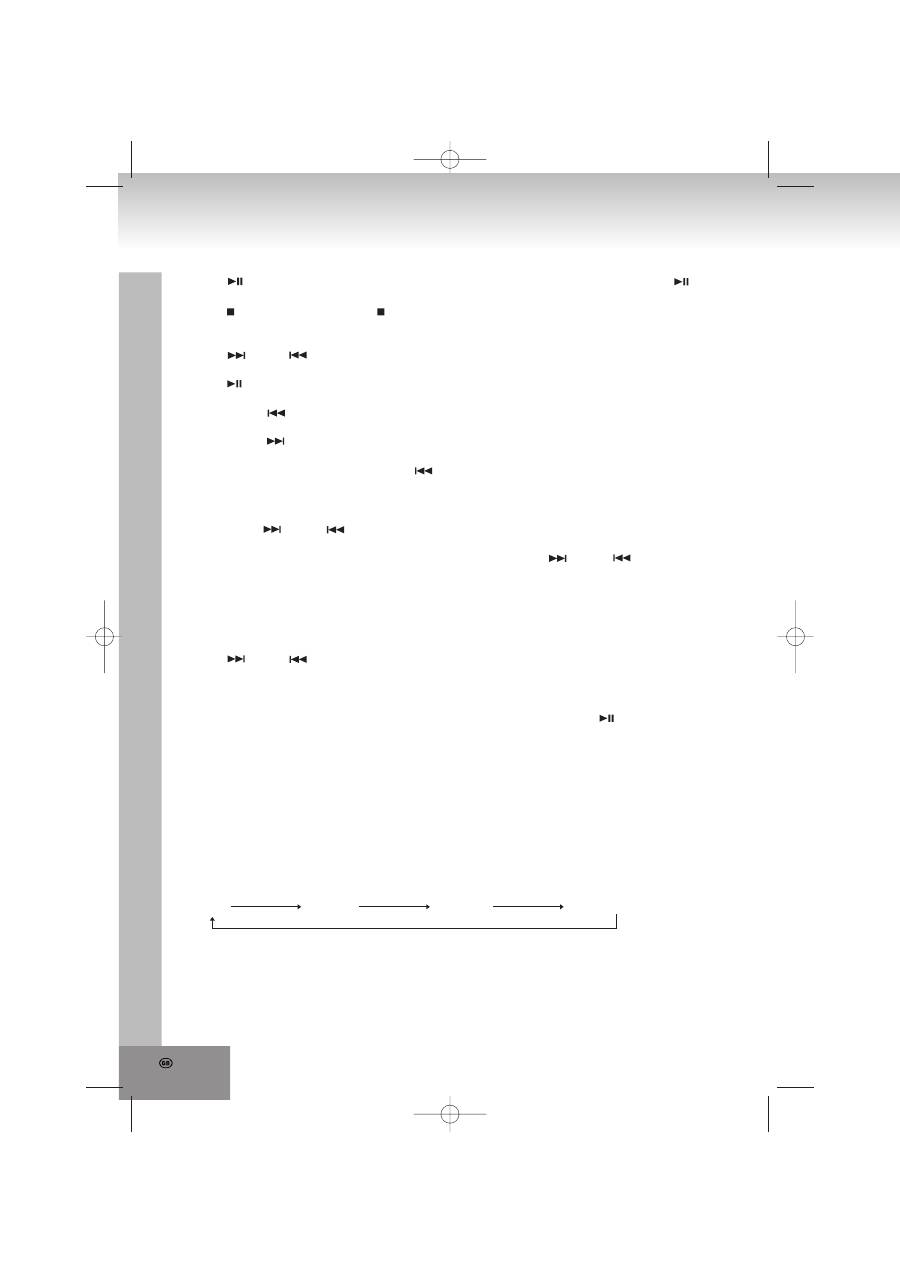
20.
6. Press (7) on the unit or PLAY/PAUSE on the remote control to pause playback. Press or
PLAY/PAUSE again to resume playback.
7. Press (17) on the unit or STOP/ on the remote control to stop playback.
Select a track during stop mode (CD/MP3/USB)
1. Press (16) or (6) on the unit or – SKIP or SKIP + on the remote control until your desired track
number is displayed.
2. Press (7) on the unit or PLAY/PAUSE on the remote control to start playback of the selected track.
The LCD displays the selected track number.
3. Shortly press (6) on the unit or – SKIP on the remote control to return to the beginning of the current
track.
4. Shortly press (16) on the unit or SKIP + on the remote control to skip to the next track or repeatedly
press this button until your desired track number is shown on the display.
5. To skip back one or several tracks, press (6) on the unit or – SKIP on the remote control once or
repeatedly.
Fast forward and fast rewind (CD/MP3/USB)
Press and hold (16) or (6) on the unit or – SKIP or SKIP + on the remote control to fast forward or
fast rewind a track.
Playback accelerates and audio turns mute. As soon as you release (16) or (6) on the unit or
– SKIP or SKIP + on the remote control, the unit resumes normal playback.
Program playback (CD/MP3/USB)
You can program up to 20 tracks in arbitrary order.
1. Select CD mode.
2. Press PROGAM (19) on the unit or PROG on the remote control.
3. Press (16) or (6) on the unit or – SKIP or SKIP + on the remote control to select the track number
you want to program.
4. After you have selected a track number press PROGAM (19) or PROG on the remote control again.
5. Repeat steps 2 through 4 to add further tracks.
6. When you have programmed all tracks, start program playback by pressing (7) on the unit or
PLAY/PAUSE on the remote control. Playback starts with the first programmed track.
The program memory will be deleted when you turn off the radio mode or the unit.
Repeat (MODE button, only on the remote control)(CD/MP3/USB)
1. Repeat current track
- Press MODE on the remote control once to repeat the current track. REP appears on the display.
2. Repeat complete disc (CD/MP3/USB)
- Press MODE twice to repeat the complete disc. REP ALL appears on the display.
3. Random repeat (CD/MP3/USB)
- Press MODE three times to play all tracks in random order. RANDOM appears on the display.
Resume normal playback by pressing MODE a fourth time.
REP REP ALL RANDOM Repeat mode off
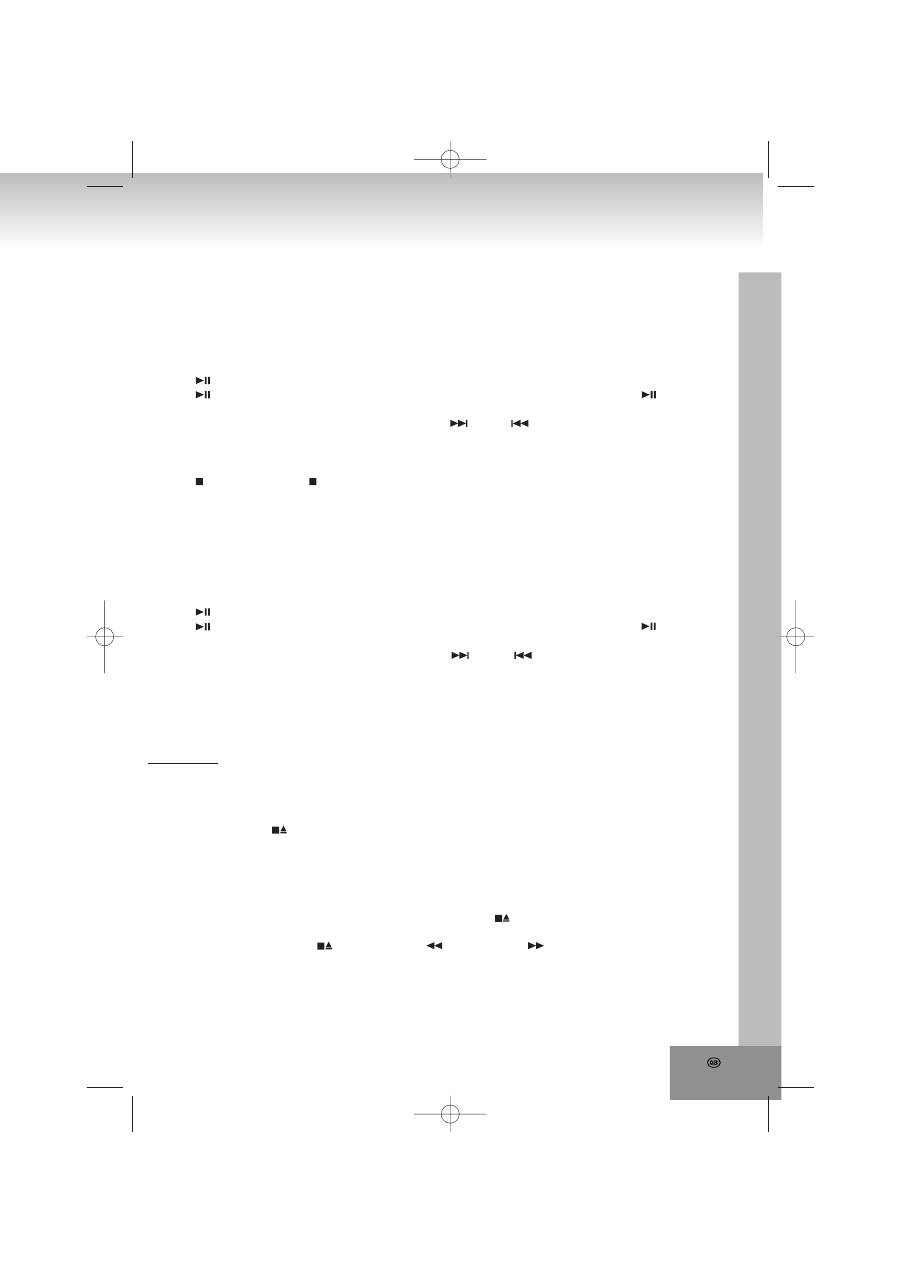
21.
MP3-CD playback
1. Set the function selector (8) to CD/USB. The POWER LED (4) lights up and the display shows DISC and
no.
2. Press OPEN/CLOSE (11) to open the door of the CD drive on the top of the unit.
3. Insert a MP3-CD with the printed side facing up and close the door of the CD drive manually.
4. The display shows three dashes “- - -“ for a few seconds and subsequently the total number of tracks.
5. Press (7) on the unit or PLAY/PAUSE on the remote control to start playback of the first track.
6. Press (7) on the unit or PLAY/PAUSE on the remote control to pause playback. Press (7) or
PLAY/PAUSE again to resume playback.
7. To select the next or previous folder, repeatedly press (16) or (6) on the unit or – SKIP or SKIP +
on the remote control until the unit shortly displays ALBUM and the folder number. Now you are located
in the next / previous folder on the MP3-CD. Press FOLDER UP (13) on the unit or remote control to
immediately skip to the next folder on the CD.
8. Press (17) on the unit or /STOP on the remote control to stop playback.
USB mode
1. Set the function selector (8) to CD/USB. The POWER LED (4) lights up and the display shows DISC and
“no”
2. Press CD/USB button (9) on the unit to turn on USB mode. The display shows USB and “no”.
3. Now connect a USB device to the USB port.
4. The display shows three dashes “- - - “ for a few seconds and subsequently the total number of tracks
that are read from the USB device connected to the USB port.
5. Press (7) on the unit or PLAY/PAUSE on the remote control to start playback of the first track.
6. Press (7) on the unit or PLAY/PAUSE on the remote control to pause playback. Press (7) or
PLAY/PAUSE again to resume playback.
7. To select the next or previous folder, repeatedly press (16) or (6) on the unit or – SKIP or SKIP +
on the remote control until the unit shortly displays ALBUM and the folder number. Now you are located
in the next/ previous folder on the USB device. Press FOLDER UP (13) on the unit or remote control to
immediately skip to the next folder on the USB device.
8. Press CD/USB (9) to turn back to CD mode. After a few seconds you can remove the USB device from
the USB port.
TAPE MODE
Before operating the cassette deck, make sure the function selector is set to tape mode.
Cassette tape playback
1. Set the function selector (8) to position TAPE(OFF). The POWER LED (4) and the display are turned off.
2. Press STOP/EJECT (22) to open the cassette deck.
3. Correctly insert a cassette tape into the tracks of the cassette deck door with the playing side facing the
window and the tape band facing down.
4. Carefully close the door by pushing it forward (inside). Check beforehand that the tape band is wound up
tight.
5. Press PLAY/► (22) to start playback. The tape plays from left to right.
6. You can stop playback at any time by pressing STOP/EJECT/ (22). When the tape reaches the end,
playback stops automatically and the unit simultaneously releases the PLAY/► button (22).
7. After pressing STOP/EJECT (22) press REW (22) or F. FWD (22) to wind up the tape
backwards or forwards.
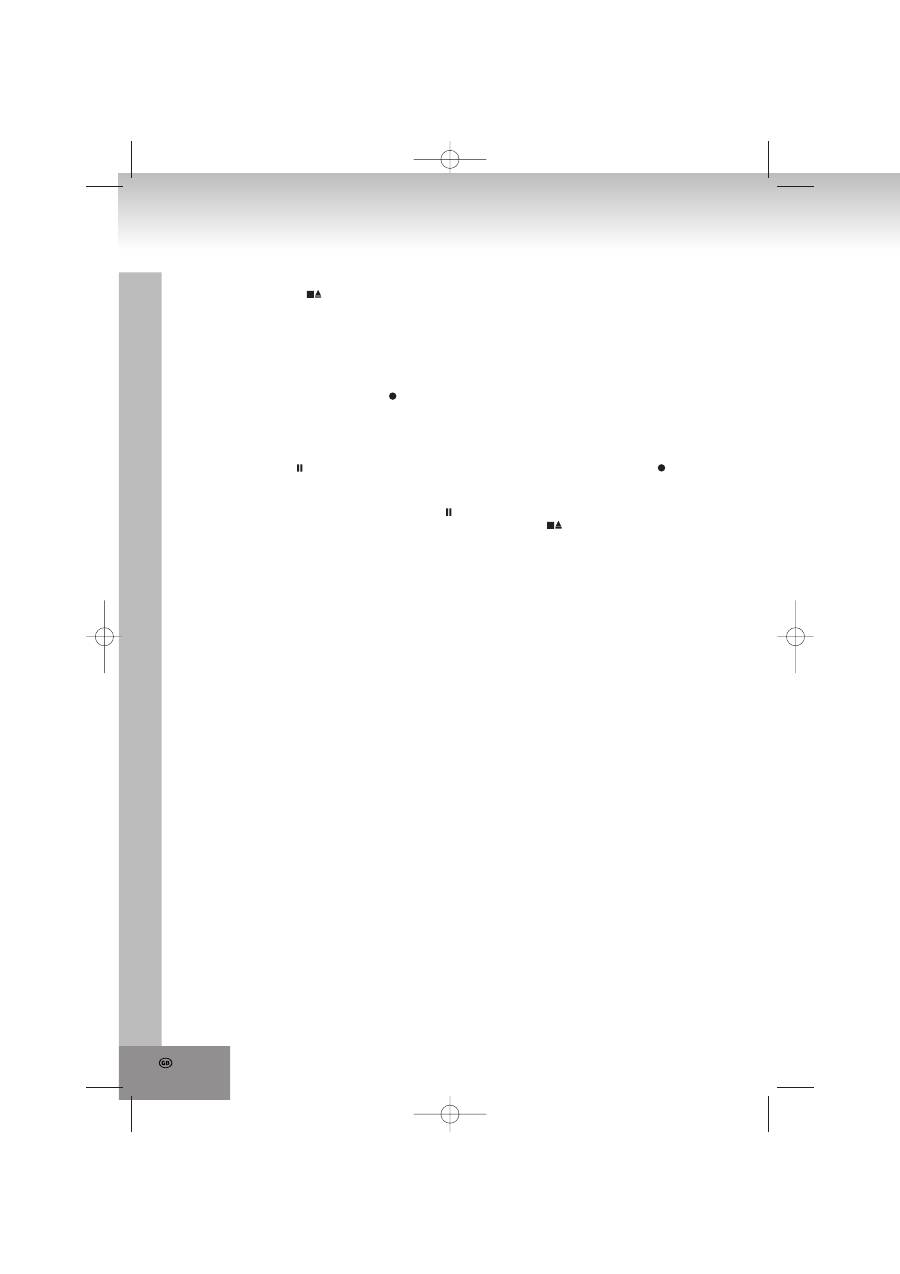
22.
Preparations prior recording a cassette tape
1. Press STOP/EJECT/ (22) to open the cassette deck.
2. Correctly insert an empty cassette tape into the tracks of the cassette deck door with the playing side facing
the window and the tape band facing down.
3. Carefully close the door by pushing it forward (inside). Check beforehand that the tape band is wound up
tight.
4. The unit is now ready for recording. You can record from radio or CD/USB.
5. When the tape reaches the end, playback stops automatically and the unit simultaneously releases the
buttons PLAY/► (22) and RECORD/ (22).
Recording from RADIO/CD/USB
1. Select a recording source by setting the function selector (8) to TUNER or CD/USB.
2. Insert an empty cassette tape into the cassette deck.
3. First press PAUSE/ (22) and then simultaneausly press PLAY/► (22) and RECORD/ (22).
4. Play the recording source (radio or CD/USB).
5. Start CD/USB playback and select a title you want to record.
6. To start recording the tape, release the PAUSE/ button (22).
7. You can stop the recording at any time by pressing STOP/EJECT/ (22).
Оглавление
- CAUTION
- Location of controls/ connections
- INSTALLATION AND CONNECTIONS
- GENERAL INSTRUCTIONS
- TROUBLESHOOTING
- SPECIFICATIONS
- VIGYÁZAT
- A kezelőszervek/csatlakozások elhelyezkedése
- ÜZEMBEHELYEZÉS ÉS CSATLAKOZÁSOK
- ÁLTALÁNOS HASZNÁLATI ÚTMUTATÓ
- HIBAELHÁRÍTÁS
- MŰSZAKI ADATOK
- ATTENZIONE
- POSIZIONE DEI CONTROLLI/CONNESSIONI
- INSTALLAZIONE E CONNESSIONI
- ISTRUZIONI GENERALI
- RISOLUZIONE DEI PROBLEMI
- SPECIFICHE
- WAARSCHUWING
- WAAR ZIT WAT
- INSTALLATIE EN AANSLUITING
- ALGEMENE AANWIJZINGEN
- PROBLEEMOPLOSSING
- SPECIFICATIES
- VAROVÁNÍ
- Umístění ovládacích prvků/ zapojení
- INSTALACE A ZAPOJENÍ
- VŠEOBECNÉ POKYNY
- Lokalizace a odstraňování poruch
- SPECIFIKACE
- ПРЕДУПРЕЖДЕНИЕ
- Кнопки управления/ разъемы
- УСТАНОВКА И ПОДКЛЮЧЕНИЯ
- ОБЩИЕ УКАЗАНИЯ ПО ЭКСПЛУАТАЦИИ
- УСТРАНЕНИЕ НЕИСПРАВНОСТЕЙ
- СПЕЦИФИКАЦИЯ

