Acme CA03: instruction
Class: Computer Accessories
Type:
Manual for Acme CA03
Table of contents
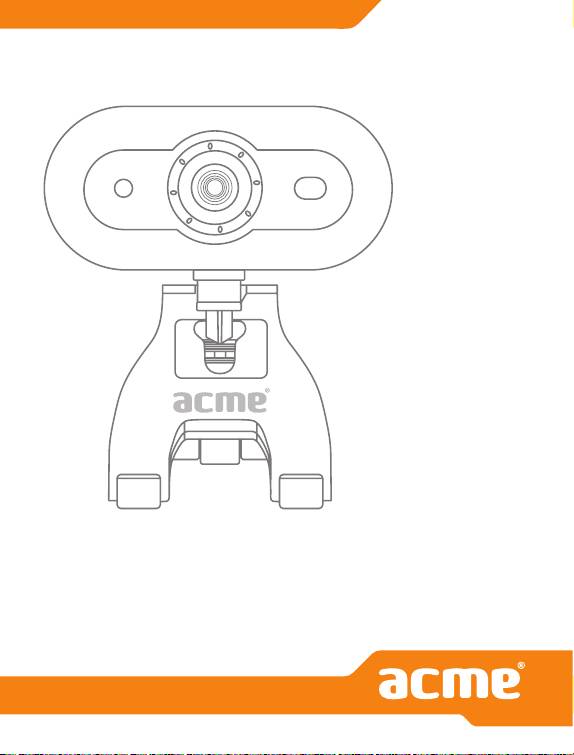
Model: CA-03
web
camera
www.acme.eu
www.acme.eu
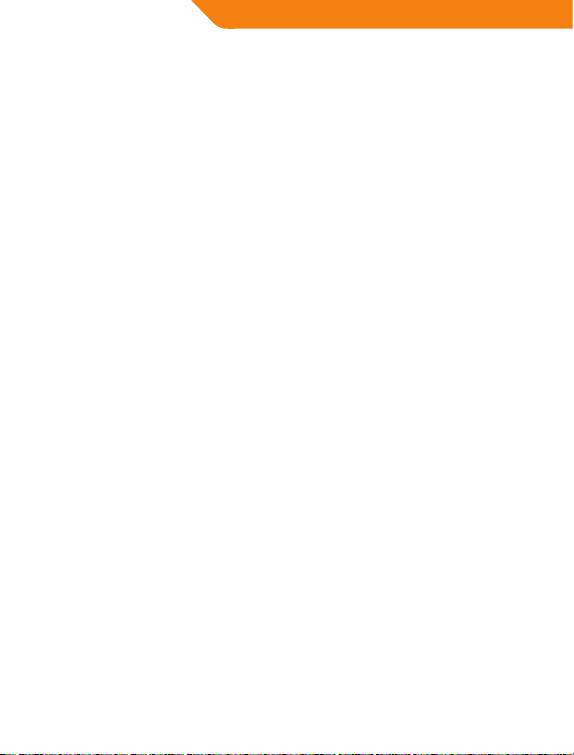
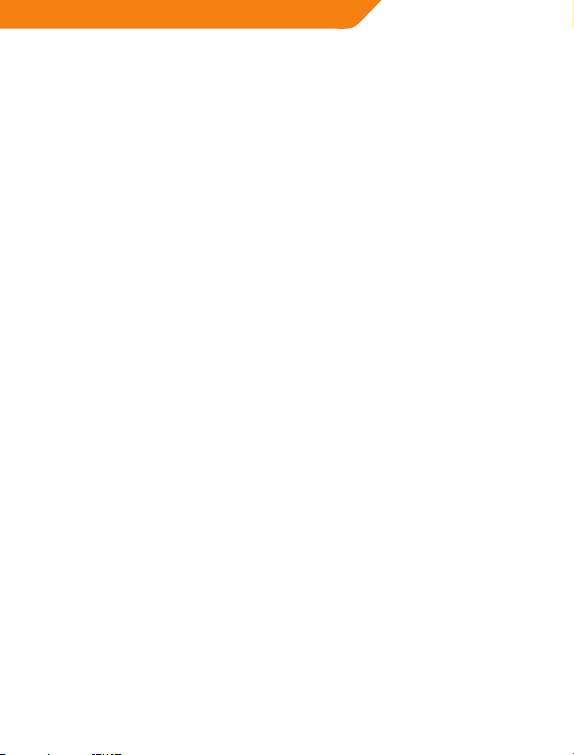
4 GB User’s manual 28 Warranty card
6 LT Vartotojo gidas 29 Garantinis lapas
8 LV Lietošanas instrukcija 30 Garantijas lapa
10 EE Kasutusjuhend 31 Garantiileht
12 PL Instrukcja obsługi 32 Karta gwarancyjna
14 DE Bedienungsanleitung 33 Garantieblatt
16 FI Kayttoohje 34 Takuulomake
18 SE Bruksanvisning 35 Garantisedel
20 RO Manual de utilizare 36 Fişa de garanţie
22 BG Ръководство за употреба 37 Гаранционен лист
24 RU Инструкция пользователя 38 Гарантийный талон
26 UA Інструкція 39 Гарантійний лист
3
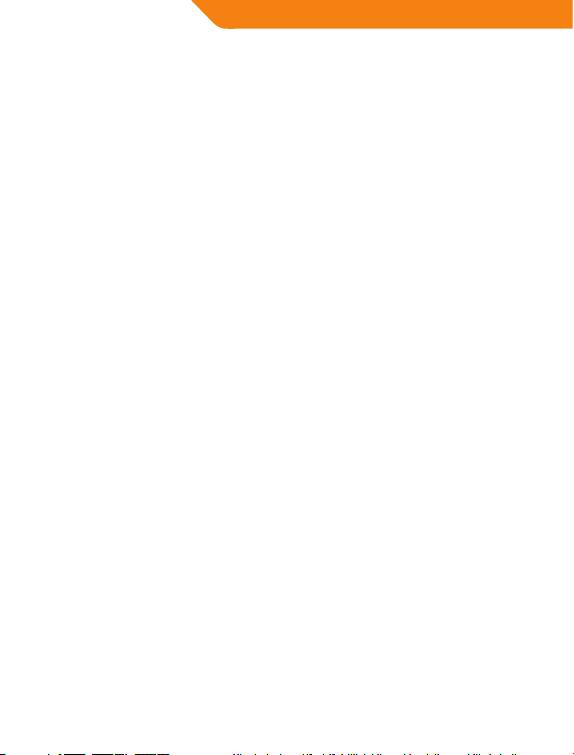
GB
Introduction
Thank you for using the new generation digital web cam. This web cam
works with USB port to be connected with PC. Its easily carrying, high
quality video and still images make you life more colorful and make your
long distance communications fresh and vivid.
Contents
• Web camera
• Drivers CD
• User’s manual
• Warranty card
Specifications
• Interface: USB
• Sensor: CMOS 350K pixels
• Max resolution: 1280 x 960 pixels (simulation)
• Frame rate: 30 fps at CIF/VGA, 15 fps at SVGA
• Image storage format: JPEG / BMP
• Focus distance: from 30 mm
• 360 degree rotation capability
• Automatic white balance
• Automatic colors compensation
• Manual adjusting focus
• Digital zoom and face tracking function
• Dimensions: 64(W) x 55(H) x 53(D) mm
System requirements
TM
• Windows® 98SE / 2000 / ME / XP / VISTA / 7
• Mac OS 9.2
• Free USB slot
• CD-ROM drive
4
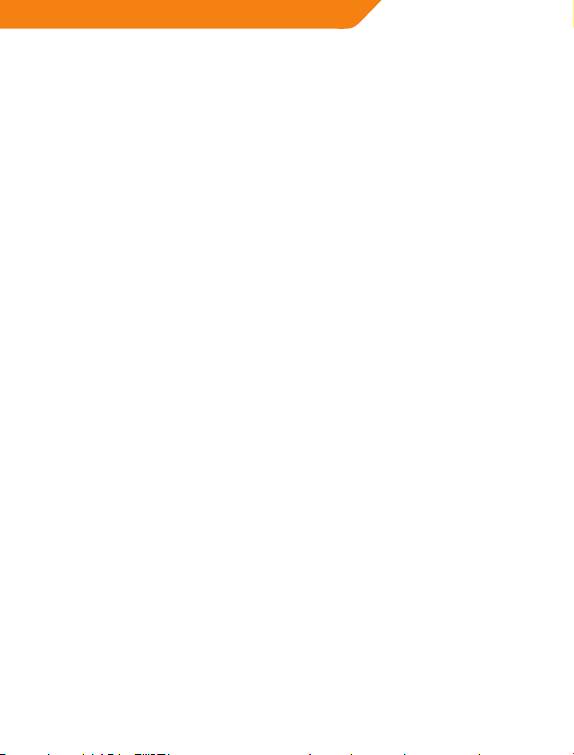
GB
Drivers Installation
1. Before attaching webcam to the computer, install drivers rst. Insert
the Web Cam installation CD into the CD-ROM of your computer.
2. Select the model you want to install (the model is written on your
product package).
3. Wait a few seconds and software will guide you through the software
setup process automatically. Then follow on-screen instructions.
4. After installing the drivers, take out the drivers CD, and connect the
Web Cam to the USB port of your computer. Your computer will search
the Web Cam automatically.
5. Operating system will ask you to restart your computer. Please follow
the instruction to restart your computer.
6. After restarting, go to “Start” menu and nd “USB PC Camera” in the
program list. Then click “AMCap”.
7. When the “AMCap” begin to work, please click “Options” and select
“Preview”. Now, you can begin to use Web Cam.
Notices:
• Don’t use ngers or any other sharp or coarse items to touch the
camera. Soft cotton cloth is highly recommended to clean the optics
parts.
• Don’t use this product when ambience is too hot or cold or dusty.
• Please avoid this product dropping heavily. Heavily dropping will
cause it not to work well.
5
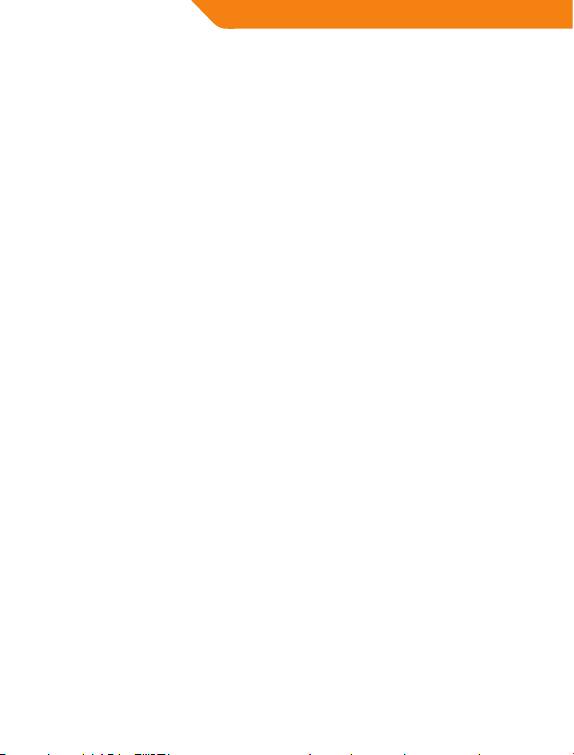
LT
Įžanga
Ačiū jums, kad pasirinkote naujos kartos skaitmeninę internetinę
kamerą. Ši kamera yra jungiama prie kompiuterio per USB jungtį. Jos
lengva priežiūra ir aukštos kokybės vaizdas bei nuotraukos padarys jūsų
gyvenimą spalvingesniu, o ilgų distancijų bendravimą malonesniu ir
gyvesniu ir malonesniu.
Pakuotės sudėtis
• Internetinė kamera
• Tvarkyklių CD
• Vartotojo instrukcija
• Garantinė kortelė
Specifikacijos
• Sąsaja: USB
• Daviklis: CMOS 350K pikselių
• Maks. rezoliucija: 1280 x 960 pikselių (simuliuojama)
• Kadrų greitis: 30 fps CIF/VGA, 15 fps SVGA
• Nuotraukų saugojimo formatas: JPEG / BMP
• Fokusavimo nuotolis: nuo 30 mm
• Pasukimo 360 laipsnių kampu galimybė
• Automatinis baltos spalvos balansas
• Automatinis spalvų kompensavimas
• Rankinis fokusavimas
• Skaitmeninio priartinimo ir veido sekimo funkcija
• Matmenys: 64(W) x 55(H) x 53(D) mm
Sistemos reikalavimai
TM
• Windows® 98SE / 2000 / ME / XP / VISTA / 7
• Mac OS 9.2
• Laisva USB jungtis
• CD-ROM įrenginys
6
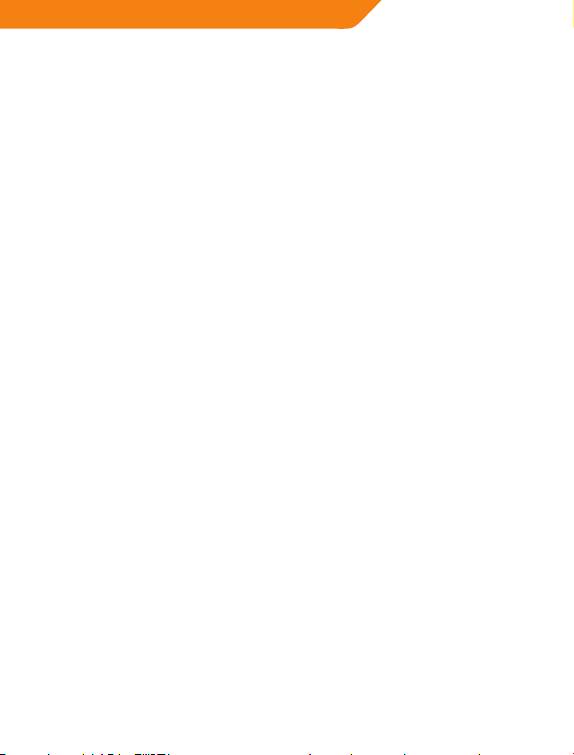
LT
Tvarkyklių diegimas
1. Vykdant kameros diegimo procedūrą visų pirma reikia įdiegti jos
tvarkykles ir tik tada kamerą prijungti prie kompiuterio USB prievado.
Į kompiuterio kompaktinių diskų įrenginį įdėkite internetinės vaizdo
kameros diegimo kompaktinį diską.
2. Pasirinkite norimos įdiegti kameros modelį (modelis užrašytas ant
pakuotės).
3. Keletą sekundžių palaukite, ir programinė įranga automatiškai įjungs
diegimo programą. Laikykitės ekrane matomų nurodymų.
4. Įdiegę tvarkykles, išimkite tvarkyklių kompaktinį diską ir prijunkite
internetinę vaizdo kamerą prie kompiuterio USB prievado. Jūsų
kompiuteris automatiškai suras internetinę vaizdo kamerą.
5. Jūsų bus paprašyta paleisti kompiuterį iš naujo. Norėdami kompiuterį
paleisti iš naujo, laikykitės nurodymų.
6. Paleidę iš naujo, atidarykite „Start“ (Pradžia) meniu ir programų sąraše
suraskite „USB PC Camera“ (USB asmeninio kompiuterio kamera). Tada
paspauskite „AMCap“.
7. Kai „AMCap“ pradės veikti, paspauskite „Options“ (Parinktys) ir
pasirinkite „Preview“ (Peržiūra). Dabar galite pradėti naudotis
internetine vaizdo kamera.
Pastabos
• Nelieskite kameros pirštais ar kitais aštriais bei šiurkščiais objektais.
Optines detales valyti rekomenduojama minkštu medvilniniu
skudurėliu.
• Saugokite gaminį nuo karščio, šalčio ir dulkių.
• Netrankykite gaminio. Stiprūs sutrenkimai gali neigiamai atsiliepti šio
produkto stabiliam veikimui.
7
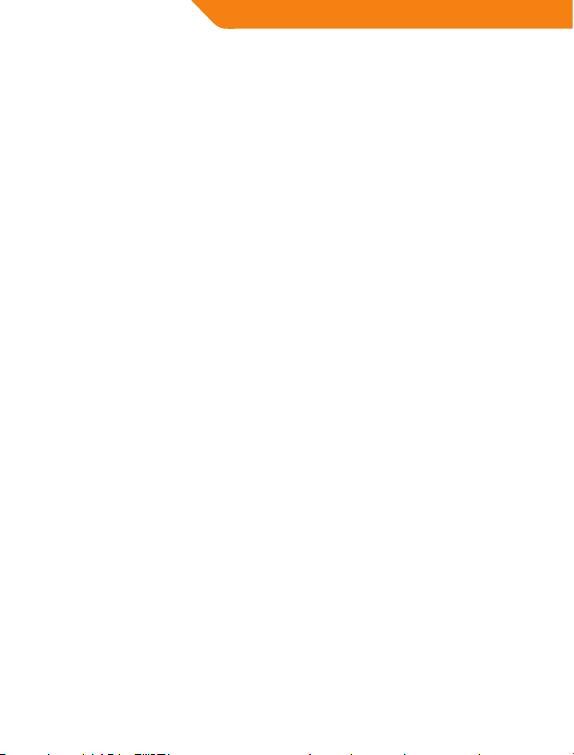
LV
Ievads
Paldies jums, ka lietojat jaunās paaudzes digitālo web cam. Šīs web
cam savienojums ar datoru tiek nodrošināts caur USB portu. To viegli
paveicot, augstas kvalitātes video un attēli padarīs jūsu dzīvi krāsaināku
un padarīs jūsu attālinātos sakarus dzīvākus un spilgtākus.
Iepakojumā
• WEB kamera
• Instalācijas CD
• Lietošanas instrukcija
• Garantijas talons
Specifikācijas
• Savienojums: USB
• CMOS 350K pikseļu sensors
• Maksimālā izšķirtspēja: 1280 x 960 pikseļu (simulācija)
• Kadru pārraides ātrums: 30 fps CIF/VGA, 15 fps SVGA
• Bilžu formāts: JPEG / BMP
• Fokusa attālums: no 30 mm
• 360 grādu pagriešanas leņķis
• Automātiska baltās krāsas regulēšana
• Rokas fokusēšana
• Digitāla tālummaiņa (zoom), sejas atpazīšanas un sekošanas funkcija
• Izmēri: 64(W) x 55(H) x 53(D)
Sistēmas prasības
TM
• Windows® 98SE / 2000 / ME / XP / VISTA / 7
• Mac OS 9.2
• Brīva USB pieslēgvieta
• CD-ROM diskdzinis
8
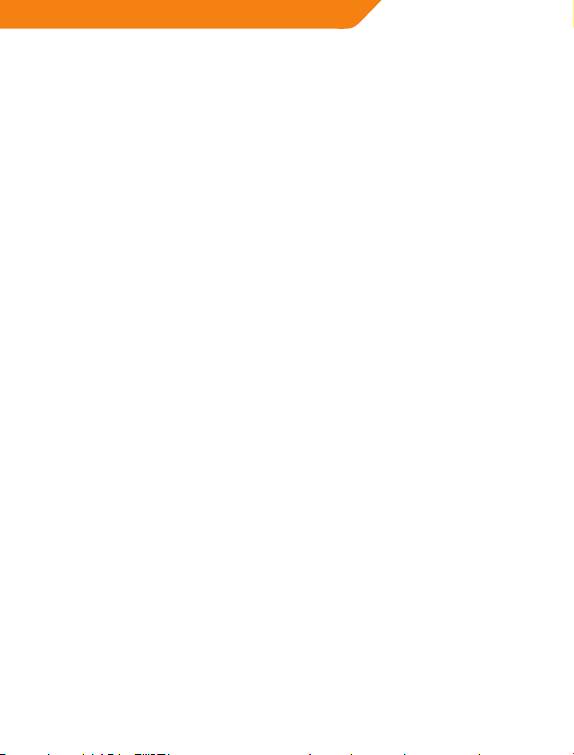
LV
Draivera ieinstalēšana
1. Lai sāktu lietot WEB kameru, vispirms ieinstalējiet draiveri un tikai tad
pievienojiet kameru pie datora USB pieslēgvietas. Ielieciet diskdzinī
WEB kameras instalācijas kompaktdisku.
2. Izvēlieties WEB kameras modeli (modelis norādīts uz iepakojuma).
3. Pāris sekunžu pagaidiet — programmatūra automātiski ieinstalēs
draiveri. Sekojiet ekrānā redzamajiem norādījumiem.
4. Ieinstalējiet draiveri, izņemiet draivera instalācijas kompaktdisku
un pievienojiet WEB kameru pie datora USB pieslēgvietas. Dators
automātiski atpazīs WEB kameru.
5. Restartējiet datoru. Lai restartētu datoru, sekojiet ekrānā redzamajiem
norādījumiem.
6. Kad esat restartējuši datoru, atveriet „Start“ (Sākt) izvēlni un no
piedāvātajām programmām izvēlēties „USB PC Camera“ (USB WEB
kamera). Tad piespiediet „AMCap“.
7. Kad „AMCap“ sāks darboties, piespiediet „Options“ (Opcijas) un
izvēlieties „Preview“ (Pārlūkot). Tagad varat sākt lietot WEB kameru.
Piezīmes
• Neaizskariet kameru pirkstiem vai asiem, smailiem priekšmetiem.
Kameras optiskās daļas tīriet ar šādam nolūkam paredzētu speciālu
mīkstu kokvilnas lupatiņu.
• Nelietojiet kameru karstās, aukstās un putekļainās telpās.
• Nekratiet un nemētājiet kameru. Pēc stipriem triecieniem var rasties
ierīces darbības traucējumi.
9
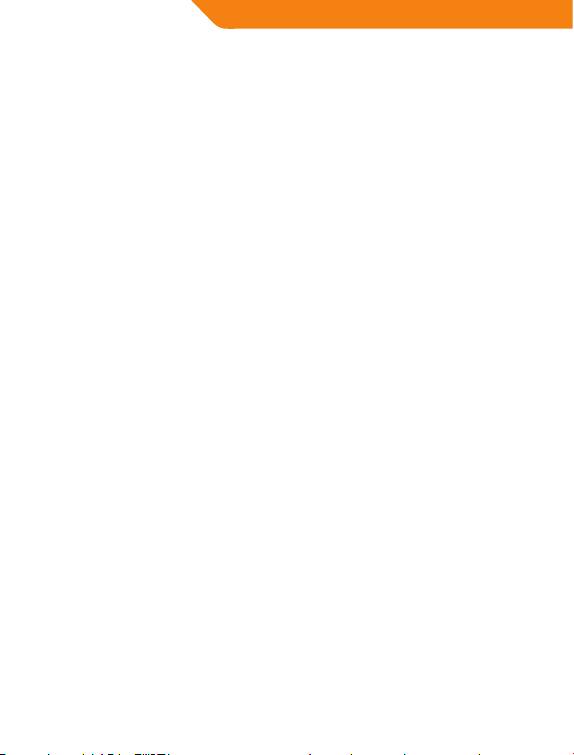
EE
Sissejuhatus
Täname, et olete valinud uue põlvkonna digitaalse veebikaamera.
Seda kaamerat ühendatakse arvutiga USB liidese kaudu. Teie elu
muutub värviküllasemaks tänu selle kaamera lihtsale hooldusele ja
kõrgekvaliteedilisele pildile ja fotodele, ning muudab suhtlemise
distantsi tagant meeldivamaks ja elavamaks.
Komplekti kuulub
• Veebikaamera
• Draiverite CD
• Instruktsioon
• Garantiitalong
Spetsifikatsioonid
• Liides: USB
• Sensor: CMOS 350K pikslit
• Maks. resolutsioon: 1280 x 960 pikslit (simuleeritud)
• Kaadri vahetus: 30 fps CIF/VGA, 15 fps SVGA
• Formaat: JPEG / BMP
• Fookuskaugus: alates 30 mm
• 360 kraadi pööratav
• Automaatne valge värvi balansseerimine
• Automaatne värvide kompensatsioon
• Manuaalne fokusseerimine
• Digitaalne zoom ja näotuvastus.
• mõõdud: 64(W) x 55(H) x 53(D) mm
Nõuded süsteemile
TM
• Windows® 98SE / 2000 / ME / XP / VISTA / 7
• Mac OS 9.2
• Vaba USB slot
• CD-ROM seade
10
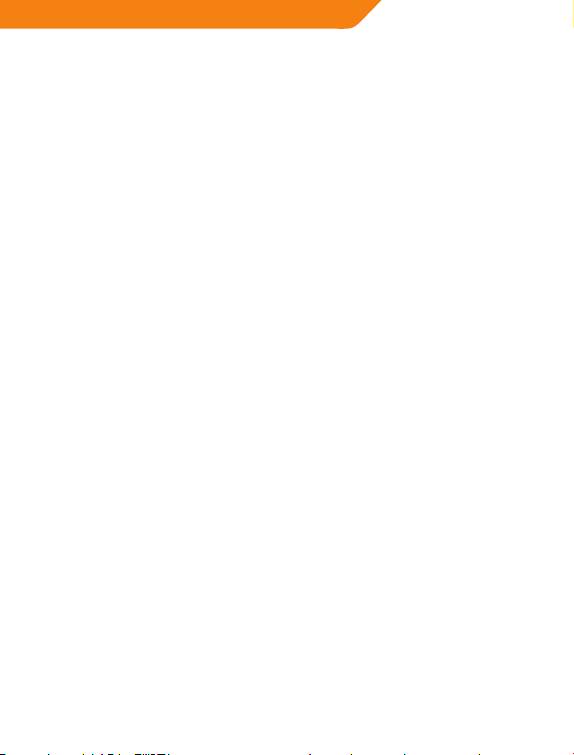
EE
Draiverite installeerimine
1. Esimeses järjekorras tuleb installeerida veebikaamera ning alles
siis ühendada ta arvuti USB liidesega. Pange arvuti CD-seadmesse
veebikaamera installimisketas.
2. Valige installeeritava veebikaamera mudel (mudel on kirjas pakendil).
3. Oodake mõni sekund ning tarkvara lülitab automaatselt sisse
veebikaamera tarkvara. Järgige arvutiekraanil olevaid juhiseid.
4. Pärast draiverite installeerimist võtke välja draiverite CD ning
ühendage veebikaamera arvuti USB liidesega. Teie arvuti leiab
automaatselt üles veebikaamera.
5. Nüüd palutakse teil teha arvutile taaskäivitamine. Kui käivitate arvutit
uuesti, jälgige instruktsioone.
6. Pärast uuestikäivitamisest, avage „Start“ (Algus) menüü ning
programmide nimekirjas otsige üles „USB PC Camera“. Nüüd vajutage
„AMCap“.
7. Kui käivitub „AMCap“, vajutage „Options“ ja valige „Preview“. Nüüd
võite hakata kasutama veebikaamerat.
Märkused
• Ärge katsuge kaamerat sõrmedega või teiste teravate objektais. Optilisi
detaile soovitame puhastada pehme puuvillase lapiga.
• Kaitske seadet kuumuse, külma ja tolmu eest.
• Ärge loopige toodet. Põrutuste tagajärjel võib toode lakata toimimast.
11
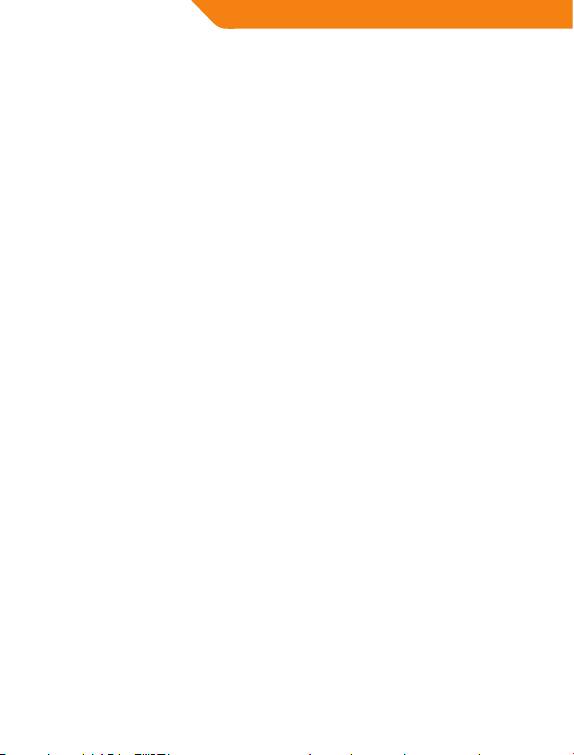
PL
Wstęp
Dziękujemy za zakup kamery internetowej nowej generacji. Niniejszą
kamerę należy podłączyć do komputera poprzez port USB. Niniejsza
kamera jest łatwo przenośna, gwarantuje wysokiej jakości obraz w
trybie wideo oraz zdjęciowym i sprawia, że Twoje życie staje się bardziej
kolorowe oraz zapewnia komunikację na odległość o doskonałej jakości.
Zawartość opakowania
• Kamerainternetowa
• PłytaCDzesterownikami
• Instrukcjaobsługi
• Kartagwarancyjna
Parametry techniczne
• Interfejs:USB
• Matryca:CMOS350000pikseli
• Maksymalnarozdzielczość:1280x960pikseli(symulacja)
• Liczba klatek na sekundę: 30 w formacie CIF/VGA, 15 w formacie
SVGA
• Formatzapisuobrazu:JPEG/BMP
• Minimalnaogniskowa:30mm
• Możliwośćobrotuo360stopni
• Automatycznybalansbieli
• Automatycznakompensacjakolorów
• Ręczneustawianieostrości
• Cyfrowyzoomorazfunkcjaśledzeniatwarzy
• Wymiary:64(szer.)x55(wys.)x53(głęb.)mm
Wymagania systemowe
TM
• Windows®98SE/2000/ME/XP/VISTA/7
• MacOS9.2
• WolnyslotUSB
• NapędCD-ROM
12
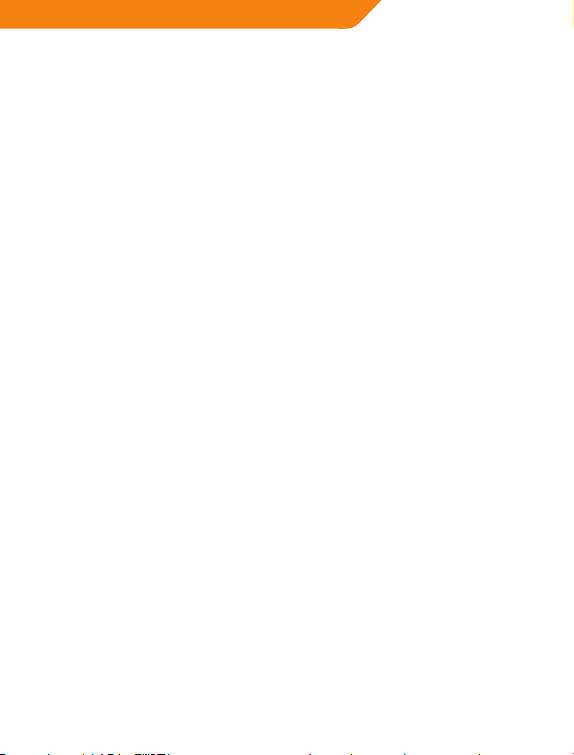
PL
Instalacja sterowników
1. Przed podłączeniem kamery internetowej do komputera należy
zainstalować sterowniki. Należy włożyć płytę instalacyjną do napędu
CD-ROM w komputerze.
2. Należy wybrać model kamery, który chcesz zainstalować (model
kamery opisany jest na jej obudowie).
3. Po kilku sekundach oprogramowanie automatycznie przeprowadzi
Cię przez proces instalacji. Następnie należy zastosować się do
instrukcji wyświetlonych na ekranie komputera.
4. Po zainstalowaniu sterowników należy wyjąć płytę CD ze
sterownikami, a następnie podłączyć kamerę internetową do portu
USB w komputerze. Komputer automatycznie odnajdzie kamerę
internetową.
5. System operacyjny poprosi o ponowne uruchomienie komputera.
Należy zastosować się do instrukcji dotyczących ponownego
uruchomienia komputera.
6. Po ponownym uruchomieniu komputera należy wejść do menu
„Start”, a następnie odnaleźć pozycję „Kamera USB PC” (USB PC
Camera)naliścieprogramów.Należywybrać„AMCap”.
7. Gdy „AMCap” zacznie działać, należy kliknąć „Opcje” (Options), a
następnie „Podgląd” (Preview). Teraz możesz już rozpocząć używanie
kamery internetowej.
Uwagi
• Nie należy dotykać kamery palcami lubostrymiprzedmiotami.Do
czyszczeniaelementówoptycznychkamerynależyużywaćwyłącznie
miękkich ściereczek.
• Kamerynienależyużywaćwekstremalniewysokiejlubekstremalnie
niskiej temperaturze ani w warunkach dużego zakurzenia.
• Należy unikać upuszczania kamery. Upuszczenie kamery może
spowodować jej uszkodzenie.
13
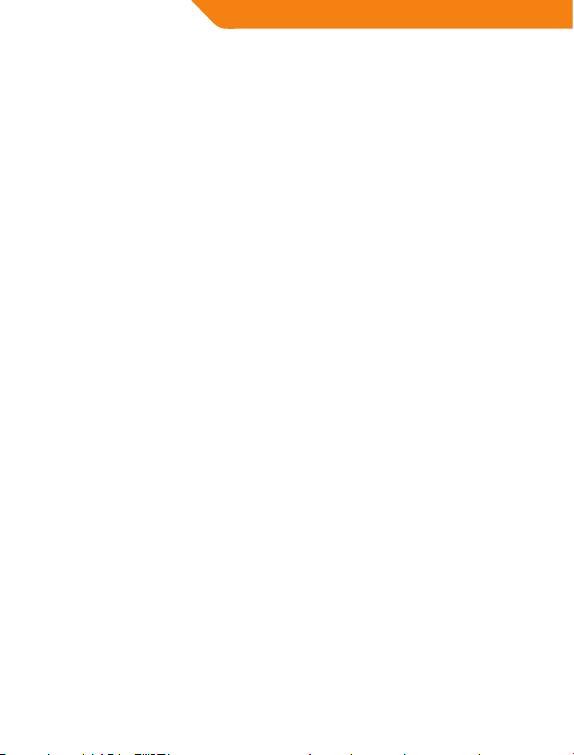
DE
Einleitung
Vielen Dank für den Erwerb dieser modernen digitalen Webcam. Diese
Webcam kann über einen USB-Anschluss mit dem PC verbunden
werden. Die einfache Handhabung, die qualitativen Videos und die
tollen Fotos bringen Farbe in Ihr Leben und peppen Ihre Gespräche via
Internet mit Freunden und Bekannten auf.
Lieferumfang
• Webcam
• Treiber-CD
• Bedienungsanleitung
• Garantiekarte
Spezifikationen
• Schnittstelle:USB
• Sensor:CMOSmit350.000Pixeln
• Max.Auösung:1280x960Pixel(simuliert)
• Frame-Rate:30fpsbeiCIF/VGA,15fpsbeiSVGA
• Bildformat:JPEG/BMP
• Fokusabstand:ab30mm
• 360°-Drehungmöglich
• AutomatischerWeißabgleich
• AutomatischeFarbanpassung
• ManuelleScharfstellung
• DigitalerZoomundGesichtserkennung
• Abmessungen:64(B)x55(H)x53(T)mm
Systemanforderungen
TM
• Windows®98SE/2000/ME/XP/VISTA/7
• MacOS9.2
• FreierUSB-Steckplatz
• CD-ROM-Laufwerk
14
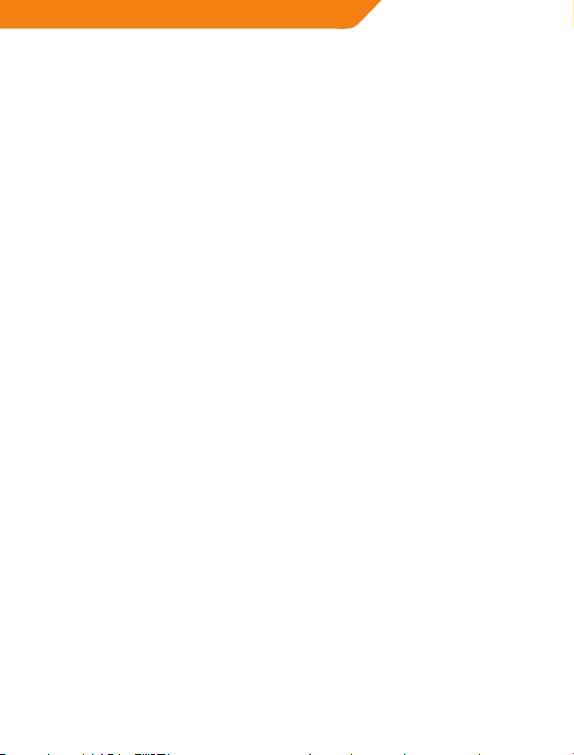
DE
Treiberinstallation
1. Installieren Sie die Treiber, bevor Sie die Webcam an den Computer
anschließen.LegenSiedieWebcam-Installations-CDindasCD-ROM-
Laufwerk Ihres Computers.
2. Wählen Sie das gewünschte Modell für die Installation (die
Modellnummer ndet sich auf der Verpackung des Produkts).
3. Warten Sie einige Sekunden, bis die Software Sie automatisch durch
den Installationsprozess führt. Folgen Sie den Anweisungen auf dem
Bildschirm.
4. Nehmen Sie die Treiber-CD nach der Installation der Treiber wieder
aus dem Laufwerk und verbinden Sie die Webcam über den USB-
Anschluss mit Ihrem Computer. Ihr Computer erkennt die Webcam
automatisch.
5. Das Betriebssystem fordert Sie nun auf, Ihren Computer neu zu
starten. Folgen Sie den Anweisungen, um Ihren Computer neu zu
starten.
6. Önen Sie nach dem Neustart das „Start“-Menü und suchen Sie nach
dem Eintrag „USB PC Camera“ in der Programmliste. Klicken Sie dann
auf „AMCap“.
7. Wenn das Programm „AMCap“ gestartet wird, klicken Sie auf
„Optionen“ und wählen Sie „Vorschau“. Jetzt können Sie die Webcam
verwenden.
Hinweise
• BerührenSiedieKameralinsenichtmitIhrenFingernoderscharfen
bzw.rauen Gegenständen.Zur Reinigungder Optikempehlt sich
ein weiches Baumwolltuch.
• Verwenden SiedieWebcamnicht insehr heißen oderkaltenoder
staubigen Umgebungen.
• LassenSiedieWebcamnichtfallen.DurchschwereErschütterungen
wird die Webcam möglicherweise irreparabel beschädigt.
15
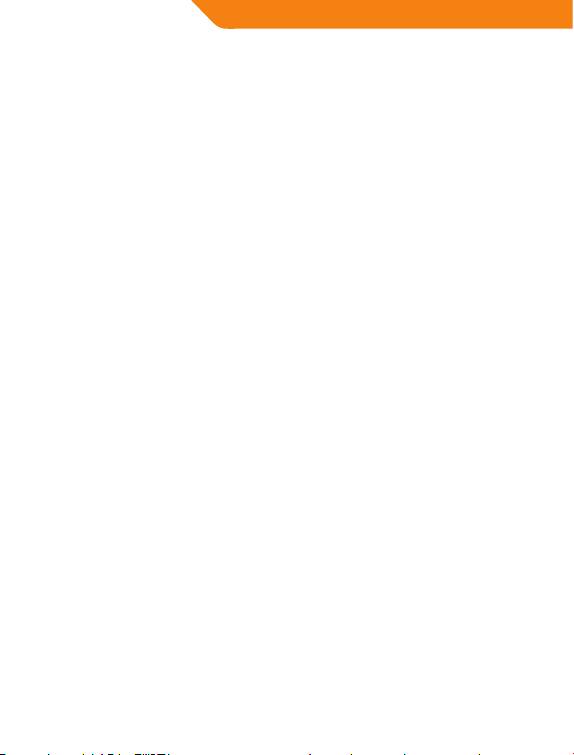
FI
Johdanto
Kiitokset siitä, että valitsit uuden sukupolven digitaalisen web-kameran.
Tämä web-kamera kytketään tietokoneeseen USB-liitännän kautta.
Sen tuottamat laadukkaat video- ja still-kuvat tekevät elämästäsi
värikkäämpää ja antavat pitkän matkan yhteyksillesi uutta eloa.
Sisältö
• Web-kamera
• AjuritCD-levyllä
• Käyttöohje
• Takuukortti
Tekniset tiedot
• Liitäntä:USB
• Kuvakenno:CMOS,350kilopikseliä
• Suurinresoluutio:1280x960pikseliä(simulointi)
• Kuvausnopeus:30kuvaa/sCIF/VGA-resoluutiolla,15kuvaa/sSVGA-
resoluutiolla
• Kuvientallennusmuoto:JPEG/BMP
• Tarkennusetäisyys:30millimetristäalkaen
• Kääntyy360astetta
• Automaattinenvalkotasapainonsäätö
• Automaattinenvärienkompensointi
• Tarkennuksensäätökäsin
• Digitaalinenzoomjakasvojenhavaitsemistoiminto
• Mitat:64(L)x55(K)x53(S)mm
Järjestelmävaatimukset
TM
• Windows®98SE/2000/ME/XP/VISTA/7
• MacOS9.2
• VapaaUSB-liitäntä
• CD-ROM-asema
16
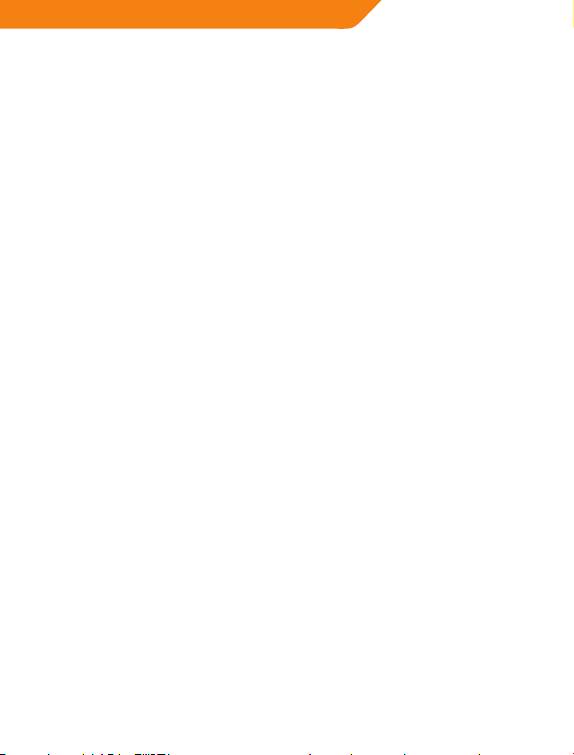
FI
Ajurien asennus
1. Ajurit pitää asentaa ennen kuin web-kamera kytketään
tietokoneeseen. Aseta laitteen mukana toimitettu CD-levy
tietokoneesi CD-ROM-asemaan.
2. Valitse malli, jonka haluat asentaa (malli on merkitty pakkaukseen).
3. Odota muutama sekunti. Asennusohjelma opastaa ajurien
asennuksen automaattisesti. Noudata näyttöön tulevia ohjeita.
4. Kun olet asentanut ajurit, ota ajurilevy pois CD-ROM-asemasta ja
kytke web-kamera tietokoneen USB-liitäntään. Tietokone etsii web-
kameran automaattisesti.
5. Käyttöjärjestelmä pyytää käynnistämään tietokoneen uudelleen.
Käynnistä tietokone ohjeiden mukaan.
6. Kun tietokone on käynnistynyt uudelleen, mene ”Käynnistä”-
valikkoon ja etsi ohjelmaluettelosta “USB PC Camera”. Napsauta sitten
“AMCap”.
7. Kun “AMCap” alkaa toimia, napsauta “Options” ja valitse “Preview”. Nyt
voit alkaa käyttää web-kameraa.
Huomautuksia
• Äläkoskekameraansormin tai milläänterävälläesineellä.Optiikan
voi tarvittaessa puhdistaa pehmeällä puuvillaliinalla.
• Älä käytä tätä tuotetta kovin kuumassa, kylmässä tai pölyisessä
ympäristössä.
• Älä pudotakameraa. Jos kamera pääsee putoamaan, sentoiminta
kärsii.
17
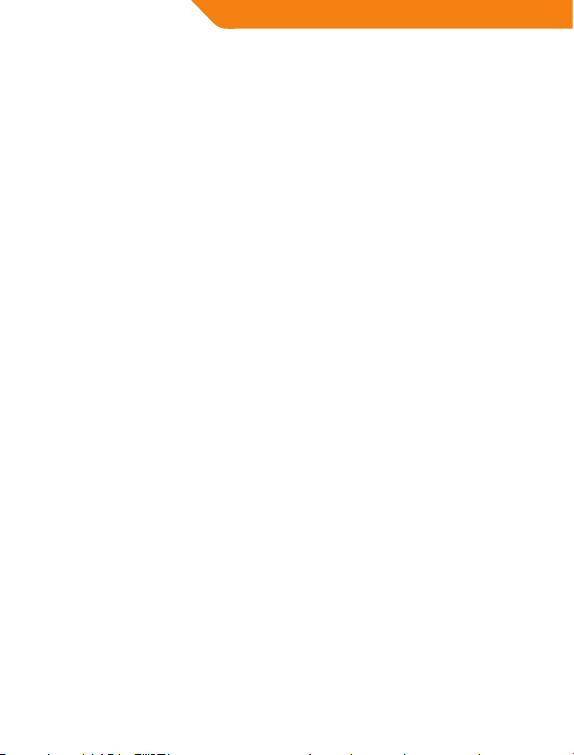
SE
Introduktion
Tack för att du använder den nya generationens webbkamera. Den här
webbkameran kopplas via USB porten till en dator. Dess lätthanterliga
video och stillbilder av hög kvalitet ger ditt liv mer färg och dina
långdistanssamtal blir mer naturtrogna och levande.
Innehåll
• Webbkamera
• CD-skivaprogram
• Användarmanual
• Garantisedel
Specifikationer
• Gränssnitt:USB
• Sensor:CMOS350Kpixlar
• Maximalupplösning1280x960pixlar(simulering)
• Bilderpersekund:Bildfrekvens30vidCIF/VGA,Bildfrekvens15vid
SVGA
• Bildlagringsformat:JPEG/BMP
• Fokusavstånd:från30mm
• 360gradersrotationsförmåga
• Automatiskvitbalans
• Automatiskfärgkompensation
• Manuellfokusjustering
• Digitalzoomochfacetracking-funktion.
• Mått:64(B)x55(H)x53(D)mm
Systemkrav
TM
• Windows® 98SE / 2000 / ME / XP / VISTA / 7
• Mac OS 9.2
• Ledig USB-port
• CD-ROM spelare
18
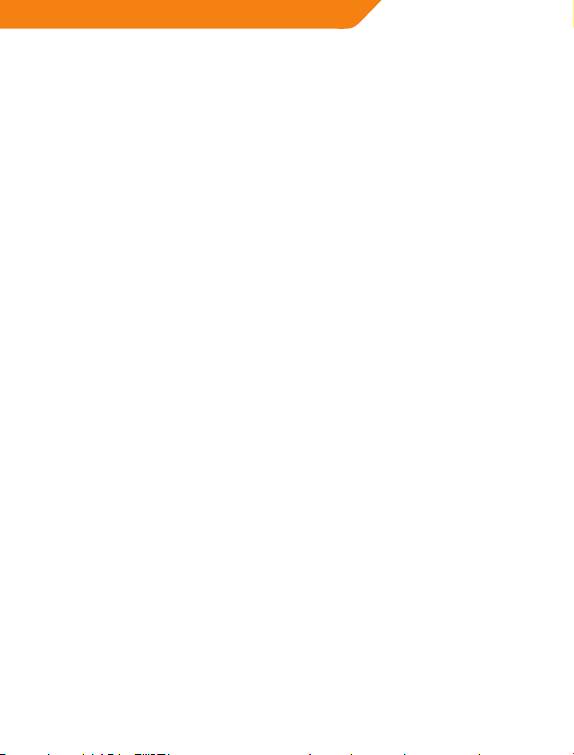
SE
Drivrutiner installation
1. Innan du fäster webbkamera till datorn, installera drivrutinerna först.
Sätt i webbkamerans installationsskiva i CD-ROM på din dator.
2. Välj den modell du vill installera (modellen är skrivet på
förpackningen).
3. Vänta några sekunder och programmet guidar dig genom
programvaruinstallationen automatiskt. Följ sedan instruktionerna
på skärmen.
4. När du har installerat drivrutinerna, ta ut CD-skivan och anslut
webbkameran till USB-porten på din dator. Din dator identierar
automatiskt webbkameran.
5. Operativsystemet ber dig därefter att starta om datorn. Följ
instruktionerna för att starta om datorn.
6. Efter omstart, gå till “Start”-menyn och hitta “USB PC kamera” i listan
över program. Klicka sedan på “AMCap”
7. När “AMCap” startat, klicka på “Alternativ” och välj “Förhandsgranska”.
Nu kan du börja använda webbkamera.
Observera
• Användintengrarellerandravassaellergrovaföremålförattröra
vid kameran. Mjuk bomullstrasa rekommenderas för rengöring av
optiska delar.
• Användintedennaproduktnäromgivningenärförvarm,kalleller
dammig.
• Undvikatttappaprodukten.Omdentappaskandettaresulteraiatt
den inte fungerar bra.
19
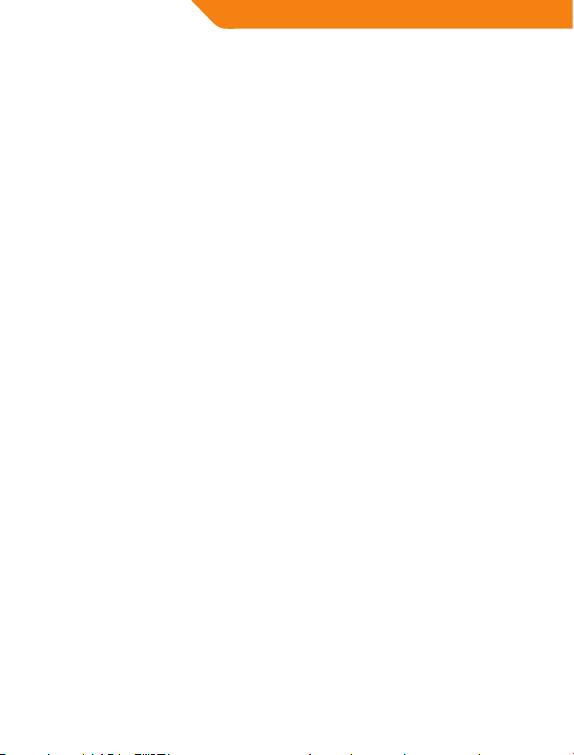
RO
Introducere
Vă mulţumim că utilizaţi camera web digitală de ultimă generaţie.
Această cameră web este prevăzută cu un port USB în vederea conectării
la calculator. Este uşor de transportat, iar calitatea deosebită a clipurilor
video şi ale imaginilor statice vă colorează viaţa şi vă însueţeşte
conversaţiile la distanţă.
Pachetul conţine
• Cameraweb
• CD-ulcudrivere
• Manualuldeutilizare
• Certicatuldegaranţie
Specificaţii
• Interfaţă:USB
• Senzor:CMOS350000pixeli
• Rezoluţiemaximă:1280x960pixeli(simulare)
• Frecvenţă cadre: 30 cps la CIF/VGA, 15 cps în formatul de stocare
SVGA Image: JPEG/BMP
• Distanţă de focalizare: începând de la 30 mm, cu amplitudine de
rotaţie de 360 grade
• Balansdealbautomat
• Compensareautomatăaculorilor
• Focuscureglaremanuală
• Funcţiadezoomdigitalşidedetectareafeţei
• Dimensiuni:64(L)x55(Î)x53(A)mm
Cerinţe de sistem
TM
• Windows®98SE/2000/ME/XP/VISTA/7
• MacOS9.2
• PortUSBdisponibil
• UnitateCD-ROM
20
- 1
- 2

