Xoro HTC 1525D: LCD Menu
LCD Menu: Xoro HTC 1525D
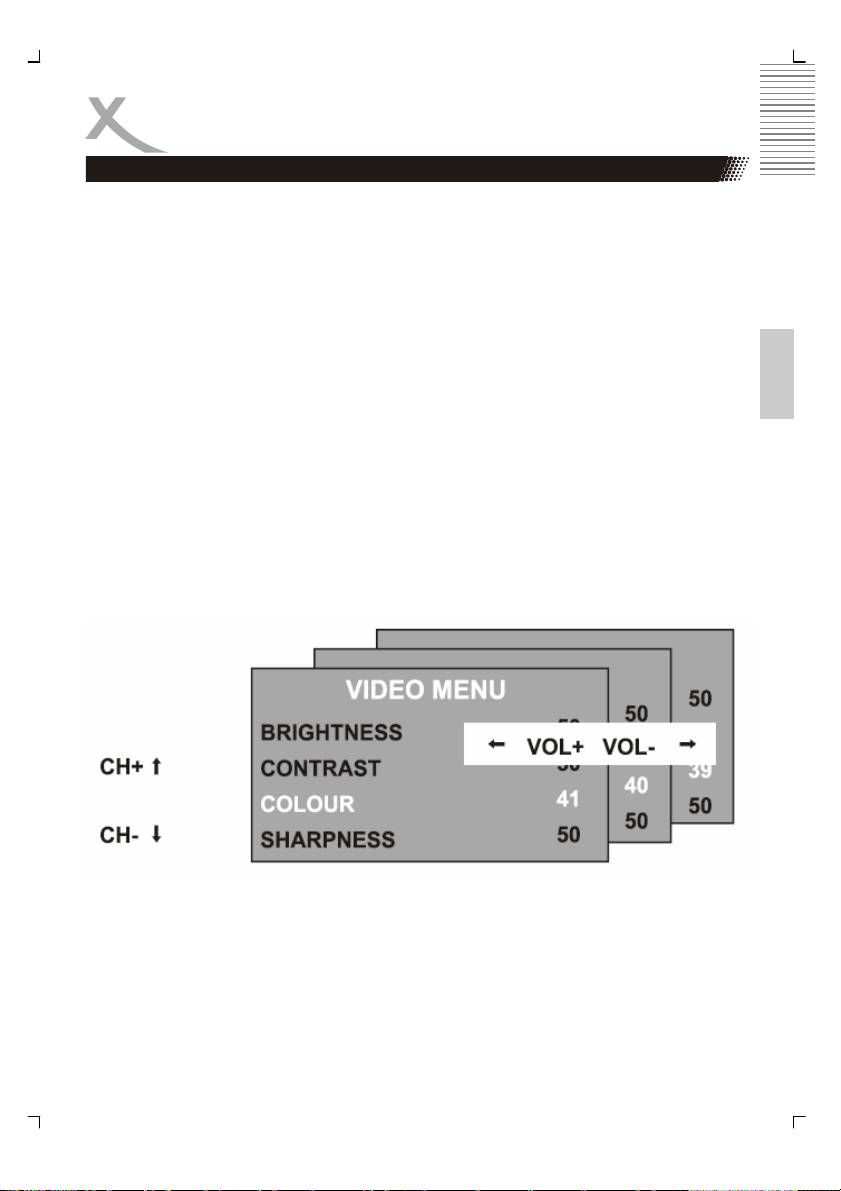
LCD Menu
For all the buttons mentioned below, you can use those on the front panel, or you can use
those on the remote control. To see the menus, press the LCD MENU button. The first will
show either:
• the VIDEO menu, if the set is switched to TV, AV, S-video, SCART, DVB-T, DVD
• the PC menu, if the set is switched to PC
• The HDMI menu, if the set is switched to HDMI
English
Press the MENU button again, to see the other menus:
• another press to see the AUDIO menu
• another press to see the TV menu (only when switched to TV)
• another press to see the GENERAL menu
• another press to see the menus off.
To select a menu item, for example COLOUR, press the CH+ and CH- buttons to
• scroll up and down the list.
• When a menu item is highlighted, use the VOL+ or VOL-buttons to change the setting.
When you have changed the settings, you can exit from the menu:
• by waiting fifteen seconds without pressing any buttons,
• by pressing the LCD MENU button few times until the menus turn off.
11
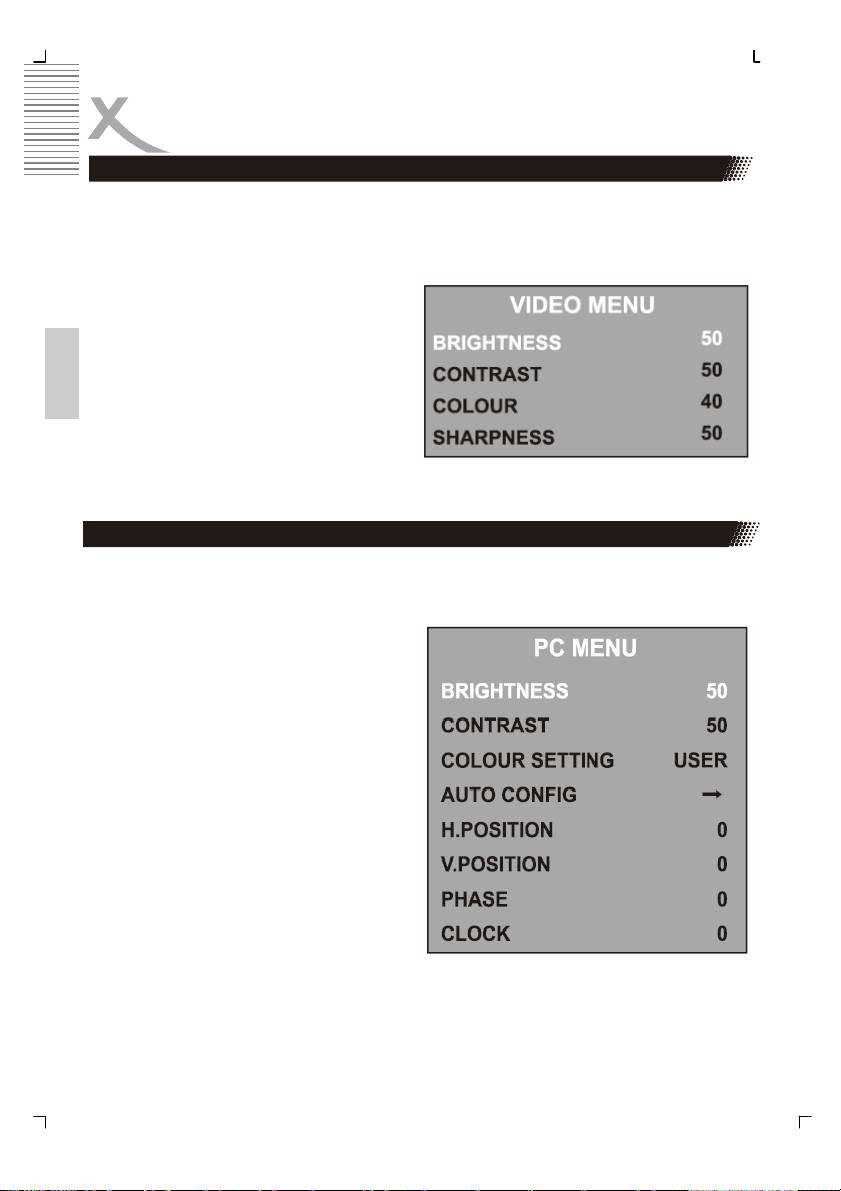
LCD Menu
Video Menu
The first press of the LCD MENU button will show the VIDEO menu, if the set is switched to
TV, AV, S-Video, SCART, DVB-T, DVD. In this menu it is possible to change brightness,
contrast, colour and the sharpness.
Brightness
Use the VOL+ or VOL- buttons to adjust the
brightness of the picture.
Contrast
Use the VOL+ or VOL- buttons to adjust the
contrast of the picture.
Colour
English
Use the VOL+ or VOL- buttons to adjust the
colour of the picture.
Sharpness
Use the VOL+ or VOL- buttons to adjust the
sharpness of the picture.
PC Menu
If the LCD is connected by VGA to a personal computer (PC) or to a device with VGA out-
put, so by pressing the LCD MENU button the PC-Menu starts up.
Brightness
Use the VOL+ or VOL- buttons to adjust the
brightness of the picture.
Contrast
Use the VOL+ or VOL- buttons to adjust the
contrast of the picture.
Color setting
Use the VOL+ or VOL- buttons to select from
6500k, 9300k or USER.
If you select USER, you can use the VOL+ or
VOL- buttons to adjust the RED.
Green and blue values individually. Press
MENU button when you have finished adjust-
ing .
Auto configure
Press the VOL+ button to have the following
settings configured automatically.
12
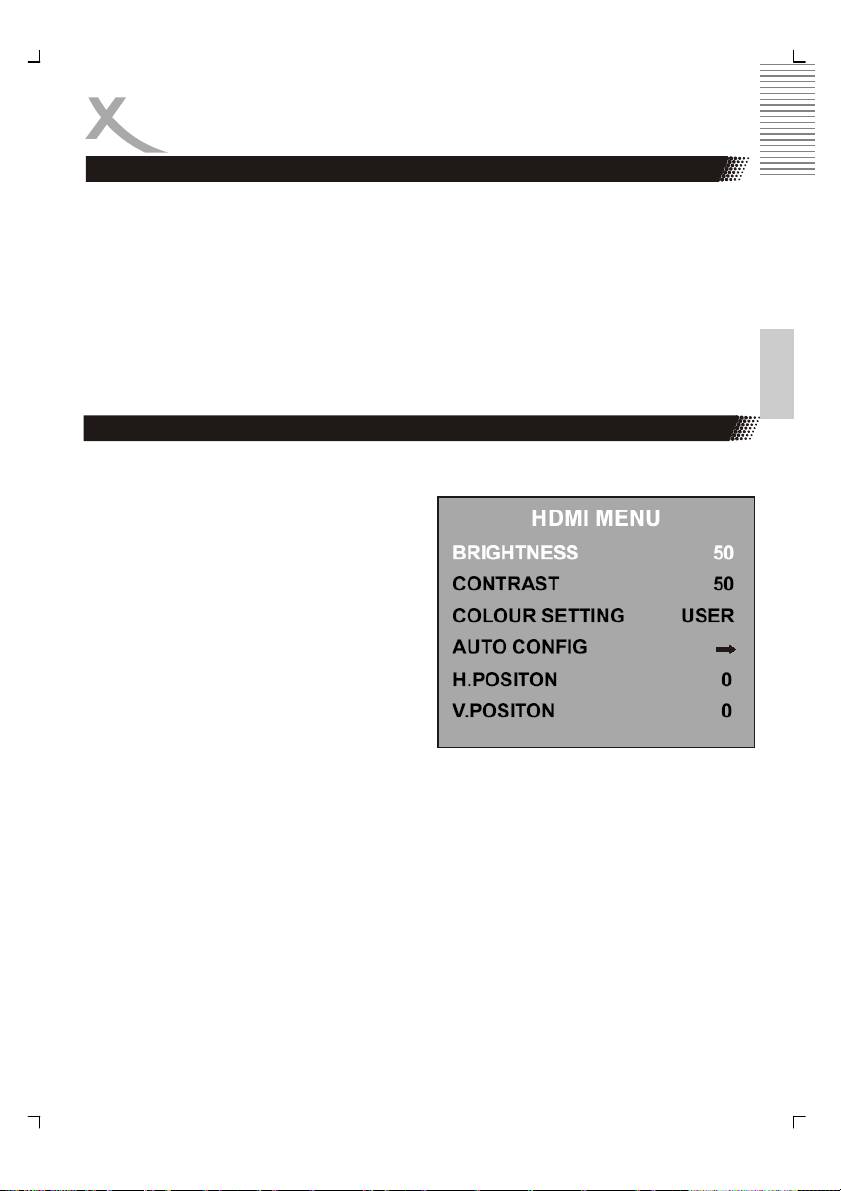
LCD Menu
PC Menu
Horizontal and vertical position
Use the VOL+ or VOL- buttons to adjust the position of the picture on the screen.
Phase
Use VOL+ or VOL- buttons to adjust the phase of the ADC sampling clock relative to the H-
sync signal, until a stable image is obtained.
Clock
English
Use the VOL+ or VOL- buttons to adjust the pixel clock frequency, until the image size is
maximized for the screen.
HDMI Menu
If the LCD is connected by HDMI to a personal computer (PC) or to a device with HDMI
output, so by pressing the LCD MENU button the PC-Menu starts up.
Brightness
Use the VOL+ or VOL- buttons to adjust the
brightness of the picture.
Contrast
Use the VOL+ or VOL- buttons to adjust the
contrast of the picture.
Color setting
Use the VOL+ or VOL- buttons to select from
6500k, 9300k or USER.
If you select USER, you can use the VOL+ or
VOL- buttons to adjust the RED.
Green and blue values individually. Press
MENU button when you have finished adjusting .
Auto configure
Press the VOL+ button to have the following settings configured automatically
Horizontal and vertical position
Use the VOL+ or VOL- buttons to adjust the position of the picture on the screen.
13
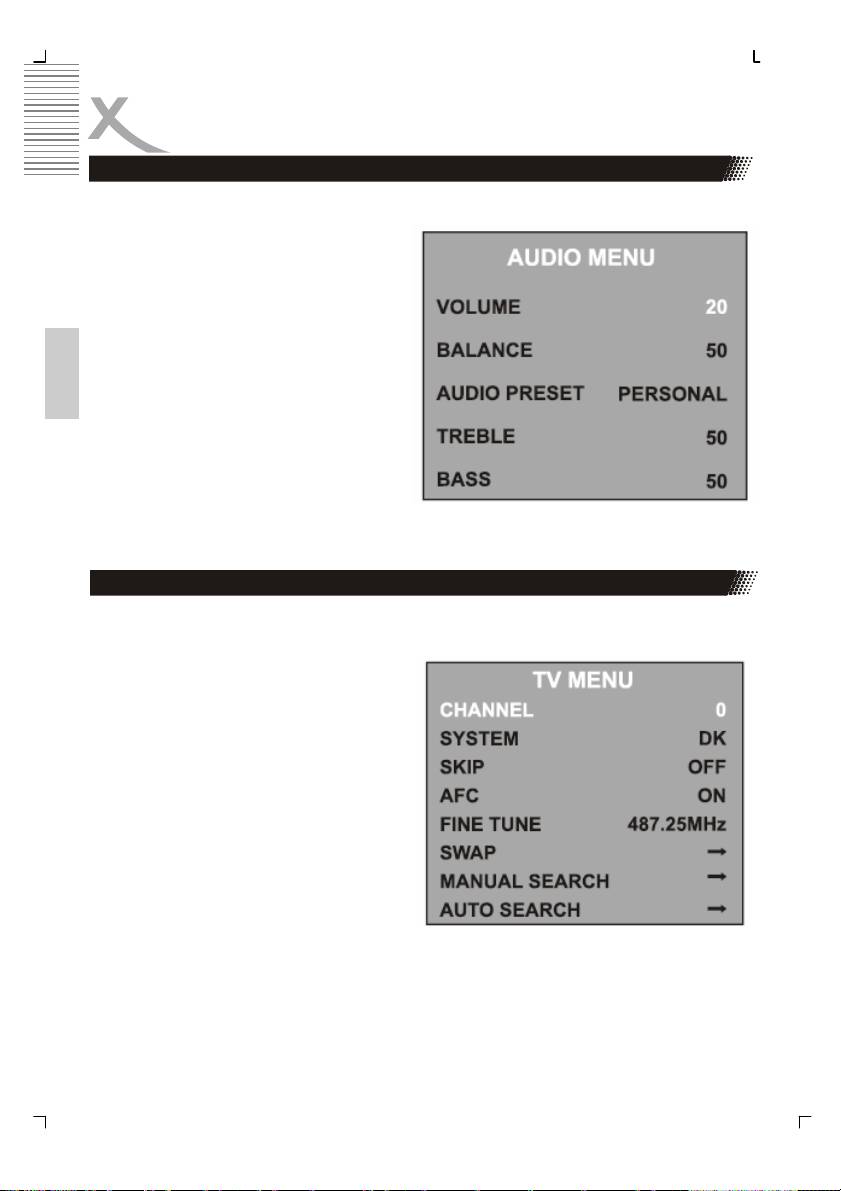
LCD Menu
Audio Menu
Press the LCD MENU button again to see the AUDIO menu.
Volume
Use the VOL+ or VOL- buttons to adjust the
volume of the sound.
Balance
Use the VOL+ or VOL- buttons to adjust the
left/right balance of the sound.
Audio preset
English
Use the VOL+ or VOL- buttons to select
from PERSONAL, VOICE, MUSIC or
THEATRE.
If you select personal, you can adjust the
following settings.
Treble and bass
Use the VOL+ or VOL- buttons to adjust the tone of the sound.
TV Menu
Press the LD MENU button again, to see the TV menu (only if switched to TV ).
Channel
Use the VOL+ or VOL- buttons to select a
channel.
System
Use the VOL+ or VOL- buttons to select
from DK, BG I or L TV display systems.
Skip
Use the VOL+ or VOL- buttons to turn the
channel ship:
• ON – this channel will be shipped when
changing channel using the CH buttons.
• OFF - this channel will be included when
changing channel using the CH buttons.
AFC
Automatic frequency control. Use the VOL+ or VOL- buttons to turn AFC On or OFF.
Fine Tune
Use the VOL+ or VOL- buttons to fine tune the frequency if you are having Press with a
week signal on the current channel. The AFC will turn off if you use the fine Tune controls.
14
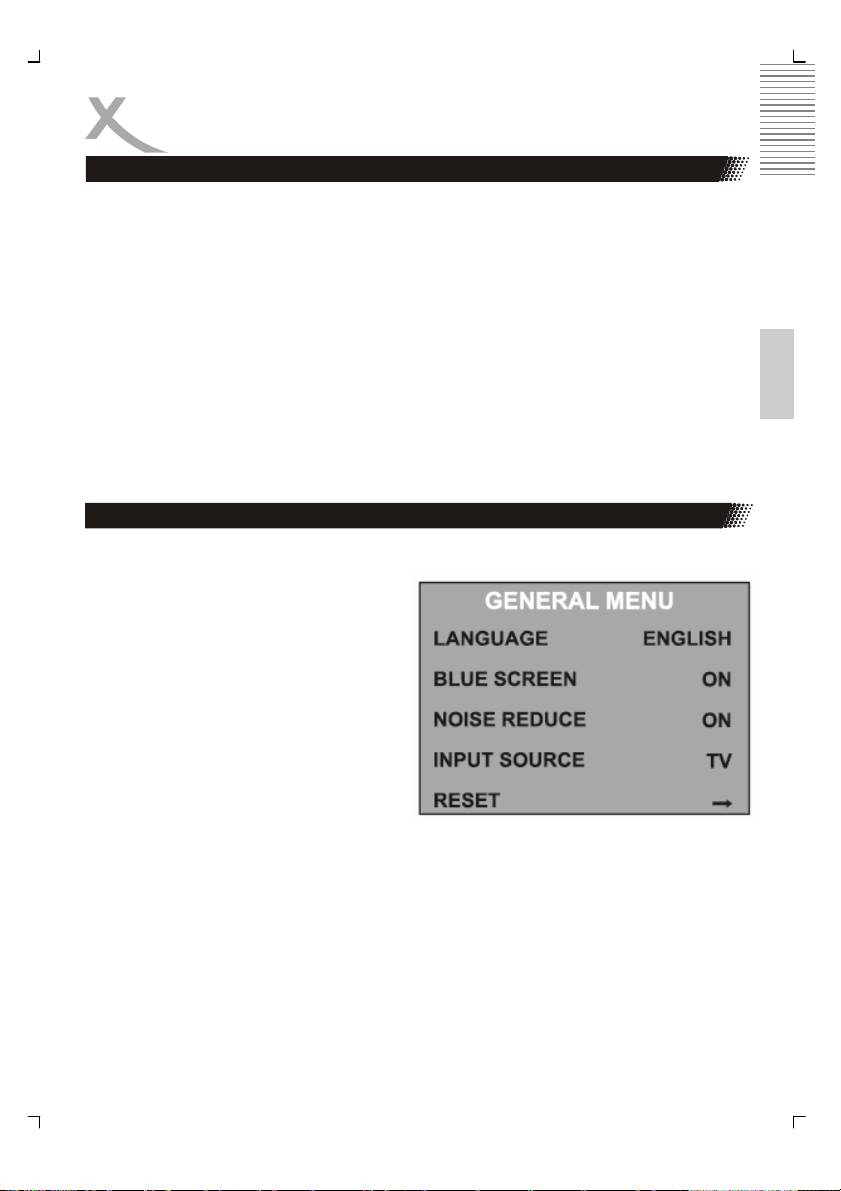
LCD Menu
TV Menu
SWAP
Press the VOL+ buttons to enter the SWAP menu, press the VOL+/- button to select the
channel that you want the program to be put in “FROM” menu, then press the CH- button to
go to the “TO” menu, press the VOL+/-button to select the channel Whose program you
want, press the VOL+/-button to confirm if “SWAP” menu.
Manual search
Press the VOL+ button once, then again to select from down or up
English
Press the MENU button to start the manual station search. When the search is finished, the
first station found will be allocated to the current channel.
Auto Search
Press the VOL+ button once . Use the VOL+ or VOL- buttons to select the DK/BG/I or SE-
CAM L mode then press CH+ and CH- to select yes or no, press MENU button to confirm,
The automatic Station Search will start . When the searching is finished, then for example, if
12 station have been found, they will be allocated to the first 12 channel.
General Menu
Press the MENU button again to see the GENERAL menu.
Language
Use the VOL+ or VOL- buttons to select
from a number of European languages.
Blue Screen
Use the VOL+ or VOL- buttons to turn the
blue screen:
• ON – The screen will turn blue when
the signal strength is very poor.
• OFF – The picture and sound will be
noisy when the signal is very poor.
(Use this function if reception cannot be
improved, to stop the screen from turning
blue screen)
Noise Reduce
Use the VOL+ or VOL- buttons to turn the noise reduction system:
• ON: to reduce noise when reception is poor
• OFF: improve picture and sound quality when reception is good.
Input Source
Use the VOL+ or VOL-buttons to select which input source to use:
TV, SCART, PC-RGB, AV or S-video, DVD
Reset
Press the VOL+ button to return the set to the factory default setting.
All the setting in the VIDEO, PC and AUDIO menus, and blue screen in the GENERAL menu
will be returned to be the settings shown in this user guide.
15
Оглавление
- Sicherheitshinweise
- Inhaltsangabe
- Anschlüsse
- Bedienelemente
- VERBINDEN
- Fernbedienung
- LCD Menü
- Problembehandlung
- DVB-T Modus
- Problemlösung DVB-T
- DVD-Player
- DVD-Player SETUP
- Problemlösung DVD-Player
- Spezifikationen
- Safety Information
- Contents
- In the Box
- Connection
- Connecting Up
- Connection
- Remote Control
- LCD Menu
- Troubleshooting
- DVB-T Mode
- DVB-T Others
- Troubleshooting DVB-T
- DVD-Player
- DVD Player Setup
- Troubleshooting
- Specification
- CONTENU
- CARACTÉRISTIQUES
- CONNECTIQUE
- TÉLÉCOMMANDE
- FONCTIONNEMENT TV
- DÉPANNAGE TV
- MODE TNT
- DÉPANNAGE TNT
- FONCTIONNEMENT DVD
- DÉPANNAGE GÉNÉRAL
- SPÉCIFICATIONS
- Información de Seguridad
- CONTENIDO
- CONEXÍON
- CONECTAR
- CONTROL REMOTE
- EL MENÚ
- SOLUCION DE PROBLEMAS
- FUNCIONAMIENTO BÁSICO
- Problemas
- OPERACIÓN DEL DVD
- SETUP DEL DVD
- PROBLEMAS
- Specifications
- XORO by MAS Elektronic AG

