Xoro HTC 1525D: Connecting Up
Connecting Up: Xoro HTC 1525D
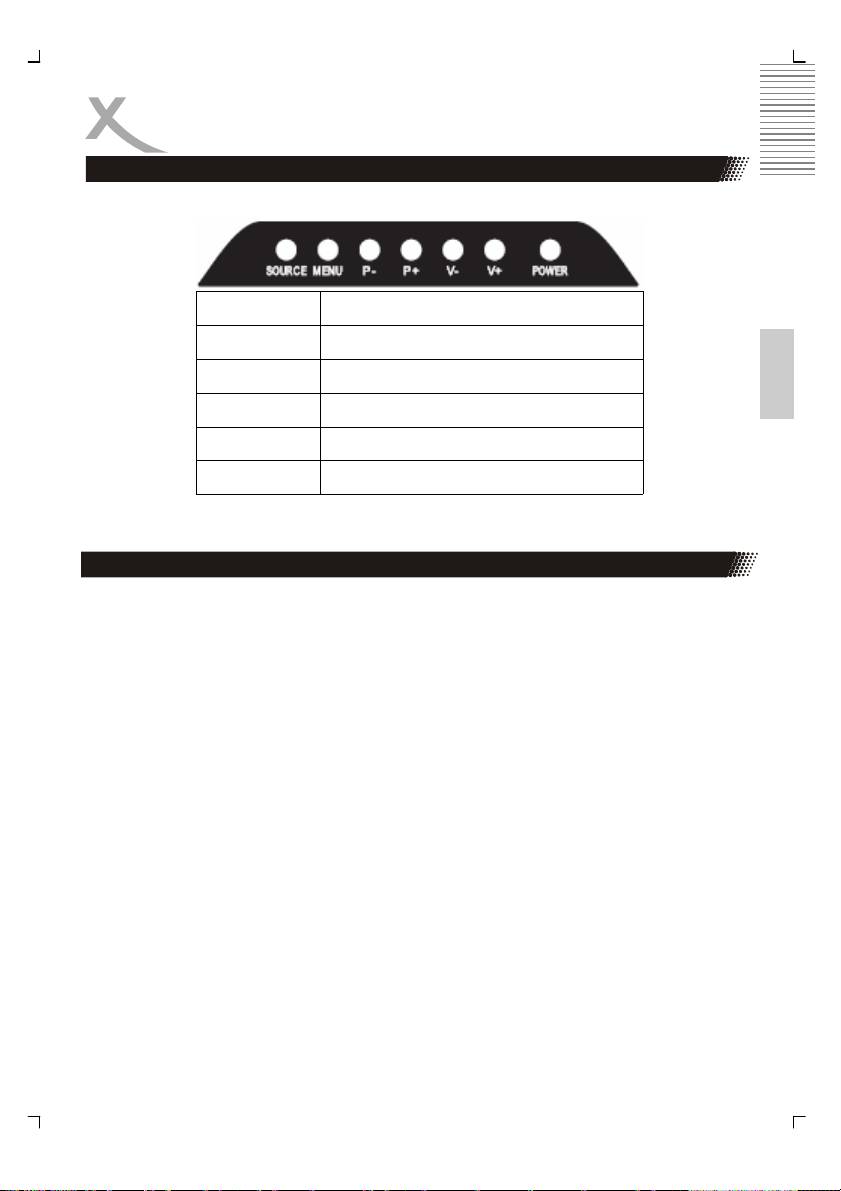
Connecting Up
On the right upper side are the following buttons:
Button Function
Power Power On/Off (StandBy)
English
Menu LCD Setup Settings
V+ / V+ Change Volumen
P+ / P- Change TV channel
SOURCE Choose Source
Note:
Select source by pressing the AV/TV button from TV, Scart, AV, S-Video, PC, HDMI DVB-T
and DVD.
Connecting Up
1. Connect the aerial or input source to the appropriate input socket at the rear of the set.
(see page 4).
2. Connect the small round plug on the power adaptor cable to the power input socket at
the rear of the set.
3. Connect the main cable between the power adapter and the main supply.
4. Switch the power on by pressing the POWER button on the front panel or the remote
control. The LED will show green.
5. Use the SOURCE button on the front panel or the remote control to select which input
source to use :TV, PC-RGB, AV, S-video, Scart, DVBT or DVD. You can use the front
panel control to adjust the volume or select a channel, as shown below, or you may use
the remote control (see page 11).
A. Analog TV tuner (for example: cable system)
After switched on and press the SOURCE button repeatedly, till “TV” is displayed
right above on screen. Now the HTC xx25D is in TV Mode.
B. DVD-Player:
Switch on the unit and press the SOURCE button repeatedly, till “DVD” is dis-
played right above on screen. Now the HTC xx25D is in DVD Mode.
C. DVB-T mode:
Switch on the unit and press the SOURCE button repeatedly, till “DVB” is dis-
played on screen. Now the HTC xx25D is in DVB-T mode.
6. To switch the set off a short time, press the POWER button, the set will go into stand-by
and the LED will show red . lf you are not going to use the set for some time, switch the
power off completely by unplugging the mains cable .
5
Оглавление
- Sicherheitshinweise
- Inhaltsangabe
- Anschlüsse
- Bedienelemente
- VERBINDEN
- Fernbedienung
- LCD Menü
- Problembehandlung
- DVB-T Modus
- Problemlösung DVB-T
- DVD-Player
- DVD-Player SETUP
- Problemlösung DVD-Player
- Spezifikationen
- Safety Information
- Contents
- In the Box
- Connection
- Connecting Up
- Connection
- Remote Control
- LCD Menu
- Troubleshooting
- DVB-T Mode
- DVB-T Others
- Troubleshooting DVB-T
- DVD-Player
- DVD Player Setup
- Troubleshooting
- Specification
- CONTENU
- CARACTÉRISTIQUES
- CONNECTIQUE
- TÉLÉCOMMANDE
- FONCTIONNEMENT TV
- DÉPANNAGE TV
- MODE TNT
- DÉPANNAGE TNT
- FONCTIONNEMENT DVD
- DÉPANNAGE GÉNÉRAL
- SPÉCIFICATIONS
- Información de Seguridad
- CONTENIDO
- CONEXÍON
- CONECTAR
- CONTROL REMOTE
- EL MENÚ
- SOLUCION DE PROBLEMAS
- FUNCIONAMIENTO BÁSICO
- Problemas
- OPERACIÓN DEL DVD
- SETUP DEL DVD
- PROBLEMAS
- Specifications
- XORO by MAS Elektronic AG

