Grandstream GXP2140 Quick Installation Guides: PHONE CONFIGURATION:
PHONE CONFIGURATION:: Grandstream GXP2140 Quick Installation Guides
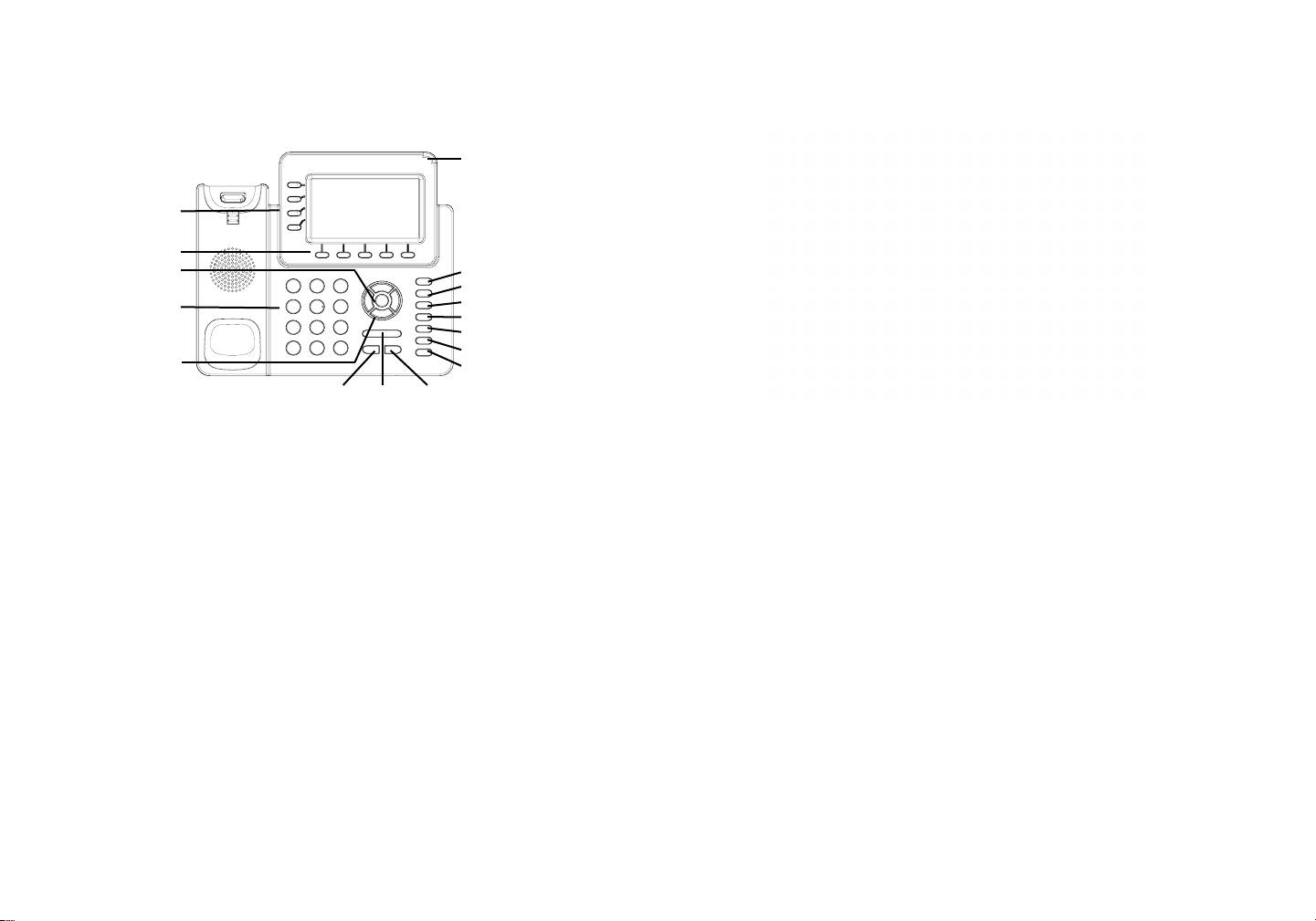
Tips For Using the Keypad:
Message Waiting
Indicator
Line keys
Soft keys
Menu/OK key
Message
Contacts
Transfer
Standard keypad
Conference
Hold
Handset
Navigation keys
Mute
Send Volume Speaker
Congure the GXP2140 using the Keypad:
1. To access the MENU, press the round MENU button.
1. Make sure the phone is idle.
2. Navigate the menu by using the UP/DOWN and LEFT/RIGHT buttons.
3. Press the round MENU button to conrm a menu selection.
2. Press the MENU button to access the keypad MENU to congure the phone.
4. The phone automatically exits MENU mode when there is an incoming call, the
phone goes off-hook or when the MENU mode is left idle for 60 seconds.
3. Select MENU-> Phone-> SIP-> Account to congure settings for SIP Proxy,
Outbound Proxy, SIP User ID, SIP Auth ID and SIP Password.
PHONE CONFIGURATION:
4. Follow MENU options to congure the basic features of the phone. For
Congure the GXP2140 using a Web Browser:
example: the IP address if using a static IP. For details, please check GXP2140
1. Ensure your phone is powered up and connected to the Internet.
User Manual.
2. Press the UP button to see the IP address.
3. Type the phone’s IP address in your PC browser. (See Figure in next page)
5. Please contact your ITSP for additional settings that may be necessary to con-
4. The default administrator username and password are “admin”; the default end-
gure the phone.
user username is “user“ and the password is “123”.
65
Оглавление
- Content English...............................................................................1 简体中文........................................................................10 Español............................................................................19 Français...........................................................................27 Deutsch............................................................................35 Italiano.............................................................................43 Русскй.............................................................................51
- EN
- PHONE CONFIGURATION:
- GXP2140 EXTENSION MODULE:
- ZH
- 注意事项: 安装电话:
- 安装电话 (桌面支架): 使用GXP2140键盘:
- GXP2140扩展板:
- ES
- CONFIGURACIÓN DEL TELÉFONO:
- FR Le GXP2140 n’est pas préconguré pour prendre en
- LE MODULE D’EXTENSION DU CONFIGURATION DU TELEPHONE: GXP2140:
- DE
- KONFIGURATION DES TELEFONS: GXP2140 TASTENERWEITERUNGSMODUL
- IT
- CONFIGURAZIONE DEL TELEFONO:
- RU
- КОНФИГУРАЦИЯ ТЕЛЕФОНА: МОДУЛЬ РАСШИРЕНИЯ GXP2140:

