Bang & Olufsen BeoSound 5 Spotify: инструкция
Раздел: Бытовая, кухонная техника, электроника и оборудование
Тип: Акустика
Инструкция к Акустику Bang & Olufsen BeoSound 5 Spotify
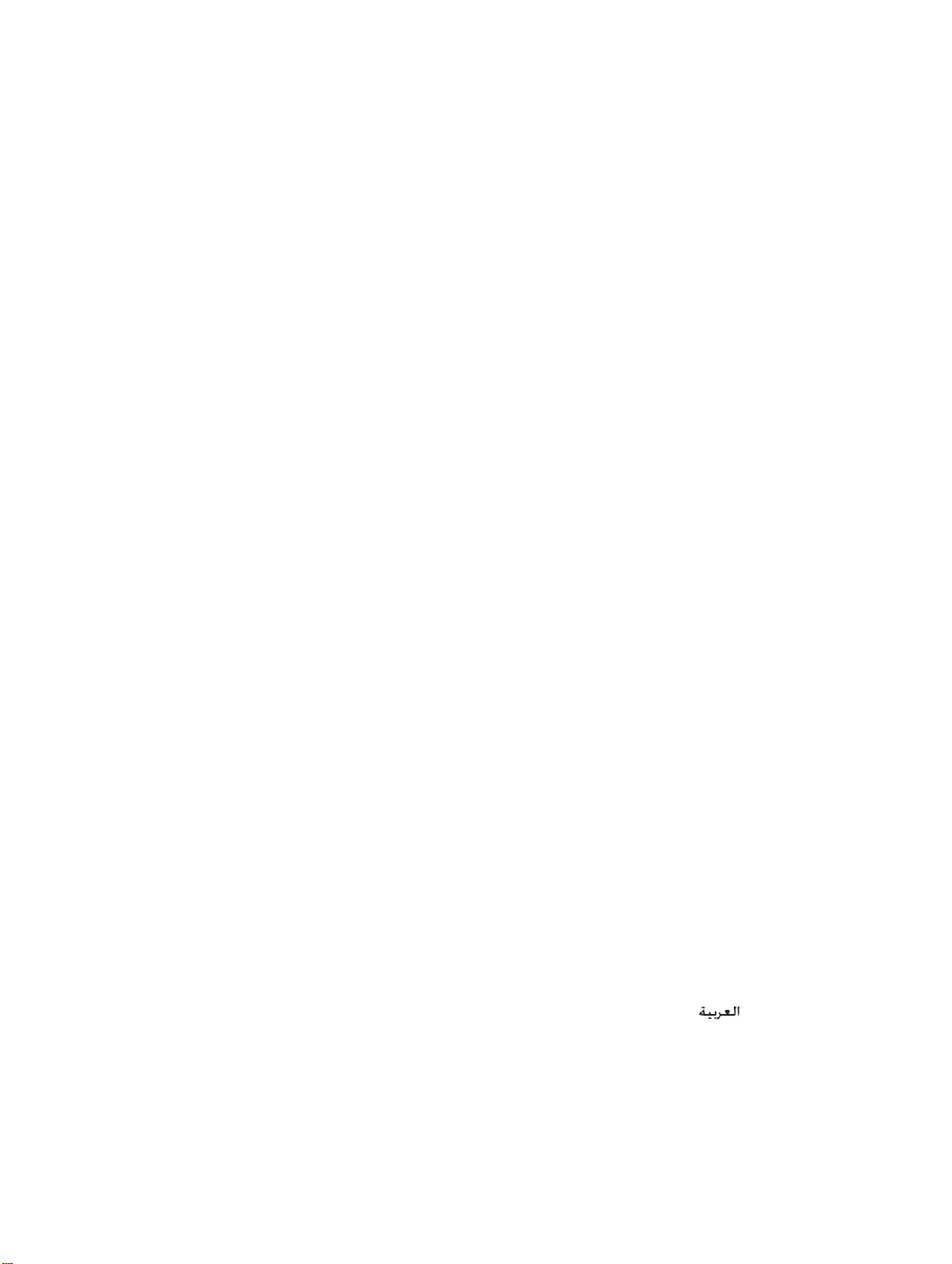
BeoSound5 Music services
Select your preferred language
English
Dansk – Danish
Deutsch – German
Nederlands – Dutch
Français – French
Italiano – Italian
Español – Spanish
Português – Portuguese
Svenska – Swedish
Suomi – Finnish
‘Русский’ – Russian
‘Ελληνικά’ – Greek
‘简体中文’ – Simplified Chinese
‘繁體中文’ – Traditional Chinese
‘日本語’ – Japanese
‘한국어’ – Korean
‘Polski’ – Polish
‘Čeština’ – Czech
‘Magyar’ – Hungarian
‘Latviski’ – Latvian
‘Slovenščina’ – Slovenian
‘Lietuvių k’ – Lithuanian
‘Slovenčina’ – Slovakian
‘
’ – Arabic
Version 2.0 1306
1
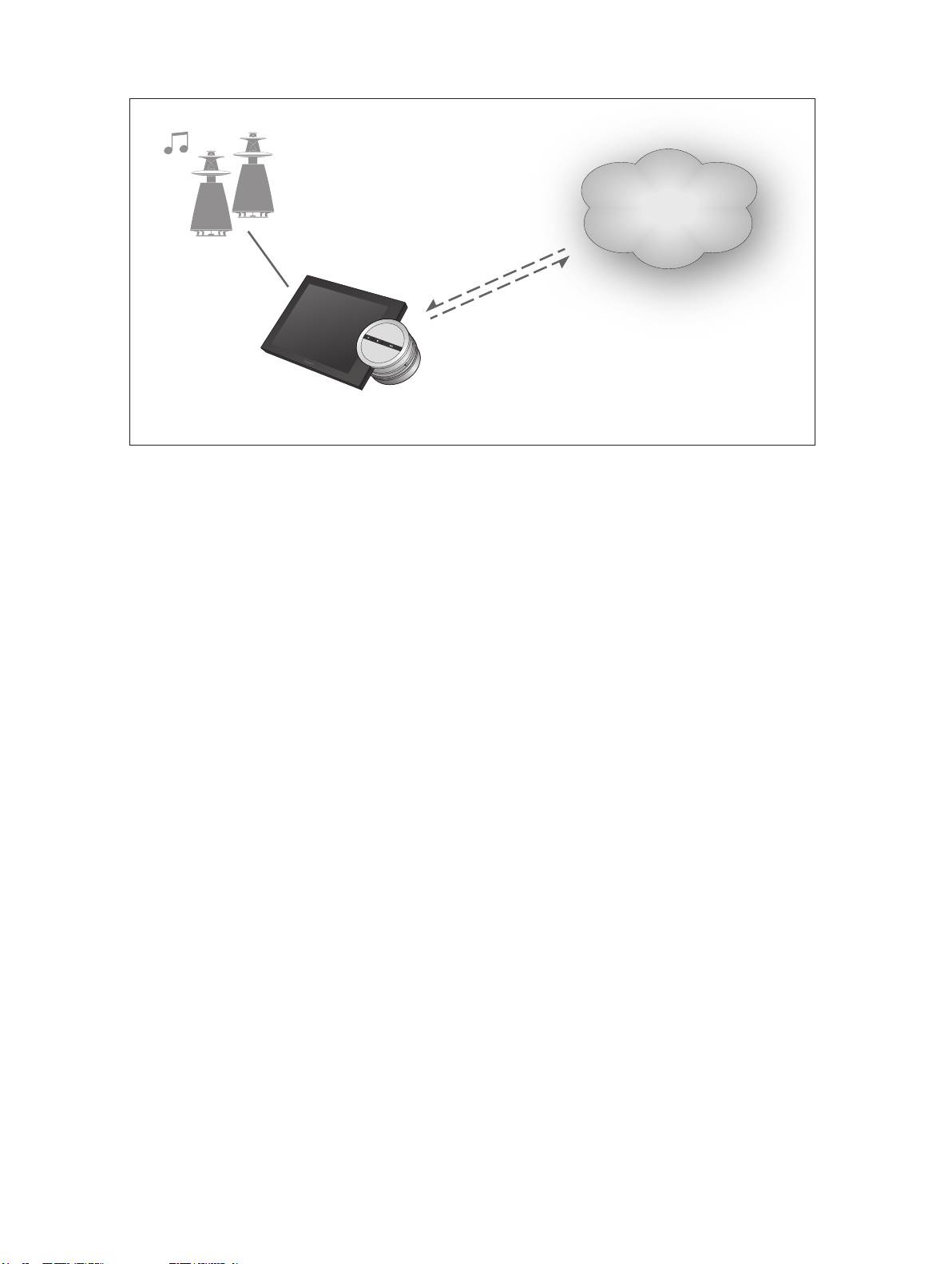
BeoSound5 Music services
Music
services
With music services you can stream music from the
Internet to your BeoSound 5.
English – Content
Introduction, 3
Registration, 3
Principles of operation, 4
Operate music services, 5
About Spotify, 7
2
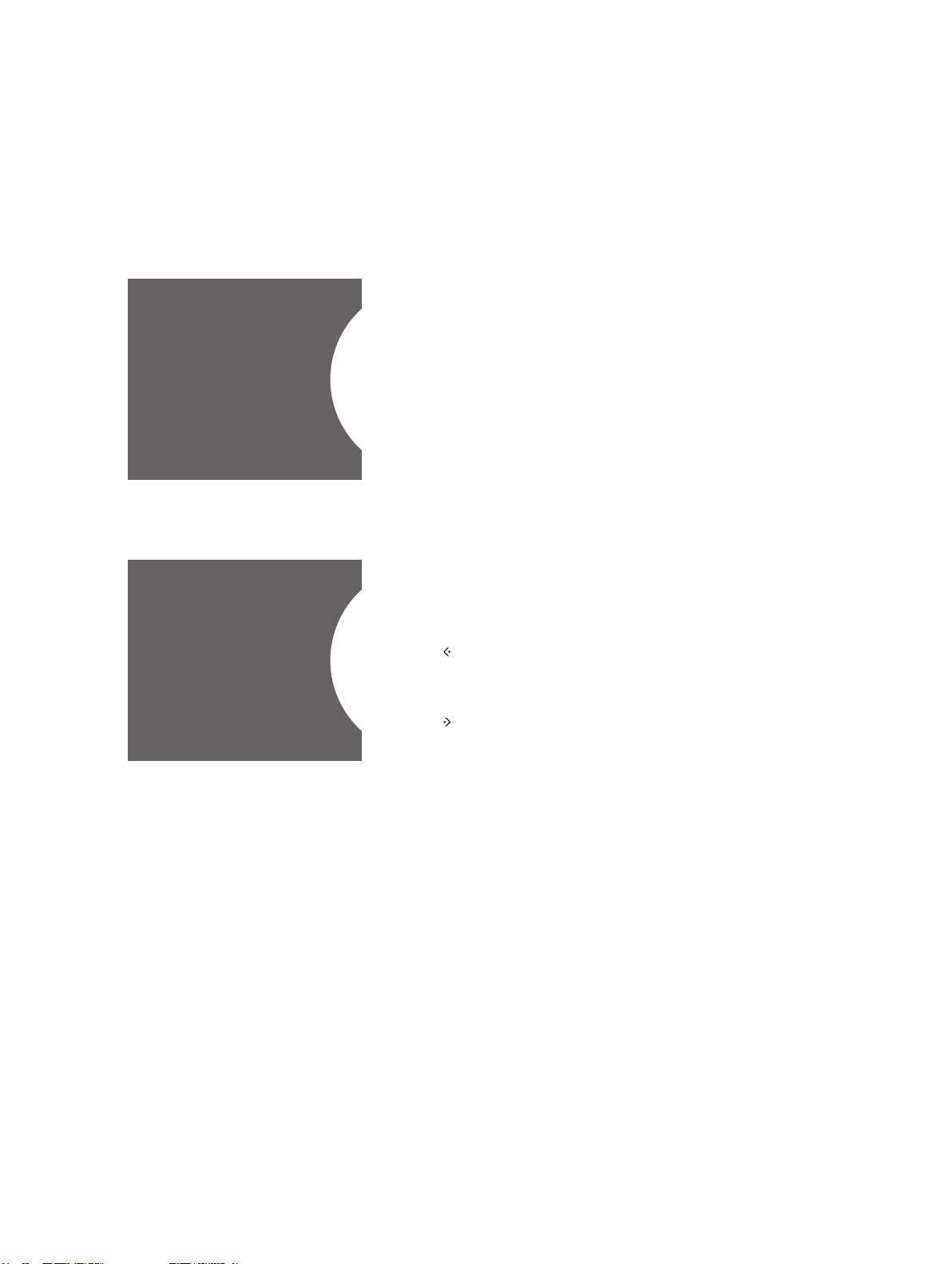
Introduction
This guide is a supplement to the BeoSound 5 Getting
started and the guide which is found online. It explains
how you set up and operate the music services on your
BeoSound 5. Note that AUDIO MASTER must be set to
YES on BeoSound 5 for music services to be available.
Registration
Access to music services requires that you have a subscription to a
music service supported by Bang & Olufsen.
Set up your account on BeoSound 5
> Use the pointer to highlight MODE.
> Turn the wheel to select SETTINGS and press GO.
> Use the pointer to highlight MUSIC SERVICES.
> Turn the wheel to select the music service and press GO.
> Turn the wheel to select ADD ACCOUNT and press GO.
MUSIC SERVICES ADD ACCOUNT
> Enter your user name and password.*
1
Press GO to accept.
1
*See below for information about the spelling wheel.
Note that you can set up multiple accounts on BeoSound 5.
Setting up an account.
Spelling wheel
You use the spelling wheel when entering user name, password
a/A
or search strings. When using the music service, this is how the
a
spelling wheel works:
b
Press to add a character. Long press will open variation
PASSWORD ab_ c
mode where special characters are available (for
d
example, á, ä, ã). Use the wheel to move between
e
characters.
f
Press to delete a character or close variation mode.
GO Press to store.
g
CANCEL Turn the wheel to CANCEL and press GO to cancel.
Example of spelling wheel.
STORE Turn the wheel to STORE and press GO to store*
2
.
BACK Turn the wheel to BACK and press GO to go back one
level*
2
.
SPACE Turn the wheel to SPACE and press GO to add a space
character.
abc Change to letters/digits.
#@+ Change to symbols.
2
*Not available in search mode.
3

