Camlink Film scanner: инструкция
Раздел: Оптика
Тип:
Инструкция к Camlink Film scanner

Type: CL-FS20 Document version: 1
• GB - Film scanner - User manual 3
• DE - Filmscanner - Bedienungsanleitung 11
• FR - Scanner photo - Manuel de l'utilisateur 20
• NL - Filmscanner - Handleiding 30
• ES - Escáner de películas - Manual de Usuario 39
Scanner per negaivi
• IT -
- Manuale per l'utente 49
e diapositive
• FI - Filmiskanneri - Käyttöopas 58
• SE - Filmskanner - Bruksanvisning 67
• NO - Filmscanner - Brukerveiledning 76
• DK - Filmscanner - Brugsvejledning 84
• CZ - Filmový skener - Návod k použití 93
• HU - Filmolvasó - Használati útmutató 102
• GR - Σαρωτής φιλμ - Εγχειρίδιο χρήσης 111
• RO - Scanner de peliculă - Manual de utilizare 120
Руководство
• RU - Сканер пленки -
129
пользователя
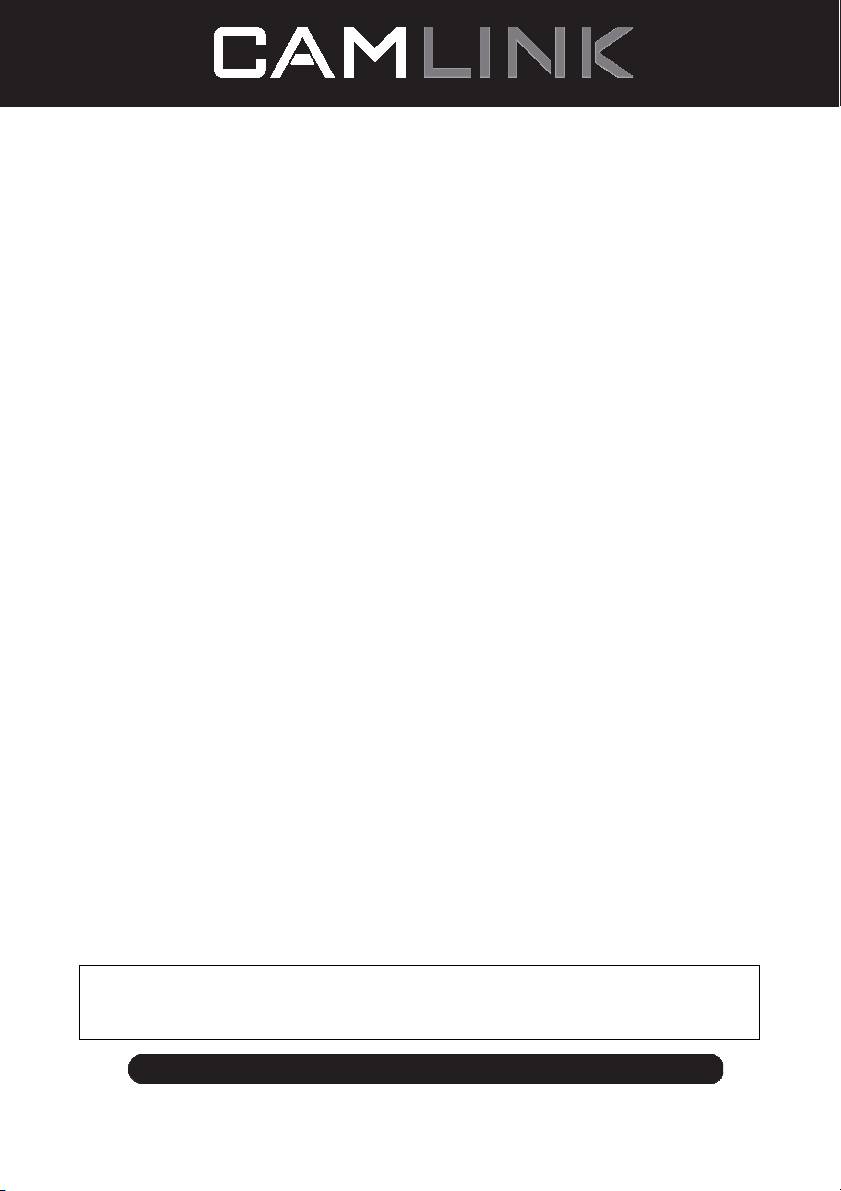
Nedis B.V., part of the Nedis Group
De Tweeling 28
5215 MC ‘s-Hertogenbosch
The Netherlands
Tel: +31 73 599 1055
Fax: +31 73 599 9699
Web: www.nedis.com or www.nedis.nl
© Any unauthorised use of the information in this manual is prohibited. No part of this manual
may be reproduced, stored in a database or retrieval system, or published, in any form or in any
way, electronically or mechanically, by print, photocopy, microfilm or by any other means
without the express written permission of NEDIS.
©2012 NEDIS BV. Camlink is a registered trademark of NEDIS BV. Although every effort has been
made to ensure the accuracy of the information contained in this manual specifications are subject to
2
change and therefore NEDIS BV cannot guarantee its correctness and completeness at all times.
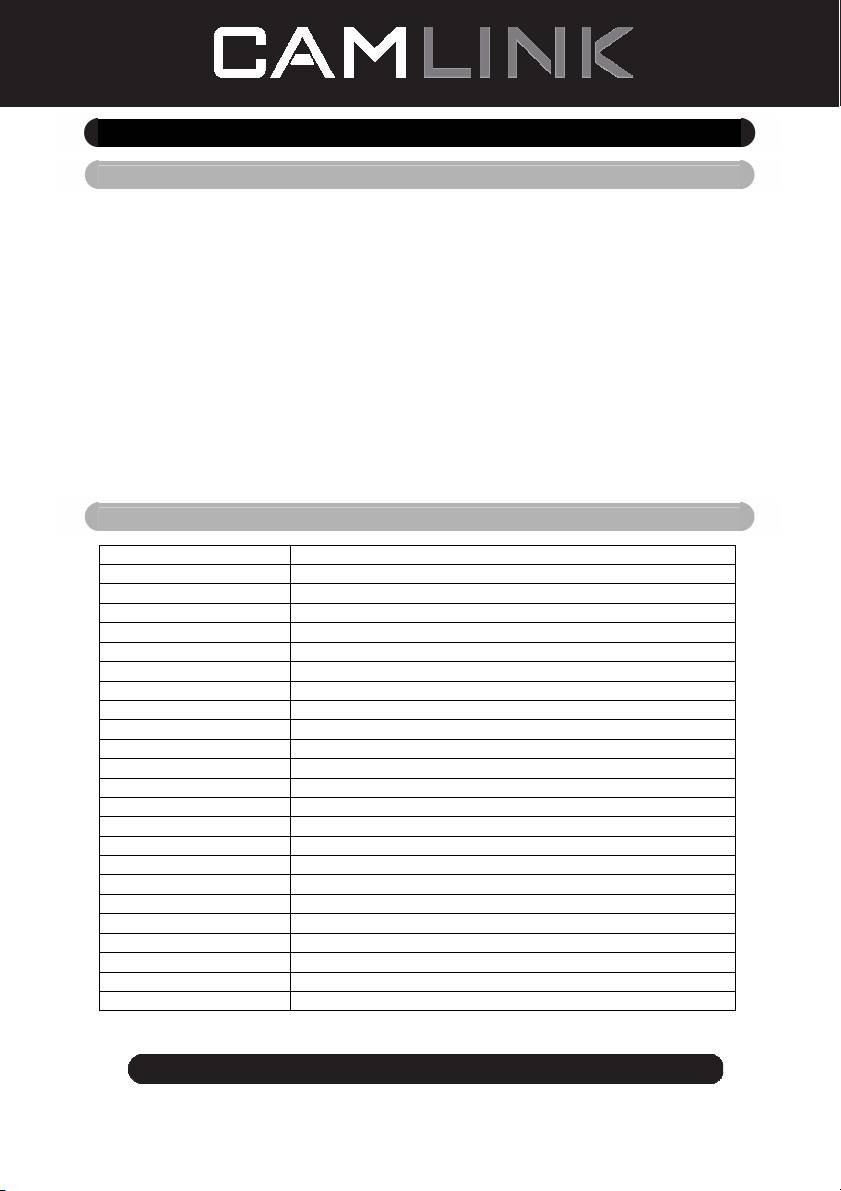
GB – English
Introduction
No PC needed for operation. 5 Mega pixel stand alone film/slide scan film to your
SD card or computer. Support various SD cards up to 32GB SDHC. USB 2.0
interface with USB power or AC power TV out feature: NTSC/PAL.
◆ Film scanner
◆ USB cable
◆ Video cable
◆ Negative Film holder
◆ Positive slide holder
◆ Rapid slide feeder
◆ DC5V adapter
◆ User’s Manual
◆ Brush
NOTE: You can use the provided brush to clean the backlight panel.
Technical specifications
Size 88.15 (L) X 86.25 (W) X111.20 (H) mm
Weight 301g
Sensor 1/3.2” 5mega CMOS
Effective resolution 5mega
Storage media External: SD card, compatible SDHC card
Sensitivity Auto
Lens Fixed focus F/6.0, F=6.34mm
Focus range 5.6cm
Still image Format: JPEG, resolution: 5M, 10M (interpolation)
Zoom No
Display 2.36” TFT
TV output format NTSC/PAL
Light sources Backlight compensation
White balance Auto
Exposure compensation Auto
Interface MSDC: USB2.0 (high speed)
Auto turn on No
Power DC 5V
Operation system Windows XP, Vista, 7, 8
CPU Intel Pentium 4/2.8GHz above
Memory 512MB above
Video card 64MB or high top video card
Transmission connection Standard USB2.0 or above
Hard disk capacity At least 200MB
©2012 NEDIS BV. Camlink is a registered trademark of NEDIS BV. Although every effort has been
made to ensure the accuracy of the information contained in this manual specifications are subject to
3
change and therefore NEDIS BV cannot guarantee its correctness and completeness at all times.
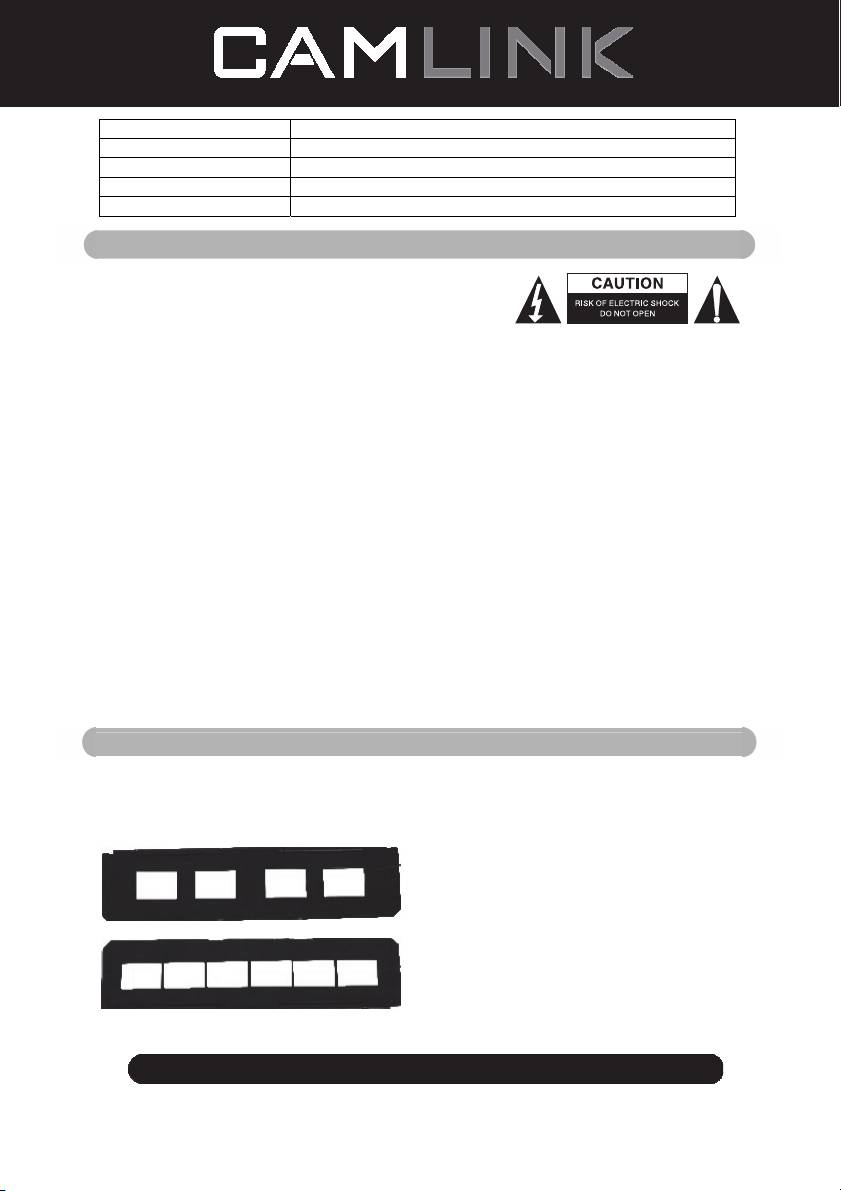
Adapter Yes
Positive board holder Yes
Negative board holder Yes
Brush Yes
USB cable Yes
Safety precautions
To reduce risk of electric shock, this product should
ONLY be opened by an authorized technician when
service is required. Disconnect the product from mains
and other equipment if a problem should occur. Do not
expose the product to water or moisture.
Ventilation: The device should be situated so that its location or position does not interfere
with its proper ventilation.
Heat: The device should be situated away from sources of high heat such as radiators or
stoves.
Non use period: The USB cord for the device should be unplugged from the computer
when the unit is left unused for a long period of time.
USB overloading: Do not overload the USB connections on your computer. If you have too
many devices connected to your computer such as a wireless mouse, Media player,
Mobile phone or other USB powered devices there may not be enough power for the film
scanner to operate properly.
Servicing: The user should not attempt to service the device beyond those means
described in the operating instructions. All other servicing should be referred to a qualified
person.
Film Holder: The design of film holder is follow ISO standard.
In some cases the holes on the film will not match exactly to alignment of the holder. This
is caused by a non-standard camera. In this case, there will be a small black line on the
edge of the frame that can easily be cropped out using photo editing software.
*ISO-international Organization for Standardization
Installation instructions
◆ Place the film scanner on the side and insert the end of the brush into the door on the
right side
Description of parts:
Positive slide Holder
Negative film Holder
©2012 NEDIS BV. Camlink is a registered trademark of NEDIS BV. Although every effort has been
made to ensure the accuracy of the information contained in this manual specifications are subject to
4
change and therefore NEDIS BV cannot guarantee its correctness and completeness at all times.
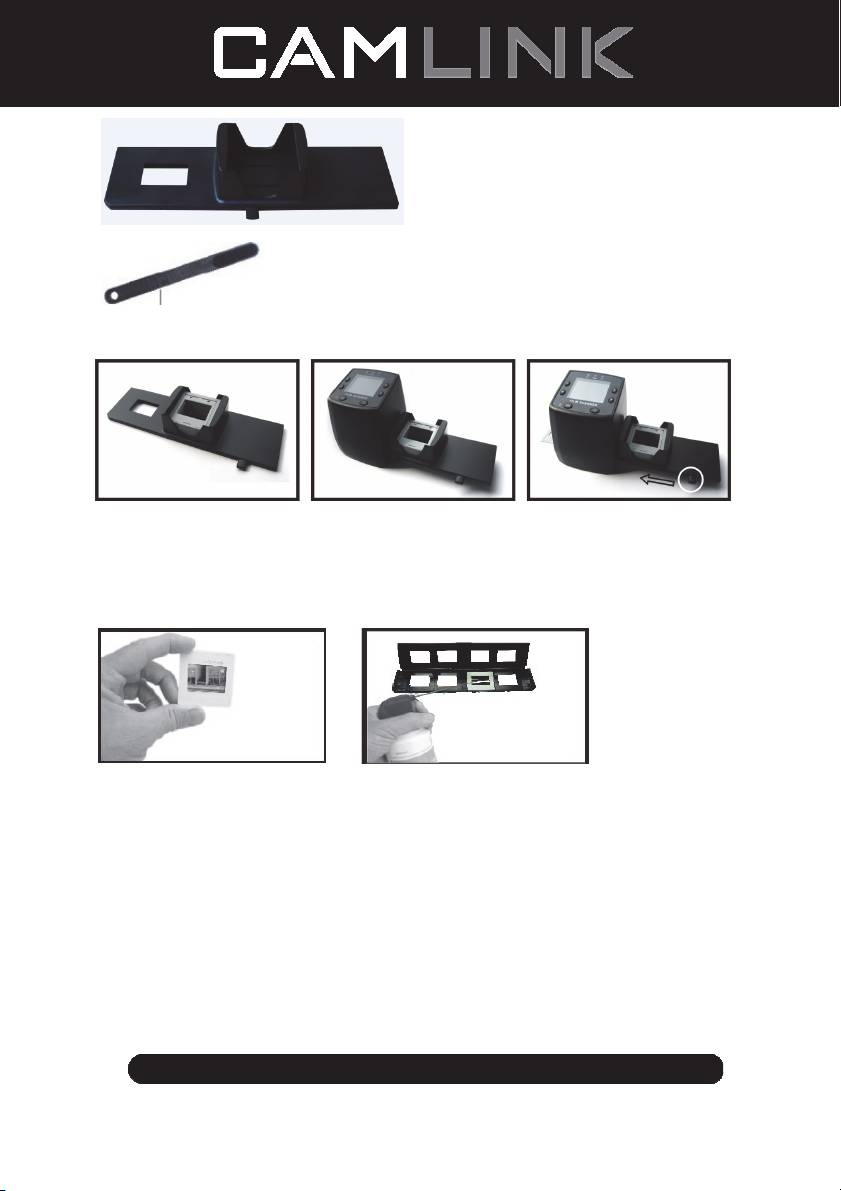
Rapid slide feeder
Brush
Using the included Holders
Rapid Slide Feeder
1. With the lever all the way to the right, stack your slides in the rapid slide feeder.
2. Place the rapid slide feeder into the FILM HOLDER SLOT.
3. Push the lever towards the left, then pull the lever back to the right again to load a slide
from the feeder into SLIDES 2. Repeat this step for subsequent slides (which will push
the used slides out the other side).
Loading Slides
(1) (2)
(1) Hold up the slide toward the light. Face the trademark slide of the slide away from you.
Look through the slide and it should appear normally (not a mirror image). Now turn the
slide so the image is upside down while looking at the same side.
(2) Open the slide holder at the marked spot on the top. With the slide holder laid open
place the slide into recessed area in the holder - the slide should fit perfectly.
Note: Handle slides with care. Any dust, Scratches or finger prints will show up on your
saved images. If possible, use cotton gloves when handing slides. It is recommended
to use compressed air to remove any dust on the slides. This is not included with the
film scanner but can be purchased from an office supply or electronics retailer.
©2012 NEDIS BV. Camlink is a registered trademark of NEDIS BV. Although every effort has been
made to ensure the accuracy of the information contained in this manual specifications are subject to
5
change and therefore NEDIS BV cannot guarantee its correctness and completeness at all times.
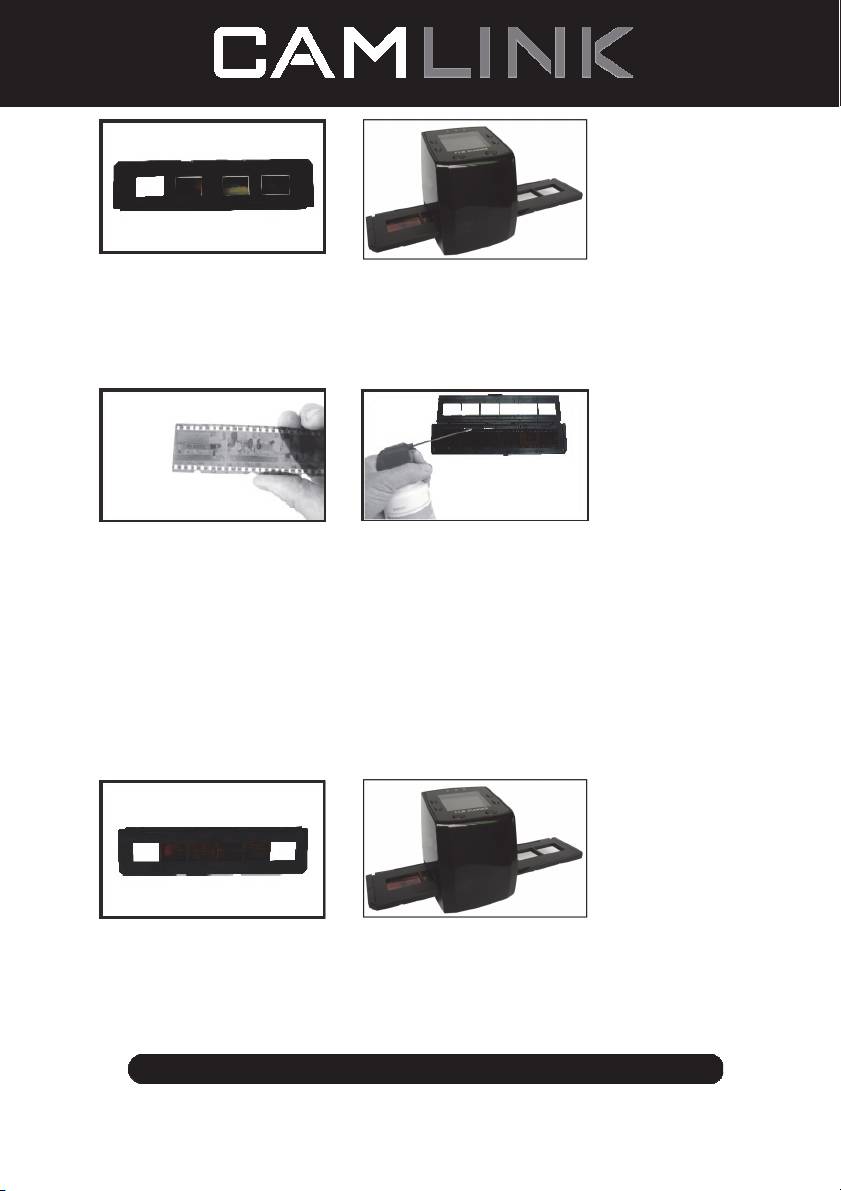
(3) (4)
(3) Close the slide holder and press the edges so that it locks in place.
(4) Hold it in the position as showing the film scanner.
Insert the Slide Holder into the slot on the right side of the film scanner as shown.
Loading Negatives
(1) (2)
(1) Hold up the negative toward the light. As you look through the negative, you should be
able to read the small negative numbers normally (not a mirror image).
Now turn the negative so the image is upside down while looking at the same side.
(2) Open the negative holder at the marked spot on the top. With the negative holder laid
open place the negative into holder so the notches line up with the notches on the
holder.
Note: Handle negatives with care. Any dust, scratches or finger prints will show up on
your saved images. If possible use cotton gloves when handling negatives. It is
recommended to use compressed air to remove any dust on the negatives.
This is not included with the film scanner but can be purchased from an office supply or
electronics retailers.
(3) (4)
(3) Close the negative holder and press the edges so that it locks in place. Hold it in the
position as shown in the film scanner.
(4) Insert the negative holder into the slot on the right side of the film scanner as shown.
©2012 NEDIS BV. Camlink is a registered trademark of NEDIS BV. Although every effort has been
made to ensure the accuracy of the information contained in this manual specifications are subject to
6
change and therefore NEDIS BV cannot guarantee its correctness and completeness at all times.
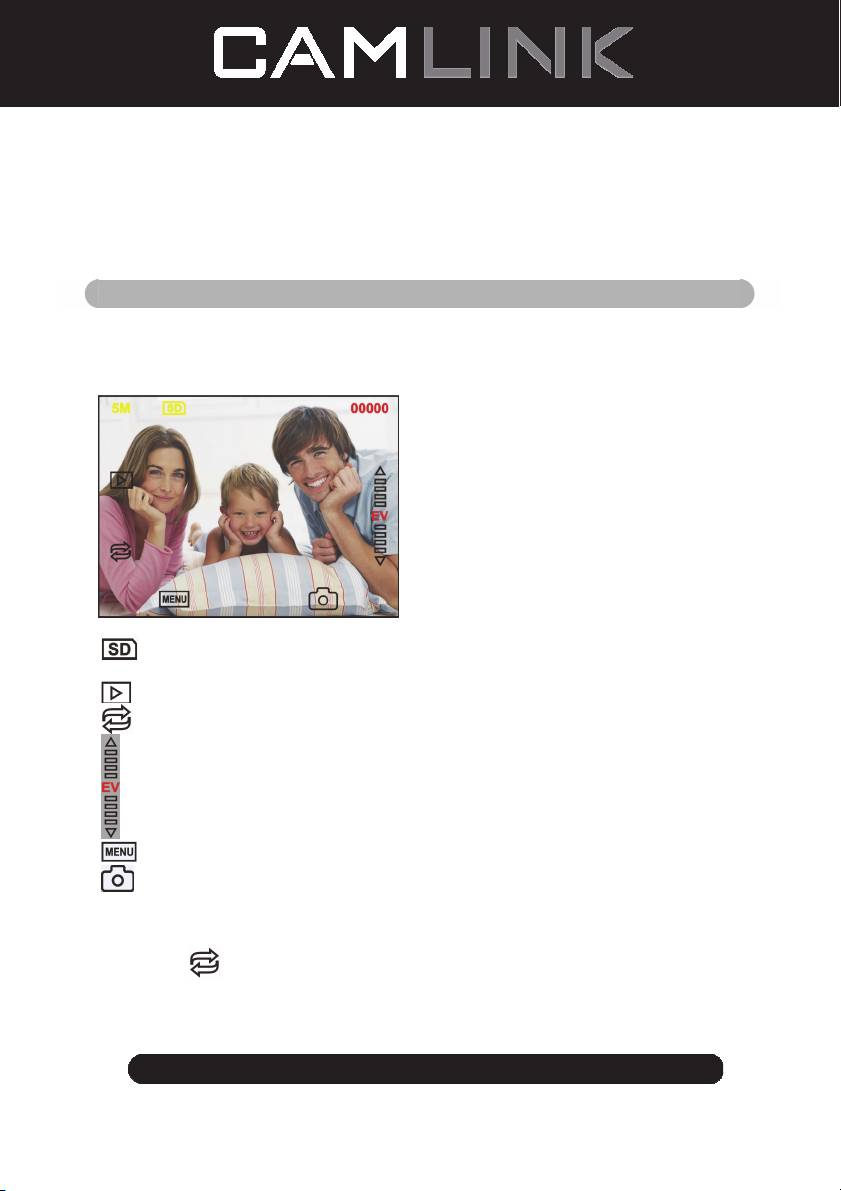
Proper Operation Sequence
1. Slide or Load film or negative film to board holder.
2. Insert board holder to scanner.
3. Connect the USB cable to PC.
4. Press power button to turn on scanner.
5. Press scanning button to start scanning.
6. Always take storage card out after finished.
8. Pictures also can be read from pc through USB connection.
User instructions
Capture Picture
When the video frequency has been stated, the image can be captured about 3 sec. You
can enter into the main menu to choose Capture mode to set slide style and EV value
when pressing manual key.
5M Resolution
Sign to card
00000 Scanning amount available
Playback mode
Mirror Image/Rotation
Exposure Compensation (EV -2~2)
Menu & Power on/off
Capture mode
Mirror Image/Rotation
If you need mirror image or rotation image when a picture is being scaned, you can press
the Rotation
key to adjust it, then capture picture.
©2012 NEDIS BV. Camlink is a registered trademark of NEDIS BV. Although every effort has been
made to ensure the accuracy of the information contained in this manual specifications are subject to
7
change and therefore NEDIS BV cannot guarantee its correctness and completeness at all times.
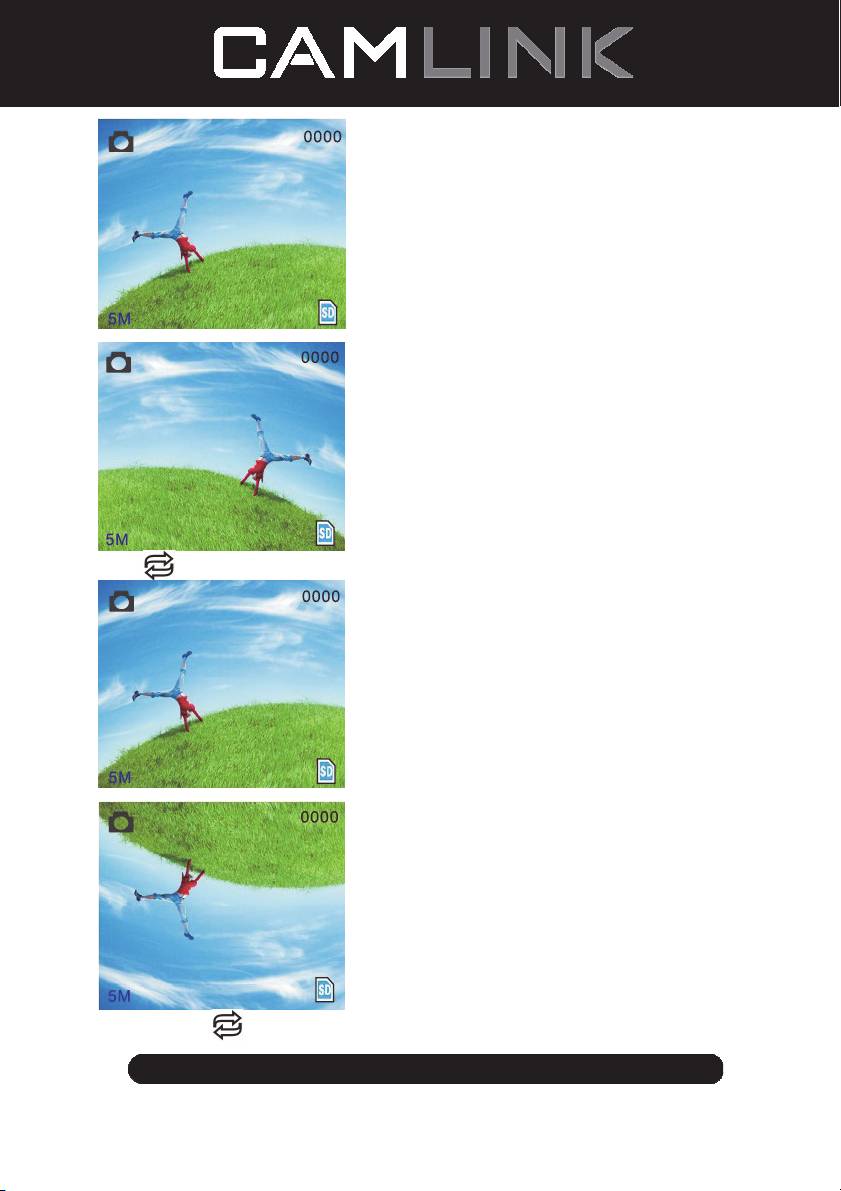
Press
key (mirror image), the image place will be altered (from left to right).
Continue Press
key (rotation), the image place will be altered (from up to down).
©2012 NEDIS BV. Camlink is a registered trademark of NEDIS BV. Although every effort has been
made to ensure the accuracy of the information contained in this manual specifications are subject to
8
change and therefore NEDIS BV cannot guarantee its correctness and completeness at all times.
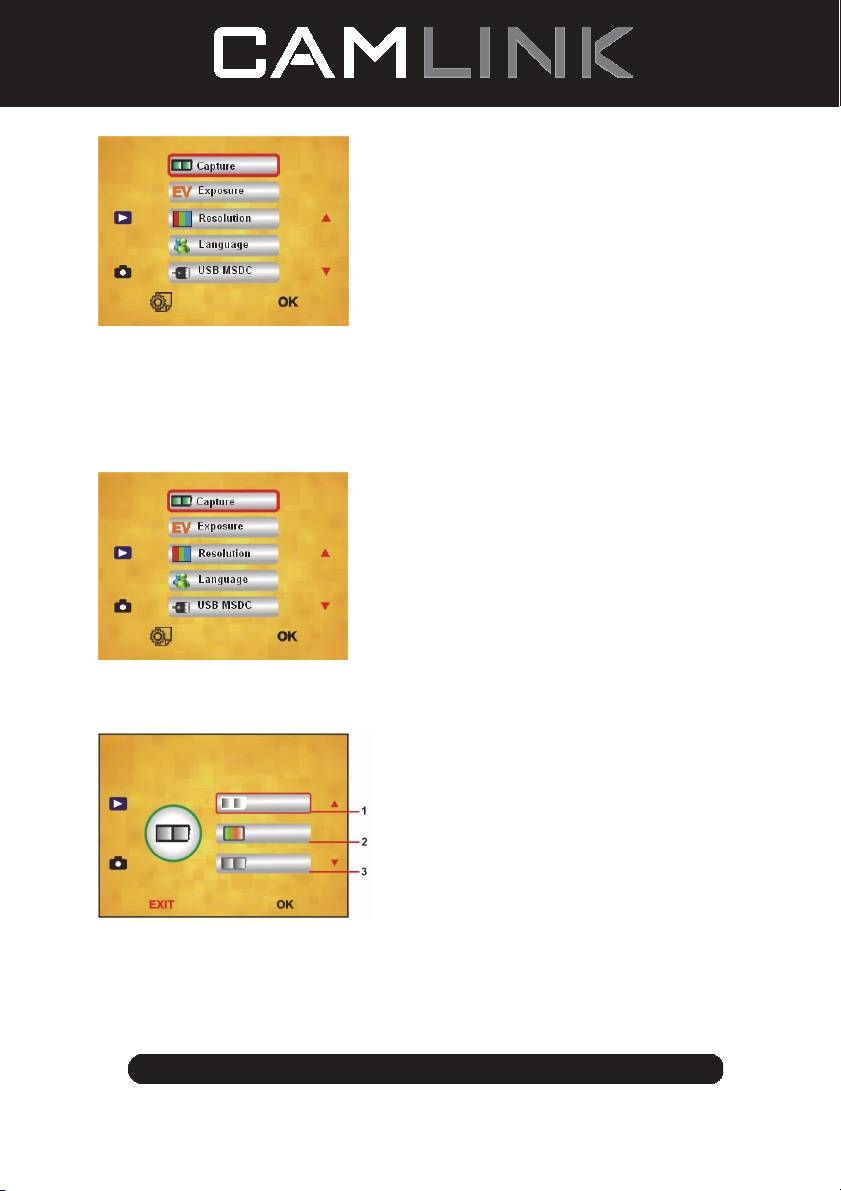
Main Menu
1. Capture mode: A: B&W film B: Positive film C: Negative film.
2. Exposure: Exposure Compensation (EV -2~2).
3. Resolution: 5mega/10mega.
4. Language: English, French, Deutsch, ltalian, Spanish, Chinese, Simplified Chinese,
Japanese.
5. USB MSDC: MSDC mode (mass storage).
Capture mode
Slide style
Press manual key to enter into main manual to choose slide style on shooting mode.
Choose needed image type like positive film, negative Film, B&W.
1. B&W film: choose B&W if there is B&W film at board holder.
2. Positive film: choose positive film if there is positive film at board holder.
3. Negative film: choose negative film if there is negative film at Board holder.
Exposure Compensation
Press the menu key to enter into main menu to choose exposure compensation on
Exposure mode, then setting exposure value of scanning picture.
©2012 NEDIS BV. Camlink is a registered trademark of NEDIS BV. Although every effort has been
made to ensure the accuracy of the information contained in this manual specifications are subject to
9
change and therefore NEDIS BV cannot guarantee its correctness and completeness at all times.
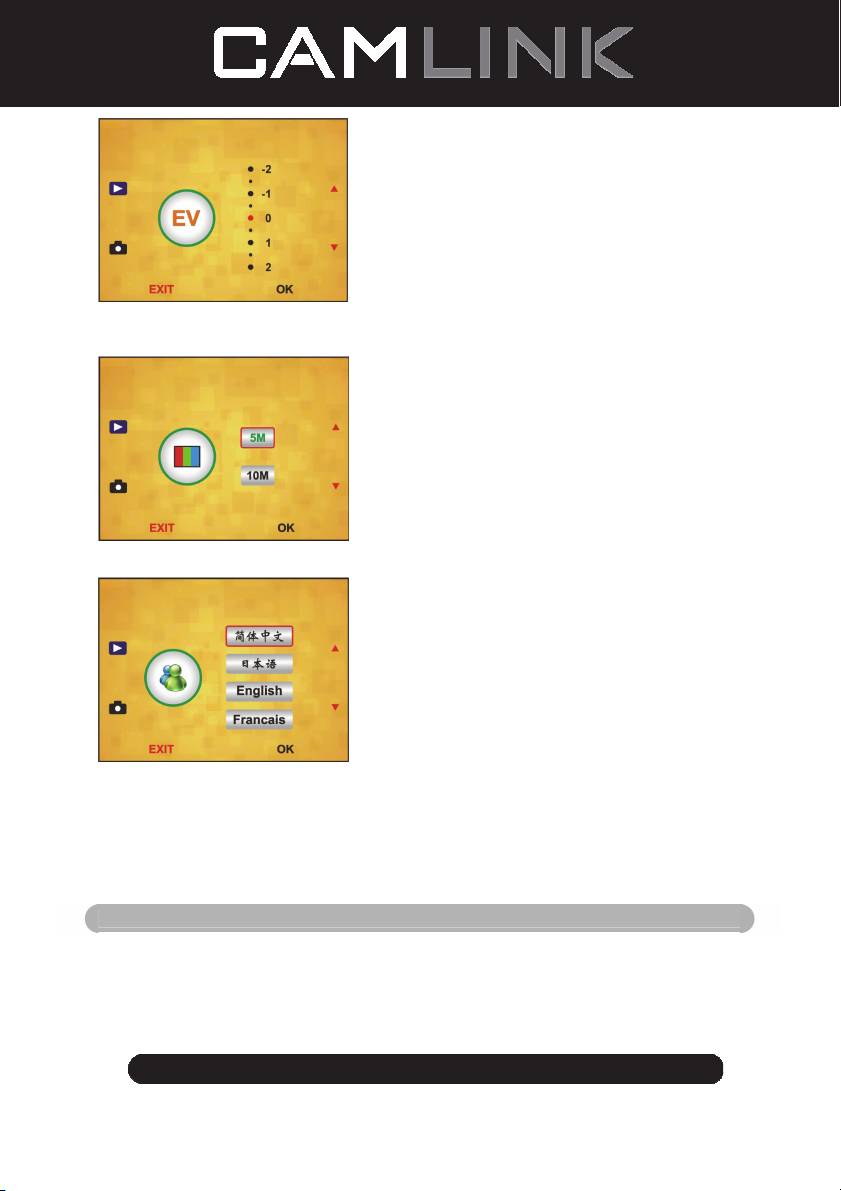
Resolution
5M or 10M can be chosen after enter into subordinate manual of resolution.
Language
Note: Choosing English, French, Deutsch, Italian, Spanish, Chinese, Simplified Chinese,
Japanese. According to user’s need.
USB MSDC
A: After connect the USB cable to PC and turn on the scanner, then enter into main menu.
B: Choose storage through up/down key. Click “OK” to confirm.
C: Open the folder on your PC. Now you can show the pictures on the PC.
Maintenance
Cleaning: We strongly suggest using a clean, dry, non-alcohol cotton swab to clean the
glass surface periodically to produce a clear image.
©2012 NEDIS BV. Camlink is a registered trademark of NEDIS BV. Although every effort has been
made to ensure the accuracy of the information contained in this manual specifications are subject to
10
change and therefore NEDIS BV cannot guarantee its correctness and completeness at all times.
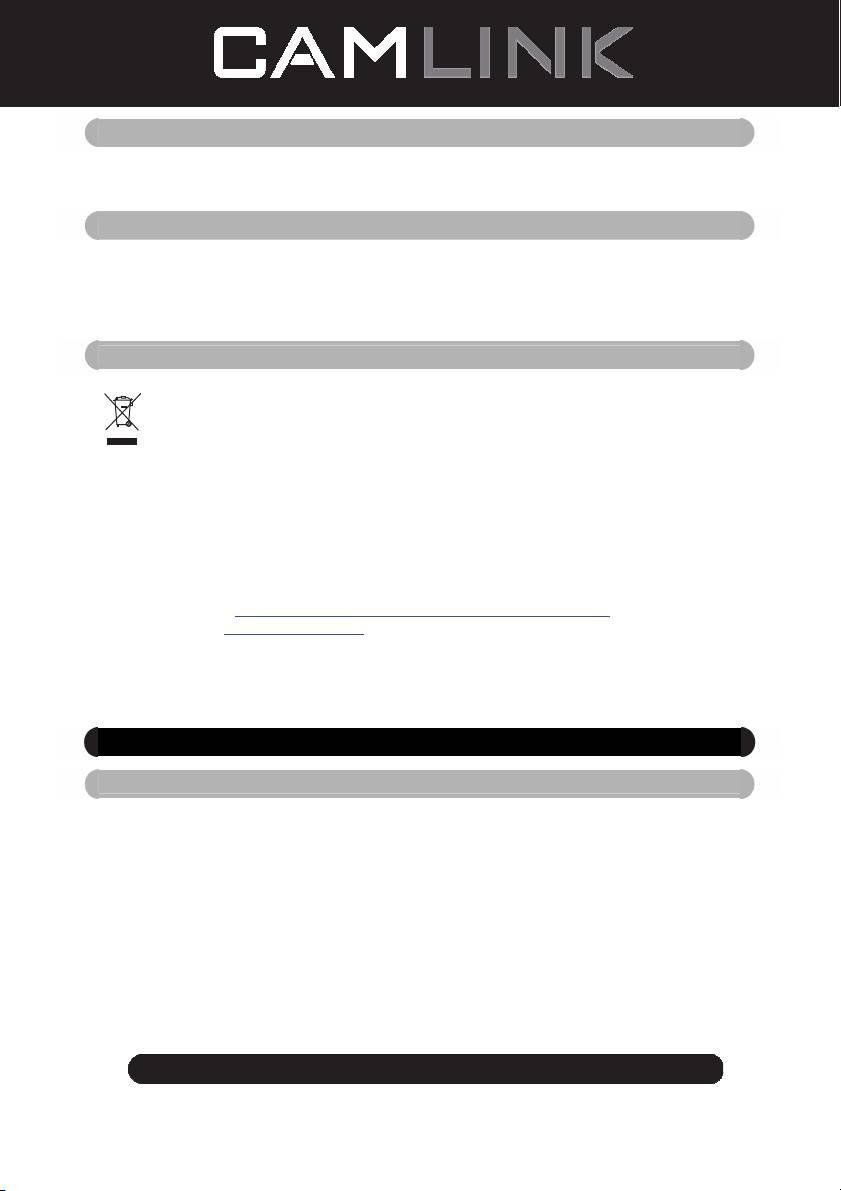
Warranty
No guarantee or liability can be accepted for any changes and modifications of the product
or damage caused due to incorrect use of this product.
Disclaimer
Designs and specifications are subject to change without notice.
All logos brands and product names are trademarks or registered trademarks of their
respective holders and are hereby recognised as such.
Keep this manual and packaging for future reference.
Disposal
• This product is designated for separate collection at an appropriate collection
point. Do not dispose of this product with household waste.
• For more information, contact the retailer or the local authority responsible for
waste management.
This product has been manufactured and supplied in compliance with all relevant
regulations and directives, valid for all member states of the European Union. It also
complies with all applicable specifications and regulations in the country of sales.
Formal documentation is available upon request. This includes, but is not limited to:
Declaration of Conformity (and product identity), Material Safety Data Sheet and
product test report.
Please contact our customer service desk for support:
via website: http://www.nedis.com/en-us/contact/contact-form.htm
via e-mail: service@nedis.com
via telephone: +31 (0)73-5993965 (during office hours)
NEDIS B.V., De Tweeling 28, 5215 MC ’s-Hertogenbosch, THE NETHERLANDS
DE-Deutsch
Einleitung
Für den Gebrauch ist kein PC erforderlich. Freistehender 5 Megapixel Film-/
Diascanner zum Scannen und Speichern von Filmen auf SD-Karten oder
Computern. Unterstützt unterschiedliche SD-Karten von bis zu 32GB SDHC. USB 2.0
für die Verwendung als USB- oder AC-Stromversorgung; TV-Wiedergabe:
NTSC/PAL.
◆ Filmscanner
◆ USB-Kabel
◆ Videokabel
◆ Negativfilm Halterung
◆ Diahalterung
◆ Diawechsler
©2012 NEDIS BV. Camlink is a registered trademark of NEDIS BV. Although every effort has been
made to ensure the accuracy of the information contained in this manual specifications are subject to
11
change and therefore NEDIS BV cannot guarantee its correctness and completeness at all times.
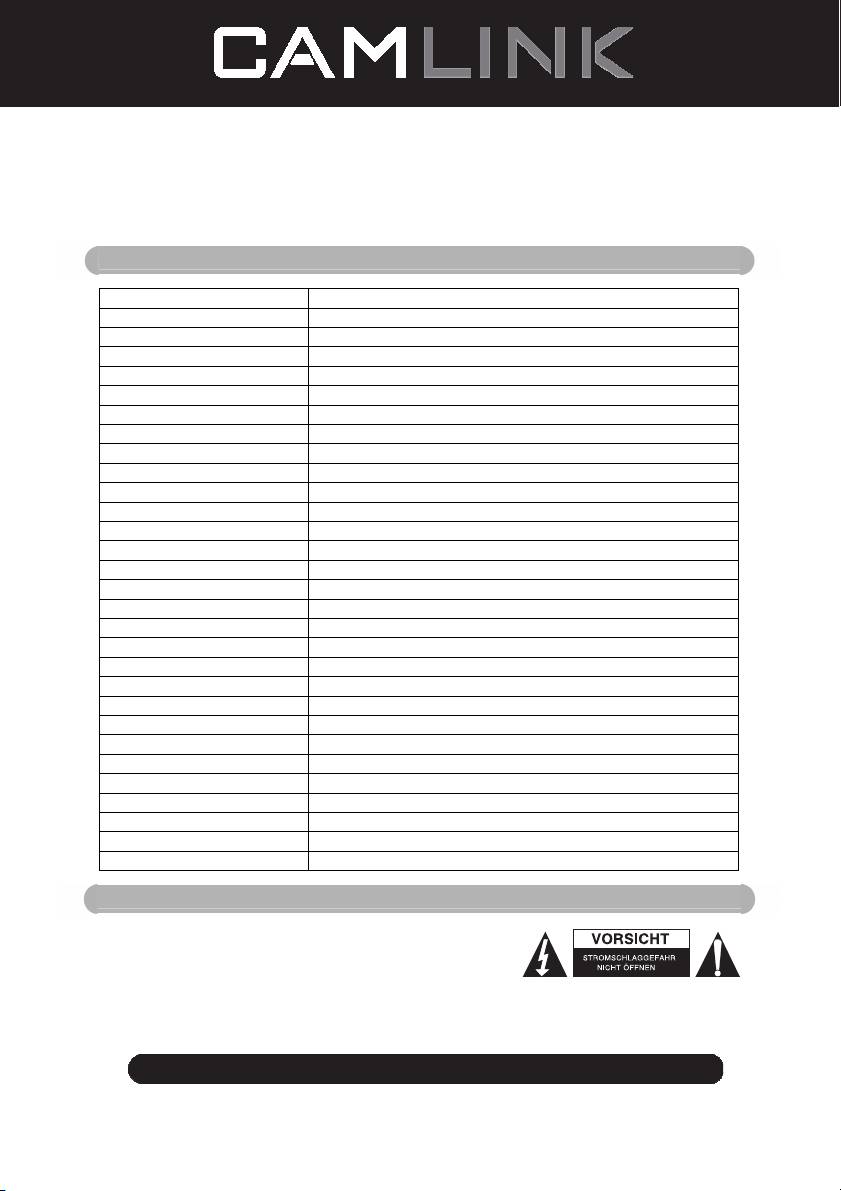
◆ DC 5V Netzteil
◆ Anleitung
◆ Bürste
HINWEIS: Verwenden Sie die mitgelieferte Bürste zum Reinigen des Panels der
Hintergrundbeleuchtung.
Technische Spezifikationen
Größe 88,15 (L) x 86,25 (B) x111,20 (H) mm
Gewicht 301g
Sensor 1/3,2” 5 Megapixel CMOS
Effektive Auflösung 5 Megapixel
Speichermedium Extern: SD-Karte, kompatible SDHC-Karte
Empfindlichkeit Auto
Objektiv Feste Brennweite F/6.0, F=6,34mm
Fokusbereich 5,6cm
Standbild Formatierung: JPEG, Auflösung: 5M, 10M (interpoliert)
Zoom Nein
Display 6 cm TFT
TV-Wiedergabeformat NTSC/PAL
Beleuchtung Gegenlichtkompensation
Weißabgleich Auto
Belichtungskorrektur Auto
Schnittstelle MSDC: USB 2.0 (High Speed)
Automatische Einschaltung Nein
Betrieb DC 5V
Betriebssystem Windows XP, Vista, 7, 8
CPU Intel Pentium 4/2,8GHz oder höher
Speicher 512MB oder höher
Videokarte 64MB
Übertragungsverbindung Herkömmlicher USB2.0 Port oder höher
Festplattenkapazität Mindestens 200MB
Anleitung Ja
Netzteil Ja
Diahalterung Ja
Negativhalterung Ja
Bürste Ja
USB-Kabel Ja
Sicherheitsvorkehrungen
Um das Risiko eines elektrischen Schlags zu verringern,
sollte dieses Produkt AUSSCHLIESSLICH von einem
autorisierten Techniker geöffnet werden. Trennen Sie das
Produkt von anderen Geräten, wenn ein Problem
auftreten sollte. Schützen Sie das Gerät vor Regen oder
Feuchtigkeit.
©2012 NEDIS BV. Camlink is a registered trademark of NEDIS BV. Although every effort has been
made to ensure the accuracy of the information contained in this manual specifications are subject to
12
change and therefore NEDIS BV cannot guarantee its correctness and completeness at all times.
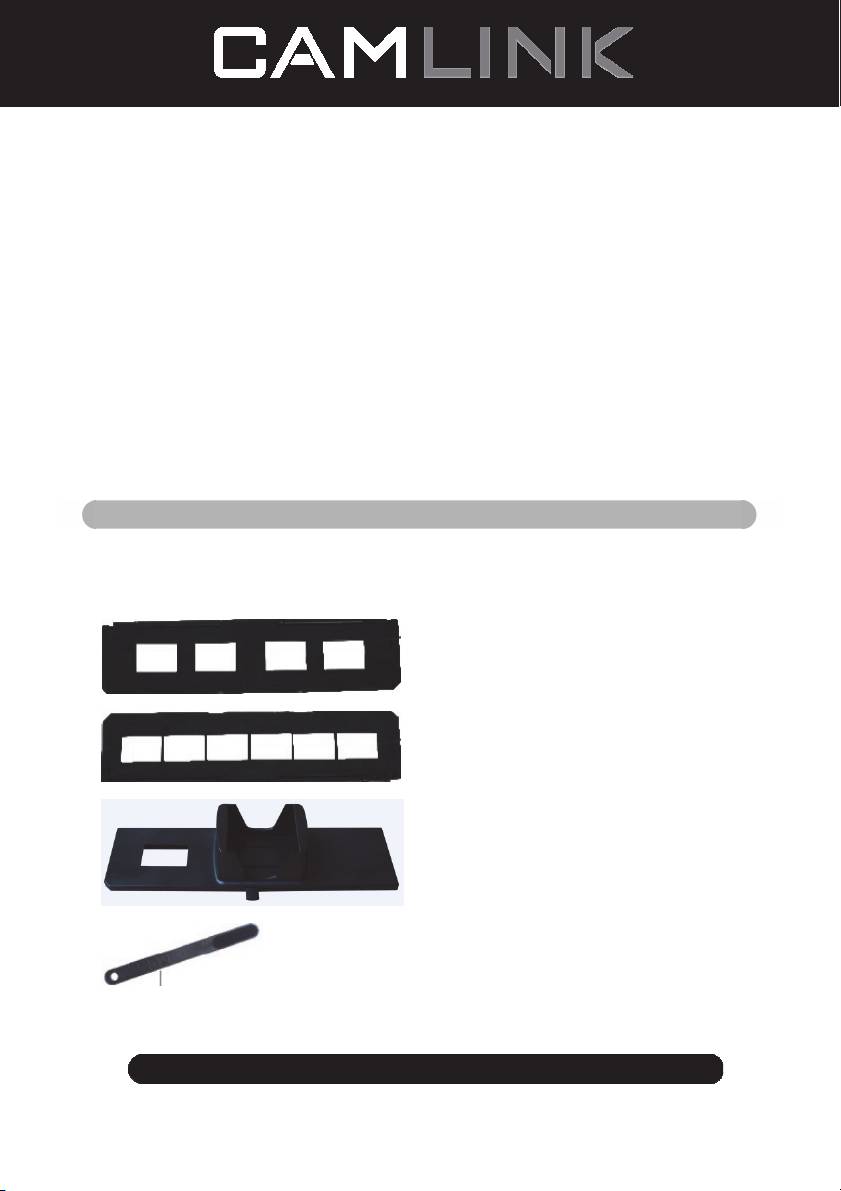
Belüftung: Das Gerät muss so aufgestellt bzw. positioniert werden, dass seine Belüftung
nicht beeinträchtigt wird.
Wärme: Stellen Sie das Gerät nicht in der Nähe von Wärmequellen wie Heizungen oder
Kochherden auf.
Zeiten des Nichtgebrauchs: Wenn Sie das Gerät über einen längeren Zeitraum nicht
verwenden werden, trennen Sie das USB-Kabel vom Computer.
Überlastung des USB-Anschlusses: Der USB-Anschluss Ihres Computers darf nicht
überlastet werden. Falls zu viele Geräte wie z.B. eine schnurlose Maus, ein Mediaplayer,
Handy oder andere USB-betriebene Geräte an Ihrem Computer angeschlossen sind, ist
möglicherweise nicht genügend Strom für den ordnungsgemäßen Betrieb des
Filmscanners vorhanden.
Wartung: Führen Sie nur solche Wartungsarbeiten durch, die in dieser
Bedienungsanleitung beschrieben sind. Lassen Sie alle darüber hinaus gehenden
Wartungsarbeiten von einer Fachkraft durchführen.
Filmhalterung: Das Design der Filmhalterung entspricht ISO-Richtlinien.
Es kann vorkommen, dass die Löcher einiger Filme nicht exakt auf die Stifte der Halterung
passen. Dieses Phänomen tritt bei nicht standardisierten Kameras auf. In solch einem Fall
erscheint am Rand des Rahmens eine kleine schwarze Linie, die mit einer
Bildbearbeitungssoftware problemlos entfernt werden kann.
*ISO-Internationale Organisation für Normung
Installationsanleitungen
◆ Legen Sie den Film-Scanner auf die Seite und stecken Sie das Bürstenende in die
Öffnung an der rechten Seite.
Teilebeschreibung:
Diahalterung
Negativfilm Halterung
Diawechsler
Bürste
©2012 NEDIS BV. Camlink is a registered trademark of NEDIS BV. Although every effort has been
made to ensure the accuracy of the information contained in this manual specifications are subject to
13
change and therefore NEDIS BV cannot guarantee its correctness and completeness at all times.
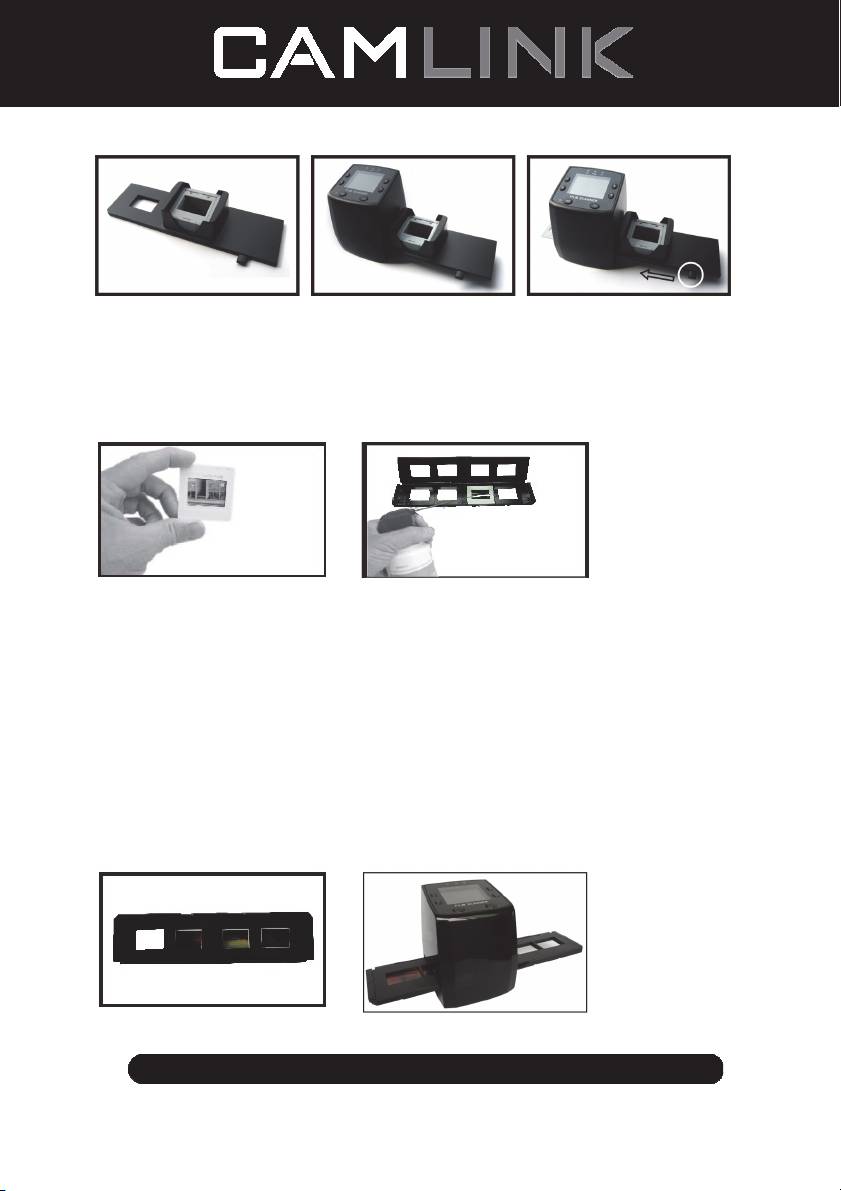
Gebrauch der mitgelieferten Halterungen
Diawechsler
1. Legen Sie Ihre Dias in den Diawechsler, wobei dessen Arm vollständig nach rechts
ausgestreckt sein muss.
2. Setzen Sie den Diawechsler in die Öffnung der Filmhalterung.
3. Schieben Sie den Arm nach links und anschließend nach rechts, um ein Dia aus dem
Diawechsler in den SLIDES 2 zu laden. Wiederholen Sie diesen Schritt zum Laden der
nächsten Dias (die gescannten Dias werden nach links herausgeschoben).
Dias einlegen
(1) (2)
(1) Halten Sie das Dia gegen das Licht. Die Seite mit dem Markenzeichen muss von Ihnen
wegzeigen. Schauen Sie durch das Dia. Das Bild muss normal sein (kein Spiegelbild).
Drehen Sie das Dia nun auf den Kopf, während Sie noch immer von der gleichen Seite
aus durch das Dia schauen.
(2) Öffnen Sie die Diahalterung oben an der markierten Stelle. Wenn die Diahalterung
offen ist, legen Sie das Dia in die Vertiefung der Halterung – das Dia sollte perfekt
hinein passen.
Hinweis: Gehen Sie mit Dias vorsichtig um. Staub, Kratzer oder Fingerabdrücke
werden auf Ihren gespeicherten Bildern zu sehen sein. Sie sollten bei der Handhabung
von Dias Baumwollhandschuhe tragen. Es wird empfohlen, dass Sie Druckluft
verwenden, um den Staub von den Dias zu entfernen. Diese gehört nicht zum
Lieferumfang, kann jedoch in Schreibwarenläden oder Elektronikgeschäften erworben
werden.
(3) (4)
(3) Schließen Sie die Diahalterung und drücken auf die Kanten, bis diese einrasten.
©2012 NEDIS BV. Camlink is a registered trademark of NEDIS BV. Although every effort has been
made to ensure the accuracy of the information contained in this manual specifications are subject to
14
change and therefore NEDIS BV cannot guarantee its correctness and completeness at all times.
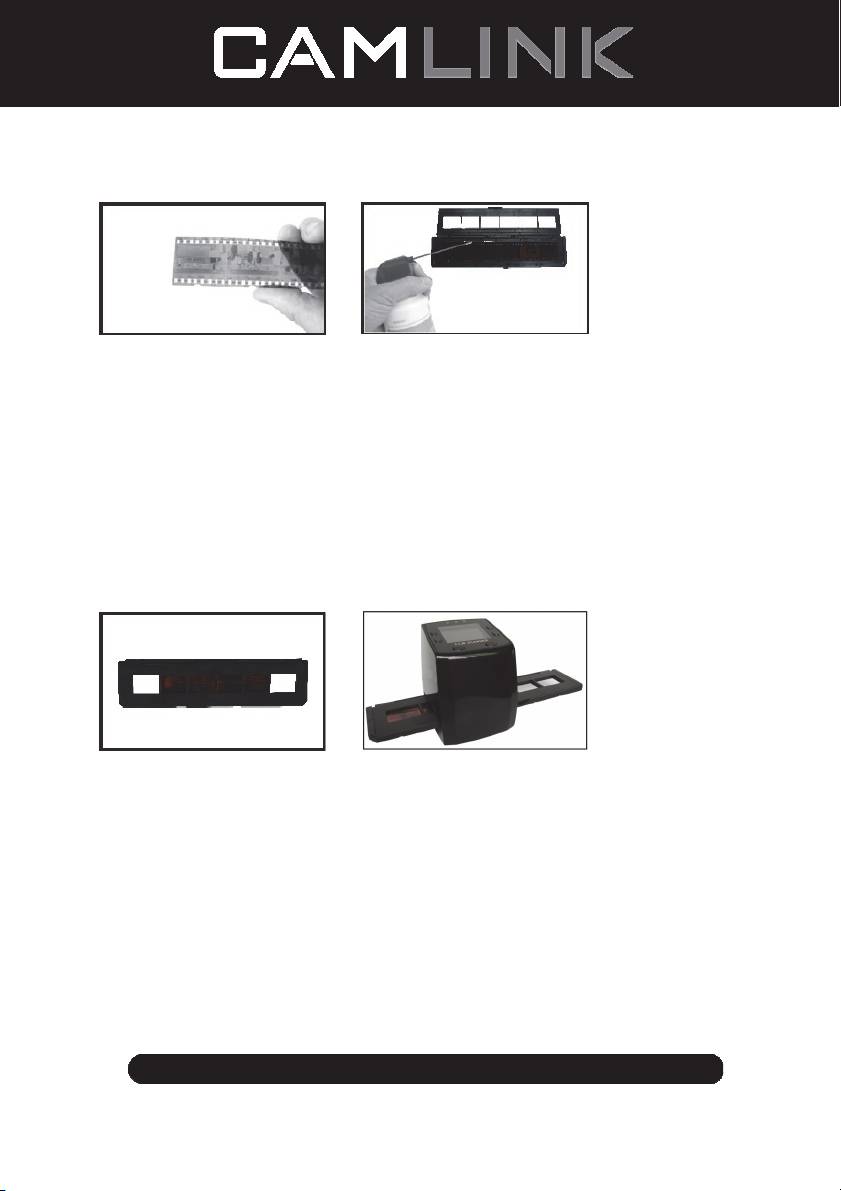
(4) Halten Sie die Halterung gemäß der Markierungen auf dem Filmscanner.
Stecken Sie die Diahalterung wie abgebildet in die Öffnung an der rechten Seite des
Filmscanners.
Negative einlegen
(1) (2)
(1) Halten Sie das Negativ gegen das Licht. Während Sie das Negativ hoch halten, sollte
die kleine Negativnummer normal zu sehen sein (kein Spiegelbild).
Drehen Sie das Negativ nun auf den Kopf, während Sie weiterhin von der gleichen
Seite aus durch das Negativ schauen.
(2) Öffnen Sie die Negativhalterung oben an der markierten Stelle. Wenn die
Negativhalterung offen ist, legen Sie das Negativ so in die Halterung, dass die
Einkerbungen des Negativs mit den Stiften in der Halterung ausgerichtet sind.
Hinweis: Gehen Sie mit Negativen vorsichtig um. Staub, Kratzer oder Fingerabdrücke
werden auf Ihren gespeicherten Bildern zu sehen sein. Bei der Handhabung von
Negativen sollten Sie Baumwollhandschuhe tragen. Es wird empfohlen, dass Sie
Druckluft verwenden, um den Staub von den Negativen zu entfernen.
Diese gehört nicht zum Lieferumfang, kann jedoch in Schreibwarenläden oder
Elektronikgeschäften erworben werden.
(3) (4)
(3) Schließen Sie die Negativhalterung und drücken auf die Kanten, bis diese einrasten.
Halten Sie die Halterung gemäß den Markierungen auf dem Filmscanner.
(4) Stecken Sie die Negativhalterung wie abgebildet in die Öffnung an der rechten Seite
des Filmscanners.
Ordnungsgemäße Vorgehensweise
1. Legen Sie das Dia bzw. das Negativ in die Halterung.
2. Setzen Sie die Halterung in den Scanner.
3. Schließen Sie das USB-Kabel an den PC an.
4. Schalten Sie den Scanner mit der Betriebstaste ein.
5. Drücken Sie die Scannen-Taste, um den Scanvorgang zu starten.
6. Entnehmen Sie nach dem Gebrauch die Speicherkarte.
7. Über die USB-Verbindung können Sie auch Bilder vom PC einlesen.
©2012 NEDIS BV. Camlink is a registered trademark of NEDIS BV. Although every effort has been
made to ensure the accuracy of the information contained in this manual specifications are subject to
15
change and therefore NEDIS BV cannot guarantee its correctness and completeness at all times.
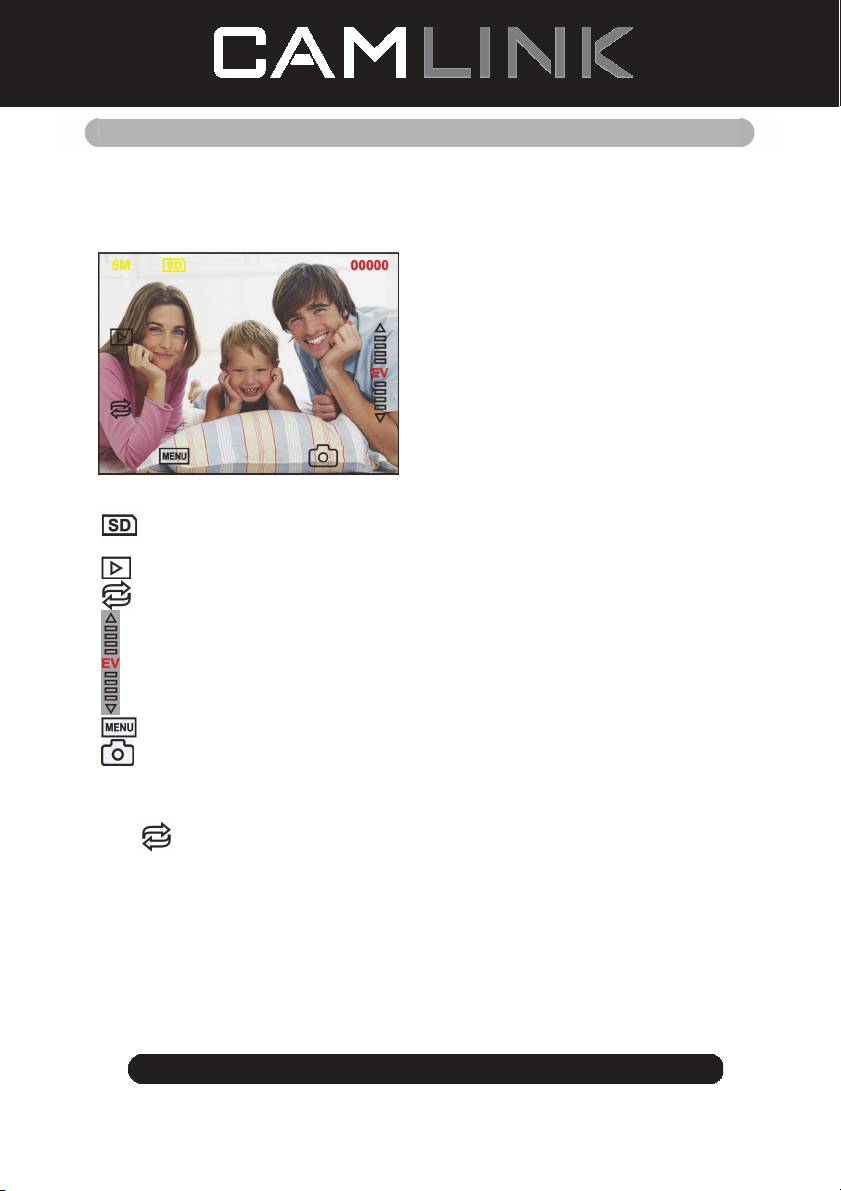
Gebrauchsanweisung
Bild aufnehmen
Nach der Anzeige der Videofrequenz können Sie ein Bild in 3 Sek. aufnehmen. Öffnen Sie
das Hauptmenü und wählen Sie den Aufnahmemodus, um dann die Art des Dias und die
Belichtungskorrektur manuell einzustellen.
5M Auflösung
Auf der Karte speichern
00000 Verfügbarer Platz zum Scannen
Wiedergabemodus
Spiegelbild/Drehung
Belichtungskorrektur (EV -2~2)
Menü & Betrieb ein/aus
Aufnahmemodus
Spiegelbild/Drehung
Falls Sie ein gescanntes Bild drehen oder spiegeln möchten, drücken Sie die Drehen-
Taste
für die entsprechende Einstellung. Nach dem Drücken der Taste können Sie
das Bild aufnehmen.
©2012 NEDIS BV. Camlink is a registered trademark of NEDIS BV. Although every effort has been
made to ensure the accuracy of the information contained in this manual specifications are subject to
16
change and therefore NEDIS BV cannot guarantee its correctness and completeness at all times.
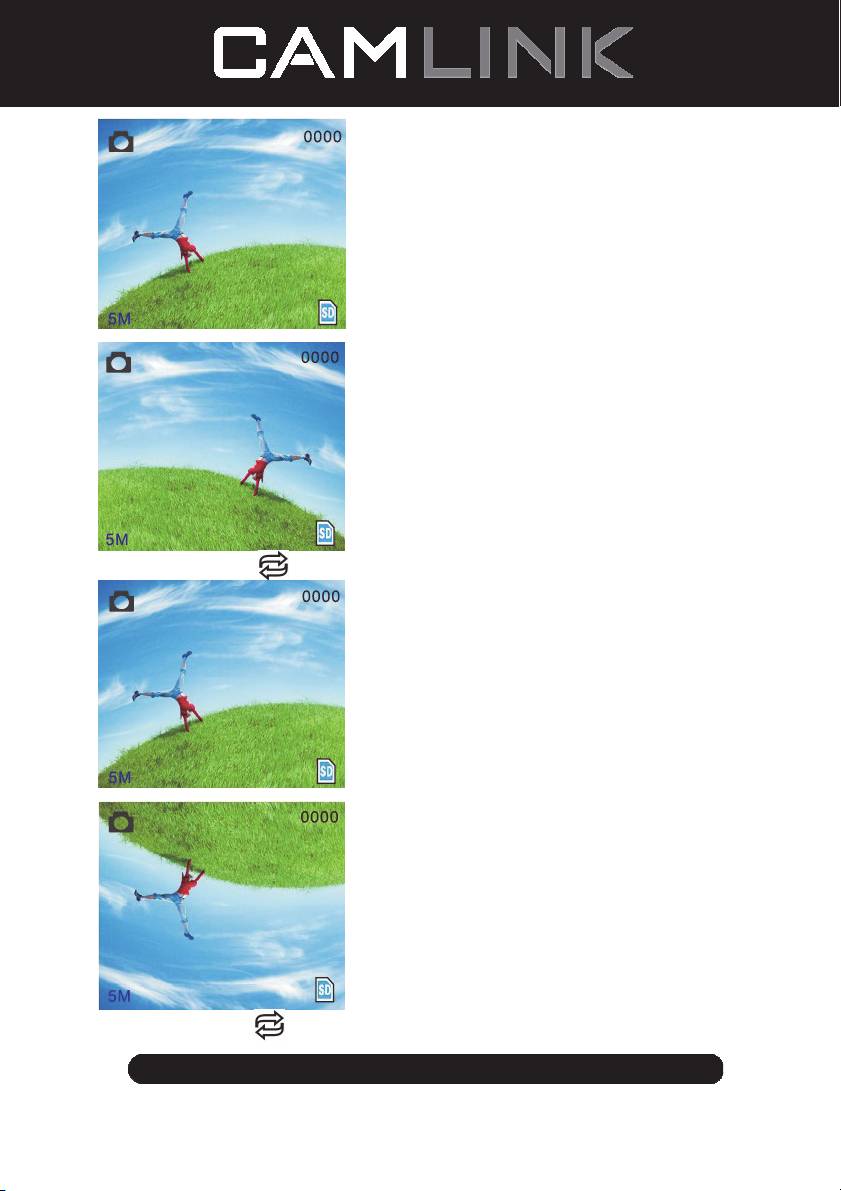
Drücken Sie die Taste
(Spiegelbild); das Bild wird gespiegelt (von links nach rechts).
Drücken Sie die Taste
(Drehen) erneut, um das Bild zu drehen (von oben nach unten).
©2012 NEDIS BV. Camlink is a registered trademark of NEDIS BV. Although every effort has been
made to ensure the accuracy of the information contained in this manual specifications are subject to
17
change and therefore NEDIS BV cannot guarantee its correctness and completeness at all times.
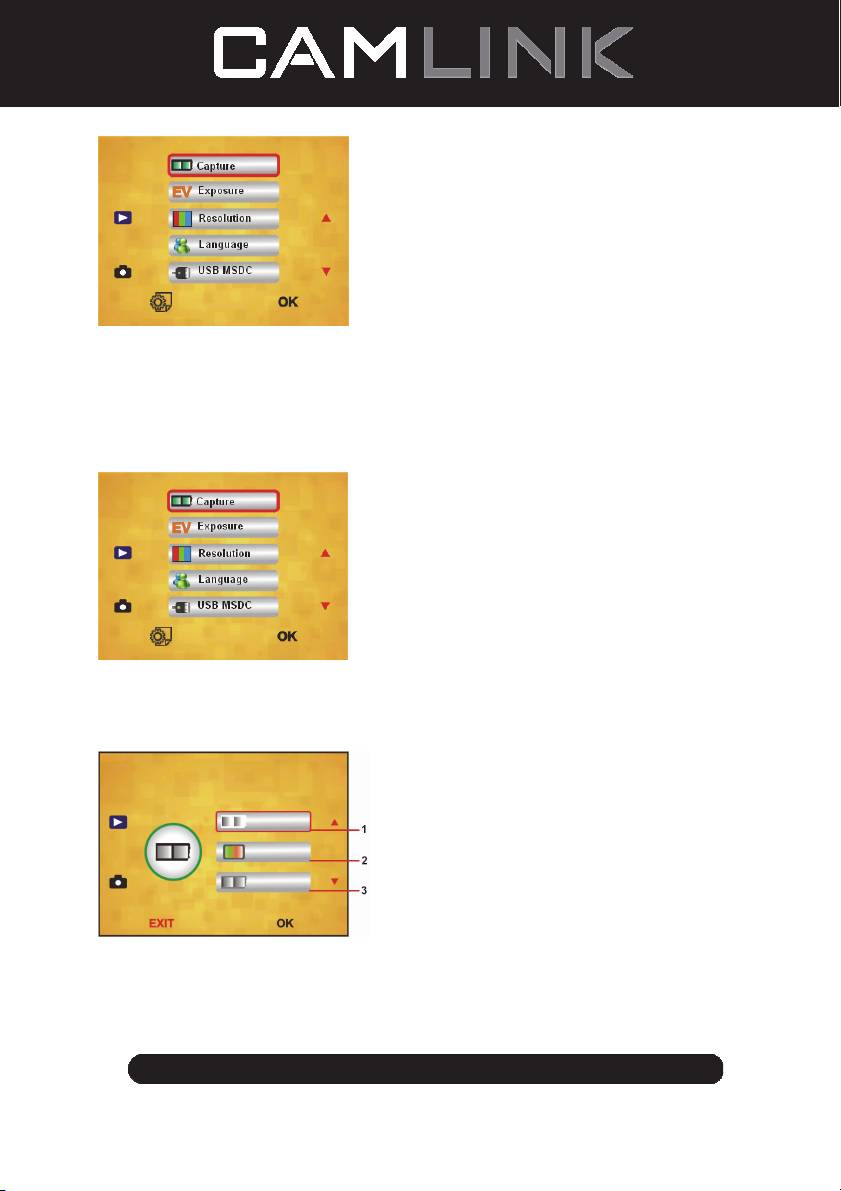
Hauptmenü
1. Aufnahmemodus (Aufnahme): A: S&W-Film B: Positivfilm C: Negativfilm.
2. Belichtung (Belichtung): Belichtungskorrektur (EV -2~2).
3. Auflösung (Auflösung): 5Mega/10Mega.
4. Sprache (Sprache): Englisch, Französisch, Deutsch, Italienisch, Spanisch, Chinesisch,
Chinesisch Kurzschrift, Japanisch.
5. USB MSDC: MSDC-Modus (Massenspeichergerät).
Aufnahmemodus
Dia-Art
Drücken Sie die Menü-Taste, um das Hauptmenü zu öffnen und die Dia-Art für den
Bildaufnahmemodus auszuwählen. Wählen Sie die gewünschte Bild-Art aus, z.B.
Positivfilm, Negativfilm, Schwarz/Weiss.
1. S/W-Film: Wählen Sie S/W, wenn Sie einen Schwarz/Weiss-Film in die Halterung
eingelegt haben.
2. Positivfilm: Wählen Sie die Option Positivfilm, wenn Sie einen Positivfilm in die
Halterung eingelegt haben.
3. Negativfilm: Wählen Sie die Option Negativfilm, wenn Sie einen Negativfilm in die
Halterung eingelegt haben.
©2012 NEDIS BV. Camlink is a registered trademark of NEDIS BV. Although every effort has been
made to ensure the accuracy of the information contained in this manual specifications are subject to
18
change and therefore NEDIS BV cannot guarantee its correctness and completeness at all times.
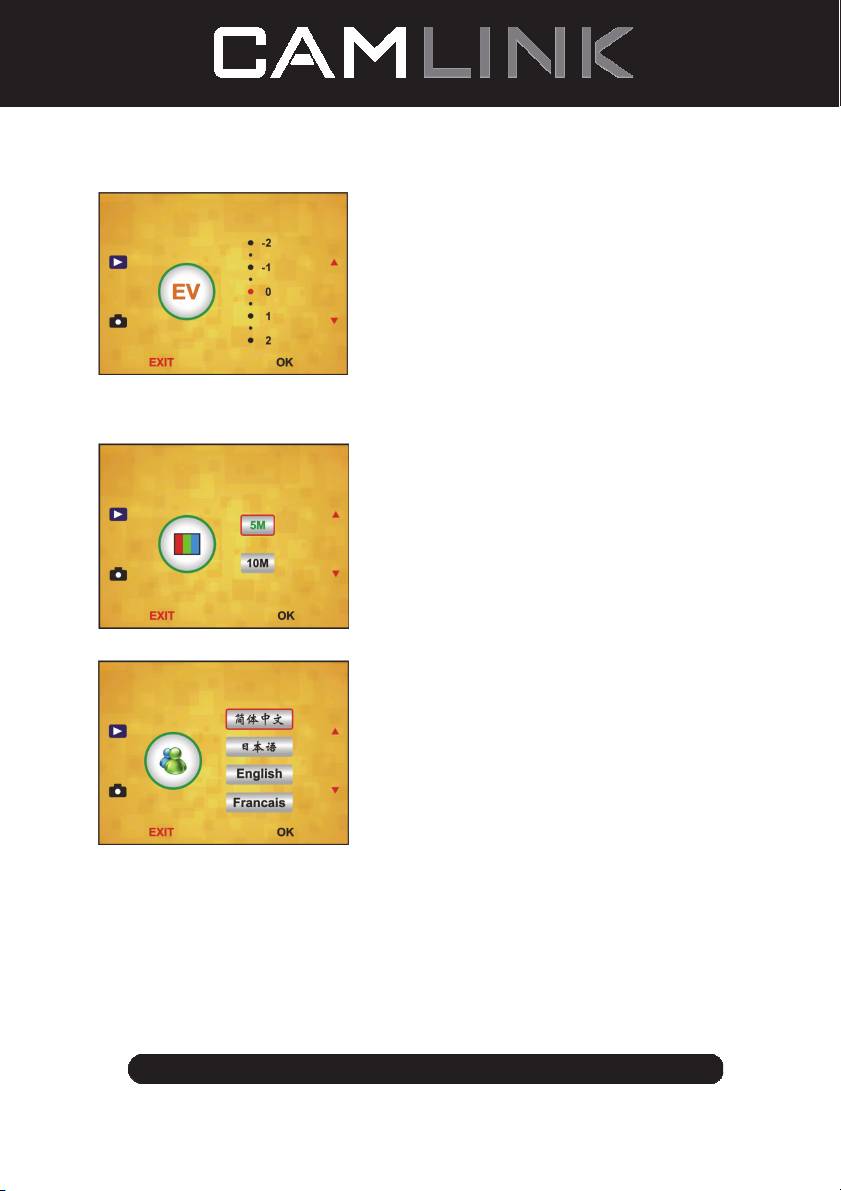
Belichtungskorrektur
Drücken Sie die Menü-Taste, um das Hauptmenü zu öffnen und die Belichtungskorrektur
für den Belichtungsmodus auszuwählen. Hier können Sie den Belichtungswert für das
gescannte Bild einstellen.
Auflösung
Nach der Eingabe im untergeordneten Menü der Auflösung können Sie 5M oder 10M
auswählen.
Sprache
Hinweis: Wählen Sie zwischen Englisch, Französisch, Deutsch, Italienisch, Spanisch,
Chinesisch, Chinesisch Kurzschrift.
USB MSDC
A: Schalten Sie den Scanner ein und öffnen Sie nach dem Anschluss des USB-Kabels an
den PC das Hauptmenü.
B: Wählen Sie mit den Pfeiltasten Hoch/Runter das Speichermedium. Klicken Sie auf
„OK“ zum Bestätigen.
C: Öffnen Sie auf Ihrem Computer den Ordner. Nun können Sie die Bilder am PC
anschauen.
©2012 NEDIS BV. Camlink is a registered trademark of NEDIS BV. Although every effort has been
made to ensure the accuracy of the information contained in this manual specifications are subject to
19
change and therefore NEDIS BV cannot guarantee its correctness and completeness at all times.
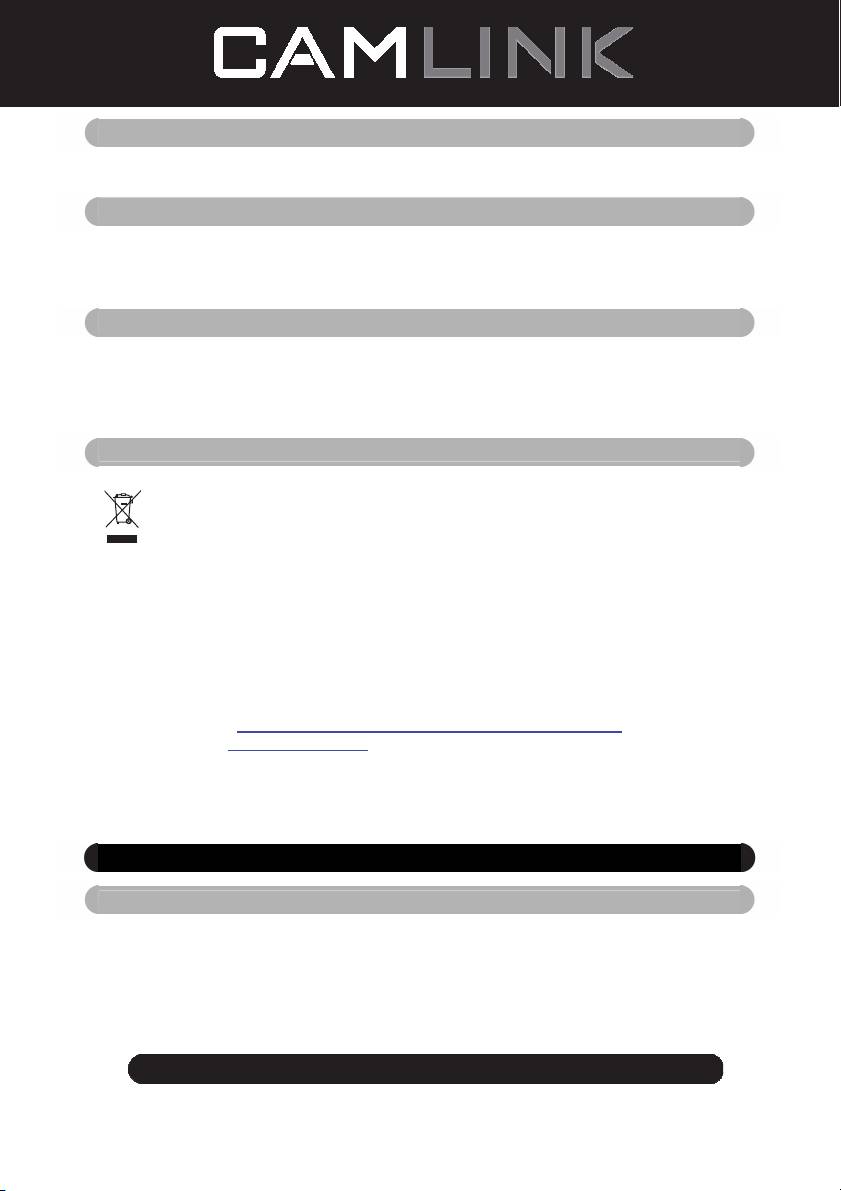
Wartung
Reinigung: Wir empfehlen, die Glasoberfläche regelmäßig mit einem sauberen, trockenen
Baumwollstäbchen ohne Alkohol zu reinigen, damit ein klares Bild erzeugt werden kann.
Garantie
Es kann keine Garantie oder Haftung für irgendwelche Änderungen oder Modifikationen
des Produkts oder für Schäden übernommen werden, die aufgrund einer nicht
ordnungsgemäßen Anwendung des Produkts entstanden sind.
Haftungsausschluss
Design und technische Daten können ohne vorherige Ankündigung geändert werden.
Alle Logos, Marken und Produktnamen sind Marken oder eingetragene Marken ihrer
jeweiligen Eigentümer und werden hiermit als solche anerkannt.
Bitte bewahren Sie Bedienungsanleitung und Verpackung für spätere Verwendung auf.
Entsorgung
• Dieses Produkt muss an einem entsprechenden Sammelpunkt zur Entsorgung
abgegeben werden. Entsorgen Sie dieses Produkt nicht mit dem Haushaltsmüll.
• Weitere Informationen erhalten Sie beim Verkäufer oder der für die
Abfallwirtschaft verantwortlichen örtlichen Behörde.
Dieses Produkt wurde hergestellt und geliefert in Übereinstimmung mit allen
geltenden Vorschriften und Richtlinien, die für alle Mitgliedsstaaten der
Europäischen Union gültig sind. Es entspricht allen geltenden Vorschriften und
Bestimmungen im Land des Vertriebs.
Eine formale Dokumentation ist auf Anfrage erhältlich. Diese beinhaltet unter
anderem, jedoch nicht ausschließlich: Konformitätserklärung (und Produktidentität),
Sicherheitsdatenblatt, Testreport des Produkts.
Wenden Sie sich bei Fragen bitte an unseren Kundendienst:
per Internet: http://www.nedis.de/de-de/kontakt/kontaktformular.htm
per E-Mail: service@nedis.com
per Telefon: Niederlande +31 (0)73-5993965 (während der Geschäftszeiten)
NEDIS B.V., De Tweeling 28, 5215 MC ’s-Hertogenbosch, NIEDERLANDE
FR – Français
Introduction
Aucun ordinateur n'est nécessaire pour les opérations. Scanner photo/diapositive
autonome de 5 mégapixels pour numériser une photo sur votre carte mémoire SD
ou sur un ordinateur. Prend en compte différentes cartes mémoires SD ou SDHC
jusqu'à 32 Go. Interface USB 2.0 avec alimentation USB ou sur alimentation secteur.
Fonction de sortie TV : NTSC/PAL.
©2012 NEDIS BV. Camlink is a registered trademark of NEDIS BV. Although every effort has been
made to ensure the accuracy of the information contained in this manual specifications are subject to
20
change and therefore NEDIS BV cannot guarantee its correctness and completeness at all times.

