Prestigio GEOVISION 5400 BTFM: Bluetooth Function
Bluetooth Function: Prestigio GEOVISION 5400 BTFM
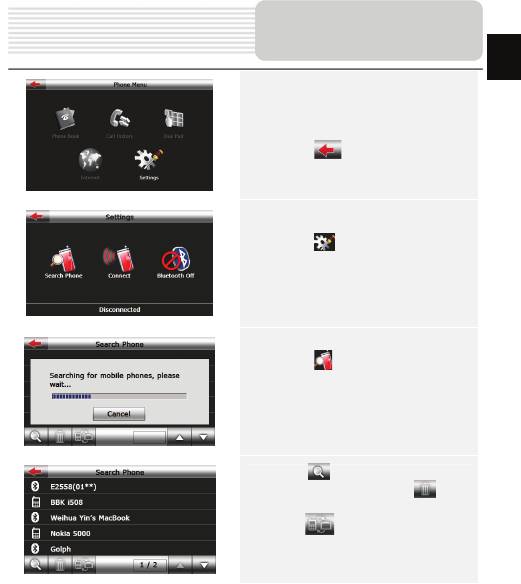
Bluetooth Function
EN
(GeoVision 5400BTFM)
1. Tap on Bluetooth icon on the main
menu to start using Bluetooth
function.
2. Tap on to exit the current
function.
3. Tap on in Phone Menu to enter
Settings
4. Tap on to search for mobile
phones automatically (Note: mobile
phone’s Bluetooth function should be
enabled beforehand)
5. Tap on to begin new search for
Bluetooth devices; tap on to
delete selected Bluetooth devices;
tap on to connect the selected
Bluetooth device with PND
EN-11
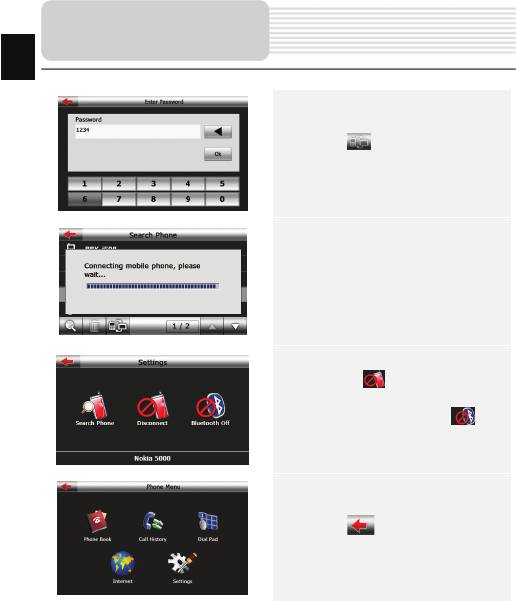
Bluetooth Function
EN
(GeoVision 5400BTFM)
6. Tap on to pair, and as request
to enter the PIN code-1234
7. After successful connection, the
interface will show as.
8. Tap on to stop the
connection between the PND and
Bluetooth device; tap on to
turn off the Bluetooth function.
9. Tap on to back to the Phone
Menu interface
EN-12
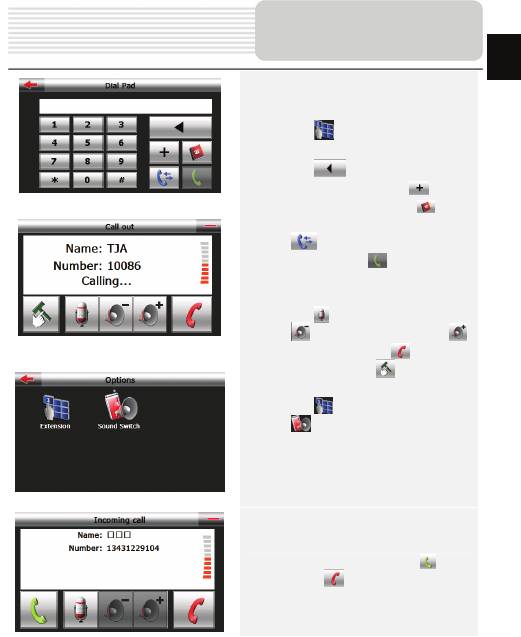
Bluetooth Function
EN
(GeoVision 5400BTFM)
10. Tap on on Bluetooth interface
to enter Dial pad
11. Tap on to delete the latest
inputted number; Tap on to
input the symbol+. Tap on to
open the phone book interface; Tap
on to enter the call history
interface; Tap on to make a
phone call, and Call out interface will
be shown
12. Tap on to stop audio input; Tap
on to volume down; Tap on
to volume up; Tap on to stop
calling out; Tap on to open the
Options interface.
13. Tap on to enter Dial Pad; Ta p
on to switch sound between
mobile phone and PND.
14. For a incoming call, tap on to
answer / to reject it
EN-13
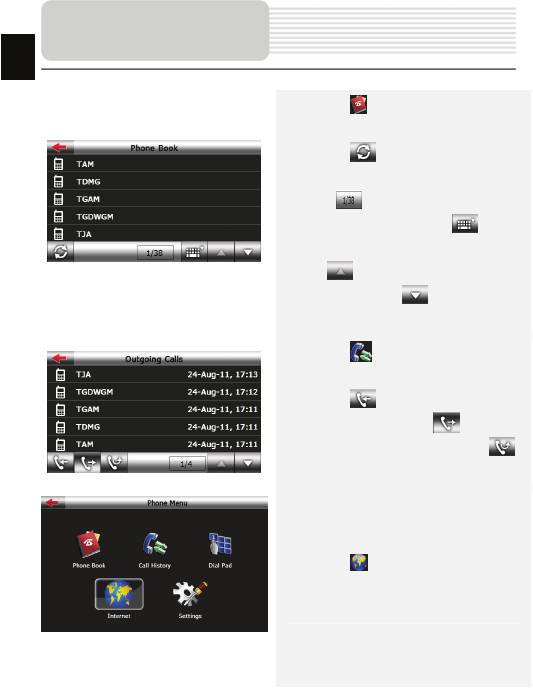
Bluetooth Function
EN
(GeoVision 5400BTFM)
15. Tap on in Phone Menu interface to
enter Phone Book
16. Tap on to transfer data of
contacts from mobile phone to PND; the
icon shows current page/total
pages of contacts. Tap on to
enable quick search for a contact; Tap
on to view the previous page of
contacts; Tap on to view the next
page of contacts;
17. Tap on in Phone Menu to enter
the Call History.
18. Tap on to check records of the
incoming calls; Tap on to check
records of outgoing calls; Tap on
to check records of the missed calls.
19. Tap on in Phone Menu interface
to browse the web
EN-14
Оглавление
- Contents
- Important Safety
- Accessories
- View of Main Unit
- View of Main Unit
- Device Connections
- Device Connections
- Cautions on Battery Char
- Getting Started
- Device Settings
- Bluetooth Function
- FM Function
- Program interface
- Autorouting
- Additional features
- Troubleshooting
- Troubleshooting
- Содержание
- Инструкции по
- Список аксессуаров
- Обзор устройства
- Обзор устройства
- П
- Начало работы
- Настройки
- Функция Bluetooth
- Функция Bluetooth
- Функция Bluetooth
- Функция Bluetooth
- Функция Bluetooth
- Интерфейс п
- Интерфейс
- Интерфейс п
- Интерфейс
- Интерфейс п
- Автороутинг
- Автороутинг
- Дополнительно
- Решение проблем
- Решение проблем
- Соединение с ПК





