Prestigio GEOVISION 5400 BTFM: Autorouting
Autorouting: Prestigio GEOVISION 5400 BTFM
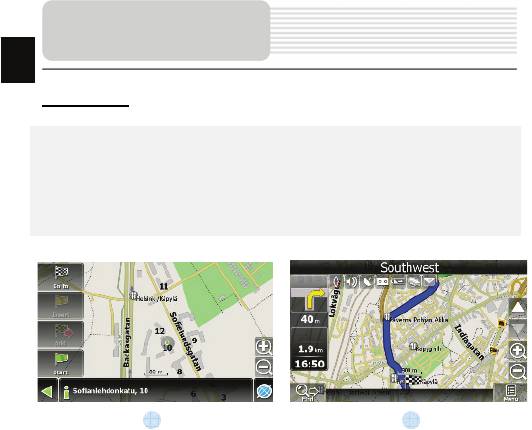
Autorouting
EN
Autorouting
In order to create a route automatically, from the current position to the destination
point, tap with the stylus pen on the place on the map where the final point is, tap on
the “Cursor” button and in the context menu choose "Go to" (Fig. 1). The calculated
route will be shown on the map in blue color with highly visible dark border (Fig. 2).
Please, note that in case of non-routable maps, the route will represent a straight green
line from your position to the destination point, ignoring the existing buildings, roads, etc.
1 2
EN-20
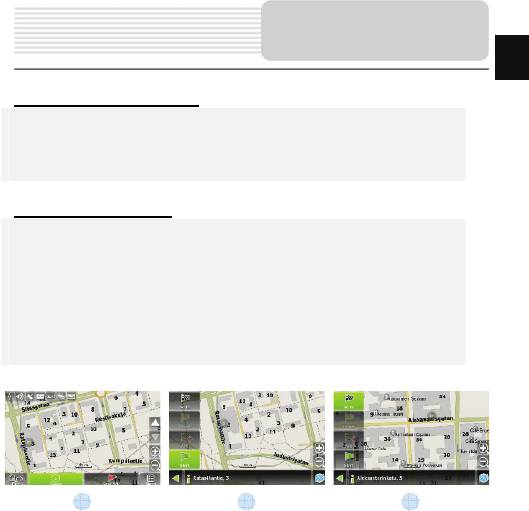
Autorouting
EN
Autorouting using search
Find an object of interest using “Search” and press it with stylus, then select “Go To”
item from the menu. Apart from this item there are also “Insert” — add a point
between two points of existing route, and “Add” — point is added to the end of a
route and continues it. Both items are available only with existing route.
Manual route creation
The difference of this route creation method from previous two is what you can set a
start point and a destination point.
To create a route, press a map using stylus, press the “Cursor” (Fig. 1) button and
“Start” button after the menu appears (Fig. 2). Then find the destination point and
press “Cursor” — “Go To” (Fig. 3). If you using maps support autorouting, route will
be created referring to this data and will be the shortest or the quickest. Otherwise
waypoints will be connected with strait green lines.
Please note! If GPS-receiver is active, you cannot set the start point!
1 2 3
EN-21
Оглавление
- Contents
- Important Safety
- Accessories
- View of Main Unit
- View of Main Unit
- Device Connections
- Device Connections
- Cautions on Battery Char
- Getting Started
- Device Settings
- Bluetooth Function
- FM Function
- Program interface
- Autorouting
- Additional features
- Troubleshooting
- Troubleshooting
- Содержание
- Инструкции по
- Список аксессуаров
- Обзор устройства
- Обзор устройства
- П
- Начало работы
- Настройки
- Функция Bluetooth
- Функция Bluetooth
- Функция Bluetooth
- Функция Bluetooth
- Функция Bluetooth
- Интерфейс п
- Интерфейс
- Интерфейс п
- Интерфейс
- Интерфейс п
- Автороутинг
- Автороутинг
- Дополнительно
- Решение проблем
- Решение проблем
- Соединение с ПК





