Bang & Olufsen Beo6 - Getting Started: English Using your Beo6 remote control
English Using your Beo6 remote control: Bang & Olufsen Beo6 - Getting Started
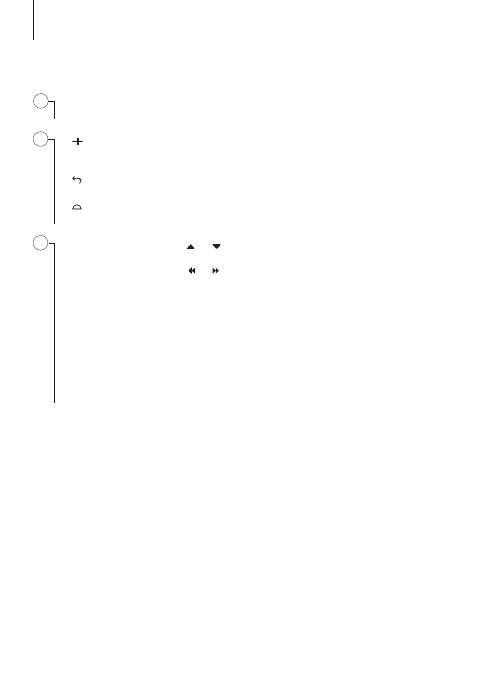
Eng lish Using your Beo6 remote control
Beo6 screen …
‘soft buttons’, press the screen to activate a source or function. Buttons change according to your
product setup and the selected source.
Display digits to select, for example, a radio station or channel number. Press again to return to the previous
screen.
Back up through Beo6 display screens.
Access buttons to ‘set the scene’ around your Bang & Olufsen setup, for example to control speakers and stand
positions – and to select zone. Press again to return to the previous screen.
Arrow buttons UP and DOWN (
and ) …
allow you to step through channel and station, tracks, etc.
Arrow buttons LEFT and RIGHT (
and ) …
allow you to switch between groups, etc. The buttons have different
functions depending on your Bang & Olufsen audio or video system.
PLAY
…
starts playback of a DVD, CD or recording.
BACK …
steps back through menus. Long press exits menus completely.
STOP …
is used for various stop functions, for example, to stop playback on a source.
Standby button • …
the red standby button switches your Bang & Olufsen system to standby.
Press and hold to switch all products in your link system to standby.
2
B
C
A
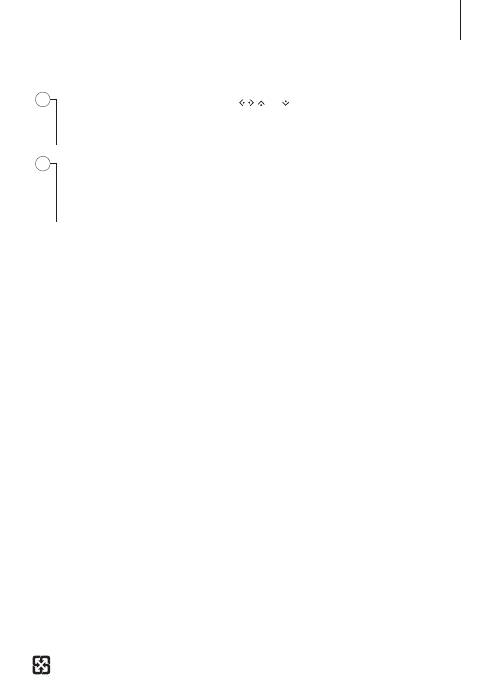
Navigation buttons LEFT, RIGHT, UP and DOWN (
, , and ) …
allow you to step in TV menus by pressing the
navigation button in the direction you need.
Centre button …
use for selecting and accepting.
The wheel …
allows you to adjusts volume, turn the ‘wheel’ clockwise to increase volume and counter-clockwise to
lower volume. To mute the sound, turn the wheel quickly counter-clockwise, to restore sound, turn the wheel.
Coloured buttons
…
serve different purposes depending on the product you are operating. Press the volume wheel in
front of the colour you wish to activate.
For detailed information about your Beo6 refer to the glossary and the button overview supplied by your retailer. You
may also visit
bang-olufsen.com/user-guide/Beo6
for a more detailed Guide or contact your Bang & Olufsen retailer if
you have any questions.
Beo6 is a battery powered remote control that requires regular charging like a cordless phone. The customised Beo6
charger is used for this purpose. Before you start using your remote control for the very first time, it must be charged.
To make sure that your Beo6 remote control is fully charged at all times, we recommend that you place it in the charger
whenever it is not in use.
3
Please recycle waste batteries.
E
D
Оглавление
- Contents
- English Using your Beo6 remote control
- Dansk Brug Beo6 fjernbetjeningen
- Deutsch Benutzung der Beo6-Fernbedienung
- Español Uso del terminal a distancia Beo6
- Français Utilisation de votre télécommande Beo6
- Italiano Uso del telecomando Beo6
- Nederlands De Beo6-afstandsbediening gebruiken
- Português Utilizar o comando à distância Beo6
- Suomi Beo6-kaukosäätimen käyttö
- Svenska Så används fjärrkontrollen Beo6
- Ελληνικά Χρήση του τηλεχειριστηρίου σας Beo6
- Русский Использование пульта дистанционного управления Beo6
- Čeština Používání dálkového ovladače Beo6
- 繁體中文 如何使用 Beo6 遙控器
- 中文 使用 Beo6 遥控器
- Български Използване на вашето дистанционно управление Beo6
- Magyar A Beo6 távirányító használata
- Indonesia
- 日本語
- 한국어 Beo6 리모컨 사용하기
- Latviski Tālvadības pults Beo6 lietošana
- Lietuvių k. Beo6 nuotolinio valdymo pultelis
- Polski Używanie pilota zdalnego sterowania Beo6
- Slovenčina Používanie diaľkového ovládača Beo6
- Slovenščina Uporaba daljinskega upravljalnika Beo6
- ภาษาอังกฤษ การใช้รีโมตคอนโทรล Beo6
- Türkçe Beo6 uzaktan kumandanızı kullanma
- Bahasa Melayu Menggunakan alat kawalan jauh Beo6 anda
- Português Utilizar o comando à distância Beo6
- ABC
- ED
- Important information
- www.bang-olufsen.com/guides/Beo6

