Xerox DOCUCOLOR 252: Simple Network Scanning
Simple Network Scanning: Xerox DOCUCOLOR 252
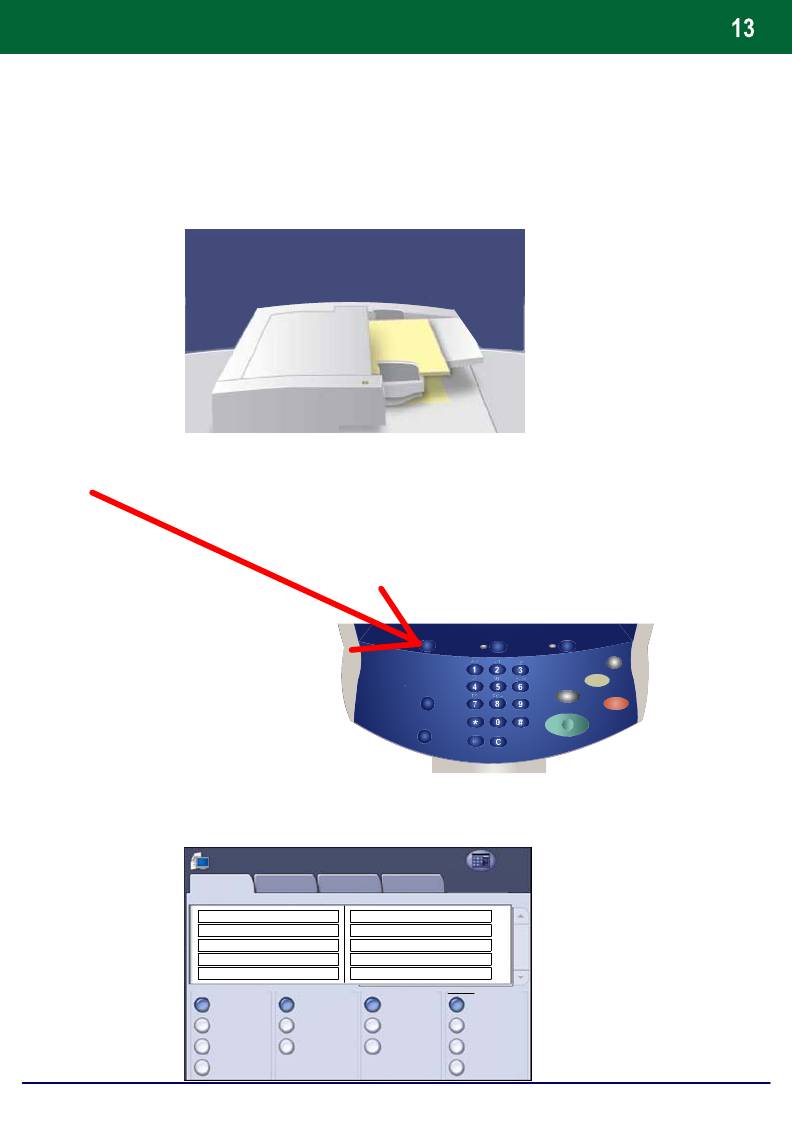
Simple Network Scanning
1. Load the documents
2. Press the Services button
3. Select the template
All
Network Scanning
Services
Network
Advanced
Layout
Output Format
Scanning
Options
Adjustment
Bill's template
Special Orders
Jane's 11 x 17
scan on //server/very...
J.Doe Photo
Bill
Template 5
Janes Template
Output Colour
2 Sided Originals
Original Type
Presets
Auto Detect
1 Sided
Text and Photo
for Sharing & Printing
Colour
2 Sided
Photo
for Archival Record
Black
2 Sided Rotate
Text
for OCR
Side 2
Grayscale
More...
DocuColor 242/252/260
Quick Use Guide
DocuColor 242/252/260
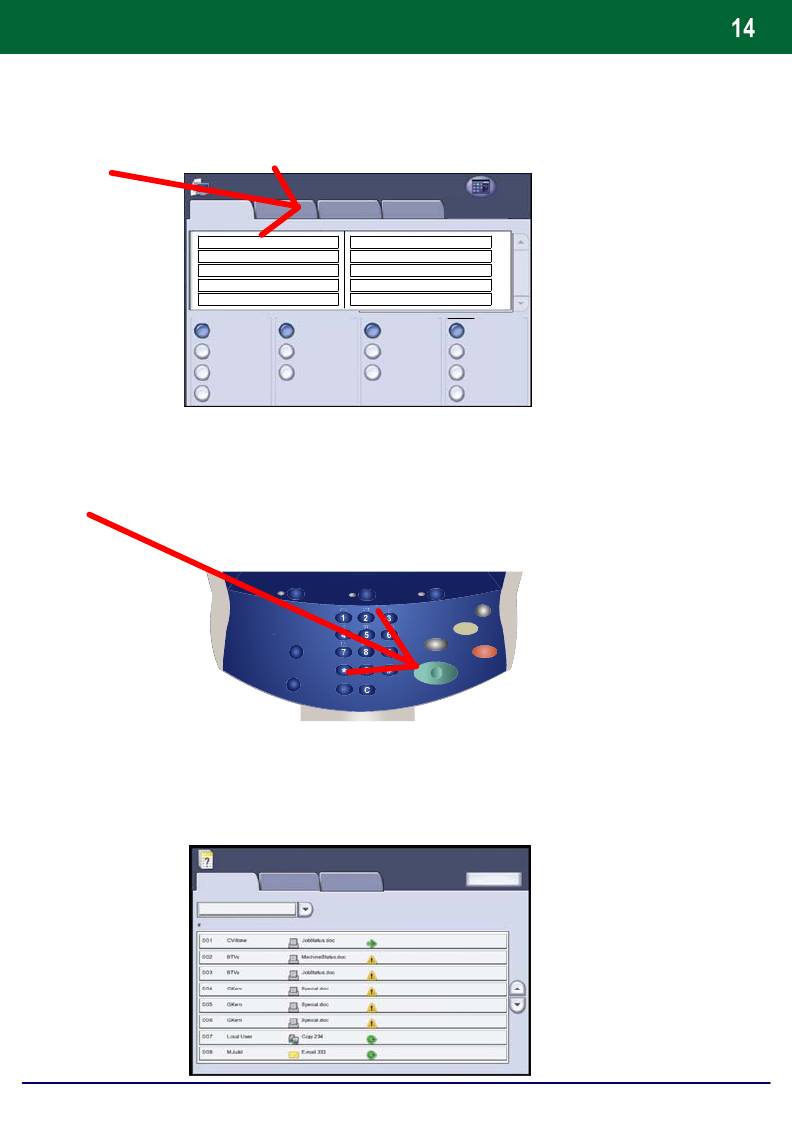
Simple Network Scanning
4. Select the features
All
Network Scanning
Services
Network
Advanced
Layout
Output Format
Scanning
Options
Adjustment
Bill's template
Special Orders
Jane's 11 x 17
scan on //server/very...
J.Doe Photo
Bill
Template 5
Janes Template
Output Colour
2 Sided Originals
Original Type
Presets
Auto Detect
1 Sided
Text and Photo
for Sharing & Printing
Colour
2 Sided
Photo
for Archival Record
Black
2 Sided Rotate
Text
for OCR
Side 2
Grayscale
More...
5. Press Start
6. Identify your job in the Queue.
Job Status
Current and Pending
Jobs
Completed Jobs
Stored Documents
Print Wait ing Jobs
All Jobs
Printing
Printing
Printing
Pending
Pending
Processing
Processing
Scanning
DocuColor 242/252/260
Quick Use Guide
DocuColor 242/252/260
Оглавление
- DocuColor 242/252/260
- İçindekiler
- Kontrol Paneli
- Basit Kopyalama
- Kitapçık Oluşturma
- Basit Ağ Tarama
- Raporlar
- Sayaçlar
- Sistem Yöneticisi Menüsü Genel Bakış
- Denetleyici
- Kağıt ve Ortam Yükleme
- Toner Kartuşlarının Değiştirilmesi
- DocuColor 242/252/260
- Table des matières
- Panneau de commande
- Procédure standard de copie
- Création cahier
- Procédure standard de numérisation réseau
- Relevés
- Compteurs de facturation
- Paramètres système
- Auditron
- Mise en place des supports
- Remplacement des cartouches de toner
- DocuColor 242/252/260
- Содержание
- Панель управления
- Простое копирование
- Создание брошюры
- Простое сетевое сканирование
- Отчеты
- Счетчики оплаты
- Обзор меню администратора системы
- Аудитрон
- Загрузка бумаги и др. материалов
- Замена тонер-картриджей
- DocuColor 242/252/260
- Table of Contents
- Control Panel
- Simple Copying
- Booklet Creation
- Simple Network Scanning
- Reports
- Billing Meters
- System Administrator Menu Overview
- Auditron
- Loading Paper and Media
- Replacing the Toner Cartridges





