Xerox DOCUCOLOR 252: Booklet Creation
Booklet Creation: Xerox DOCUCOLOR 252
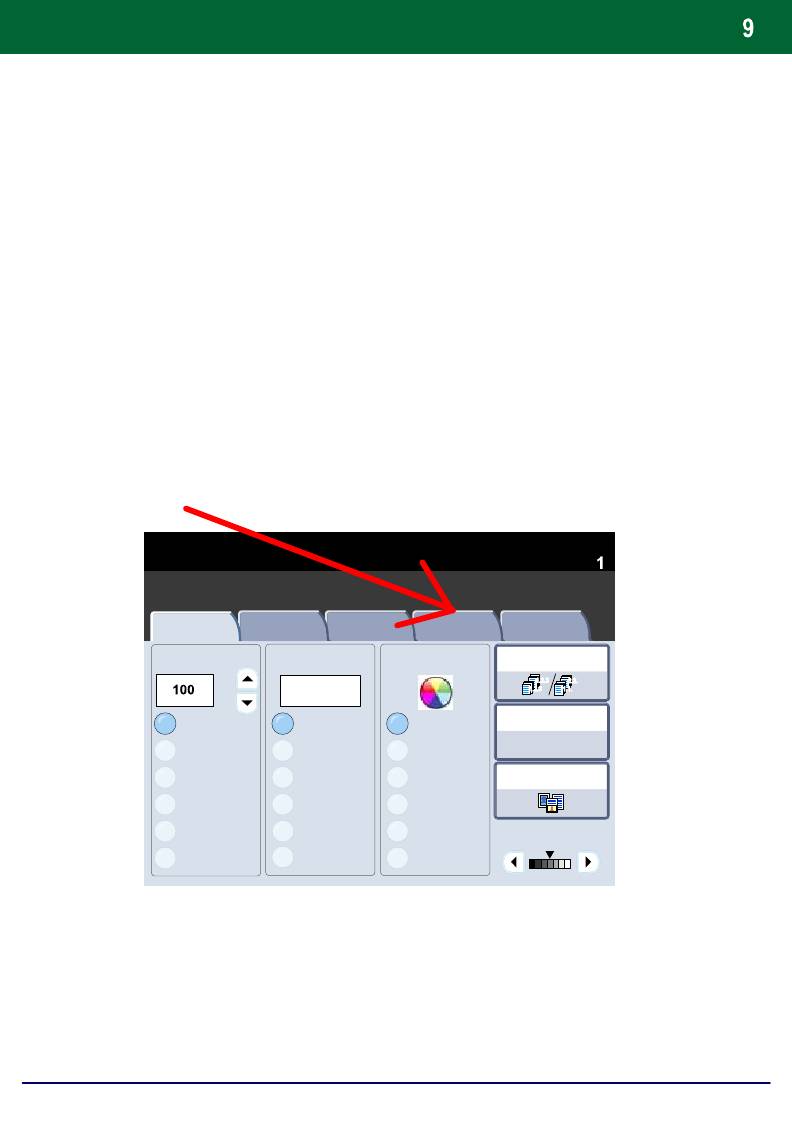
Booklet Creation
Booklet creation enables the production of booklets or multi-page
copies from 1 or 2-sided originals. The machine will scan your
originals and automatically reduce and arrange the images in the
correct sequence on your selected copy paper so that a booklet is
created when the copy set is folded in half.
Select the Output Format tab.
1.
Quantity
Copy
General Settings
Image Quality
Layout
Output Format Job Assembly
Adjustment
Paper SupplyReduce / Enlarge Output Colour
Copy Output
1.2.3
2.2.
%
Auto Paper
1.2.3
1.1.
2 Sided Copying
100%
Auto Paper
Auto Detect
Colour
Auto%
Plain
17" > 11" (64%)
Black
Original Type
Plain
8.5" > 11" (129%)
Plain
Dual Colour
(Red/Black)
Single Colour
25%
Plain
Lighten / Darken
(Red)
More...
More...
More...
DocuColor 242/252/260
Quick Use Guide
DocuColor 242/252/260
1
2
3
4
1 > 1 Sided
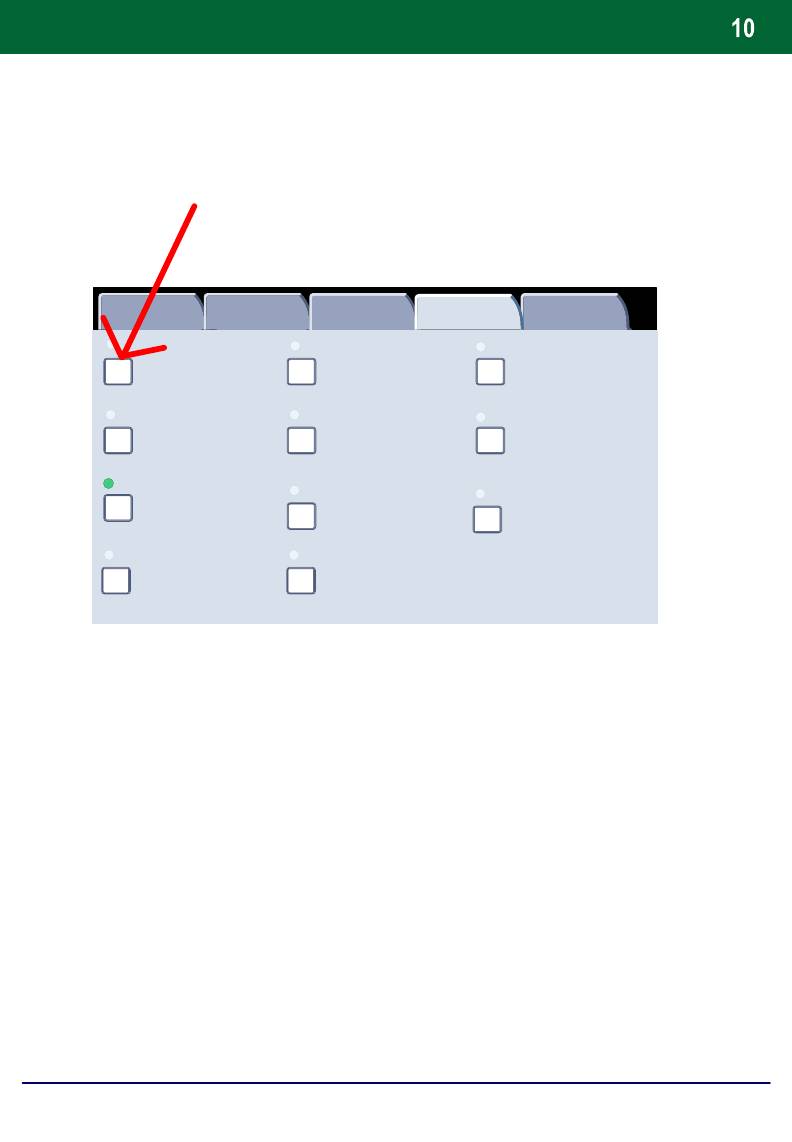
Booklet Creation
2.
Select the Booklet Creation button.
Output Format
Booklet Creation
Covers
Transparency Separators
Off
No Covers
No Separators
Page Layout
Poster
1 Up
Off
Annotation
ID Card Copying
Off
Tab Margin Shift
DocuColor 242/252/260
Quick Use Guide
DocuColor 242/252/260
Watermark
General
Image Quality Layout
Job Assembly
Settings
Adjustment
Folding
Off
Off
Off
Output Orientation
Auto
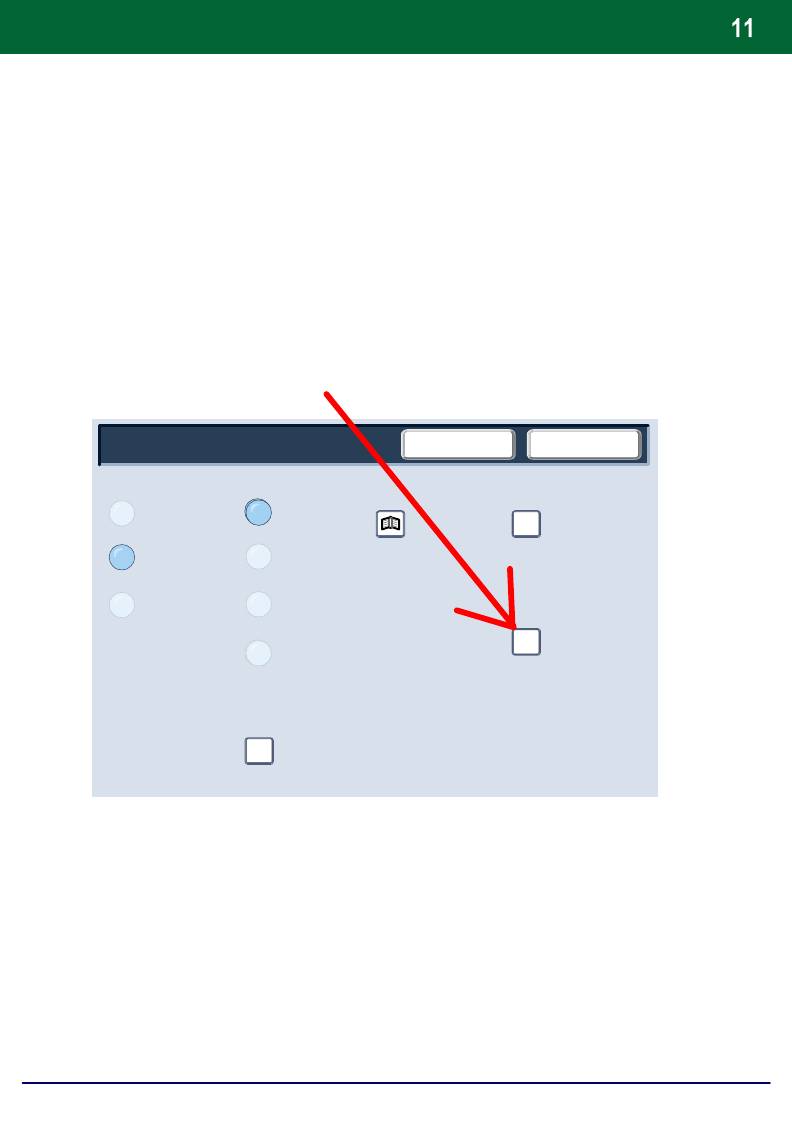
Booklet Creation
3.
Depending on your finisher, you may also have the option to
choose from the following Fold and Staple selections:
> No Finishing
> Folded
> Folded and Stapled
These features are accessed by touching the Fold and Staple
Options button on the Booklet Creation screen.
DocuColor 242/252/260
Quick Use Guide
DocuColor 242/252/260
Divide Output
SaveCancel
Booklet Creation
Covers
Binding Shift
Off
No Covers
On Off
On-Create
Blank Covers
Booklet
On-Do Not
Front Covers-2 Sided
Fold and Staple
Create Booklet
Options
Off
Front and Back Covers-Print
Outside
Last Page on Back Cover
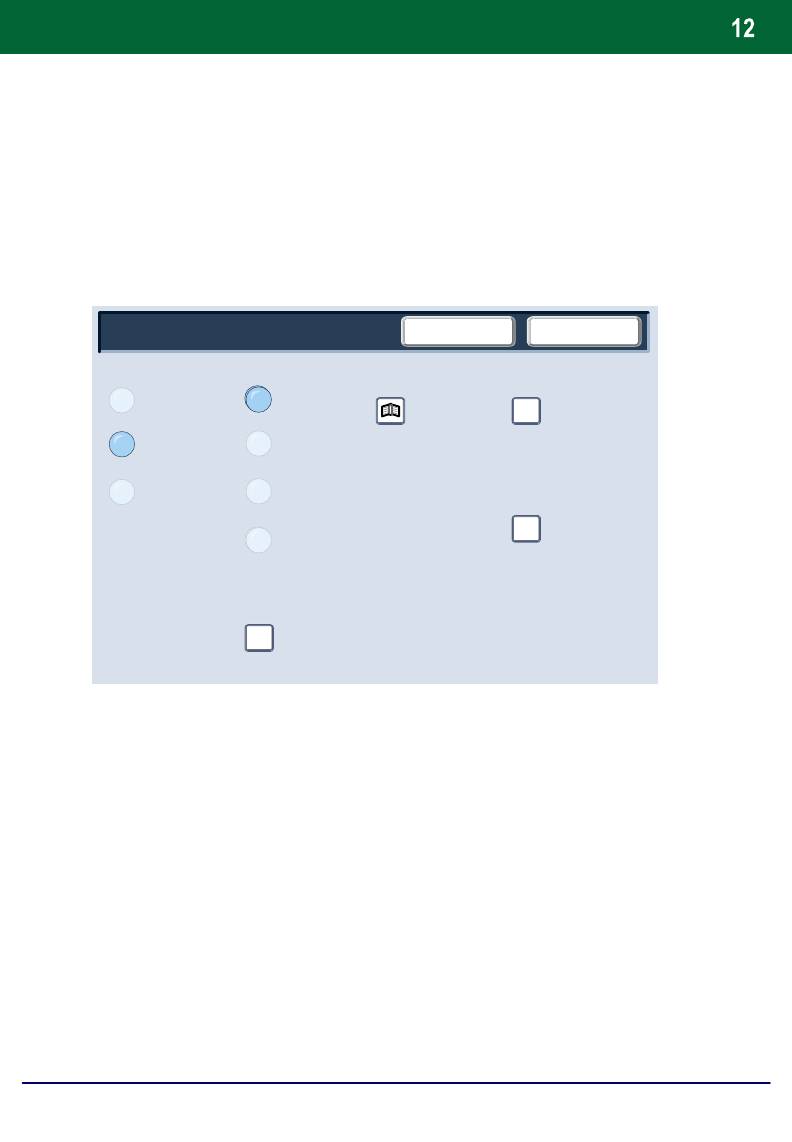
Booklet Creation
4.
In addition to folding and stapling, you can also include a Binding
Shift, or Divide Output (sub-dividing a large booklet into subsets)
on the Booklet Creation screen.
5.
Select the appropriate buttons to create your booklets.
You can create left bound, top bound, or right bound booklets.
When you have selected the appropriate input, select Save.
DocuColor 242/252/260
Quick Use Guide
DocuColor 242/252/260
Divide Output
Booklet Creation
SaveCancel
Covers
Binding Shift
Off
No Covers
On Off
On-Create
Blank Covers
Booklet
On-Do Not
Front Covers-2 Sided
Fold and Staple
Create Booklet
Options
Off
Front and Back Covers-Print
Outside
Last Page on Back Cover
Оглавление
- DocuColor 242/252/260
- İçindekiler
- Kontrol Paneli
- Basit Kopyalama
- Kitapçık Oluşturma
- Basit Ağ Tarama
- Raporlar
- Sayaçlar
- Sistem Yöneticisi Menüsü Genel Bakış
- Denetleyici
- Kağıt ve Ortam Yükleme
- Toner Kartuşlarının Değiştirilmesi
- DocuColor 242/252/260
- Table des matières
- Panneau de commande
- Procédure standard de copie
- Création cahier
- Procédure standard de numérisation réseau
- Relevés
- Compteurs de facturation
- Paramètres système
- Auditron
- Mise en place des supports
- Remplacement des cartouches de toner
- DocuColor 242/252/260
- Содержание
- Панель управления
- Простое копирование
- Создание брошюры
- Простое сетевое сканирование
- Отчеты
- Счетчики оплаты
- Обзор меню администратора системы
- Аудитрон
- Загрузка бумаги и др. материалов
- Замена тонер-картриджей
- DocuColor 242/252/260
- Table of Contents
- Control Panel
- Simple Copying
- Booklet Creation
- Simple Network Scanning
- Reports
- Billing Meters
- System Administrator Menu Overview
- Auditron
- Loading Paper and Media
- Replacing the Toner Cartridges





