Xerox DOCUCOLOR 252: Control Panel
Control Panel: Xerox DOCUCOLOR 252
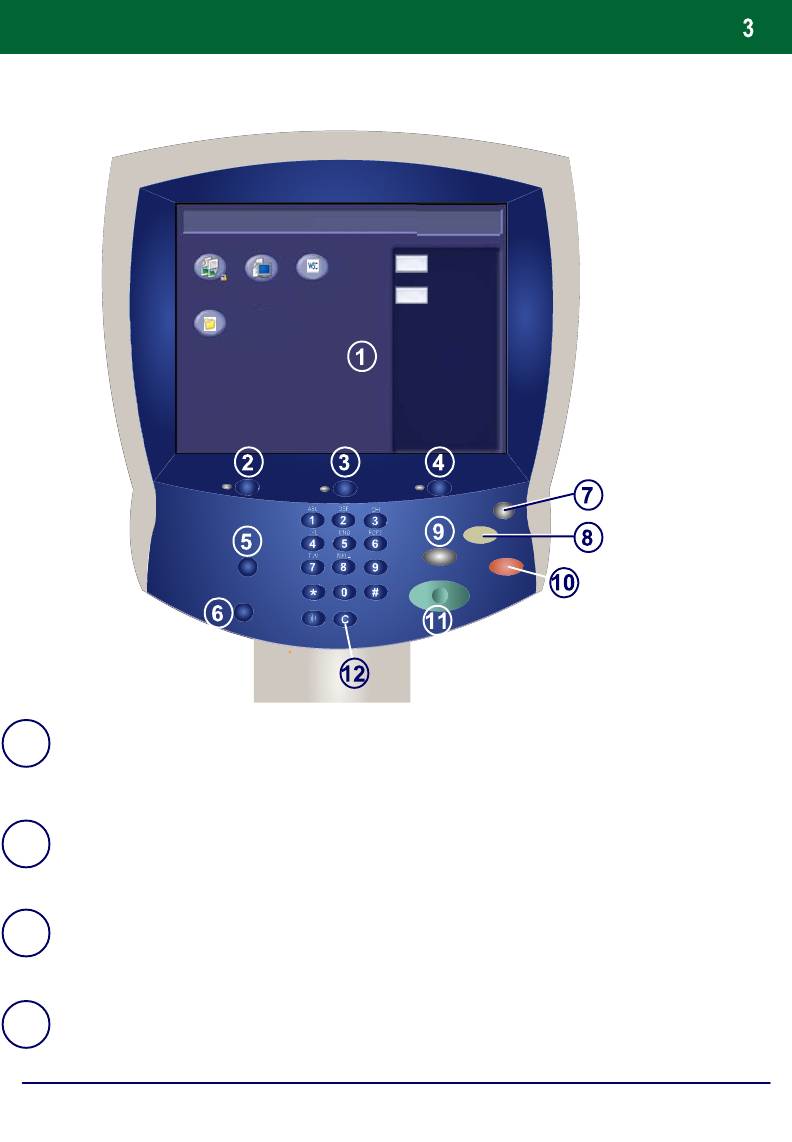
Control Panel
All Services
Language
Copy
Network
Setup Menu
Scanning
Stored
Programming
Touch Screen
1.
The touch screen allows you to select all the available programming features. It
also displays fault clearance procedures and general machine information.
2.
Services Button
Displays the job features on the touch screen.
3.
Job Status
Displays job progress information on the touch screen.
4.
Machine Status
Displays the current status of the machine on the touch screen.
DocuColor 242/252/260
Quick Use Guide
DocuColor 242/252/260
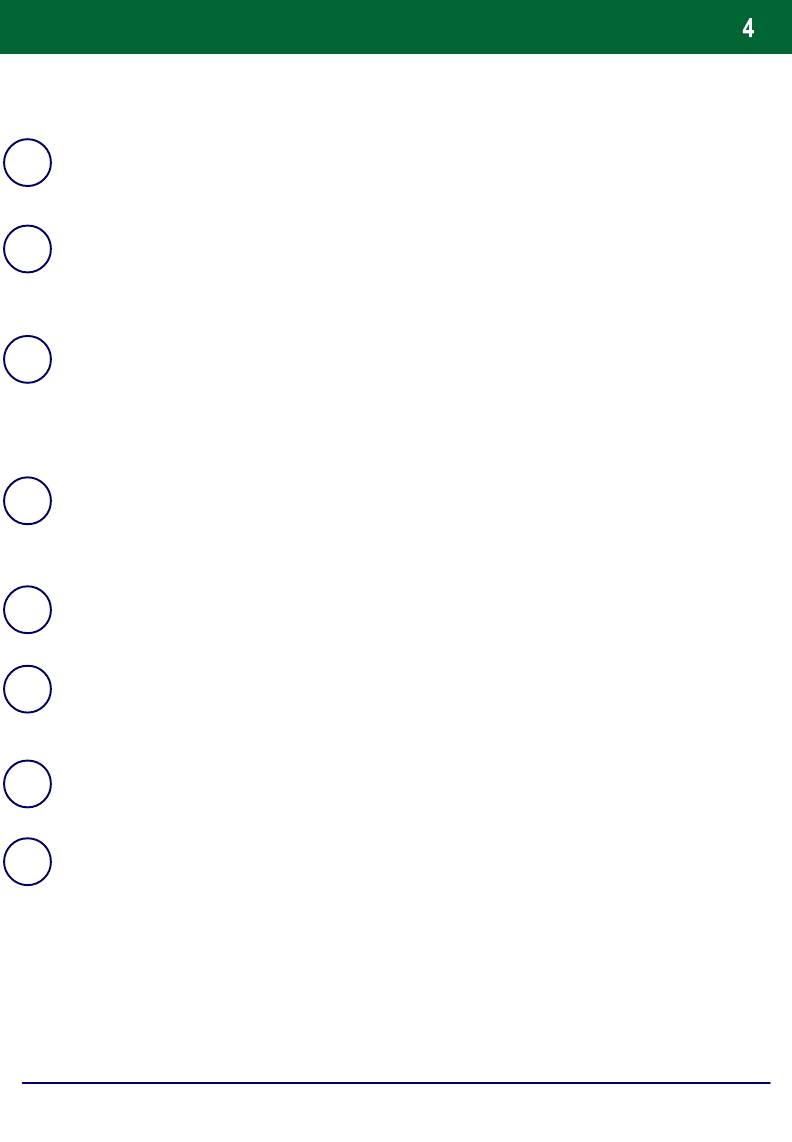
Control Panel
Log In/Out
5.
Provides password protected access to the System Administration menu used to
adjust the defaults of the machine.
6.
7.
Clear All
8.
If pressed once, resets the default settings and displays the first screen for the
current pathway. If pressed twice, resets all the features to their machine default
settings.
Interrupt
9.
Temporarily stops the current copy job to allow a priority job to be run.
Stop
10.
Temporarily stops the current job. Follow the message to cancel or resume your
Start
11.
Starts the job.
12.
Clear
Deletes numeric values or the last digit entered.
DocuColor 242/252/260
Quick Use Guide
DocuColor 242/252/260
job.
Language
Changes text to an alternative language (when available).
Power Saver
Your machine has energy saver features which significantly reduce the power
consumption during periods of inactivity. When your machine is in a power saver
mode, the Power Saver indicator light is lit.
Оглавление
- DocuColor 242/252/260
- İçindekiler
- Kontrol Paneli
- Basit Kopyalama
- Kitapçık Oluşturma
- Basit Ağ Tarama
- Raporlar
- Sayaçlar
- Sistem Yöneticisi Menüsü Genel Bakış
- Denetleyici
- Kağıt ve Ortam Yükleme
- Toner Kartuşlarının Değiştirilmesi
- DocuColor 242/252/260
- Table des matières
- Panneau de commande
- Procédure standard de copie
- Création cahier
- Procédure standard de numérisation réseau
- Relevés
- Compteurs de facturation
- Paramètres système
- Auditron
- Mise en place des supports
- Remplacement des cartouches de toner
- DocuColor 242/252/260
- Содержание
- Панель управления
- Простое копирование
- Создание брошюры
- Простое сетевое сканирование
- Отчеты
- Счетчики оплаты
- Обзор меню администратора системы
- Аудитрон
- Загрузка бумаги и др. материалов
- Замена тонер-картриджей
- DocuColor 242/252/260
- Table of Contents
- Control Panel
- Simple Copying
- Booklet Creation
- Simple Network Scanning
- Reports
- Billing Meters
- System Administrator Menu Overview
- Auditron
- Loading Paper and Media
- Replacing the Toner Cartridges





