Xerox DOCUCOLOR 252: Loading Paper and Media
Loading Paper and Media: Xerox DOCUCOLOR 252
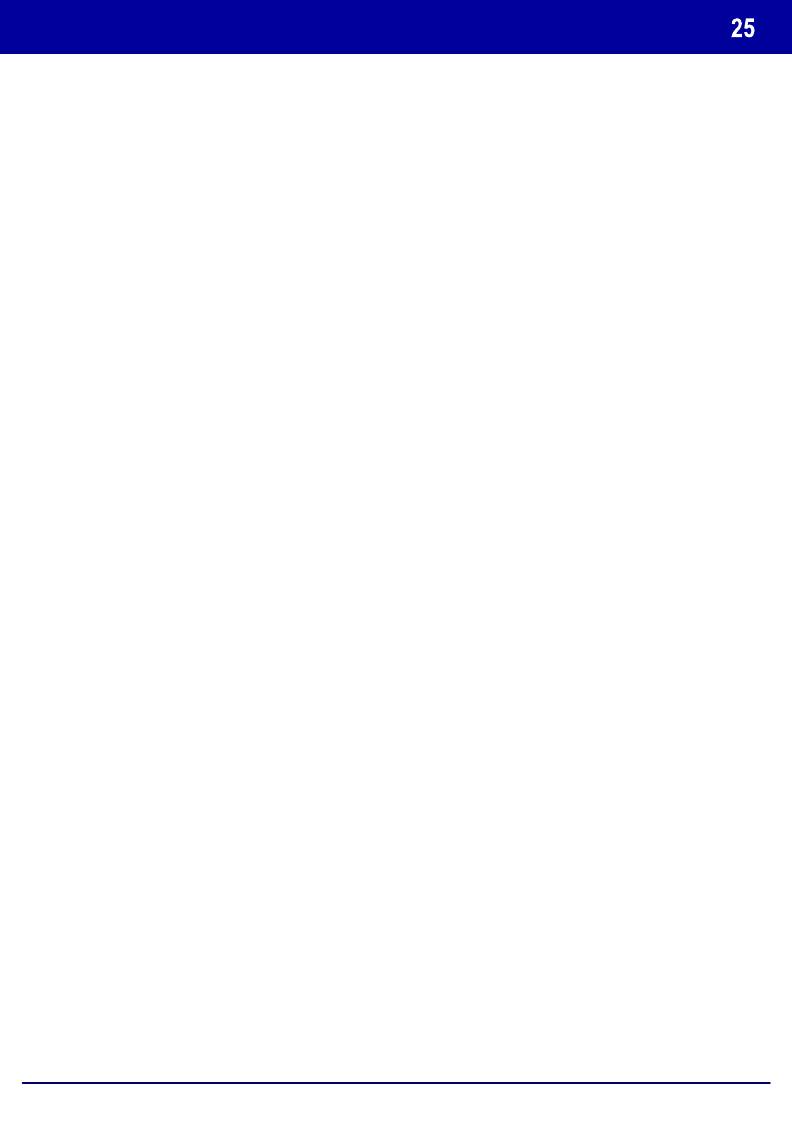
Loading Paper and Media
Whenever you change paper in a paper tray, you will need to change
the paper type and paper size values on the Paper Tray Settings
screen.
You can access the Paper Tray Settings screen in one of three ways:
1. When you close the paper tray, the Paper Tray Settings window will
appear, allowing you to change the paper size and paper type. This
feature must be enabled by a System Administrator.
2. Touch the Setup Menu button on the All Services screen. Then
touch the Paper Tray Attributes button. Select the appropriate tray on
the touch screen, then touch the Change Settings button.
3. Access the System Administration menu. Touch System
Settings/System Settings/Common Settings. Touch the Paper Tray
Settings button, then touch the Paper Tray Attributes button. Select
the appropriate tray on the touch screen, then touch the Change
Settings button.
DocuColor 242/252/260
Quick Use Guide
DocuColor 242/252/260

Loading Paper and Media
The Paper Tray Attributes screen allows you to select a specific tray,
and change the settings for that tray - once you pick a tray and touch the
Change Settings button, you can change the Paper Size, Paper Type,
and Auto Paper Select options.
Close
Paper Tray Attributes
Items
Current Settings
Tray 1 Auto Size Detect Plain
Tray 2
Tray 3
Tray 4
Change Settings
Tray 6
DocuColor 242/252/260
Quick Use Guide
DocuColor 242/252/260
Tray 5
Auto Size Detect
Plain
Auto Size Detect
Plain
Auto Size Detect
Plain
Auto Size Detect
Plain
Auto Size Detect
Plain
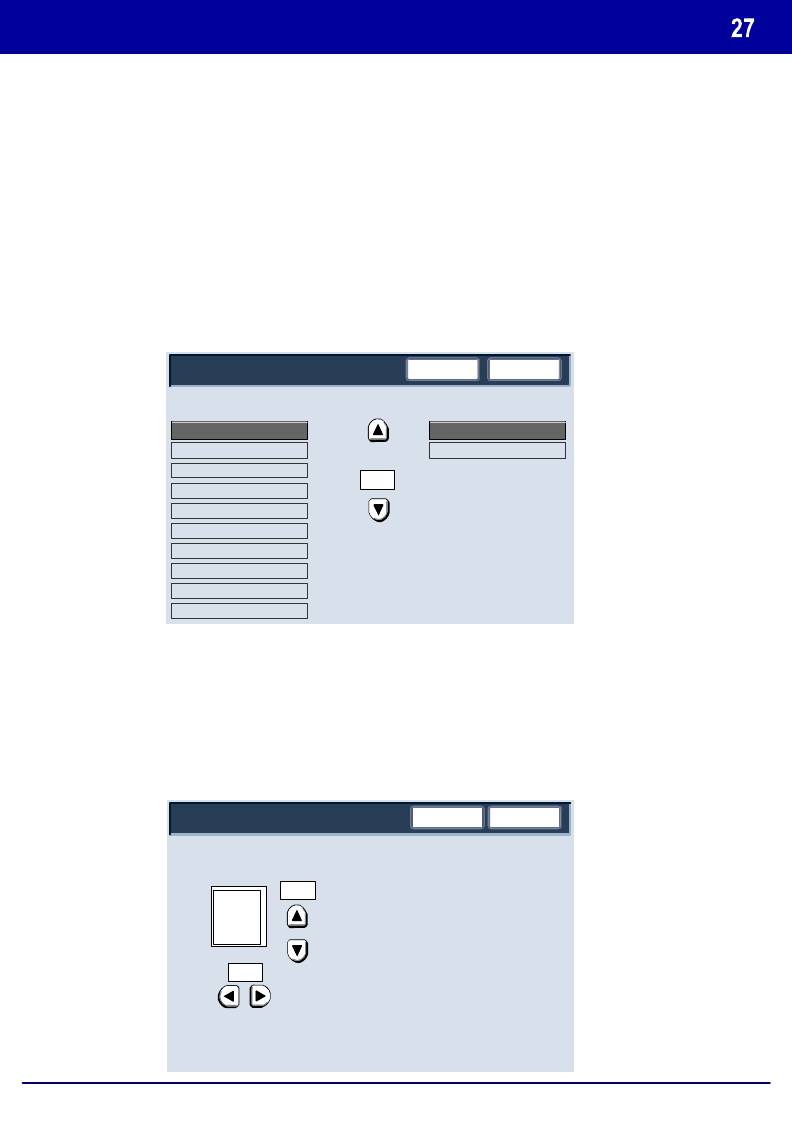
Loading Paper and Media
The Paper Size options allow you to specify the size of the paper you
load into the paper tray.
The Auto Size Detect option allows standard sized paper loaded in the
trays to be automatically detected by the machine.
The Variable Size screen allows you to specify the exact size of the
DocuColor 242/252/260
Quick Use Guide
DocuColor 242/252/260
paper you load into the paper tray. You can use the arrow buttons on the
touch screen to change the X and Y dimension values for the paper you
load.
After you have changed your Paper Size information, touch the Save
button.
Save
Tray 1
Cancel
Save
Tray 1 - Paper Type
Paper Type
Paper Size
Plain (64-105 g/m²)
Variable Size
Recycled (64-104 g/n²)
Auto Size Detect
Transparency
1/2
Heavyweight 1 (105-176 g/m²)
Heavyweight 2
Heavyweight 1 (Side 2)
Heavyweight 2 (Side 2)
Labels 1 (105-176 g/m²)
Labels 2
Plain (Side 2)
Paper Size
Cancel
(7.2 - 17.0)
8.0
8.0
(7.2 - 17.0)
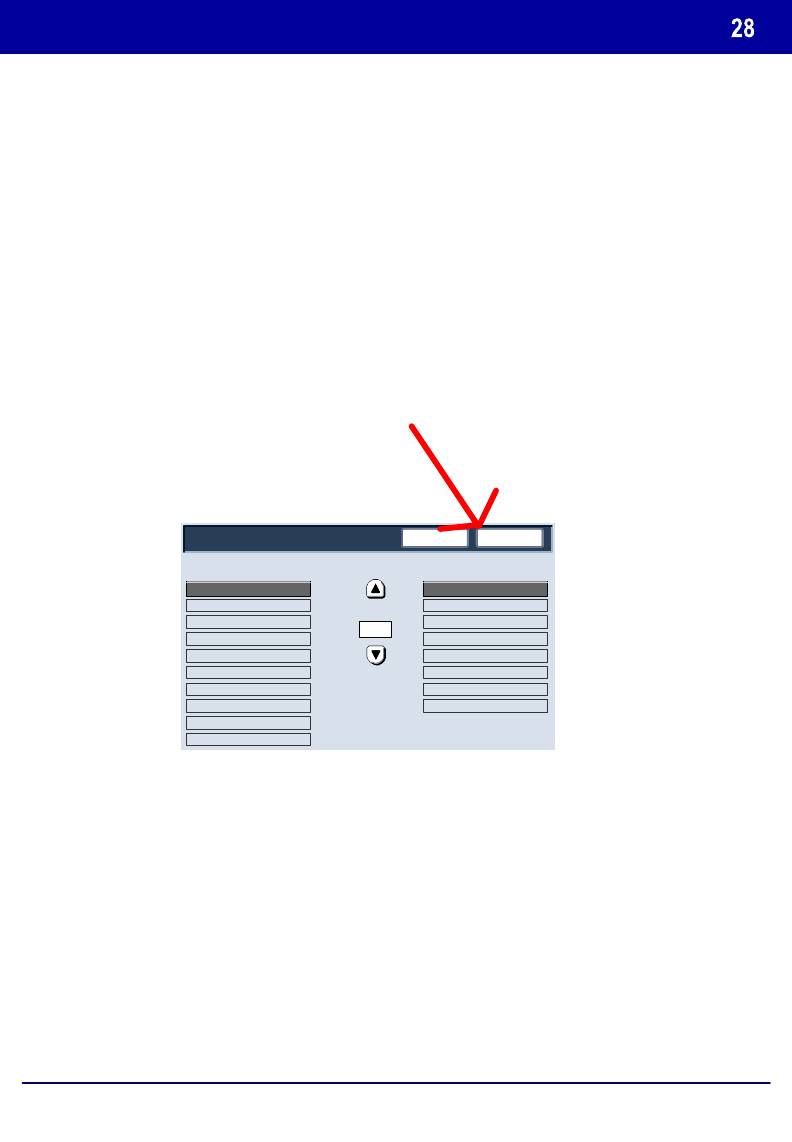
Loading Paper and Media
The Paper Type options allow you to select the paper type
(Heavyweight, Transparency, Tabs, Hole Punched, etc.) from a list of
available paper types.
The rest of the Paper Type selections are shown here. After you have
made your Paper Type selection (and Paper Colour selection, if
applicable), touch the Save button.
Cancel
Save
Tray 1 - Paper Type
Paper Type
Paper Colour
Plain (64-105 g/m²)
White
Recycled (64-104 g/n²)
Cream
1/2
Heavyweight 1 (105-176 g/m²)
Heavyweight 1 (Side 2)
Pink
Heavyweight 2 (Side 2)
Labels 1 (105-176 g/m²)
Clear
Plain (Side 2)
DocuColor 242/252/260
Quick Use Guide
DocuColor 242/252/260
Оглавление
- DocuColor 242/252/260
- İçindekiler
- Kontrol Paneli
- Basit Kopyalama
- Kitapçık Oluşturma
- Basit Ağ Tarama
- Raporlar
- Sayaçlar
- Sistem Yöneticisi Menüsü Genel Bakış
- Denetleyici
- Kağıt ve Ortam Yükleme
- Toner Kartuşlarının Değiştirilmesi
- DocuColor 242/252/260
- Table des matières
- Panneau de commande
- Procédure standard de copie
- Création cahier
- Procédure standard de numérisation réseau
- Relevés
- Compteurs de facturation
- Paramètres système
- Auditron
- Mise en place des supports
- Remplacement des cartouches de toner
- DocuColor 242/252/260
- Содержание
- Панель управления
- Простое копирование
- Создание брошюры
- Простое сетевое сканирование
- Отчеты
- Счетчики оплаты
- Обзор меню администратора системы
- Аудитрон
- Загрузка бумаги и др. материалов
- Замена тонер-картриджей
- DocuColor 242/252/260
- Table of Contents
- Control Panel
- Simple Copying
- Booklet Creation
- Simple Network Scanning
- Reports
- Billing Meters
- System Administrator Menu Overview
- Auditron
- Loading Paper and Media
- Replacing the Toner Cartridges





