Xerox DOCUCOLOR 252: Simple Copying
Simple Copying: Xerox DOCUCOLOR 252
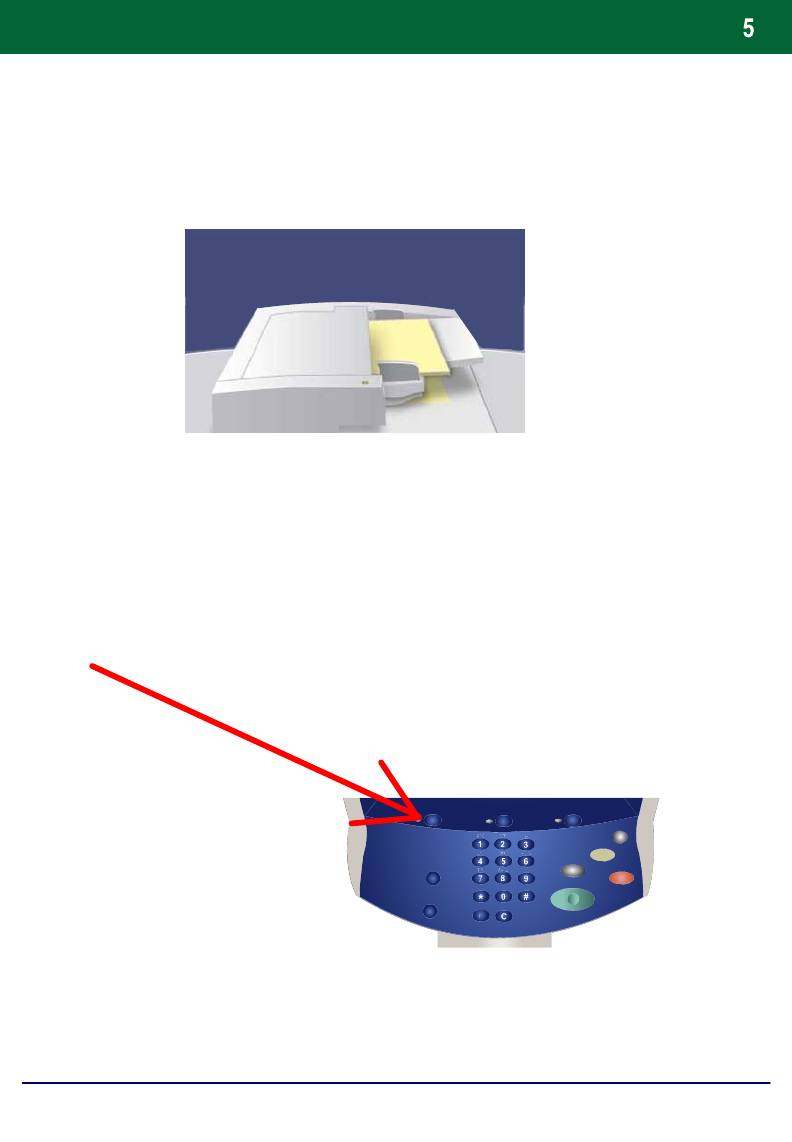
Simple Copying
1. Load the documents
2. Press the Services button
DocuColor 242/252/260
Quick Use Guide
DocuColor 242/252/260
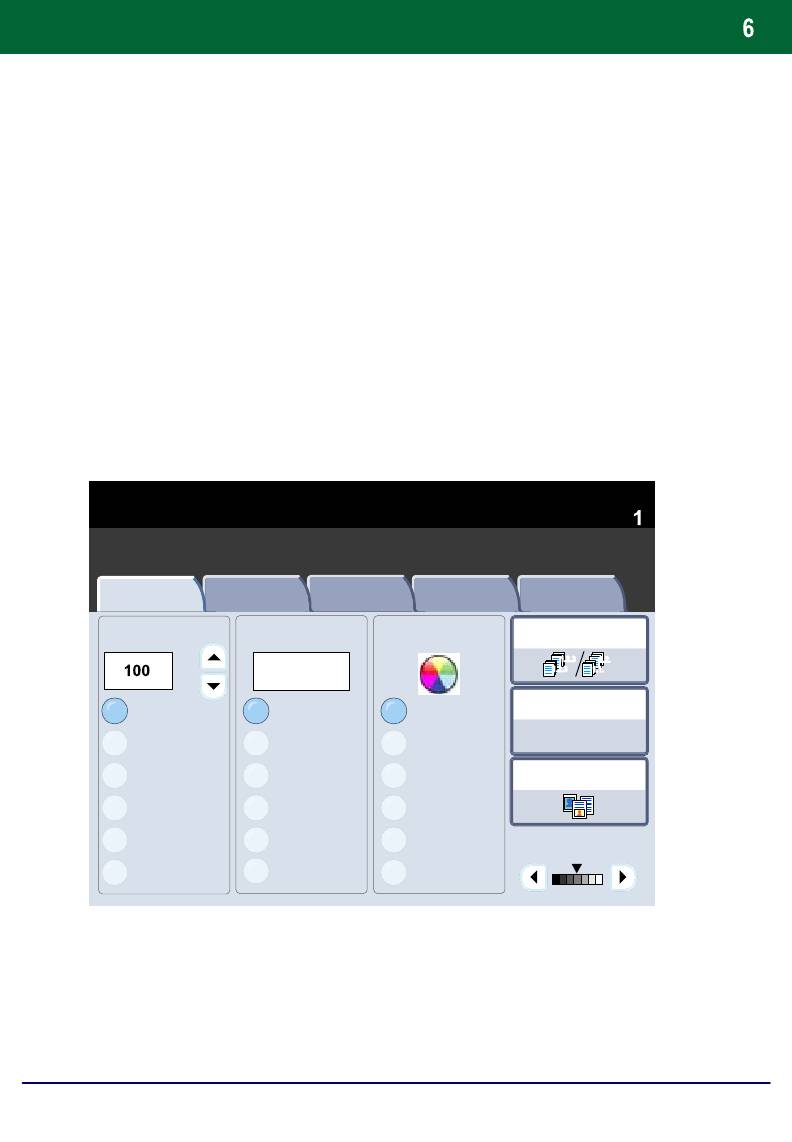
Simple Copying
3. Select the Features
1.2.3
1.2.3
DocuColor 242/252/260
Quick Use Guide
DocuColor 242/252/260
2.2.
1.1.
Paper SupplyReduce / Enlarge Output Colour
Copy Output
Plain
%
100%
Auto%
17" > 11" (64%)
8.5" > 11" (129%)
25%
More...
More...
Plain
Plain
Plain
Auto Detect
Colour
Black
More...
Dual Colour
Quantity
Copy
General Settings
Image Quality
Layout
Output Format Job Assembly
Adjustment
Auto Paper
2 Sided Copying
Auto Paper
Original Type
(Red/Black)
Single Colour
Lighten / Darken
(Red)
1
2
3
4
The features available on the General Settings tab are the ones
used most often. They allow you to programme the standard
features for a copy job. On touching the button for the required
feature, the button changes to blue. If a More... button is selected
additional options for that feature become available.
1 > 1 Sided
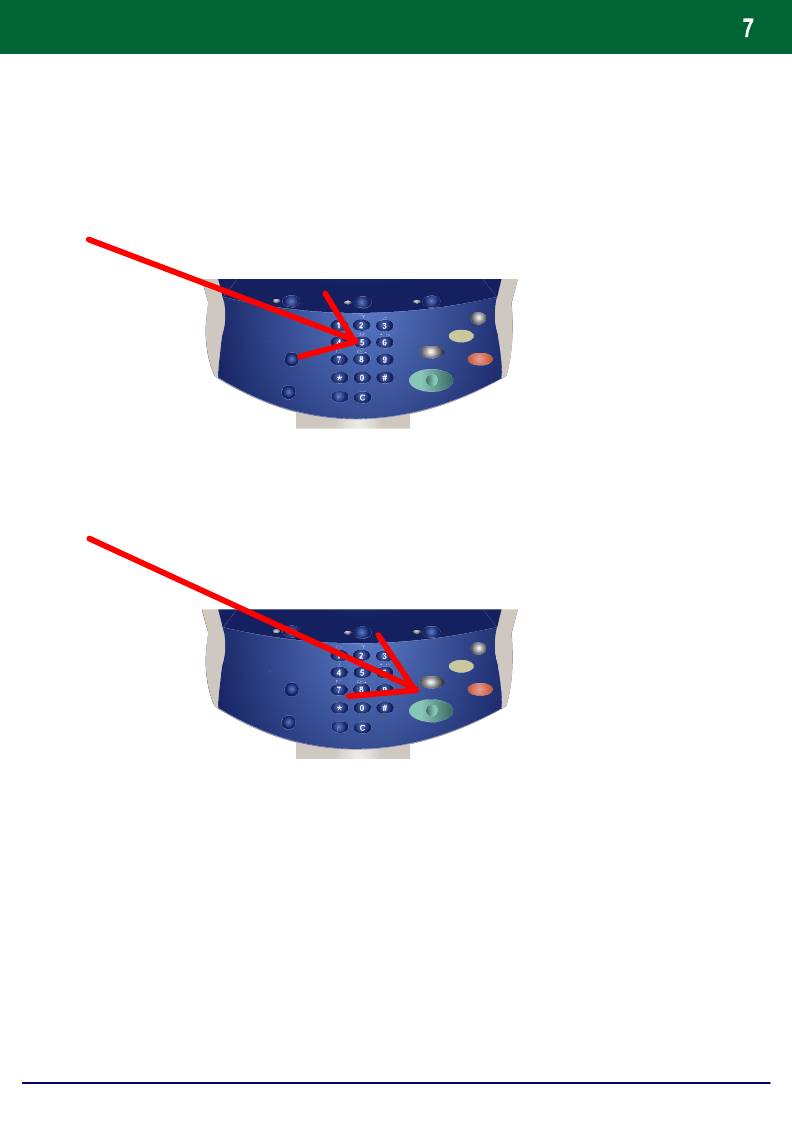
Simple Copying
4. Enter the Quantity
5. Press Start
DocuColor 242/252/260
Quick Use Guide
DocuColor 242/252/260
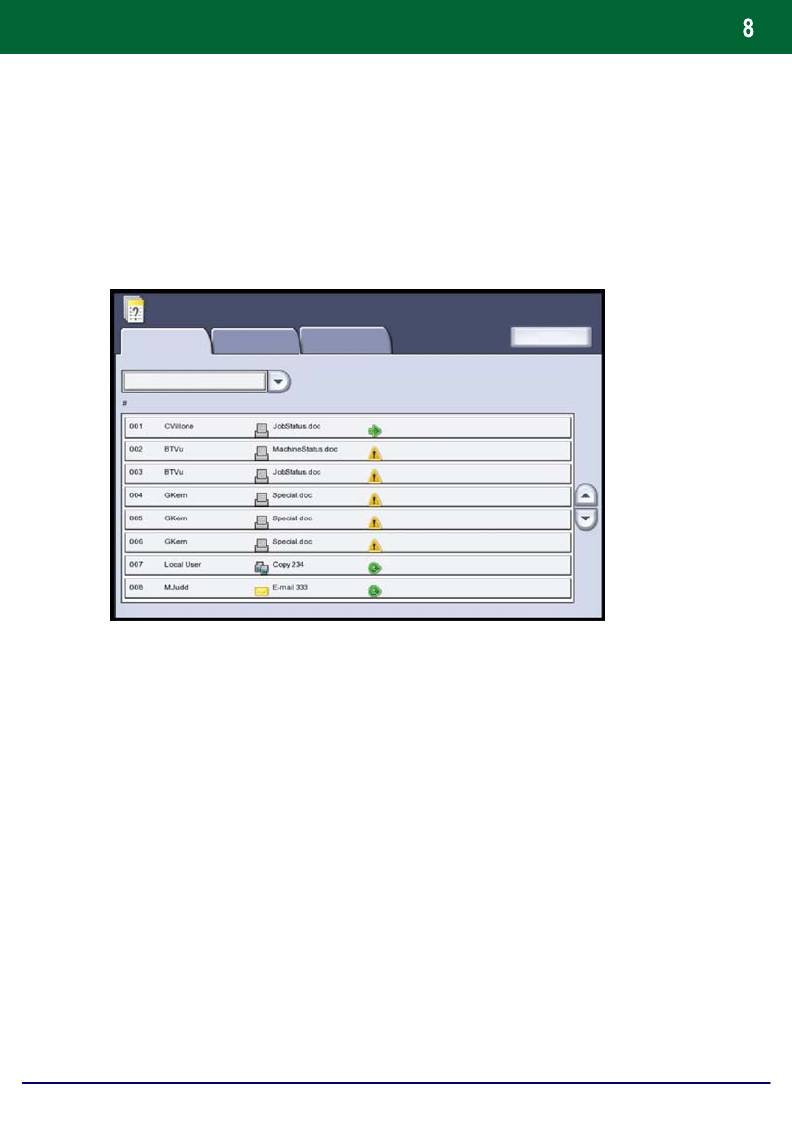
Simple Copying
6. Identify your job in the Queue.
Job Status
Current and Pending
Print Waiting Jobs
Completed Jobs
Stored Documents
Jobs
All Jobs
Printing
Printing
Printing
Pending
Pending
Processing
Processing
Scanning
DocuColor 242/252/260
Quick Use Guide
DocuColor 242/252/260
Оглавление
- DocuColor 242/252/260
- İçindekiler
- Kontrol Paneli
- Basit Kopyalama
- Kitapçık Oluşturma
- Basit Ağ Tarama
- Raporlar
- Sayaçlar
- Sistem Yöneticisi Menüsü Genel Bakış
- Denetleyici
- Kağıt ve Ortam Yükleme
- Toner Kartuşlarının Değiştirilmesi
- DocuColor 242/252/260
- Table des matières
- Panneau de commande
- Procédure standard de copie
- Création cahier
- Procédure standard de numérisation réseau
- Relevés
- Compteurs de facturation
- Paramètres système
- Auditron
- Mise en place des supports
- Remplacement des cartouches de toner
- DocuColor 242/252/260
- Содержание
- Панель управления
- Простое копирование
- Создание брошюры
- Простое сетевое сканирование
- Отчеты
- Счетчики оплаты
- Обзор меню администратора системы
- Аудитрон
- Загрузка бумаги и др. материалов
- Замена тонер-картриджей
- DocuColor 242/252/260
- Table of Contents
- Control Panel
- Simple Copying
- Booklet Creation
- Simple Network Scanning
- Reports
- Billing Meters
- System Administrator Menu Overview
- Auditron
- Loading Paper and Media
- Replacing the Toner Cartridges





