Xerox DocuColor 242-252-260 avec Creo Spire CX260-12113: инструкция
Раздел: Офисная Техника
Тип: Мфу
Инструкция к Мфу Xerox DocuColor 242-252-260 avec Creo Spire CX260-12113
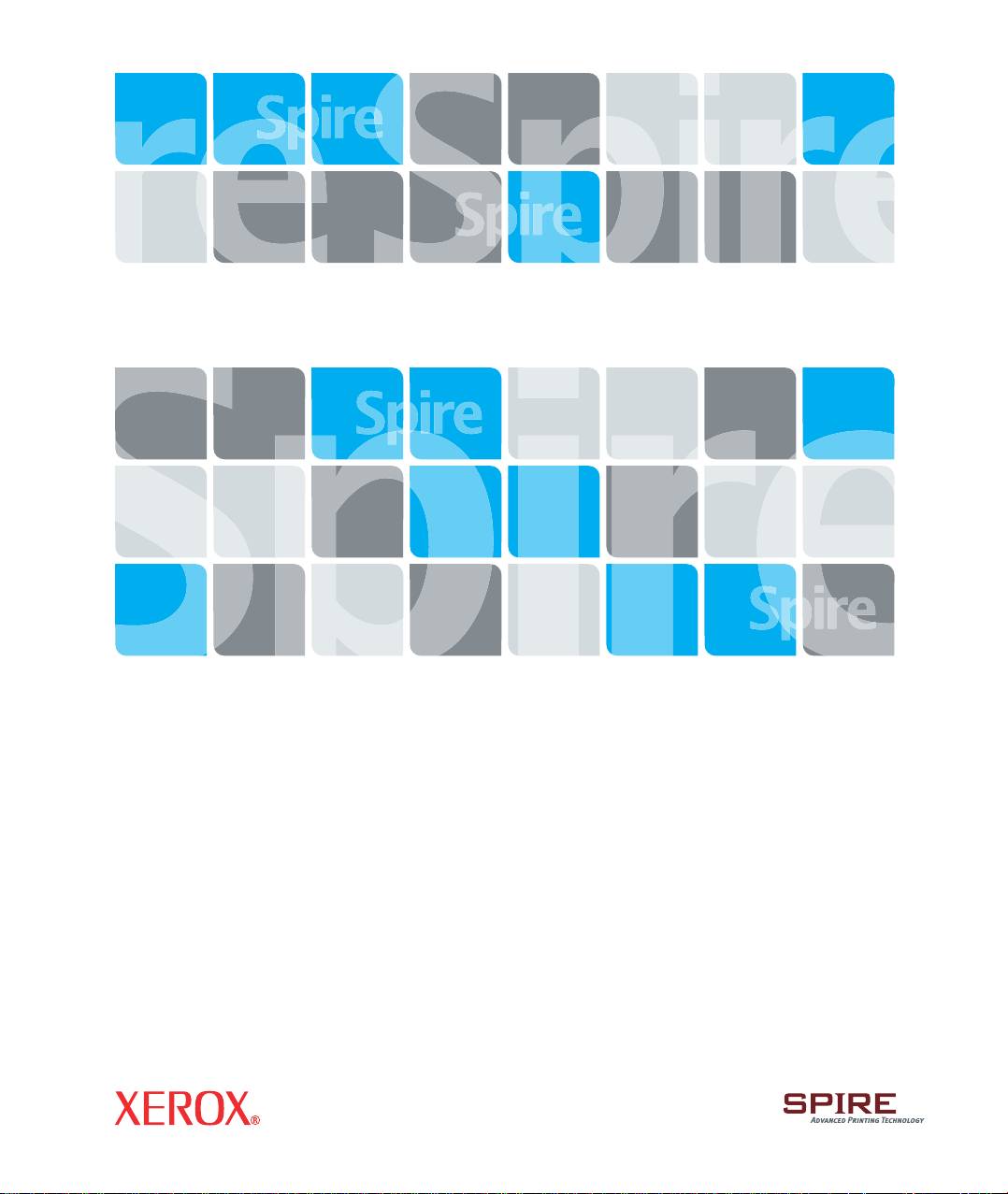
Xxxxxxxx
Xxxxxx
Creo Color Server
for the Xerox DocuColor 242/252/260 Printer/Copier
653-01328B-MUL
731-00991B-MUL Internal
Quick Connect
Guide
English (EN)
Français (FR)
Italiano (IT)
Deutsch (DE)
Español (ES)
Português (PB)
Nederlands (NL)
Svenska (SV)
Norsk (NO)
Suomi (FI)
Dansk (DA)
Português (PT)
Türkçe (TR)
Pycckий (RU)
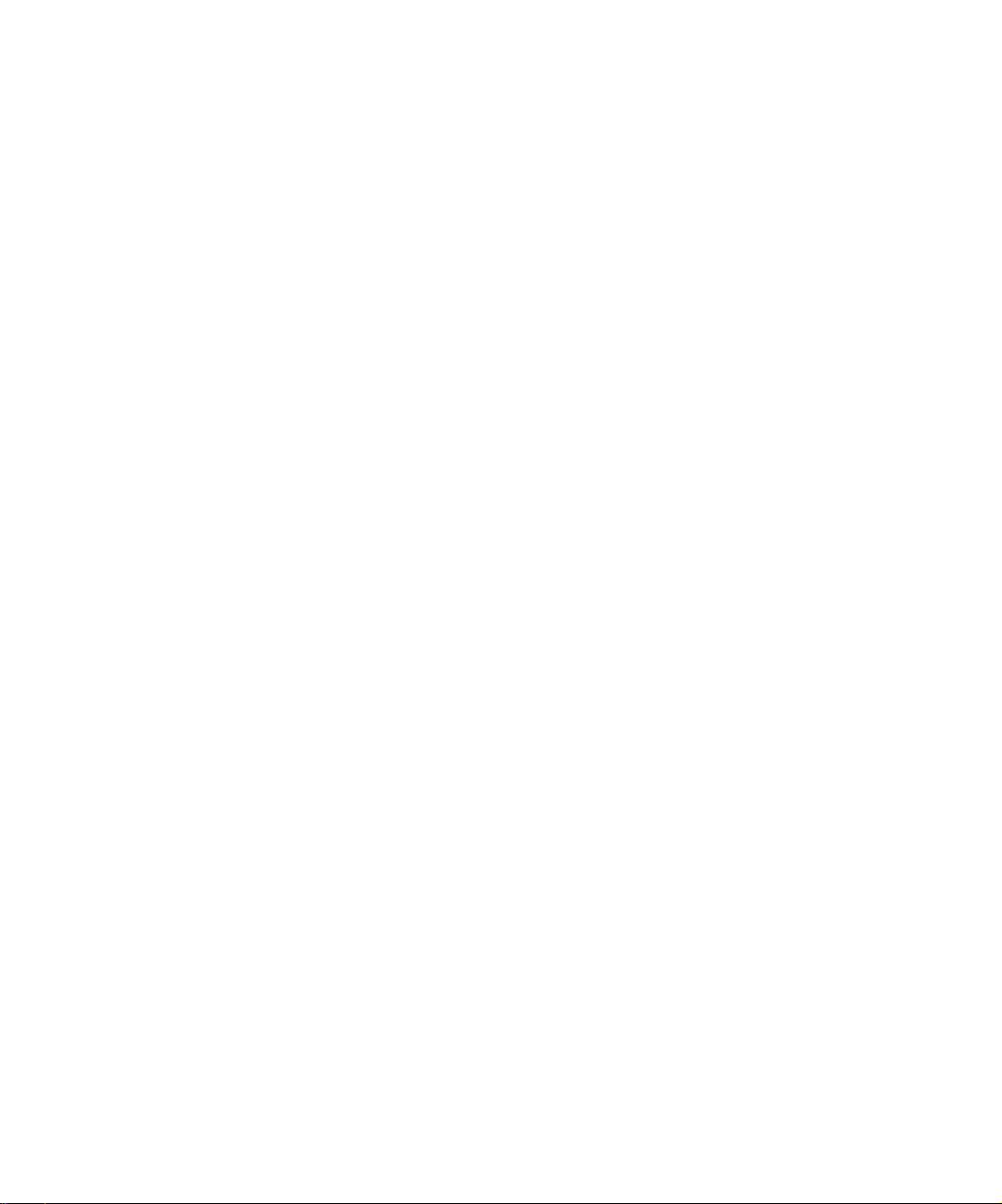
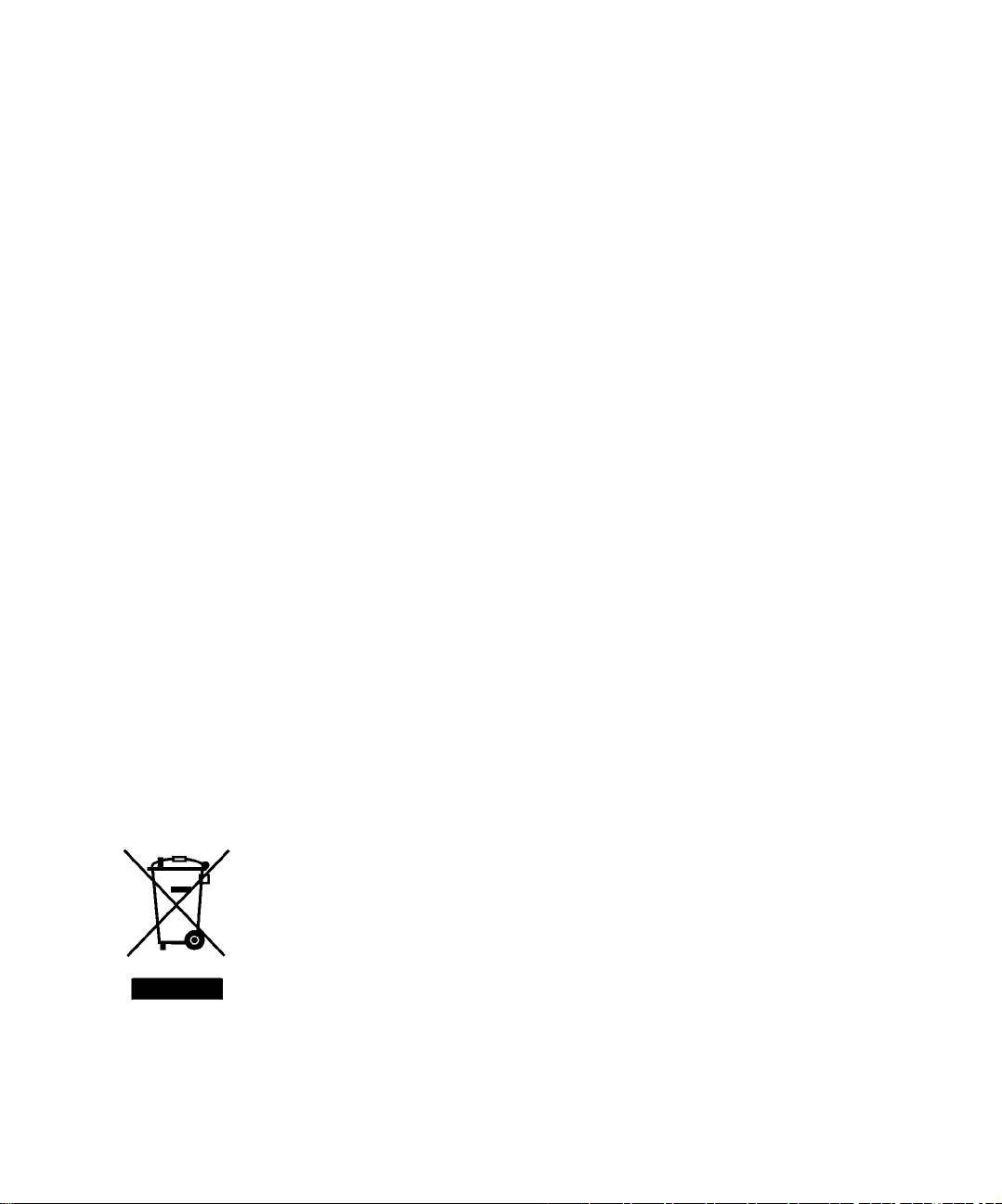
Copyright
© Creo, 2007. All rights reserved.
This document is also distributed in Adobe Systems Incorporated's PDF (Portable Document Format). You may
reproduce the document from the PDF file for internal use. Copies produced from the PDF file must be repro-
duced in whole.
Trademarks
Creo is a trademark of Creo.
Adobe, Acrobat, Adobe Illustrator, Distiller, Photoshop, PostScript, and PageMaker are registered trademarks of
Adobe Systems Incorporated.
Apple, AppleShare, AppleTalk, iMac, ImageWriter, LaserWriter, Mac OS, Power Macintosh, and TrueType are reg-
istered trademarks of Apple Computer, Inc. Macintosh is a trademark of Apple Computer, Inc., registered in the
U.S.A. and other countries.
PANTONE, Hexachrome, PANTONE Hexachrome, and PANTONE MATCHING SYSTEM are the property of
Pantone, Inc.
PEARL, PEARLsetter, PEARLhdp, PEARLdry, and PEARLgold are registered trademarks of Presstek, Inc.
XEROX is a trademark of XEROX CORPORATION.
FCC Compliance
Any Creo equipment referred to in this document complies with the requirements in part 15 of the FCC Rules for
a Class A digital device. Operation of the Creo equipment in a residential area may cause unacceptable interfer-
ence to radio and TV reception, requiring the operator to take whatever steps are necessary to correct the interfer-
ence.
Equipment Recycling
In the European Union, this symbol indicates that when the last user wishes to discard this product, it must be
sent to appropriate facilities for recovery and recycling. Contact your local Print On-Demand Solutions
representative or refer to www.kodak.com/go/recycle/ for additional information on the collection and recovery
programs available for this product.
Limitation of Liability
The product, software or services are being provided on an "as is" and "as available" basis. Except as may be stated
specifically in your contract, Creo and its parents, subsidiaries, and affiliates expressly disclaim all warranties of
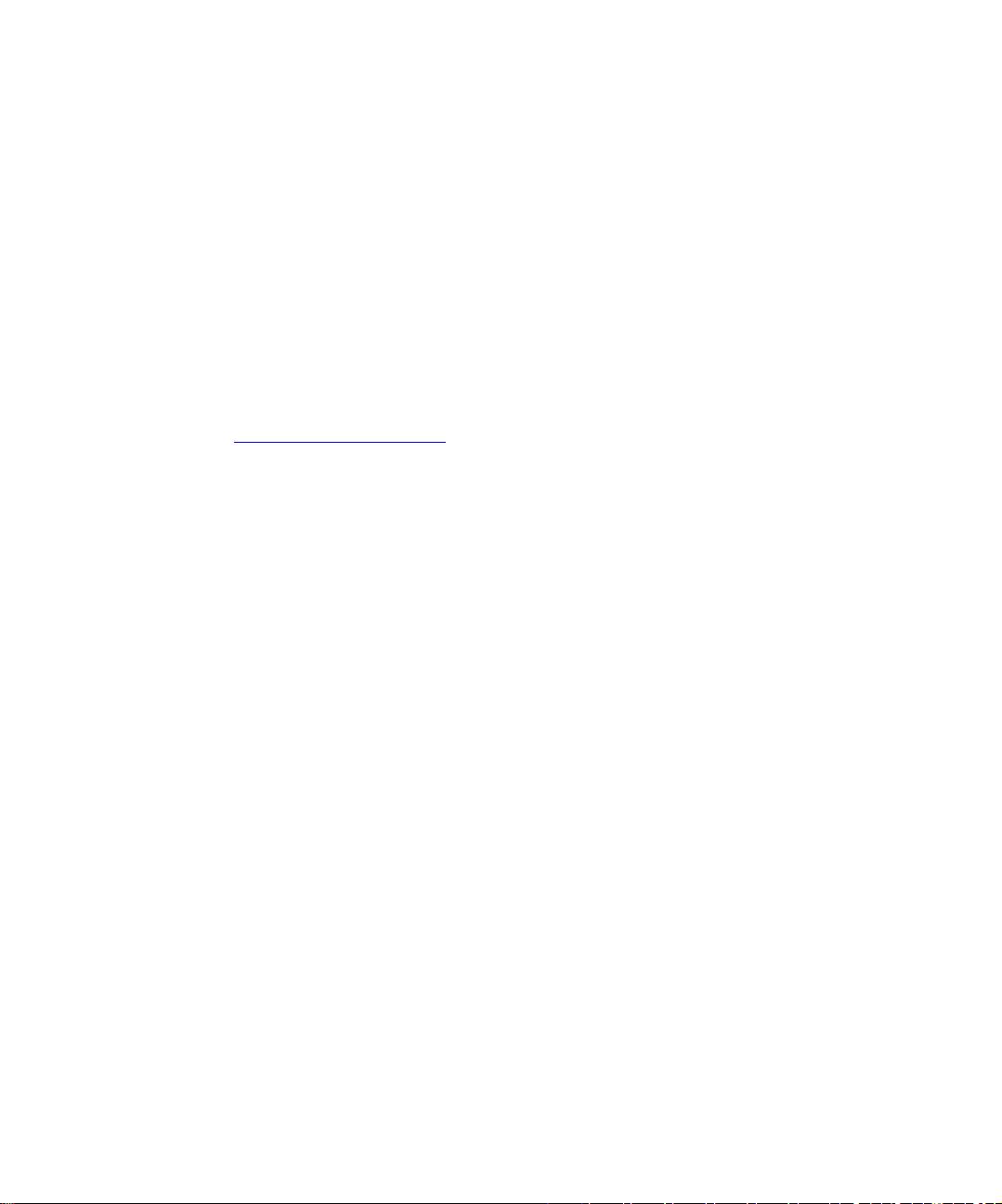
any kind, whether express or implied, including, but not limited to, any implied warranties of merchantability,
fitness for a particular purpose and non-infringement.
You understand and agree that, except as may be stated specifically in your contract, Creo and its parents, subsid-
iaries, and affiliates shall not be liable for any direct, indirect, incidental, special, consequential or exemplary
damages, including but not limited to, damages for loss of profits, goodwill, use, data or other intangible losses
(even if Creo has been advised of the possibility of such damages), resulting from: (i) the use or the inability to
use the product or software; (ii) the cost of procurement of substitute goods and services resulting from any prod-
ucts, goods, data, software, information or services purchased; (iii) unauthorized access to or alteration of your
products, software or data; (iv) statements or conduct of any third party; (v) any other matter relating to the
product, software, or services.
The text and drawings herein are for illustration and reference only. The specifications on which they are based
are subject to change. Creo may, at any time and without notice, make changes to this document. Creo, for itself
and on behalf of its parents, subsidiaries, and affiliates, assumes no liability for technical or editorial errors or
omissions made herein, and shall not be liable for incidental, consequential, indirect, or special damages, includ-
ing, without limitation, loss of use, loss or alteration of data, delays, or lost profits or savings arising from the use
of this document.
www.printondemandsolutions.com
Internal 731-00991B-EN Rev A
Revised April 2007
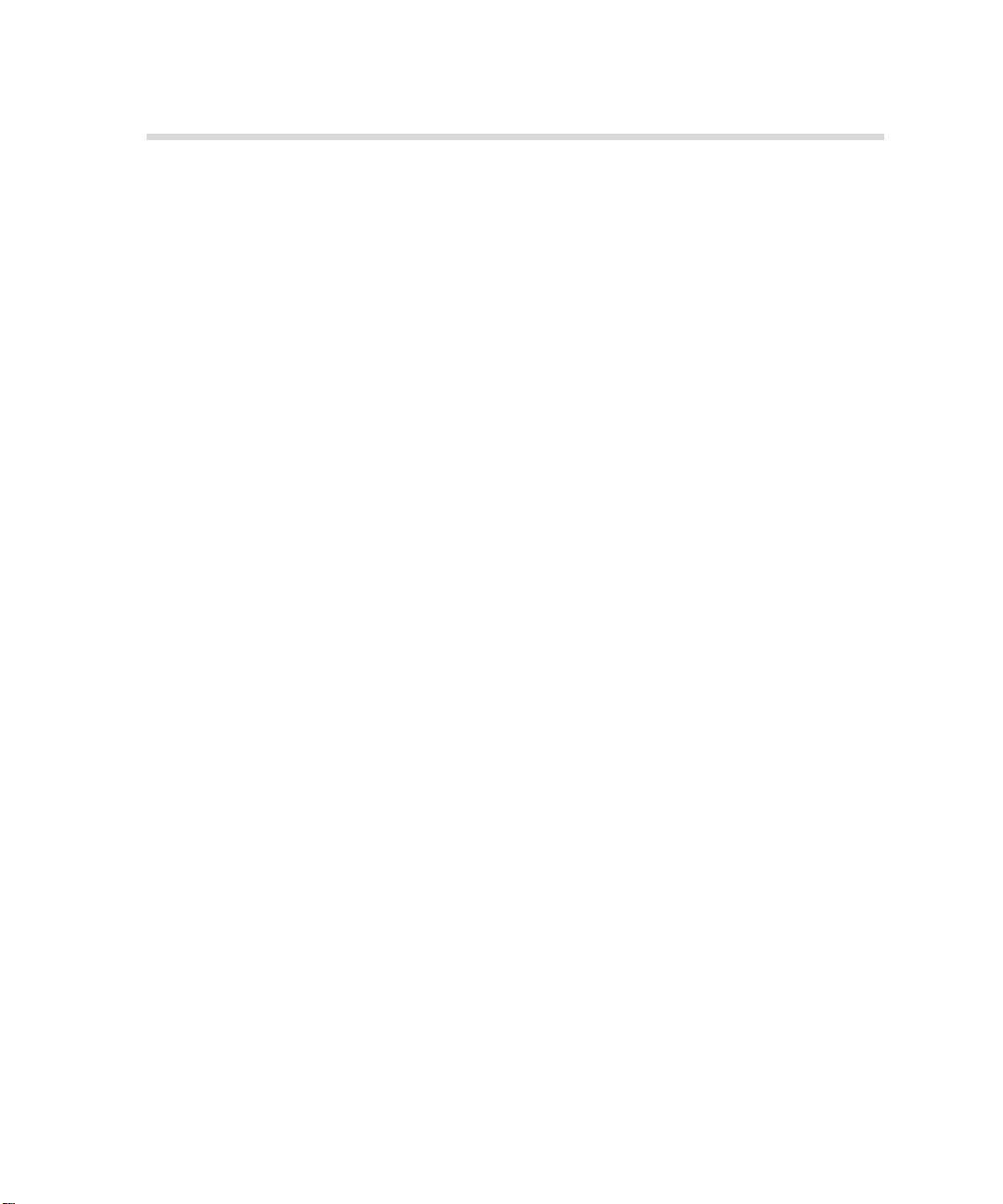
Contents
Quick Connect Guide 1
How to Use This Guide ................................................................................................................................... 1
Terminology ................................................................................................................................................... 2
Configuring the Spire CX260.......................................................................................................................... 3
Step 1: Powering Up the Spire CX260............................................................................................................. 4
Powering Up the Spire CX260.................................................................................................................. 5
Step 2: Default System and Network Settings ................................................................................................. 6
System and Network Settings................................................................................................................... 6
Protocols and Services Installed ................................................................................................................ 7
Network Virtual Printers - Print Queues .................................................................................................... 7
Step 3: Network Setup.................................................................................................................................... 7
TCP/IP Setup ............................................................................................................................................ 7
AppleTalk Setup....................................................................................................................................... 8
IPX and Novell Client Setup...................................................................................................................... 8
Step 4: View and Print the System Configuration ............................................................................................ 9
Step 5: Printing from a Macintosh or Windows Computer .............................................................................. 9
Setting Up a Printer in Windows 2000/2000 Pro/2003/XP (SMB) .............................................................. 9
Setting Up a TCP/IP Printer in Windows 2000/2000 Pro/2003/XP............................................................ 10
Setting Up an LPR Printer in Windows 2000/2000 Pro/2003/XP .............................................................. 11
Setting Up a Printer on a Macintosh Computer (Mac OS 9.0 or later) ..................................................... 13
Setting Up a Printer on a Macintosh Computer (Mac OS X - 10.4 or later)—IP, SMB, or AppleTalk ......... 13
Setting Up a Novell Printer in Windows (2000, 2000 Pro, XP and 2003) ................................................. 14
Guide simplifié de connexion 15
Comment utiliser ce guide ............................................................................................................................ 15
Terminologie ................................................................................................................................................ 16
Configuration du Spire CX260...................................................................................................................... 17
Etape 1 : Mise sous tension du Spire CX260 ................................................................................................. 18
Mise sous tension du Spire CX260 ......................................................................................................... 19
Étape 2 : Paramètres réseau et système par défaut........................................................................................ 20
Paramètres réseau et système ................................................................................................................ 20
Protocoles et services installés ................................................................................................................ 21
Imprimantes virtuelles du réseau - Files d’attente d’impression ............................................................... 21
Etape 3 : Configuration du réseau ................................................................................................................ 21
Configuration TCP / IP............................................................................................................................ 21
Configuration Apple Talk....................................................................................................................... 22
Configuration du protocole IPX et du client Novell ................................................................................. 22
Etape 4 : Affichage et impression de la configuration système ...................................................................... 23
Etape 5 : Impression à partir d’un ordinateur Macintosh ou Windows ........................................................... 23
Configuration d’une imprimante dans Windows 2000/2000 Pro/2003/XP (SMB) .................................... 23
Configuration d’une imprimante TCP / IP dans Windows 2000/2000 Pro/2003/XP.................................. 24
Configuration d’une imprimante LPR dans Windows 2000/2000 Pro/2003/XP........................................ 25
Configuration d’une imprimante sur un ordinateur Macintosh (Mac OS 9.0 ou version ultérieure).......... 27
Configuration d’une imprimante sur un ordinateur Macintosh (Mac OS X à 10.4 ou version ultérieure) -
IP, SMB ou AppleTalk............................................................................................................................. 27
Configuration d’une imprimante Novell dans Windows (2000, 2000 Pro, XP et 2003)............................ 28
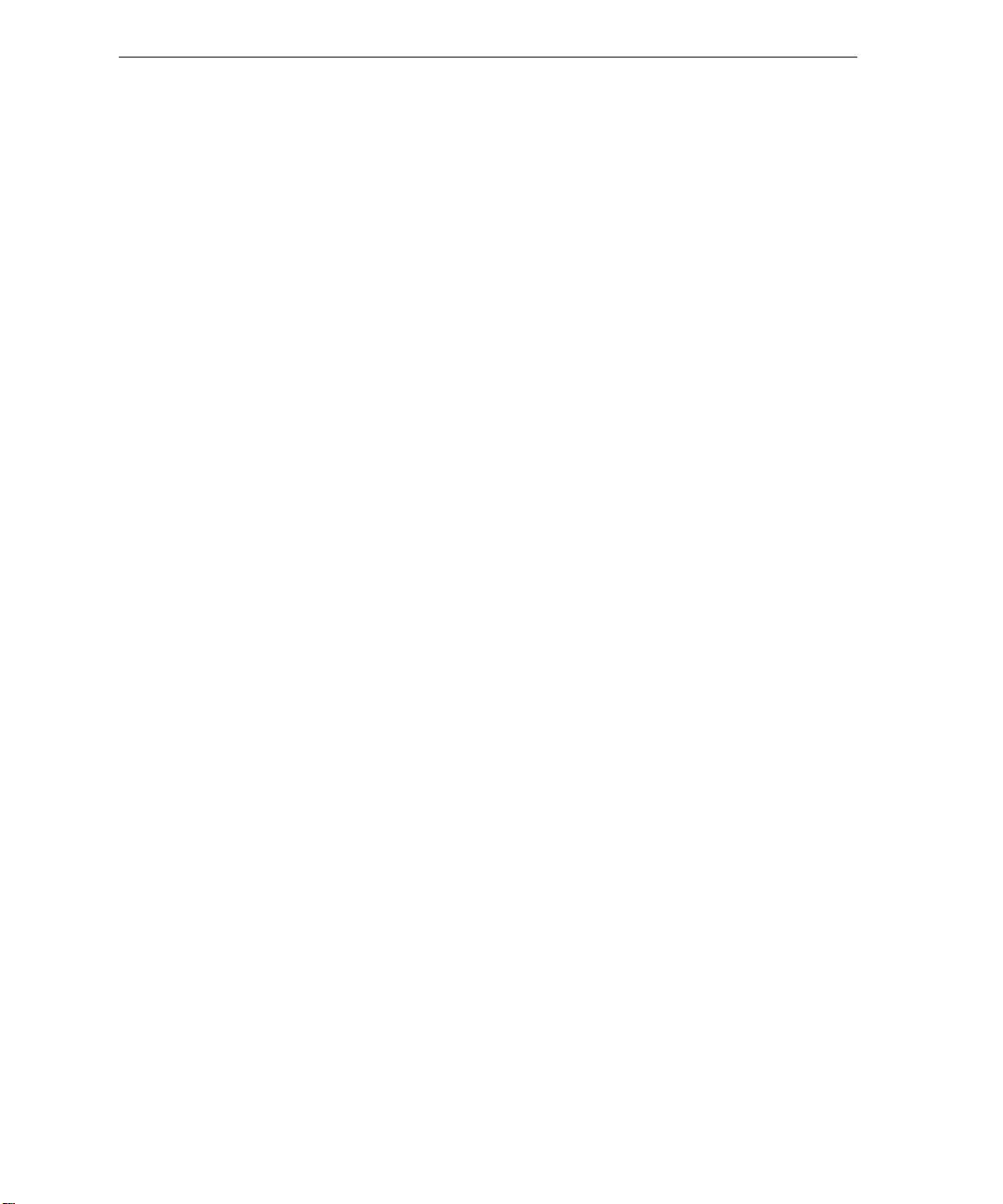
6 Spire CX260 Quick Connect Guide
Manuale di introduzione rapida 29
Come usare questa guida ............................................................................................................................. 29
Terminologia ................................................................................................................................................ 30
Configurazione del Spire CX260................................................................................................................... 31
Punto 1: Accensione di Spire CX260............................................................................................................. 32
Accensione di Spire CX260 .................................................................................................................... 33
Fase 2: Impostazioni predefinite del sistema e della rete................................................................................ 34
Impostazioni del sistema e della rete ...................................................................................................... 34
Protocolli e servizi installati..................................................................................................................... 35
Stampanti di rete virtuali – Code di stampa............................................................................................ 35
Punto 3: Impostazioni di rete ........................................................................................................................ 35
Impostazioni TCP/IP ............................................................................................................................... 35
Impostazioni AppleTalk.......................................................................................................................... 36
Impostazioni client IPX e Novell.............................................................................................................. 36
Punto 4: Visualizzare e stampare la configurazione di sistema....................................................................... 37
Punto 5: Stampa da un computer Macintosh o Windows.............................................................................. 37
Impostare una stampante in Windows 2000/2000 Pro/2003/XP (SMB) ................................................... 37
Impostare una stampante TCP/IP in Windows 2000/2000 Pro/2003/XP .................................................. 38
Impostazione di una stampante LPR in Windows 2000/2000 Pro/2003/XP.............................................. 39
Impostazione di una stampante su Macintosh (Mac OS 9.0 o versione successiva).................................. 41
Impostazione di una stampante su un computer Macintosh (Mac OS X - 10.4 o versioni successive)—
IP, SMB, o AppleTalk.............................................................................................................................. 41
Impostazione di una stampante Novell in Windows (2000, 2000 Pro, XP e 2003)................................... 42
Kurzanleitung für den Netzwerkanschluss 43
Hinweise zur Benutzung dieses Handbuchs................................................................................................... 43
Terminologie ................................................................................................................................................ 44
Konfigurieren des Spire CX260..................................................................................................................... 45
Schritt 1: Einschalten des Spire CX260.......................................................................................................... 46
Einschalten des Spire CX260.................................................................................................................. 47
Schritt 2: Standardeinstellungen für System und Netzwerk ........................................................................... 48
System- und Netzwerkeinstellungen ...................................................................................................... 48
Installierte Protokolle und Dienste .......................................................................................................... 49
Virtuelle Netzwerkdrucker – Druckwarteschlangen................................................................................. 49
Schritt 3: Netzwerk-Setup............................................................................................................................. 49
TCP/IP-Setup.......................................................................................................................................... 49
AppleTalk Setup .................................................................................................................................... 50
IPX- und Novell-Client-Setup.................................................................................................................. 50
Schritt 4: Anzeigen und Drucken der Systemkonfiguration............................................................................ 51
Schritt 5: Drucken von einem Macintosh- oder Windows-Computer aus ....................................................... 51
Einrichten eines Druckers unter Windows 2000/2000 Pro/2003/XP (SMB) .............................................. 51
Einrichten eines TCP/IP-Druckers unter Windows 2000/2000 Pro/2003/XP.............................................. 52
Einrichten eines LPR-Druckers unter Windows 2000/2000 Pro/2003/XP.................................................. 53
Einrichten eines Druckers auf einem Macintosh-Computer (Mac OS 9.0 oder später) ............................. 55
Einrichten eines Druckers auf einem Macintosh-Computer (Mac OS X - 10.4 oder höher) –
IP, SMB oder AppleTalk.......................................................................................................................... 55
Einrichten eines Novell-Druckers unter Windows (2000, 2000 Pro/XP und 2003).................................... 56
Guía de conexión rápida 57
Cómo utilizar esta guía................................................................................................................................. 57
Terminología ................................................................................................................................................ 58
Configuración del Spire CX260..................................................................................................................... 59
Paso 1: Encendido del Spire CX260 .............................................................................................................. 60
Encendido del Spire CX260.................................................................................................................... 61
Paso 2: Parámetros predeterminados del sistema y la red.............................................................................. 62

Contents 7
Parámetros del sistema y de la red ......................................................................................................... 62
Protocolos y servicios instalados ............................................................................................................. 63
Impresoras virtuales de red - Colas de impresión .................................................................................... 63
Paso 3: configuración de red......................................................................................................................... 63
TCP/IP, configuración ............................................................................................................................. 63
AppleTalk, configuración ....................................................................................................................... 64
Configuración de IPX y Novell Client ...................................................................................................... 64
Paso 4: Visualización e impresión de la configuración del sistema.................................................................. 65
Paso 5: Impresión desde un ordenador Macintosh o Windows ...................................................................... 65
Configuración de una impresora en Windows 2000/2000 Pro/2003/XP (SMB)........................................ 65
Instalación de una impresora TCP/IP en Windows 2000/2000 Pro/2003/XP............................................. 66
Configuración de una impresora LPR en Windows 2000/2000 Pro/2003/XP ........................................... 67
Configuración de una impresora en un equipo Macintosh (Mac OS 9.0 o superior) ................................ 69
Configuración de una impresora en un equipo Macintosh (Mac OS X -10.4 o superior):
IP, SMB o AppleTalk............................................................................................................................... 69
Configuración de una impresora Novell Printer en Windows (2000, 2000 Pro, XP y 2003)...................... 71
Handleiding voor een snelle aansluiting 73
Gebruik van deze handleiding....................................................................................................................... 73
Terminologie ................................................................................................................................................ 74
Configuratie van de Spire CX260.................................................................................................................. 75
Stap 1: De Spire CX260 inschakelen ............................................................................................................. 76
De Spire CX260 inschakelen .................................................................................................................. 77
Stap 2: Standaard systeem- en netwerkinstellingen....................................................................................... 78
System and Network Settings (Systeem- en netwerkinstellingen) ............................................................ 78
Protocols en de geïnstalleerde Services................................................................................................... 79
Network Virtual Printers - Print Queues (Netwerk virtuele printers - printer wachtrijen) ........................... 79
Stap 3: Netwerkinstellingen .......................................................................................................................... 79
TCP/IP instellingen.................................................................................................................................. 79
AppleTalk instellingen ............................................................................................................................ 80
IPX en Novell Client installatie ................................................................................................................ 80
Stap 4: De System Configuration (Systeemconfiguratie) bekijken en afdrukken ............................................. 81
Stap 5: Vanuit een Macintosh of Windows computer afdrukken ................................................................... 81
Een printer in Windows 2000/2000 Pro/2003/XP (SMB) installeren......................................................... 81
Een TCP/IP-printer in Windows 2000/2000 Pro/2003/XP installeren ........................................................ 82
Een LPR-printer in Windows 2000/2000 Pro/2003/XP installeren ............................................................ 83
Een printer op een Macintosh (OS 9.0 of hoger) installeren .................................................................... 85
Een printer op een Macintosh-computer (Mac OS X -10.4 of hoger)—IP, SMB of AppleTalk installeren .. 85
Een Novell Printer in Windows (2000, 2000 Pro, XP en 2003) installeren ................................................ 86
Guia de conexão rápida 87
Como utilizar este guia ................................................................................................................................. 87
Terminologia ................................................................................................................................................ 88
Configuração do Spire CX260 ...................................................................................................................... 89
Etapa 1: Como ligar o Spire CX260............................................................................................................... 90
Como ligar o Spire CX260 ..................................................................................................................... 91
Etapa 2: Configurações padrão do sistema e da rede .................................................................................... 92
Configurações do sistema e da rede....................................................................................................... 92
Protocolos e serviços instalados.............................................................................................................. 93
Impressoras virtuais de rede - Filas de impressão .................................................................................... 93
Etapa 3: Configuração de rede ..................................................................................................................... 94
Configuração de TCP/IP ......................................................................................................................... 94
Configuração de AppleTalk.................................................................................................................... 94
Configuração de cliente IPX e Novell ...................................................................................................... 94
Etapa 4: Visualizar e imprimir a configuração do sistema............................................................................... 95
Etapa 5: Impressão de um computador Macintosh ou Windows ................................................................... 95
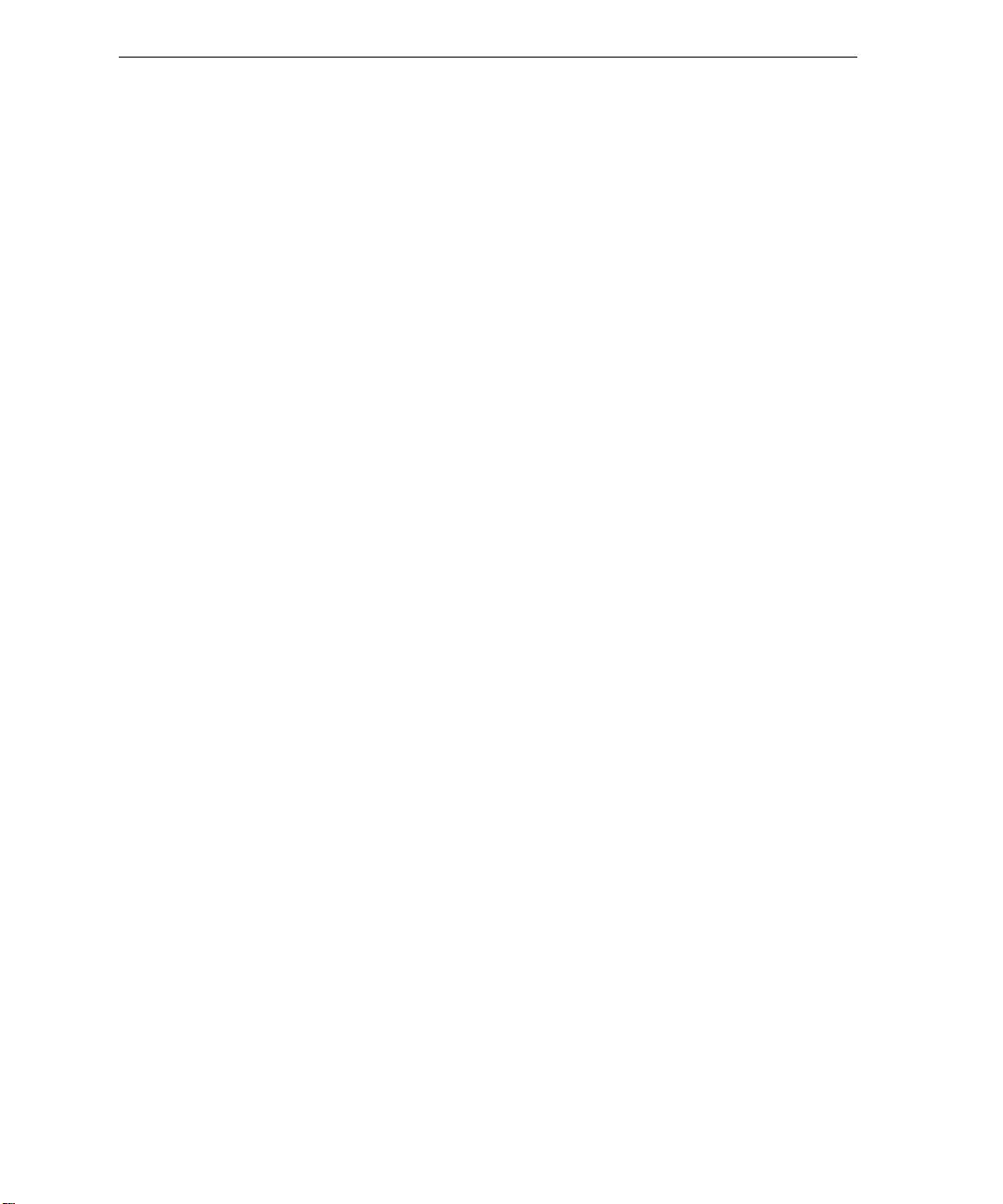
8 Spire CX260 Quick Connect Guide
Configuração de uma impressora no Windows 2000/2000 Pro/2003/XP (SMB) ...................................... 96
Configuração de uma impressora TCP/IP no Windows 2000/2000 Pro/2003/XP ..................................... 96
Configuração de uma impressora LPR no Windows 2000/2000 Pro/2003/XP.......................................... 97
Configuração de uma impressora em um computador Macintosh (Mac OS 9.0 ou posterior) ................. 99
Configuração de uma impressora em um computador Macintosh (Mac OS X 10.4 ou posterior) –
IP, SMB ou AppleTalk............................................................................................................................. 99
Configuração de uma impressora Novell no Windows (2000, 2000 Pro, XP e 2003)............................. 100
Hurtigoppsettguide 101
Hvordan du bruker denne guiden ............................................................................................................... 101
Terminologi ................................................................................................................................................ 102
Konfigurering av Spire CX260 .................................................................................................................... 103
Trinn 1: Starte Spire CX260 ........................................................................................................................ 104
Starte Spire CX260 .............................................................................................................................. 105
Trinn 2: Standard system- og nettverksinnstillinger ..................................................................................... 106
System- og nettverksinnstillinger.......................................................................................................... 106
Protokoller og tjenester som er installert .............................................................................................. 107
Virtuelle skrivere i nettverket – utskriftskøer ......................................................................................... 107
Trinn 3: Nettverksoppsett ........................................................................................................................... 107
TCP/IP-oppsett ..................................................................................................................................... 107
Oppsett av AppleTalk........................................................................................................................... 108
Oppsett av IPX og Novell Client............................................................................................................ 108
Trinn 4: Vise og skrive ut systemkonfigurasjonen ........................................................................................ 109
Trinn 5: Skrive ut fra Macintosh- eller Windows-maskin .............................................................................. 109
Sette opp en skriver i Windows 2000/2000 Pro/2003/XP (SMB)............................................................ 109
Sette opp en TCP/IP-skriver i Windows 2000/2000 Pro/2003/XP ........................................................... 110
Sette opp en LPR-skriver i Windows 2000/2000 Pro/2003/XP ............................................................... 111
Oppsett av skriver på Macintosh-maskin (Mac OS 9.0 eller senere)....................................................... 113
Sette opp en skriver på en Macintosh-datamaskin (Mac OS X – 10.4 eller senere) –
IP, SMB eller AppleTalk ........................................................................................................................ 113
Sette opp en Novell-skriver i Windows (2000, 2000 Pro, XP and 2003) ................................................ 114
Handbok för snabbanslutning 115
Hur du använder handboken ...................................................................................................................... 115
Terminologi ................................................................................................................................................ 116
Konfigurera Spire CX260............................................................................................................................ 117
Steg 1: Starta upp Spire CX260 .................................................................................................................. 118
Starta upp Spire CX260 ....................................................................................................................... 119
Steg 2: Standardsystem och nätverksinställningar ....................................................................................... 120
System- och nätverksinställningar ........................................................................................................ 120
Installerade protokoll och tjänster ........................................................................................................ 121
Virtuella nätverksskrivare - utskriftsköer ............................................................................................... 121
Steg 3: Nätverkskonfiguration .................................................................................................................... 121
TCP/IP-konfiguration............................................................................................................................ 121
AppleTalk-konfiguration ...................................................................................................................... 122
Klientkonfigurering för IPX och Novell.................................................................................................. 122
Steg 4: Visa och skriv ut systemkonfigurationen.......................................................................................... 123
Steg 5: Skriva ut från Macintosh eller Windows-datorer.............................................................................. 123
Lägga till en skrivare i Windows 2000/2000 Pro/2003/XP (SMB) ........................................................... 123
Lägga till en TCP/IP-skrivare i Windows 2000/2000 Pro/2003/XP .......................................................... 124
Lägga till en LPR-skrivare i Windows 2000/2000 Pro/2003/XP .............................................................. 125
Konfiguration av en skrivare på en Macintosh-dator (Mac OS 9.0 eller senare) ..................................... 127
Konfiguration av en skrivare på en Macintosh-dator (Mac OS X - 10.4 eller senare) –
IP, SMB eller AppleTalk ........................................................................................................................ 127
Konfigurera en Novell-skrivare i Windows (2000, 2000 Pro, XP och 2003) ........................................... 129
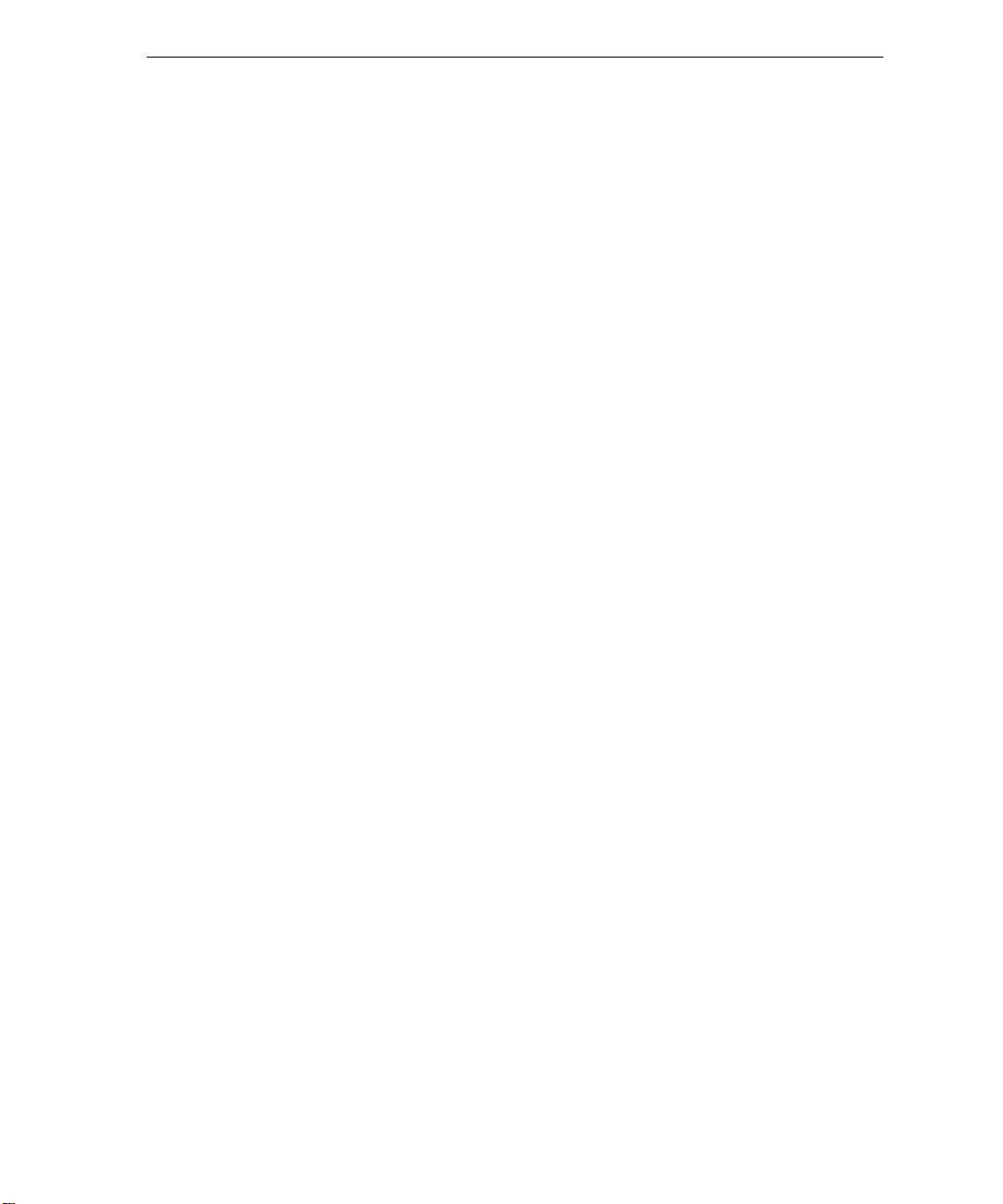
Contents 9
Pikakytkentäopas 131
Tietoja oppaasta ......................................................................................................................................... 131
Termistö ..................................................................................................................................................... 132
Spire CX260 -palvelimen asetusten määrittäminen...................................................................................... 133
Vaihe 1: Spire CX260 -palvelimen käynnistäminen ...................................................................................... 134
Spire CX260 -palvelimen käynnistäminen............................................................................................. 135
Vaihe 2: Oletusjärjestelmä ja verkkoasetukset ............................................................................................. 136
Järjestelmä- ja verkkoasetukset ............................................................................................................ 136
Asennetut protokollat ja palvelut ......................................................................................................... 137
Virtuaaliset verkkotulostimet - tulostusjonot......................................................................................... 137
Vaihe 3: Verkon asetukset .......................................................................................................................... 137
TCP/IP-asetukset .................................................................................................................................. 137
AppleTalk-asetukset............................................................................................................................. 138
IPX- ja Novell-asiakkaan asennus .......................................................................................................... 138
Vaihe 4: Järjestelmän kokoonpanon näyttäminen ja tulostaminen............................................................... 139
Vaihe 5: Tulostaminen Macintosh- tai Windows-tietokoneesta.................................................................... 139
Tulostimen asentaminen Windows 2000/2000 Pro/2003/XP (SMB) -tietokoneeseen ............................. 139
TCP/IP-tulostimen asentaminen Windows 2000/2000 Pro/2003/XP -tietokoneeseen ............................. 140
LPR-tulostimen asentaminen Windows 2000/2000 Pro/2003/XP -tietokoneeseen ................................. 141
Tulostimen asentaminen Macintosh-tietokoneeseen (Mac OS 9.0 tai uudempi) .................................... 143
Tulostimen asentaminen Macintosh-tietokoneeseen (Mac OS X - 10.4 tai uudempi) –
IP, SMB tai AppleTalk ........................................................................................................................... 143
Novell-tulostimen asentaminen Windows-käyttöjärjestelmään (2000, 2000 Pro, XP ja 2003) ................ 144
Vejledning i hurtig tilslutning 145
Sådan bruges denne vejledning .................................................................................................................. 145
Terminologi ................................................................................................................................................ 146
Konfiguration af Spire CX260 ..................................................................................................................... 147
Trin 1: Start af Spire CX260 ........................................................................................................................ 148
Start af Spire CX260 ............................................................................................................................ 149
Trin 2: Standardindstillinger for system og netværk..................................................................................... 150
System- og netværksindstillinger .......................................................................................................... 150
Installerede protokoller og tjenester ..................................................................................................... 151
Virtuelle netværksprintere – udskriftskøer ............................................................................................ 151
Trin 3: Netværkskonfiguration .................................................................................................................... 151
TCP/IP-konfiguration ............................................................................................................................ 151
AppleTalk-konfiguration ...................................................................................................................... 152
IPX- og Novell-klientkonfiguration........................................................................................................ 152
Trin 4: Visning og udskrivning af systemkonfigurationen............................................................................. 153
Trin 5: Udskrivning fra en Macintosh- eller Windows-computer................................................................... 153
Konfiguration af en printer i Windows 2000/2000 Pro/2003/XP (SMB) ................................................. 153
Konfiguration af en TCP/IP-printer i Windows 2000/2000 Pro/2003/XP ................................................ 154
Konfiguration af en LPR-printer i Windows 2000/2000 Pro/2003/XP (SMB)........................................... 155
Konfiguration af en printer på en Macintosh-computer (Mac OS 9.0 eller nyere) .................................. 157
Konfiguration af en printer på en Macintosh-computer (Mac OS X -10.4 eller nyere) –
IP, SMB eller AppleTalk ........................................................................................................................ 157
Konfiguration af en Novell-printer i Windows (2000, 2000 Pro, XP og 2003)........................................ 158
Guia de Ligação Rápido 159
Como Utilizar Este Guia .............................................................................................................................. 159
Terminologia .............................................................................................................................................. 160
Configurar o Spire CX260........................................................................................................................... 161
Passo 1: Ligar o Spire CX260 ...................................................................................................................... 162
Ligar o Spire CX260............................................................................................................................. 163
Passo 2: Configurações Predefinidas do Sistema e da Rede ......................................................................... 164
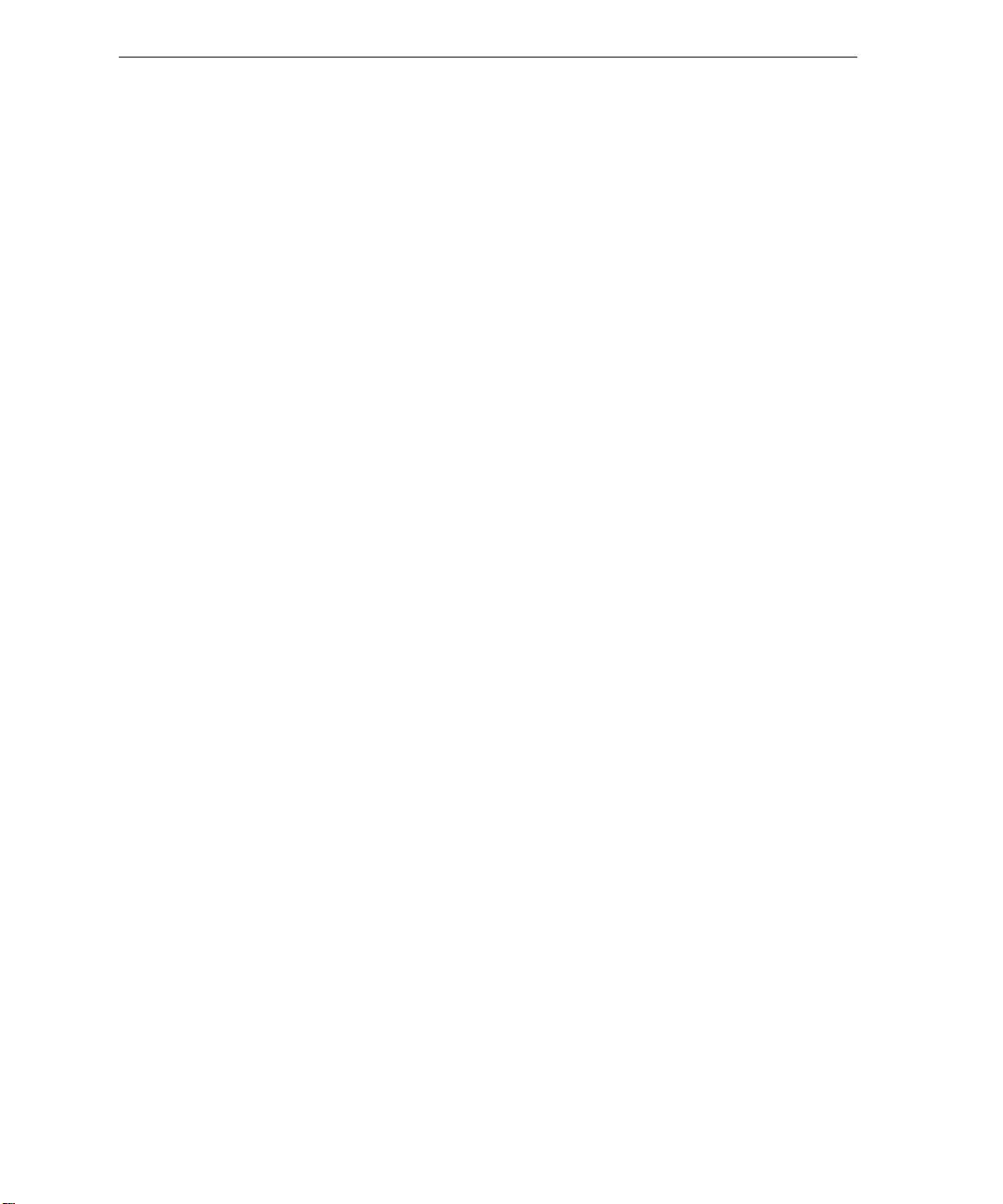
10 Spire CX260 Quick Connect Guide
Configurações do Sistema e da Rede ................................................................................................... 164
Protocolos e serviços instalados............................................................................................................ 165
Impressoras virtuais de rede – Filas de impressão.................................................................................. 165
Passo 3: Configuração da rede ................................................................................................................... 165
Configuração do TCP/IP ....................................................................................................................... 165
Configuração de AppleTalk.................................................................................................................. 166
Configuração de IPX e do cliente Novell............................................................................................... 166
Passo 4: Ver e imprimir a configuração do sistema...................................................................................... 167
Passo 5: Imprimir a partir de um computador Macintosh ou Windows ........................................................ 167
Configurar uma Impressora no Windows 2000/2000 Pro/2003/XP (SMB) ............................................. 167
Configurar uma Impressora TCP/IP no Windows 2000/2000 Pro/2003/XP ............................................ 168
Configurar uma Impressora LPR no Windows 2000/2000 Pro/2003/XP................................................. 169
Configurar uma impressora no Macintosh (Mac OS 9.0 ou superior) .................................................... 171
Configurar uma Impressora num Computador Macintosh (Mac OS X - 10.4 ou posterior)—
IP, SMB ou AppleTalk........................................................................................................................... 171
Configurar uma Impressora Novell no Windows (2000/2000 Pro/XP e 2003)........................................ 173
Hızlı Ba÷lantı Kılavuzu 175
Bu Kılavuzun Kullanımı ............................................................................................................................. 175
Terminoloji................................................................................................................................................. 176
Spire CX260 cihazını yapılandırma........................................................................................................... 177
Adım 1: Spire CX260 Cihazını Açma ........................................................................................................ 178
Spire CX260 Cihazını Açma............................................................................................................... 179
Adım 2: Varsayılan Sistem ve A÷ Ayarları ................................................................................................ 180
Sistem ve A÷ Ayarları ......................................................................................................................... 180
Yüklü Protokol ve Hizmetler ............................................................................................................... 181
A÷ Sanal Yazıcıları - Yazıcı Kuyrukları .............................................................................................. 181
Adım 3: A÷ Kurulumu ................................................................................................................................ 181
TCP/IP Kurulumu ............................................................................................................................... 181
Apple Talk Kurulumu .......................................................................................................................... 182
IPX ve Novell Client Kurulumu ........................................................................................................... 182
Adım 4: Sistem Yapılandırmasını Görüntüleme ve Yazdırma................................................................... 183
Adım 5: Macintosh veya Windows Bilgisayardan Yazdırma ..................................................................... 183
Windows 2000/2000 Pro/2003/XP (SMB) øúletim Sistemlerinde Yazıcıyı Ayarlama .......................... 183
Windows 2000/2000 Pro/2003/XP øúletim Sistemlerinde TCP/IP Yazıcısını Ayarlama...................... 184
Windows 2000/2000 Pro/2003/XP øúletim Sistemlerinde LPR Yazıcısını Ayarlama .......................... 185
Macintosh Bilgisayara Yazıcı Kurma (Mac OS 9.0 veya sonraki bir sürümü) .................................... 187
Macintosh Bilgisayarında Yazıcı Kurma (Mac OS X - 10.4 veya sonraki sürüm)—
IP, SMB veya AppleTalk..................................................................................................................... 187
Windows (2000, 2000 Pro, XP ve 2003) øúletim Sistemlerinde Novell Yazıcısı Ayarlama ................. 188
Ʉɪɚɬɤɨɟ ɪɭɤɨɜɨɞɫɬɜɨ ɩɨ ɩɨɞɤɥɸɱɟɧɢɸ ɤ ɫɟɬɢ 189
Ʉɚɤ ɢɫɩɨɥɶɡɨɜɚɬɶ ɞɚɧɧɨɟ ɪɭɤɨɜɨɞɫɬɜɨ .................................................................................................. 189
Ɍɟɪɦɢɧɨɥɨɝɢɹ .......................................................................................................................................... 190
Ʉɨɧɮɢɝɭɪɢɪɨɜɚɧɢɟ Spire CX260............................................................................................................. 191
ɒɚɝ 1. ȼɤɥɸɱɟɧɢɟ Spire CX260............................................................................................................... 192
ȼɤɥɸɱɟɧɢɟ Spire CX260 ................................................................................................................... 193
ɒɚɝ 2. ɋɬɚɧɞɚɪɬɧɵɟ ɫɢɫɬɟɦɧɵɟ ɢ ɫɟɬɟɜɵɟ ɧɚɫɬɪɨɣɤɢ......................................................................... 194
ɋɢɫɬɟɦɧɵɟ ɢ ɫɟɬɟɜɵɟ ɧɚɫɬɪɨɣɤɢ .................................................................................................... 194
ɍɫɬɚɧɨɜɥɟɧɧɵɟ ɩɪɨɬɨɤɨɥɵ ɢ ɫɥɭɠɛɵ ............................................................................................. 195
ȼɢɪɬɭɚɥɶɧɵɟ ɫɟɬɟɜɵɟ ɩɪɢɧɬɟɪɵ - ɨɱɟɪɟɞɢ ɩɟɱɚɬɢ ....................................................................... 195
ɒɚɝ 3. ɇɚɫɬɪɨɣɤɚ ɫɟɬɢ............................................................................................................................. 195
ɧɚɫɬɪɨɣɤɚ TCP/IP.............................................................................................................................. 195
ɇɚɫɬɪɨɣɤɚ AppleTalk......................................................................................................................... 196
ɇɚɫɬɪɨɣɤɚ ɤɥɢɟɧɬɚ IPX ɢ Novell....................................................................................................... 196
ɒɚɝ 4. ɉɪɨɫɦɨɬɪ ɢ ɩɟɱɚɬɶ ɩɚɪɚɦɟɬɪɨɜ ɤɨɧɮɢɝɭɪɚɰɢɢ ɫɢɫɬɟɦɵ.......................................................... 197
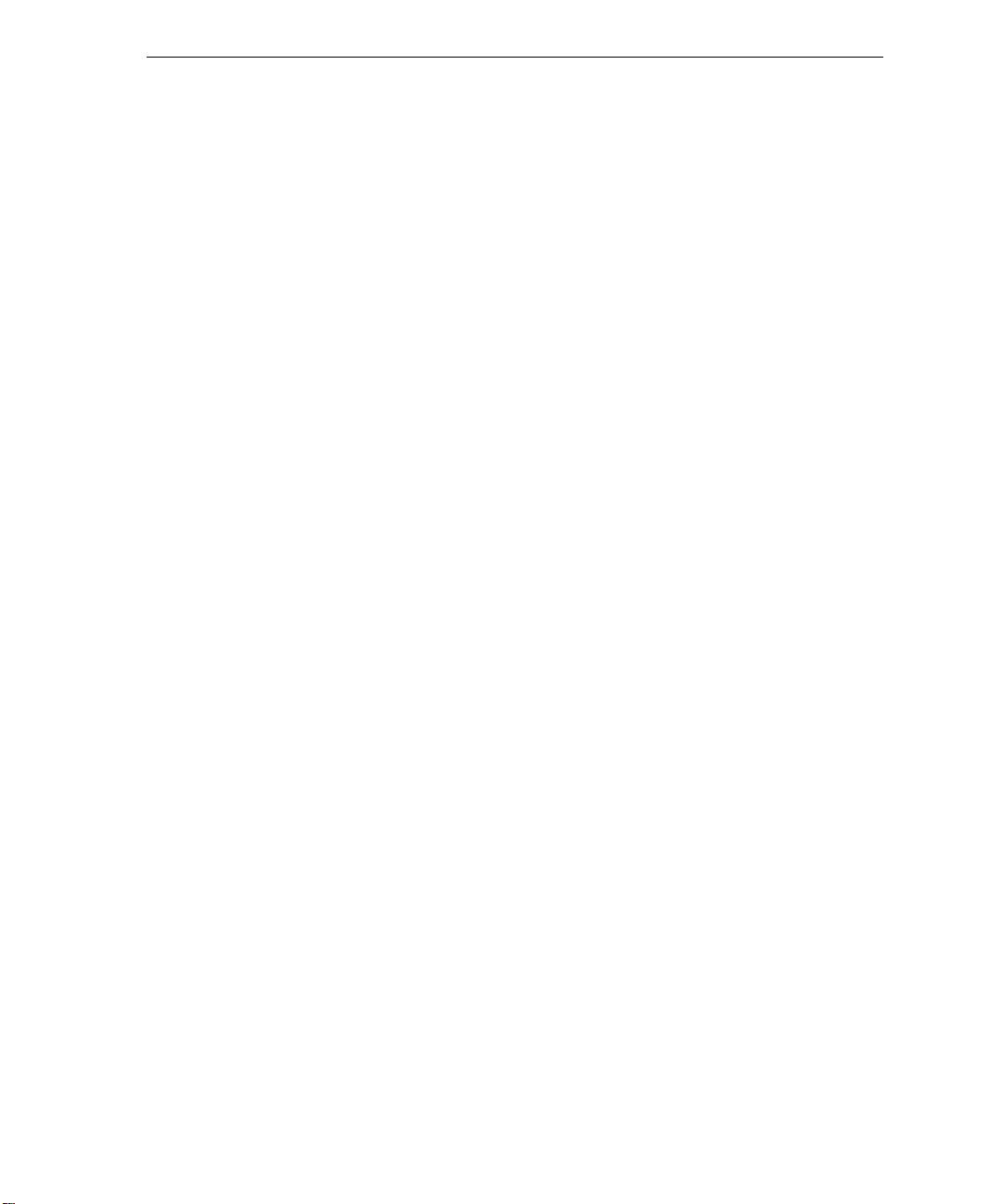
Contents 11
ɒɚɝ 5. ɉɟɱɚɬɶ ɢɡ ɤɨɦɩɶɸɬɟɪɚ Macintosh ɢɥɢ Windows......................................................................... 197
ɍɫɬɚɧɨɜɤɚ ɩɪɢɧɬɟɪɚ ɜ Windows 2000/2000 Pro/2003/XP (SMB)..................................................... 197
ɍɫɬɚɧɨɜɤɚ TCP/IP-ɩɪɢɧɬɟɪɚ ɜ Windows 2000/2000 Pro/2003/XP ................................................... 198
ɍɫɬɚɧɨɜɤɚ LPR-ɩɪɢɧɬɟɪɚ ɜ Windows 2000/2000 Pro/2003/XP........................................................ 199
ɍɫɬɚɧɨɜɤɚ ɩɪɢɧɬɟɪɚ ɧɚ ɤɨɦɩɶɸɬɟɪɟ Macintosh (Mac OS 9.0 ɢɥɢ ɛɨɥɟɟ ɩɨɡɞɧɟɣ ɜɟɪɫɢɢ) .......... 201
ɍɫɬɚɧɨɜɤɚ ɩɪɢɧɬɟɪɚ ɧɚ ɤɨɦɩɶɸɬɟɪɟ Macintosh (Mac OS X -10,4 ɢɥɢ ɛɨɥɟɟ ɩɨɡɞɧɟɣ ɜɟɪɫɢɢ)—
IP, SMB, ɢɥɢ AppleTalk ..................................................................................................................... 201
ɍɫɬɚɧɨɜɤɚ ɩɪɢɧɬɟɪɚ Novell ɜ Windows (2000, 2000 Pro, XP ɢɥɢ 2003) ......................................... 202
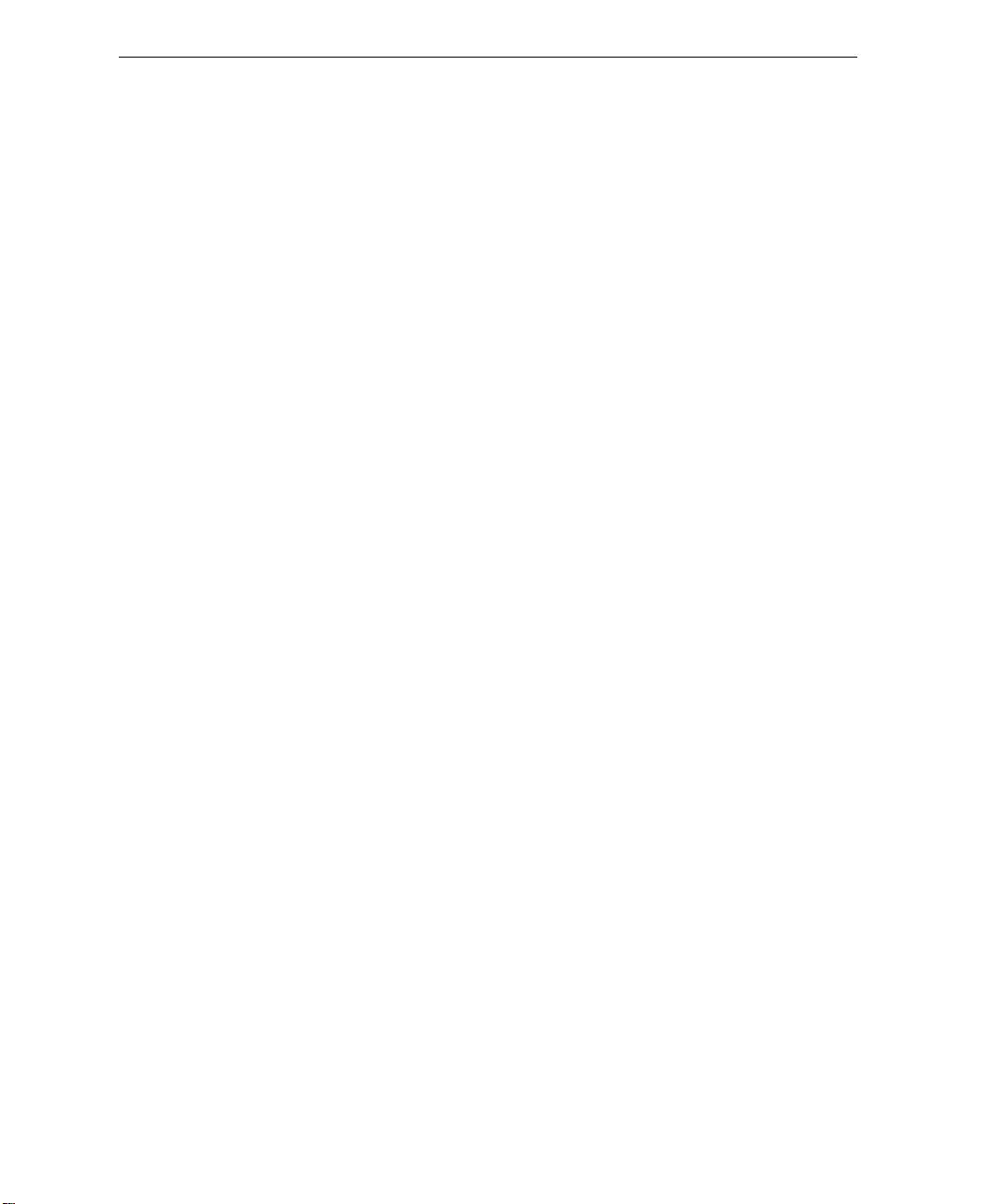
12 Spire CX260 Quick Connect Guide
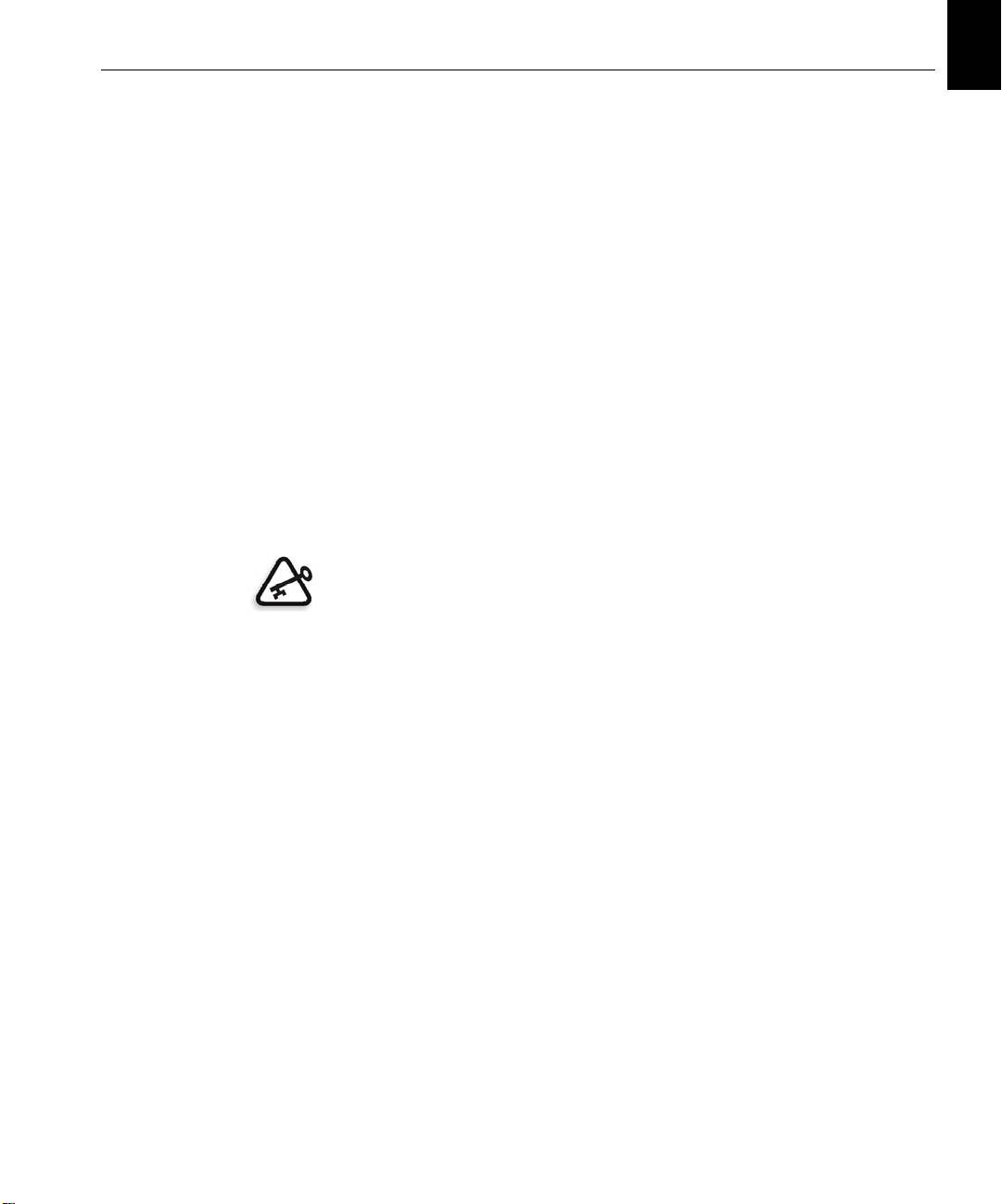
English (EN)
English (EN)
How to Use This Guide 1
Quick Connect Guide English (EN)
How to Use This Guide
This guide assists you with setting up the network and system
configuration settings for your Creo® Color Server (Spire CX260) for the
Xerox® DocuColor 242/252/260 printer/copier. In addition, this guide
provides steps for setting up a network printer on the Macintosh® and
Windows® client workstations.
The Spire CX260 was designed to connect to most networks with minimal
changes.
Step 1 describes the sequence for powering up the Spire CX260. Steps 2-5
provide instructions on how to setup and configure the Spire CX260 on
the network.
Important: A Network Administrator is required in order to ensure that the
Spire CX260 is configured properly on the network. The Network Administrator
must supply the appropriate TCP/IP settings (IP address, subnet mask, gateway
address or DHCP settings).
For more detailed information and procedures, see the Creo Color Server
for the Xerox DocuColor 242/252/260 Printer/Copier Technical Manual
(document number 731-01024A-EN) or the Creo Color Server for the Xerox
DocuColor 242/252/260 Printer/Copier User Guide (document number
731-01023A-EN).
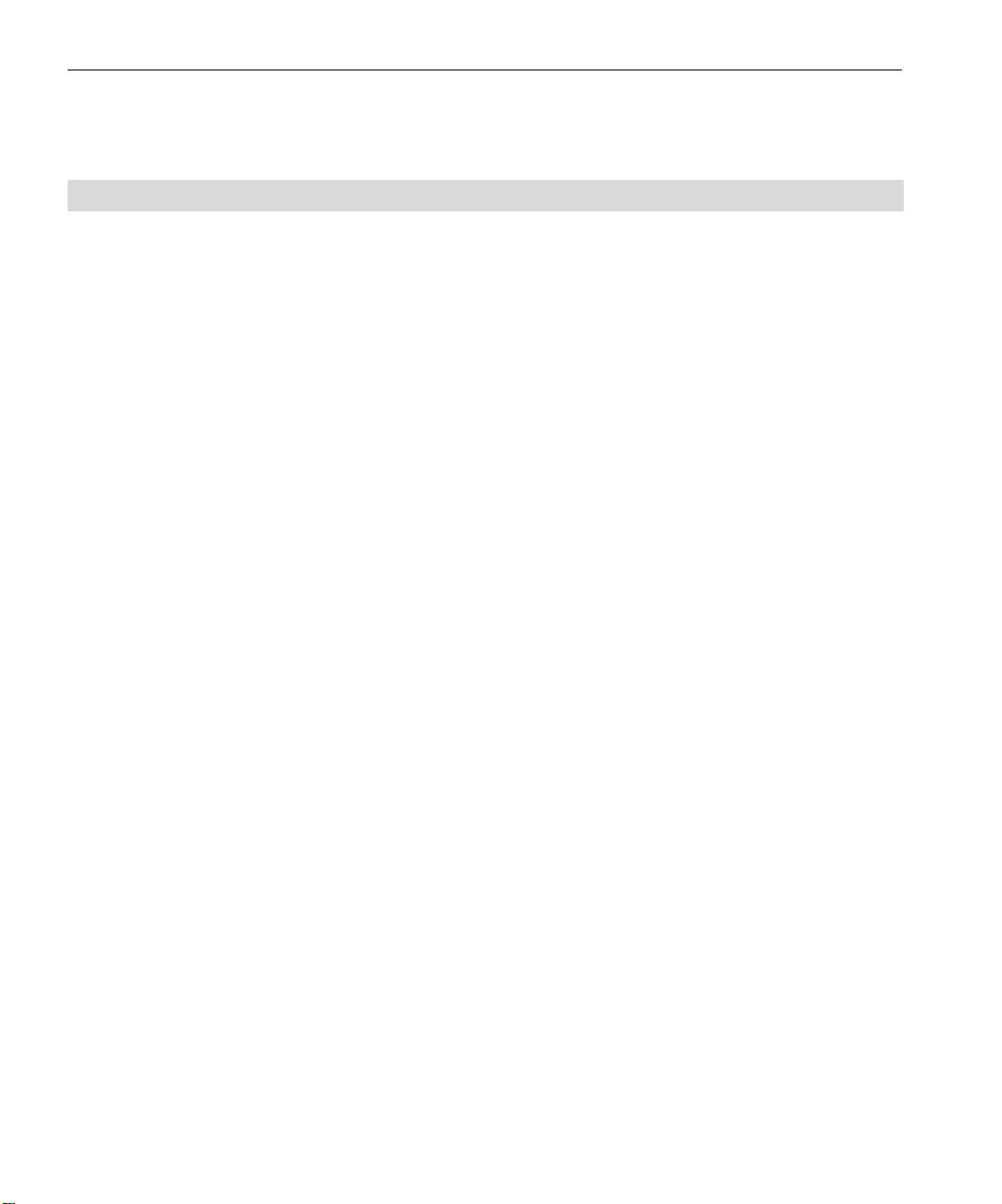
2 Quick Connect Guide
Terminology
The following table lists the four Spire CX260 configurations:
Configuration Description
Spire CX260 (“Basic
Spire CX260 mounted on the Xerox DocuColor 242/252/260 printer/
configuration”)
copier.
Spire CX260 with Control
Upgrade kit that includes the Spire CX260 mounted on a stand,
Station Upgrade Kit
monitor, keyboard, mouse, and DVD-ROM. A dongle is required for
(“Control Station
this configuration.
configuration”)
Note: Prerequisite is the Spire CX260 Basic configuration.
Spire CX260 with
Upgrade kit that includes the GretagMacbeth® Eye-One®
Professional Basic Upgrade
spectrophotometer and advanced software features. A dongle is
Kit (“Pro Basic
required for this configuration.
configuration”)
Note: Prerequisite is the Spire CX260 Basic configuration.
Spire CX260 with
Upgrade kit that includes the Spire CX260 mounted on a stand,
Professional Control Station
monitor, keyboard, mouse, DVD-ROM, GretagMacbeth® Eye-One®
Upgrade Kit (“Pro Control
spectrophotometer, and advanced software features. A dongle is
Station configuration”)
required for this configuration.
Note: Prerequisite is the Spire CX260 with Control Station Upgrade Kit.
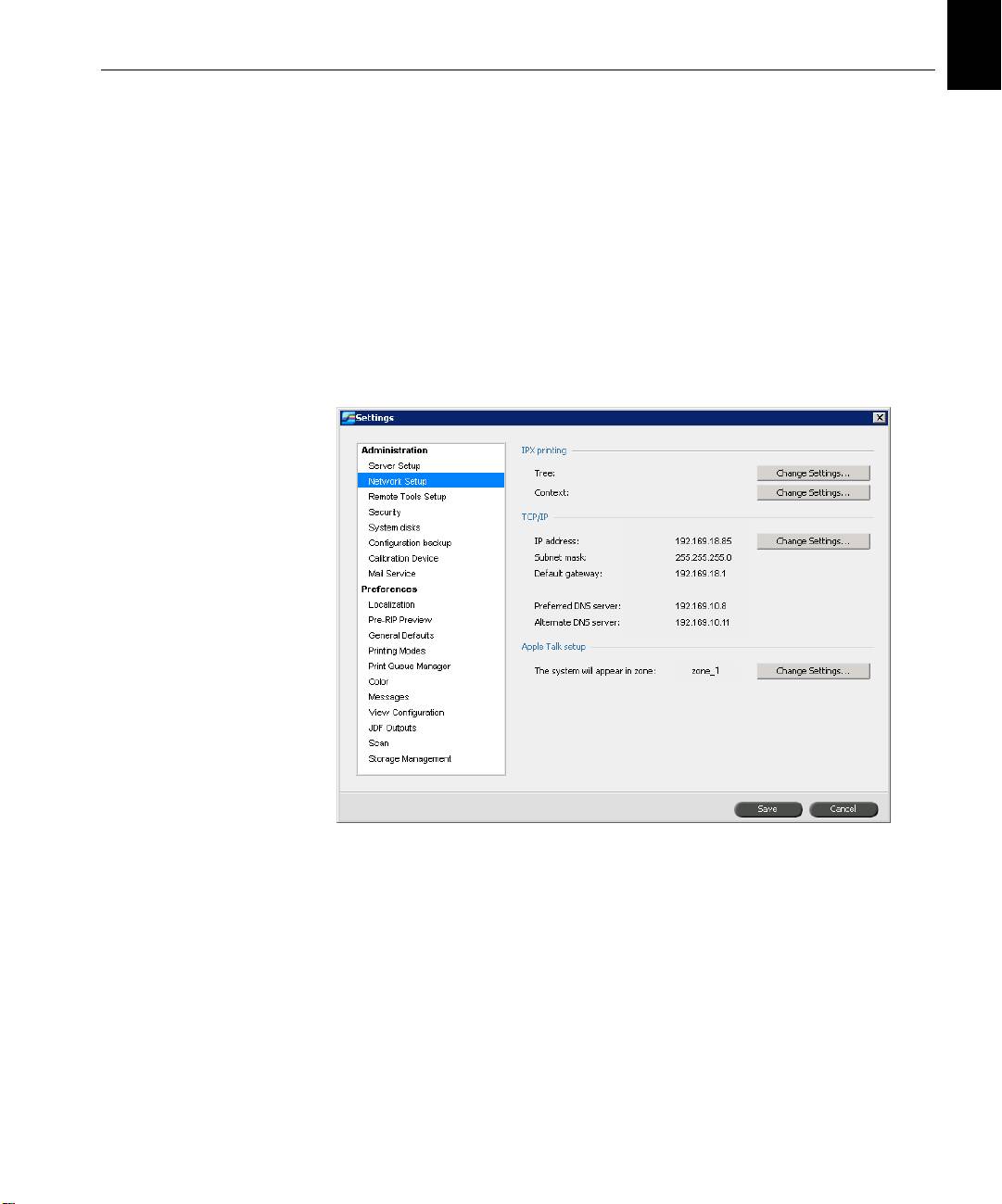
English (EN)
English (EN)
Configuring the Spire CX260 3
Configuring the Spire CX260
The first time configuration and setup is performed during the initial
installation of the Spire CX260 software. After the software is installed and
the Spire CX260 is turned on, the Configuration Wizard automatically
appears.
You can also access these configuration settings in the Spire CX260
software.
To open the Settings window:
¾
From the Tools menu, select Settings.
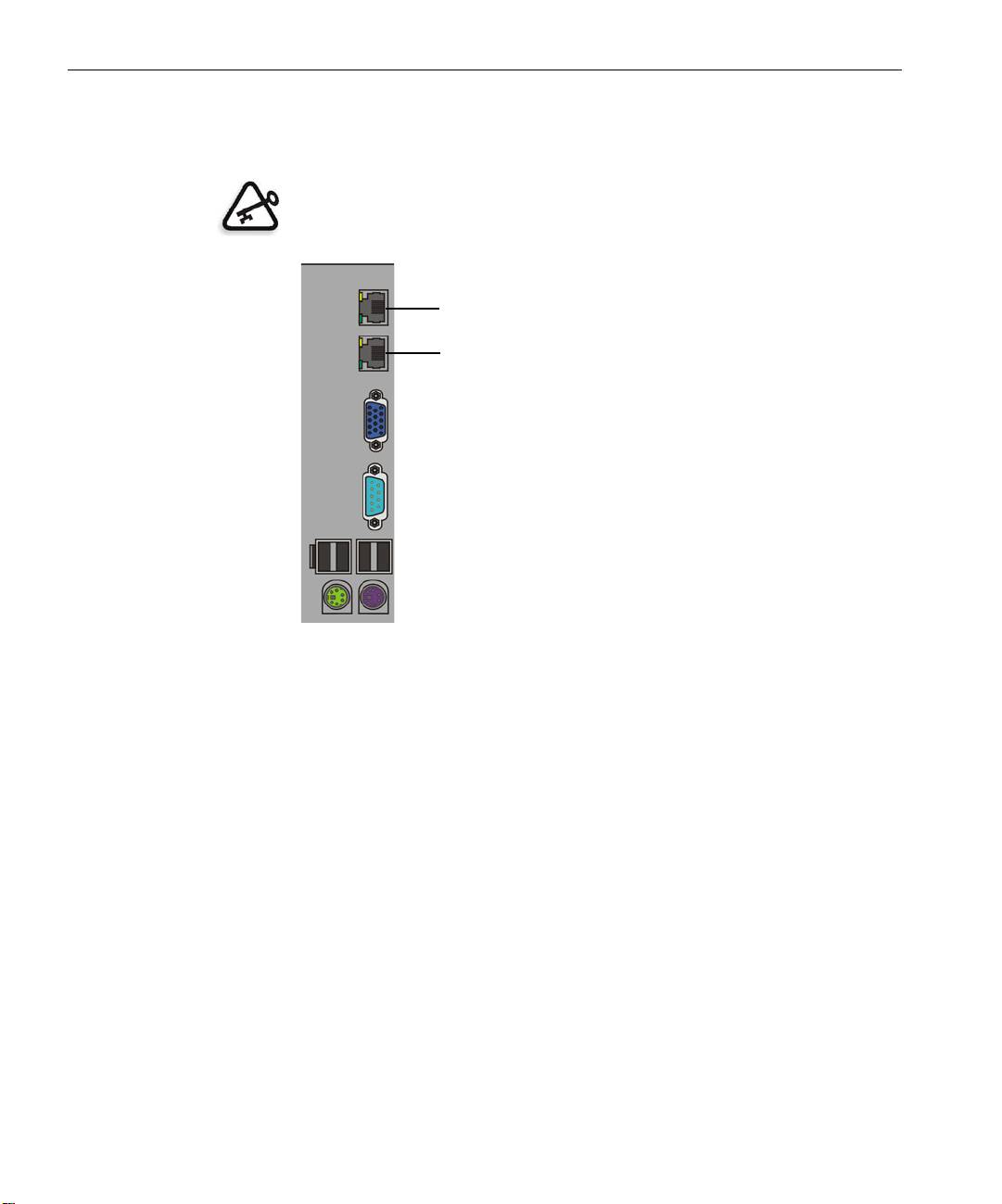
4 Quick Connect Guide
Step 1: Powering Up the Spire CX260
The following graphic shows the network connections on the Spire CX260.
Important: The network cable should be connected to the network port
(10/100/1,000) on the Spire CX260 and a network port, hub or router.
Network port #2 for NetScan crossover application
Network port #1 for the client network
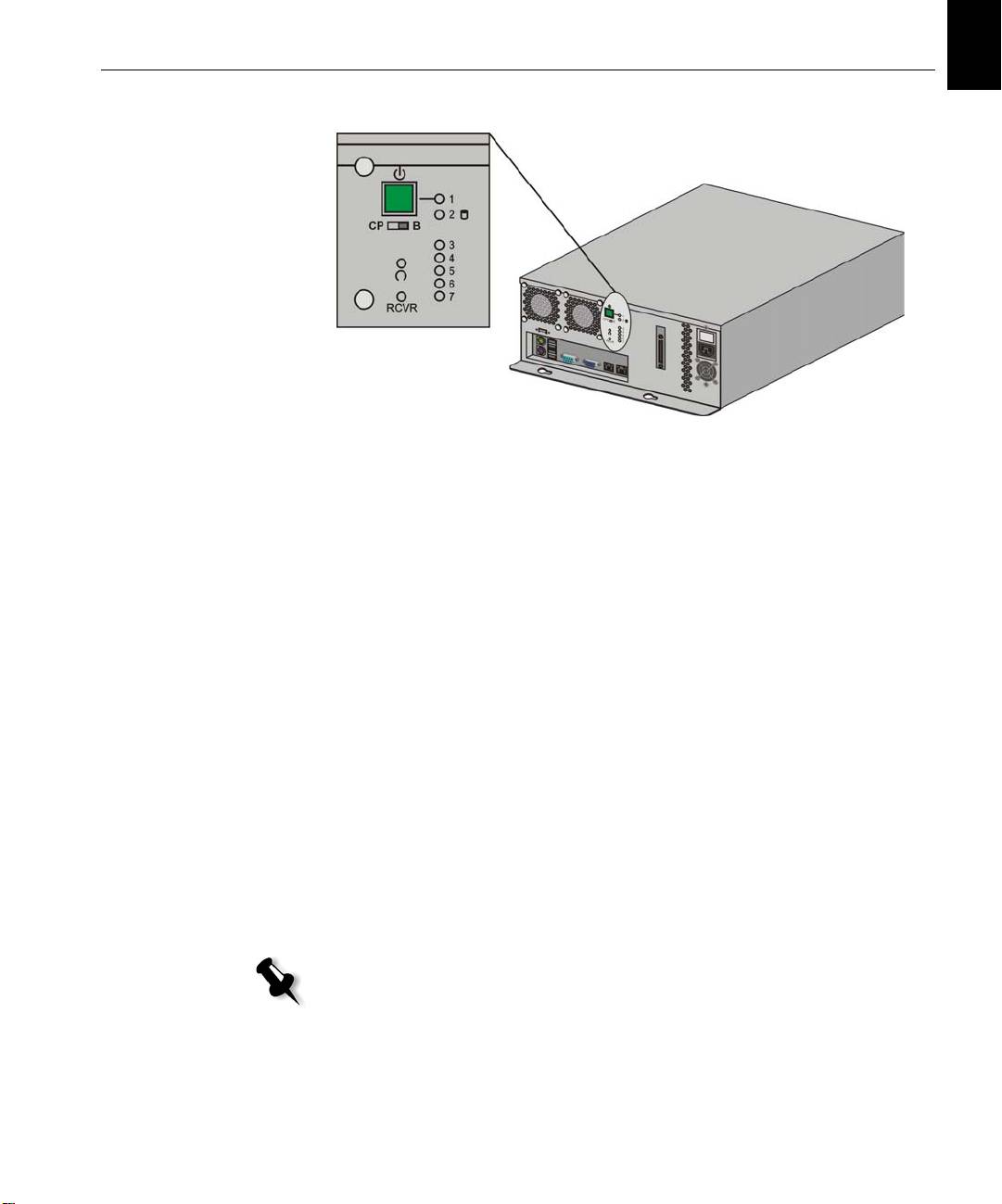
English (EN)
English (EN)
Step 1: Powering Up the Spire CX260 5
Powering Up the Spire CX260
Basic and Pro Basic Configurations
¾ Do one of the following actions:
Turn on the Xerox DocuColor 242/252/260 printer/copier.
The Spire CX260 turns on automatically when the Xerox
DocuColor 242/252/260 printer/copier is turned on.
Push the On/Off button on the front of the Spire CX260.
The Spire CX260 automatically turns on and the Xerox DocuColor
242/252/260 printer/copier prints a test page.
Control Station and Pro Control Station Configurations
1. Turn on the monitor.
2. Do one of the following actions:
• Turn on the Xerox DocuColor 242/252/260 printer/copier.
The Spire CX260 turns on automatically when the Xerox
DocuColor 242/252/260 printer/copier is turned on.
• Push the On/Off button on the front of the Spire CX260.
Note: The Spire CX260 can be turned on when the Xerox DocuColor
242/252/260 printer/copier is turned off. In this state, the server runs
until turned off manually by the user. If the server is running and the
printer is then turned on, the server continues running and is not
affected by this action.
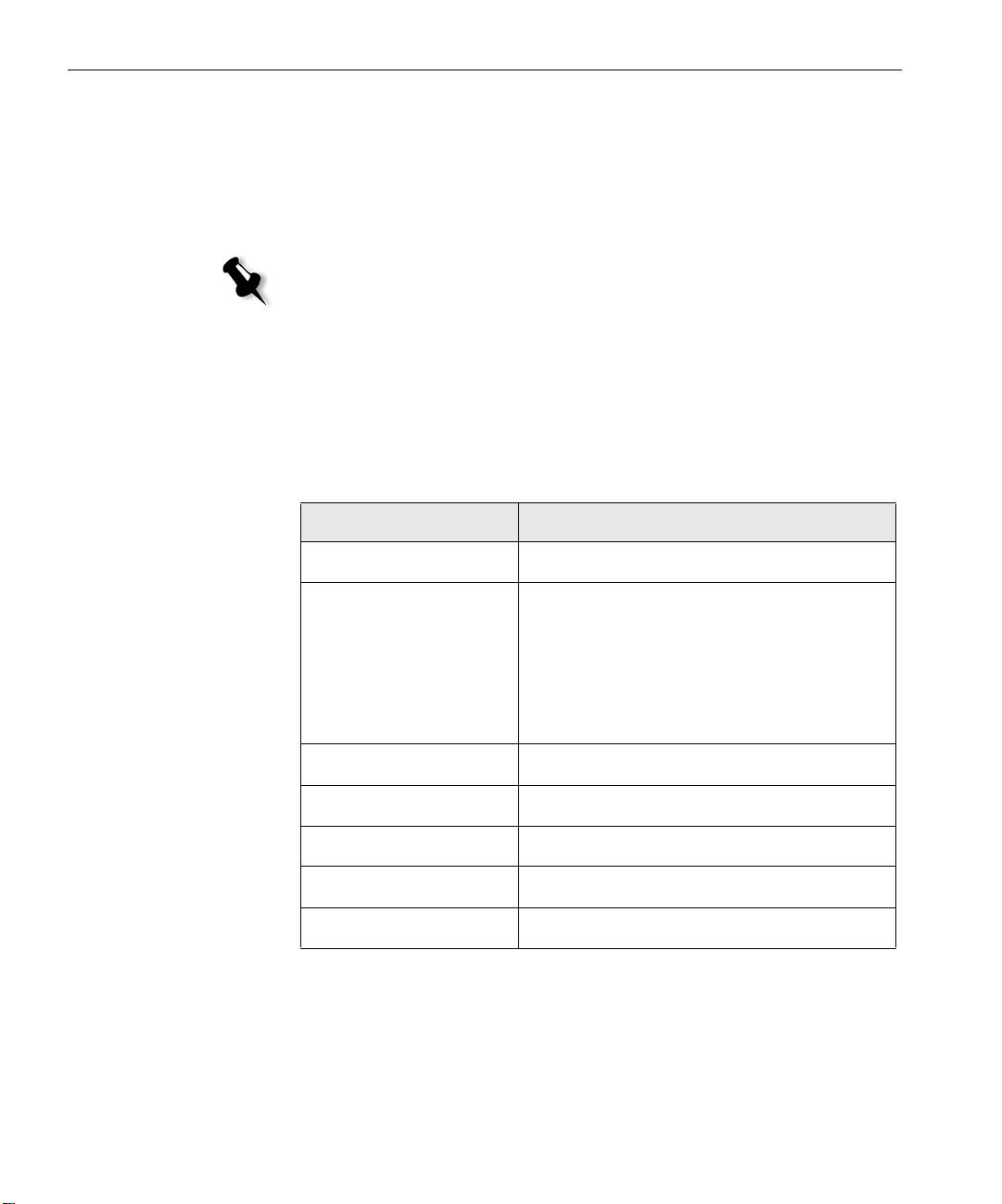
6 Quick Connect Guide
The power indicator on the front panel lights up. The Windows
operating system starts, and the Spire CX260 splash screen appears.
Step 2: Default System and Network Settings
Note: If you need to change any of the default settings, see the Creo Color
Server for the Xerox DocuColor 242/252/260 Printer/Copier Technical Manual
(document number 731-01024A-EN) or the Creo Color Server for the Xerox
DocuColor 242/252/260 Printer/Copier User Guide
(document number 731-01023A-EN).
System and Network Settings
The following table lists the default system and network settings. These are
automatically taken from the Xerox DocuColor 242/252/260 printer/
copier settings.
Parameter Default Setting
Language English
Host name CX260 (the host name is taken from the
Computer Name you typed during the
Windows XP installation, see the Creo Color
Server for the Xerox DocuColor 242/252/260
Printer/Copier
Technical Manual for more
details).
Wo rk group WO RKGRO UP
Date & Time US and Canada
Measurement Units Millimeters
IP address Enable DHCP: Yes
AppleTalk setup Enabled, Zone: Automatically detected
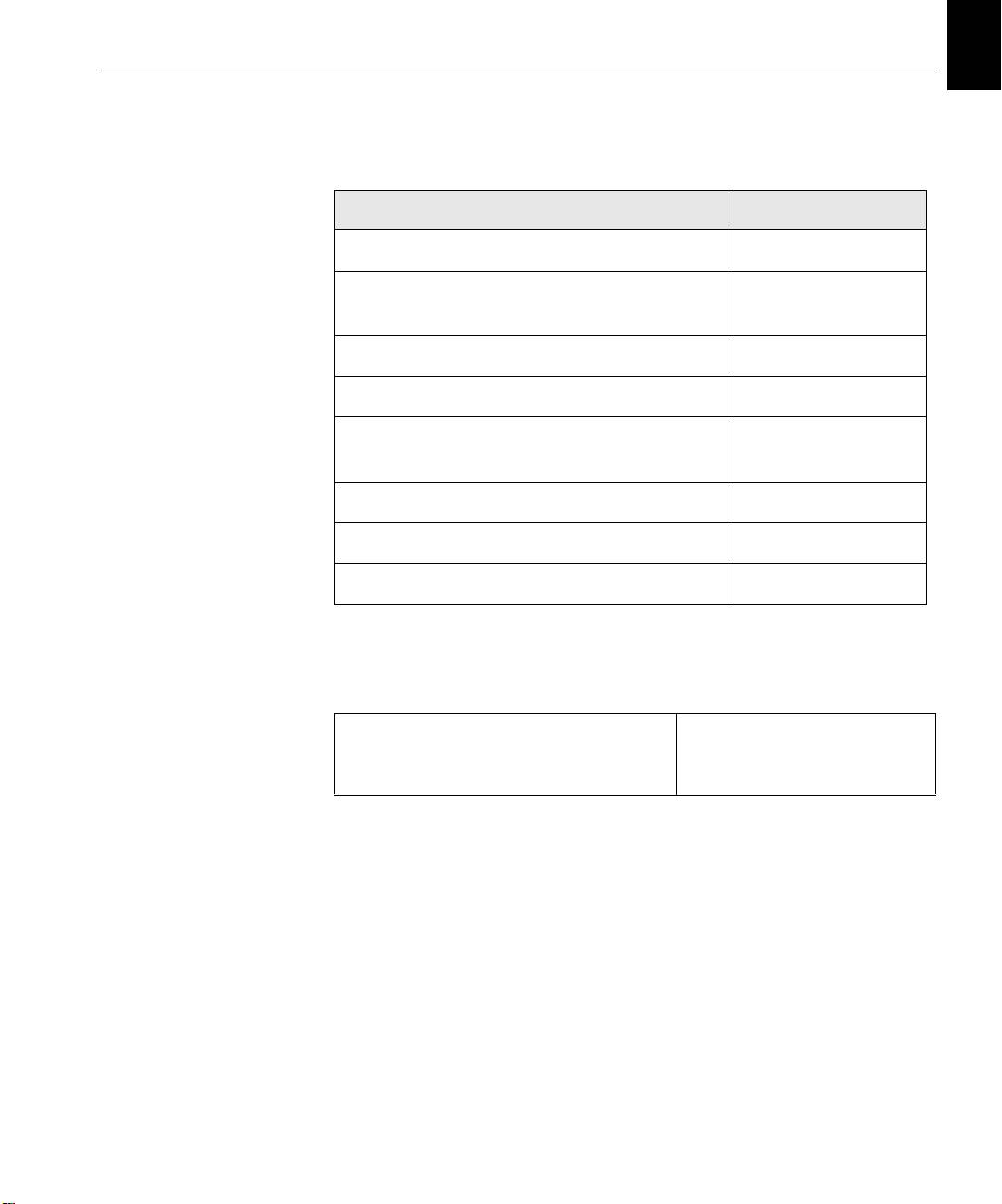
English (EN)
English (EN)
Step 3: Network Setup 7
Protocols and Services Installed
The table below describes the default protocols and services installed on
the system.
Parameter Default Setting
Client for Microsoft Networks Enabled
File and Printer Sharing for Microsoft
Enabled
Networks
NetBEUI Protocol Enabled
NWLink BetBIOS Enabled
NWLink IPX/SPX/NetBIOS Compatible
Enabled
Transport Protocol
Network Monitor Driver Enabled
Internet Protocol (TCP/IP) Enabled: DHCP Yes
AppleTalk Protocol Enabled
Network Virtual Printers - Print Queues
The table below describes the default virtual printers which are available
from the Macintosh and PC clients.
Network Virtual Printers - Print Queues <hostname>_ProcessPrint
<hostname>_ProcessStore
<hostname>_SpoolStore
Step 3: Network Setup
TCP/IP Setup
The following should only be performed if you need to change the default
settings (see Step 2 for the default settings).
1. In the Spire CX260 workspace, select Tools > Settings.
2. In the Network Setup parameter, click Change Settings in the TCP/IP
area.
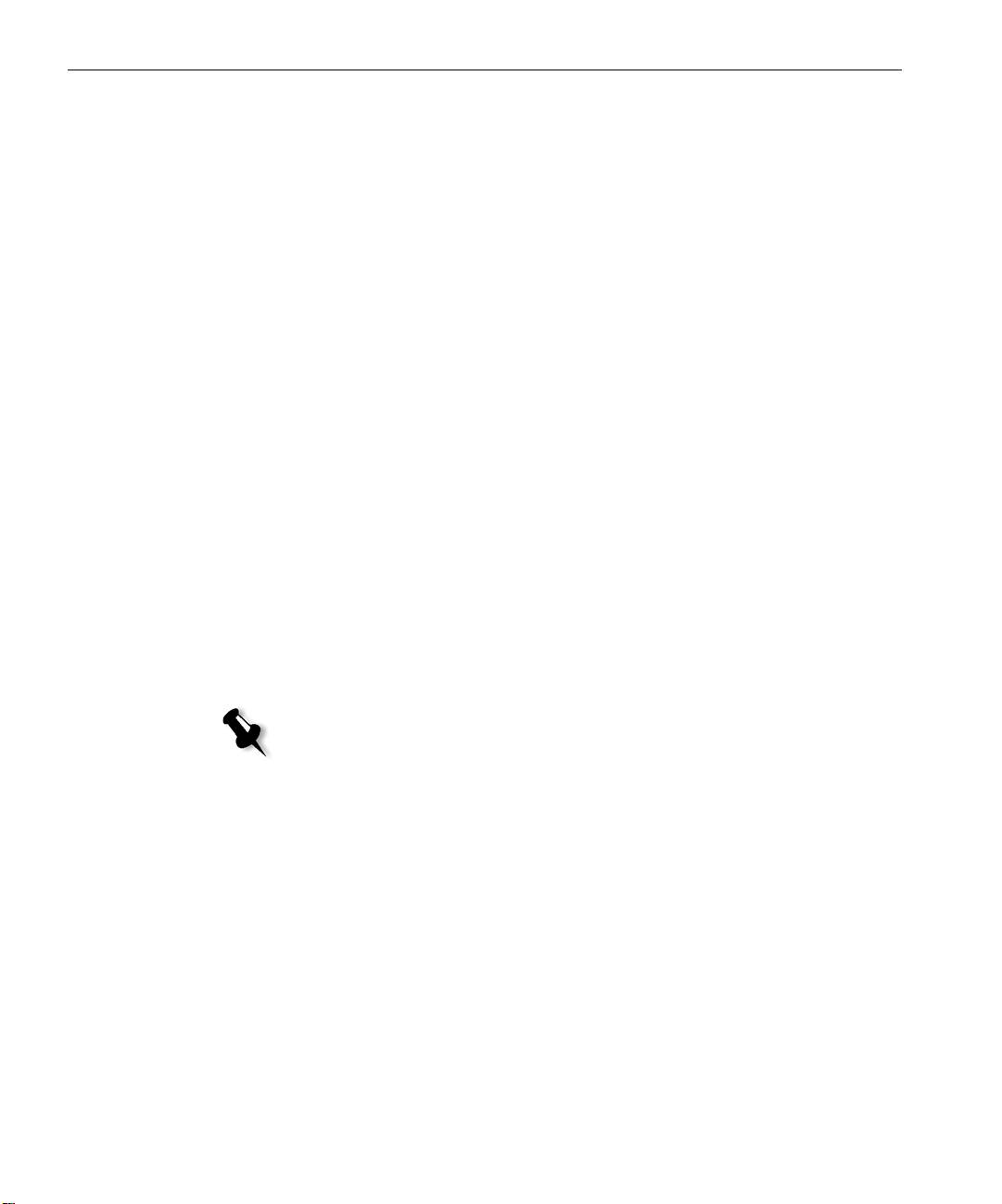
8 Quick Connect Guide
3. Select Use the following IP Address.
4. Type the new IP address, Subnet mask and Default gateway
(according to the Network Administrator).
5. If required, enter the DNS server addresses (according to the Network
Administrator).
6. Click OK.
7. Click OK in the Local Area Connections Properties window.
8. When prompted to restart your computer, click Yes.
AppleTalk Setup
The following should only be performed if you need to change the default
settings (see Step 2 for the default settings).
1. In the Spire CX260 workspace, select Tools > Settings.
2. In the Network Setup parameter, click Change Settings in the Apple
Talk setu p area.
The AppleTalk Protocol Properties window appears.
3. From the zone list, select the desired AppleTalk zone for your
computer, and click
OK.
IPX and Novell Client Setup
Note: For more detailed information, see the Creo Color Server for the Xerox
DocuColor 242/252/260 Printer/Copier Technical Manual (document number
731-01024A-EN) or the Creo Color Server for the Xerox DocuColor 242/252/260
Printer/Copier User Guide (document number 731-01023A-EN).
The following procedures are relevant for those customers who have a
Novell® network running IPX protocol.
Installing Novell Client on the Spire CX260
1. Close the Spire CX260 software.
2. Close all other open applications.
3. On the Windows desktop, click Start and select CX260 > CX260 Tools >
Novell Client Installation
.
4. Click Install; then click Reboot.
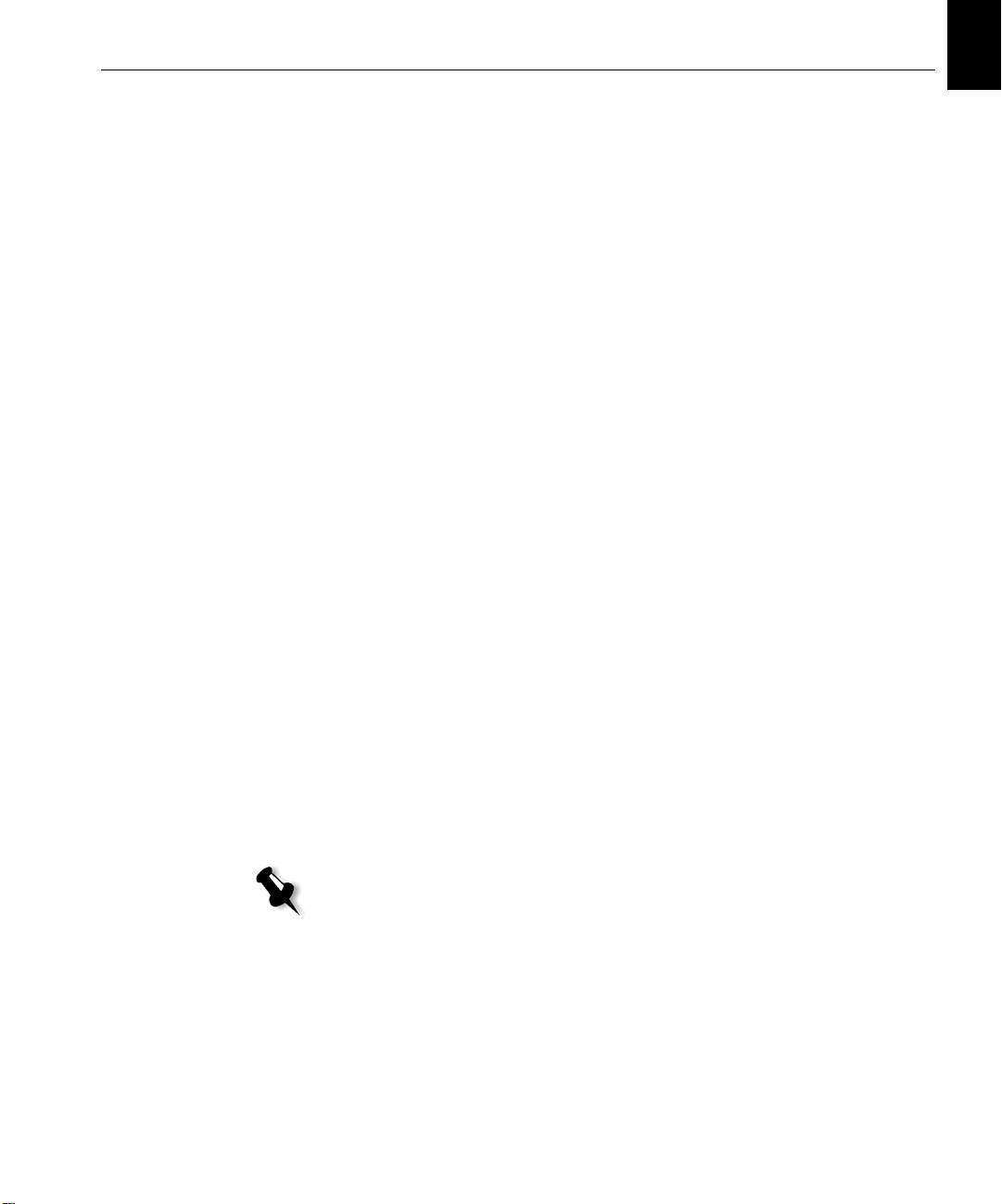
English (EN)
English (EN)
Step 4: View and Print the System Configuration 9
Configuring the Novell Client on the Spire CX260
1. After the system reboots, the Novell Setup window appears.
2. Type the Tree Name. If you do not know the name, click Browse and
then double-click the appropriate
Tree Name.
3. Type the Context Name. If you do not know the name, click Browse
and then double-click the appropriate
Context Name.
4. Click OK.
The Spire CX260 workspace appears.
Step 4: View and Print the System Configuration
1. In the Spire CX260 workspace, select Tools > Settings.
2. Click View Configuration.
The network and system configuration of your Spire CX260 is
displayed.
3. To print the configuration details, click Print.
The Page Setup dialog box appears.
4. Set the printing options as desired and click OK.
The Print dialog box appears.
5. From the Printer list, select the ProcessPrint printer and click OK.
The Spire CX260 system configuration is printed.
6. Click Save to close the Settings window.
Step 5: Printing from a Macintosh or Windows Computer
Note: For more detailed information, see the Creo Color Server for the Xerox
DocuColor 242/252/260 Printer/Copier User Guide
(document number 731-01023A-EN).
Setting Up a Printer in Windows 2000/2000 Pro/2003/XP (SMB)
1. From the Start menu, select Run.
2. In the Open box, type \\ followed by the host name or IP address of
the Spire CX260—for example,
\\CX260-1234.
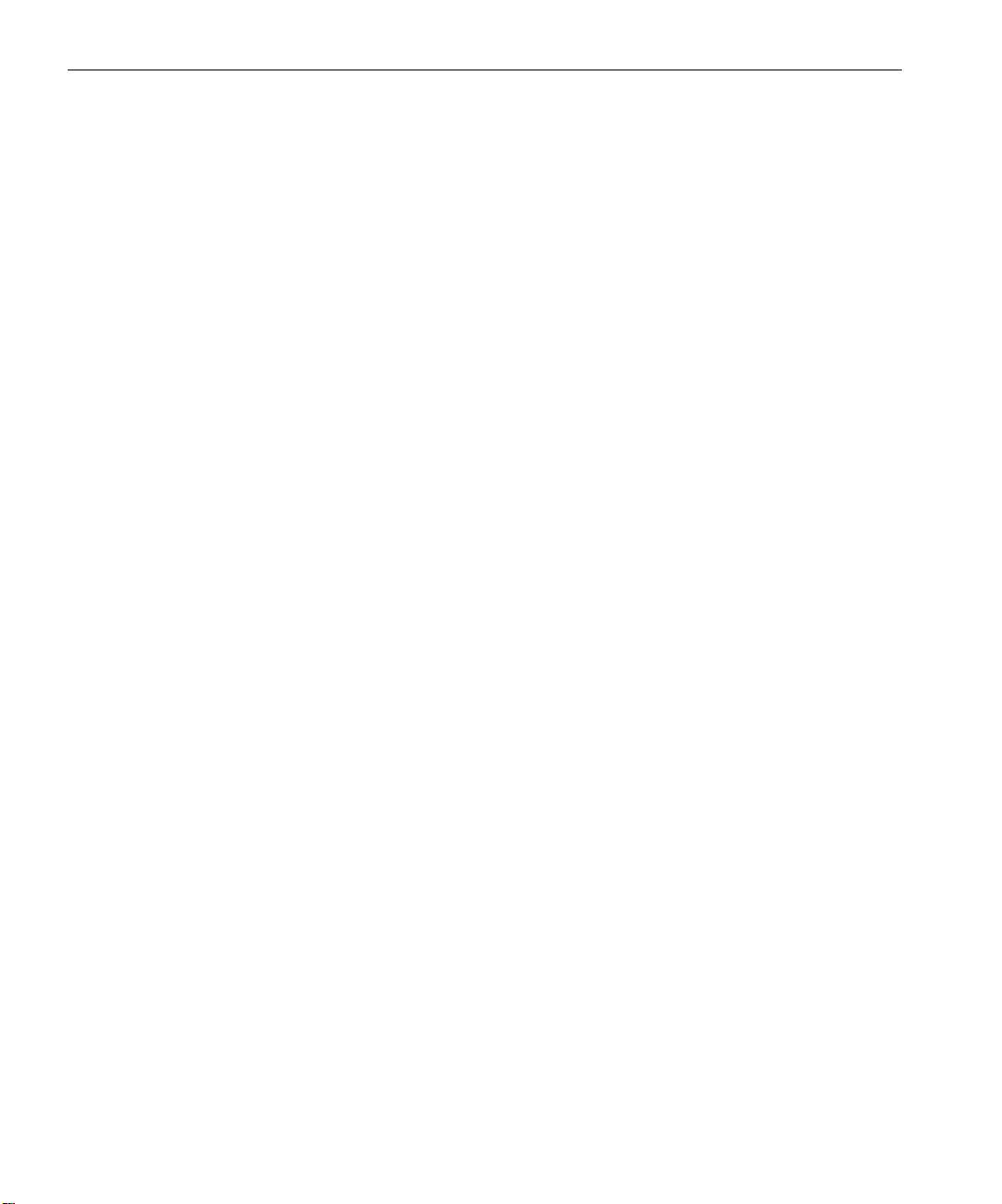
10 Quick Connect Guide
3. Click OK.
The Server window appears.
4. Double-click the desired network printer icon.
Setting Up a TCP/IP Printer in Windows 2000/2000 Pro/2003/XP
The following items must be installed and configured on the Windows
2000, 2000 Pro, XP and 2003 computer before you begin:
• TCP/IP Protocol
• Latest Adobe® PostScript® printer driver (located in the shared
D:\utilities folder on the Spire CX260 or you can download from the
Adobe website at www.adobe.com)
• CX260 PPD (the PPD is located in the shared D:\utilities\PPD folder
on the Spire CX260)
Defining the TCP/IP Printer Port
1. Click Start and select Settings > Printers and Faxes (Windows XP) or
Printers (Windows 2000, 2000 Pro, XP and 2003).
2. In the Printer and Faxes window, from the File menu, select Server
Properties
.
3. Select the Port tab, and then click Add Port.
4. From the list of Available Printer Ports, select Standard TCP/IP Port,
and then click
New Port.
5. Click Next.
6. Type the exact name of the Spire CX260 (this box is case-sensitive) in
the
Printer Name or IP Address box.
7. Type a name for the printer that you will be able to identify on your
computer in the
Port Name box.
8. Click Next.
9. Select Custom in the Device Type option, and then click Settings.
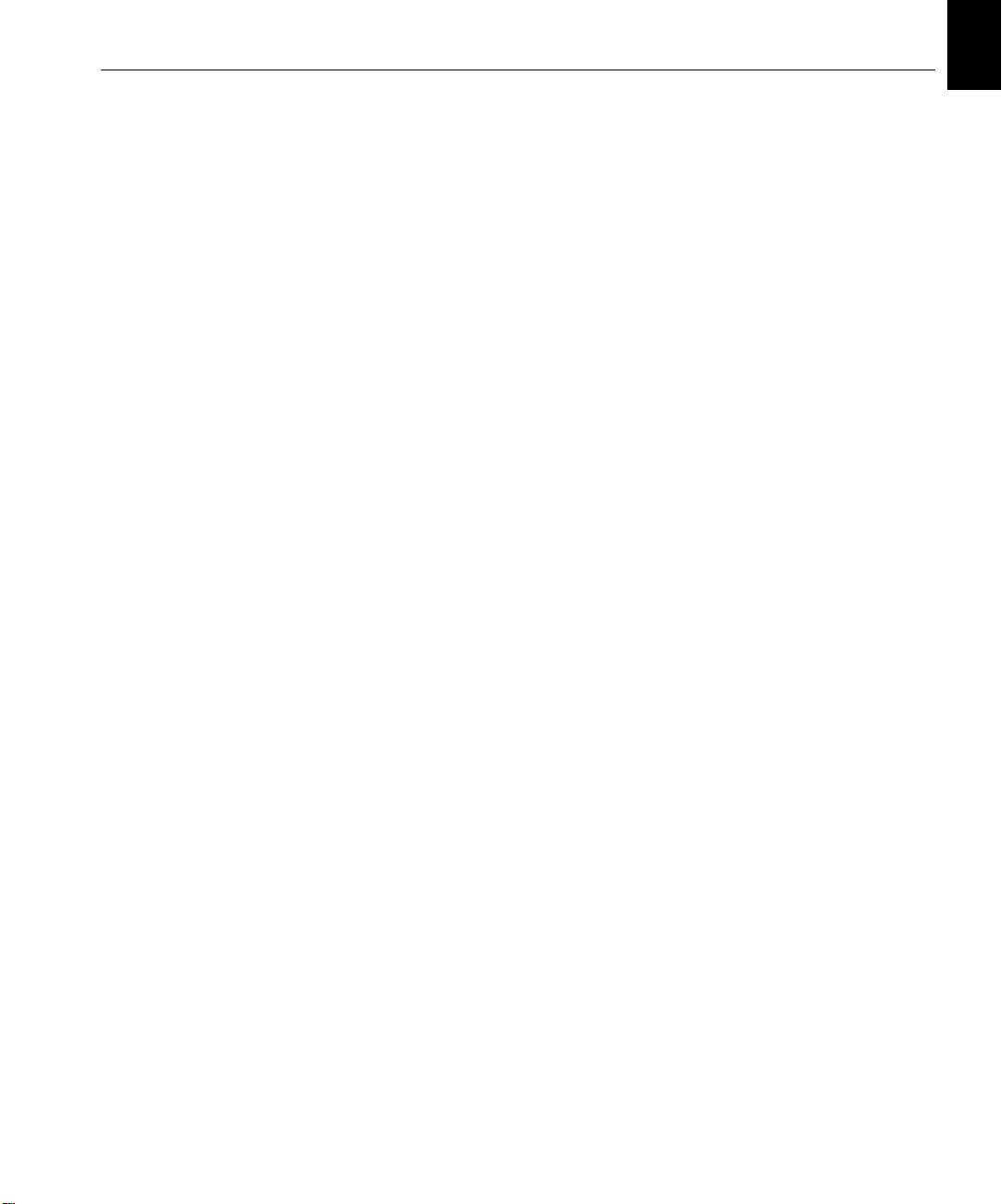
English (EN)
English (EN)
Step 5: Printing from a Macintosh or Windows Computer 11
10. Select the following options:
• Protocol: LPR
• LPR Settings:
• Queue Name: type the exact name of the network printer to
which you want to print—for example,
CX2601_ProcessPrint
• LPR Byte Counting Enabled: selected.
11. Click OK, Next and then Finish.
12. Click Close in the Printer Ports window.
13. Click Close in the Printer Server Properties window.
The next step is to setup the TCP/IP port for printing using the Adobe
Printer Driver.
Setting Up an LPR Printer in Windows 2000/2000 Pro/2003/XP
Before you begin, make sure that LPR is installed on your on the
Windows 2000, 2000 Pro, XP and 2003 computer.
Installing LPR on Your Computer
1. Click Start and select Settings > Control Panel (Windows XP) or
Control Panel (Windows 2000, 2000 Pro, XP and 2003).
2. Select Add/Remove Windows Components.
3. Locate the Other Network and Print Services check box.
• If this check box is selected, proceed to Setting up an LPR Printer
on page 12.
• If this check box is not selected, proceed to the next step 4.
4. Select the Other Network and Print Services check box, and click
Next.
5. Click Browse and locate the desired Windows installation files, either
on your hard disk, in the
I386 folder, or on your Windows installation
CD.
6. Click Finish.
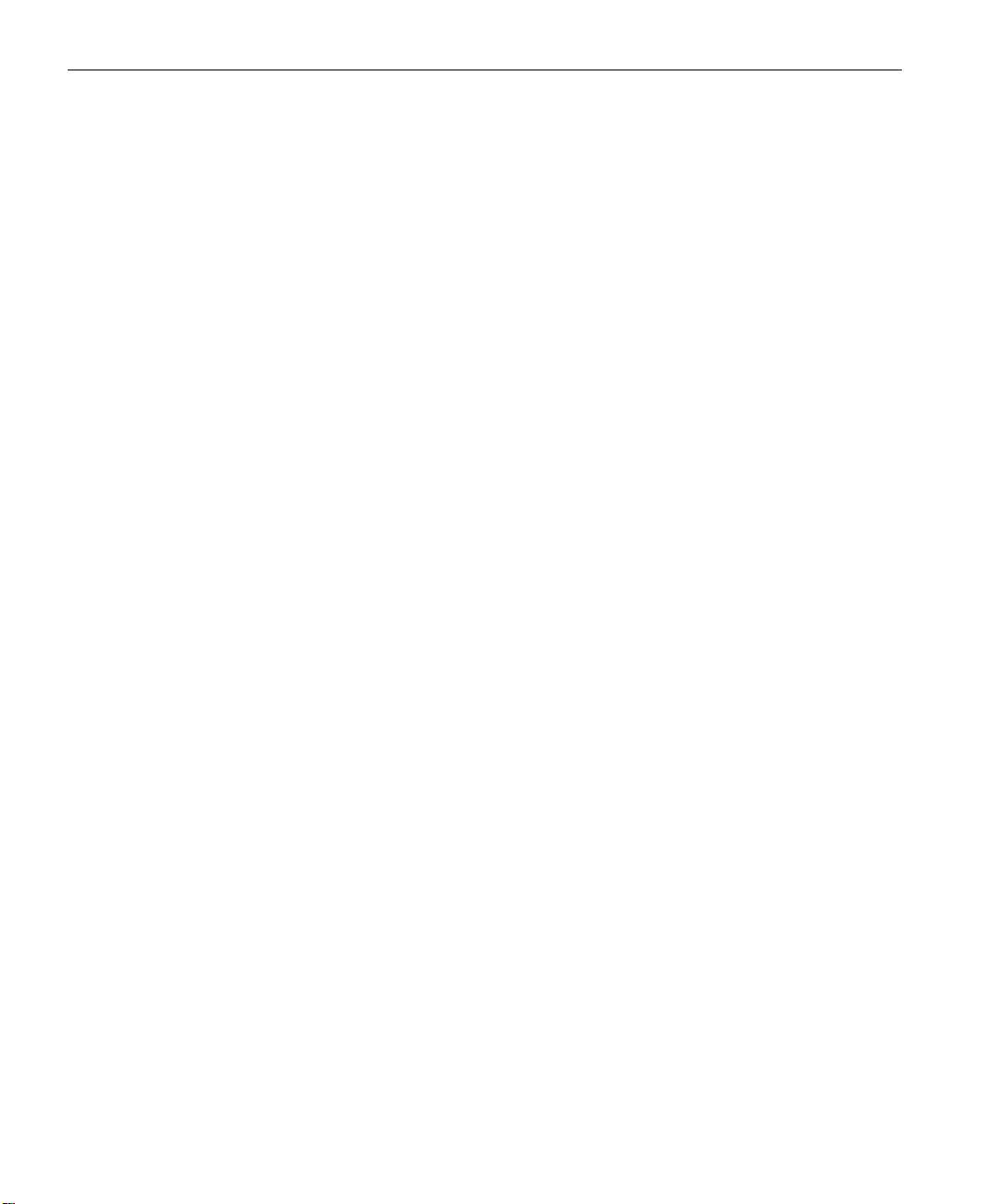
12 Quick Connect Guide
Setting up an LPR Printer
1. Click Start and select Settings > Printers and Faxes (Windows XP) or
Printers (Windows 2000, 2000 Pro, XP and 2003).
2. Select Add Printer.
The Add Printer wizard window appears.
3. Click Next.
4. Select Local printer attached to this computer, and click Next.
5. Select Create a new port.
6. From the Type of port list, select LPR Port and click Next.
7. In the Name or address of server providing lpd box, type the IP
address or name of the Spire CX260.
8. In the Name of printer or print queue on that server box, type the
name of the printer.
9. Click OK.
10. Follow the instructions in the wizard to complete the LPR printer
setup.
When the Add Printer wizard prompts you to enter the location of the
.INF file, browse to the server and locate the
Utilities > PC utilities >
Printer Driver > Win2000_XP_2003
folder. Select the desired region
and paper size folder and then select the .INF file.
11. In the Name Your Printer box, delete the default printer name
(
AdobePS CX260_V2) and type the exact printer name from the
Spire CX260
Virtual Printers list in the Resource Center—for
example,
CX260-1234_ProcessPrint.
12. Click Start and select Settings > Printers and Faxes (Windows XP) or
Printers (Windows 2000, 2000 Pro, XP and 2003).
13. Right-click the new LPR printer and select Properties.
14. Click the Print Driver tab.
15. Type the Spire CX260 IP address or host name, and then click OK.
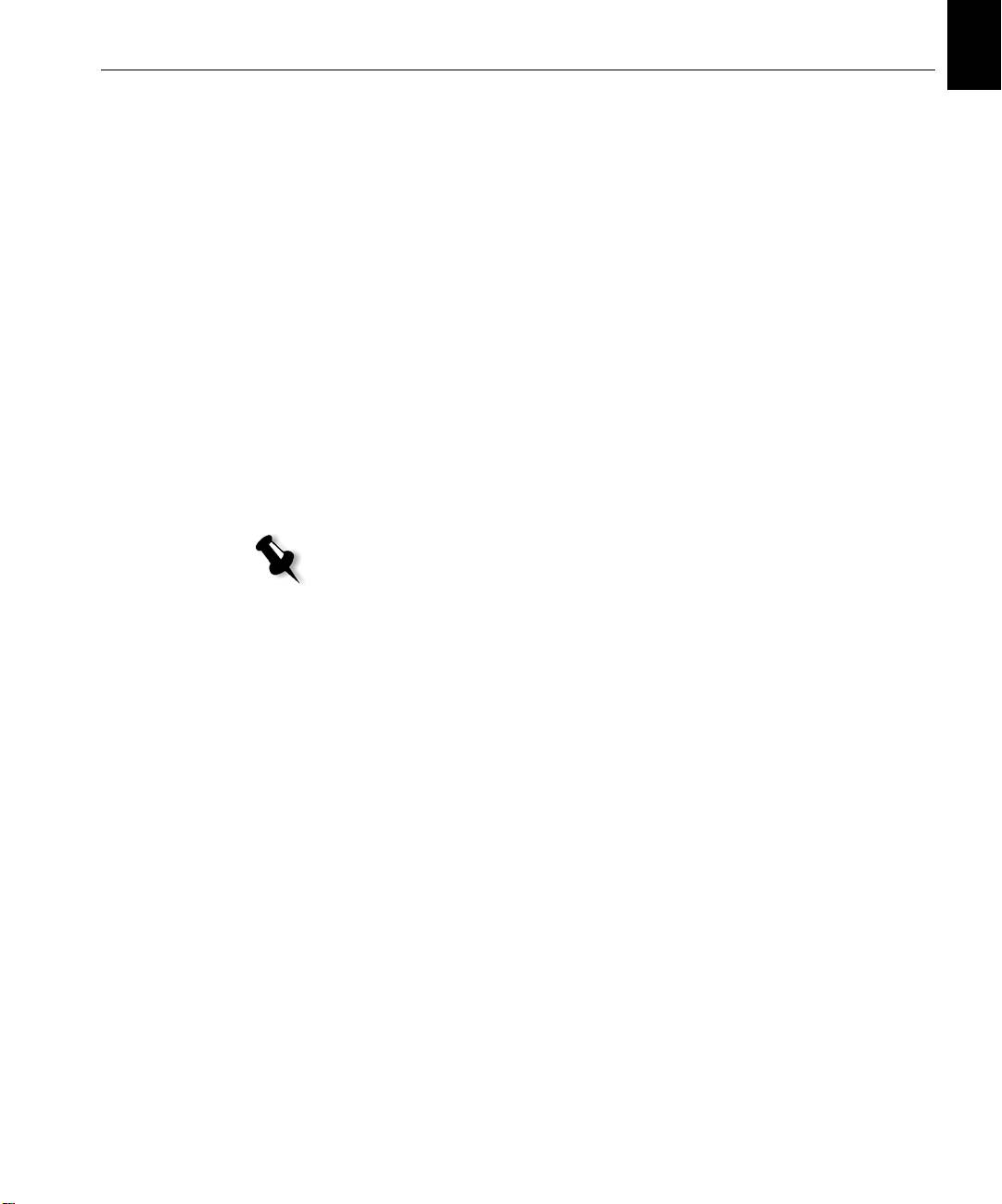
English (EN)
English (EN)
Step 5: Printing from a Macintosh or Windows Computer 13
Setting Up a Printer on a Macintosh Computer (Mac OS 9.0 or later)
Before setting up one of the Spire CX260 network printers, you need to
first install the CX260 PPD. To install the
CX260_V2.PPD, connect via the
AppleShare® software to your Spire CX260, log in as guest and from the
Utilities folder, copy the
CX260_V2.PPD to the Printer Descriptions folder
in the Mac® OS® System Folder.
To set up a printer on your Macintosh computer:
1. From the Apple menu, select Chooser.
2. Select LaserWriter and browse the network to your Spire CX260.
3. Select one of the Spire CX260network printers, for example,
ProcessPrint and then click Create. The CX260_V2.PPD is
automatically setup on your Macintosh computer.
Setting Up a Printer on a Macintosh Computer (Mac OS X - 10.4 or later)—IP, SMB, or
AppleTalk
Note: Some of the steps in this procedure may be different if you are using a
version older than Mac OS X 10.4.
Before setting up one of the Spire CX260 network printers, you must first
install the CX260 PPD. To install the
CX260_V2.PPD, connect via
AppleShare to your Spire CX260, log in as guest and from the Utilities
folder, copy the
CX260_V2.PPD to your hard disk.
1. From the Go menu, select Applications.
2. Open the Utilities folder and then double-click the Printer Setup
Utility
icon.
The Print Browser window appears.
3. Click the Add Printer button.
4. Select either Default Browser or IP Printer.
5. Browse to the CX260 network printer (if you are defining an IP
printer, enter the CX260 IP address or host name, and the exact name
of the printer to which you want to print—for example,
CX260_ProcessPrint).
6. In the Printer Using list, select Other.
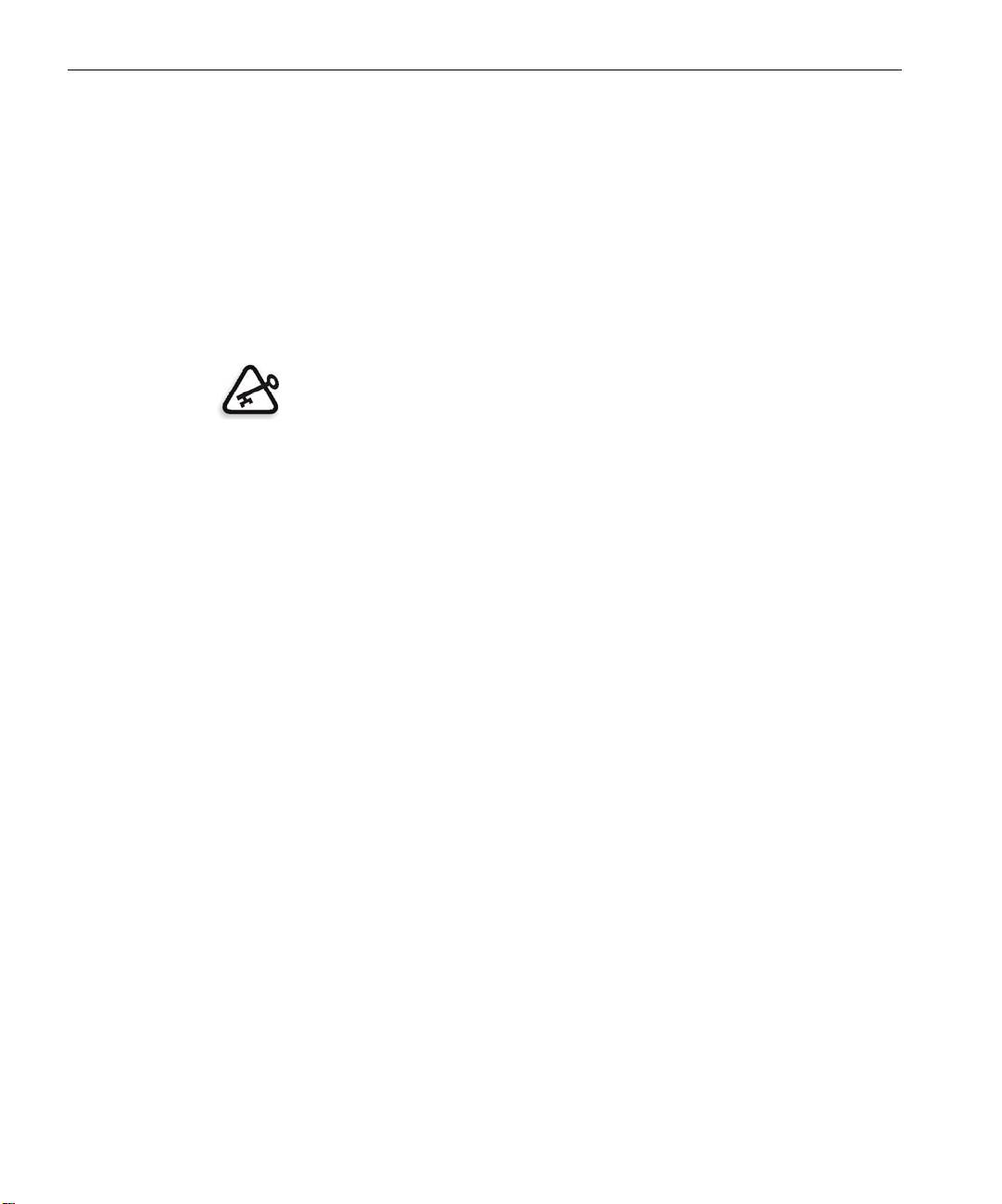
14 Quick Connect Guide
7. Browse to the folder to which you copied the CX260_V2.PPD file and
select it.
8. Click Open to assign the CX260_V2.PPD file to the selected network
printer.
9. Click Add to add the new printer to the printer list.
Setting Up a Novell Printer in Windows (2000, 2000 Pro, XP and 2003)
You need a Novell system administrator to setup a Novell printer, client, or
queues printing.
Important: Novell printing is only available at sites that have a Novell Printer
Server installed and configured for use with the Spire CX260. A Novell System
Administrator is required in order to ensure that the Novell Printer Server is
installed and configured properly.
The following items must be installed and configured in Windows before
you begin:
• Creo Print Driver
• IPX/SPX/NetBios-compatible transport protocol
• Client Service for Netware® services
™
• Novell Client
workstation software installed on the Spire CX260
(refer to Step 3 of this guide for more details).
1. From the Start menu, select Settings > Printers.
2. Double-click Add printer.
3. Follow the wizard and select Network printer.
4. Browse the NetWare or Compatible Network for the Spire CX260 or a
Novell Printer Server.
5. Select the printer that you want to print to and then configure it with
the Xerox DocuColor 242/252/260 printer/copier.
6. Continue to follow the steps through the wizard and then click Finish.
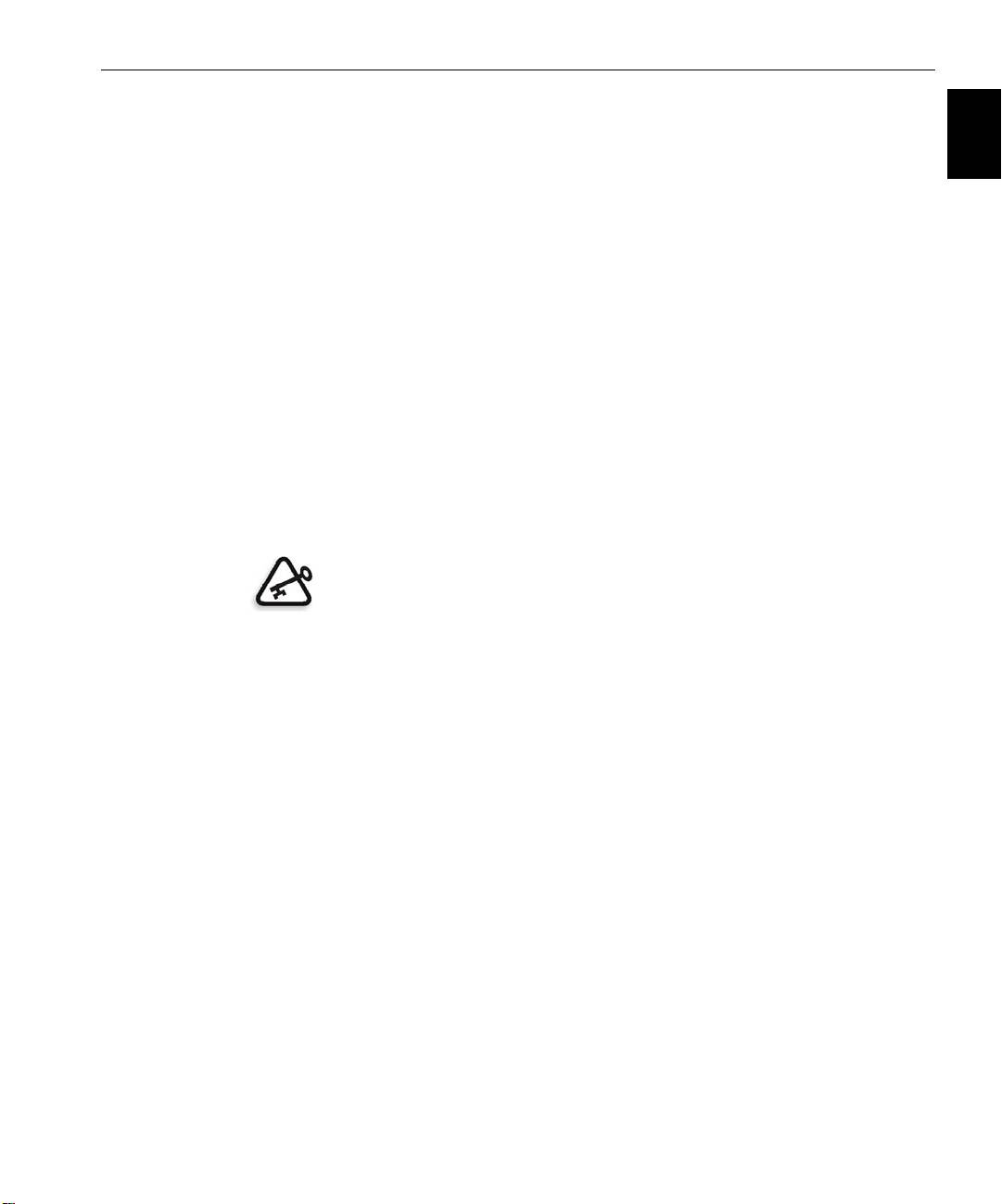
Comment utiliser ce guide 15
Français (FR)
Guide simplifié de connexion Français (FR)
Comment utiliser ce guide
Ce guide vous assistera lors de la configuration du réseau et des réglages du
système, pour votre Creo® Color Server (Spire CX260) pour l’imprimante /
copieur Xerox® DocuColor 242/252/260. Ce guide vous explique aussi
comment configurer une imprimante réseau sur des postes de travail clients
Macintosh® et Windows®.
Le Spire CX260 a été conçu pour pouvoir se connecter à la plupart des
réseaux, avec un minimum de changements.
L’étape 1 décrit la procédure à suivre pour mettre le Spire CX260 sous
tension. Les étapes 2 à 5 expliquent comment installer et configurer le Spire
CX260 sur le réseau.
Important : il est nécessaire de faire appel à un administrateur réseau pour
s’assurer que le Spire CX260 est correctement configuré sur le réseau.
L’administrateur réseau doit fournir les paramètres TCP / IP appropriés (adresse
IP, masque de sous-réseau, adresse de la passerelle ou paramètres DHCP).
Pour des informations et des procédures plus détaillées, consultez le Creo
Color Server pour l’Imprimante / Copieur Xerox DocuColor 242/252/260
Manuel technique (référence 731-01024A) ou le Creo Color Server pour
l’Imprimante / Copieur Xerox DocuColor 242/252/260 Manuel de
l’utilisateur (référence 731-01023A-FR).
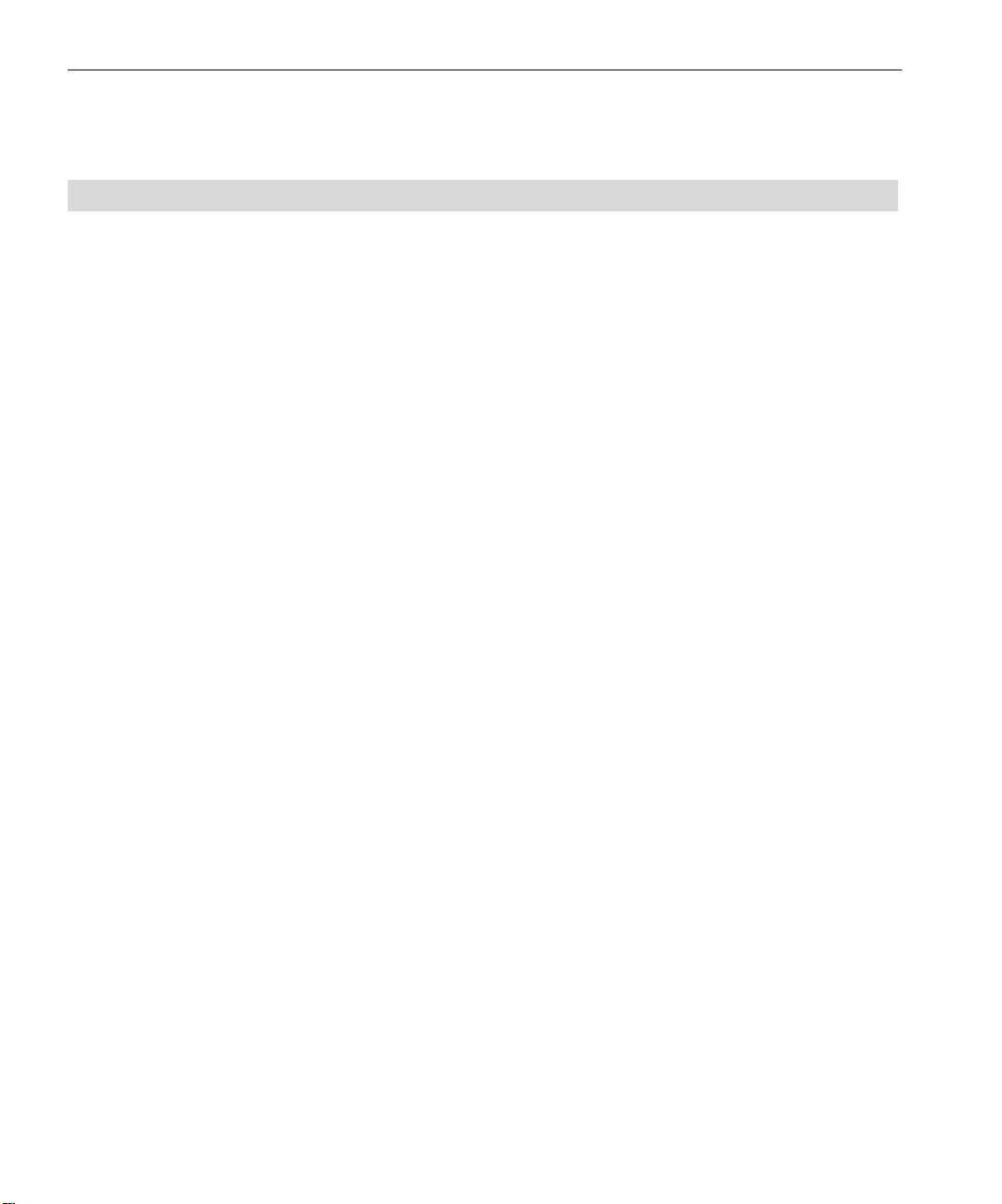
16 Guide simplifié de connexion
Terminologie
Le tableau suivant fournit la liste des quatre configurations Spire CX260 :
Configuration Description
Spire CX260
Spire CX260 monté sur l’Imprimante / Copieur Xerox DocuColor 242/
(« Configuration Basic »)
252/260.
Spire CX260 avec kit de mise
Kit de mise à jour comprenant Spire CX260 monté sur un support, un
à jour du poste de commande
contrôleur, un clavier, une souris et un DVD-ROM. Cette
(« Configuration Poste de
configuration nécessite une clé d’accès.
commande »)
Remarque : la configuration Spire CX260 Basic est indispensable.
Spire CX260 avec kit de mise
Le kit de mise à jour comprend le Spectrophotomètre GretagMacbeth®
à jour Pro Basic
Eye-One® et des fonctions logicielles avancées. Cette configuration
(« Configuration Pro Basic »)
nécessite une clé d’accès.
Remarque : la configuration Spire CX260 Basic est indispensable.
Spire CX260 avec kit de mise
Kit de mise à jour comprenant Spire CX260 monté sur un support, un
à jour Poste de commande
contrôleur, un clavier, une souris, un DVD-ROM, le
Pro (« Configuration Poste de
Spectrophotomètre GretagMacbeth® Eye-One® et des fonctions
commande Pro »)
logicielles avancées. Cette configuration nécessite une clé d’accès.
Remarque : le Spire CX260 est nécessaire avec le kit de mise à jour Poste de
commande.
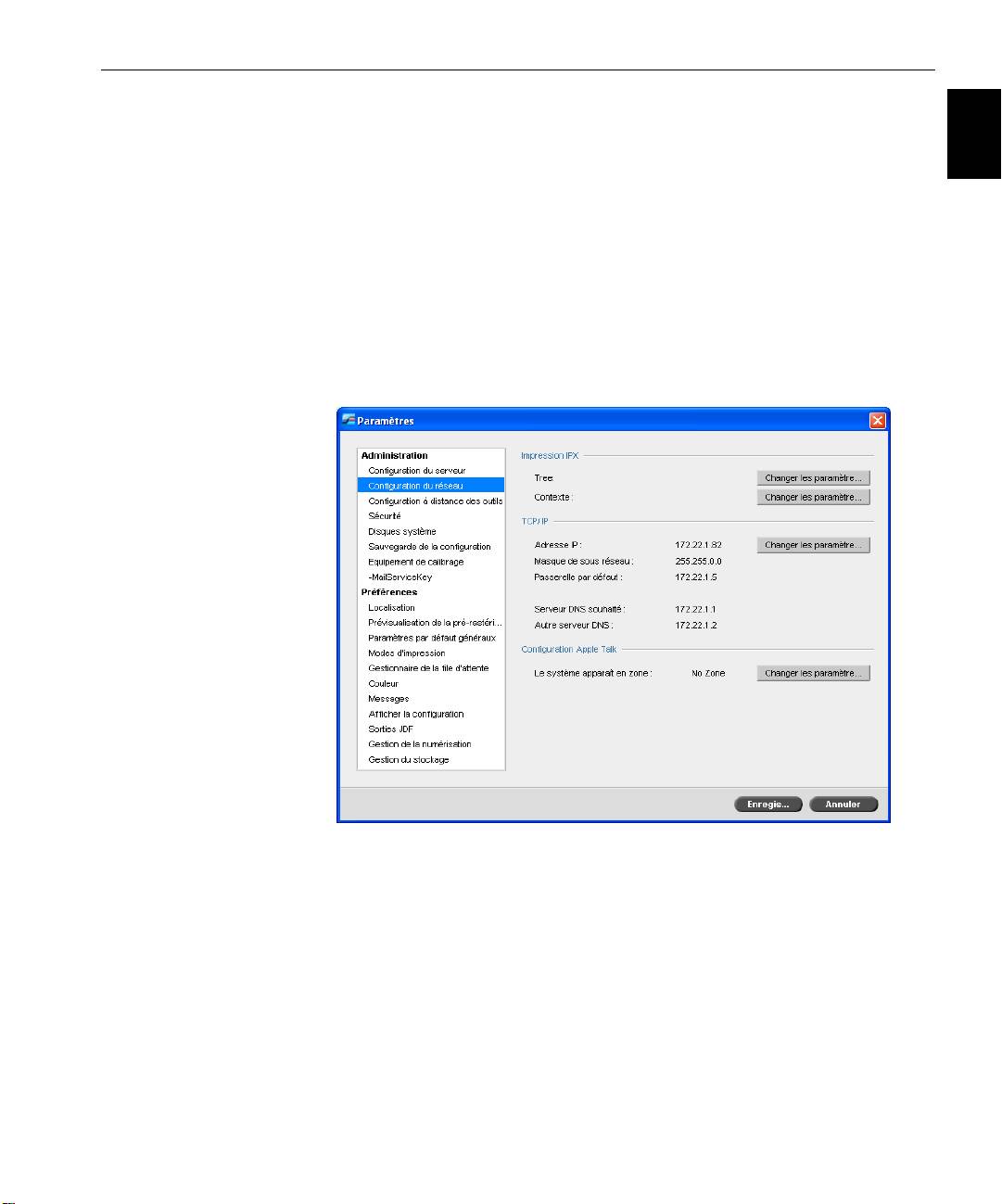
Configuration du Spire CX260 17
Français (FR)
Configuration du Spire CX260
La configuration et l’installation sont effectuées pour la première fois lors
de l’installation initiale du logiciel Spire CX260. Après l’installation du
logiciel et l’activation du Spire CX260, l’assistant de configuration s’affiche
automatiquement.
Vous pouvez également accéder à ces paramètres de configuration dans le
logiciel Spire CX260.
Pour ouvrir la fenêtre Paramètres :
¾
A partir du menu Too ls (Outils), sélectionnez Settings (Paramètres).
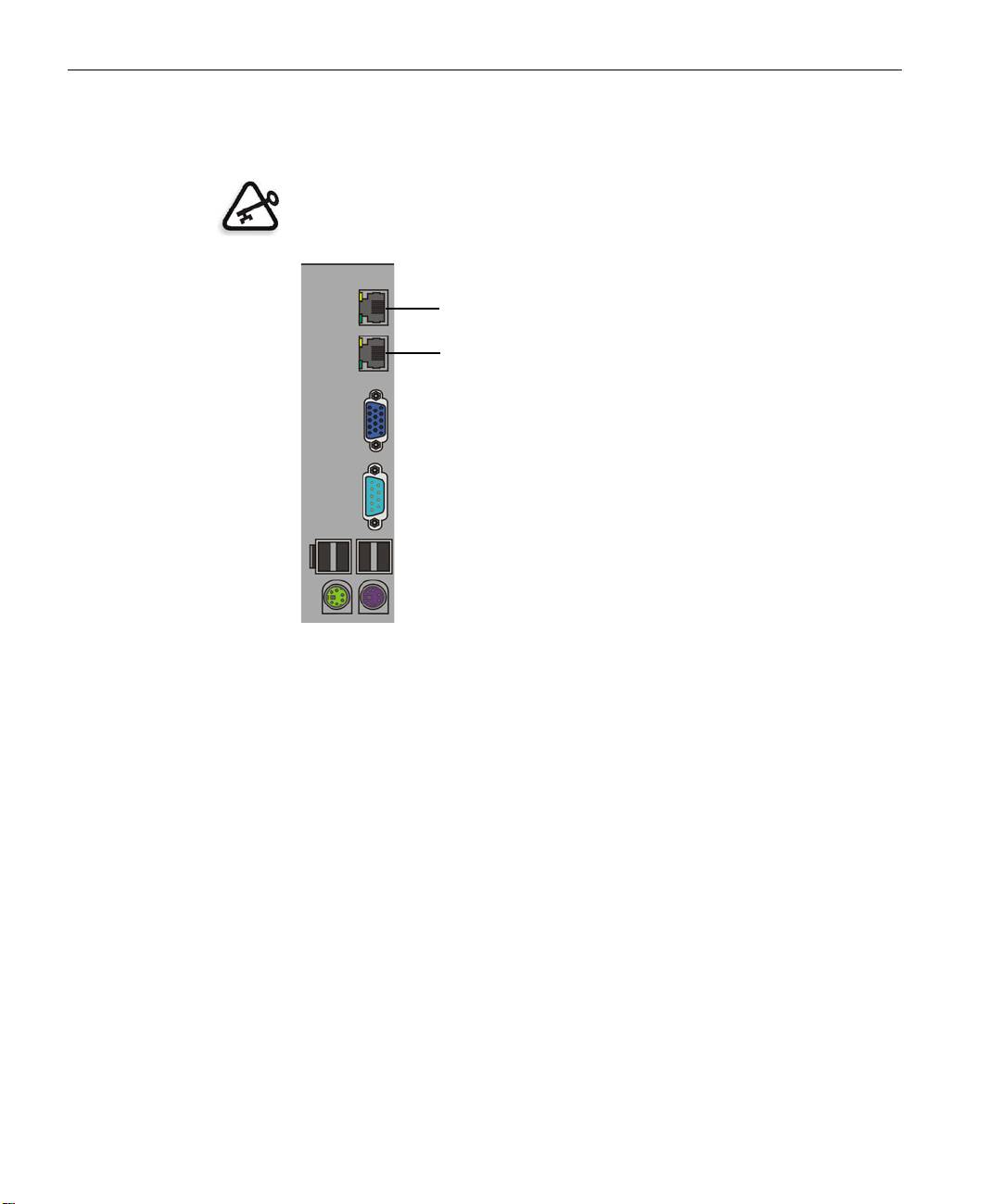
18 Guide simplifié de connexion
Etape 1 : Mise sous tension du Spire CX260
Le graphique suivant illustre les connexions réseau du Spire CX260.
Important : Le câble réseau doit être connecté au port réseau (10/100/1 000)
du Spire CX260 et à un port réseau, concentrateur ou routeur.
Port réseau n° 2 pour application simulatrice NetScan
Port réseau n° 1 pour le réseau client
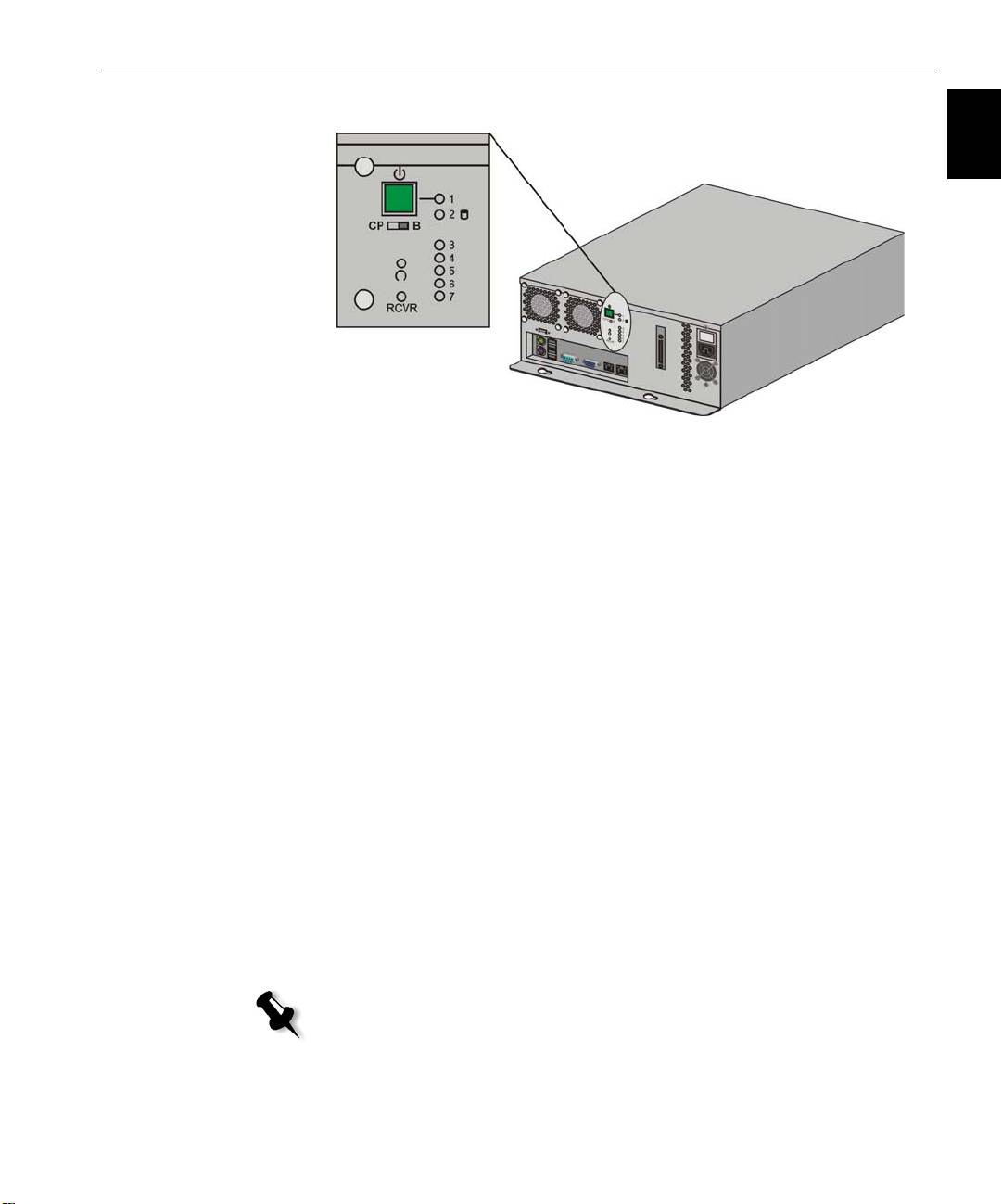
Etape 1 : Mise sous tension du Spire CX260 19
Français (FR)
Mise sous tension du Spire CX260
Configurations Basic et Pro Basic
¾ Effectuez l’une des opérations suivantes :
Mettez l’Imprimante / Copieur Xerox DocuColor 242/252/260 sous
tension.
Le Spire CX260 s’allume automatiquement sous tension lorsque
l’Imprimante / Copieur Xerox DocuColor 242/252/260 est sous tension.
Appuyez sur le bouton On/Off sur le panneau frontal du Spire CX260.
Le Spire CX260 s’allume automatiquement et l’Imprimante / Copieur
Xerox DocuColor 242/252/260 imprime une page de test.
Configurations Poste de commande et Poste de commande
Pro
1. Allumez le moniteur.
2. Effectuez l’une des opérations suivantes :
• Mettez l’Imprimante / Copieur Xerox DocuColor 242/252/260
sous tension.
Le Spire CX260 s’allume automatiquement sous tension lorsque
l’Imprimante / Copieur Xerox DocuColor 242/252/260 est sous
tension.
• Appuyez sur le bouton On/Off sur le panneau frontal du Spire CX260.
Remarque : Le Spire CX260 peut être allumé si l’Imprimante / Copieur
Xerox DocuColor 242/252/260 n’est pas sous tension. Dans cet état, le
serveur fonctionne jusqu’à ce que l’utilisateur le mette hors tension. Si
le serveur fonctionne lorsque l’imprimante est mise sous tension, il
continuera de fonctionner et ne sera pas affecté par cette action.
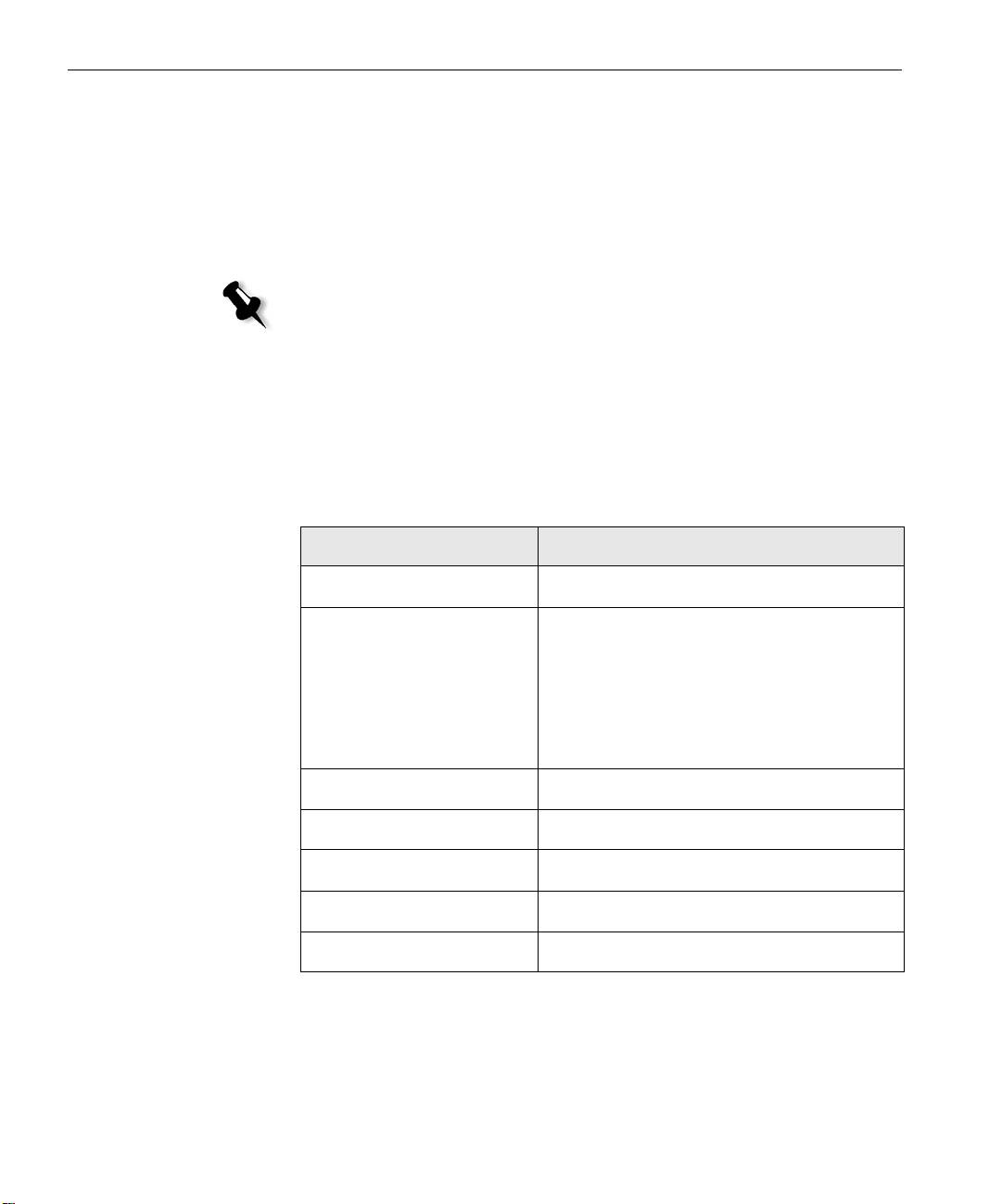
20 Guide simplifié de connexion
Le voyant de mise sous tension sur le panneau frontal s’allume. Le
système d’exploitation de Windows démarre et l’écran d’accueil du
Spire CX260 apparaît.
Étape 2 : Paramètres réseau et système par défaut
Remarque : Pour modifier l’un des paramètres par défaut, consultez le Creo
Color Server pour l’Imprimante / Copieur Xerox DocuColor 242/252/260
Manuel technique (référence 731-01024A) ou le Creo Color Server pour
l’Imprimante / Copieur Xerox DocuColor 242/252/260 Manuel de l’utilisateur
(référence 731-01023A-FR).
Paramètres réseau et système
Vous trouverez ci-après le système par défaut et les réglages du réseau. Ils
sont automatiquement dérivés des paramètres de l’Imprimante / Copieur
Xerox DocuColor 242/252/260.
Paramètre Paramètre par défaut
Langue Français
Nom d’hôte CX260 (le nom d’hôte est dérivé du Nom
de l’ordinateur saisi lors de l’installation
de Windows XP ; consultez le document
Creo Color Server pour l’Imprimante /
Copieur Xerox DocuColor 242/252/260
Manuel technique pour plus de détails).
Groupe de travail GROUPE DE TRAVAIL
Date & heure États-Unis et Canada
Unités de mesure Millimètres
Adresse IP Activer DHCP : Oui
Configuration AppleTalk Activée, Zone : automatiquement détectée
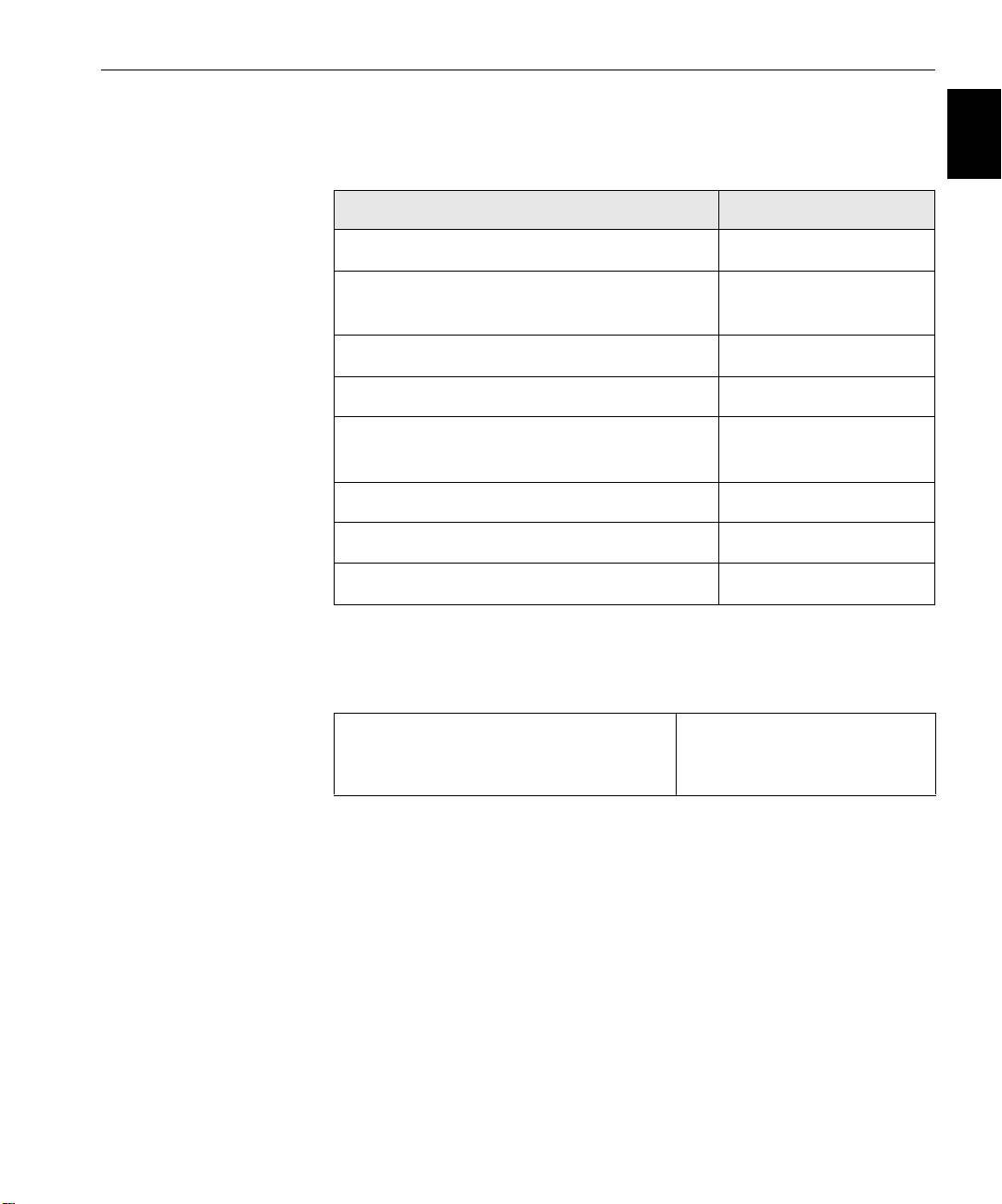
Etape 3 : Configuration du réseau 21
Français (FR)
Protocoles et services installés
Le tableau suivant décrit les protocoles et services par défaut installés sur le
système.
Paramètre Paramètre par défaut
Client pour les réseaux Microsoft Activé
Partage de fichiers et d’imprimantes pour les
Activé
réseaux Microsoft
Protocole NetBEUI Activé
NetBIOS NWLink Activé
Protocole de transport compatible NWLink
Activé
IPX/SPX/NetBIOS
Pilote du Moniteur réseau Activé
Protocole Internet (TCP / IP) Activé : DHCP Oui
Protocole AppleTalk Activé
Imprimantes virtuelles du réseau - Files d’attente d’impression
Le tableau suivant décrit les imprimantes virtuelles par défaut, disponibles
à partir des clients PC et Macintosh.
Imprimantes virtuelles du réseau - Files
<nomdhôte>_ProcessPrint
d’attente d’impression
<nomdhôte>_ProcessStore
<nomdhôte>_SpoolStore
Etape 3 : Configuration du réseau
Configuration TCP / IP
Effectuez la procédure suivante uniquement si vous avez besoin de
modifier les paramètres par défaut (reportez-vous à l’étape 2 pour les
paramètres par défaut).
1. Dans l’espace de travail du Spire CX260, sélectionnez Outils > Paramètres.
2. Dans le paramètre Configuration du réseau, cliquez sur Changer
paramètres
dans la zone TCP / IP.
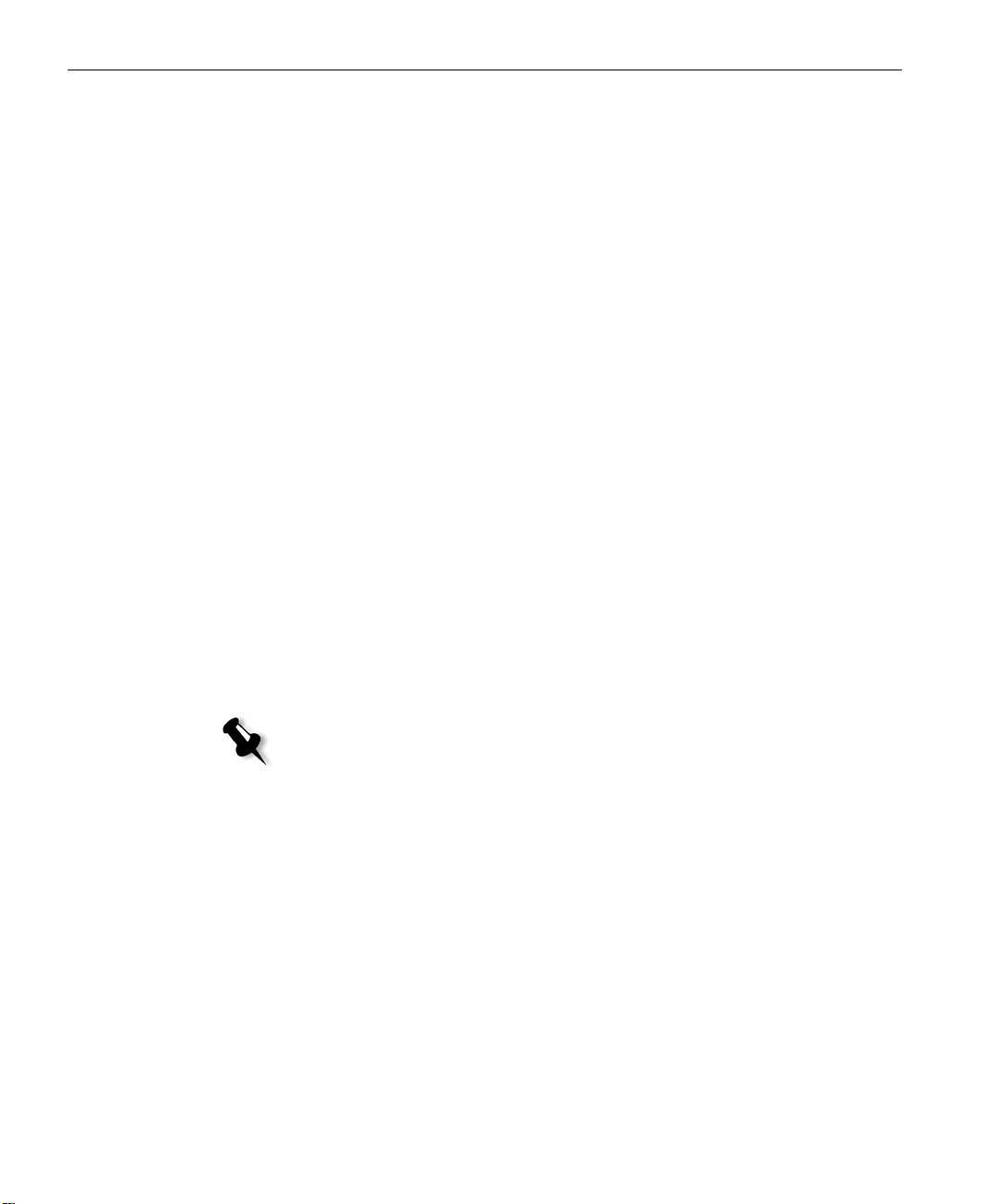
22 Guide simplifié de connexion
3. Sélectionnez Utiliser l’adresse IP suivante.
4. Entrez la nouvelle adresse IP, le nouveau masque de sous- réseau et la
nouvelle
passerelle par défaut (selon l’administrateur du réseau).
5. Si requis, entrez les adresses du serveur DNS (selon l’administrateur
du réseau).
6. Cliquez sur OK.
7. Cliquez sur OK dans la fenêtre Propriétés de la connexion réseau local.
8. Lorsque vous êtes invité à redémarrer votre ordinateur, cliquez sur Oui.
Configuration Apple Talk
Effectuez la procédure suivante uniquement si vous avez besoin de
modifier les paramètres par défaut (reportez-vous à l’étape 2 pour les
paramètres par défaut).
1. Dans l’espace de travail du Spire CX260, sélectionnez Outils >
Paramètres
.
2. Dans le paramètre Configuration du réseau, cliquez sur Changer
paramètres
dans la zone de configuration Apple Talk.
La fenêtre des Propriétés du protocole AppleTalk apparaît.
3. Dans la liste de zone, sélectionnez la zone AppleTalk souhaitée pour
votre ordinateur et cliquez sur
OK.
Configuration du protocole IPX et du client Novell
Remarque : Pour plus d’informations, consultez le Creo Color Server pour
l’Imprimante / Copieur Xerox DocuColor 242/252/260 Manuel technique
(référence 731-01024A) ou le Creo Color Server pour l’Imprimante / Copieur
Xerox DocuColor 242/252/260 Manuel de l’utilisateur (référence 731-01023A-FR).
Les procédures suivantes ne concernent que les clients possédant un réseau
Novell® exécutant le protocole IPX.
Installation du client Novell sur le Spire CX260
1. Fermez le logiciel Spire CX260.
2. Fermez toutes les applications ouvertes.
3. Sur le bureau Windows, cliquez sur démarrer et sélectionnez CX260 >
Outils CX260 > Installation de Novell Client
.
4. Cliquez sur Installer ; puis sur Redémarrer.
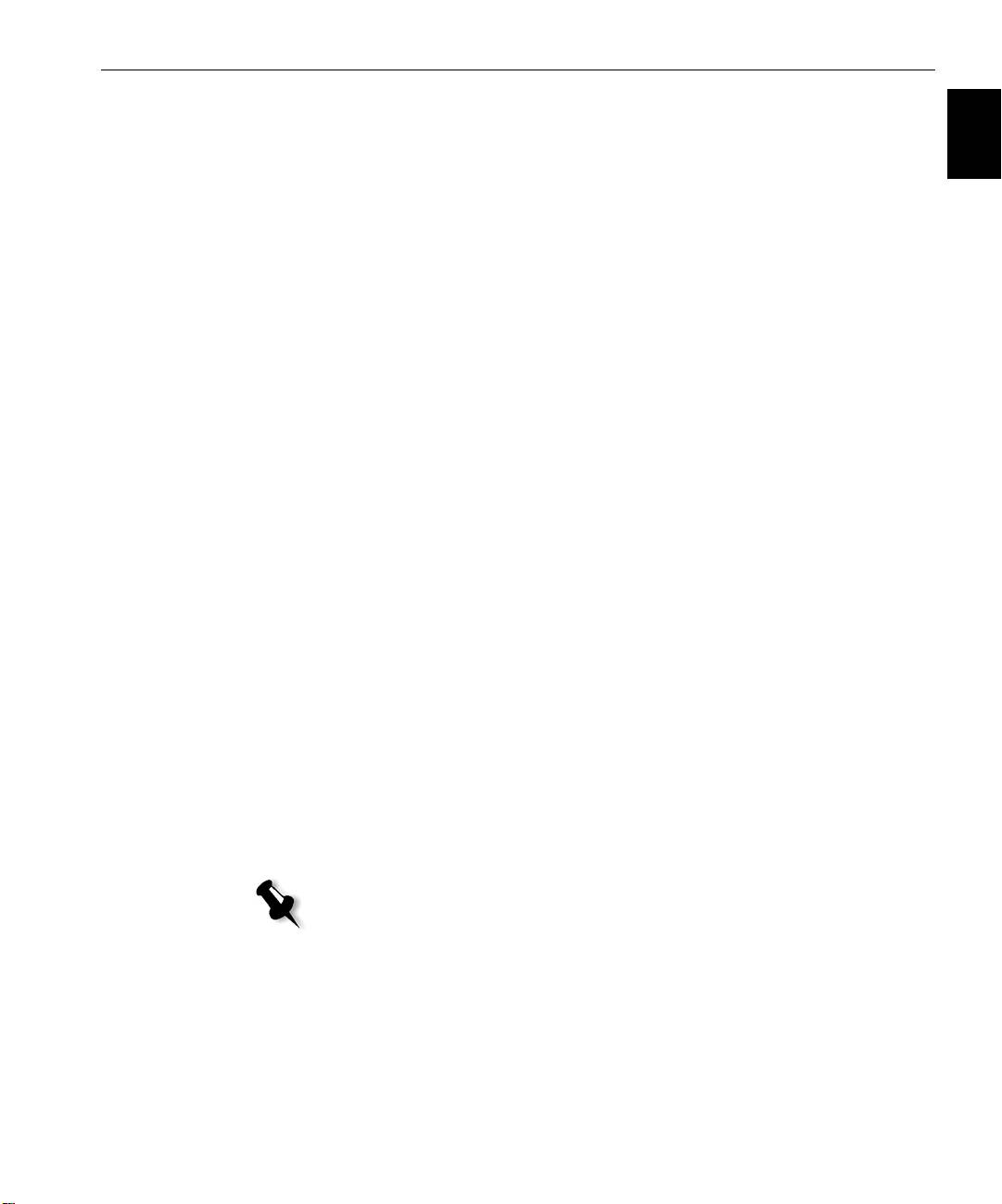
Etape 4 : Affichage et impression de la configuration système 23
Français (FR)
Configuration du client Novell sur le Spire CX260
1. Une fois que le système redémarre, la fenêtre de configuration de
Novell s’affiche.
2. Entrez le nom de l’arborescence dans le champ Tree Name. Si vous ne
le connaissez pas, cliquez sur
Naviguer puis, double-cliquez sur le
Nom de l’arborescence approprié.
3. Entrez le nom du contexte dans le champ Context Name. Si vous ne le
connaissez pas, cliquez sur
Naviguer, puis double-cliquez sur le Nom
du contexte
approprié.
4. Cliquez sur OK.
L’espace de travail du Spire CX260 s’affiche.
Etape 4 : Affichage et impression de la configuration système
1. Dans l’espace de travail du Spire CX260, sélectionnez Outils > Paramètres.
2. Cliquez sur Afficher la configuration.
La configuration du système et du réseau de votre Spire CX260 s’affiche.
3. Pour imprimer les détails de la configuration, cliquez sur Imprimer.
La boîte de dialogue Configuration de la page s’affiche.
4. Définissez les options d’impression à votre convenance, puis cliquez
sur
OK.
La boîte de dialogue d’impression s’affiche.
5. Dans la liste Imprimante, sélectionnez ProcessPrint, puis cliquez sur OK.
La configuration système du Spire CX260 s’imprime.
6. Cliquez sur Enregistrer pour fermer la fenêtre Paramètres.
Etape 5 : Impression à partir d’un ordinateur Macintosh ou Windows
Remarque : Pour des informations plus détaillées, consultez le document Creo
Color Server pour l’Imprimante / Copieur Xerox DocuColor 242/252/260
Manuel de l’utilisateur (référence731-01023A-FR).
Configuration d’une imprimante dans Windows 2000/2000 Pro/2003/XP (SMB)
1. Dans le menu Démarrer, sélectionnez Exécuter.
2. Dans la zone Ouvrir, entrez \\ suivi du nom d’hôte ou de l’adresse du
Spire CX260, par exemple,
\\CX260-1234.
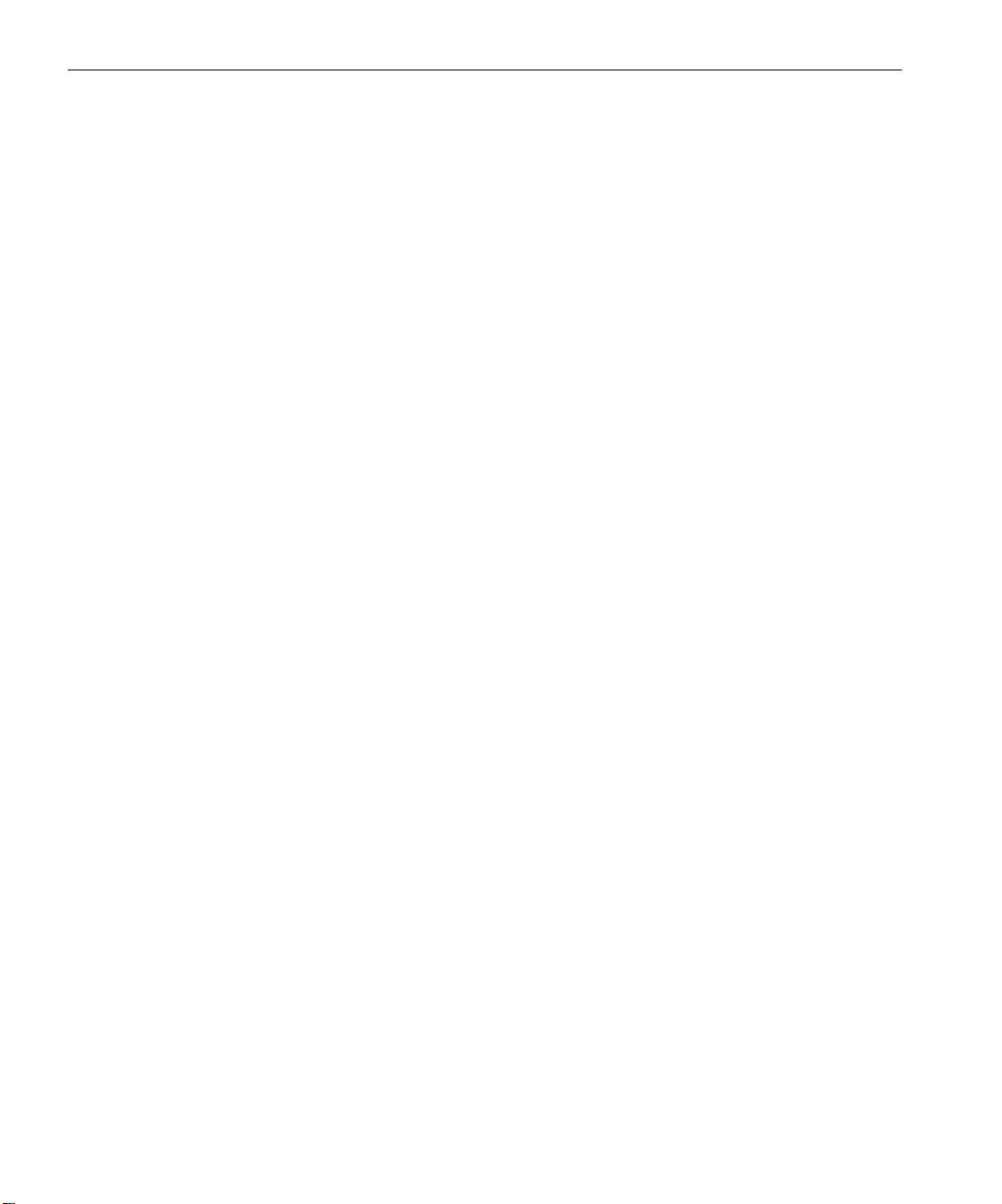
24 Guide simplifié de connexion
3. Cliquez sur OK.
La fenêtre Serveur apparaît.
4. Double-cliquez sur l’icône d’imprimante réseau appropriée.
Configuration d’une imprimante TCP / IP dans Windows 2000/2000 Pro/2003/XP
Les éléments suivants doivent être installés et configurés sur l’ordinateur
Windows 2000, 2000 Pro, XP et 2003 avant de commencer :
• Protocole TCP / IP
• Le dernier pilote d’imprimante Adobe® PostScript® (qui se trouve
dans le dossier partagé D:\utilities du Spire CX260 ou que vous pouvez
télécharger à partir du site Web d’Adobe à l’adresse www.adobe.com)
• CX260 PPD (le PPD se trouve dans le dossier partagé D:\utilities\PPD
sur leSpire CX260)
Définition du port d’imprimante TCP / IP
1. Cliquez sur démarrer, puis sélectionnez Paramètres > Imprimantes et
télécopieurs
(Windows XP) ou Imprimantes (Windows 2000, 2000
Pro, XP et 2003).
2. Dans la fenêtre Imprimantes et télécopieurs, à partir du menu Fichier,
sélectionnez
Propriétés du serveur.
3. Sélectionnez l’onglet Port, puis cliquez sur le bouton Ajouter un port.
4. Dans la liste Ports d’imprimante disponibles, sélectionnez Port TCP /
IP standard
et cliquez sur le bouton Nouveau port.
5. Cliquez sur Next (Suivant).
6. Entrez le nom exact du Spire CX260 dans la zone Nom d’imprimante
ou adresse IP
. Cette zone respecte la casse.
7. Dans la zone Nom du port, saisissez un nom pour l’imprimante que
vous pourrez identifier sur votre ordinateur.
8. Cliquez sur Next (Suivant).
9. Sélectionnez Personnalisé dans l’option Type de périphérique, puis
cliquez sur
Paramètres.
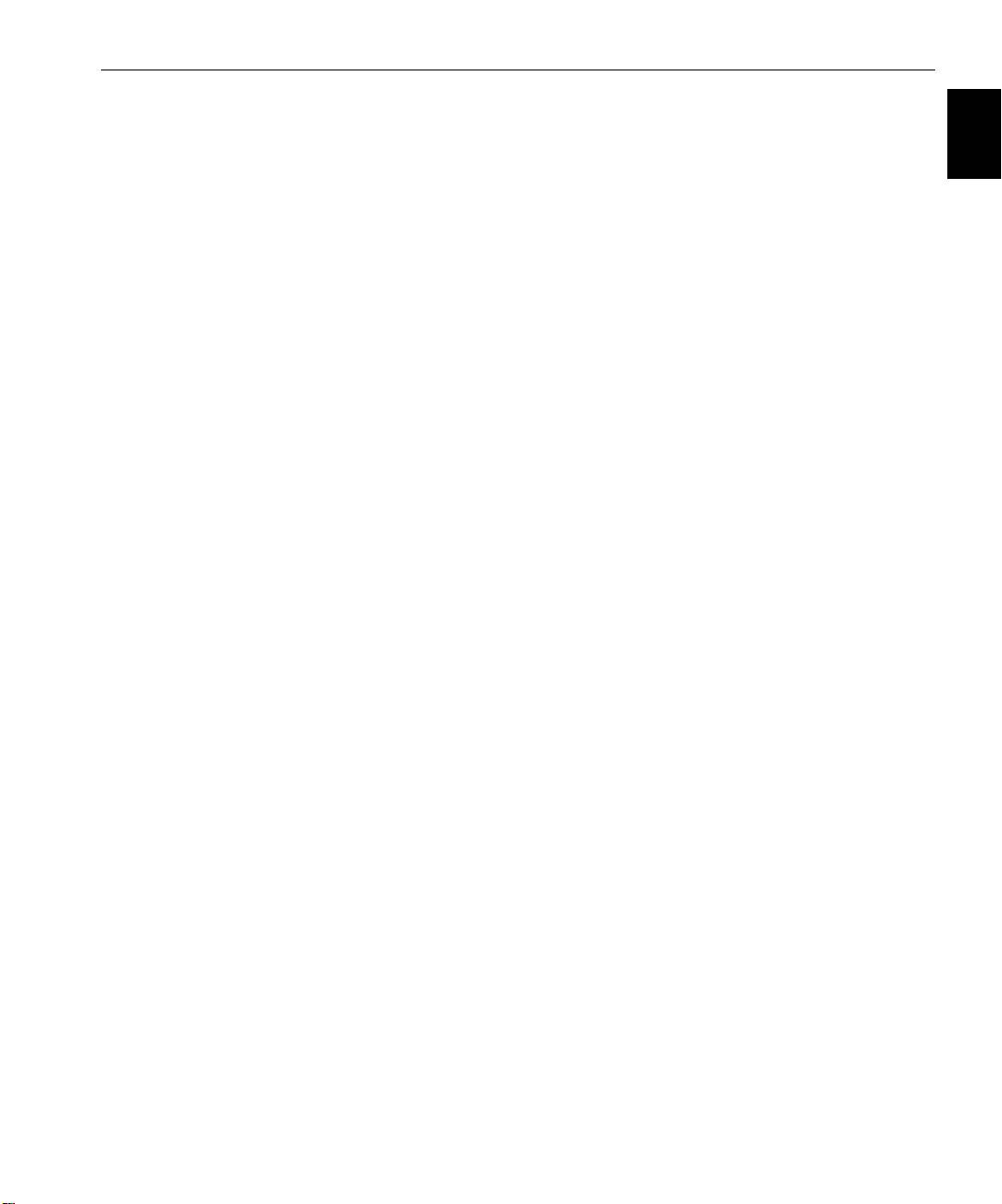
Etape 5 : Impression à partir d’un ordinateur Macintosh ou Windows 25
Français (FR)
10. Sélectionnez les options suivantes :
• Protocole LPR
• Paramètres LPR :
• Nom de file d’attente : entrez le nom exact de l’imprimante
réseau sur laquelle vous souhaitez imprimer (par exemple :
CX2601_ProcessPrint.
• Comptage des octets LPR activé : sélectionné.
11. Cliquez sur OK, Suivant, puis sur Ter mi ner.
12. Cliquez sur Fermer dans la fenêtre Ports d’imprimante.
13. Cliquez sur Fermer dans la fenêtre Propriétés du serveur d’impression.
L’étape suivante consiste à configurer le port TCP / IP pour pouvoir
imprimer à l’aide de Adobe Printer Driver.
Configuration d’une imprimante LPR dans Windows 2000/2000 Pro/2003/XP
Avant de commencer, assurez-vous qu’une imprimante LPR est installée
sur l’ordinateur Windows 2000, 2000 Pro, XP et 2003.
Installation d’une imprimante LPR sur votre ordinateur
1. Cliquez sur démarrer et sélectionnez Paramètres > Panneau de
configuration
(Windows XP) ou Panneau de configuration (Windows
2000, 2000 Pro, XP et 2003).
2. Sélectionnez le composant de Windows Ajout / Suppression de
programmes
.
3. Recherchez la case à cocher Autres services de fichiers et d’impression
en réseau
.
• Si cette case est cochée, passez à la section Configuration d’une
imprimante LPR page 26.
• Sinon passez à l’étape suivante (4).
4. Sélectionnez la case à cocher Autres services de fichiers et
d’impression en réseau
, puis cliquez sur Suivant.
5. Cliquez sur Parcourir et recherchez les fichiers d’installation Windows
voulus, soit sur votre disque dur dans le dossier
I386, soit sur le CD
d’installation Windows.
6. Cliquez sur Term in er.
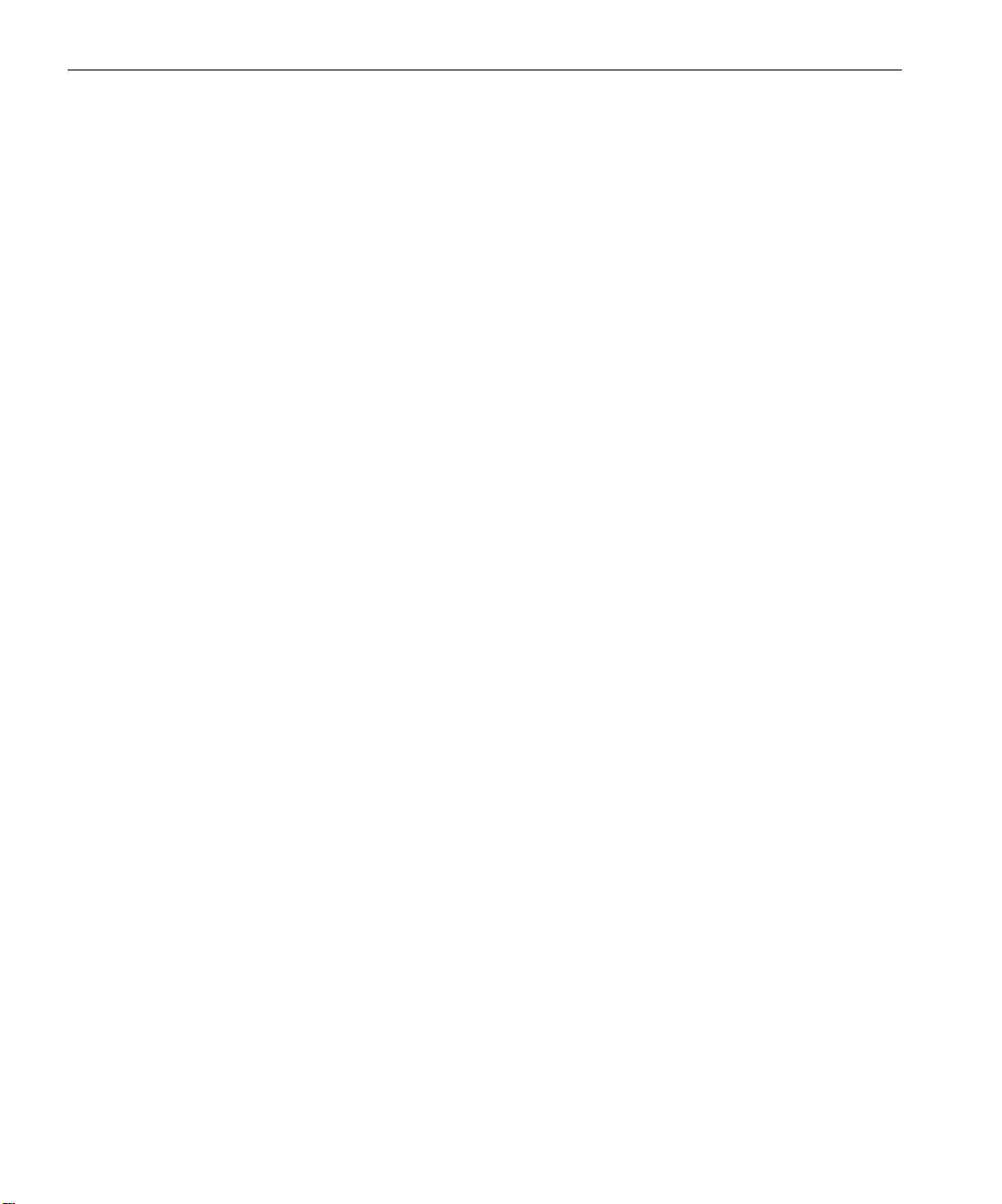
26 Guide simplifié de connexion
Configuration d’une imprimante LPR
1. Cliquez sur démarrer, puis sélectionnez Paramètres > Imprimantes et
télécopieurs
(Windows XP) ou Imprimantes (Windows 2000, 2000
Pro, XP et 2003).
2. Sélectionnez Ajouter une imprimante.
L’assistant d’Ajout d’imprimante apparaît.
3. Cliquez sur Suivant.
4. Sélectionnez Une imprimante locale connectée à cet ordinateur, puis
cliquez sur
Suivant.
5. Sélectionnez Créer un nouveau port.
6. Dans la liste Type de port, sélectionnez Port LPR et cliquez sur Suivant.
7. Dans la zone Nom ou adresse du serveur fournissant le lpd, entrez
l’adresse IP ou le nom du Spire CX260.
8. Dans la zone Nom de l’imprimante ou de la file d’attente sur ce
serveur
, entrez le nom de l’imprimante.
9. Cliquez sur OK.
10. Suivez les instructions de l’assistant pour procéder à la configuration
de l’imprimante LPR.
Lorsque l’assistant Ajout d’imprimante vous demande de saisir
l’emplacement du fichier .INF, recherchez le serveur et localisez le
dossier
Utilitaires > Utilitaires PC > Pilote d’imprimante >
Win2000_XP_2003
. Sélectionnez l’emplacement voulu et le dossier de
format de papier, puis sélectionnez le fichier .INF.
11. Dans la zone Nommer votre imprimante, effacez le nom par défaut de
l’imprimante (
AdobePS CX260_V2) et entrez son nom exact à partir
de la liste d’
Imprimantes virtuelles Spire CX260 du centre de
ressources, par exemple,
CX260-1234_ProcessPrint.
12. Cliquez sur démarrer, puis sélectionnez Paramètres > Imprimantes et
télécopieurs
(Windows XP) ou Imprimantes (Windows 2000, 2000
Pro, XP et 2003).
13. Cliquez avec le bouton droit de la souris sur la nouvelle imprimante
LPR et sélectionnez
Propriétés.
14. Cliquez sur l’onglet Pilote d’imprimante.
15. Entrez l’adresse IP ou le nom d’hôte du Spire CX260 IP, puis cliquez
sur
OK.
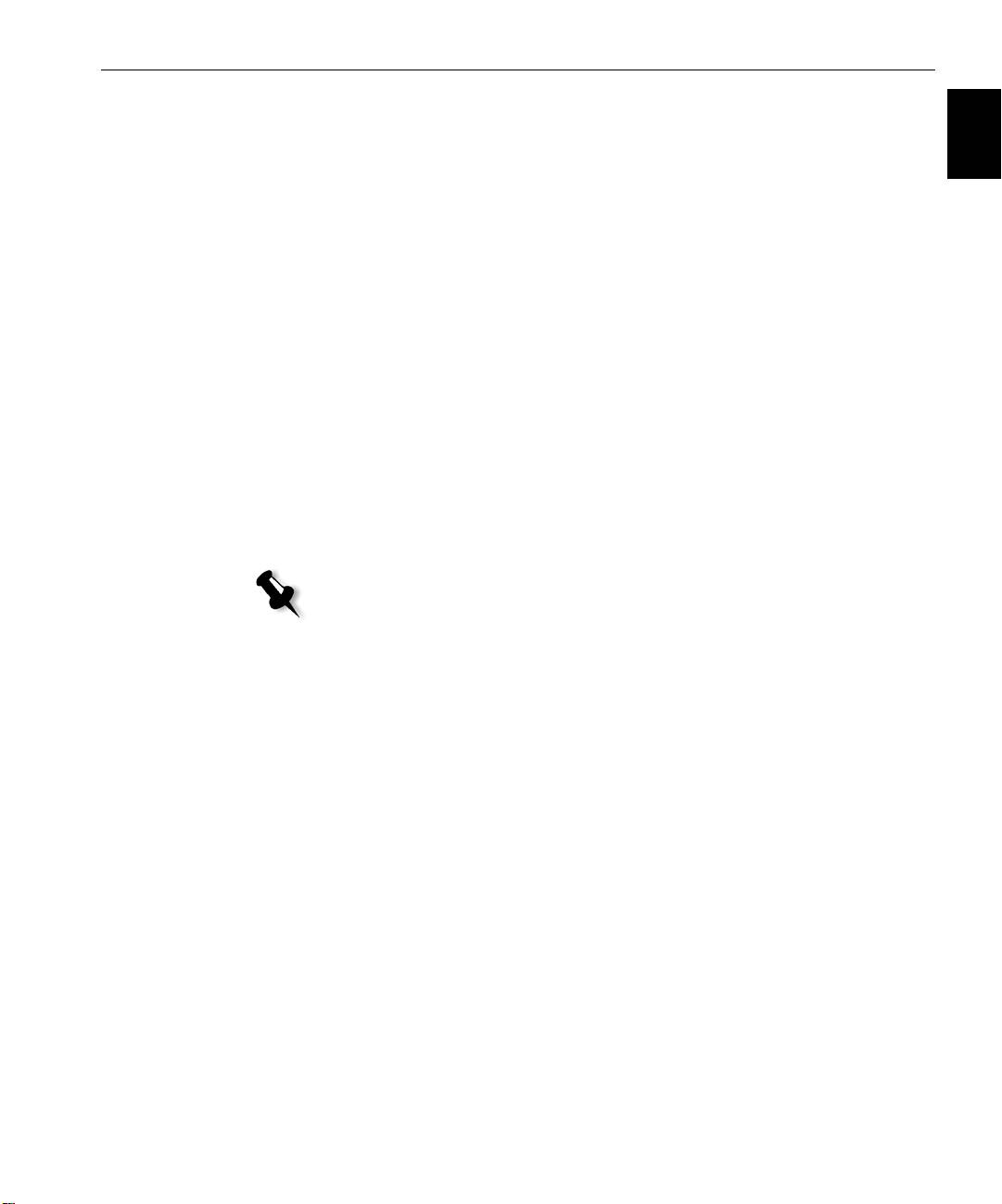
Etape 5 : Impression à partir d’un ordinateur Macintosh ou Windows 27
Français (FR)
Configuration d’une imprimante sur un ordinateur Macintosh (Mac OS 9.0 ou version
ultérieure)
Avant de configurer une des imprimantes réseau du Spire CX260, vous
devez installer le CX260 PPD. Pour installer le
CX260_V2.PPD, utilisez le
logiciel AppleShare® pour vous connecter au Spire CX260, connectez-vous
en tant qu’invité et à partir du dossier Utilitaires, copiez le
CX260_V2.PPD
dans le dossier Descriptions d’imprimantes du dossier système Mac® OS®.
Pour configurer une imprimante sur votre ordinateur Macintosh :
1. Dans le menu Apple, sélectionnez Chooser (Sélecteur).
2. Sélectionnez LaserWriter et naviguez dans le réseau jusqu’à votre Spire
CX260.
3. Sélectionnez l’une des imprimantes réseau du Spire CX260, par
exemple
ProcessPrint, puis cliquez sur Créer. Le CX260_V2.PPD est
automatiquement configuré sur votre ordinateur Macintosh.
Configuration d’une imprimante sur un ordinateur Macintosh (Mac OS X à 10.4 ou
version ultérieure) - IP, SMB ou AppleTalk
Remarque : certaines des étapes de cette procédure risquent d’être différentes
si vous utilisez une version plus ancienne de Mac OS X 10.4.
Avant de configurer une des imprimantes réseau du Spire CX260, vous devez
installer le CX260 PPD. Pour installer
CX260_V2.PPD, connectez-vous via
AppleShare à votre Spire CX260, connectez-vous en tant qu’invité et à partir
du dossier Utilitaires, copiez le
CX260_V2.PPD sur votre disque dur.
1. Dans le menu Go, sélectionnez Applications.
2. Ouvrez le dossier Utilitaires, puis double-cliquez sur l’icône Printer
Setup Utility
(Utilitaire de configuration d’imprimante).
La fenêtre Print Browser (Navigateur d’impression) s’ouvre.
3. Cliquez sur le bouton Ajouter une imprimante.
4. Sélectionnez Default Browser (Navigateur par défaut) ou IP Printer
(Imprimante IP).
5. Naviguez jusqu’à l’imprimante réseau du CX260 (ou si vous définissez
une imprimante IP, entrez l’adresse IP ou le nom d’hôte, ainsi que le
nom exact de l’imprimante sur laquelle vous souhaitez imprimer, par
exemple
CX260_ProcessPrint).
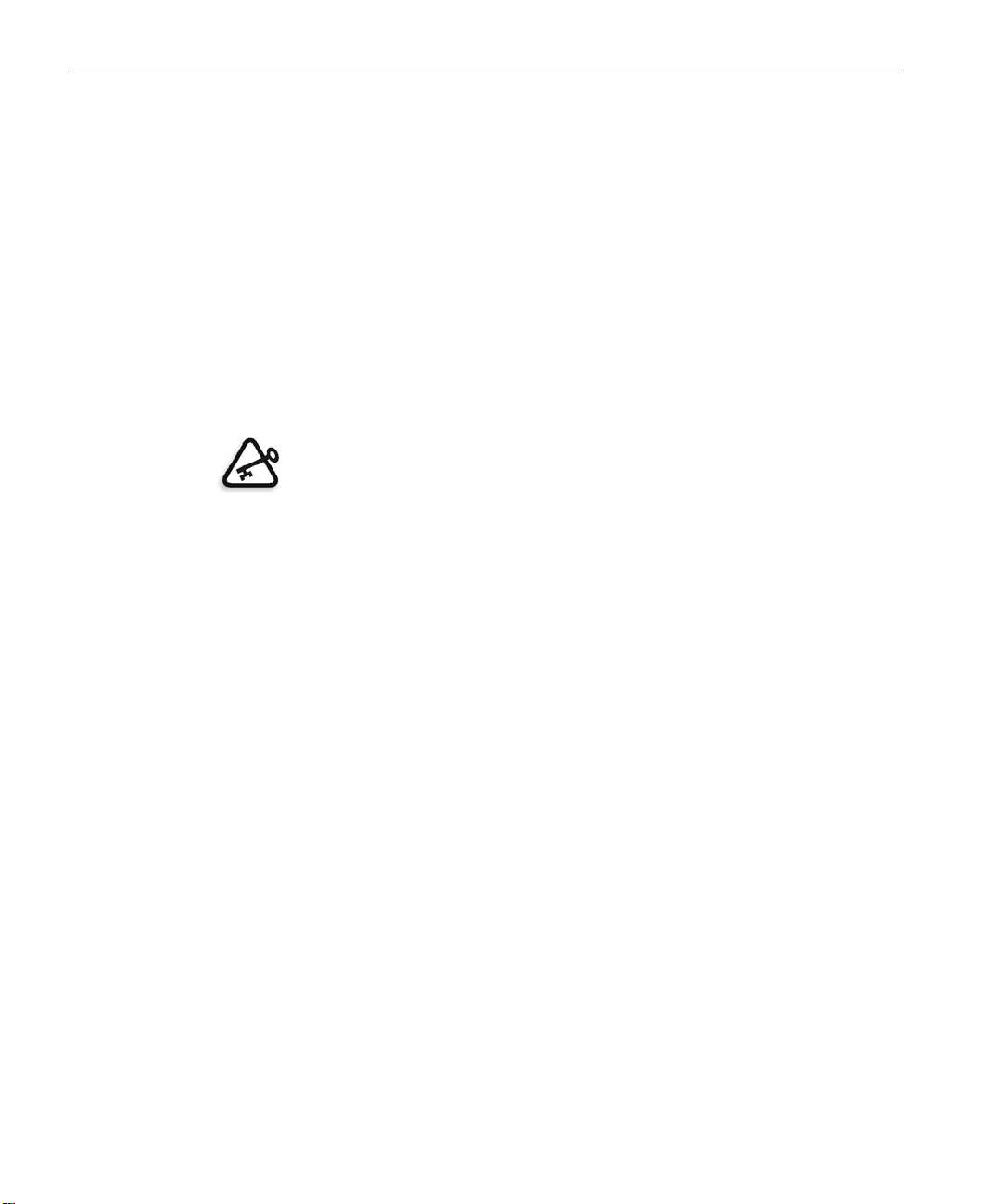
28 Guide simplifié de connexion
6. Dans la liste Printer Using (Utilisation de l’imprimante), sélectionnez
Other (Autre).
7. Naviguez vers le dossier sur lequel vous avez copié le fichier
CX260_V2.PPD et sélectionnez-le.
8. Cliquez sur Ouvrir pour assigner le fichier PPD CX260_V2.PPD à
l’imprimante réseau sélectionnée.
9. Cliquez sur Add pour ajouter la nouvelle imprimante dans la liste des
imprimantes.
Configuration d’une imprimante Novell dans Windows (2000, 2000 Pro, XP et 2003)
Vous devez disposer d’un administrateur système Novell pour définir une
imprimante, un client ou une impressions de file d’attente Novell.
Important : L’impression Novell n’est disponible que sur les sites où un serveur
d’impression Novell est installé et configuré pour une utilisation avec le Spire
CX260. Un administrateur système Novell est nécessaire afin de garantir la
bonne installation et configuration du serveur d’impression Novell.
Les éléments suivants doivent être installés et configurés dans Windows
avant de commencer :
• Pilote d’imprimante Creo
• Protocole de transport compatible NWLink IPX/SPX/NetBIOS :
• le Service client pour NetWare®
™
• le logiciel de station de travail Novell Client
, installé sur le Spire
CX260 (reportez-vous à l’étape 3 de ce guide pour plus de détails).
1. Dans le menu Démarrer, sélectionnez Paramètres > Imprimantes.
2. Double-cliquez sur Ajouter une imprimante.
3. Suivez les étapes de l’assistant et sélectionnez l’imprimante réseau.
4. Naviguez sur le Réseau NetWare ou compatible jusqu’au Spire CX260
ou un serveur d’impression Novell.
5. Sélectionnez l’imprimante sur laquelle vous voulez imprimer,
puis configurez-la avec l’Imprimante / Copieur Xerox DocuColor
242/252/260.
6. Suivez le reste des étapes de l’assistant, puis cliquez sur Ter mi ne r.
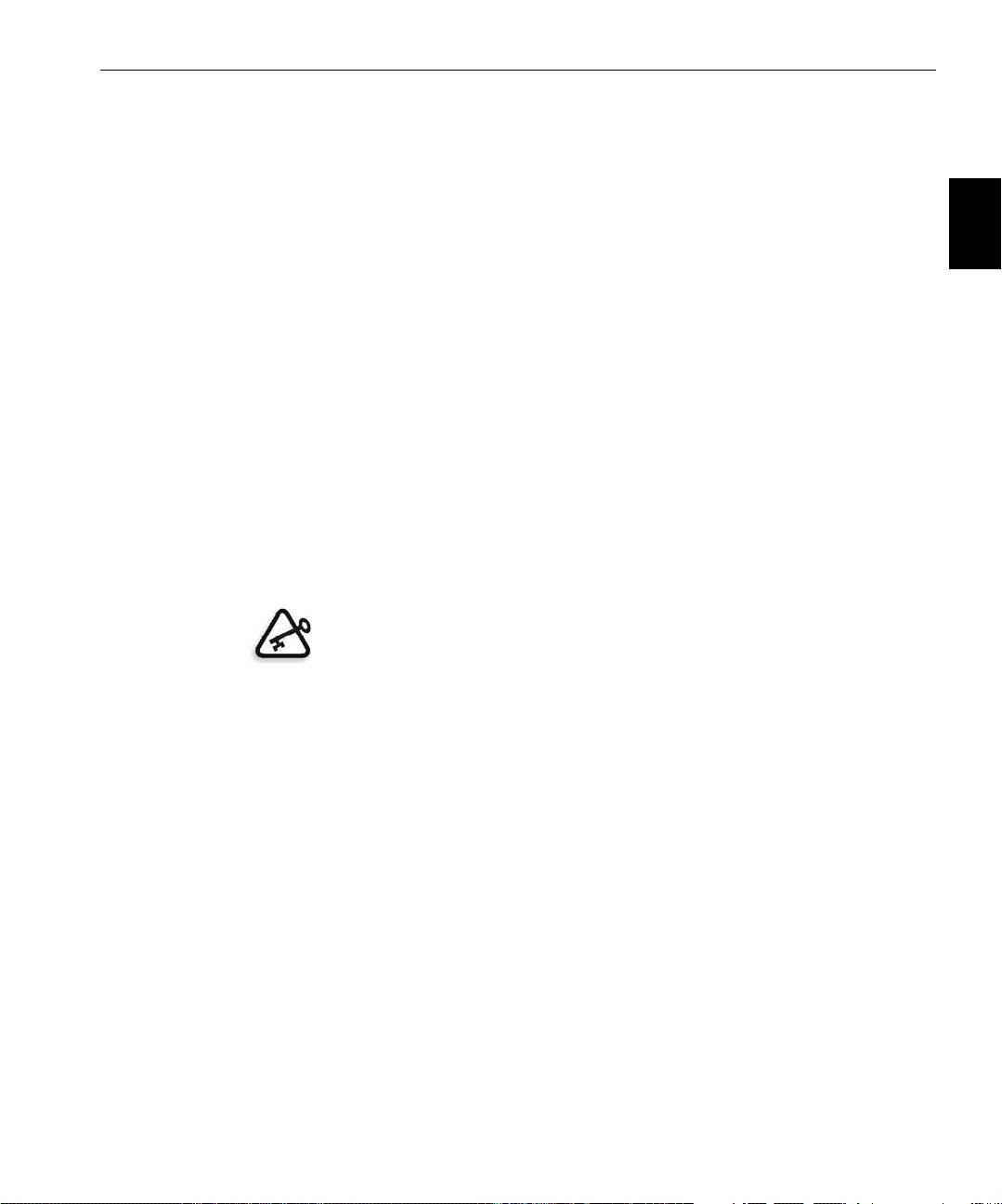
Come usare questa guida 29
Manuale di introduzione rapida
Italiano (IT)
Italiano (IT)
Come usare questa guida
Questo manuale fornisce il supporto per l’installazione della
rete e le impostazioni di configurazione di sistema per il Creo® Color
Server (Spire CX260) per la stampante-fotocopiatrice Xerox® DocuColor
242/252/260. Inoltre, il manuale fornisce le istruzioni per l’installazione di
una stampante di rete su workstation client Macintosh® e Windows®.
Spire CX260 è stato progettato per connettersi alla maggior parte delle reti
implementando modifiche minime di impostazione.
Nel passaggio 1 viene descritta la sequenza per l’accensione di
Spire CX260. Dal passaggio 2 al -5 vengono fornite le istruzioni per
l’installazione e la configurazione in rete di Spire CX260.
Importante: È necessaria la verifica da parte di un amministratore di rete per
assicurare che Spire CX260 sia configurato in rete correttamente.
L’amministratore di rete deve fornire le impostazioni adeguate TCP/IP (indirizzo
IP, subnet mask, indirizzo gateway o impostazioni DHCP).
Per ulteriori informazioni e le procedure dettagliate, vedere il Creo Color
Server per la stampante-fotocopiatrice Xerox DocuColor 242/252/260
Manuale tecnico (numero documento 731-01024A) oppure la Creo
Color Server per la stampante-fotocopiatrice Xerox DocuColor 242/252/260
Guida dell’utente (numero documento 731-01023A-IT).
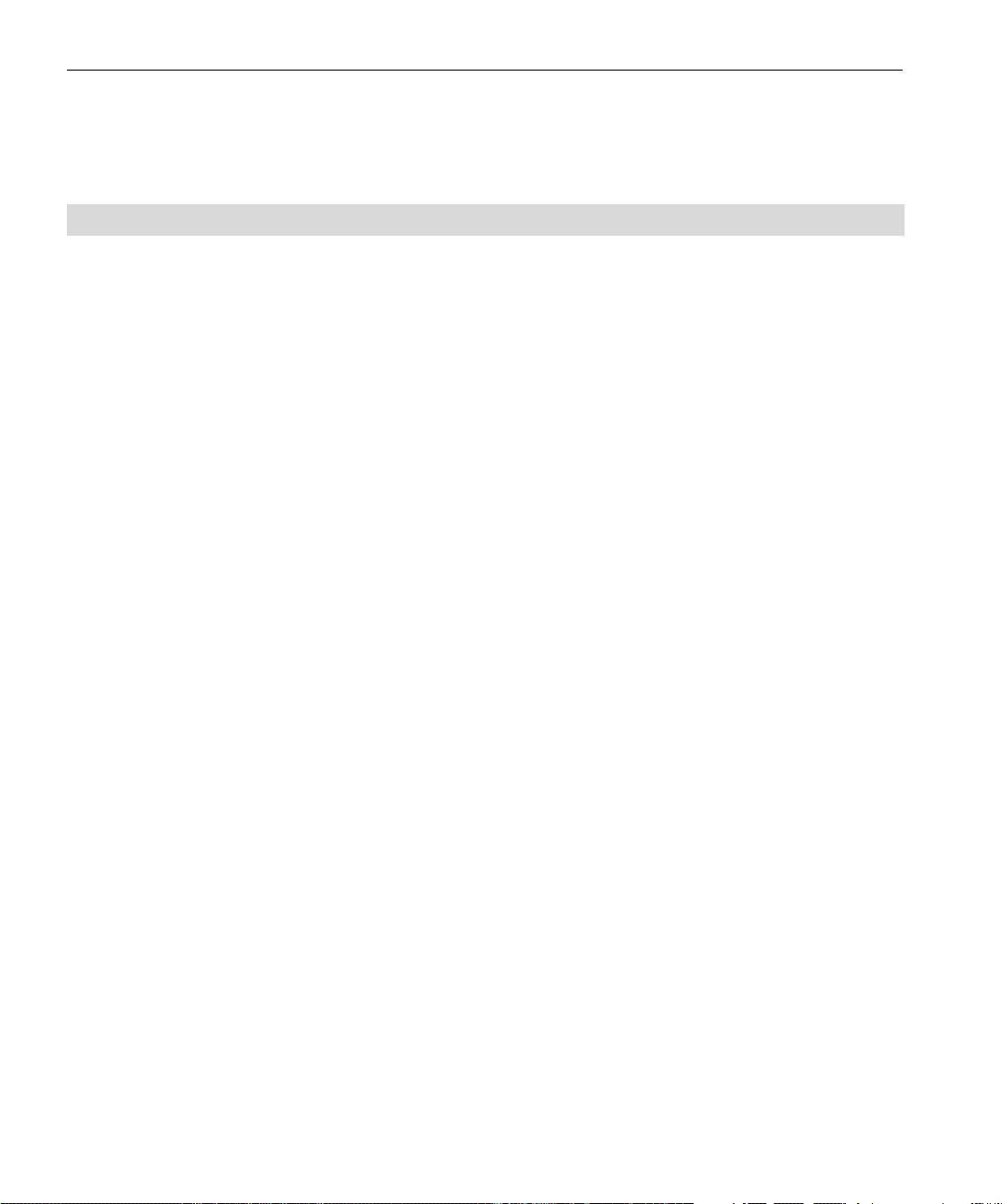
30 Manuale di introduzione rapida
Terminologia
Nella tabella riportata di seguito, sono elencate le quattro configurazioni di
Spire CX260:
Configurazione Descrizione
Configurazione di base di
Spire CX260 montato sulla Stampante-fotocopiatrice Xerox DocuColor
Spire CX260
242/252/260.
Spire CX260 con kit di
Kit di aggiornamento dotato di Spire CX260 montato su apposito
aggiornamento Stazione di
supporto, monitor, tastiera, mouse e DVD-ROM. Per questo tipo di
controllo («configurazione
configurazione è richiesto l’utilizzo di una chiave elettronica.
Stazione di controllo»)
Nota: è richiesta la configurazione di base Spire CX260.
Spire CX260 con kit di
Kit di aggiornamento che include lo Spettrofotometro GretagMacbeth®
aggiornamento di base
Eye-One® e funzionalità software avanzate. Per questo tipo di
professionale
configurazione è richiesto l’utilizzo di una chiave elettronica.
(«configurazione di base
Nota: è richiesta la configurazione di base Spire CX260.
Pro»)
Spire CX260 con kit di
Kit di aggiornamento dotato di Spire CX260 montato su apposito
aggiornamento Stazione di
supporto, monitor, tastiera, mouse, DVD-ROM, Spettrofotometro
controllo professionale
GretagMacbeth® Eye-One® e funzionalità software avanzate. Per questo
(«configurazione Stazione di
tipo di configurazione è richiesto l’utilizzo di una chiave elettronica.
controllo professionale»)
Nota: è richiesta la configurazione Spire CX260 con kit di aggiornamento
Stazione di controllo.
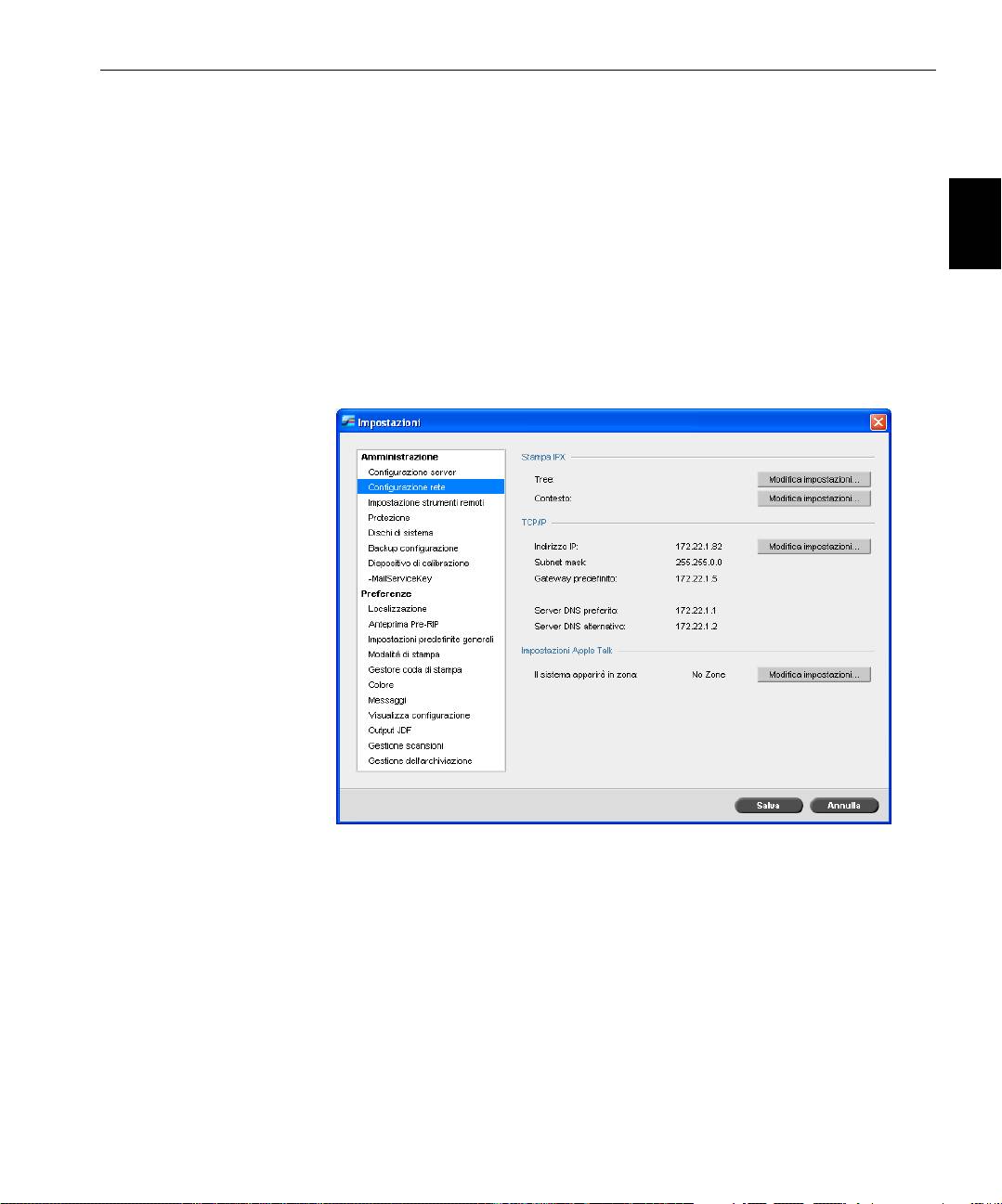
Configurazione del Spire CX260 31
Configurazione del Spire CX260
La prima configurazione e la prima predisposizione vengono eseguite
durante l’installazione iniziale del software di Spire CX260. Dopo aver
Italiano (IT)
installato il software e acceso Spire CX260, viene visualizzata
automaticamente la procedura di Configurazione guidata.
È inoltre possibile accedere alle impostazioni di configurazione nel
software di Spire CX260.
Per aprire la finestra Impostazioni:
¾
Selezionare Impostazioni nel menu Strumenti.
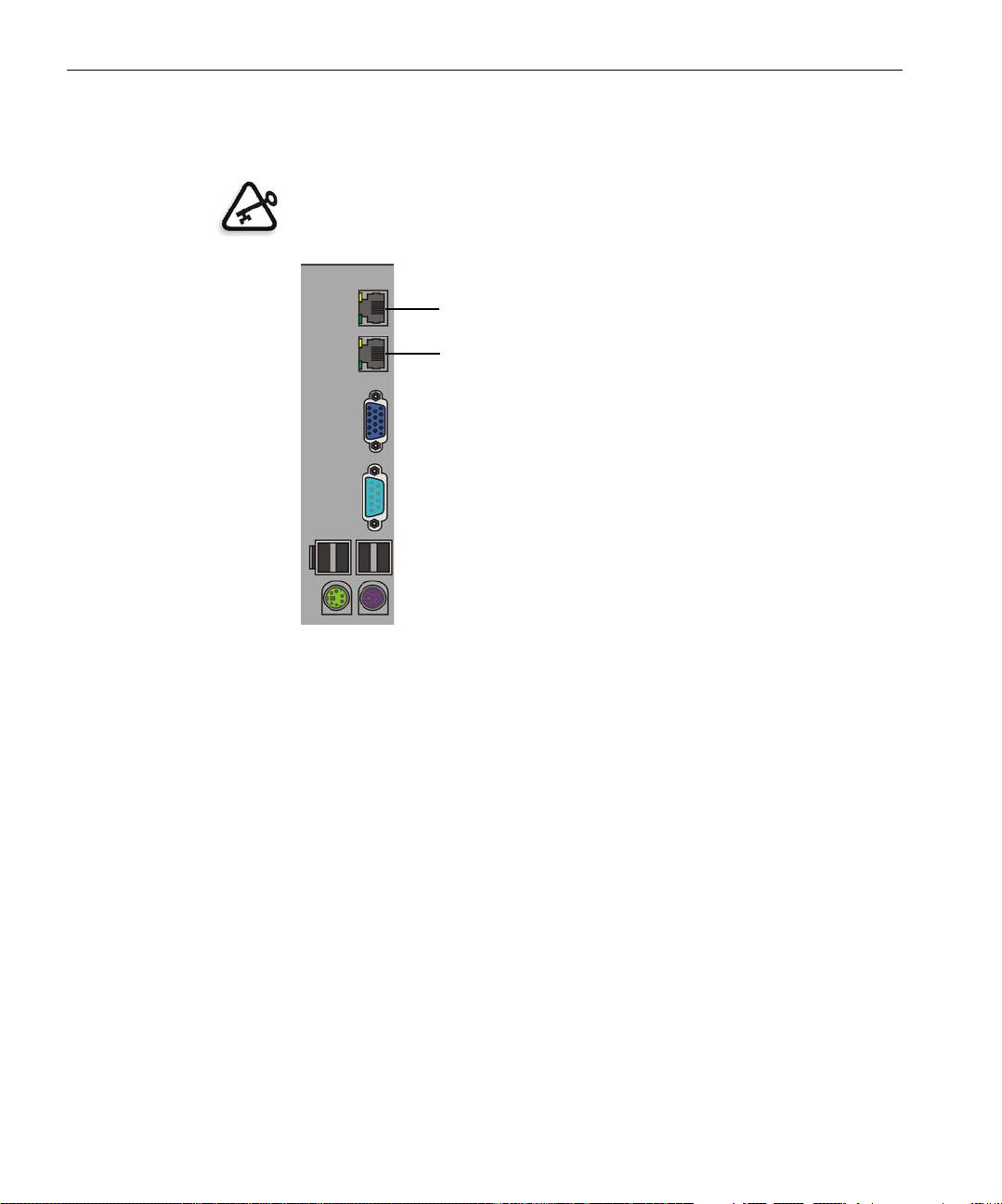
32 Manuale di introduzione rapida
Punto 1: Accensione di Spire CX260
Il grafico riportato sotto mostra le connessioni di rete su Spire CX260.
Importante: il cavo di rete deve essere collegato alla porta di rete (10/100/1.000)
su Spire CX260 e a una porta di rete, un hub o un router.
Porta di rete n. 2 per l’applicazione NetScan
Porta di rete n. 1 per la rete client
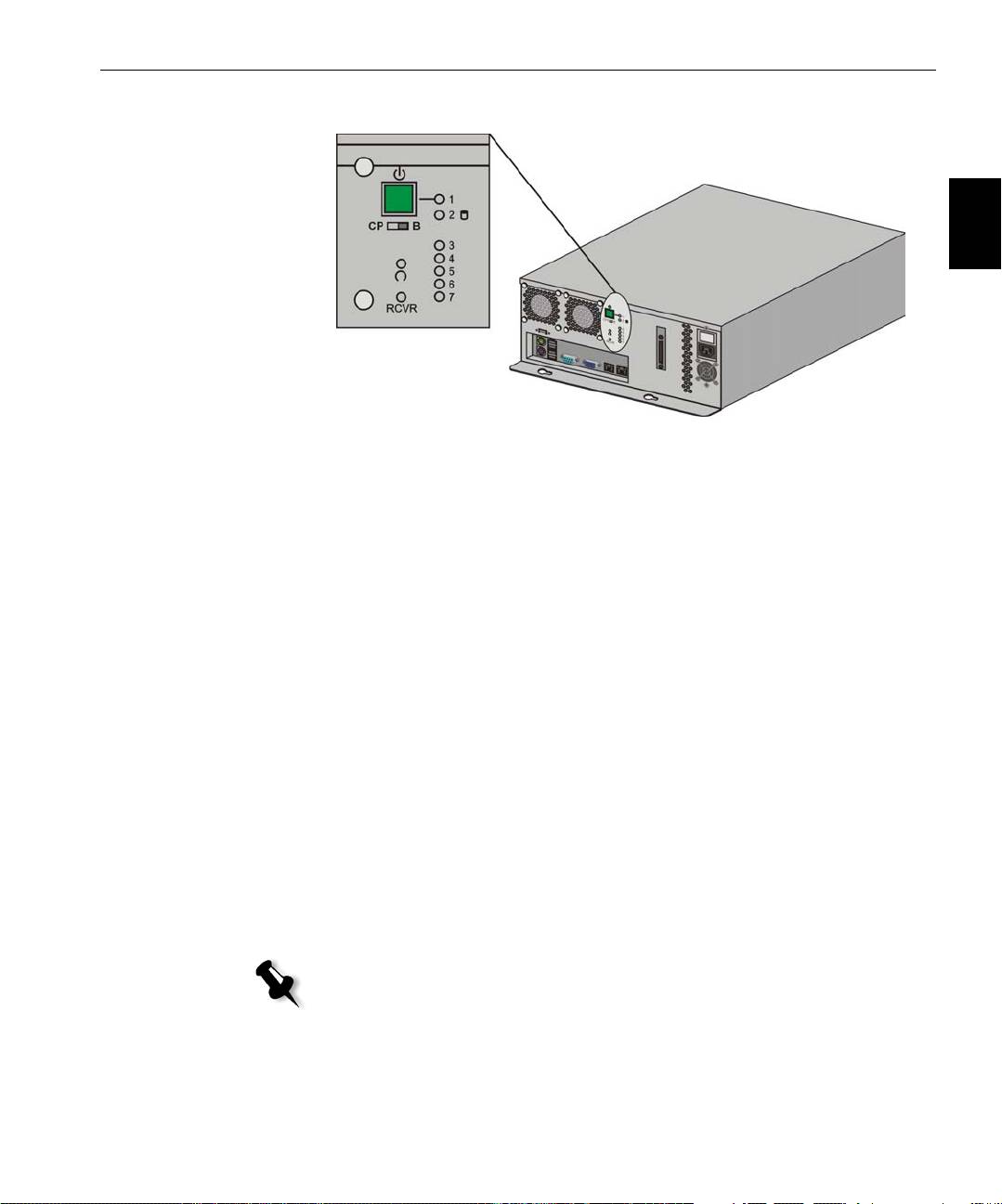
Punto 1: Accensione di Spire CX260 33
Accensione di Spire CX260
Italiano (IT)
Configurazione di base e configurazione di base Pro
¾ Eseguire una delle seguenti operazioni:
Accendere la Stampante-fotocopiatrice Xerox DocuColor 242/252/260.
Spire CX260 si accende automaticamente quando la Stampante-
fotocopiatrice Xerox DocuColor 242/252/260 è accesa.
Premere l’interruttore di alimentazione sul pannello anteriore di
Spire CX260.
Spire CX260 si accende automaticamente e la Stampante-fotocopiatrice
Xerox DocuColor 242/252/260 stampa una pagina di prova.
Configurazioni Stazione di controllo e Stazione di controllo
Pro
1. Accendere il monitor.
2. Eseguire una delle seguenti operazioni:
• Accendere la Stampante-fotocopiatrice Xerox DocuColor 242/252/260.
Spire CX260 si accende automaticamente quando la Stampante-
fotocopiatrice Xerox DocuColor 242/252/260 è accesa.
• Premere l’interruttore di alimentazione sul pannello anteriore di
Spire CX260.
Nota: è possibile accendere Spire CX260 anche quando la Stampante-
fotocopiatrice Xerox DocuColor 242/252/260 è spenta. In tal caso, il
server rimane funzionante finché non viene spento manualmente
dall’utente. Se il server è in esecuzione e la stampante viene accesa, il
server continua a funzionare e non viene influenzato da questa azione.
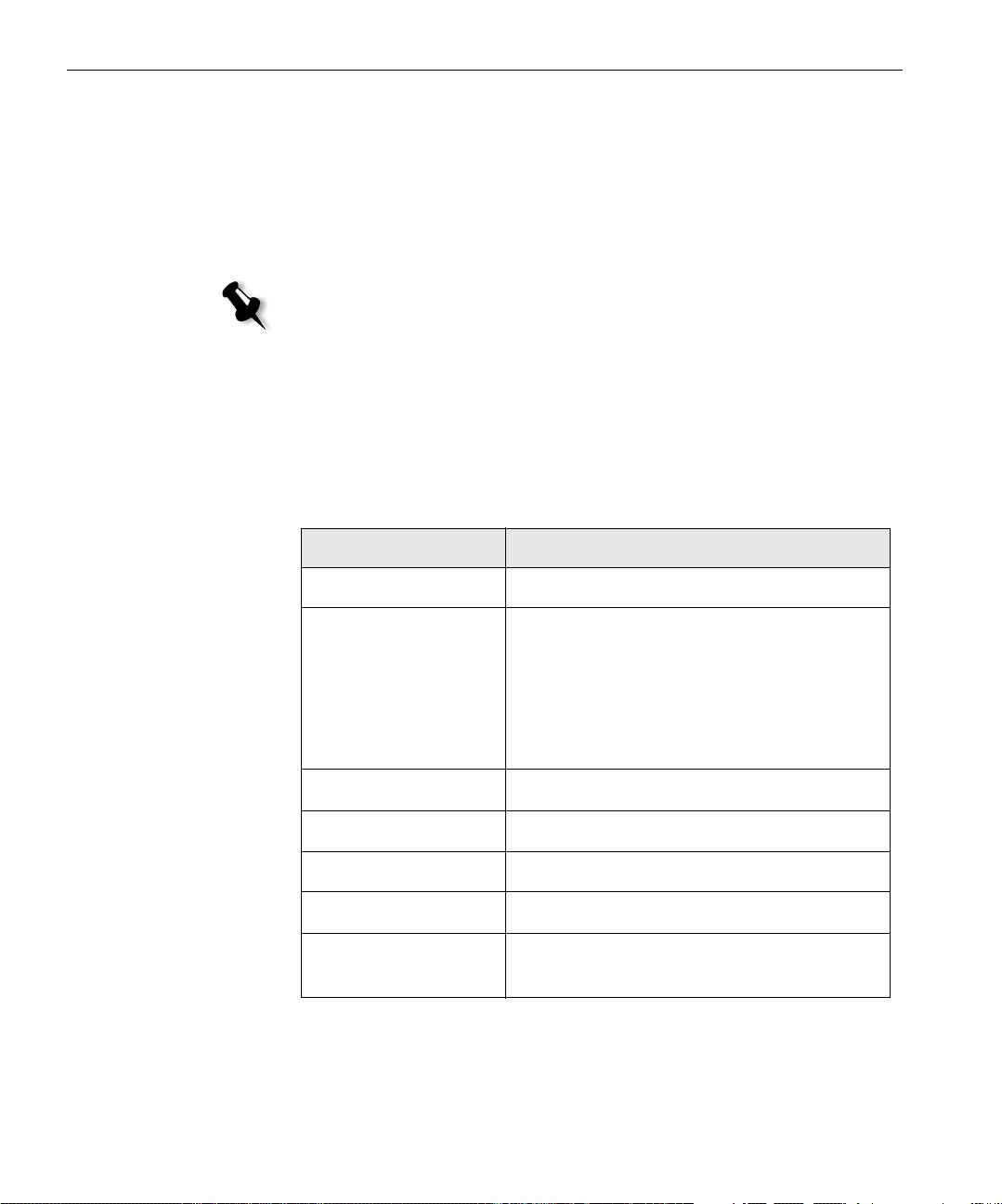
34 Manuale di introduzione rapida
L’indicatore di alimentazione sul pannello anteriore si accende. Il
sistema operativo Windows si avvia e appare la schermata iniziale dello
Spire CX260.
Fase 2: Impostazioni predefinite del sistema e della rete
Nota: per modificare le impostazioni predefinite, vedere Creo Color Server per
la stampante-fotocopiatrice Xerox DocuColor 242/252/260 Manuale tecnico
(numero documento 731-01024A) o Creo Color Server per la stampante-
fotocopiatrice Xerox DocuColor 242/252/260 Guida dell’utente
(numero documento 731-01023A-IT).
Impostazioni del sistema e della rete
La seguente tabella elenca le impostazioni di rete e di sistema predefinite.
Tali impostazioni vengono prese direttamente dalle impostazioni della
Stampante-fotocopiatrice Xerox DocuColor 242/252/260.
Parametro Impostazione predefinita
Lingua Italiano
Nome host CX260 (il nome host viene preso dal Nome
del computer digitato durante l’installazione
di Windows XP, vedere Creo Color Server per
la stampante-fotocopiatrice Xerox DocuColor
242/252/260
Manuale tecnico per maggiori
dettagli).
Wo rk group WO RKG RO UP
Data & ora Stati Uniti e Canada
Unità di misura: Millimetri
Indirizzo IP Attiva DHCP: Sì
Impostazioni
Abilitato, Zona: rilevata automaticamente
AppleTalk
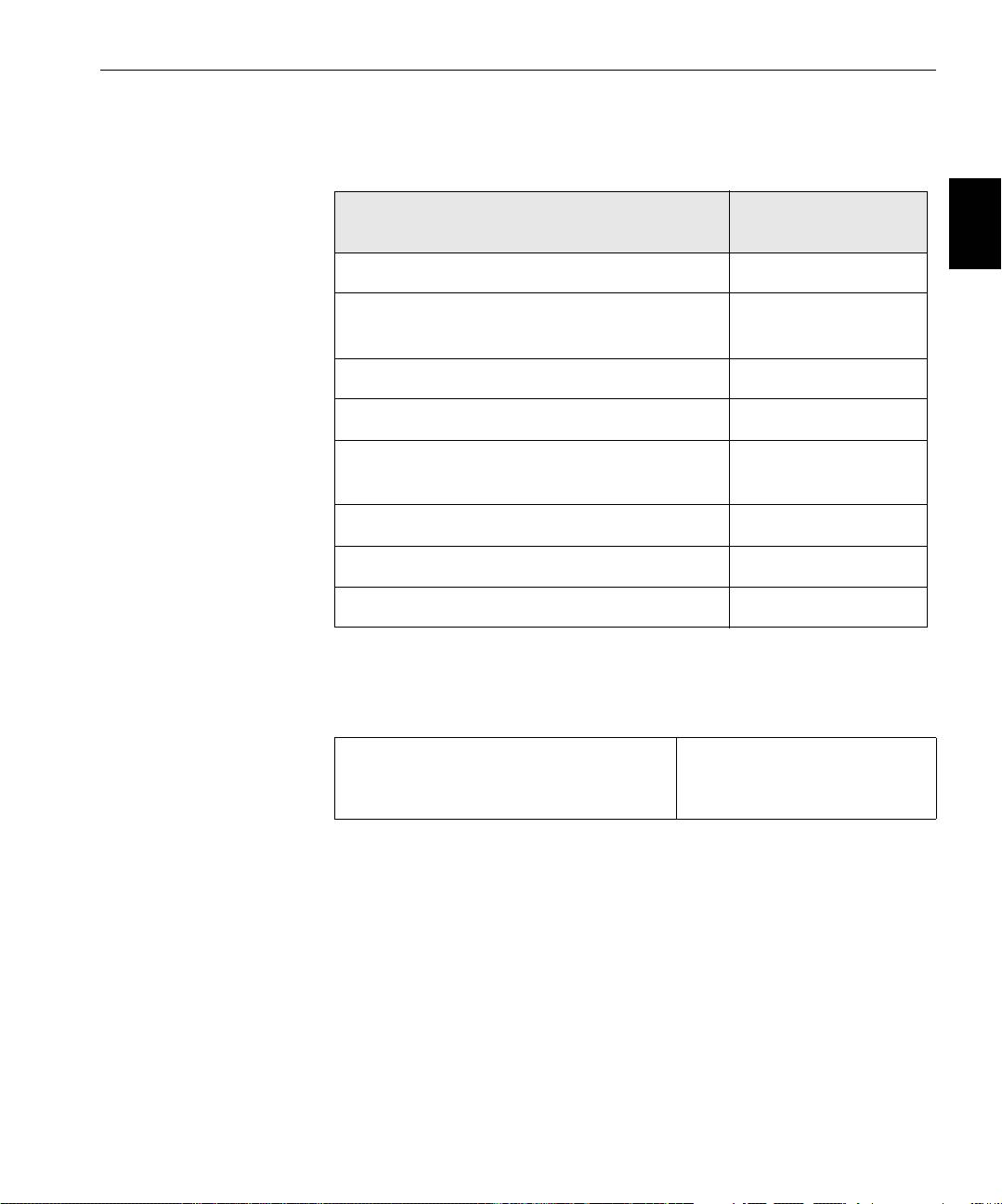
Punto 3: Impostazioni di rete 35
Protocolli e servizi installati
La tabella riportata sotto descrive i servizi e i protocolli predefiniti installati
sul sistema.
Italiano (IT)
Parametro Impostazione
predefinita
Client per reti Microsoft Abilitato
Condivisione file e stampanti per reti
Abilitato
Microsoft
Protocollo NetBEUI Abilitato
NWLink BetBIOS Abilitato
Protocollo di trasporto compatibile NWLink
Abilitato
IPX/SPX/NetBIOS
Driver monitoraggio rete Abilitato
Protocollo Internet TCP/IP Abilitato: DHCP Sì
Protocollo Appletalk Abilitato
Stampanti di rete virtuali – Code di stampa
La tabella seguente descrive le stampanti virtuali predefinite disponibili dai
client Macintosh e PC.
Stampanti di rete virtuali – Code di
<nomehost>_ProcessPrint
stampa
<nomehost>_ProcessStore
<nomehost>_SpoolStore
Punto 3: Impostazioni di rete
Impostazioni TCP/IP
Eseguire le operazioni riportate di seguito solo se risulta necessario
modificare le impostazioni predefinite (consultare il passaggio 2 per le
impostazioni predefinite).
1. Nello spazio di lavoro di Spire CX260selezionare Strumenti>Impostazioni.
2. Nel parametro Configurazione rete , fare clic su Modifica
impostazioni
nell’area TCP/IP.
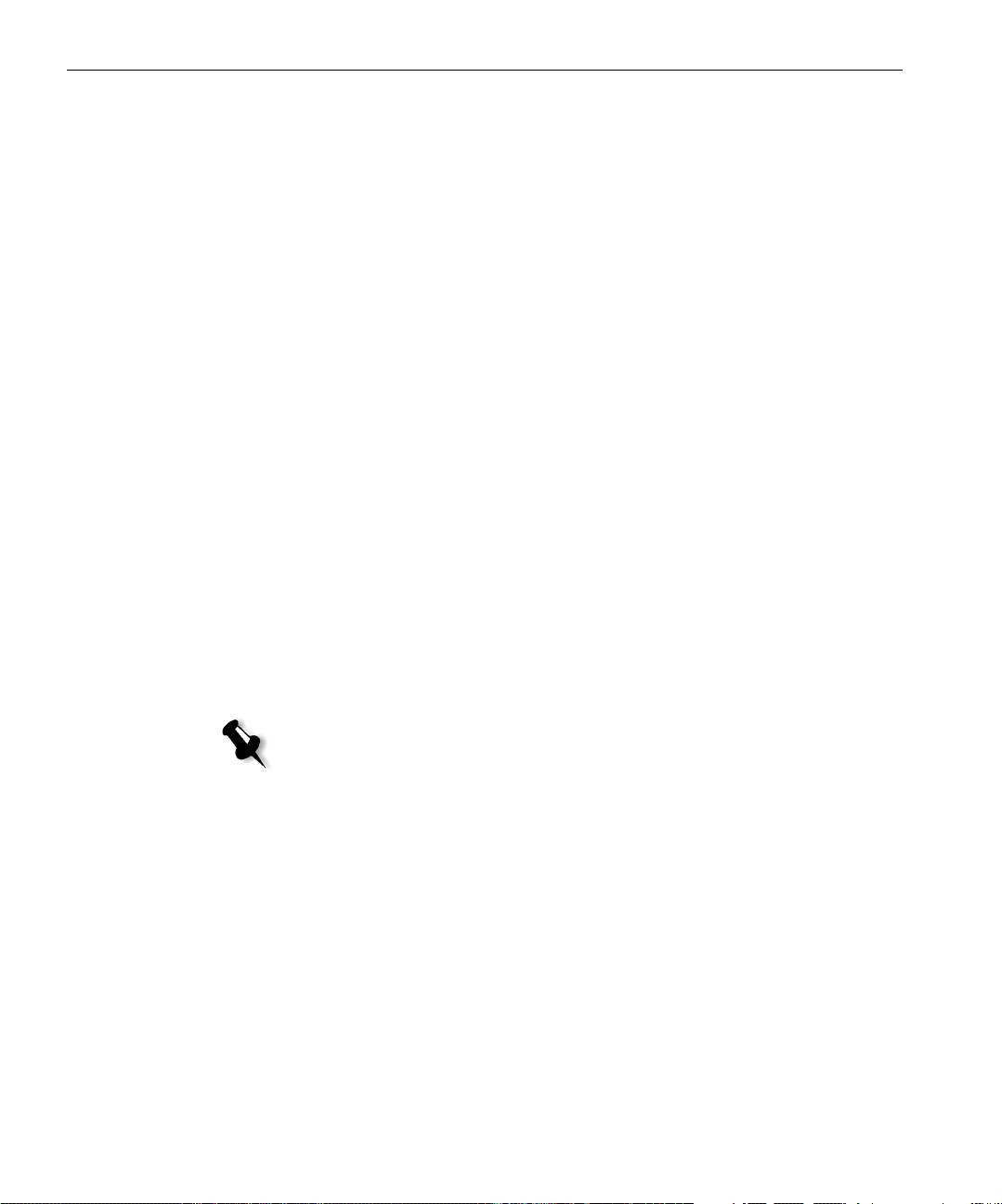
36 Manuale di introduzione rapida
3. Selezionare Utilizza il seguente indirizzo IP.
4. Digitare le nuove impostazioni per Indirizzo IP, Subnet mask e Gateway
predefinito
(in base alle informazioni dell’amministratore di rete).
5. Se necessario, immettere gli indirizzi del server DNS (in base alle
informazioni dell’amministratore di rete)
6. Fare clic su OK.
7. Fare clic su OK nella finestra Proprietà connessione LAN.
8. Quando viene richiesto di riavviare il computer, fare clic su Sì.
Impostazioni AppleTalk
Eseguire le operazioni riportate di seguito solo se risulta necessario
modificare le impostazioni predefinite (consultare il passaggio 2 per le
impostazioni predefinite).
1. Nello spazio di lavoro di Spire CX260selezionare Strumenti>Impostazioni.
2. Nel parametro Configurazione rete , fare clic su Modifica
impostazioni
nell’area Apple Talk.
Viene visualizzata la finestra delle proprietà del protocollo AppleTalk.
3. Selezionare la zona AppleTalk per il computer nell’elenco delle zone e
fare clic su
OK.
Impostazioni client IPX e Novell
Nota: Per ulteriori informazioni, vedere Creo Color Server per la stampante-
fotocopiatrice Xerox DocuColor 242/252/260 Manuale tecnico (numero documento
731-01024A) o Creo Color Server per la stampante-fotocopiatrice Xerox
DocuColor 242/252/260 Guida dell’utente (numero documento 731-01023A-IT).
Le seguenti procedure sono rilevanti solo per i clienti la cui rete Novell®
esegue il protocollo IPX.
Installazione del client Novell su Spire CX260
1. Chiudere il software di Spire CX260.
2. Chiudere tutte le altre applicazioni aperte.
3. Sul desktop di Windows, fare clic su Start e selezionare CX260>Strumenti
CX260>Novell Client Installation
(Installazione client Novell).
4. Fare clic su Install (Installa); quindi su Reboot (Riavvia).
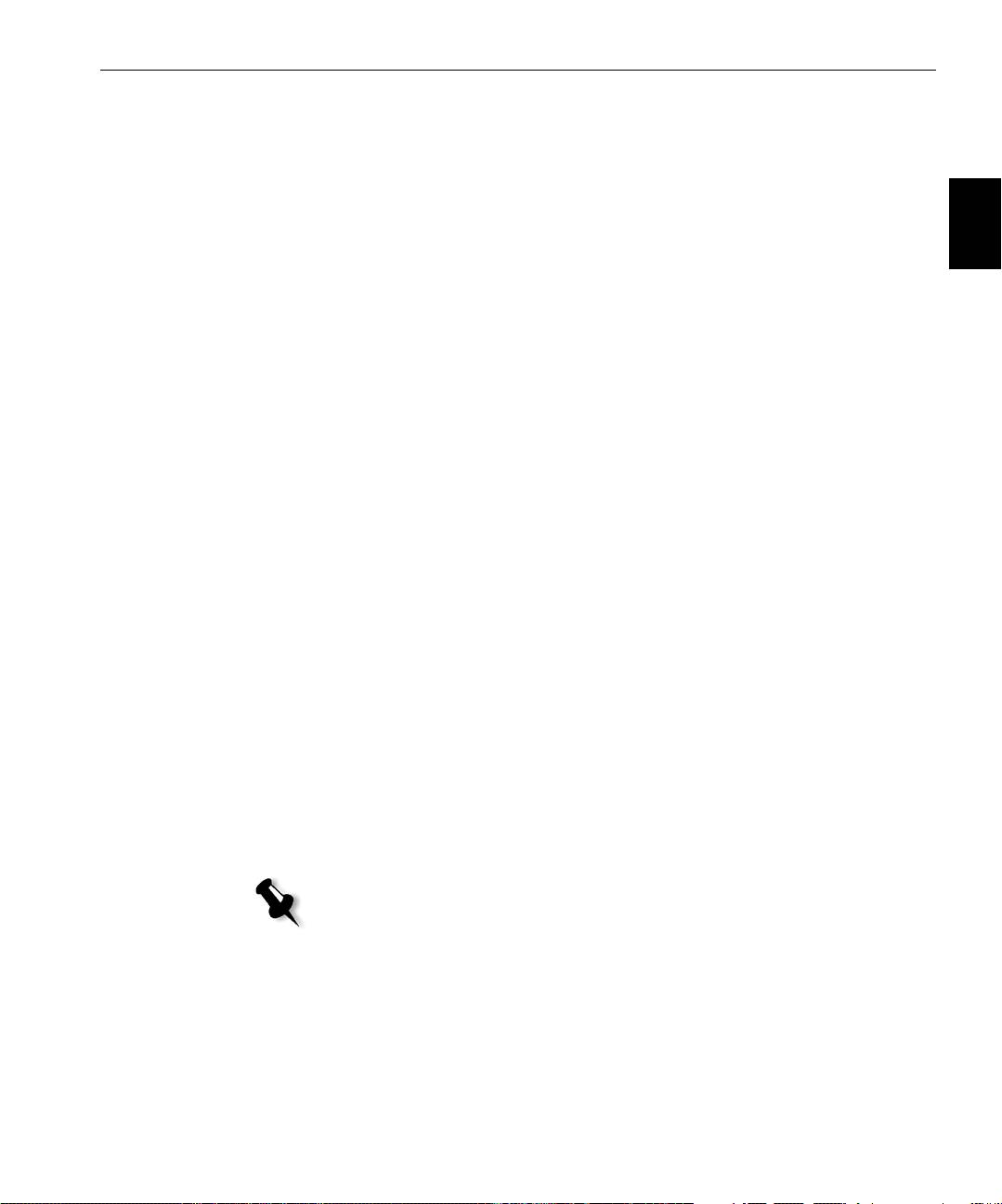
Punto 4: Visualizzare e stampare la configurazione di sistema 37
Configurazione del client Novell su Spire CX260
1. Dopo il riavvio del sistema, viene visualizzata la finestra di
installazione di Novell.
Italiano (IT)
2. Digitare il Tree Name (Nome struttura). Se non si conosce il nome,
fare clic su
Browse (Sfoglia), quindi fare doppio clic sul Tree Name
(Nome Tree) appropriato.
3. Digitare il Context Name (Nome contesto). Se non si conosce il nome,
fare clic su
Browse (Sfoglia), quindi fare doppio clic sul Context Name
(Nome Context) appropriato.
4. Fare clic su OK.
Viene visualizzato lo spazio di lavoro del Spire CX260.
Punto 4: Visualizzare e stampare la configurazione di sistema
1. Nello spazio di lavoro di Spire CX260selezionare Strumenti>Impostazioni.
2. Fare clic su Visualizza configurazione.
Viene visualizzata la configurazione di sistema e di rete di Spire CX260.
3. Per stampare i dettagli della configurazione, fare clic su Stampa.
Viene visualizzata la finestra di dialogo Impostazione Pagina.
4. Impostare le opzioni di stampa come desiderato e fare clic su OK.
Viene visualizzata la finestra di dialogo Stampa.
5. Nell’elenco Stampante, selezionare la stampante ProcessPrint e fare
clic su
OK.
La configurazione di sistema di Spire CX260 viene stampata.
6. Fare clic su Salva per chiudere la finestra Impostazioni.
Punto 5: Stampa da un computer Macintosh o Windows
Nota: Per ulteriori informazioni, vedere la Creo Color Server per la stampante-
fotocopiatrice Xerox DocuColor 242/252/260 Guida dell’utente (numero
documento 731-01023A-IT).
Impostare una stampante in Windows 2000/2000 Pro/2003/XP (SMB)
1. Dal menu Start, selezionare Esegui.
2. Nella casella Apri, digitare \\ seguito dal nome host o dall’indirizzo IP
di Spire CX260, ad esempio
\\CX260-1234.
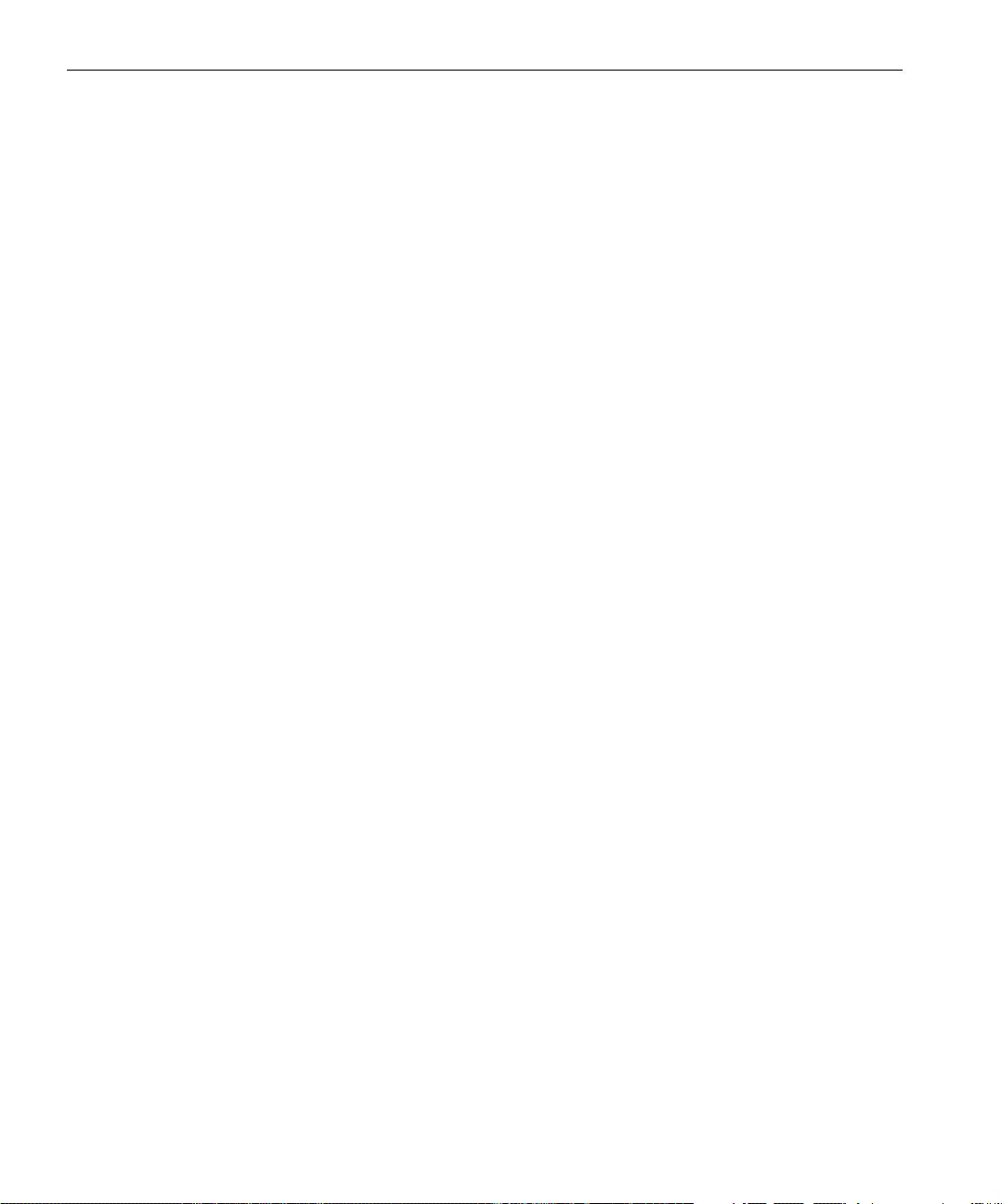
38 Manuale di introduzione rapida
3. Fare clic su OK.
Viene visualizzata la finestra Server.
4. Fare doppio clic sull’icona della stampante di rete desiderata.
Impostare una stampante TCP/IP in Windows 2000/2000 Pro/2003/XP
I seguenti elementi devono essere installati e configurati sul computer
Windows 2000, 2000 Pro, XP e 2003 prima di iniziare:
• Protocollo TCP/IP
• L’ultima versione del driver stampante per Adobe® PostScript®
(presente nella cartella in D:\utilities su Spire CX260 oppure scaricare
il driver dal sito Web di Adobe: www.adobe.com)
• CX260 PPD (il PPD è memorizzato nella cartella D:\utilities\PPD su
Spire CX260)
Definizione della porta stampante TCP/IP
1. Fare clic su Start e selezionare Impostazioni>Stampanti e fax
(Windows XP) o Stampanti (Windows 2000, 2000 Pro, XP e 2003).
2. Nella finestra Stampanti e fax, dal menu File selezionare Proprietà server.
3. Selezionare la scheda Porte, quindi fare clic su Aggiungi porta.
4. Dall’elenco Tipi di porte disponibili, selezionareStandard TCP/IP Port,
quindi fare clic su
Nuova porta.
5. Fare clic su Avanti.
6. Digitare il nome esatto del Spire CX260 (la casella distingue tra
maiuscole e minuscole) nella casella
Nome o indirizzo IP stampante.
7. Nella casella Nome porta digitare un nome per la stampante da
identificare sul computer.
8. Fare clic su Avanti.
9. Selezionare Personalizza nell’opzione Tipo di periferica, quindi fare
clic su
Impostazioni.
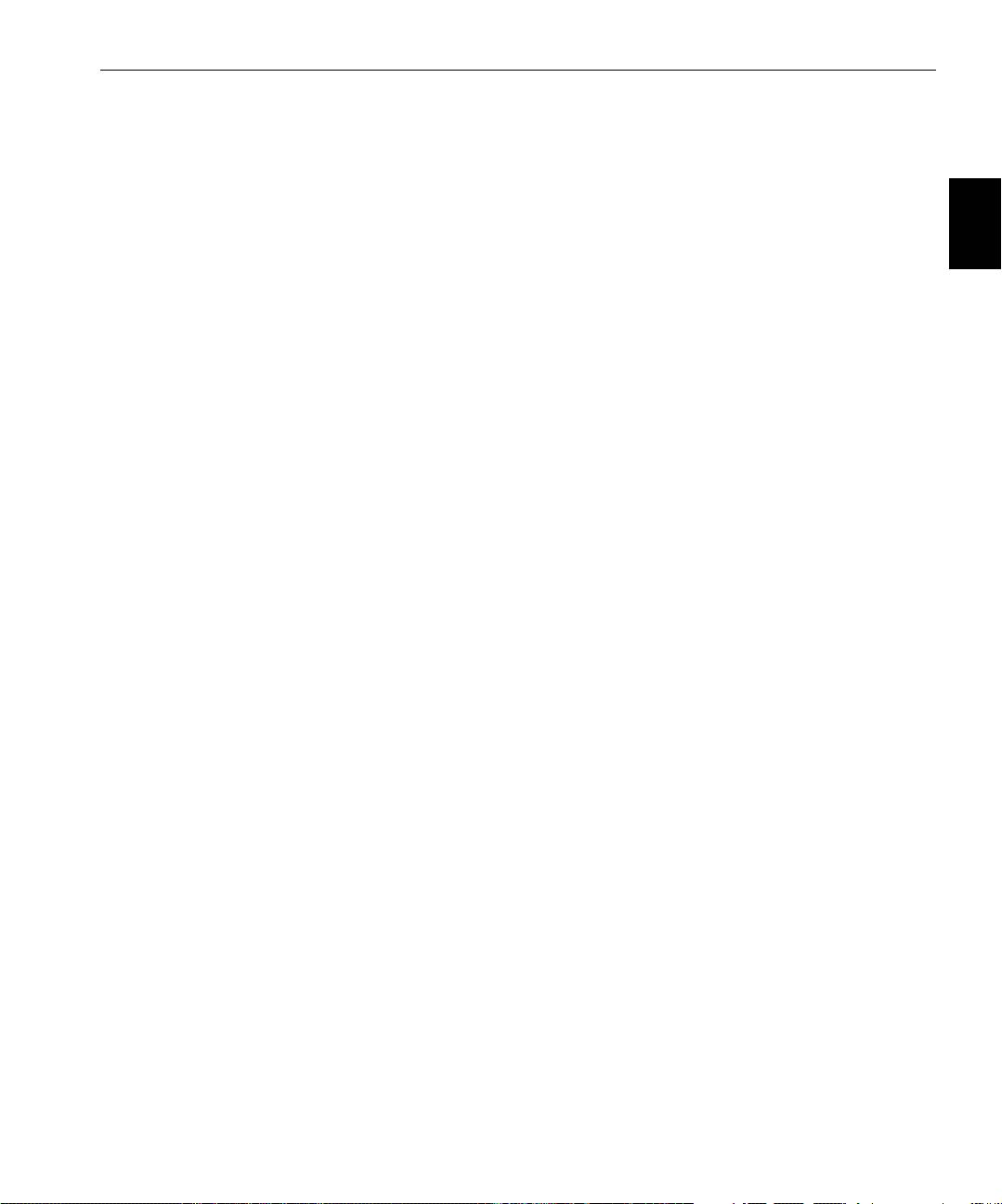
Punto 5: Stampa da un computer Macintosh o Windows 39
10. Selezionare le seguenti opzioni:
• Protocollo: LPR
• Impostazioni LPR:
Italiano (IT)
• Nome coda: digitare il nome esatto della stampante di rete da
cui si desidera stampare, ad esempio
CX2601_ProcessPrint.
• Conteggio byte LPR abilitato: selezionato.
11. Fare clic su OK, Avanti quindi su Fine.
12. Fare clic su Chiudi nella finestra Porte stampanti.
13. Fare clic su Chiudi nella finestra delle Proprietà server di stampa.
Il passaggio successivo descrive l’impostazione della porta TCP/IP per
l’esecuzione della stampa tramite il driver stampante Adobe.
Impostazione di una stampante LPR in Windows 2000/2000 Pro/2003/XP
Prima di iniziare, accertarsi che LPR sia installata sul computer Windows
2000, 2000 Pro, XP e 2003.
Installazione della LPR sul computer
1. Fare clic su Start e selezionare Impostazioni>Pannello di controllo
(Windows XP) o Pannello di controllo (Windows 2000, 2000 Pro, XP e
2003).
2. Selezionare Installazione applicazioni.
3. Individuare la casella di controllo Altri servizi di gestione file e
stampa su rete
.
• Se la casella di controllo è selezionata, procedere alla sezione
Impostazione di una stampante LPR a pagina 40.
• In caso contrario, procedere al passaggio 4 successivo.
4. Selezionare la casella di controllo Altri servizi di gestione file e
stampa su rete
e fare clic su Avanti.
5. Fare clic su Sfoglia ed individuare i file di installazione di Windows
desiderati nella cartella
I386 del disco rigido o nel CD di installazione
di Windows.
6. Fare clic su Fine.
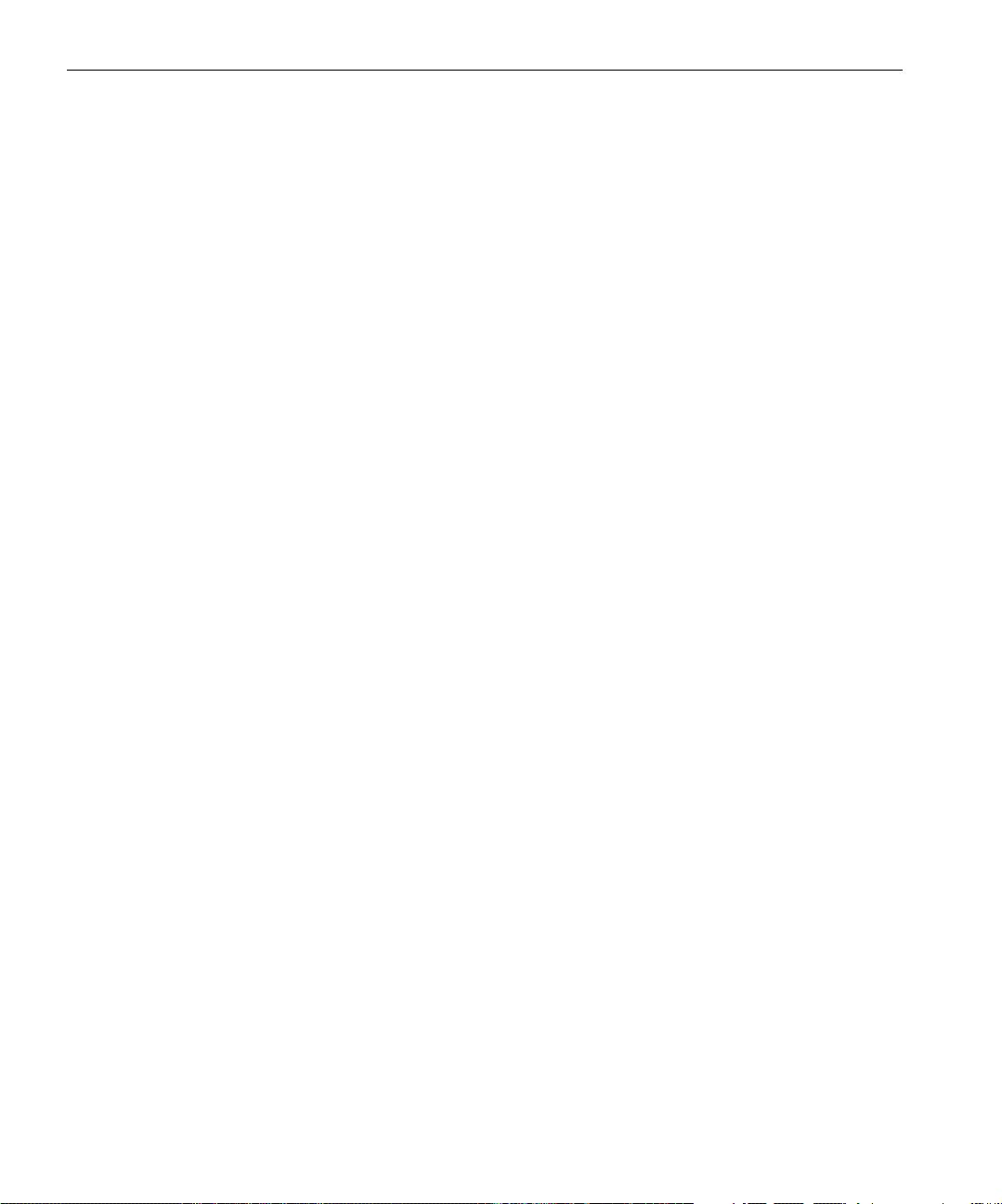
40 Manuale di introduzione rapida
Impostazione di una stampante LPR
1. Fare clic su Start e selezionare Impostazioni>Stampanti e fax
(Windows XP) o Stampanti (Windows 2000, 2000 Pro, XP e 2003).
2. Selezionare Aggiungi stampante.
Viene visualizzata la finestra Installazione guidata stampante.
3. Fare clic su Avanti.
4. Selezionare Stampante locale collegata al computer e fare clic su Avanti.
5. Selezionare Crea una nuova porta.
6. Dall’elenco Tipo di porta, selezionare LPR Port (Porta LPR) e fare clic
su
Avanti.
7. Nella casella Nome o indirizzo server che fornisce LPD, digitare il
nome o l’indirizzo IP di Spire CX260.
8. Nella casella Nome stampante o coda di stampa sul server, digitare il
nome della stampante.
9. Fare clic su OK.
10. Seguire le istruzioni indicate nella procedura guidata per completare
l’installazione della stampante LPR.
Quando viene richiesto di immettere la posizione del file .INF,
individuare nel server la cartella
Utilities>PC utilities>Printer
Driver>Win2000_XP_2003
. Selezionare la cartella della regione e del
formato carta desiderato, quindi selezionare il file .INF.
11. Nella casella Assegna nome a stampante, eliminare il nome della
stampante predefinita (
AdobePS CX260_V2) e digitare il nome esatto
della stampante dall’elenco
Stampanti virtuali di Spire CX260 nel
Centro risorse, ad esempio
CX260-1234_ProcessPrint.
12. Fare clic su Start e selezionare Impostazioni > Stampanti e fax
(Windows XP) o
Stampanti (Windows 2000, 2000 Pro, XP e 2003).
13. Fare clic con il pulsante destro del mouse sulla nuova stampante LPR e
selezionare
Proprietà.
14. Fare clic sulla scheda Driver di stampa.
15. Digitare l’indirizzo IP o il nome host di Spire CX260, quindi fare clic
su
OK.
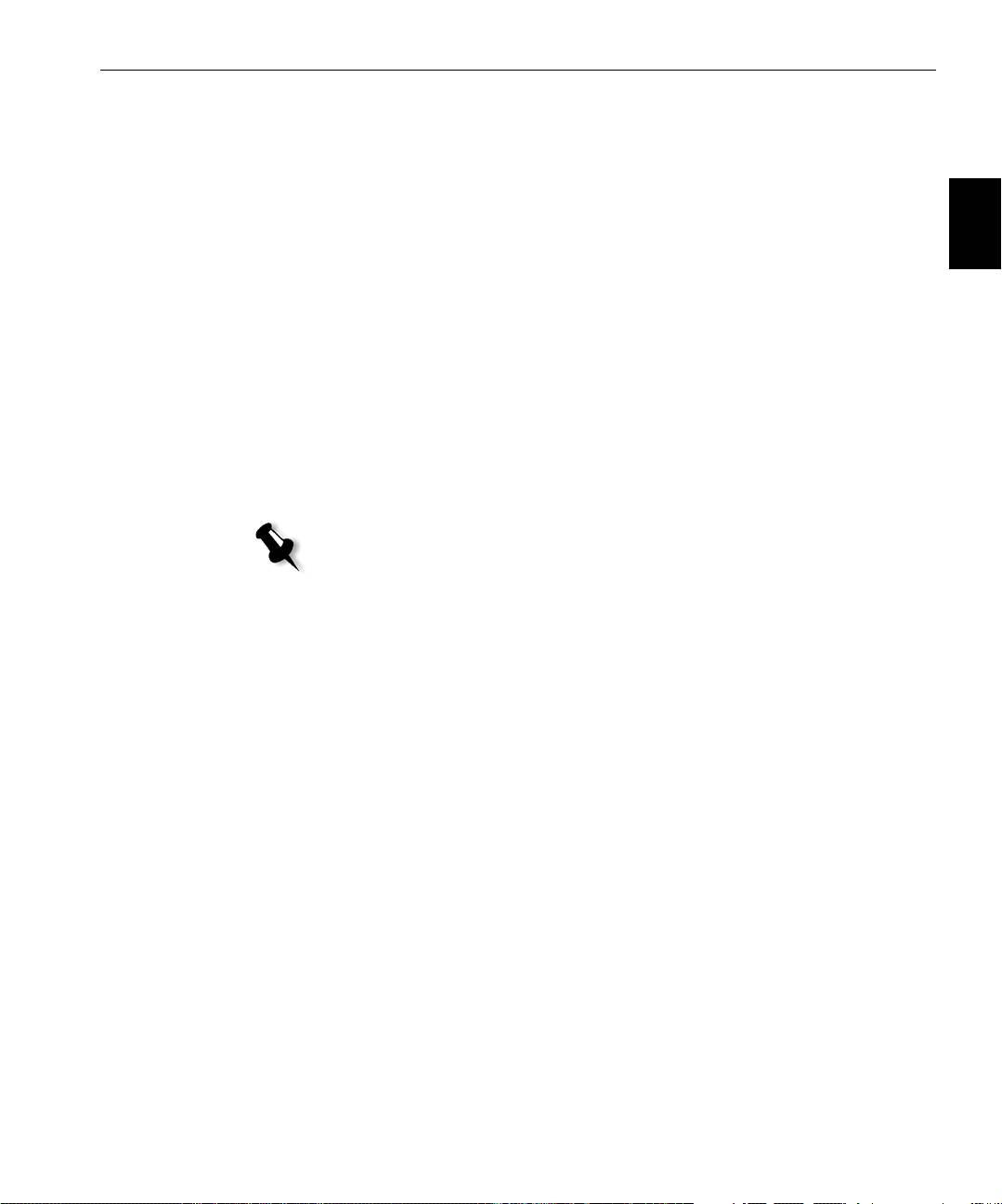
Punto 5: Stampa da un computer Macintosh o Windows 41
Impostazione di una stampante su Macintosh (Mac OS 9.0 o versione successiva)
Prima di installare una delle stampanti di rete del Spire CX260, è
necessario installare il file CX260 PPD. Per installare
CX260_V2.PPD,
Italiano (IT)
connettersi tramite il software AppleShare® a Spire CX260, accedere come
Ospite alla cartella Utilities, copiare il file
CX260_V2.PPD nella cartella
Printer Descriptions nella cartella di sistema di Mac® OS®.
Per installare una stampante su Macintosh:
1. Selezionare Scelta Risorse nel menu Apple.
2. Selezionare LaserWriter e tramite la rete accedere al Spire CX260.
3. Selezionare una delle stampanti di rete di Spire CX260, ad esempio
ProcessPrint e fare clic su Crea Il file CX260_V2.PPD viene installato
automaticamente sul computer Macintosh.
Impostazione di una stampante su un computer Macintosh (Mac OS X - 10.4 o versioni
successive)—IP, SMB, o AppleTalk
Nota: alcuni passaggi della procedura possono essere diversi se si utilizza una
versione precedente a Mac OS X 10.4.
Prima di installare una delle stampanti di rete di Spire CX260, è necessario
installare il file CX260 PPD. Per installare
CX260_V2.PPD, connettersi
tramite AppleShare a Spire CX260, accedere come Ospite e dalla cartella
Utilities, copiare il file
CX260_V2.PPD sul disco rigido del computer.
1. Selezionare Applicazioni nel menu Vai.
2. Aprire la cartella Utilities e fare doppio clic sull’icona Utility Centro
stampa
.
Viene visualizzata la finestra Browser di stampa.
3. Fare clic sul pulsante Aggiungi stampante.
4. Selezionare Browser di default o Stampante IP.
5. Individuare la stampante di rete CX260 (se si sta definendo una
stampante IP, immettere l’indirizzo IP o il nome host di CX260 e
l’esatto nome della stampante che si desidera utilizzare, ad esempio
CX260_ProcessPrint).
6. Nell’elenco Stampa con, selezionare Altro.
7. Individuare la cartella nella quale è stato copiato il file CX260_V2.PPD
e selezionarlo.
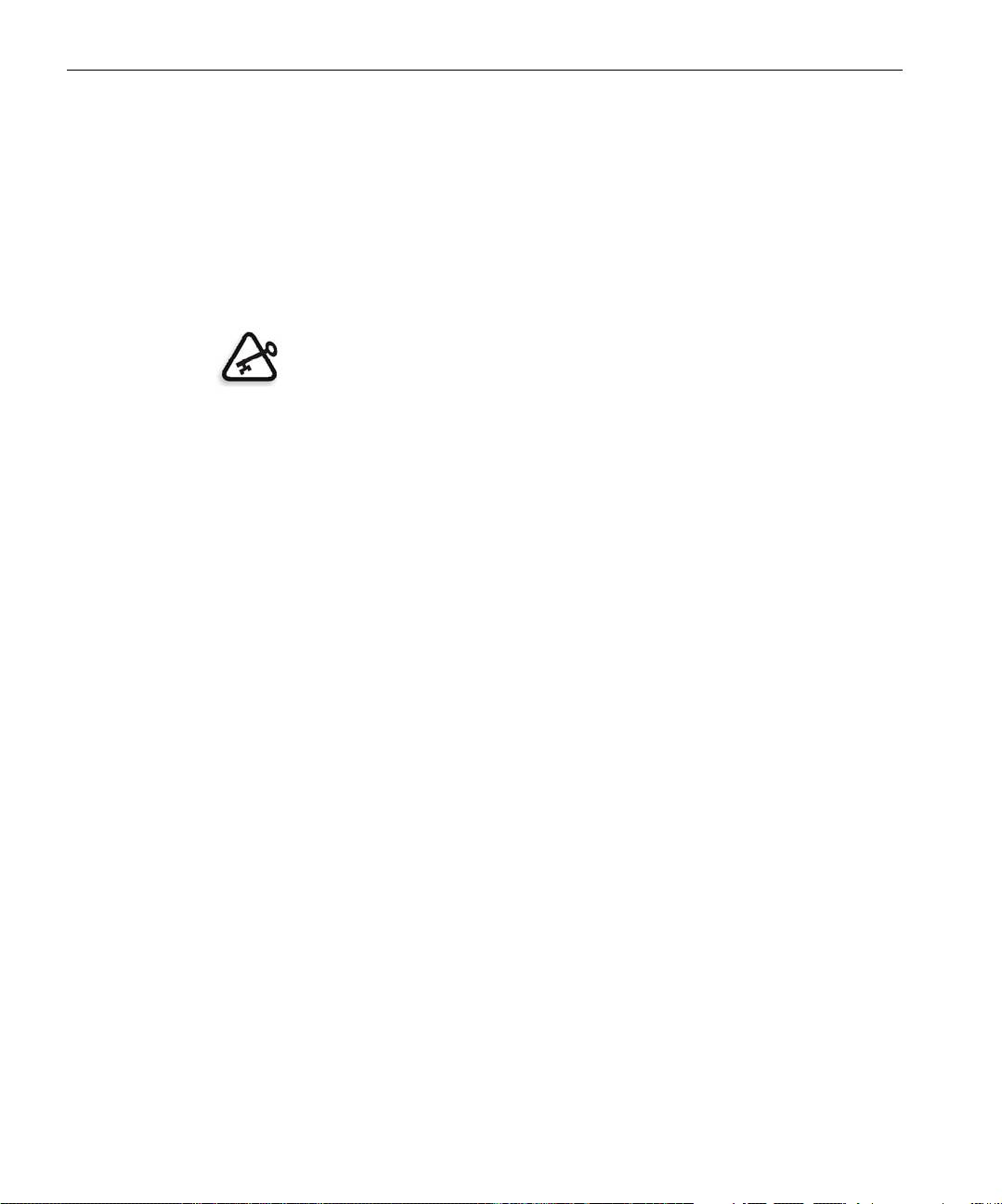
42 Manuale di introduzione rapida
8. Fare clic su Apri per assegnare il file CX260_V2.PPD alla stampate di
rete selezionata.
9. Fare clic su Aggiungi per aggiungere la nuova stampante all’elenco
delle stampanti.
Impostazione di una stampante Novell in Windows (2000, 2000 Pro, XP e 2003)
Per configurare una stampante, un client o una stampa di code Novell è
necessario l’intervento di un amministratore di sistema Novell.
Importante: È possibile eseguire la stampa mediante Novell solo sui siti che
dispongono di un server di stampa Novell che siano configurati per l’utilizzo con
Spire CX260. È necessario l’intervento di un amministratore di sistema Novell per
garantire che il server di stampa Novell sia installato e configurato correttamente.
Prima di iniziare, è necessario installare e configurare i seguenti elementi
in Windows:
• Driver di stampa Creo
• Protocollo di trasporto compatibile IPX/SPX/NetBios
• Servizio client per NetWare®
™
• Workstation client Novell
installata su Spire CX260 (fare riferimento
al passaggio 3 di questa guida per ulteriori dettagli).
1. Dal menu Start, selezionare Impostazioni>Stampanti.
2. Fare doppio clic su Aggiungi stampante.
3. Seguire le istruzioni della procedura guidata e selezionare Stampante
di rete
.
4. Esplorare Rete NetWare o compatibile per il Spire CX260 o un server
di stampa Novell.
5. Selezionare la stampante da utilizzare e configurarla con la
Stampante-fotocopiatrice Xerox DocuColor 242/252/260.
6. Seguire le procedure della procedura guidata e fare clic su Fine.

