Eizo FORIS FX2431: Adjusting Brightness
Adjusting Brightness: Eizo FORIS FX2431
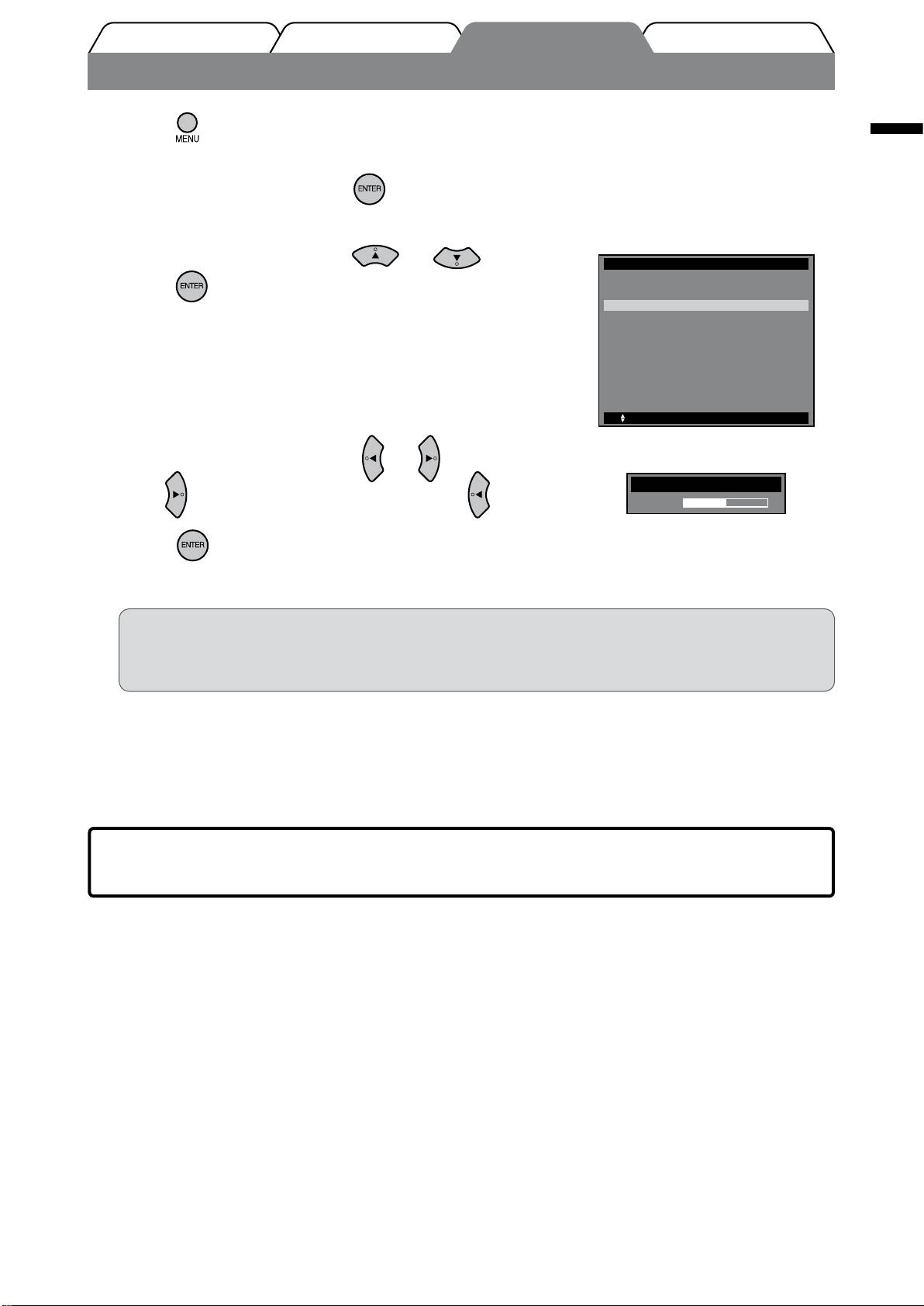
English
15
Prior to use Installation TroubleshootingSetting/Adjustment
Adjusting Brightness
Press on the remote control.
1
The Setting menu appears.
Choose [Color] and press .
2
The Color menu appears.
Color menu
Choose [Brightness] with or and
3
press .
The brightness adjustment menu appears.
Adjust the brightness with or .
4
Press to increase screen brightness or press to decrease.
Press at the desired brightness.
5
The specied brightness is saved.
NOTE
• When using the Auto EcoView, according to the environmental brightness detected by the sensor on the bottom
side of the monitor and the brightness of displayed images, the screen brightness can be adjusted to the
appropriate one automatically. For details, refer to the User’s Manual on the “EIZO LCD Utility Disk” (CD-ROM).
The basic settings and adjustments are completed. For advanced settings/adjustments,
refer to the User’s Manual on the CD-ROM.
Color
Return
Color Mode
[ ]Custom(xxxx)
Brightness
[ ]50
Black Level
[ ]Standard
Contrast
[ ]50
Saturation
[ ]0
Hue
[ ]0
Temperature
[ ]6500K
Advanced Settings
Reset
: Select
[ENTER] : Enter
[EXIT]: Exit
Brightness adjustment menu
Brightness
50
Оглавление
- FORIS FX2431
- Compatible Resolutions/Signal Format
- Controls and Functions
- Connecting Cables
- Adjusting the Screen Height and Angle
- Displaying the Screen
- Selecting Display Mode
- Adjusting Brightness
- Setting HDMI CEC (When controlling external devices from the monitor)
- No-Picture Problem
- FORIS FX2431
- Kompatible Auösungen/Signalformate
- Bedienelemente und Funktionen
- Kabel anschließen
- Höhe und Neigung des Bildschirms einstellen
- Bild wiedergeben
- Anzeigemodus auswählen
- Bildschirmhelligkeit einstellen
- Festlegen von HDMI-CEC
- Problem: Kein Bild
- FORIS FX2431
- Résolutions/Format de signal compatibles
- Commandes et fonctions
- Connexion des câbles
- Ajustage de la hauteur et de l’angle de l’écran
- Afchage de l’écran
- Ajustage de la luminosité
- Réglage HDMI CEC
- Problème de non-afchage d’images
- FORIS FX2431
- Resoluciones/formato de señal compatibles
- Controles y funciones
- Conexión de los cables
- Ajuste de la altura y el ángulo de la pantalla
- Visualización de la pantalla
- Selección del modo de pantalla
- Ajuste del brillo
- Ajuste HDMI CEC (Si controla dispositivos externos desde el monitor)
- Si no se muestra ninguna imagen
- FORIS FX2431
- Risoluzioni/Formato del segnale compatibili
- Comandi e funzioni
- Collegamento dei cavi
- Regolazione dell’altezza e dell’angolo dello schermo
- Visualizzazione dello schermo
- Selezione della modalità schermo
- Regolazione della luminosità
- Impostazione di HDMI CEC
- FORIS FX2431
- Kompatibla upplösningar/signalformat
- Reglage och funktioner
- Att ansluta kablarna
- Justera skärmhöjd och vinkel
- Visa skärmen
- Välja skärmläge
- Ställa in skärmens ljusstyrka
- Ställa in HDMI CEC (När du styr externa enheter från skärmen)
- Ingen bild visas
- FORIS FX2431
- Συμβατές αναλύσεις/Μορφότυπο σήματος
- Χειριστήρια και λειτουργίες
- Σύνδεση καλωδίων
- Ρύθμιση του ύψους και της γωνίας κλίσης
- Εμφάνιση της οθόνης
- Επιλογή λειτουργίας οθόνης
- Εκτέλεση ρυθμίσεων για προχωρημένους/Ρύθμιση
- Ρύθμιση HDMI CEC (Όταν ελέγχετε εξωτερικές συσκευές από την οθόνη)
- Πρόβλημα “Καθόλου εικόνα”
- FORIS FX2431
- Совместимое разрешение/формат сигнала
- Средства управления и их назначение
- Подключение кабелей
- Регулировка высоты и угла наклона экрана
- Отображение экрана
- Выбор рабочего режима экрана
- Настройка яркости экрана
- Настройка HDMI CEC (при управлении внешними устройствами с монитора)
- Отсутствует изображение на экране
- FORIS FX2431
- 适用的分辨率/信号格式
- 控制和功能
- 连接电缆
- 调整屏幕高度和角度
- 显示屏幕
- 选择显示模式
- 调整亮度
- 设定HDMICEC(从显示器控制外接设备时)
- 无图片的问题

