Xoro HTC 2225D: DVD Player Setup
DVD Player Setup: Xoro HTC 2225D
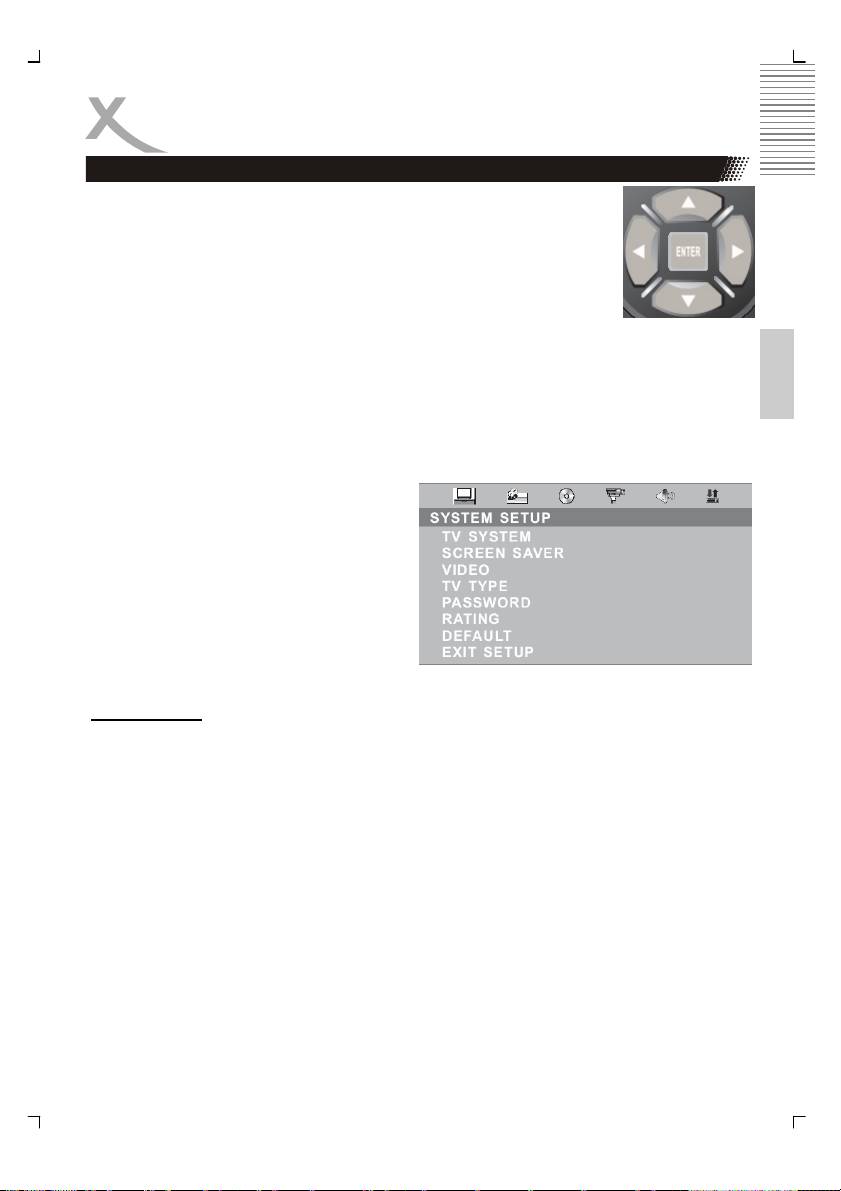
DVD Player Setup
Press the DVD SETUP button to enter the player's setup menu. Setup
menu is a facility for the owner to adjust the detail setting of the player.
For the detail of Setup menu see "SET UP MENU" of this instruction man-
ual. Various features of the player can be adjusted in the SETUP menu.
1. Press DVD SETUP button SETUP menu appears.
2. Press the UP/DOWN button to highlight the desired menu.
English
In STOP mode, press DVD SETUP button Highlight SYSTEM SETUP. Press UP/DOWN but-
ton to select the subtitle. Press ENTER button, the screen displays submenu.
• Press UP/DOWN button to highlight the desired time
• Press ENTER confirm your selected item.
Three different global settings are in the Setup
available:
1. System Setup for TV systems, TV Type,
Password, Rating and Default settings.
2. Language Setup for OSD, Audio,
Subtitle, Menu and MPEG-4 Subtitle
settings.
3. Audio Setup for Down mix, Audio Out
and Dual Mono settings.
System Setup:
TV System
There are NTSC/PAL/ PAL 60 / AUTO three modes, and choose one mode according your
TV mode.
If the TV mode is not suitable as the DVD player screen will blink and become colourless.
The default setting: PAL
SCREEN SAVER
This setting activates or deactivates the screen saver. If the screen saver is ON, than ap-
pears the screen saver automatically when the playback stops for a longer time or when no
disc is inside.
VIDEO
The setting defines the kind of video output. This setting can not changed, because the
video output is fixed.
33
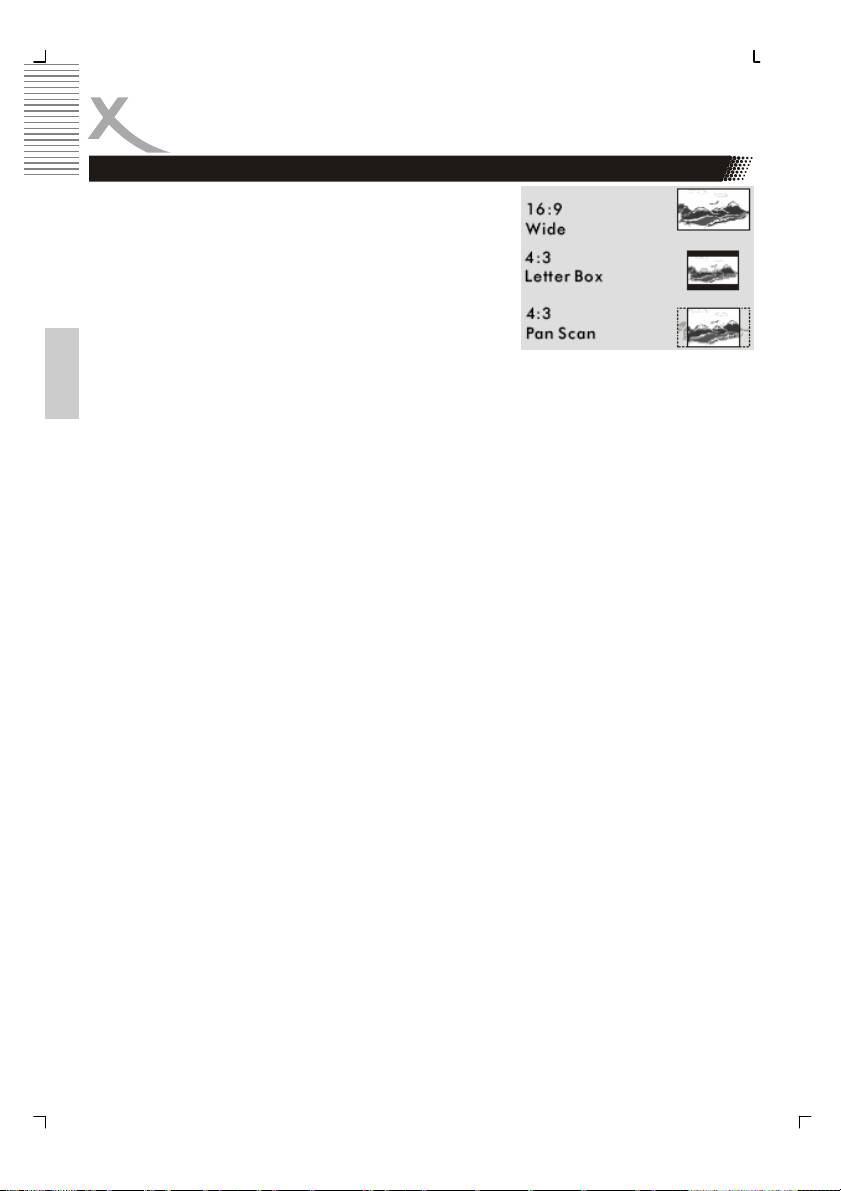
DVD Player Setup
System setup
TV Type
1. 4 : 3 Pan Scan: It is suit to the common size TV.
When playing, the picture will be cut . so that the
TV screen is filled with the picture.
2. 4 : 3 Letter box: when the player connect to the com-
monly size TV, please select the type. The top and
bottom of TV screen will display black frame.
3. 16 : 9 Wide Screen: When the player connects to the
wide screen TV.
The default setting: 4 : 3 Pan Scan.
English
Password
Move the cursor the PASSWORD item and press ENTER button to confirm and then input
the secret code “0000” (if it is the first use). After confirmation, you are required to input new
secret code and then press ENTER “button” to confirm.
Warning:
Please remember the new secret code, otherwise you will not be able to change the paren-
tal control. Please contact the agent or our company if you forget the secret code.
RATING
There are total eight levels of this control. Eight levels as follow:
1. KID-SAFE
2. G
3. PG
4. PG13
5. PG-R
6. R
7. NC-17
8. ADULT
The first level discs are open to people of average and eight level only suitable for the adult .
If you want to change the Parental control setting, enter the user’s age control item and then
enter four digital secret code. The default secret code is 8357(if you are using this player for
the first time, just input this code ). If the input code has been confirmed, the level setting up
menu will appear. Move the cursor to choose the expected level and press ENTER button to
confirm and store it .
Default
This is the factory default setting up . When choose “RESTORE”, the previous setting up, by
the user will be cancelled and the player will come to the factory setting up state .
34
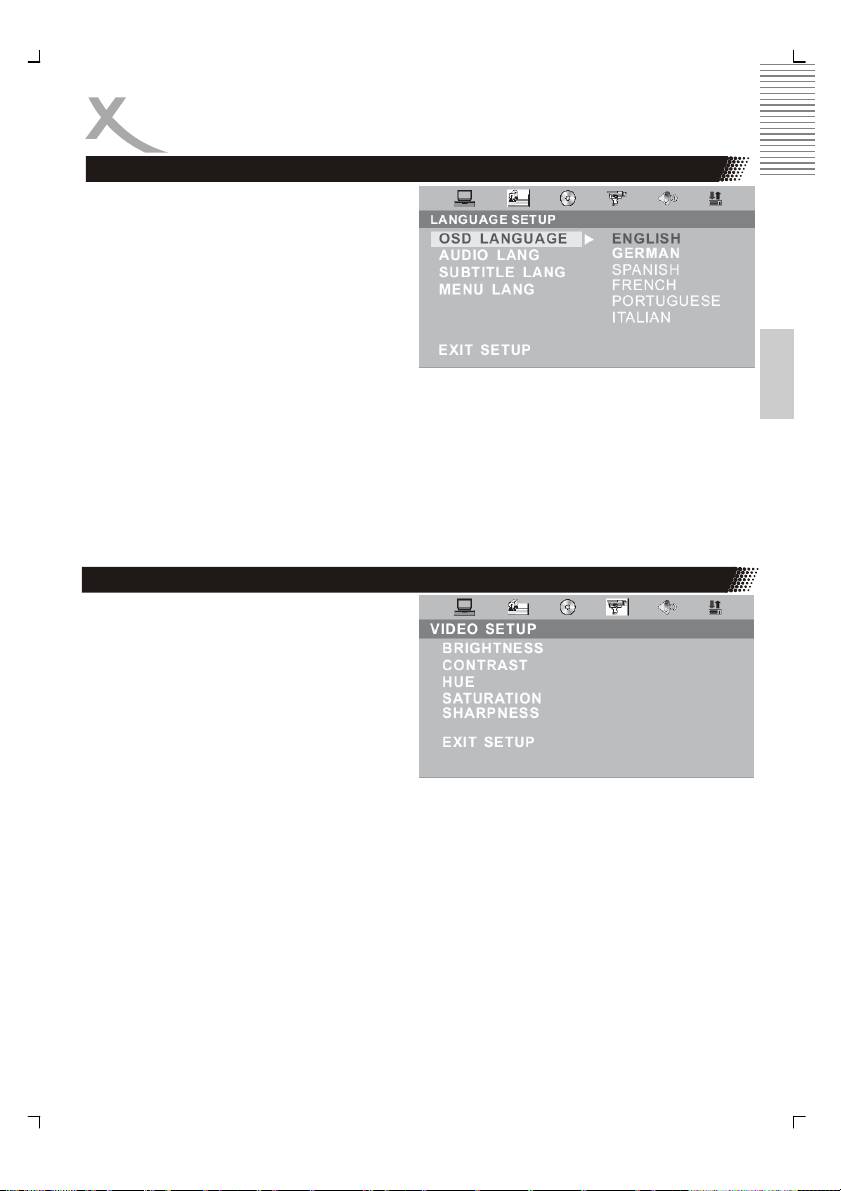
DVD Player Setup
Language Setup
In STOP mode, press DVD SETUP button
and Highlight LANGUAGE.
• Press UP/DOWN button
• Press ENTER button, the screen
displays submenu.
• Press UP/DOWN button to highlight
the desired item in the LANGUAG
English
menu.
• Press ENTER to confirm your se-
lected item.
• Press SETUP button SETUP to quit.
MPEG4-Lang
Select the a codepage for the MPEG-4 Subtitle:
Central EU: Swedish etc.
Cyrillic: Russian, Serbian etc.
Western EU: German, French etc...
East EU: Polish., Slovene etc.
Video setup
In STOP mode, press DVD SETUP button,
highlight VIDEO SETUP. Press ENTER to
enter next sub-menu.
The sub menu are “Brightness”, “Contrast”,
“Hue”, “Saturation” and “Sharpness”.
Enter into one of the sub menu and change
the settings by using the navigation buttons
UP or DOWN. To save the new setting,
please press the ENTER button.
35
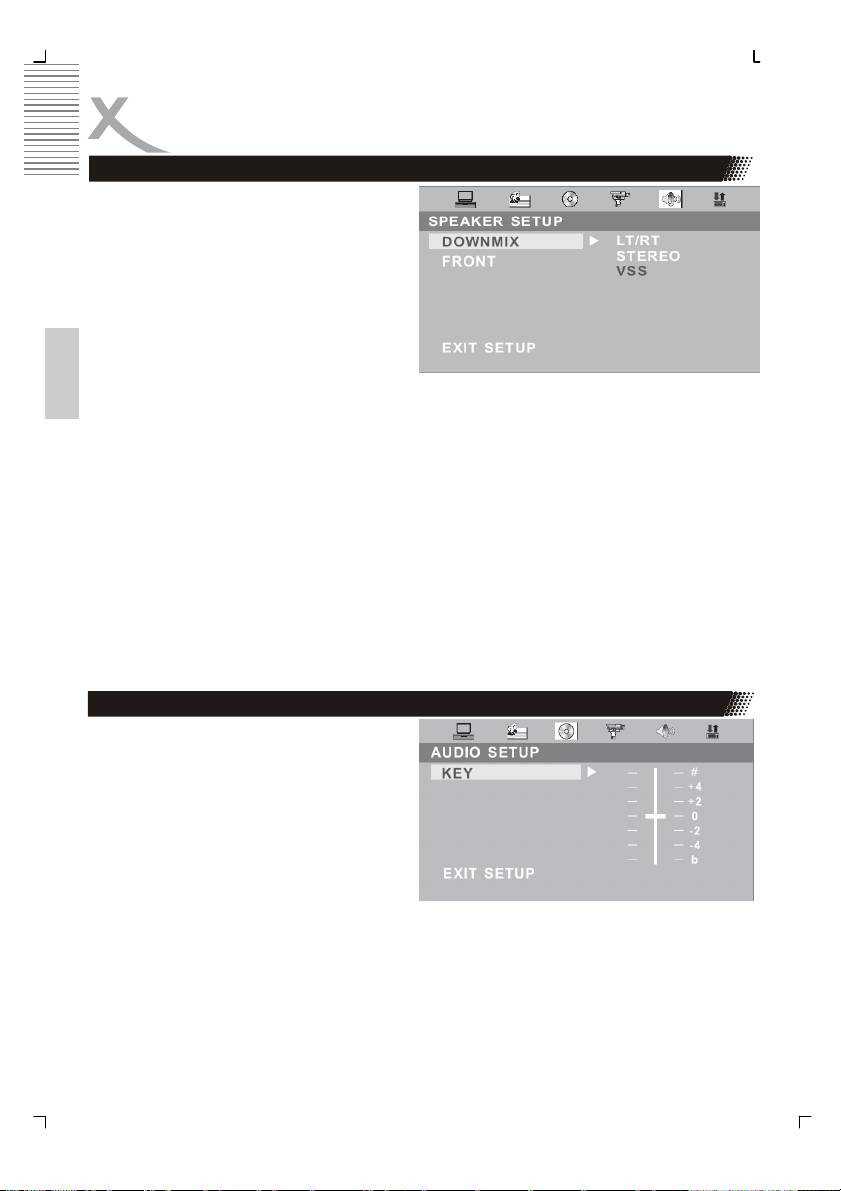
DVD Player Setup
SPEAKER SETUP
In STOP mode, press DVD SETUP button
and Highlight SPEAKER SETUP.
• Press UP/DOWN button
• Press ENTER button, the screen
displays submenu.
• Press UP/DOWN button to highlight
the desired item in the LANGUAG
menu.
• Press ENTER to confirm your se-
lected item.
English
• Press SETUP button SETUP to quit.
Downmix
• This setting is suitable for films. If you only need two channels to enjoy music, it’s
recommended to select the second option, Stereo.
• The option VSS produces a “virtual surround sound”.
• LT/RT divided the channels.
FRONT
Adjust the size of the front speaker.
AUDIO setup
The setting “KEY” adjust the bass audio
output.
Positive values for decreasing the bass.
Negative values for increasing the bass.
36
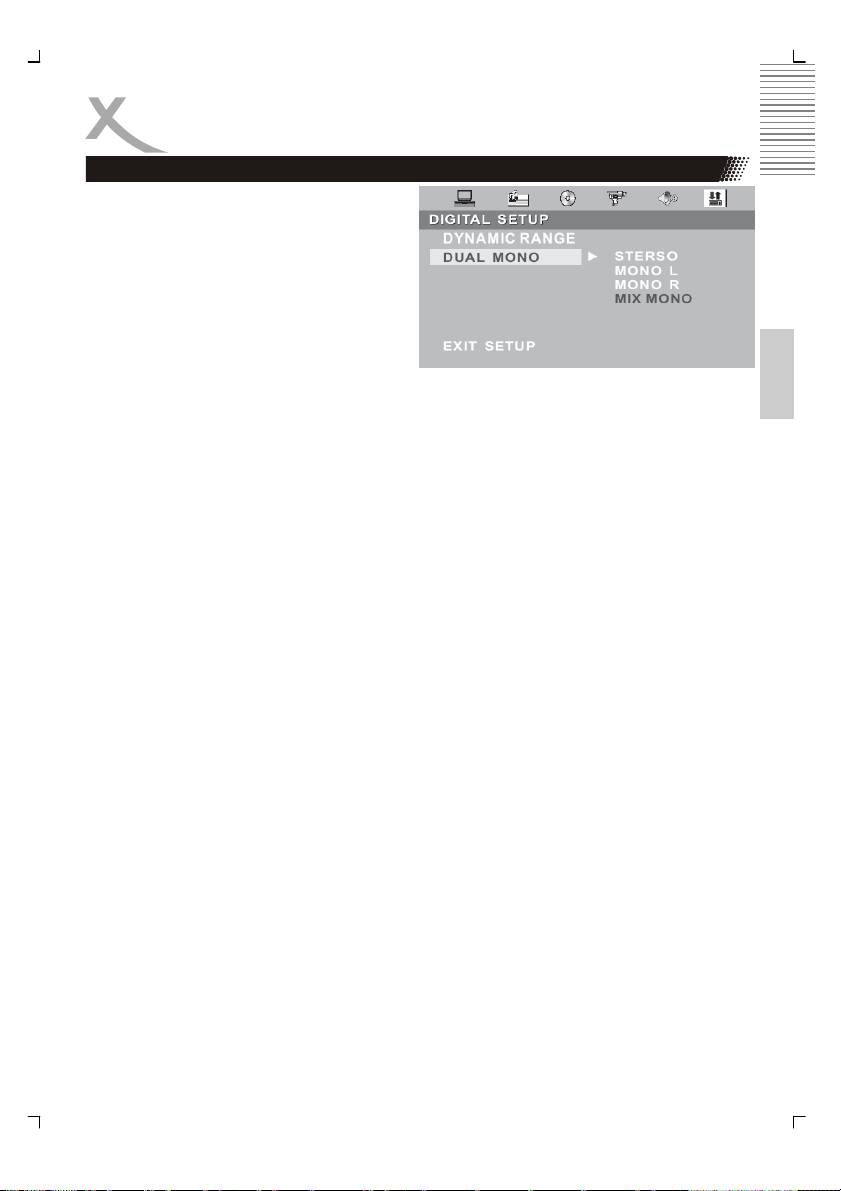
DVD Player Setup
Digital setup
In STOP mode, press DVD SETUP button
and Highlight DIGITAL SETUP.
• Press UP/DOWN button
• Press ENTER button, the screen
displays submenu.
• Press UP/DOWN button to highlight
the desired item in the LANGUAG
English
menu.
• Press ENTER to confirm your se-
lected item.
• Press SETUP button SETUP to quit.
Dynamic Range
Here you can change the audio compression. If you choose the setting “FULL” than the au-
dio gets the biggest limitation. A kind of “NIGHT MODE”. By using the setting “OFF”, the
audio gets no compression.
Dual Mono
The options here are Stereo, Mono L, Mono R and Miy Mono.
If you have Dolby digital output your amplifier/decoder, you may select stereo, left, right and
mixed sound accordingly.
37
Оглавление
- Sicherheitshinweise
- Inhaltsangabe
- Anschlüsse
- Bedienelemente
- VERBINDEN
- Fernbedienung
- LCD Menü
- Problembehandlung
- DVB-T Modus
- Problemlösung DVB-T
- DVD-Player
- DVD-Player SETUP
- Problemlösung DVD-Player
- Spezifikationen
- Safety Information
- Contents
- In the Box
- Connection
- Connecting Up
- Connection
- Remote Control
- LCD Menu
- Troubleshooting
- DVB-T Mode
- DVB-T Others
- Troubleshooting DVB-T
- DVD-Player
- DVD Player Setup
- Troubleshooting
- Specification
- CONTENU
- CARACTÉRISTIQUES
- CONNECTIQUE
- TÉLÉCOMMANDE
- FONCTIONNEMENT TV
- DÉPANNAGE TV
- MODE TNT
- DÉPANNAGE TNT
- FONCTIONNEMENT DVD
- DÉPANNAGE GÉNÉRAL
- SPÉCIFICATIONS
- Información de Seguridad
- CONTENIDO
- CONEXÍON
- CONECTAR
- CONTROL REMOTE
- EL MENÚ
- SOLUCION DE PROBLEMAS
- FUNCIONAMIENTO BÁSICO
- Problemas
- OPERACIÓN DEL DVD
- SETUP DEL DVD
- PROBLEMAS
- Specifications
- XORO by MAS Elektronic AG

