Lacie Little Disk: Optional: Some computers limit USB bus power. If your drive does not power on after connecting the USB cable, you may need to connect the USB power sharing cable to power your drive. Unplug the USB cable from the drive, con- nect the USB power sharing cable to your computer and to the drive and recon- nect the USB cable.
Optional: Some computers limit USB bus power. If your drive does not power on after connecting the USB cable, you may need to connect the USB power sharing cable to power your drive. Unplug the USB cable from the drive, con- nect the USB power sharing cable to your computer and to the drive and recon- nect the USB cable.: Lacie Little Disk
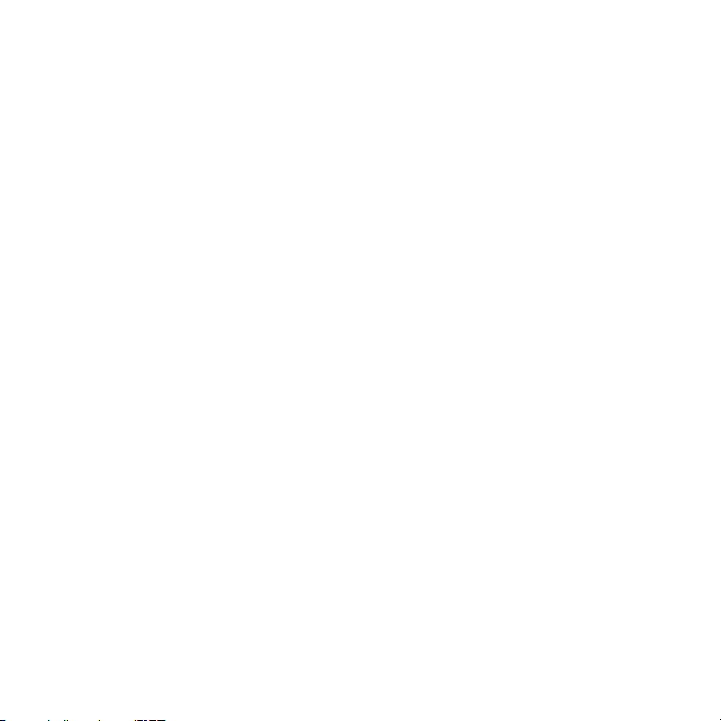
Optional: Some computers limit USB bus power. If your drive does not power
on after connecting the USB cable, you may need to connect the USB power
sharing cable to power your drive. Unplug the USB cable from the drive, con-
nect the USB power sharing cable to your computer and to the drive and recon-
nect the USB cable.
NOTE: User Manual and utilities are pre-loaded on the Little Disk.
The LaCie Little Disk is pre-formatted as a FAT 32 volume, ready for immediate cross platform use with Mac
and Windows.
For the latest documentation and software updates, please visit www.lacie.com.
NOTE: If you do not launch LaCie Setup Assistant or if you quit LaCie Setup Assistant after the formatting
has begun, your drive will not be ready to use and will require manual formatting. The user manual and utili-
ties will not be available on your drive and will have to be downloaded from the LaCie website.
NOTE: Using LaCie Setup Assistant does not prevent you from using your computer’s native disk utility
program to format or partition your LaCie drive. Simply follow the Setup Assistant through completion, then
use your computer’s native disk utility (Disk Management for Windows or Disk Utility for Mac) to reformat
your drive.
Оглавление
- D E S I G N B Y S A M H E C H T
- • LaCie Little Disk • FireWire 400 cable • USB power sharing cable • USB extension cable • Carrying case
- Setup Steps Remove the cap and con-1.
- Optional: Some computers limit USB bus power. If your drive does not power on after connecting the USB cable, you may need to connect the USB power sharing cable to power your drive. Unplug the USB cable from the drive, con- nect the USB power sharing cable to your computer and to the drive and recon- nect the USB cable.
- Disconnection

