HEIDENHAIN ND 1300 Quick Start: Setup
Setup: HEIDENHAIN ND 1300 Quick Start
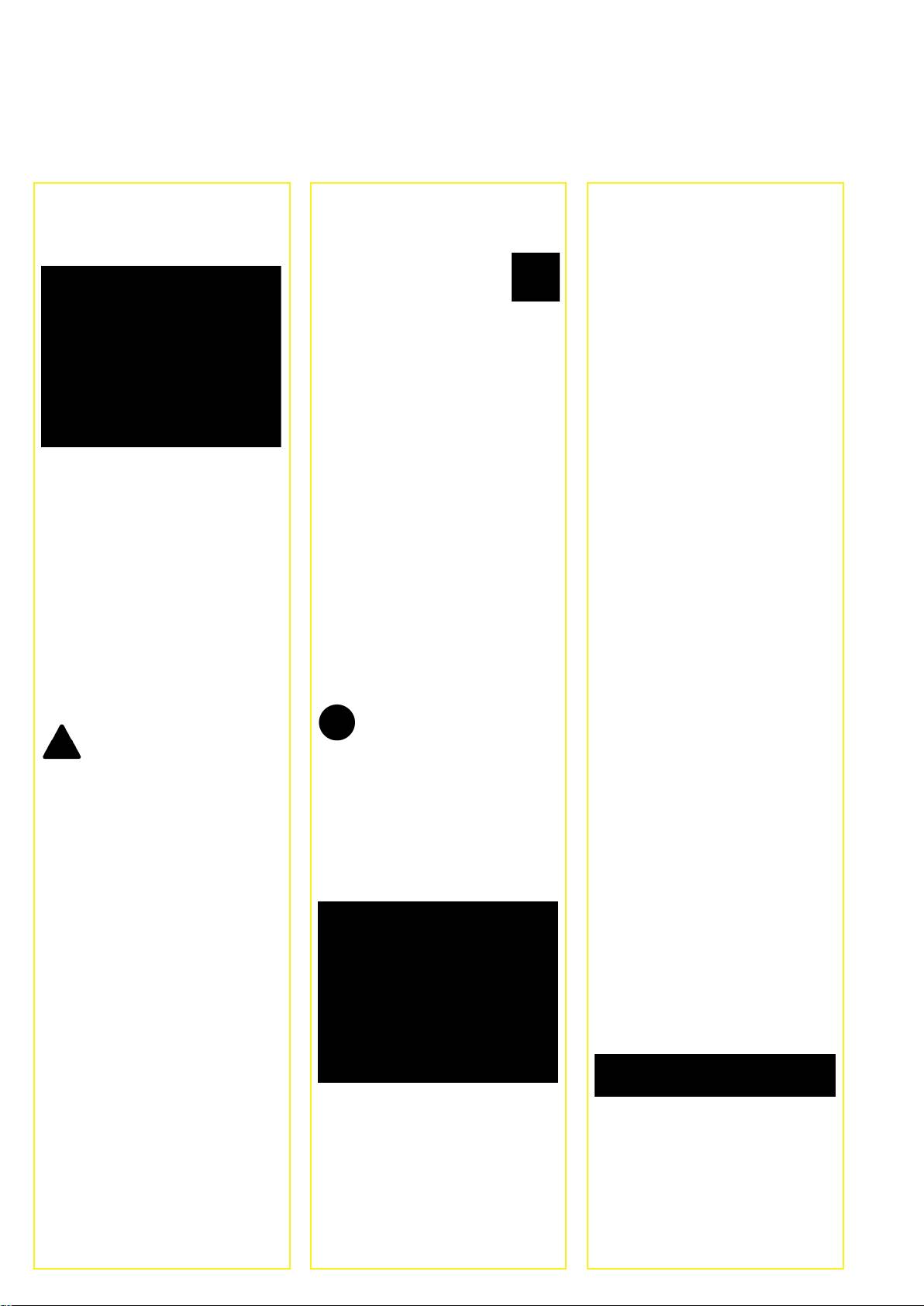
Setup
Initial power up
Initial setup for video and
4. Calibrate the touch screen
• Press the POWER SWITCH to power
The touch screen should be calibrated
edge options
the ND 1300. The startup screen is
to respond correctly to each operator’s
1. Display the setup menu
displayed.
finger tip size and pressure.
• Touch the QUESTION
• Touch the MISCELLANEOUS setup
icon once, and then touch
menu item and then touch the CAL
the SETUP button twice
button.
to display the SETUP
• Follow the instructions shown on the
MENU.
LCD screen.
5. Select the point entry type
Backward or forward annotation can be
used to collect data points. Backward
annotation allows the user to probe
any number of data points to measure
a feature. Forward annotation limits
the number of points to a required
• Press the FINISH key to display the
minimum.
current axis positions on the DRO
• Touch the MEASURE setup
screen.
menu item and then touch the
ANNOTATION field to select
Software setup
BACKWARD or FORWARD
The operating parameters of the
• Touch menu items to select them.
annotation.
ND 1300 must be configured prior
Scroll the setup menu using the
to using it for the first time, and any
ARROW buttons.
6. Configure encoders
time part measurement, reporting or
• Touch the ENCODERS setup menu
communication requirements change.
2. Select the language
item and then touch the AXIS field to
Touch the LANGUAGES setup menu
select the desired encoder axis.
Settings will be retained until:
item and then touch the desired
• Enter all the required encoder
• The data-backup battery is changed
language.
parameters.
• The data and settings are cleared
• Calibrate analog encoders by touching
• Software upgrades are performed
the CAL button. TTL encoders do not
require calibration.
Note:
• Repeat setup for all axes.
Caution
When the language is changed, power
Setup parameters control the operation
to the ND 1300 must be cycled off and
7. Configure display formats
of the ND 1300 and are password-
then back on.
• Touch the DISPLAY setup menu item.
protected. Only qualified personnel
• Enter the desired display resolutions
should be given password access to
3. Enter the Supervisor Password
and other parameters.
setup screens.
• Touch the SUPERVISOR setup menu
item and then touch the PASSWORD
Setup for the video option
field.
Video and Edge options
1. Select a video camera type
• Enter the supervisor password.
Setup is divided into sections that are:
Touch the VED setup menu item and
• Initial setup for video and edge
then touch the CAMERA TYPE field
options
to select the desired camera output
• Setup for video option only
format.
• Setup for edge option only
• Final setup for video and edge options
2. Adjust light level
• Press the FINISH key to return to the
Setup steps should be performed in the
DRO screen.
order presented.
• Touch the LIGHT tab to display the
light controls.
• Touch the light level slider or enter
a light level number to optimize the
video light level.
2
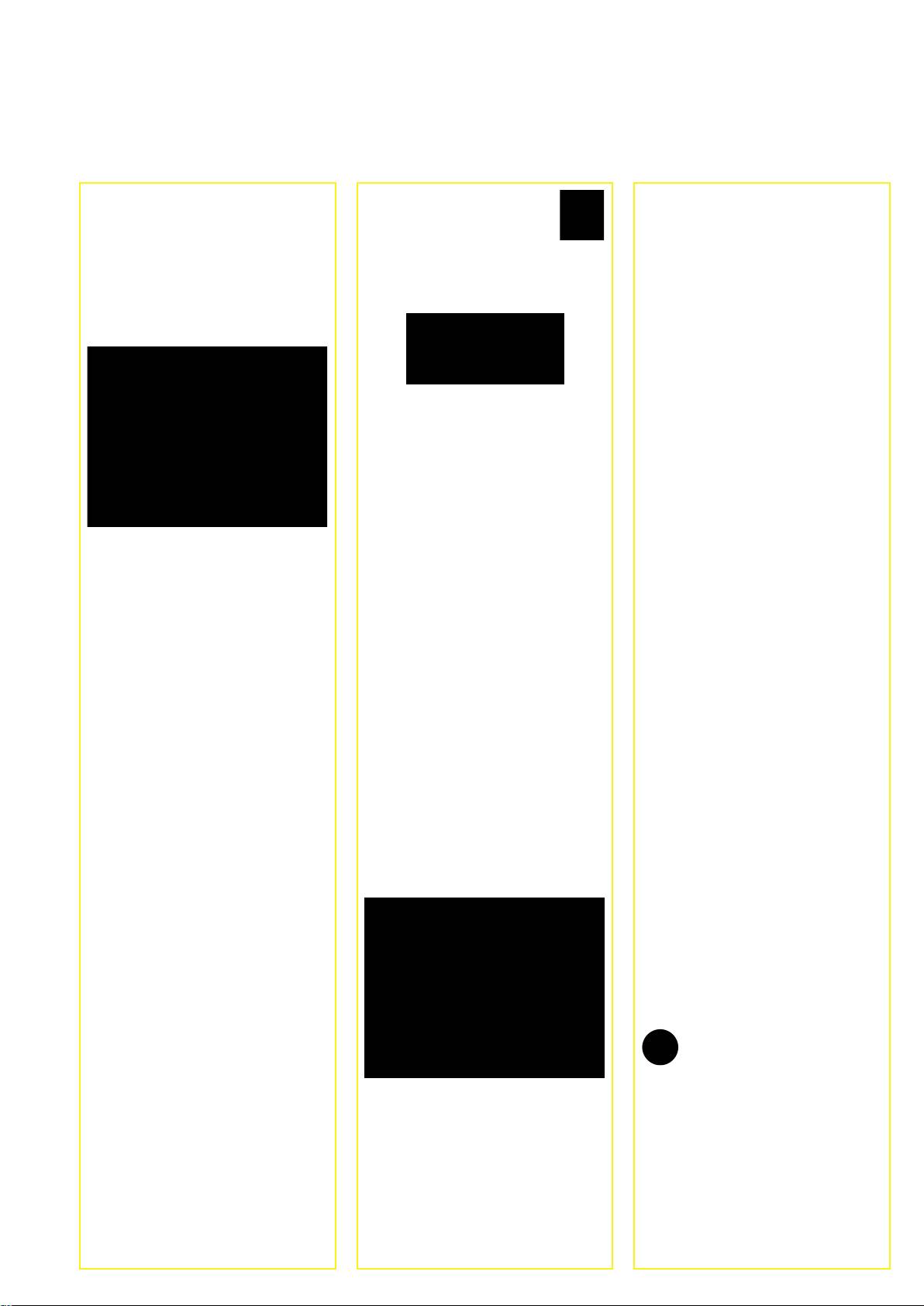
Setup
3. Add camera magnifications
• Touch the MAGNIFICATION
2. Calibrate optical edge detection
When video systems include more
icon to display the
Teaching the edge detector calibrates
than one magnification, additional
magnification choices, then
it to correctly recognize dark to light
magnification positions must be added
select the highest level of
transitions. Perform a TEACH calibration
and calibrated.
magnification.
after each startup, when lighting
• Return to the setup menu and touch
• Enter zeros for the PARCENTRIC and
changes, when the part changes and
the MAGNIFICATIONS menu item
PARFOCAL OFFSETS.
when the magnification level changes.
to dsplay the MAGNIFICATIONS
• Touch the TEACH button.
SCREEN.
• Follow the instructions shown on the
screen to complete the calibration.
3. Calibrate crosshair offset
Crosshair offset calibration compensates
• Repeat to zero the offsets of all
for the location differences between the
magnifications.
center of the crosshairs and the edge
• Select the highest level of
detector. Crosshair offset calibration is
magnification again.
only necessary when crosshairs and
• Measure the circle artifact and create
edge detection will be used to probe
a zero datum on the circle center
points on the same part.
point. Refer to the descriptions of
• Touch the CROSS CAL button.
circle measurement and zero datum
• Follow the instructions shown on the
creation later in this document if
screen to complete the calibration.
• Touch the NEW button to add a
necessary.
new magnification. A new BUTTON
• Select the next lower level of
LABEL number will be added. This
magnification and measure the
Final setup for video and edge
label will be available on the DRO
same circle artifact. Make a note of
options
screen during measurements.
the X, Y and Z positions shown in
1. Calibrate error correction
• The BUTTON LABEL can be changed
the measurement results for this
Linear (LEC), segmented linear (SLEC)
to any 3 character string. Touch the
magnification.
and nonlinear (NLEC) error correction
BUTTON LABEL field and enter a
• Enter the X, Y and Z positions into the
methods can be used to compensate
new label if desired.
OFFSET fields for this magnification.
for encoder and machine errors.
• Repeat this process to enter OFFSET
Refer to the ND 1300 User Guide for
4. Calibrate magnifications
values for all levels of magnification.
instructions.
Use a circle calibration artifact to
calibrate magnifications.
Setup for the optical edge
2. Calibrate stage squareness
• Touch the ID number in the
This calibration is not necessary when
option
MAGNIFICATIONS setup screen
NLEC error correction is used.
1. Add comparator magnifications
to show the desired magnification
• Align the squareness calibration
When coparator systems include more
BUTTON LABEL.
artifact to the reference axis.
than one magnification, additional
• Touch the ARTIFACT DIAMETER field
• Measure the artifact angle. Refer to
magnification positions must be added.
and enter the artifact diameter.
the angle measurement instructions
• Touch the MAGNIFICATIONS menu
• Touch the TEACH button and follow
later in this document if necessary.
item to dsplay the MAGNIFICATIONS
the instructions shown on the screen.
• Display the SETUP MENU and then
SCREEN.
• Repeat this process for all
touch the SQUARENESS menu item.
magnifications.
• Enter the measured angle into the
OBSERVED ANGLE field and then
5. Calibrate camera skew
enter the certified artifact angle into
• Touch the VED setup menu item and
the STANDARD ANGLE field.
then touch the CAL button.
• Press the FINISH key to complete the
• Follow the instructions shown on the
calibration.
screen.
6. Calibrate parcentric and parfocal
alignment
Note:
This calibration eliminates X and Y
Many more setup functions are available
axis offset errors that can occur when
• Touch the NEW button to add a
beyond the minimum parameters
changing video magnifications. Use
new magnification. A new BUTTON
discussed here. Refer to the ND 1300
a circle calibration artifact for this
LABEL number will be added. This
User Guide for detailed instructions.
calibration.
label will be available on the DRO
• Touch the MAGNIFICATIONS setup
screen during measurements.
menu item.
• The BUTTON LABEL can be changed
to any 3 character string. Touch the
BUTTON LABEL field and enter a
new label if desired.
3
Оглавление
- ND 1300 QUADRA-CHEK
- ND 1300 QUADRA-CHEK English Setup
- Setup
- Setup Operation
- Operation
- ND 1300 QUADRA-CHEK Deutsch Setup
- Setup
- Setup Bedienung
- Bedienung
- ND 1300 QUADRA-CHEK Français Paramétrage
- Paramétrage
- Paramétrage Présentation
- Présentation
- ND 1300 QUADRA-CHEK Italiano Configurazione
- Configurazione
- Configurazione Funzionamento
- Funzionamento
- ND 1300 QUADRA-CHEK Español Ajustes
- Ajustes
- Ajustes Operación
- Operación
- ND 1300 QUADRA-CHEK Svenska Inställning
- Inställning
- Inställning Handhavande
- Handhavande
- ND 1300 QUADRA-CHEK Nederlands Instellen
- Instellen
- Instellen Bediening
- Bediening
- ND 1300 QUADRA-CHEK Česky Nastavení
- Nastavení
- Nastavení
-
- ND 1300 QUADRA-CHEK Português Configurar
- Configurar
- Configurar Funcionamento
- Funcionamento
- ND 1300 QUADRA-CHEK Język polski Setup
- Setup
- Setup
-
- ND 1300 QUADRA-CHEK Русский
-
-
- ND 1300 QUADRA-CHEK Nihongo
-
-
-
- ND 1300 QUADRA-CHEK Zhongwen (zh_TW)
-
-
-
- ND 1300 QUADRA-CHEK
-
-
- ND 1300 QUADRA-CHEK

