SilverStone F1 TS06 Manual: инструкция
Раздел: Компьютерная техника, комплектующие, аксессуары
Тип: Система Хранения Данных
Инструкция к Системе Хранения Данных SilverStone F1 TS06 Manual
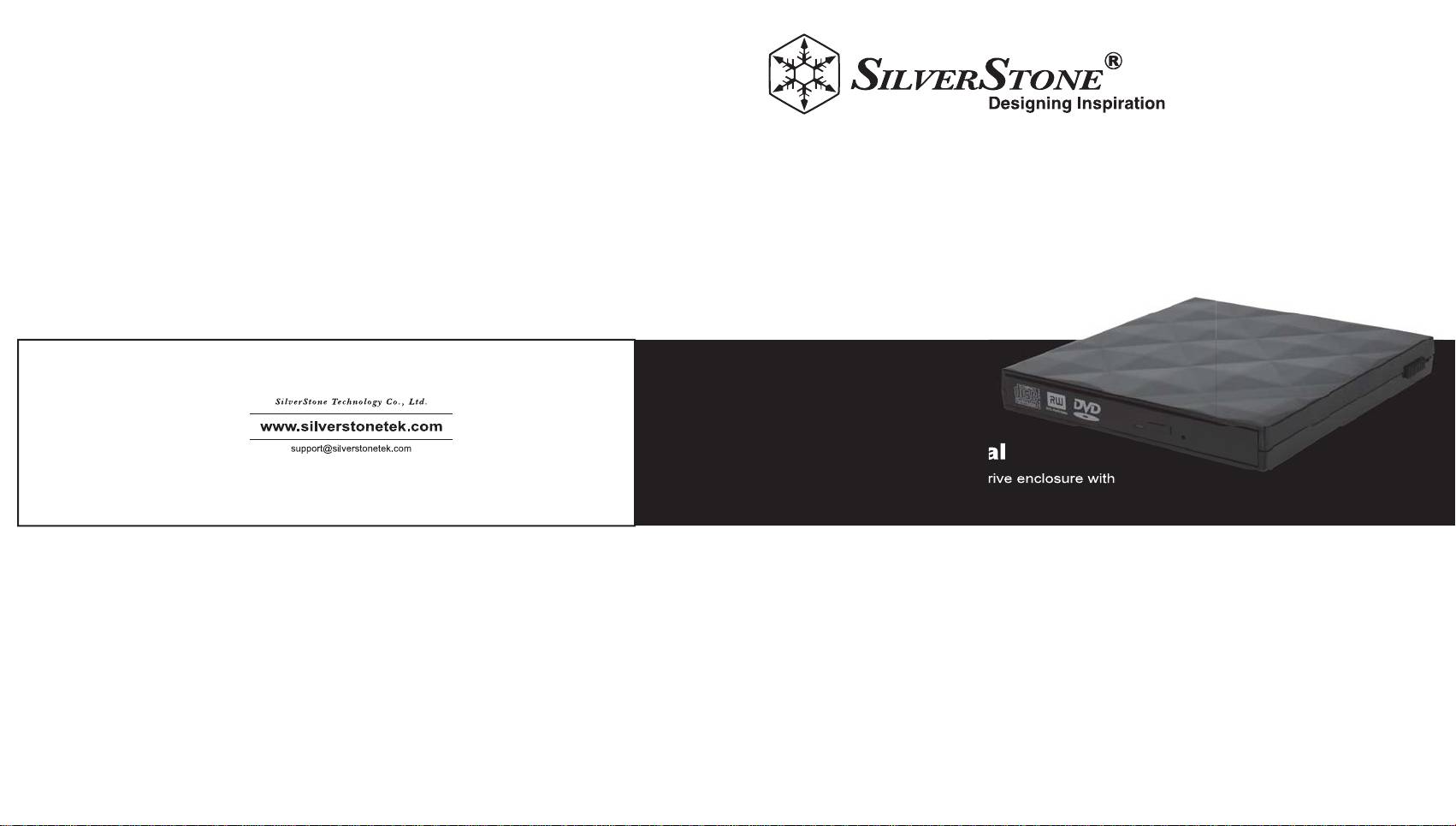
Issue Date : August, 2011
TS06
Manual
NO.G11214610
External USB slim optical drive enclosure with
2.5” SSD/HDD conversion tray
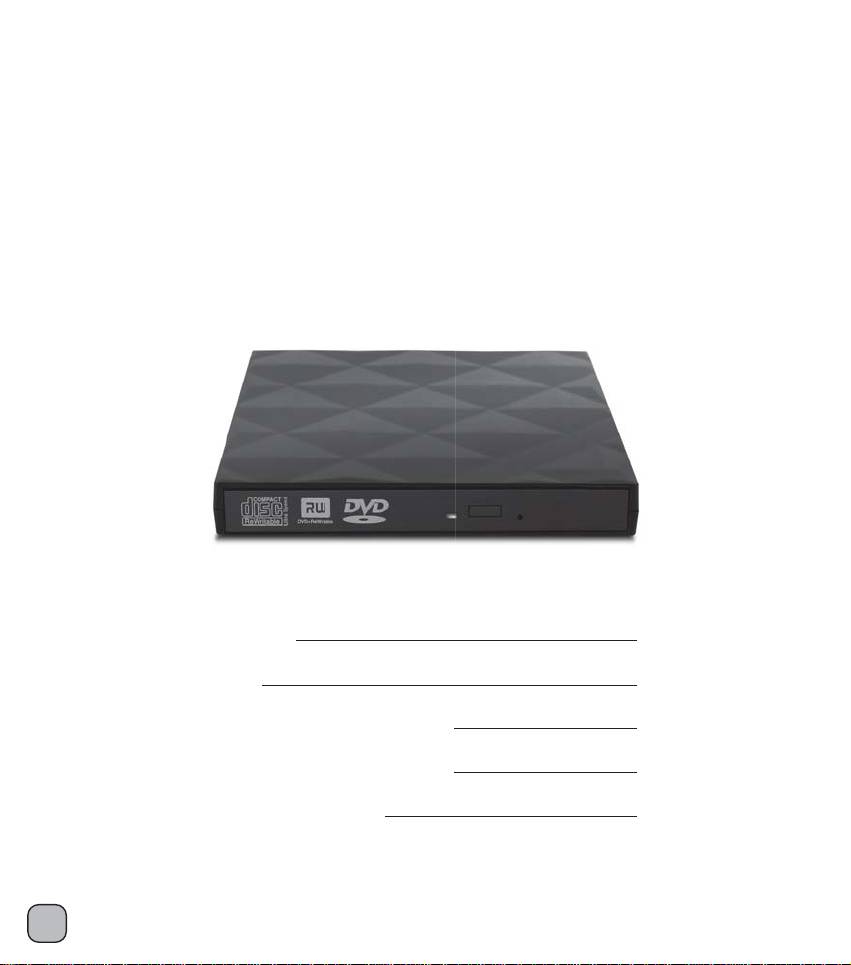
Installation and system optimization guide:
The following manual and guides were carefully prepared by the SilverStone
engineering team to help you maximize the potential of your SilverStone product.
Please keep this manual for future reference when upgrading or performing
maintenance on your system. A copy of this manual can also be downloaded
from our website at:
http://www.silverstonetek.com
Specifications
P.2
Instruction
P.3
Installation procedure (Lenovo)
P.7
Installation procedure (Toshiba)
P.16
Optical drive installation
P.27
1
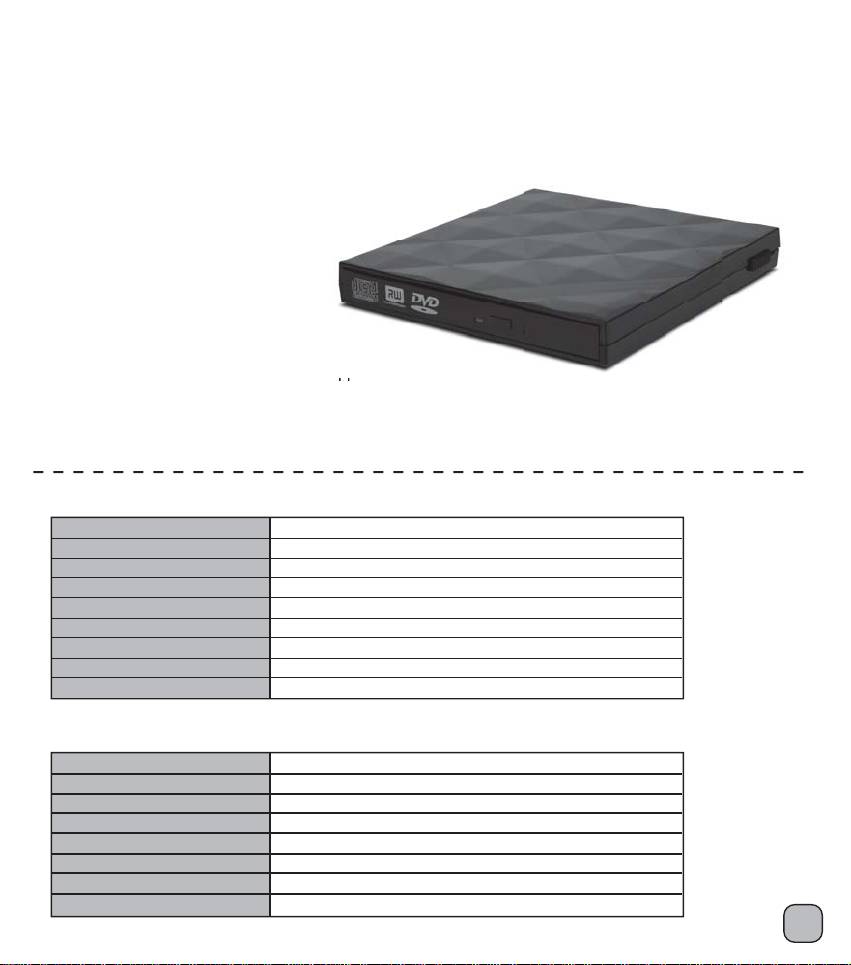
TREASURE
SERIES
TS06
External USB slim optical drive enclosure with
conversion tray
2.5” SSD/HDD
Features
Enclosure built-in retractable USB 2.0 cable
Interchangeable optical drive slot to 2.5” SATA SSD or HDD
Compatible with 12.7mm slimline SATA optical drive
Improve laptop performance and capacity with extra hard drive
Enclosure Specifications
Enclosure Material
Plastic with diamond shape exterior
Color
Black (TS06B), White (TS06W)
Power Requirement
5Vdc from USB VBus
ODD Size Support
12.7mm optical disc drive
ODD Interface Support
13Pin slimline SATA
Enclosure Interface
Built-in retractable USB 2.0 cable
Operating System Support
Windows XP, Vista, 7, Mac OS and Linux
Net Weight
150g
Dimension
140mm x 132mm x 17mm
Conversion tray Specifications
Tray Material
Plastic
Color
Black (TS06B), White (TS06W)
Drive Size Support
9.5mm thickness 2.5" HDD or SSD
Drive Interface Support
22Pin SATA
Tray Interface
13Pin slimline SATA
LED indicator
Green light for power on, Blue light for read/write access
Net Weight
50g
Dimension
128mmx128mmx13mm
2
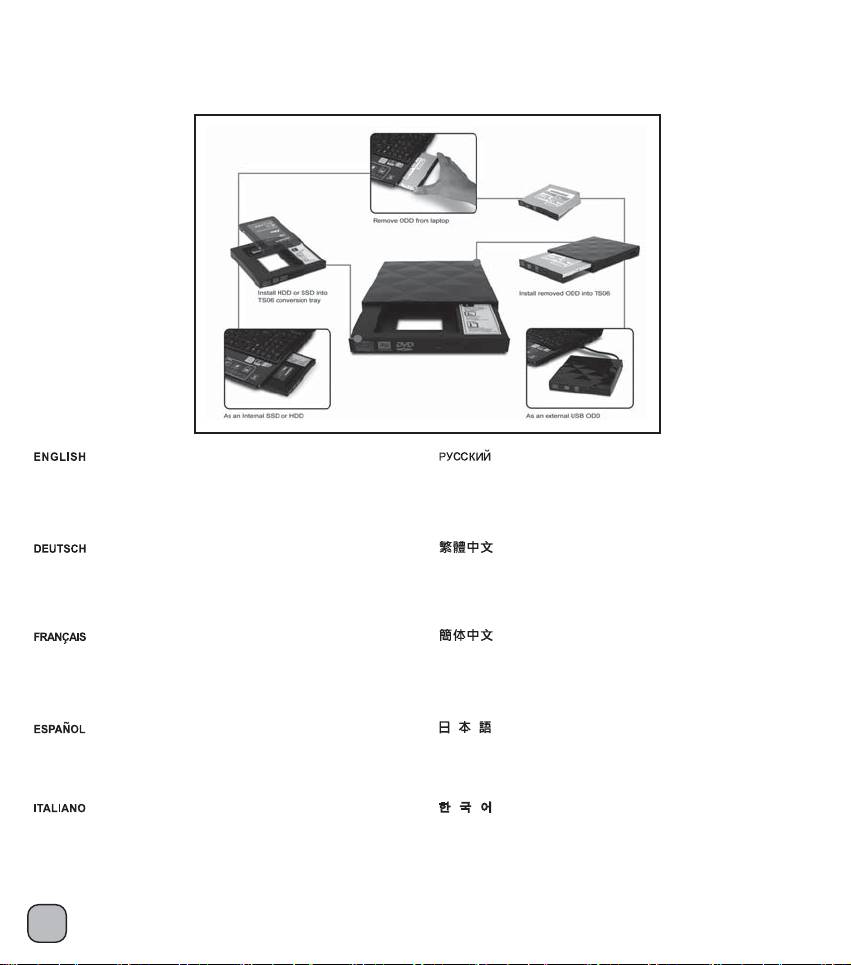
Instruction
The optical drive tray is the same size as standard 12.7mm optical drive to facilitate exchanging with standard optical drive in
a notebook computer and for enhancing speed or enlarging storage capacity.
The four main purposes for the optical drive tray are as follow:
Put a 2.5” SSD into the optical drive tray and set it as
Установите твердотельный диск 2,5” в лоток для DVD и настройте
an OS drive. It will provide up to 90%* increase in OS speed.
его в качестве жесткого диска с операционной системой. Это на 90%*
(* The increased speed depends on SSD performance)
повысит быстродействие ОС. (* Степень увеличения быстродействия
зависит от производительности твердотельного жесткого диска)
Anbringen einer für das Betriebssystem zuständigen
藉由TS06將2.5吋固態硬碟安裝至筆記型電腦內,
2,5“-SSD im DVD-Laufwerksschacht. Dies erhöht die
並作為開機磁碟,能有效提昇90%以上的作業系統速度。
Betriebssystem-Geschwindigkeit um mehr als 90 Prozent*.
(增加的效能將依據固態硬碟的性能而有所不同)
(*Der Geschwindigkeitszuwachs hängt von der SSD ab)
Mettre un SSD de 2,5" dans le plateau de DVD et le définir
藉由TS06将2.5吋固态硬盘安装至笔记型计算机内,
comme disque dur de l'OS. Ceci permet d'améliorer de plus
并作为开机磁盘,能有效提升90%以上的操作系统速度。
de 90%* la vitesse de l'OS.
(增加的效能将依据固态硬盘的性能而有所不同)
(* L'amélioration de la vitesse dépend des performances du SSD)
Poner un SSD de 2,5” en la bandeja del DVD y hacer que el sea el
2.5” SSDをDVDトレイに入れ、OS HDD向けに設定します。
disco duro del SO. Mejorará más de un 90%* la velocidad del SO.
90%*以上OS速度を向上します。
(* La mejora de velocidad depende del rendimiento del SSD)
(* 強化された速度はSSDパフォーマンスによって異なります)
Installare un SSD da 2,5” sul supporto ed impostarlo come
2.5” SSD를 DVD
트레이에 넣고 OS HDD용으로 설정합니다.
hard disk di sistema. La velocità del sistema operativo,
이 경우 OS 속도가 90%* 이상 빨라집니다.
dipendentemente dalle prestazioni del disco allo stato solido,
(* 빨라지는 속도의 정도는 SSD 성능에 따라 다름)
può aumentare oltre il 90%.
3
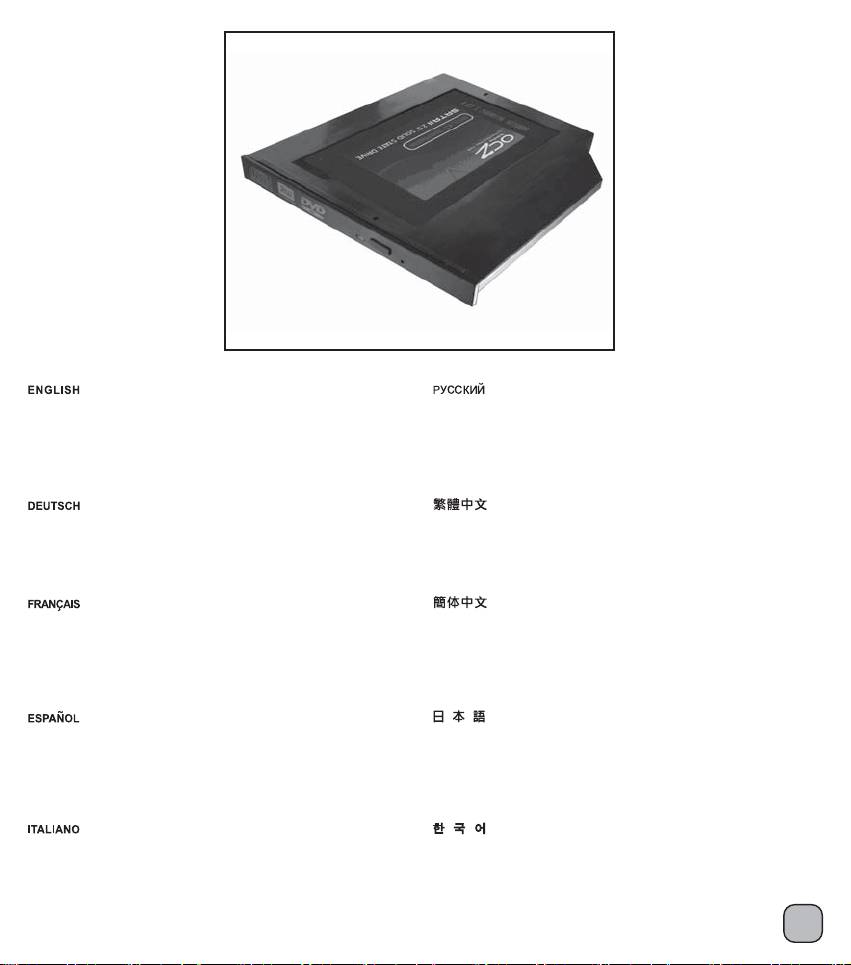
Put a 2.5” hard drive into the optical drive tray to be a second hard drive
Установите жесткий диск 2,5” в лоток для DVD в качестве второго
for a notebook computer for increased storage capacity. Take out optical
жесткого диска для расширения объема памяти ноутбука. Извлеките
drive from a notebook computer then install the second 2.5” hard drive
DVD-привод из ноутбука, а затем установите второй жесткий диск 2,5”
into the original optical drive tray for expansion. When two hard drives
в лоток для DVD для расширения возможностей ноутбука. Когда два
copy each other, their speeds are faster and more efficient.
жестких диска копируют друг друга, их быстродействие и производительность
возрастают.
Put a 2.5” hard drive into the optical drive tray to be a second hard drive
藉由TS06將2.5吋傳統硬碟安裝至筆記型電腦的光碟機槽位,
for a notebook computer for increased storage capacity. Take out optical
改善以往捉襟見肘的硬碟空間。
drive from a notebook computer then install the second 2.5” hard drive
原生的SATA傳輸介面,同時增加兩硬碟之間的資料傳輸速度。
into the original optical drive tray for expansion. When two hard drives
copy each other, their speeds are faster and more efficient.
Mettre un disque dur de 2,5" dans le plateau de DVD pour servir de
藉由TS06
将2.5吋传统硬盘安装至笔记型计算机的光驱槽位,
second disque dur et étendre la capacité de stockage de l'ordinateur
改善以往捉襟见肘的硬盘空间。
portable. Sortez le DVD de l'ordinateur portable, puis installez le second
原生的SATA传输接口,同时增加两硬盘之间的数据传输速度。
disque dur 2.5" dans le plateau de DVD d'origine pour étendre l'ordinateur
portable d'un second disque dur. Lorsque deux disques durs se copient
l'un l'autre, leurs vitesses sont plus rapides et plus efficaces.
Poner un disco duro de 2,5” en la bandeja del DVD para convertirlo en un
2.5” HDDをDVDトレイに入れ、ノートPCの拡大ストレージ容量向
segundo disco duro para una expansión de almacenamiento del portátil.
けとして2台目のHDDにします。 ノートPCからDVDを取り出し、
Saque el DVD del portátil y luego instale el segundo disco duro de 2,5” en
2台目の2.5” HDDを最初のDVDトレイに取り付け、ノートPC拡張
用の2台目のHDDにします。 2台のHDDを互いにコピーすると、そ
la bandeja del DVD para expandir el portátil. Cuando dos discos duros se
の速度は上がりより効率的になります。
copian entre sí, sus velocidades son mayores y más eficientes.
Installare un hard disk da 2,5” nel supporto DVD per avere così un HDD
2.5” HDD를 DVD 트레이에 넣고 노트북 저장 용량 확장용
secondario, che aumenti la capacità di storage del notebook. Rimuovere
보조 HDD로 사용합니다. 노트북에서 DVD를 꺼낸 다음
il DVD dal notebook e posizionare il secondo HDD da 2,5” nel supporto
보조 2.5” HDD를 원래의 DVD 트레이에 설치하여 노트북
확장용 보조 HDD로 사용합니다. 두 대의 HDD가 서로 복사할
originale, così da avere un secondo HDD. Spostare dati su due HDD
경우
, 속도가 빨라지고 효율성이 높아집니다.
interni aumenta la velocità e l’efficienza di trasferimento dei dati stessi.
4
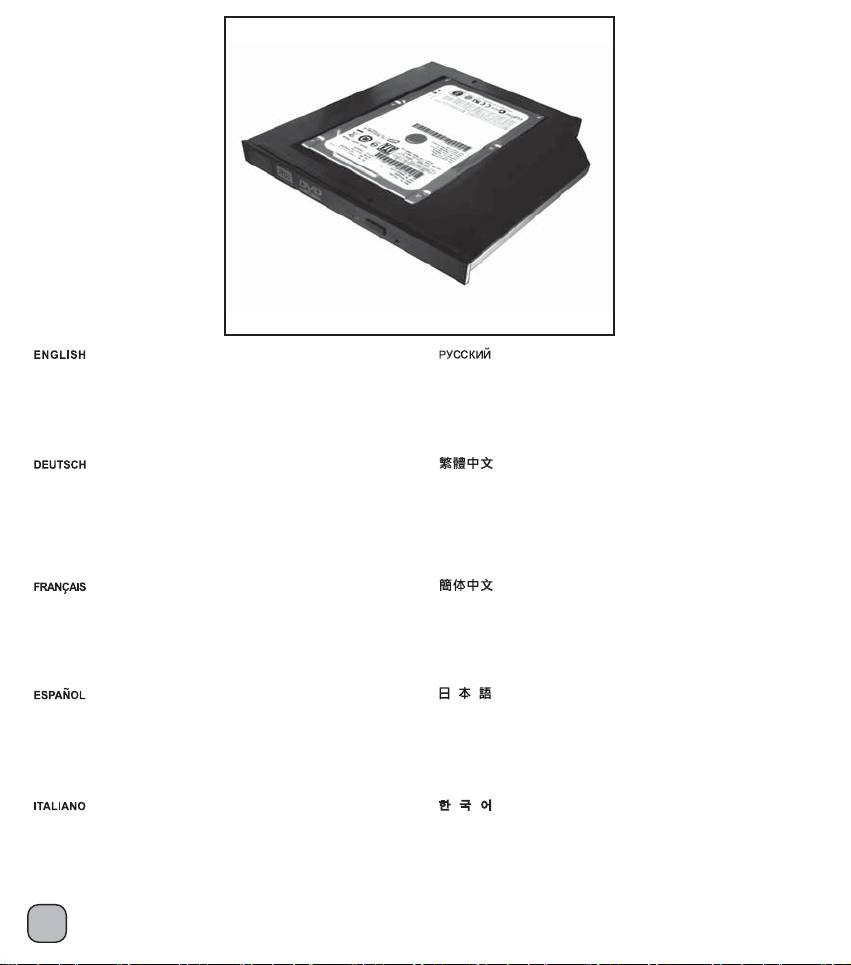
SATA interface has hot-swap* feature so you can use this optical
L’intefaccia SATA possiede la caratteristica di hot-swap*; in questo modo
drive tray as a removable backup enclosure. The transfer speed
è possibile utilizzare questo prodotto come supporto di backup removibile.
of this removable backup enclosure is faster, more convenient and
La velocità di trasferimento dati con supporti removibili è maggiore e
more stable than an external hard drive.
notevolmente più stabile di quanto ottenibile con un HDD esterno.
(* hot-swap feature base on AHCI mode in Windows system)
(* la caratteristica di hot-swap dipende dalla modalità AHCI nei sistemi
basati su Microsoft Windows)
Die SATA-Schnittstelle hat ein Hot-Swap-Feature*, sodass Sie den
SATA介面在開啟AHCI後,可支援熱插拔功能,
DVD-Laufwerksschacht für Backup-Zwecke mit der Möglichkeit eines
與TS06硬碟轉接架結合,便搖身一變成為最佳的備份產品,
schnellen Festplattenwechsels benutzen können.
傳輸速度及穩定性高於以往外接式硬碟。
Die Übertragungsgeschwindigkeit ist auf diesem Wege höher und
stabiler als bei Verwendung einer extern angeschlossenen HDD.
Zudem ist die Angelegenheit bequemer.
(* Das Hot-Swap-Feature basiert auf dem AHCI-Modus in Windows)
L'interface SATA a une fonction d'échange à chaud*, de sorte que vous
SATA接口在开启AHCI后,可支持热插拔功能,
pouvez utiliser ce plateau de DVD comme boîtier de sauvegarde amovible.
与TS06硬盘转接架结合,便摇身一变成为最佳的备份产品,
La vitesse de transfert de ce boitier de sauvegarde interne amovible est
传输速度及稳定性高于以往外接式硬盘。
plus rapide, plus pratique et plus stable que le disque dur externe.
(* la fonction d'échange à chaud est basée sur le mode AHCI du système
Windows)
El interfaz SATA tiene la característica de cambio en caliente*, luego
SATAインターフェースにはホットスワップ*機能が搭載されているため、
se puede usar la bandeja del DVD como una carcasa extraíble para
このDVDトレイをリムーバブルバックアップ筐体として使用できます。
almacenamiento. La velocidad de transferencia de esta carcasa interna
この退部リムーバブルバックアップ筐体の転送速度は、外部HDDより高速、
extraíble es mayor, más cómoda y más estable que un disco duro externo.
便利で、安定しています。 (* ホットスワップ機能はWindowsシステムの
(*la característica de cambio en caliente se basa en el modo AHCI en el
AHCIモードに基づいています)
sistema Windows)
L’intefaccia SATA possiede la caratteristica di hot-swap*; in questo modo
SATA 인터페이스에는 핫 스왑* 기능이 있어 이 DVD 트레이를 이동식 백업
è possibile utilizzare questo prodotto come supporto di backup removibile.
인클로저로 사용할 수 있습니다. 외부 HDD와 비교하여, 이 내부의 이동식
La velocità di trasferimento dati con supporti removibili è maggiore e
백업 인클로저는 전송 속도가 더 빠르고 편의성과 안정성이 더 우수합니다.
notevolmente più stabile di quanto ottenibile con un HDD esterno.
(* Windows 시스템의 AHCI 모드에 기반한
핫 스왑 기능)
(* la caratteristica di hot-swap dipende dalla modalità AHCI nei sistemi
basati su Microsoft Windows)
5
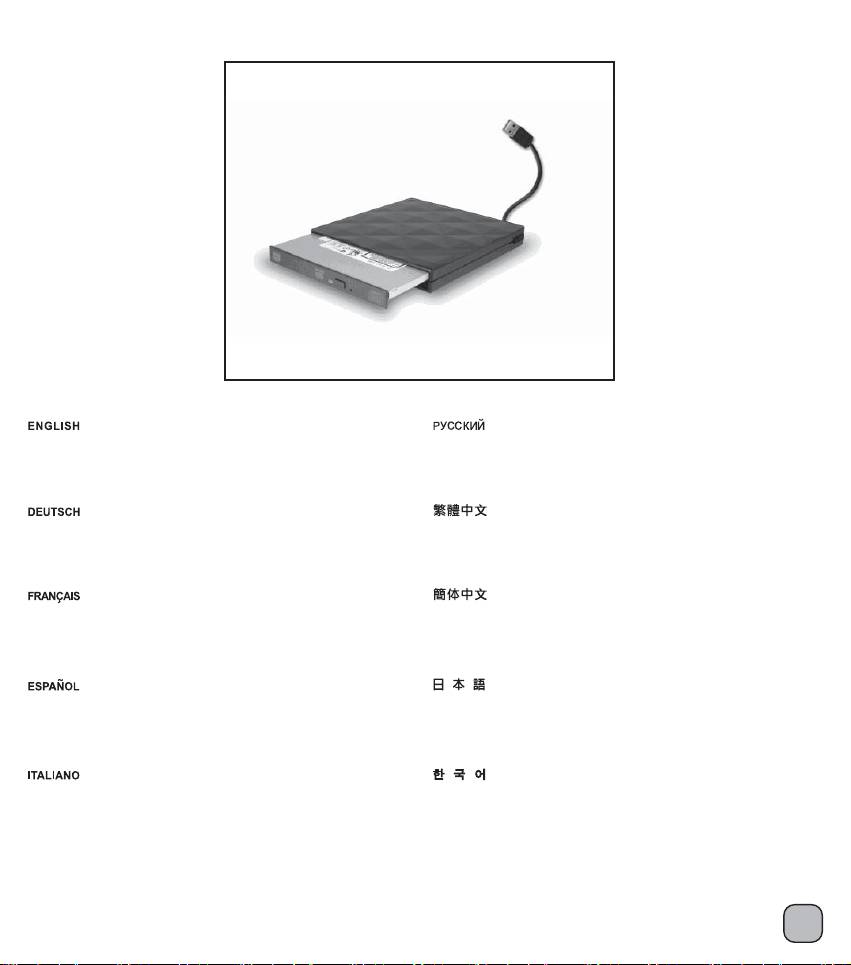
Removed optical drive from a notebook computer can
Извлеченный из ноутбука DVD можно установить в
be installed into the attached optical drive enclosure as
прилагаемую DVD-панель и использовать корпус
an external optical drive.
внешнего DVD в качестве внешнего DVD-привода.
Ein vom Notebook ausgebautes DVD-Laufwerk kann
移除筆記型電腦原有的薄型光碟機模組,
mittels des beigefügten, externen DVD-Gehäuses samt
安裝於TS06的光碟機外接盒內,
Blende als externes DVD-Laufwerk verwendet werden.
隨即成為造型優雅的USB外接式光碟機。
Retirer le DVD d'un ordinateur portable peut l'installer
移除笔记型计算机原有的薄型光驱模块,
dans le panneau de DVD fourni et le boitier de DVD
安装于TS06的光驱外接盒内,
externe breveté en tant que DVD externe.
随即成为造型优雅的USB外接式光驱。
Extraer el DVD de un portátil, que puede ser instalado
ノートPCから取り外したDVDは、取り付けたDVD
en un panel para DVD y carcasa externa para DVD para
パネルと特許取得の外部DVD筐体に取り付け、
así construir un DVD externo.
外部DVDとして使用できます。
Il DVD rimosso dal notebook può essere installato
노트북에서 제거한 DVD는 제공된 DVD 패널과 특허를
sul pannello DVD ed utilizzato come DVD esterno.
받은 외부 DVD 인클로저에 외부 DVD로 설치할 수 있습니다.
6
Оглавление
- Instruction
- Installation procedure for Lenovo notebook computer:
- Installation procedure for Lenovo notebook computer: 3.
- Installation procedure for Lenovo notebook computer:
- Installation procedure for Lenovo notebook computer: 11.
- Installation procedure for Lenovo notebook computer:
- Installation procedure for Toshiba notebook:
- Optical drive installation instruction:
- Optical drive installation instruction: 7.

