SilverStone F1 NB02: инструкция
Раздел: Компьютерная техника, комплектующие, аксессуары
Тип: Система Водяного Охлаждения
Инструкция к Системе Водяного Охлаждения SilverStone F1 NB02

NOBLE BREEZE
SERIES
NB02B
The synonym of Style, cooling and connectivity
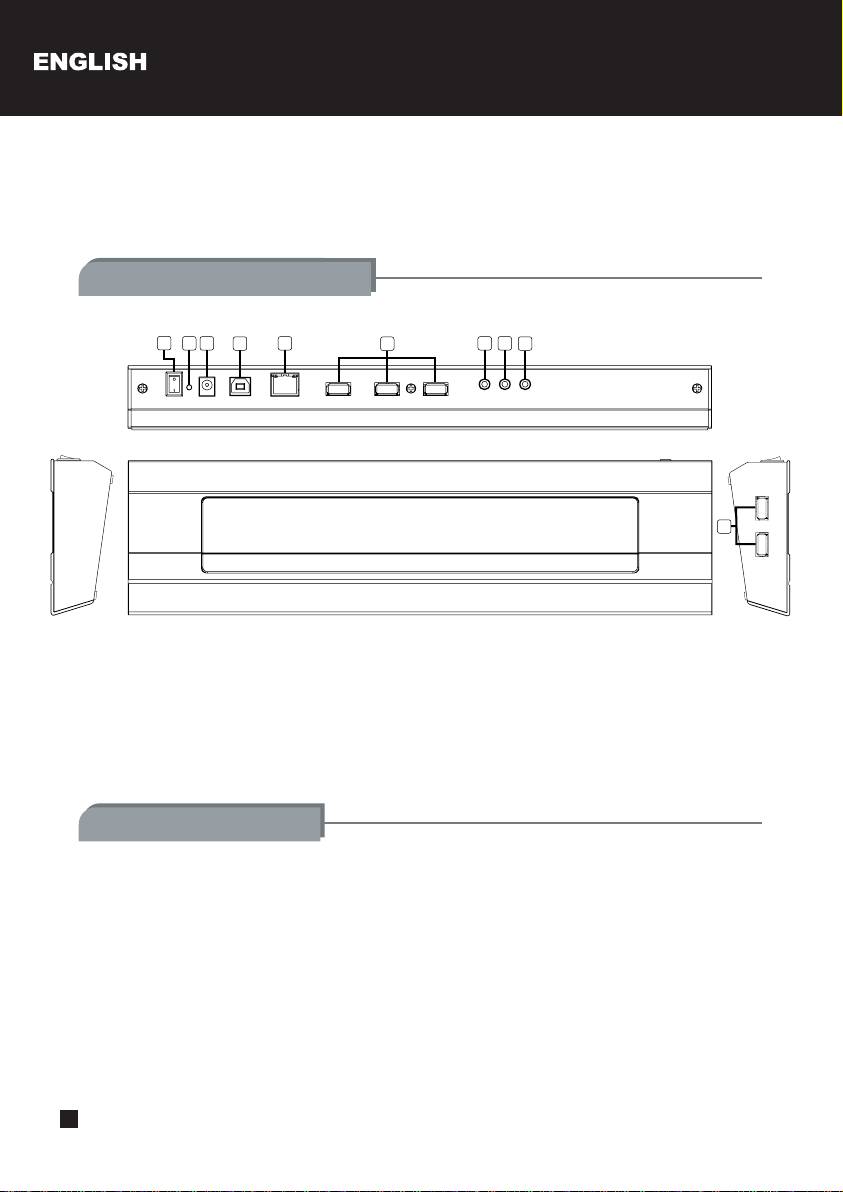
This is a multifunctional product so please familiarize with the content of this manual before usage.
If you have questions or comments at any time during the use of this product, please feel free to
contact us at : support@silverstonetek.com
Product exterior guide
1
32
4
57
6
8
9
6
1. Fan power switch
6. USB connector (Type A)
2. Power indicator light
7. Microphone connector
3. Power cord connector
8. Sound input connector
4. USB connector (Type B)
9. sound output connector
5. Ethernet connector (RJ-45)
Installation steps
1. Remove the NB02 from the packaging and place it on a flat surface of your choice
2. Please refer to the diagram and connect to all cables you wish to utilize
3. Connect the power adapter to an available power socket
4. Connect the included USB cable from the NB02 to your notebook computer
1
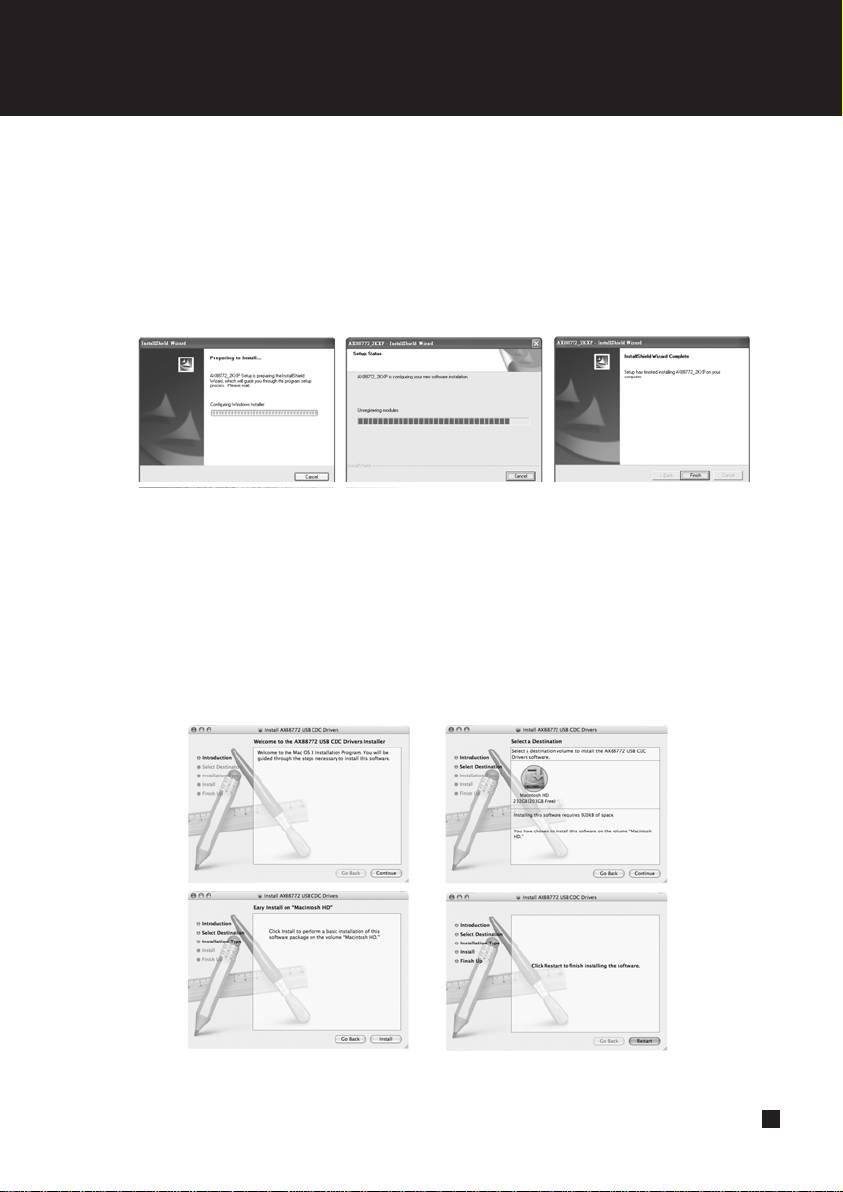
Noble Breeze series NB02B
5.1Connecting to Windows PC
A]. Windows will automatically detect a new hardware (please close all other applications at
this time)
B].When your computer’s operating system has found new hardware, insert the included
driver CD to start installation. When installation completes, click finish.
5.2 Connecting to Macintosh computers (for Mac OS X v10.3 and v10.4 only)
A]. Insert the included driver CD into the optical drive, wait until the CD icon appears on the
desktop, then double click on it to browse the content on the CD.
B]. Open the folder appropriate for the OS X version that you have to execute driver
installation. Mac OS X 10.3 users need to install driver manually, please refer to the
Readme.txt file found in the file folder for more info. Mac OS X 10.4 users only need to
double click on the installer file to initiate driver installation.
1.
2.
3.
4.
2
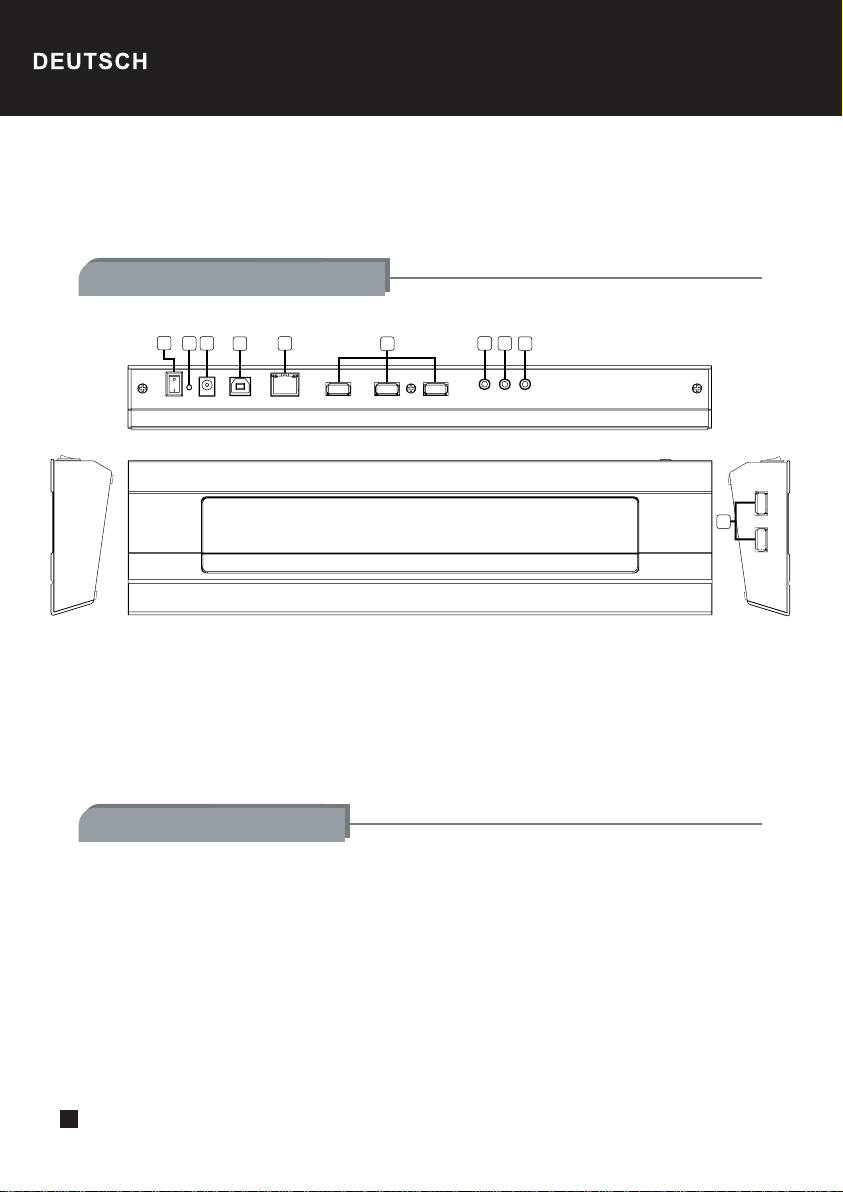
Da es sich hier um ein multifunktionales Produkt handelt, sollten Sie sich vor seiner Inbetriebnahme
mit dem Inhalt dieser Bedienungsanleitung vertraut machen. Sollten Sie während der Verwendung dieses
Produkts Fragen oder Kommentare haben, wenden Sie sich bitte an uns: support@silverstonetek.com
Das Produkt von Außen
1
32
4
57
6
8
9
6
1. Ein/Ausschalter für Lüfter
6. USB-Anschluss (Typ A)
2. Betriebsanzeige
7. Mikrofoneingang
3. Anschluss für Netzleitung
8. Audioeingang
4. USB-Anschluss (Typ B)
9. Audioausgang
5. Ethernet-Anschluss (RJ-45)
Installationsschritte
1. Nehmen Sie den NB02 aus seiner Verpackung heraus und stellen Sie das Gerät auf eine flache Oberfläche
Ihrer Wahl
2. Schließen Sie unter Bezugnahme auf die Abbildung alle Kabel an, die Sie verwenden möchten
3. Schließen Sie das Netzteil an eine verfügbare Steckdose an
4. Verbinden Sie das beigefügte USB-Kabel vom NB02 mit Ihrem Notebook-Computer
3
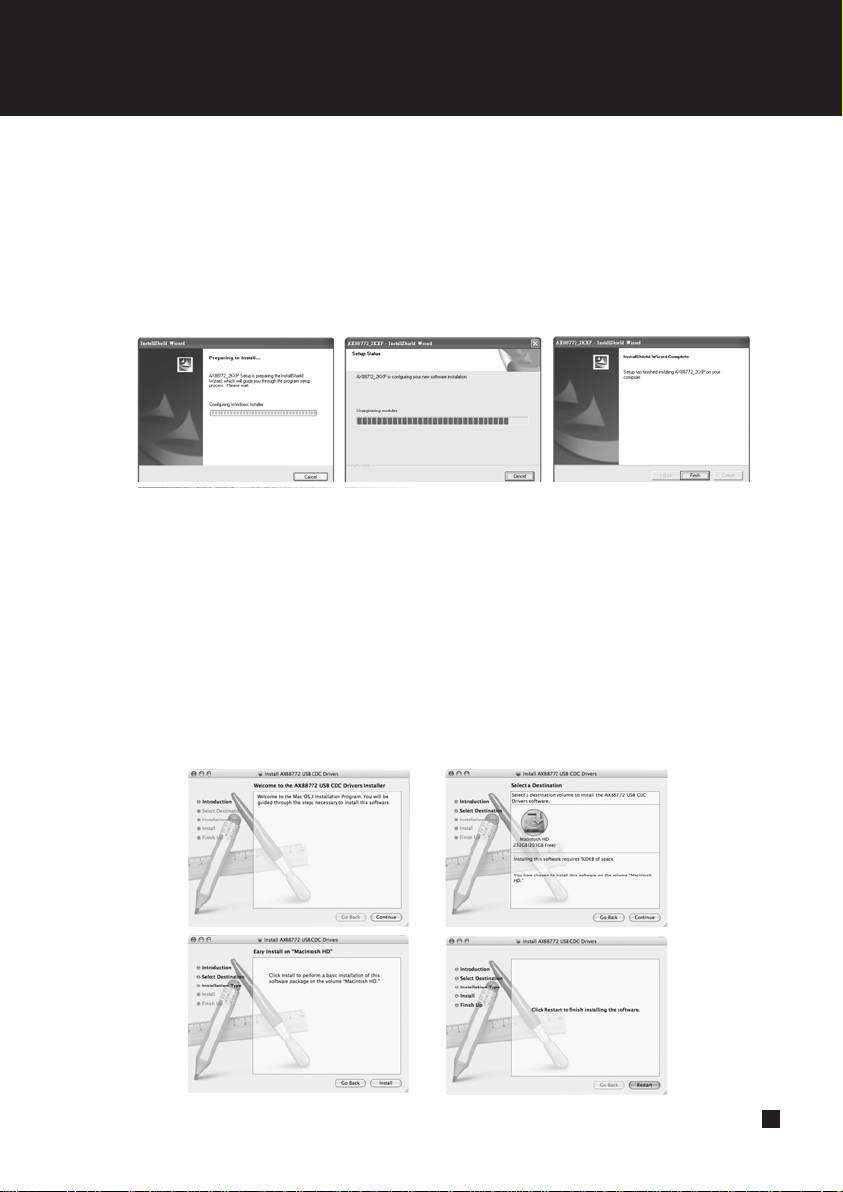
Noble Breeze series NB02B
5.1 Anschluss an einen Windows-PC
A]. Eine neue Hardware wird von Windows automatisch erkannt (beenden Sie jetzt bitte alle
anderen Anwendungen)
B]. Hat das Betriebssystem Ihres Computers die neue Hardware erkannt, legen Sie die
beigefügte Treiber-CD ein, um die Installation zu starten. Ist die Installation abgeschlossen,
klicken Sie auf Finish (Fertig stellen).
5.2 Anschluss an einen Macintosh-Computer (nur für Versionen Mac OS X 10.3 und 10.4)
A]. Legen Sie die beigefügte Treiber-CD in das optische Laufwerk (CD/DVD), warten Sie,
bis das CD-Symbol auf dem Desktop angezeigt wird und klicken Sie es dann doppelt
an, um den Inhalt der CD zu durchsuchen.
B]. Öffnen Sie den Ordner entsprechend der in Ihrem Besitz befindlichen OS X-Version,
um die Treiberinstallation auszuführen. Benutzer der Version Mac OS X 10.3 müssen
den Treiber manuell installieren. Diesbezügliche Informationen sind in der Datei Readme.txt
angegeben, die sich im Dateiordner befindet. Benutzer der Version Mac OS X 10.4
brauchen nur die Installer-Datei doppelt anzuklicken, um die Treiberinstallation zu starten.
1.
2.
3.
4.
4
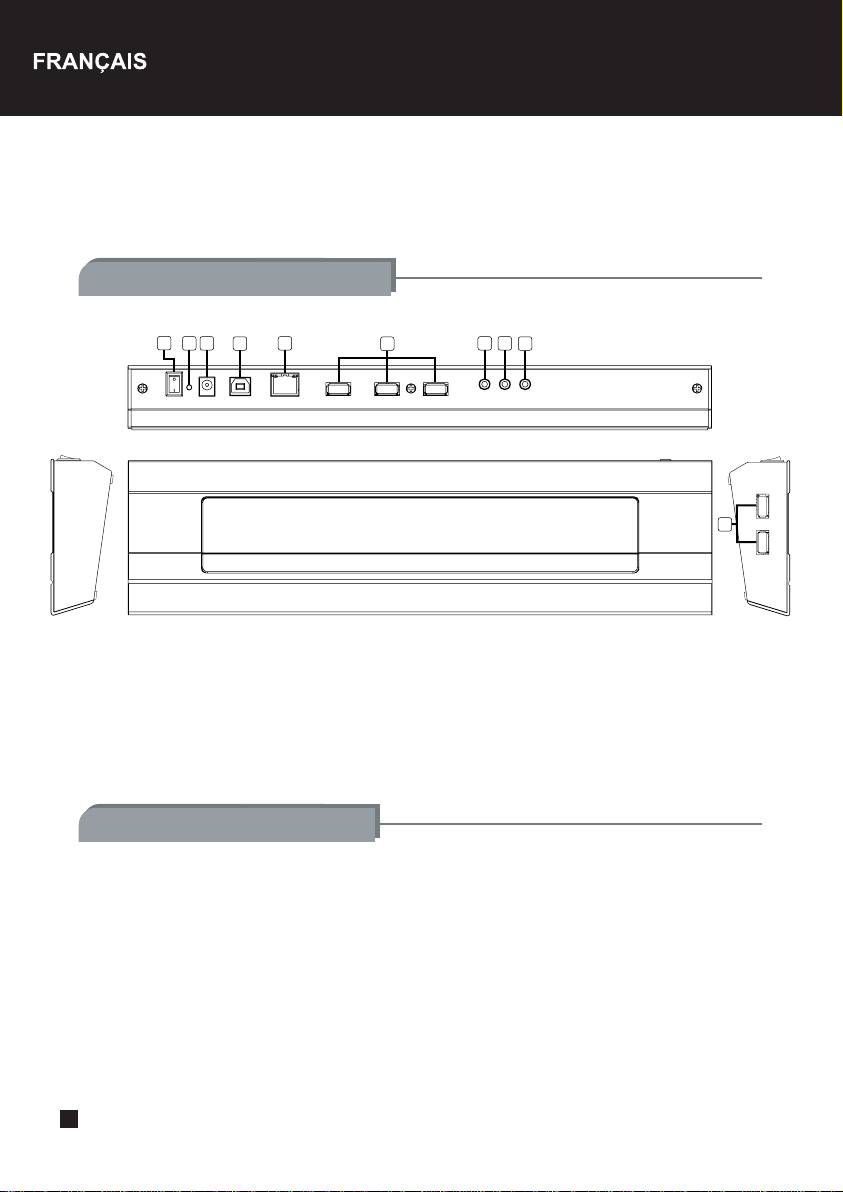
C’est un produit multifonctions donc veuillez vous familiarisez avec le contenu de ce manuel avant
de l’utiliser. A tout moment si vous avez des questions ou des commentaires sur l’utilisation du
produit, veuillez nous contacter à cette adresse : support@silverstonetek.com
Connectique du produit
1
32
4
57
6
8
9
6
1. Interrupteur du ventilateur
6. Prise USB (Type A)
2. Lumière indiquant la mise sous tension
7. Prise du Microphone
3. Prise pour le cordon d’alimentation
8. Prise de l’entrée audio
4. Prise USB (Type B)
9. Prise de la sortie audio
5. Prise Ethernet (RJ-45)
Etapes de l’installation
1. Retirez le NB02 de son emballage et posez-le sur une surface plate
2. Veuillez vous référez au diagramme et branchez tous les câbles que vous souhaitez utiliser
3. Branchez l’adaptateur secteur sur une prise
4. Branchez le câble USB inclus du NB02 à votre ordinateur portable
5
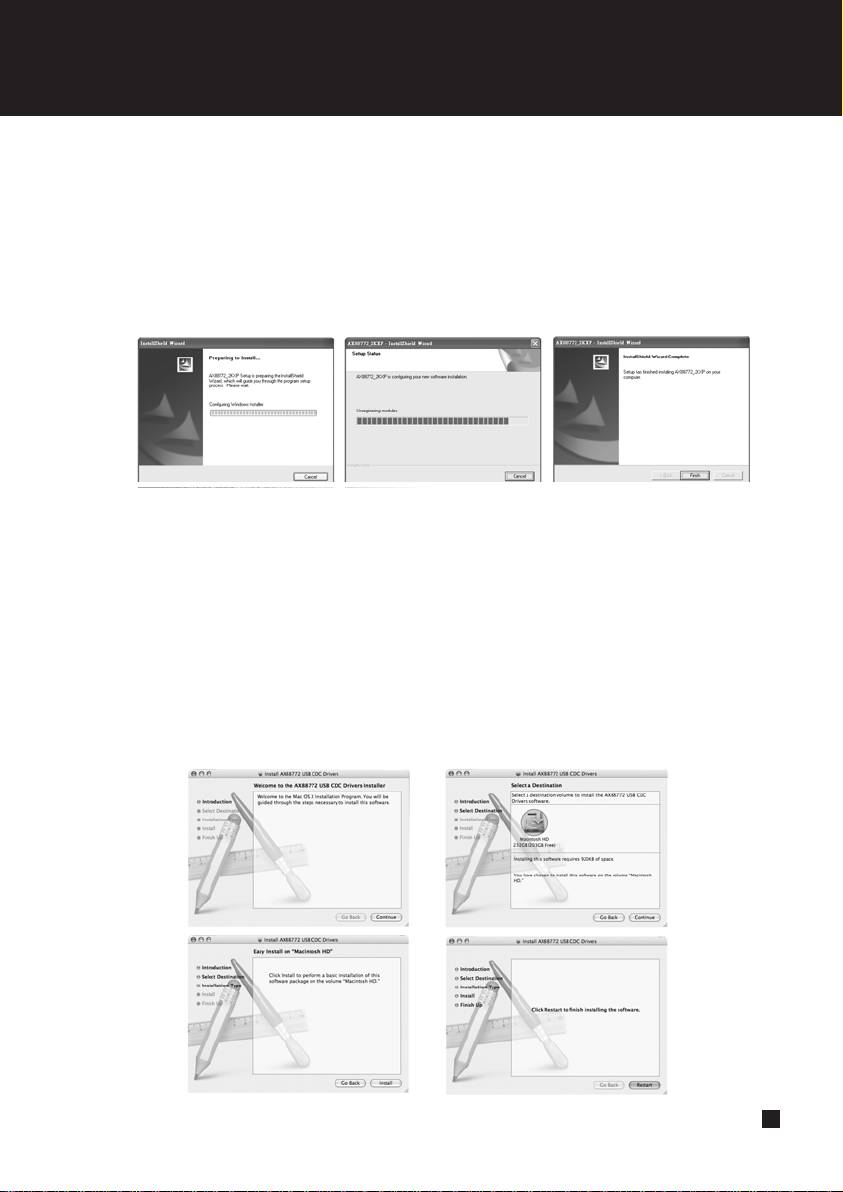
Noble Breeze series NB02B
5.1 Connexion à un PC Windows
A]. Windows détectera automatiquement le nouveau matériel (veuillez fermer toutes les autres
applications ouvertes)
B]. Lorsque le système d’exploitation de votre ordinateur trouvera le nouveau matériel,
insérez le CD de pilote inclus pour débuter l’installation. Lorsque l’installation aboutit,
cliquez sur Terminer.
5.2 Connexion à un ordinateur Macintosh (pour les Mac OS X v10.3 et v10.4 seulement)
A]. Insérez le CD contenant les pilotes inclus dans votre lecteur optique, attendez que
l’icône du CD apparaisse sur le bureau, puis double-cliquez dessus pour parcourir le
contenu du CD.
B]. Ouvrez le dossier correspondant à la version OS X que vous avez afin de lancer
l’installation du pilote approprié. Les utilisateurs de Mac OS X 10.3 ont besoin d’installer
le pilote manuellement, veuillez vous référer au fichier Readme.txt trouvé dans le même
répertoire pour plus d’informations. Les utilisateurs de Mac OS X 10.4 ont seulement
besoin de double cliquer sur le fichier d’installation pour débuter l’installation du pilote.
1.
2.
3.
4.
6
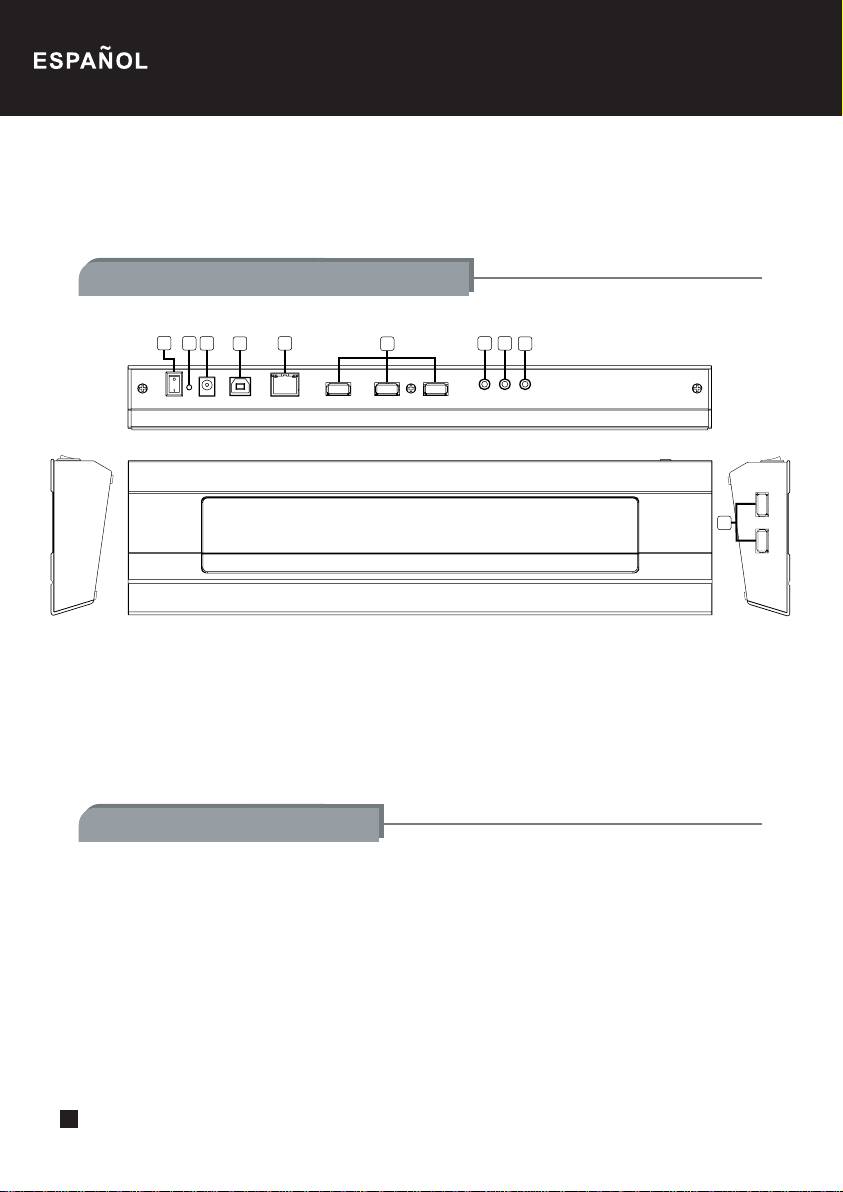
Este es un producto multifuncional, por lo tanto y por favor familiarícese con el contenido de este
manual antes de usarlo. Si tiene preguntas o comentarios en cualquier momento durante el uso
de este producto, por favor contacte con nosotros en: support@silverstonetek.com
Guía del exterior del producto
1
32
4
57
6
8
9
6
1. Interruptor de los ventiladores
6. Conector USB (Tipo A)
2. Luz de encendido
7. Conector de micrófono
3. Conector del cable de potencia
8. Entrada de sonido
4. Conector USB (Tipo B)
9. Salida de sonido
5. Conector Ethernet (RJ-45)
Pasos de la instalación
1. Saque el NB02 del embalaje y sitúelo en una superficie plana de su elección
2. Por favor, consulte el diagrama y conecte todos los cables que desee utilizar
3. Conecte el transformador a un enchufe libre
4. Conecte el cable USB del NB02 incluido a su portátil
7
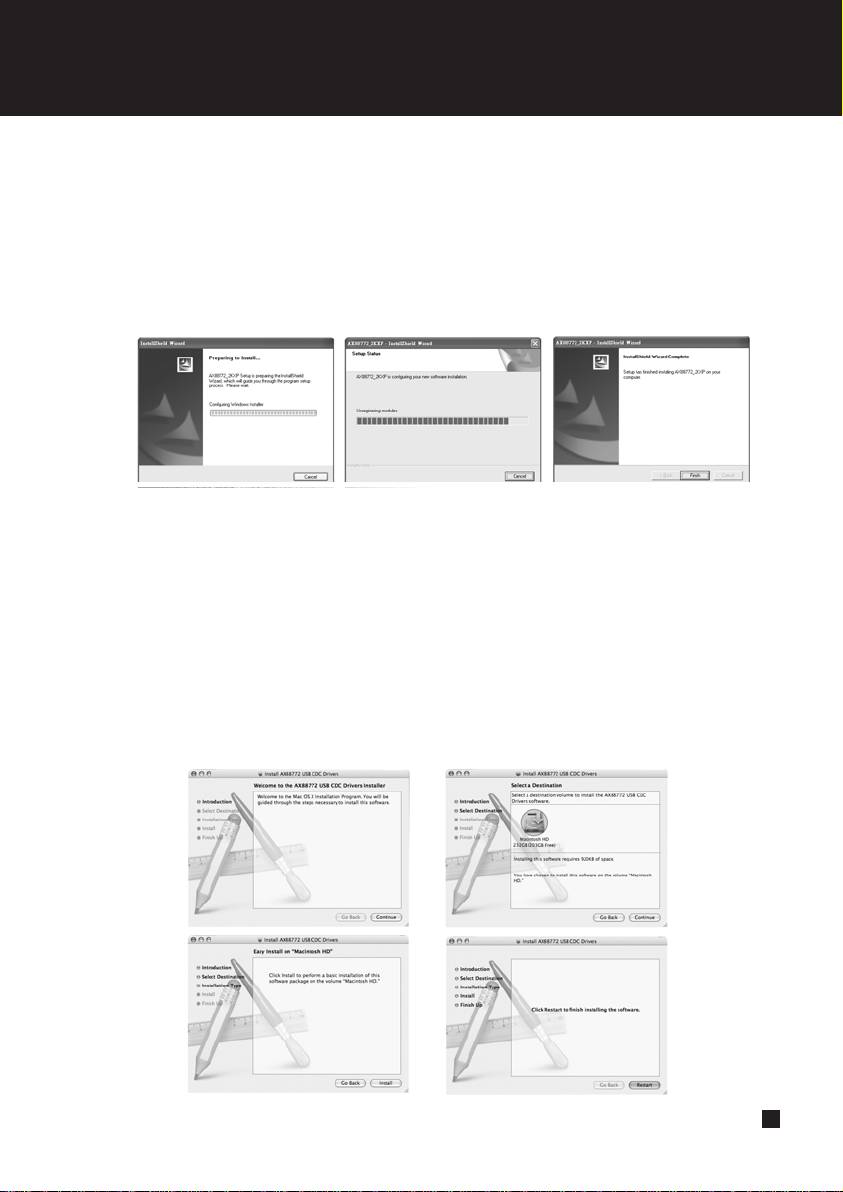
Noble Breeze series NB02B
5.1 Conectarlo en un PC con Windows
A]. Windows detectará de forma automática un dispositivo nuevo (por favor, cierre las demás
aplicaciones en este momento)
B]. Cuando el sistema operativo de su ordenador haya encontrado un nuevo dispositivo,
inserte el CD de los controladores incluido para comenzar la instalación. Cuando complete
la instalación, haga clic en terminar.
5.2 Conectarlo en un ordenador Macintosh (sólo para Mac OS X v10.3 y v10.4)
A]. Inserte el CD incluido con los controladores en la unidad óptica, espere hasta que
aparezca el icono del CD en el escritorio, luego haga doble clic en él para ver el contenido
del CD
B]. Abra la carpeta apropiada para la versión OS X que tenga para ejecutar la instalación
de los controladores. Los usuarios de Max con OS X 10.3 necesitan instalar el controlador
de forma manual, por favor consulte el archivo Readme.txt que se encuentra en el directorio
para tener más información. Los usuarios de Mac con OS X 10.4 sólo necesitan hacer
doble clic en el archivo de instalación para iniciar la instalación de los controladores.
1.
2.
3.
4.
8
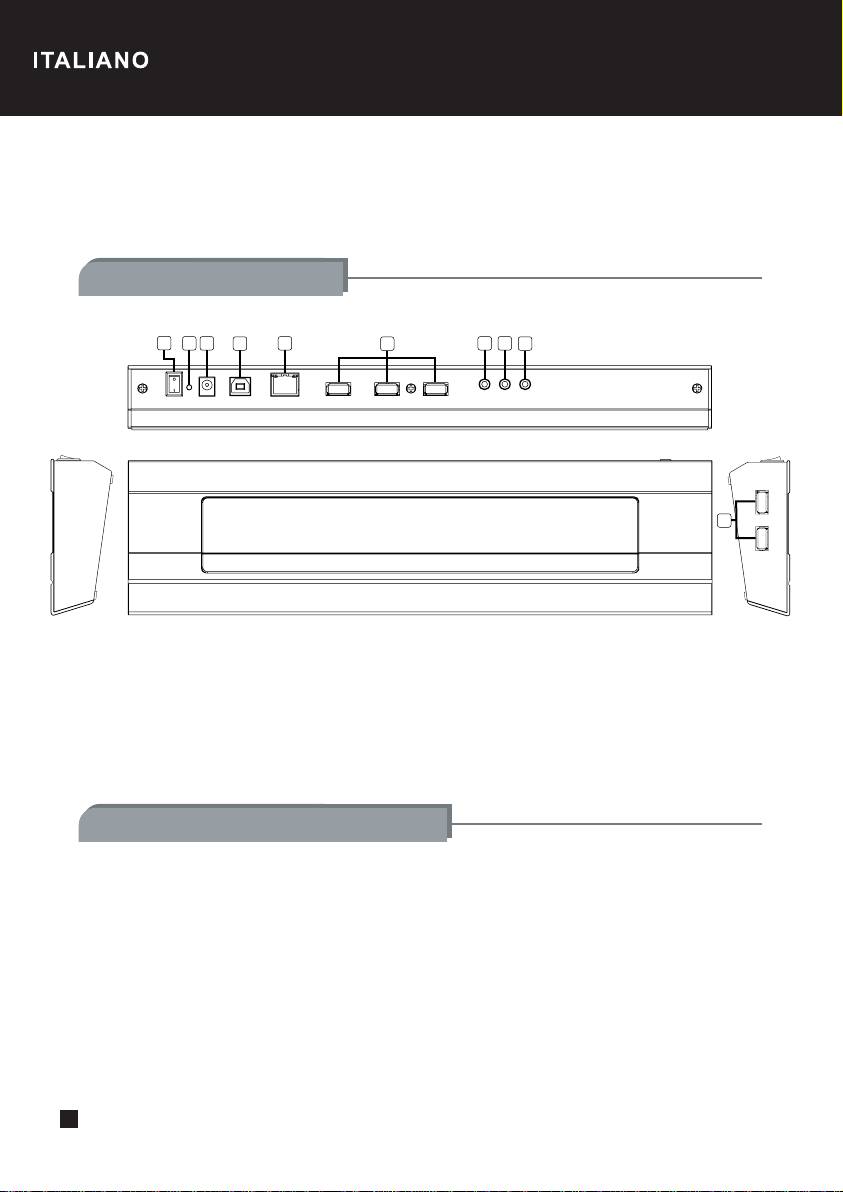
Questo è un prodotto multifunzionale. La preghiamo di leggere il manuale prima di procedere
all’utilizzo. Se in qualsiasi momento dell’utilizzo di questo prodotto dovesse avere domande o
commenti non esiti a conttatarci : support@silverstonetek.com
Guida del prodotto
1
32
4
57
6
8
9
6
1. Pulsante d’accensione della ventola
6. Connettore USB (Tipo A)
2. Indicatore d’accensione
7. Connettore del microfono
3. Connettore del cavo d’alimentazione
8. Connettore d’immisione del suono
4. Connettore USB (Type B)
9. Connettore d’emmisione del suono
5. Connettore Ethernet (RJ-45)
Procedimento d’installazione
1. Estrarre l’NB02 dalla confezione e collocarlo su una superficie piana
2. Consultare il diagramma e connettere i cavi che desidera utilizzare
3. Connettere l’adattatore ad una presa di corrente disponibile
4. Connettere il cavo USB incuso dall’ NB02 al Suo portatile
9
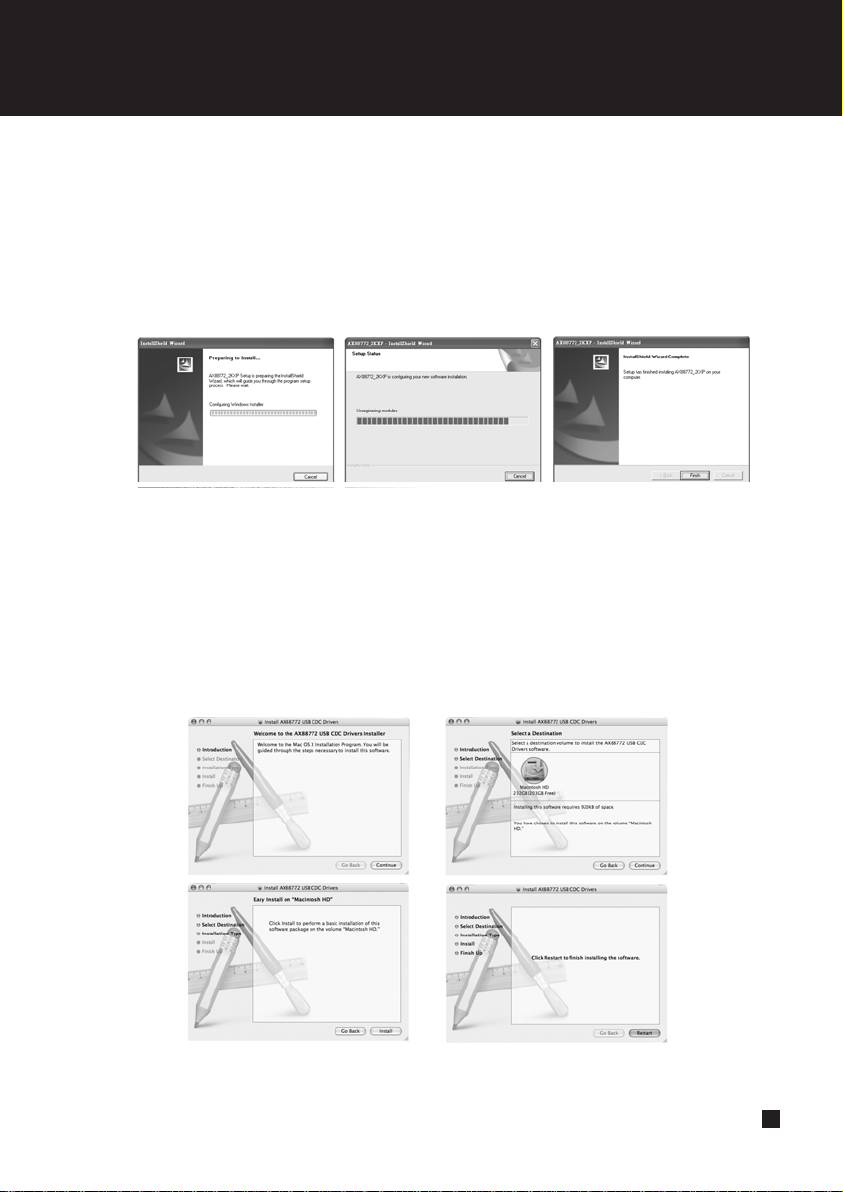
Noble Breeze series NB02B
5.1Connessione con Windows
A]. Windows troverà automaticamente il nuovo hardware (chiudere tutte le altre applicazioni
in questo momento)
B].Quando il sistema operativo avrá trovato il nuovo hardware, inserire il CD driver incluso
per cominciare l’installazione. Quando l’installazione è completata cliccare su finish.
5.2 Connessione con Macintosh (solo per Mac OS X v10.3 e v10.4)
A]. Inserire il CD nell’unità ottica, aspettare che l’icona del CD appaia sullo schermo, quindi
fare doppio clic su quest’ultima per aprirla.
B]. Aprire la cartella per la versione OS X in Suo possesso ed eseguire l’installazione del
driver. Gli utenti di Mac OS X 10.3 devono installare il driver manualmente. Per maggiori
informazioni consultare il file Readme.txt che si trova nella cartella. Gli utenti di Mac
OS X 10.4 devono solo cliccare due volte sul file per iniziare l’installazione.
1.
2.
3.
4.
10
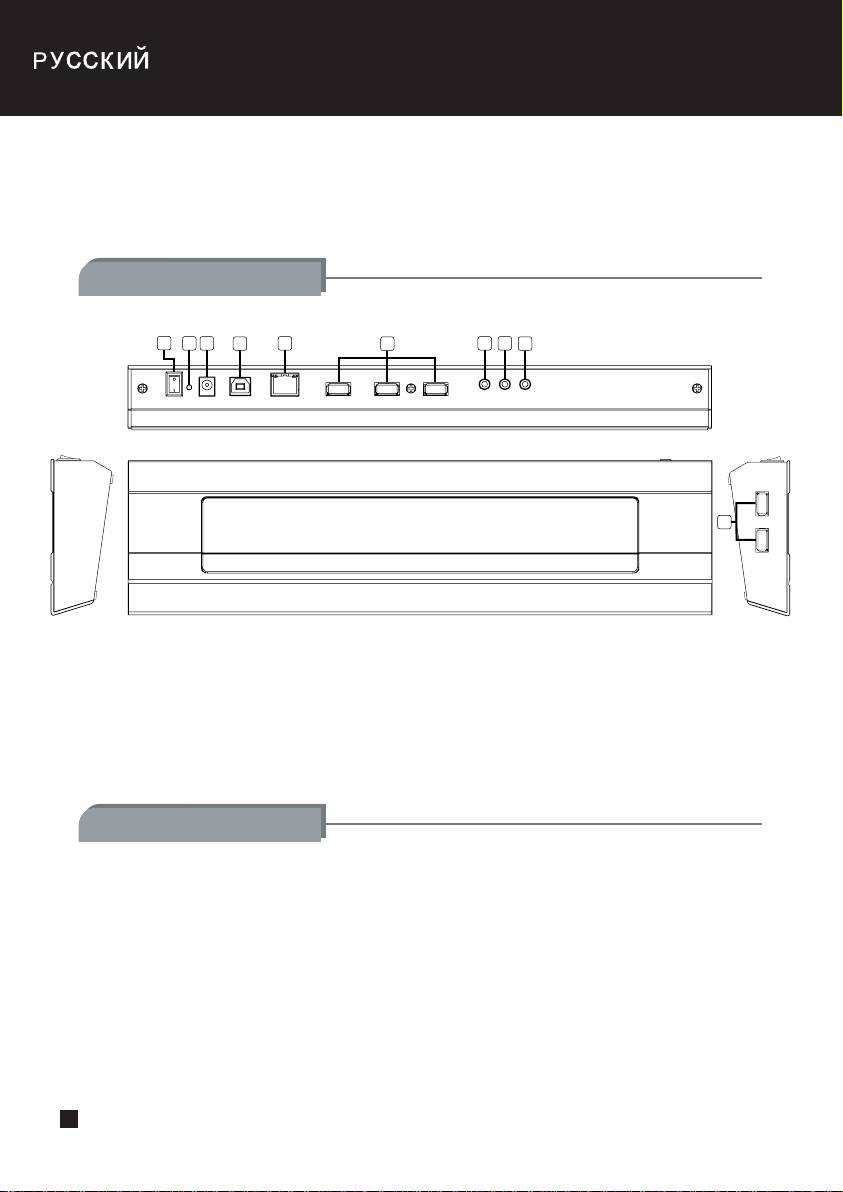
Изделие многофункционально, поэтому перед его использованием ознакомьтесь с руководством.
Если в процессе эксплуатации изделия у вас возникнут вопросы или замечания, пожалуйста,
свяжитесь с нами по адресу : support@silverstonetek.com
Внешний вид
1
32
4
57
6
8
9
6
1. Выключатель вентилятора
6. USB-разъем (Тип A)
2. Индикатор питания
7. Гнездо микрофона
3. Разъем кабеля питания
8. Аудиовход
4. USB-разъем (Тип B)
9. Аудиовыход
5. Разъем Ethernet (RJ-45)
Этапы установки
1. Выньте NB02 из упаковки и поместите на любую ровную поверхность.
2. Пользуясь диаграммой, подключите все кабели, которые вам понадобятся.
3. Подключите силовой адаптер к разъему питания.
4. Подключите прилагаемый к NB02 USB-кабель к вашему ноутбуку.
11
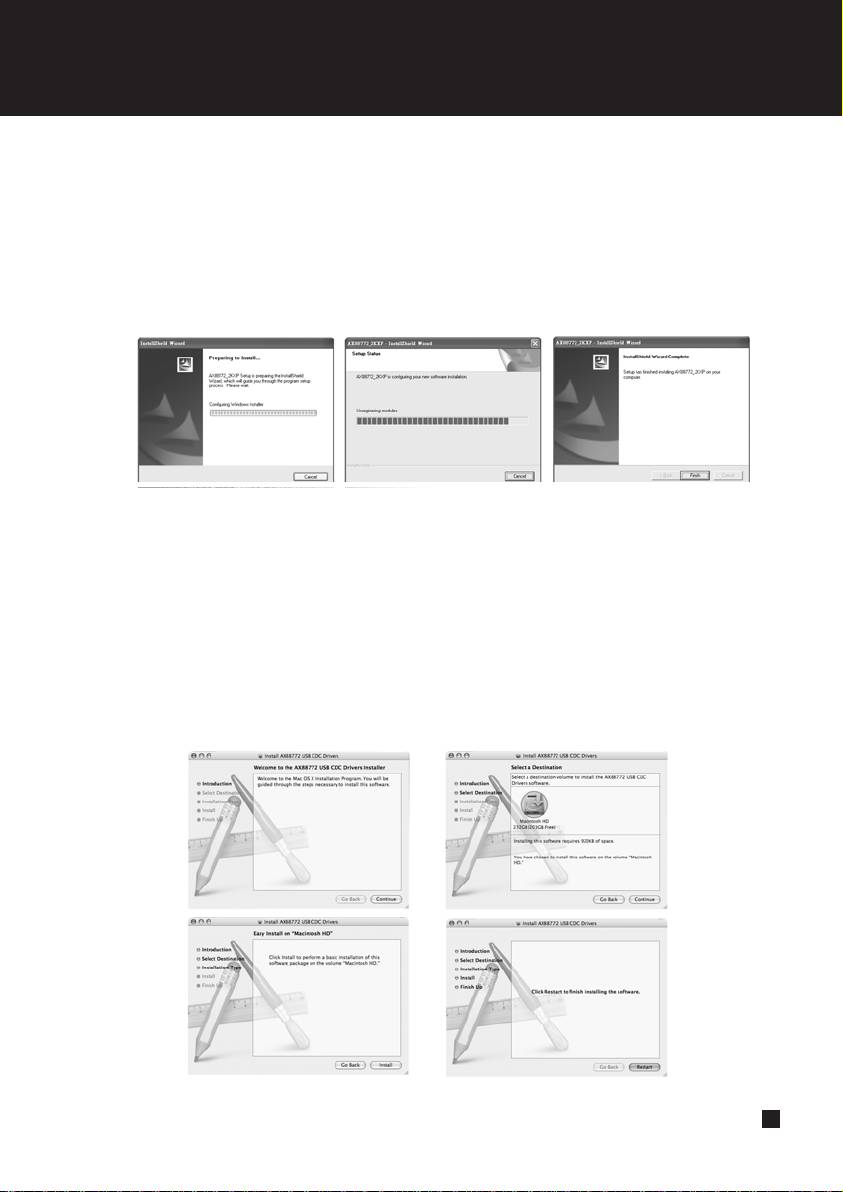
Noble Breeze series NB02B
5.1 Подключение под Windows
A]. Windows автоматически обнаружит новое устройство (закройте все работающие
приложения).
B].Когда операционная система обнаружит новое устройство, для начала установки
вставьте в дисковод прилагаемый компакт-диск с драйверами. По завершении
установки нажмите "Finish" ("Готово").
5.2 Подключение под Macintosh (только для Mac OS X v10.3 и v10.4)
A]. Вставьте прилагаемый CD с драйверами в оптический привод, подождите, пока на
рабочем столе появится иконка CD и дважды щелкните по ней, чтобы увидеть
содержимое диска.
B]. Откройте папку, соответствующую нужной версии операционной системы. В Mac
OS X 10.3 драйвера нужно устанавливать вручную, более подробная информация
содержится в файле Readme.txt выбранной папки. В Mac OS X 10.4 для установки
драйверов дважды щелкните по файлу-инсталлятору.
1.
2.
3.
4.
12
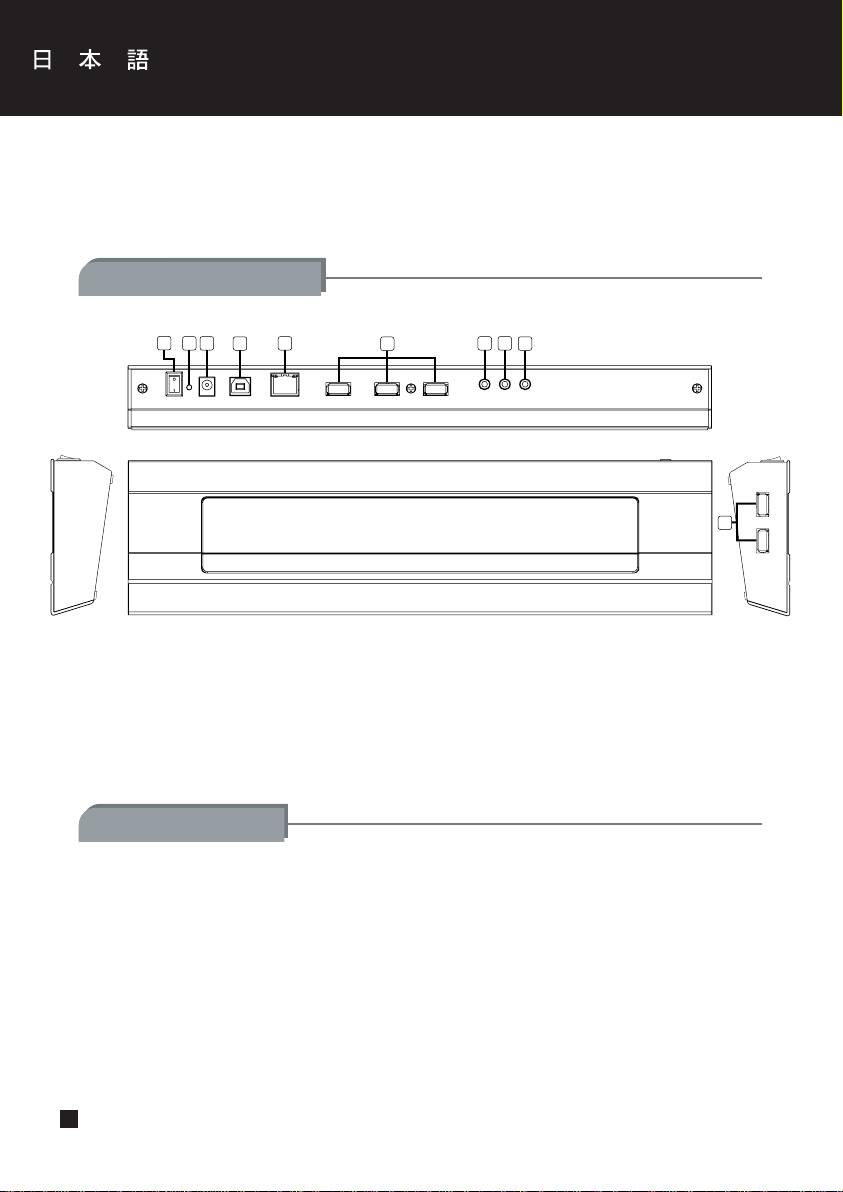
当品は多機能製品です。ご使用前に当マニュアルの内容をよくお読みください。当製品ご使用の際に
ご質問やご意見がございましたら何なりと下記宛先までご連絡ください。
support@silverstonetek.com
製品の各部の紹介
1
32
4
57
6
8
9
6
1.ファン電源スイッチ
6.USBコネクタ(TypeA)
2.電源表示ランプ
7.マイク端子
3.電源コードコネクタ
8.サウンド入力端子
4.USBコネクタ(TypeB)
9.サウンド出力端子
5.イーサネットコネクタ(RJ-45)
インストール手順
1.NB02をパッケージから取り出し、平らな場所に起きます。
2.図を参照しながら必要なケーブルを全部接続します。
3.電源アダプタを近くの電源コンセントに挿します。
4.付属のUSBケーブルでNB02とコンピュータを接続します。
13
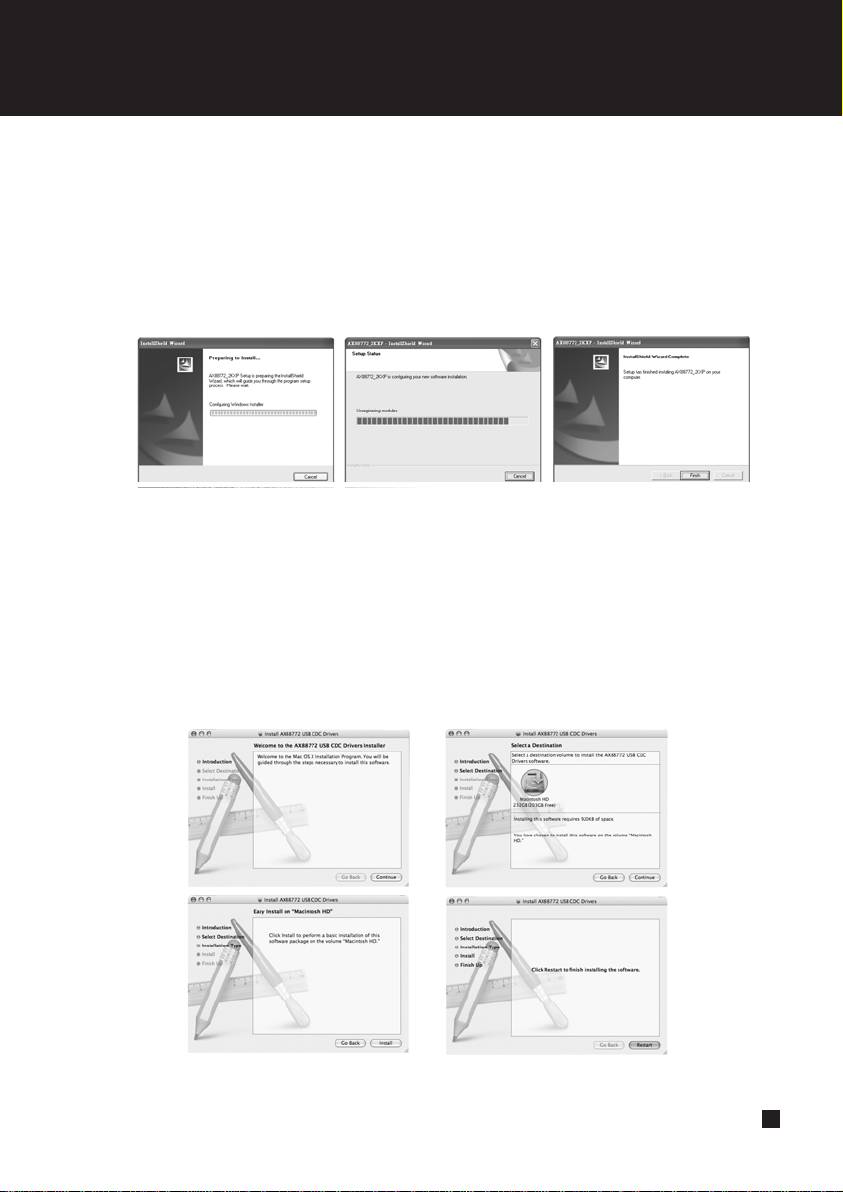
Noble Breeze series NB02B
5.1WindowsPCへの接続
A].Windowsは新しいハードウェアを自動検出します。(このとき他のアプリケーションは全て
閉じてください)
B].コンピュータのオペレーティングシステムが新しいハードウェアを自動検出したら、付属の
ドライバCDを光学ドライブ入れてインストールを始めます。インストール完了したら「完了」
をクリックします。
5.2Macintoshコンピュータへの接続(MacOSXv10.3およびv10.4のみ)
A].付属のドライバCDを光学ドライブ入れて、デスクトップにCDアイコンが表示されるのを待
ってから、アイコンをダブルクリックしてCD内容を表示させます。
B].ドライバのインストールを行うための角OSXバージョンに適切なフォルダを開けます。Mac
OSX10.3であればインストールをマニュアルで行う必要があります。詳細はフォルダ内の
Readme.txtファイルをご参照ください。MacOSX10.4であれば、インストーラーファイルを
ダブルクリックするだけでドライバのインストールが開始されます。
1.
2.
3.
4.
14
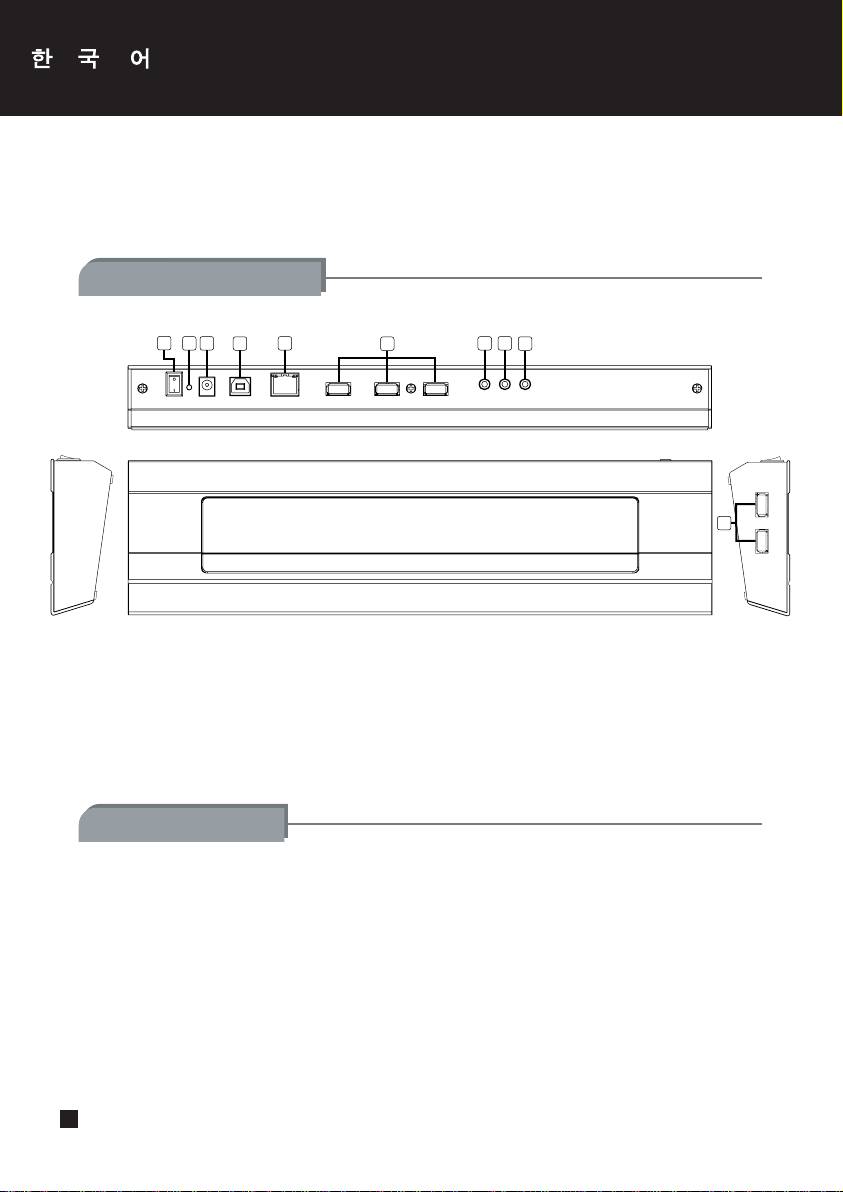
이 제품은, 다기능을 제공하는 제품으로, 사용전에 반드시 내용을 숙지하여 주시기 바랍니다.
사용중에 의문점이나 언급하실 내용일 있으시면, 언제든지 support@silverstonetek.com 로
연락 주시기 바랍니다.
제품 외관 가이드
1
32
4
57
6
8
9
6
1.팬파워스위치
6.USB커넥터(TypeA)
2.팬표시등
7.마이크커넥터
3.파워케이블커넥터
8.사운드입력커넥터
4.USB커넥터(TypeB)
9.사운드출력커넥터
5.이더넷커넥터(RJ-45)
단계별설치방법
1.NB02를포장에서꺼낸후,설치하고자하는평평한표면에올려놓습니다.
2.도면을참조하여,사용하고자하는케이블을모두연결해주시기바랍니다.
3.파워어댑터를전원에연결합니다.
4.NB02에서제공하는USB케이블을노트북컴퓨터에연결합니다.
15
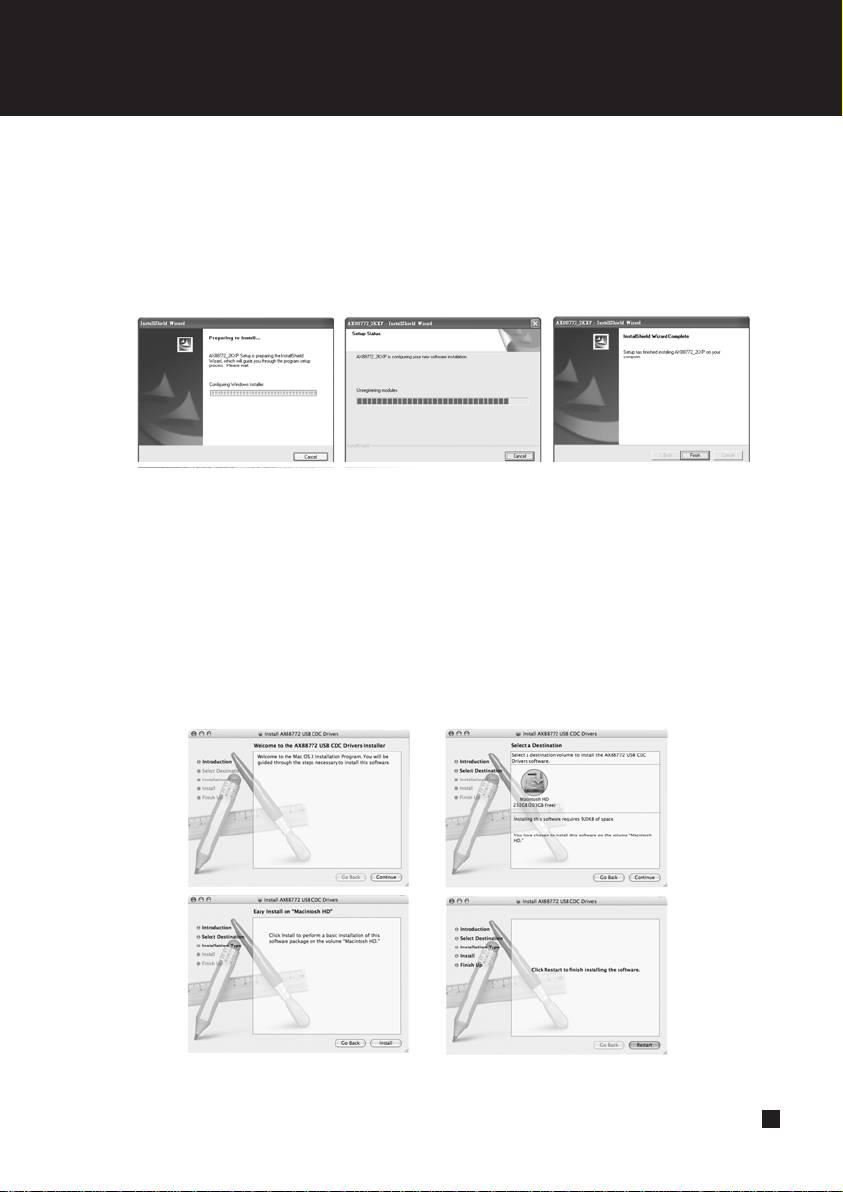
Noble Breeze series NB02B
5.1Windows PC에 연결
A]. Windows는 자동으로 새로운 하드웨어를 발견합니다.
(다른 모든 애플리케이션은 종료해 주십시요)
B]. 컴퓨터의 운영체제가 새로운 하드웨어를 발견했을때, 동봉된 CD 드라이버를
삽입하고 설치하기 바랍니다. 설치가 끝나면, 종료를 누릅니다.
5.2매킨토시 컴퓨터에 연결
A]. 제공된 드라이버 CD를 광드라이브에 넣고, CD아이콘이 나타날때까지 기다린 후,
나타나면 CD를 더블 클릭하여, 내용을 확인합니다.
B]. 본인의 컴퓨터에 맞는 OS X 버젼의 폴더를 선택하고, 드리아버 설치를 실행
시킵니다. Mac OS X 10.3 유저는 드리이버를 수동으로 설치해아 하므로, 반드시
Readme.txt 파일에 있는 내용을 확인하고 설치 바랍니다.
Mac OS X 10.4 이상 사용자는 설치파일을 단순히 더블 클릭함으로써 설치 가
가능합니다.
1.
2.
3.
4.
16
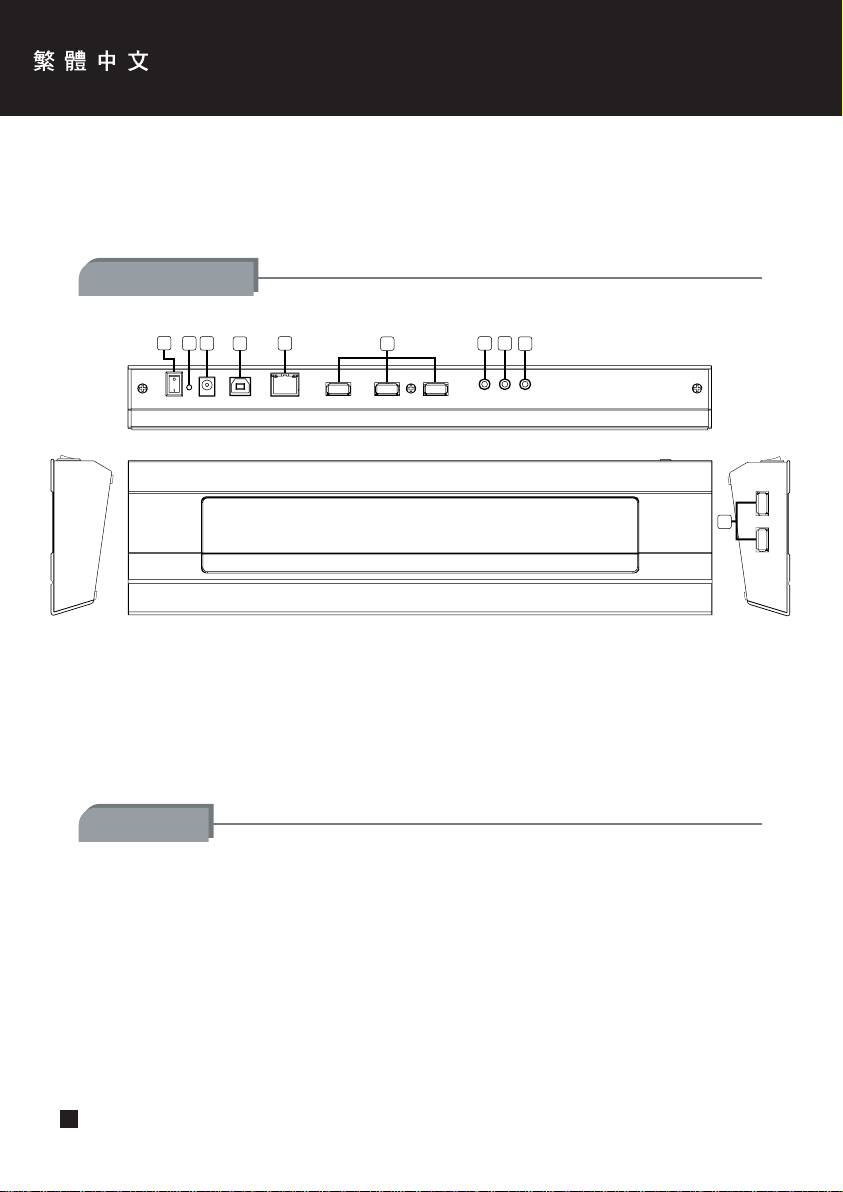
這是一個多功能的產品,請在使用前仔細閱讀使用手冊的內容。如果您在使用上有任何問題或是
意見,請不吝於與我們聯絡 support@silverstonetek.com
產品外觀指南
1
32
4
57
6
8
9
6
1. 風扇電源開關
6. USB接頭(TYPE A)
2. 電源指示燈
7. 麥克風接頭
3. 電源接頭
8. 音效輸入接頭
4. USB接頭(TYPE B)
9. 音效輸出接頭
5. 網路線接頭
安裝步驟
1. 請將NB02自包裝中取出,放在您選擇的平坦區域
2. 請參考圖示連接您想要使用的線材
3. 請將外接式電源插上電源插座
4. 請以內附的USB線材連接您的筆記型電腦與NB02
17
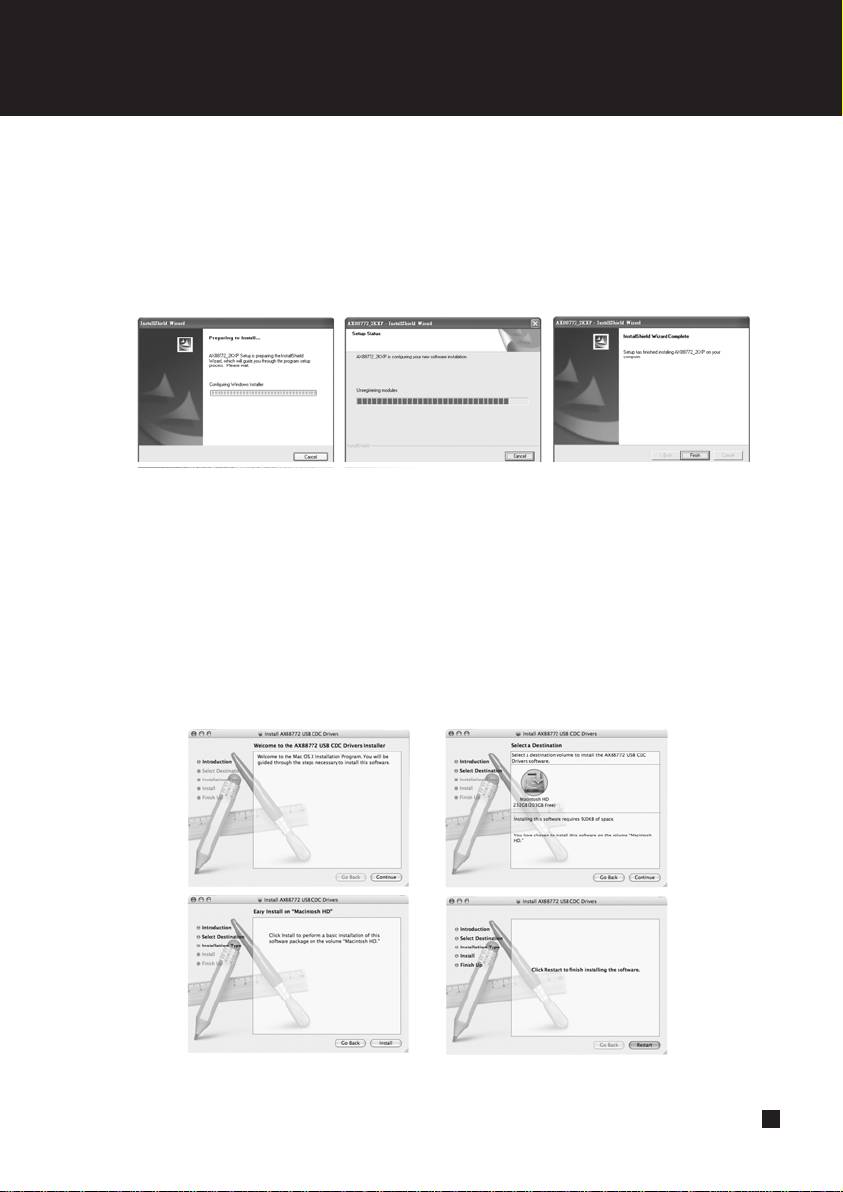
Noble Breeze series NB02B
5.1 與微軟視窗系統電腦連接
A].微軟視窗系統將會自動偵測到新硬體 (請關閉所有的執行軟體)
B].當您的電腦作業系統找到新硬體時,請將內附的光碟片放入,並開始安裝。當安裝完
畢時,請點擊"結束"
5.2 與麥金塔電腦連接(限Mac OS X v10.3 and v10.4)
A].請將內附的驅動程式光碟片放入光碟機中,當CD標示出現在桌面上時,請雙擊它以瀏
覽光碟內容
B].打開OS X版本顯示的資料夾以執行驅動程式的安裝。Mac OS X 10.3使用者必須以手
動安裝驅動程式,請參閱資料夾的”readme.txt”以獲取更多的資訊。Mac OS X 10.4
使用者僅需雙擊安裝檔案以啟動驅動程式安裝。
1.
2.
3.
4.
18
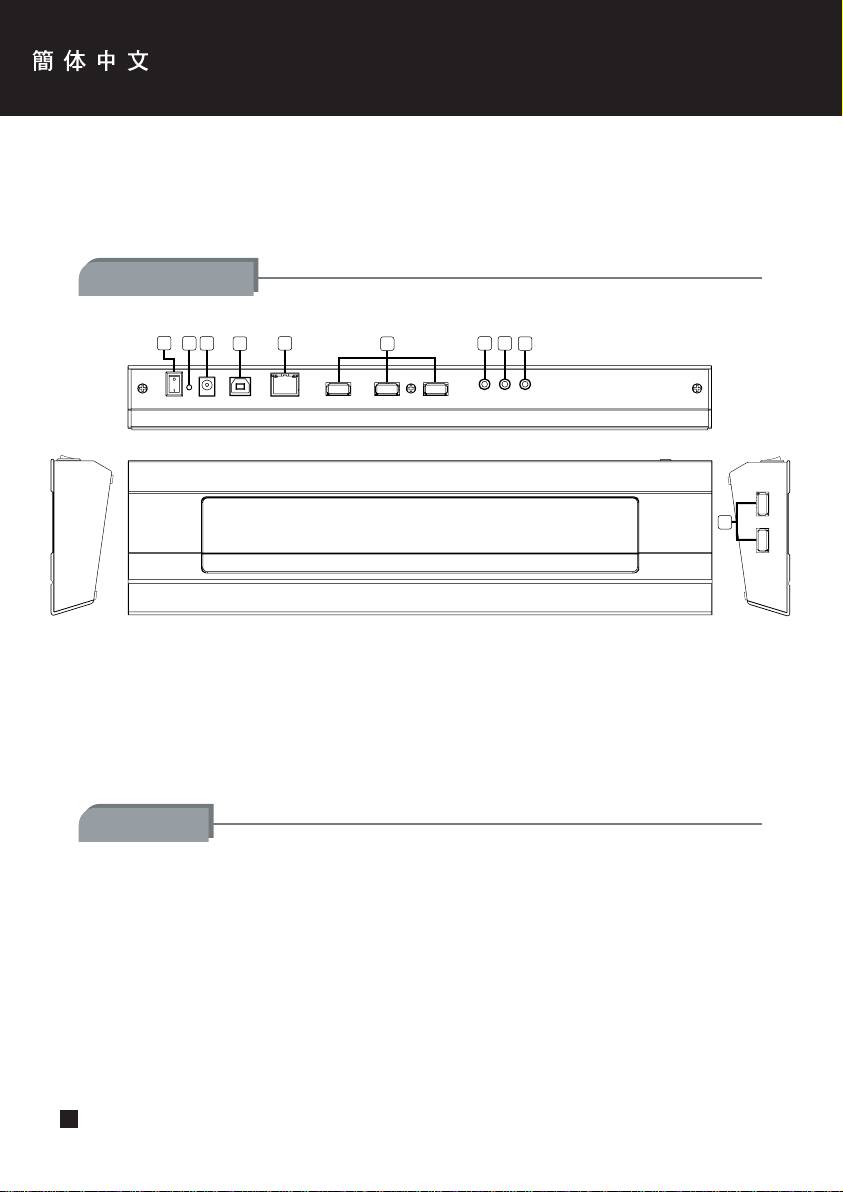
这是一个多功能的产品,请在使用前仔细阅读使用手册的内容。如果您在使用上有任何问题或是
意见,请不吝于与我们联络 support@silverstonetek.com
产品外观指南
1
32
4
57
6
8
9
6
1. 风扇电源开关
6. USB接头(TYPE A)
2. 电源指示灯
7. 麦克风接头
3. 电源接头
8. 音效输入接头
4. USB接头(TYPE B)
9. 音效输出接头
5. 网线接头
安装步骤
1. 请将NB02自包装中取出,放在您选择的平坦区域
2. 请参考图示连接您想要使用的线材
3. 请将外接式电源插上电源插座
4. 请以内附的USB线材连接您的笔记型计算机与NB02
19
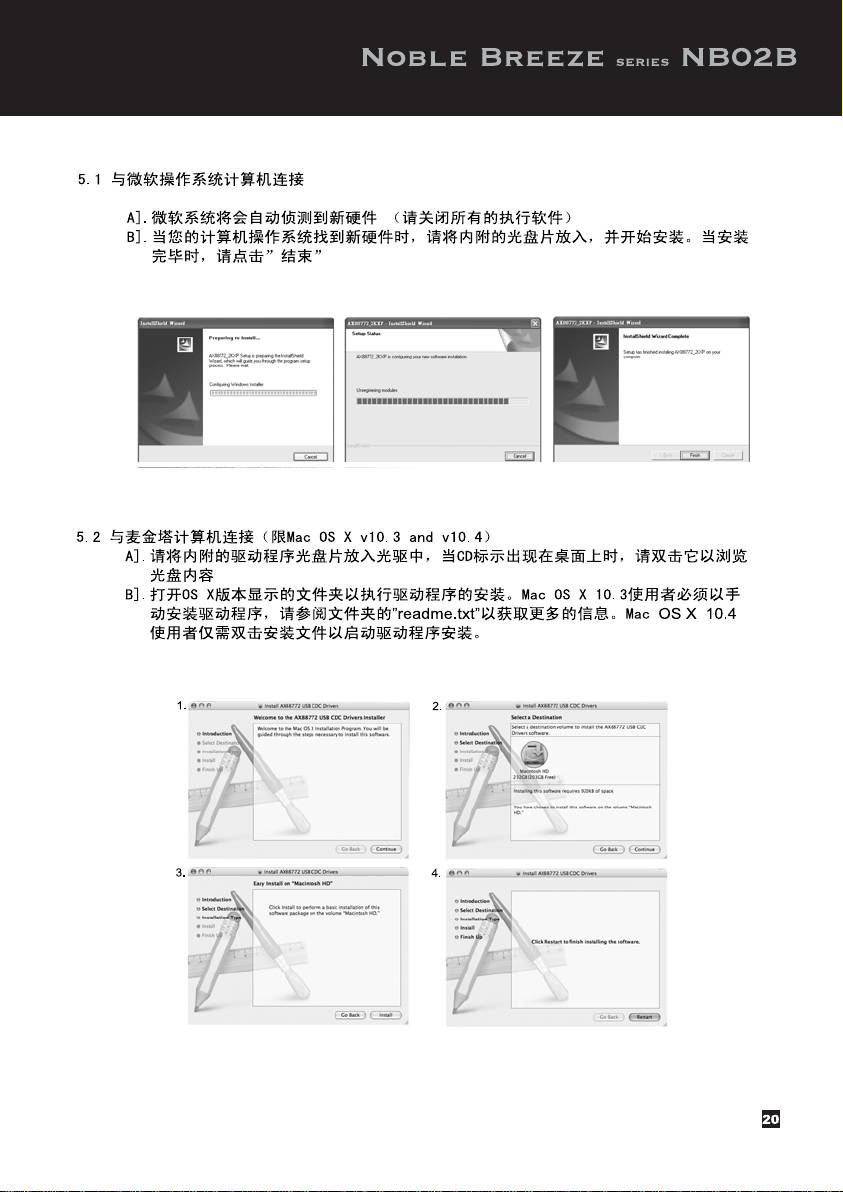
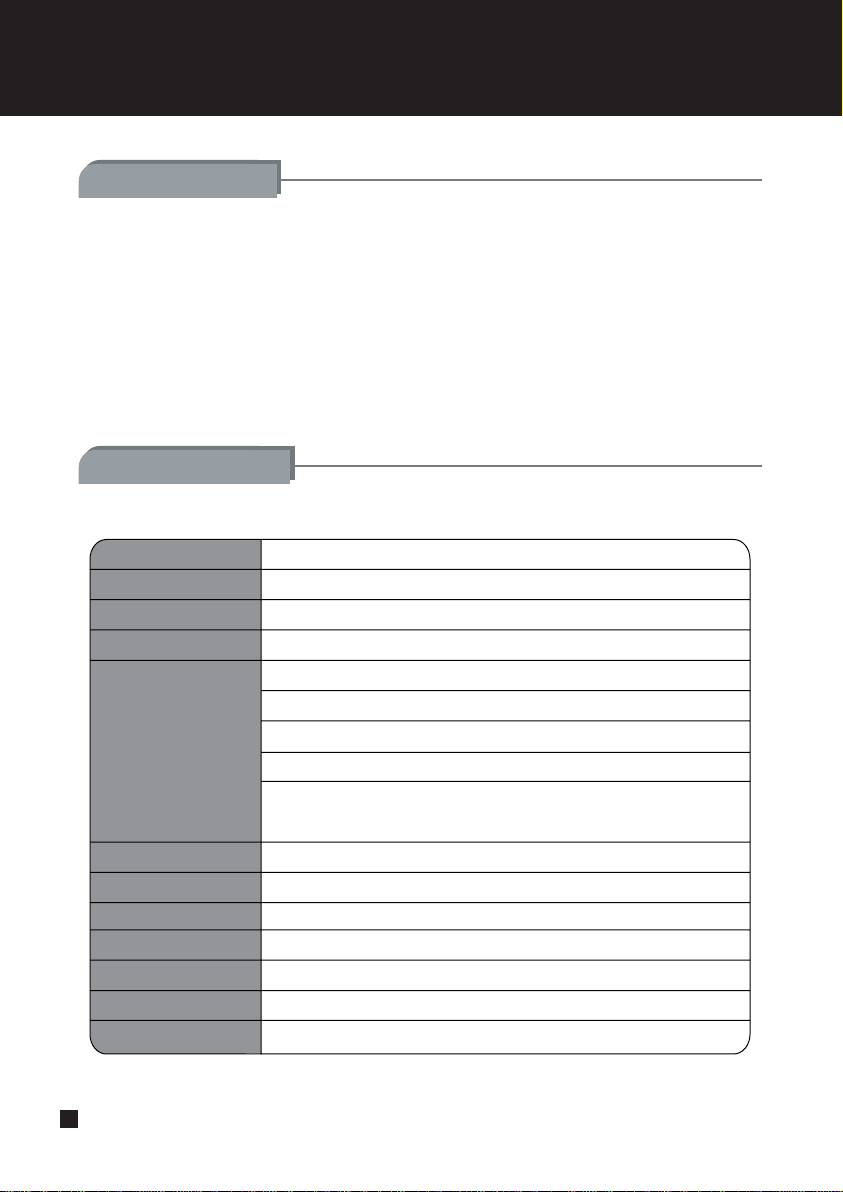
Introduction
The Noble Breeze NB02 is a multifunctional notebook computer cooler that combines networking,
stereo input/output, and USB connectivity into one device. Its design helps to reduce desktop
cable clutter, increase expansion capability, and create a cooler environment for a notebook
computer. This is accomplished with an all aluminum constructed base positioned at 8 degrees for
the best ergonomics and viewing angle. The NB02’s included dual silent fans can be remounted
easily so that they can blow either into or away from the base of the notebook computer. There is
also a fan switch for turning off the fan during light usage situations. The NB02 can provide power
for charging mobile handset or MP3 battery even without a computer connected. For those with
lots of mobile devices in addition to a notebook computer, the NB02 is a must-have product.
Specifications
Model NO. SST-NB02B
Enclosure Material Aluminum and SPCC mesh grille
Color Black
Tilt angle 8°
1x10/100 Base-T Ethernet(RJ-45) Jack
1x Stereo Audio-Out Jack(3.5mm for speakers or headphone)
1x Stereo Line- In Jack(3.5mm for Audio-In)
Connectors
1x Mono Audio-In Jack(3.5mm for microphone)
5x Hi-Speed USB 2.0 Ports (compatible with USB 1.1
devices and support transfers up to 480Mbps)
Cable USB 2.0 Cable(800mm)
Drive Support Windows(2000,XP,Vista) , Mac OS X(10.3,10.4)
Cooling System 2 x 50mm Silent Fans
Power Requirement
DC5V,4A AC To DC Adapter (included)
Compatibility
All notebook computers
Net Weight
1.17KG
Dimension W360mm x D99.2mm x H39.5mm
21
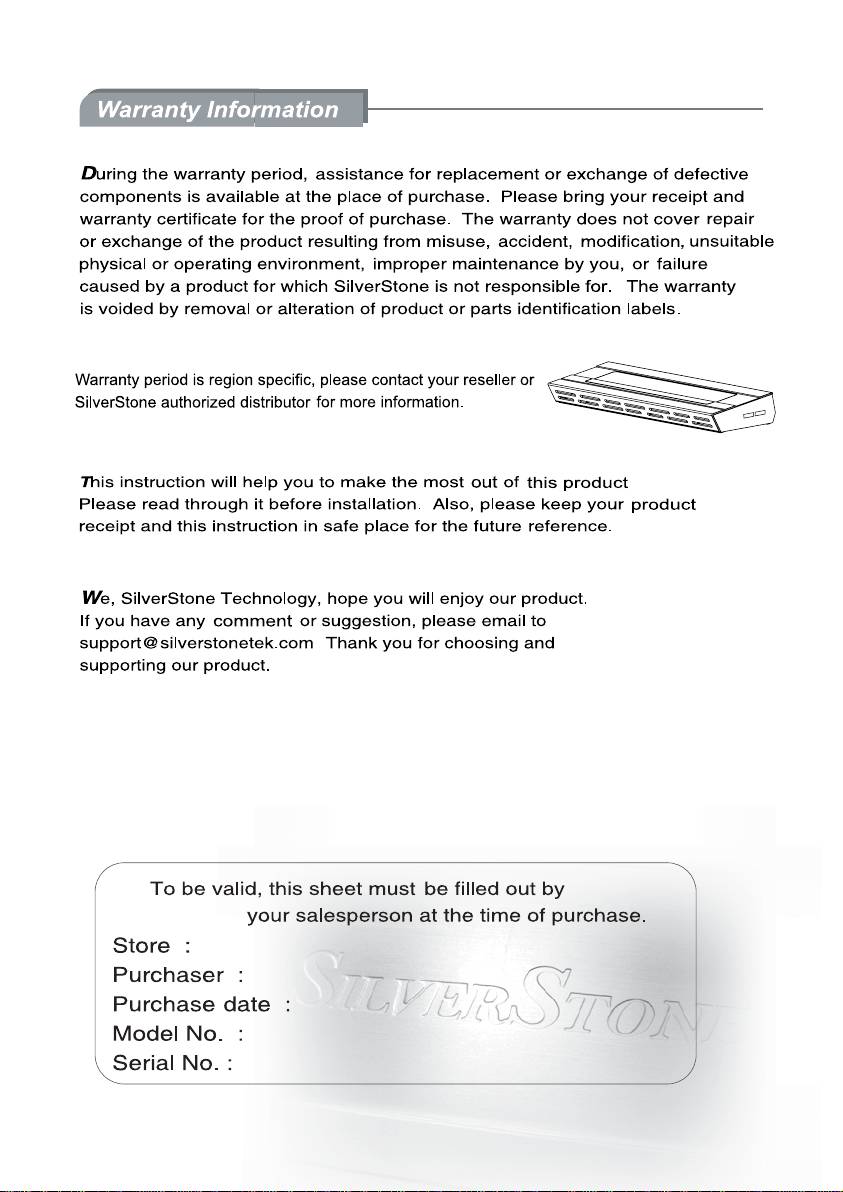
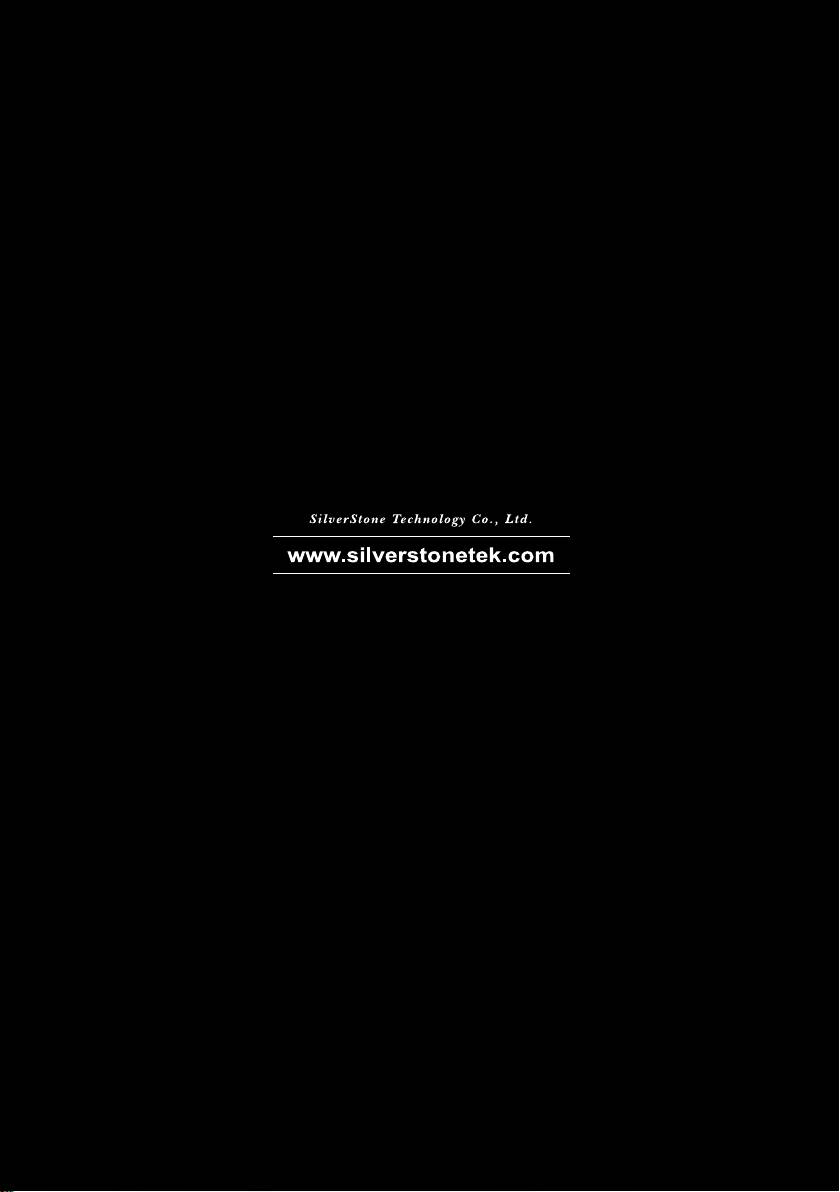
suppot@silverstonetek.com
Issue Date : October, 2008
NO.G11208620

