Grandstream GXV3240 Quick Installation Guide: 5 6
5 6: Grandstream GXV3240 Quick Installation Guide
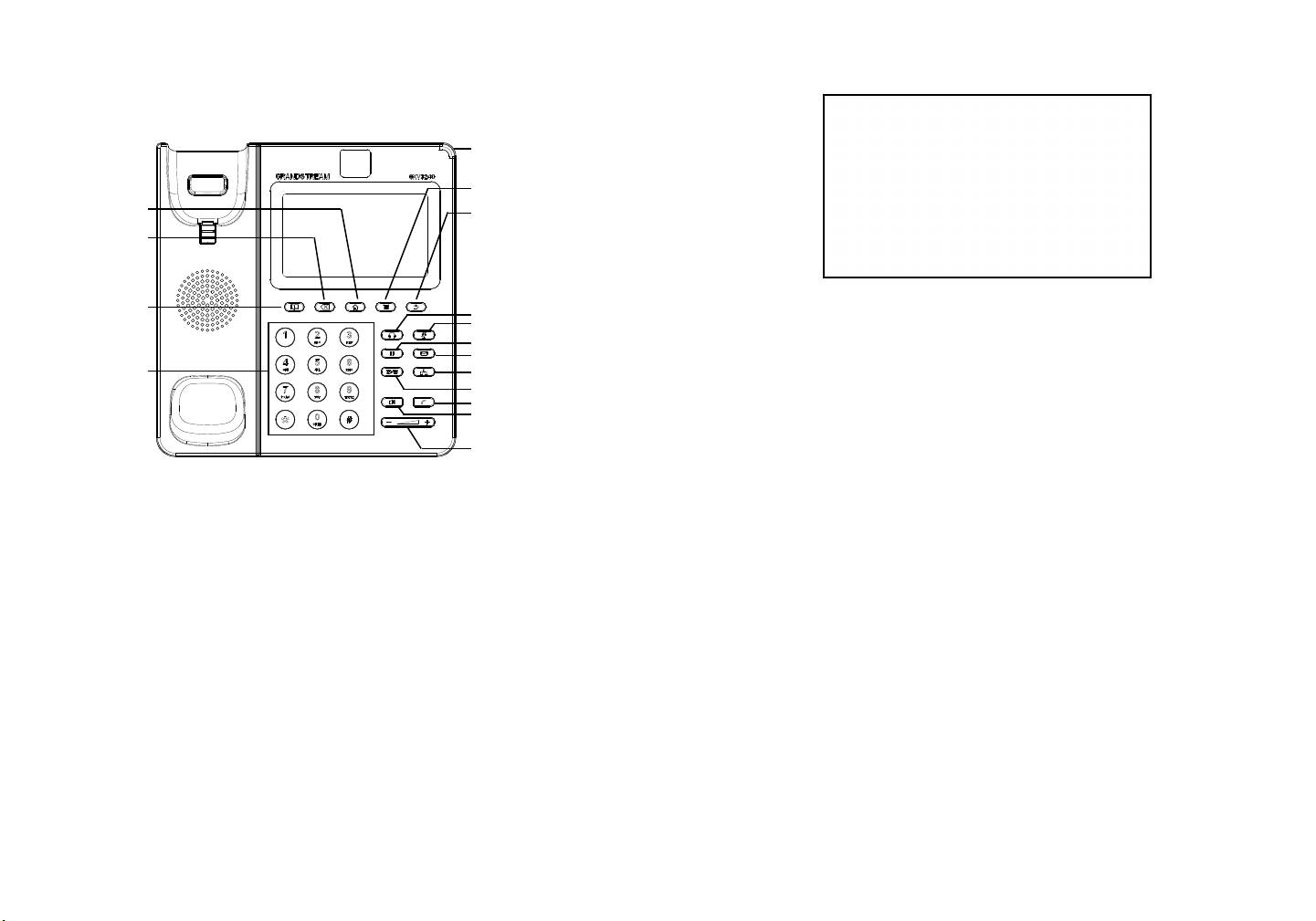
Tips For Using the Keypad:
Message Waiting
Indicator
Menu
Home
Back
Backspace
Phonebook
Headset
Mute
Hold
Standard
Message
Conference
Keypad
1. Make sure the phone is properly powered up and in idle screen;
Transfer
Send
2. Tap on the LCD MENU icon to access GXV3240’s applications and settings;
Speaker
3. Select Settings->Advanced Settings->Account. Tap on one of the Account to
congure Account name, SIP Server, SIP User ID, SIP Auth ID, SIP Auth Pass-
Volume
word to register account on the GXV3240. After successfully registered, the ma-
in screen will be shown as the gure below;
4. Follow the LCD Menu options to congure other settings on the phone. For exa-
mple, to congure static IP on the GXV3240, set up static IP address via LCD
Menu->Settings->Wireless & Network->Ethernet Settings;
5. Please contact your ITSP (Internet Telephony Service Provider) for additional
PHONE CONFIGURATION:
settings that may be necessary to congure the phone.
1. Ensure your phone is properly powered up and connected to the Internet;
2. The IP address of the phone will show in the main screen when pressing the
Home button;
3. Type the phone’s IP address in your PC’s browser (see gure in the next page);
4. The default username and password for administrator are “admin” and “admin”.
The default username and password for user are “user” and “123”;
5. In the web GUI, select Account 1/2/3/4/5/6 page to congure Account name, SIP
Server, SIP User ID, Authenticate ID and Authenticate Password to register the
account on the GXV3240.
5 6
Оглавление
- Content English..............................................................................1 简体中文..........................................................................9 Español............................................................................17 Français...........................................................................25 Deutsch...........................................................................33 Italiano............................................................................41 Русскй.............................................................................49 Português........................................................................57
- EN
- 3 4
- 5 6
- 7 8
- ZH 注意事项:
- 产品概览:
- 电话的配置:
- 连接GXV3240扩展板:
- ES
- 19 20
- 21 22
- 23 24
- FR
- 27 28
- 29 30
- 31 32
- DE
- 35 36
- 37 38
- 39 40
- IT
- 43 44
- 45 46
- 47 48
- RU
- 51 52
- 53 54
- 55 56
- PT
- 59 60
- 61 62
- 63 64

