Eizo FlexScan HD2442W: Displaying the Screen
Displaying the Screen: Eizo FlexScan HD2442W
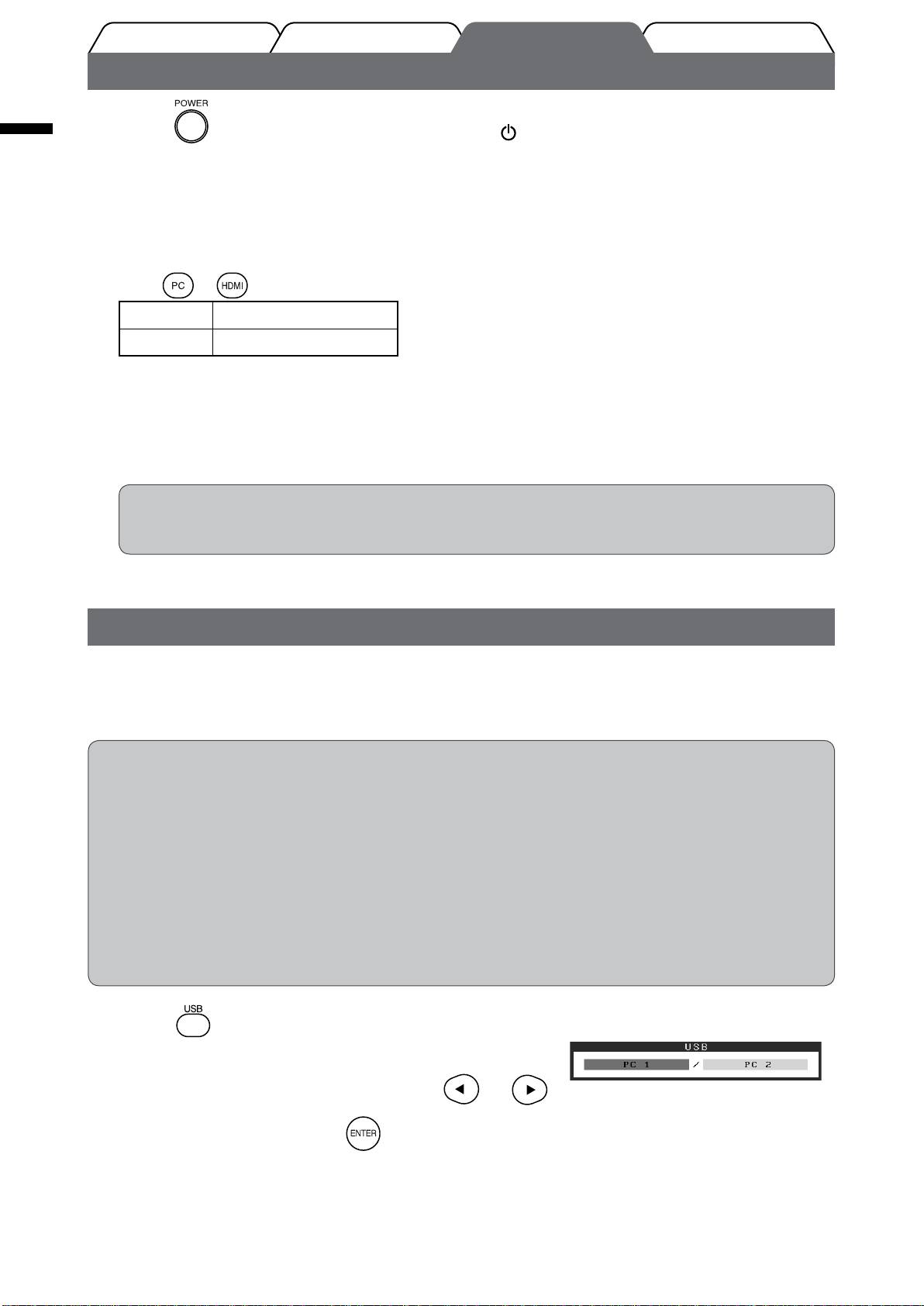
English
12
Prior to use Installation TroubleshootingSetting/Adjustment
Displaying the Screen
Press on the remote control (or touch of the operation switch) to turn on
1
the monitor.
The monitor’s Power indicator lights up blue.
Turn on the external equipment.
2
Switch the input signal to display the desired image sent from the equipment.
3
Press or . Each time you press the button, the input signal switches to the other.
PC PC1
g
PC2...
HDMI HDMI1
g
HDMI2...
When receiving an analog signal from the PC
When turning on the monitor and PC for the rst time with the analog signal, the Auto Adjustment
function works to adjust the clock, phase, and display position automatically.
The auto adjustment function is not required when digital signals are input because images are
displayed correctly based on the preset data of the monitor.
Attention
• Turn off the monitor if you do not use the monitor for a long time. Unplugging the power cord
completely shuts off power supply to the monitor.
Changing the USB Setting (for connecting to PC)
Change the USB setting of the monitor to either “PC 1” or “PC 2”, according to the PC used.
If it is not set properly, the USB devices connected to the monitor may not work or no sound may come out from the
speakers.
Attention
• When changing the USB setting, a message window may appear.
Message:
“If the USB setting is changed, the USB connection to the selected PC will be lost. Do you change the setting?”
When the message is displayed, note the following.
- When connecting a memory device such as a USB memory to the monitor, do not change the setting.
The data may be lost and damaged. Be sure to change the USB setting after removing the memory
device.
- When an application such as a sound playback, etc. works, do not change the setting. The sound may
not output when the setting is returned to the original. Be sure to change the USB setting after exiting
from the application.
USB menu
Press on the remote control.
1
The <USB> menu appears.
Select the computer to be used with or .
2
After the selection, press .
3
The USB setting is completed.
Оглавление
- FlexScan HD2442W
- Compatible Resolutions/Signal Format
- Controls and Functions
- Using the Operation Switch
- Connecting Cables
- Adjusting the Screen Height and Angle
- Displaying the Screen
- Adjusting Sound Volume
- Adjusting Brightness
- No-Picture Problem
- FlexScan HD2442W
- Kompatible Auösungen/Signalformate
- Bedienelemente und Funktionen
- Verwenden des Bedienschalters
- Kabel anschließen
- Höhe und Neigung des Bildschirms einstellen
- Bild wiedergeben
- Anpassen der Lautstärke
- Bildschirmhelligkeit einstellen
- Problem: Kein Bild
- FlexScan HD2442W
- Résolutions/Format de signal compatibles
- Controls and Functions
- Utilisation de l’interrupteur de fonctionnement
- Connexion des câbles
- Ajustage de la hauteur et de l’angle de l’écran
- Afchage de l’écran
- Réglage du volume sonore
- Problème de non-afchage d’images
- FlexScan HD2442W
- Resoluciones/formato de señal compatibles
- Controles y funciones
- Uso del interruptor de funcionamiento
- Conexión de los cables
- Ajuste de la altura y el ángulo de la pantalla
- Visualización de la pantalla
- Ajuste del volumen del sonido
- Ajuste del brillo
- Si no se muestra ninguna imagen
- FlexScan HD2442W
- Risoluzioni/Formato del segnale compatibili
- Comandi e funzioni
- Uso dell’interruttore di funzionamento
- Collegamento dei cavi
- Regolazione dell’altezza e dell’angolo dello schermo
- Visualizzazione dello schermo
- Regolazione del volume dell’audio
- Regolazione della luminosità
- Problema Nessuna immagine
- FlexScan HD2442W
- Kompatibla upplösningar/signalformat
- Reglage och funktioner
- Använda driftknappen
- Att ansluta kablarna
- Justera skärmhöjd och vinkel
- Visa skärmen
- Justering av ljudvolym
- Ställa in skärmens ljusstyrka
- Ingen bild visas
- FlexScan HD2442W
- Συμβατές αναλύσεις/Μορφότυπο σήματος
- Χειριστήρια και λειτουργίες
- Χρήση του διακόπτη λειτουργίας
- Σύνδεση καλωδίων
- Ρύθμιση του ύψους και της γωνίας κλίσης
- Εμφάνιση της οθόνης
- Ρύθμιση έντασης ήχου
- Εκτέλεση ρυθμίσεων για προχωρημένους/Ρύθμιση
- Πρόβλημα "Καθόλου εικόνα"
- FlexScan HD2442W
- Совместимое разрешение/формат сигнала
- Средства управления и их назначение
- Использование переключателя
- Подключение кабелей
- Регулировка высоты и угла наклона экрана
- Отображение экрана
- Настройка громкости звука
- Настройка яркости экрана
- Отсутствует изображение на экране
- FlexScan HD2442W
- 适用的分辨率/信号格式
- 控制和功能
- 使用操作开关
- 连接电缆
- 调整屏幕高度和角度
- 显示屏幕
- 调节声音音量
- 调整亮度
- 无图片的问题

