Eizo FlexScan HD2442W: Compatible Resolutions/Signal Format
Compatible Resolutions/Signal Format: Eizo FlexScan HD2442W
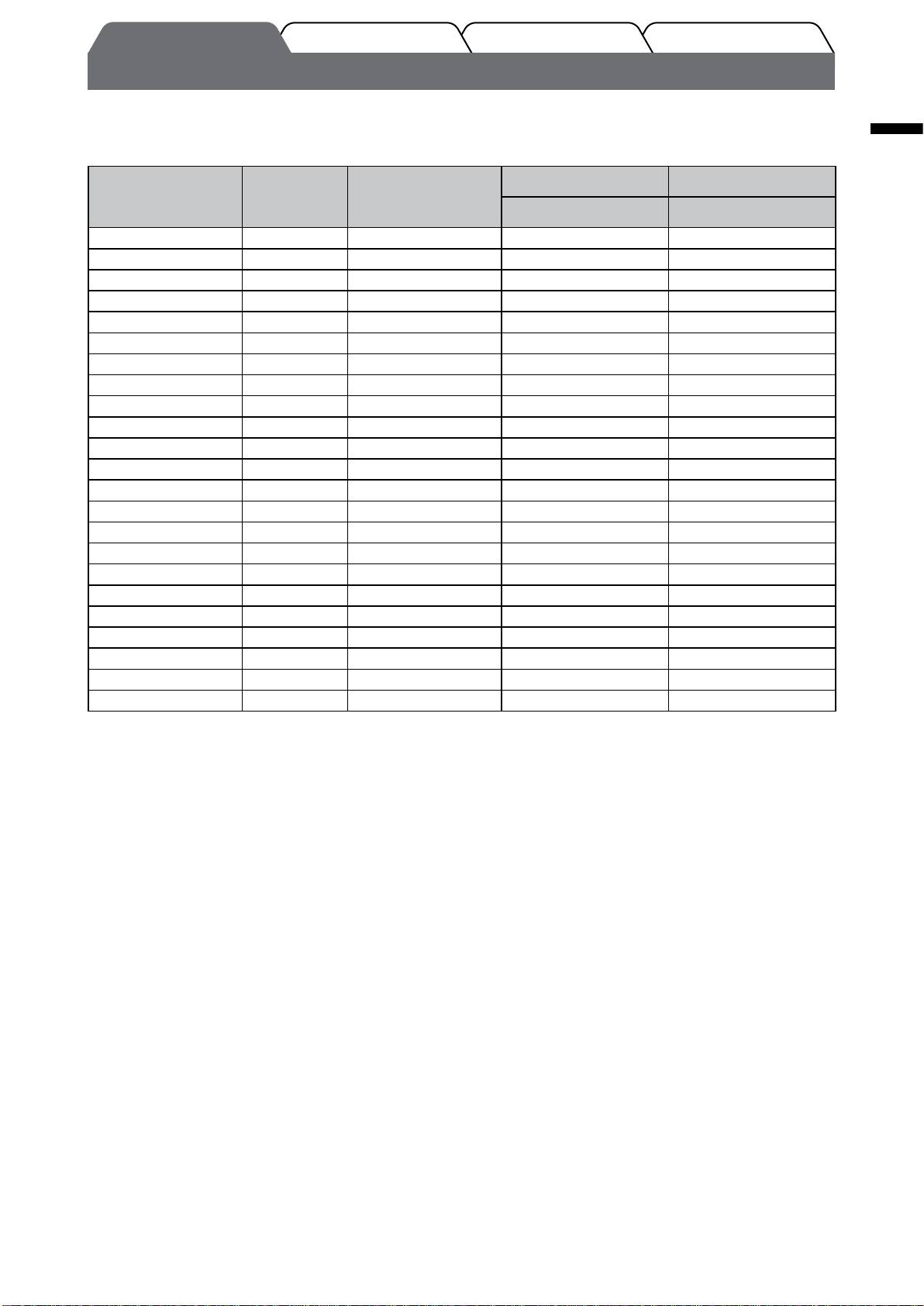
English
3
TroubleshootingSetting/AdjustmentInstallationPrior to use
Compatible Resolutions/Signal Format
The monitor supports the following resolutions and signal format.
PC Input
Digital Input Signal Analog Input Signal
Resolution Frequency Mode
Dot Clock (~ 162 MHz) Dot Clock (~ 162 MHz)
640 × 400 70 Hz NEC PC-9821
—
ü
640 × 480 67 Hz Apple Macintosh
—
ü
640 × 480 ~75 Hz VGA, VESA
ü (60Hz) ü
720 × 400 70 Hz VGA TEXT
ü ü
720 × 480 60 Hz
VESA
ü ü
848 × 480 60 Hz
VESA
ü ü
800 × 600 ~75 Hz
VESA
ü (60Hz) ü
832 × 624 75 Hz Apple Macintosh
—
ü
1024 × 768 ~75 Hz
VESA
ü (60Hz) ü
1152 × 864 75 Hz
VESA —
ü
1152 × 870 75 Hz Apple Macintosh
—
ü
*
1
1280 × 768
60 Hz VESA CVT RB —
ü
1280 × 768
*
1
~75 Hz VESA CVT —
ü
1280 × 960 60 Hz
VESA
ü ü
1280 × 960 75 Hz Apple Macintosh
—
ü
1280 × 1024 ~75 Hz
VESA
ü (60Hz) ü
1360 × 768 60 Hz
VESA —
ü
1600 × 1200 60 Hz
VESA
ü ü
1680 × 1050
*
1
60 Hz VESA CVT
ü ü
1680 × 1050
*
1
60 Hz VESA CVT RB
ü ü
1920 × 1200
*
1
*
2
60 Hz VESA CVT RB
ü ü
1280 × 720p
*
3
50, 60 Hz 720p
ü ü
1920 × 1080p
*
3
50, 60 Hz 1080p
ü ü
1
*
When displaying the wide format input signal, a graphics board in conformance with VESA CVT standard is required.
2
*
Recommended resolution (Set this resolution.)
3
*
Resolution for some AV equipments such as Microsoft Xbox 360
HDMI Input
• Video signal
– 525i (480i) / 525p (480p) / 1125i (1080i) / 750p (720p) : 60Hz, 1125p (1080p) : 60Hz / 24Hz
– 625i (576i) / 625p (576p) / 1125i (1080i) / 750p (720p) : 50Hz, 1125p (1080p) : 50Hz / 24Hz
• Audio signal
2ch linear PCM (32kHz / 44.1kHz / 48kHz / 88.2kHz / 96kHz / 176.4kHz / 192kHz)
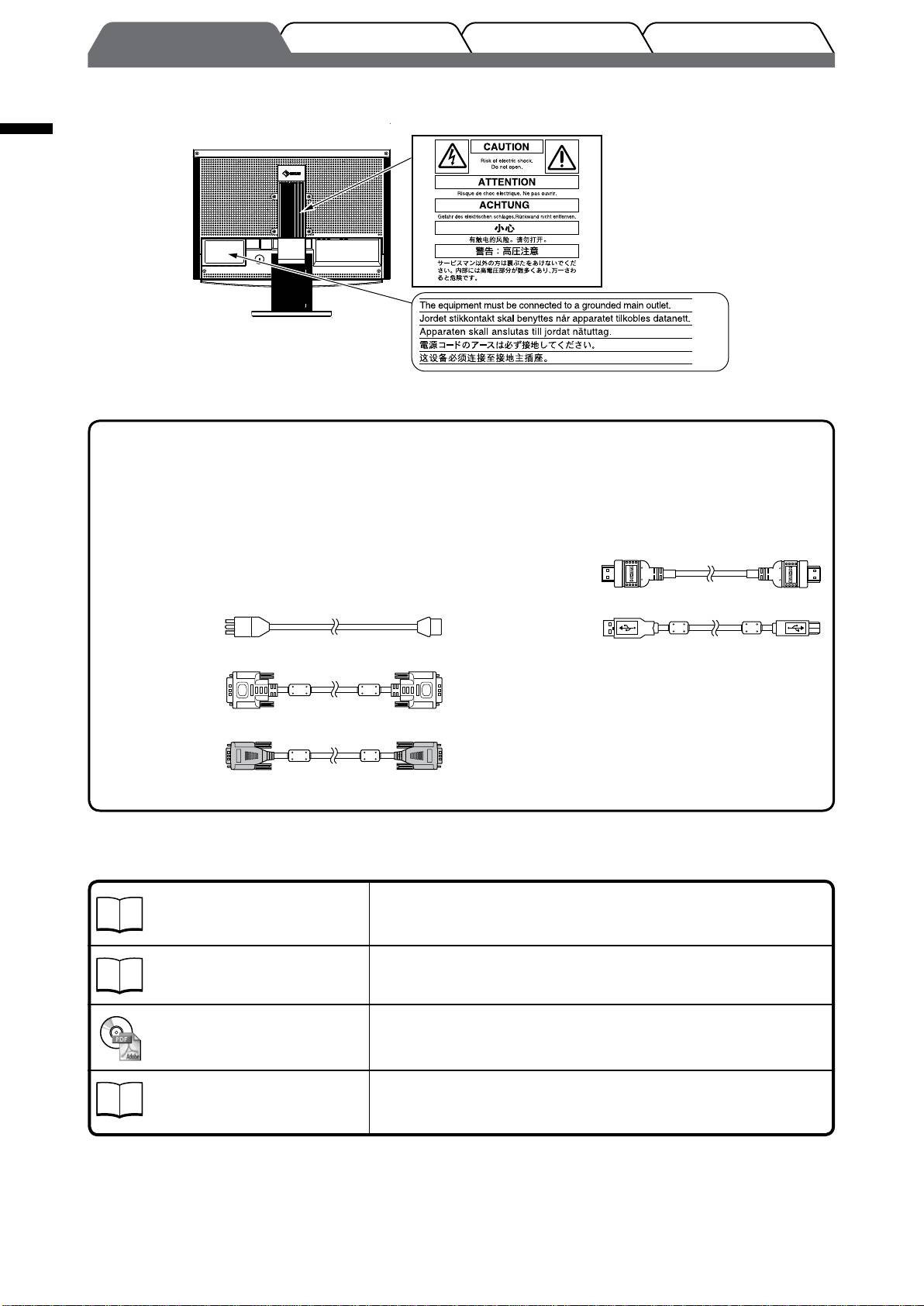
English
4
TroubleshootingSetting/AdjustmentInstallationPrior to use
[Location of Caution Statement]
Package Contents
Check that all the following items are included in the packaging box. If any items are missing or damaged, contact your local
dealer.
NOTE
• Please keep the packaging box and materials for future movement or transport of the monitor.
□ Monitor
□ EIZO HDMI cable (00M0J262)
□ Remote control
□ AAA batteries (2 pcs)
□ Power cord
□ EIZO USB cable (MD-C93)
□ Digital signal cable (FD-C39)
□ EIZO LCD Utility Disk (CD-ROM)
• User’s Manual
□ Setup Manual (this manual)
□ Remote Control Guide
□ Analog signal cable (MD-C87)
□ PRECAUTIONS
□ Limited warranty
□ Recycling Information
□ Mounting Screws (M4 x 12, 4 pcs)
About Setup Manual and User’s Manual
Setup Manual
Describes basic information ranging from connection of the monitor to
external equipment, such as a PC, etc., to using the monitor.
(this manual)
Remote Control Guide
Describes usage and function of the remote control.
User’s Manual
Describes application information such as screen adjustments, settings,
and specications.
(PDF le on the CD-ROM*)
PRECAUTIONS
Describes how to use the monitor safely.
* Installation of Adobe Reader is required.
• Product specications vary with sales areas. Conrm that the manual is written in the language of the area of purchase.
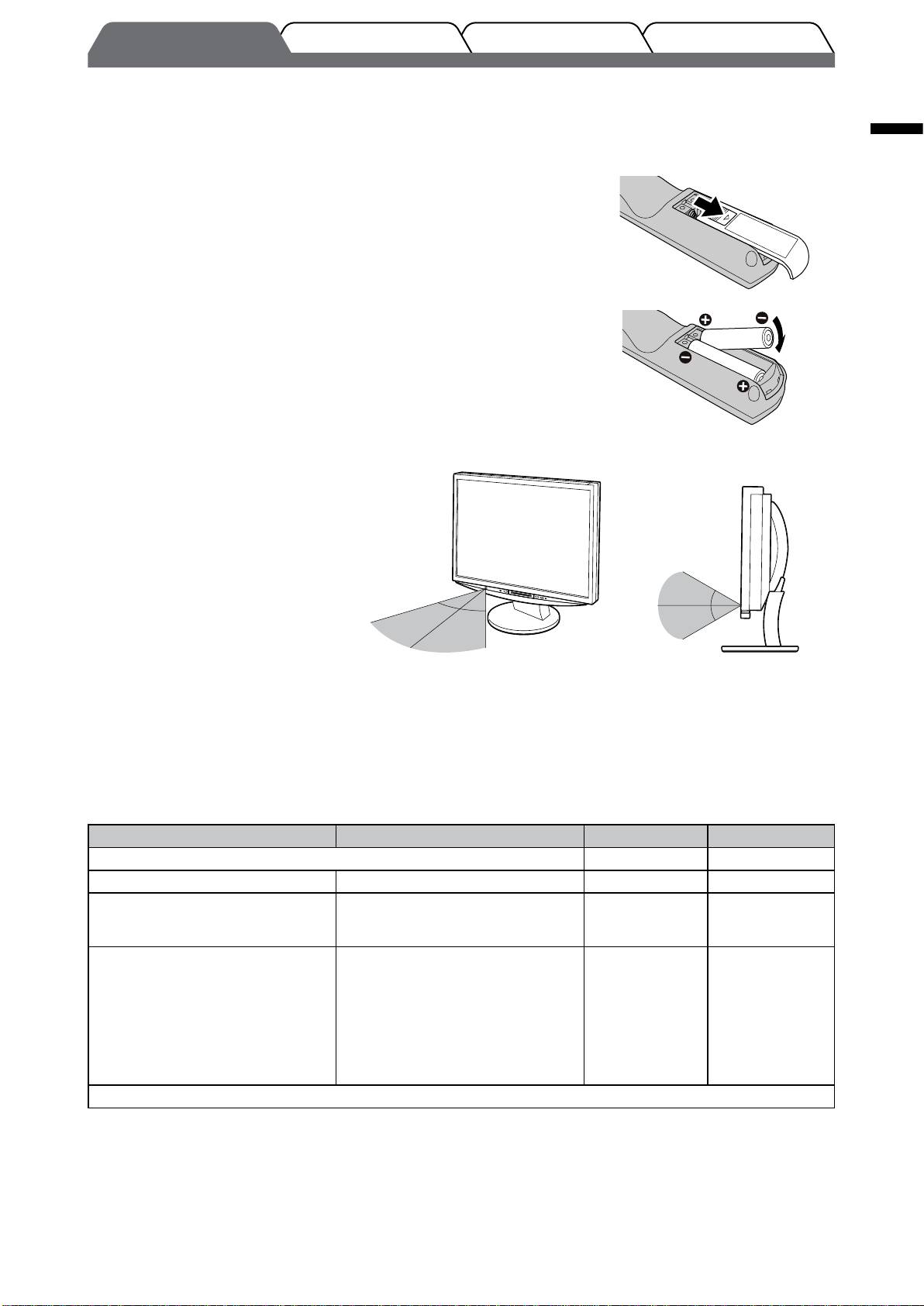
English
5
TroubleshootingSetting/AdjustmentInstallationPrior to use
Before Using Remote Control
●
How to install batteries
1. On the back of the remote control,
slide the battery cover off in the direction of an arrow.
2. Input AAA batteries, and slide the cover back.
●
Re
ceivable Range of Remote Control
Use the remote control inside of the range as below.
5m
30°
7m
30°
30°
5m
30°
5m
7m
5m
About EIZO LCD Utility Disk (CD-ROM)
●
Disk Contents
• Disk contents and software overview
The following is included in the disk. Refer to the “Readme.txt” or the “Readme” file on the disk for software startup
procedures or file access procedures.
Item Overview For Windows For Macintosh
A “Readme.txt” or “Readme” le
ü ü
Color Proles (ICC Proles) Color proles
ü ü
Screen Adjustment Utility Monitor pattern display software
used when adjusting the image of the
ü
−
analog input signal manually.
ScreenManager Pro for LCD (for
A utility software program to control
Windows)
monitor adjustments from a PC using
its mouse and keyboard.
WindowMovie Checker Software
*
WindowMovie is a function of
ü
−
ScreenManager Pro for LCD.
For more information, refer to the
User’s Manual of ScreenManager Pro
for LCD on the disk.
User’s Manual of this monitor (PDF le)
* WindowMovie Checker Software is not applicable to Windows Vista.
●
To use ScreenManager Pro for LCD
For the installation and use of ScreenManager Pro for LCD, refer to its User’s Manual on the disk.
Оглавление
- FlexScan HD2442W
- Compatible Resolutions/Signal Format
- Controls and Functions
- Using the Operation Switch
- Connecting Cables
- Adjusting the Screen Height and Angle
- Displaying the Screen
- Adjusting Sound Volume
- Adjusting Brightness
- No-Picture Problem
- FlexScan HD2442W
- Kompatible Auösungen/Signalformate
- Bedienelemente und Funktionen
- Verwenden des Bedienschalters
- Kabel anschließen
- Höhe und Neigung des Bildschirms einstellen
- Bild wiedergeben
- Anpassen der Lautstärke
- Bildschirmhelligkeit einstellen
- Problem: Kein Bild
- FlexScan HD2442W
- Résolutions/Format de signal compatibles
- Controls and Functions
- Utilisation de l’interrupteur de fonctionnement
- Connexion des câbles
- Ajustage de la hauteur et de l’angle de l’écran
- Afchage de l’écran
- Réglage du volume sonore
- Problème de non-afchage d’images
- FlexScan HD2442W
- Resoluciones/formato de señal compatibles
- Controles y funciones
- Uso del interruptor de funcionamiento
- Conexión de los cables
- Ajuste de la altura y el ángulo de la pantalla
- Visualización de la pantalla
- Ajuste del volumen del sonido
- Ajuste del brillo
- Si no se muestra ninguna imagen
- FlexScan HD2442W
- Risoluzioni/Formato del segnale compatibili
- Comandi e funzioni
- Uso dell’interruttore di funzionamento
- Collegamento dei cavi
- Regolazione dell’altezza e dell’angolo dello schermo
- Visualizzazione dello schermo
- Regolazione del volume dell’audio
- Regolazione della luminosità
- Problema Nessuna immagine
- FlexScan HD2442W
- Kompatibla upplösningar/signalformat
- Reglage och funktioner
- Använda driftknappen
- Att ansluta kablarna
- Justera skärmhöjd och vinkel
- Visa skärmen
- Justering av ljudvolym
- Ställa in skärmens ljusstyrka
- Ingen bild visas
- FlexScan HD2442W
- Συμβατές αναλύσεις/Μορφότυπο σήματος
- Χειριστήρια και λειτουργίες
- Χρήση του διακόπτη λειτουργίας
- Σύνδεση καλωδίων
- Ρύθμιση του ύψους και της γωνίας κλίσης
- Εμφάνιση της οθόνης
- Ρύθμιση έντασης ήχου
- Εκτέλεση ρυθμίσεων για προχωρημένους/Ρύθμιση
- Πρόβλημα "Καθόλου εικόνα"
- FlexScan HD2442W
- Совместимое разрешение/формат сигнала
- Средства управления и их назначение
- Использование переключателя
- Подключение кабелей
- Регулировка высоты и угла наклона экрана
- Отображение экрана
- Настройка громкости звука
- Настройка яркости экрана
- Отсутствует изображение на экране
- FlexScan HD2442W
- 适用的分辨率/信号格式
- 控制和功能
- 使用操作开关
- 连接电缆
- 调整屏幕高度和角度
- 显示屏幕
- 调节声音音量
- 调整亮度
- 无图片的问题

