PowerWalker VI 650 SE:
: PowerWalker VI 650 SE
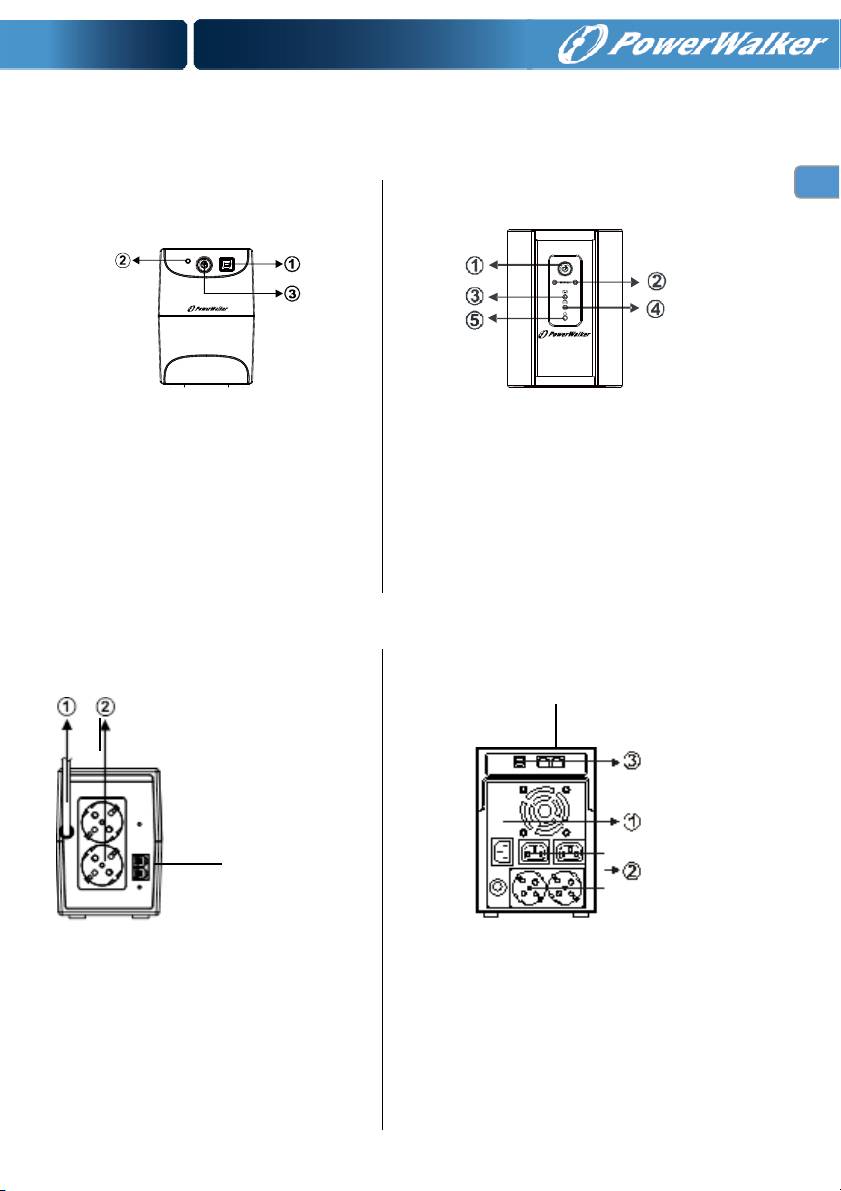
0*#&
#%1
VI 450SE/650SE/850SE VI 1200/2200
USB port
LED Indicators
AC mode: green lightning
Battery mode: green flashing
Power ON/OFF
Power ON/OFF
#!
Normal: green lightning
Battery mode: yellow flashing
AC mode: green lightning
Fault mode: red lightning
2%1
VI 450SE/650SE/850SE VI 1200/2200
AC input
Schuko or French outlet
RJ11/RJ45 LAN/Modem/phone line
protection
AC input
2x IEC and 2x Schuko or French outlet
USB port
RJ11/RJ45 LAN/Modem/phone line protection

3*!%%#%"
Before installation, please inspect the unit. Be sure that nothing is damaged
.
1%$4#)##!
Install the UPS in a protected area that is free of excessive dust and has adequate air flow around the unit,
and is free from excessive dust, corrosive fumes and conductive contaminants. Please place the UPS away
from other units at least 20 cm to avoid interference. Do NOT operate the UPS where the temperature
exceeds 0-40° C and the humidity is over 0-90 % RH.
1##%( )
Plug in the AC input cord to the 2-pole, 3-wire grounded wall outlet. For the best results, we suggest charging
the battery at least 6 hours with no load (no electrical devices such as computers, monitors, rtc.) connected
before initial use. The unit charges its battery while connecting to the utility.
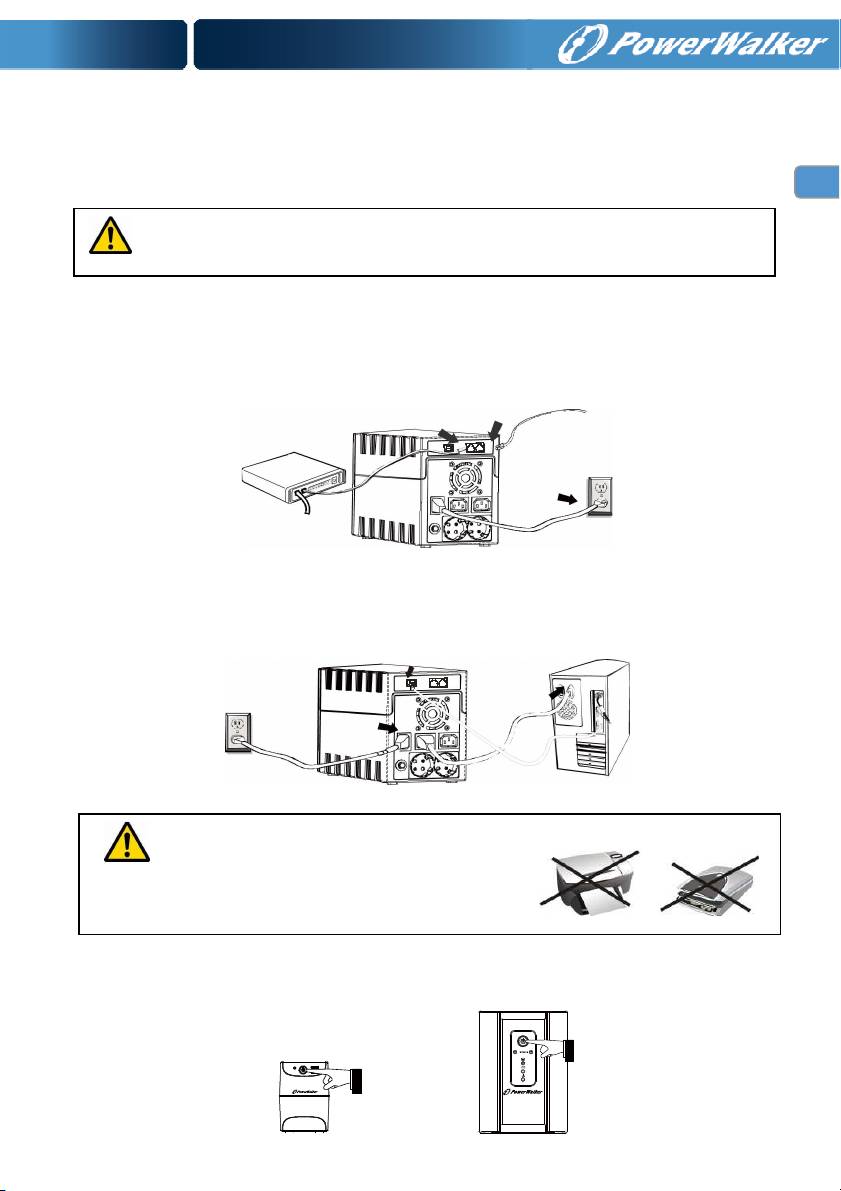
1# #!
Plug in the loads to output receptacles on the rear panel of the UPS. Simply turn on the power switch of UPS
unit, and devices connected to the UPS will be protected by UPS unit.
Do not attach a power strip or surge suppressor to the UPS.
-1#5%6#$# #%'#)##
Connect for example a single modem or phone line into surge-protected “IN” outlet on the back panel of the
UPS unit. Connect from “OUT” outlet to the computer with another phone line cable.
-1#25%
To monitor the UPS status, such as unattended UPS shutdown and start-up, by using bundled software,
please connect the UPS and PC with USB cable included.
-connect a %!" or ! to the
UPS unit, 5!7! )5(
$##8!!may cause the damage of the unit.
-1''
Turn on the UPS unit by pressing the power switch. Turn off the UPS unit by pressing again the power switch.
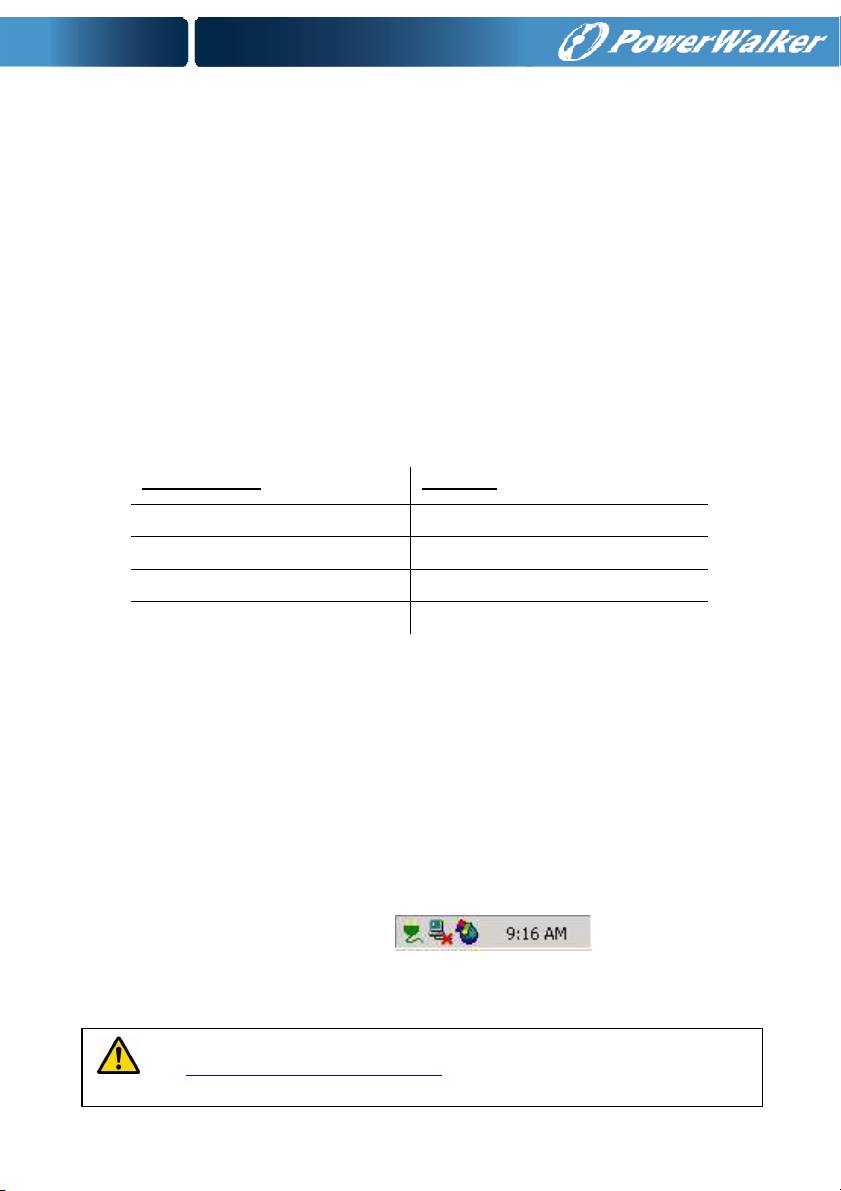
9*#!4"#
1#
DC Start Function enables UPS to be started up when AC utility power is not available and battery is fully
charged. Just simply press the power switch to turn on the UPS.
1#&#
These series are equipped with Green Power Function for saving power and protecting battery. The feature of
deep discharge protection is adoped on battery mode. If no load is connected to the UPS, it will automatically
shut down after 5 minutes for energy saving while running on battery mode. The UPS will restart while AC
recovery.
1-:#$-#%))%#;
If the quality of the incoming mains is poor, the AVR boosts a low incoming voltage or reduces a high one. The
load receives a voltage within the normal range.
-1#!& %#(
-1##
5%%$ #
Sounding every 10 seconds
Battery
Mode
Sounding every 1 second
Battery Low
Sounding every 0.5 seconds
Overload
continuous sounding
Faulty
<*#'&!%%##(#
Connected by USB to a PC or notebook, the Software enables communication between the UPS and the
computer. The UPS software monitors the status of the UPS, shuts down the system before the UPS is
exhausted and can remotely observe the UPS via the Network (enabling users to manage their system more
effectively). Upon AC failure or UPS battery low, UPS takes all necessary actions without intervention from the
system administrator. In addition to automatic file saving and system shut-down functions, it can also send
warning messages via pager, e-mail etc.
• Use the bundled CD and follow the on-screen instructions to install the software WinPower.
• Enter the following serial No. to install software: 511C1-01220-0100-478DF2A
• After the software is successfully installed, the communication with UPS has been established and a
green icon will appear in the system tray.
• Double-click the icon to use the monitor software (as above).
• You can schedule UPS shutdown/start-up and monitor UPS status through PC.
• Detail instructions please refer to the e-manual in the software.
Check www.powerwalker.com/winpower.html from time to time to get the latest
version of monitoring software.
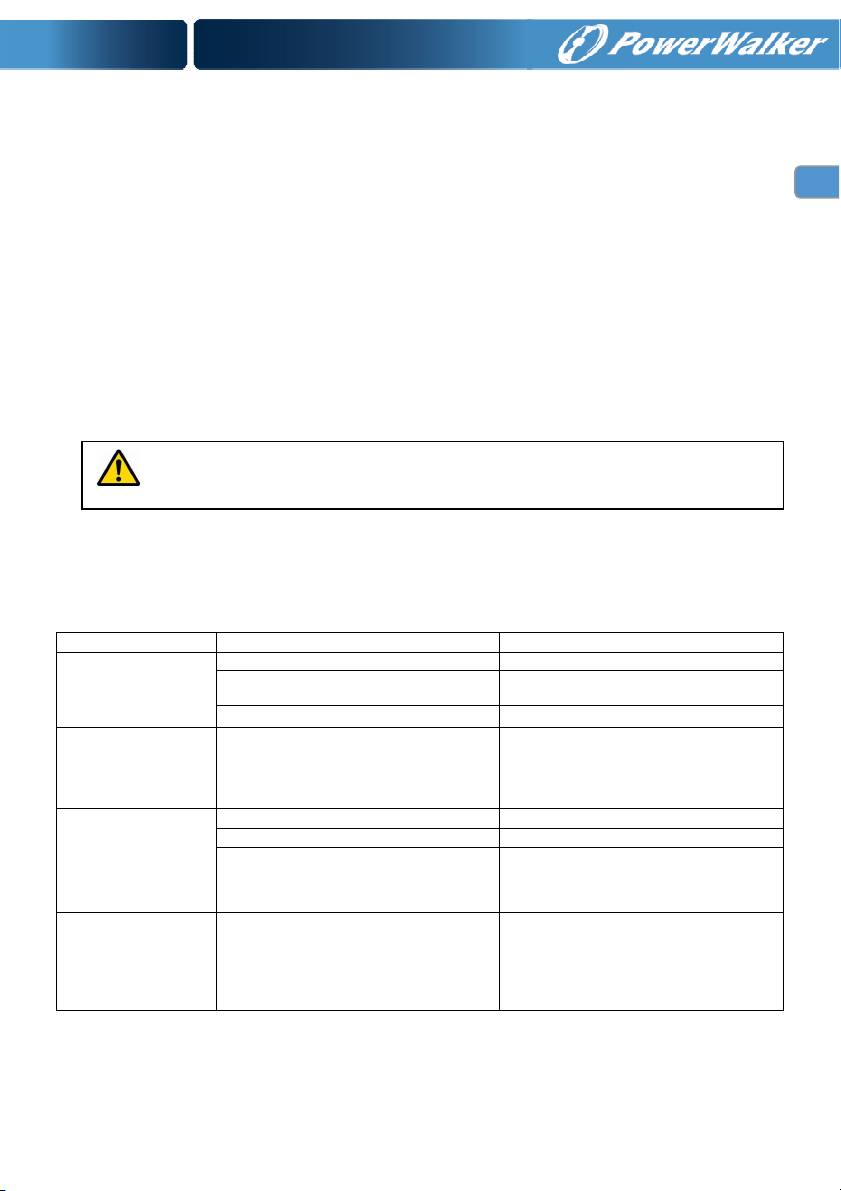
=*
*%
The UPS is virtually maintenance free: take care of proper environmental conditions and keep air inlets-
outlets free of dust.
*!!
If the AC input fuse is defect, be sure it is replaced by a compatible fuse from the same make and type.
Never short circuit batteries. When working with batteries, remove watches, rings and other metal objects,
and only use insulated tools*
*2!
When replacing the batteries, use batteries with exactly same specifications.
>*#5% ##)
Symptom
Possible Cause
Remedy
No LED display on the
front panel.
1. Battery weak.
1. Charge battery up to 8 hours.
2. Battery defect.
2. Replace with the same type of
battery.
3. Power switch is not pressed.
3. Press the power switch again.
Alarm buzzer beeps
continuously when AC
supply is normal.
Overload of the UPS.
Verify that the load matches the UPS
capability specified in the specs.
When power failure,
back-up time is shorten.
1. Overload of the UPS.
1. Remove some non
-
critical load.
2. Battery voltage is too low.
2. Charge battery 8 hours or more.
3. Battery defect due to high temperature
operatio
n environment, or improper
operation to battery.
3. Replace with the same type of battery.
Mains normal but LED is
flashing.
Power cord is loose.
Reconnect the power cord properly.
Read all safety rules before replacing the battery.
If any abnormal situations occur that are not listed above, please call service people immediately.
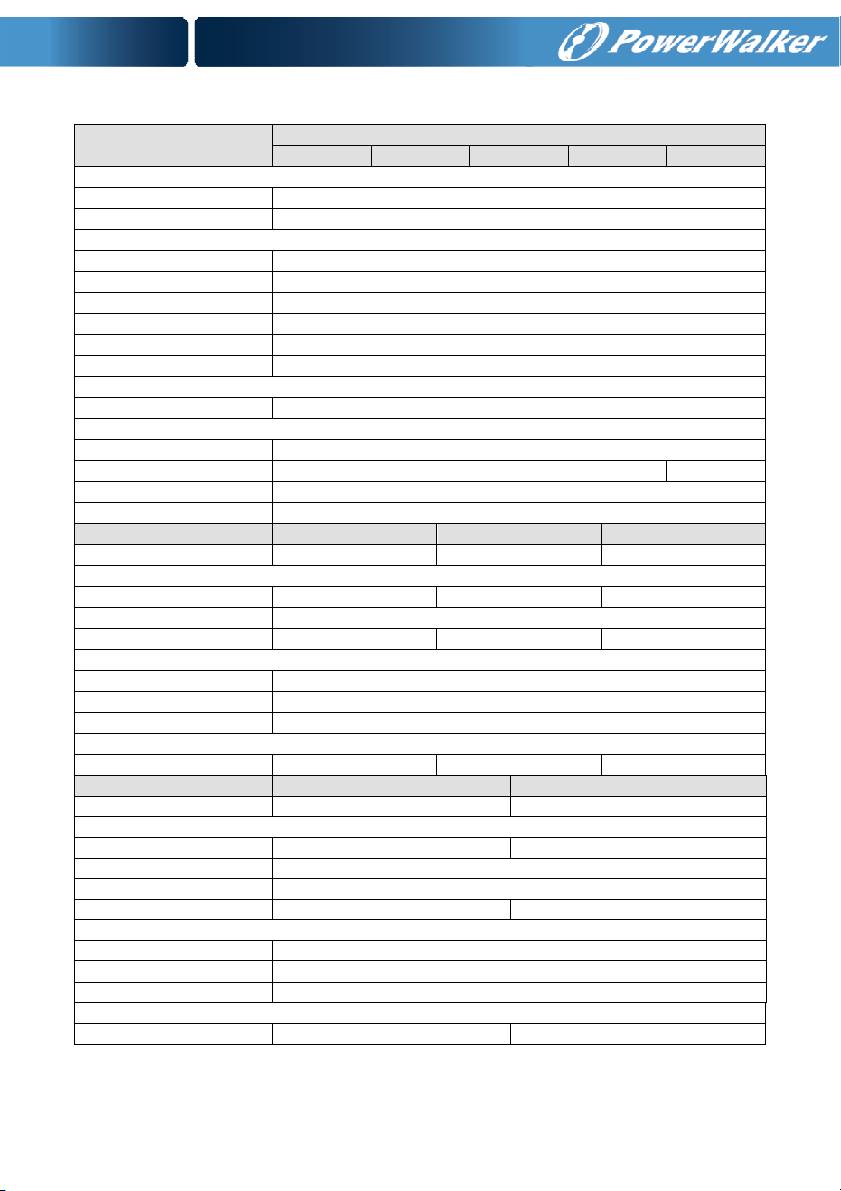
+?*"'#!
#% #$"%!
-03? -93? -=3? -+.?? -..??
Voltage 230 VAC
Voltage Range 170~280 VAC
Voltage 220/230/240 VAC
Voltage Regulation +/-10% (Battery mode)
Frequency Range 50/60Hz
Frequency Regulation ±1Hz (Battery mode)
Transfer Time Typical 4-8ms
Waveform Modified Sine Wave
Full protection Discharge, overcharge and overload protection
-
Humidity 0-90 % RH @ 0° to 40° C (non-condensing)
Noise Level Less than 40dB 45dB
#'&
Monitoring Software WinPower (included)
#% -03? -93? -=3?
450VA / 240W 650VA / 360W 850VA / 480W
2
Type & Number 12V/4.5Ah x1 12V/ 7Ah x1 12V/9Ah x1
Charging Time 6 hours recover to 90% capacity
Backup Time (est. 100W) 8 min 16 min 20 min
@
LED Indicator Green LED (AC Mode, Backup Mode)
Outlet and Connector 2x Schuko outlets, USB port, RJ11/RJ45 Surge Protection
Dimension (DxWxH) 279mm x 100mm x 143mm
,@
Net weight 3.5kg 4.4kg 5.0kg
#%
-+.
??
-..
??
1
2
00VA / 600W
22
00VA /
11
0
0W
2
Type & Number
12V / 7Ah x 2
12V / 9Ah x 2
Charging Time
6h to 90% capacity
Protection
Overload, discharge and overcharge prote
ction
Backup Time
(est.
10
0W
)
30 min 50 min
@
L
E
D Indicator
Normal, Battery mode, AC mode, Fault mode
Outlet and Connector 2x Schuko and 2x IEC outlets, USB port, RJ11/RJ45 Surge Protection
Dimension (DxWxH)
365mm
x
139mm
x
195
mm
,@
Net weight 8.6kg 10.2kg

