Parrot Zik: инструкция
Раздел: Автомобильная техника
Тип: Мультимедиа
Инструкция к Мультимедиа Parrot Zik

User Guide
Способ применения
Instrukcja obsługi
Návod k použití
Návod na použitie
Használati utasítás
Mod de utilizare
Način uporabe
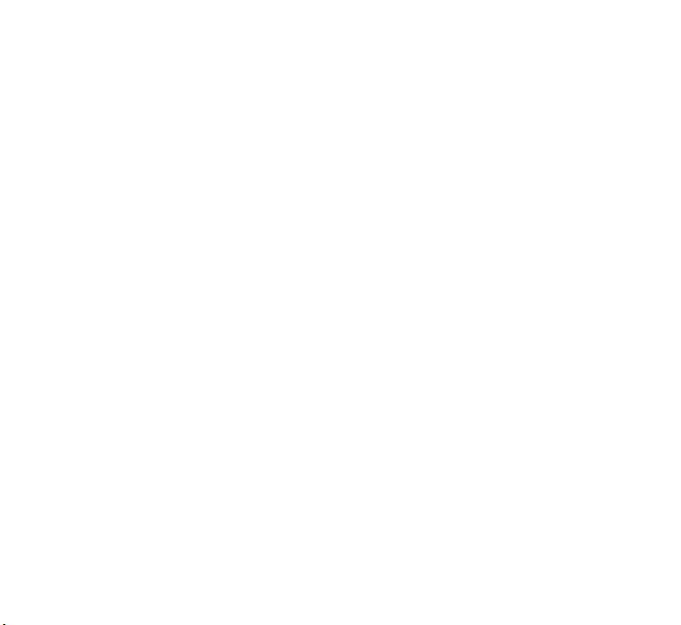
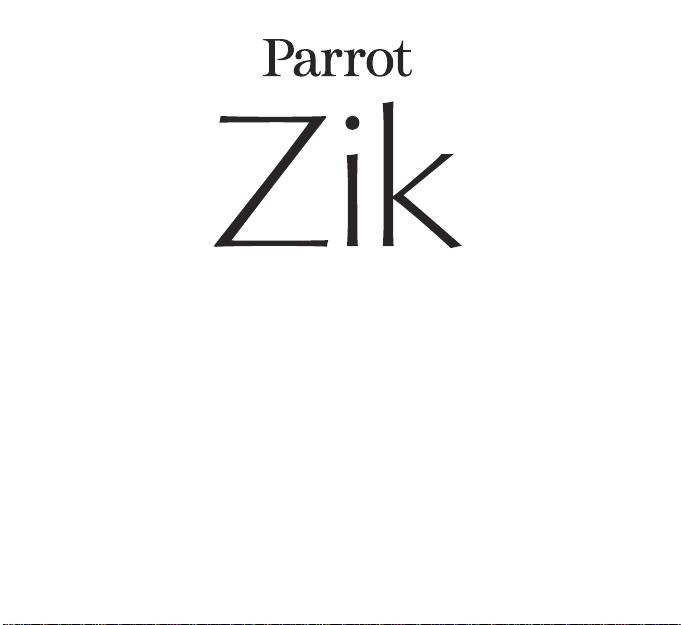
English ................................................
p.5
РУССКИЙ .............................................
p.19
Polski ..................................................
p.31
Česky ..................................................
p.43
Slovakia ..............................................
p.55
Magyar ................................................
p.67
Română ..............................................
p.81
Slovenčina...........................................
p.95
®
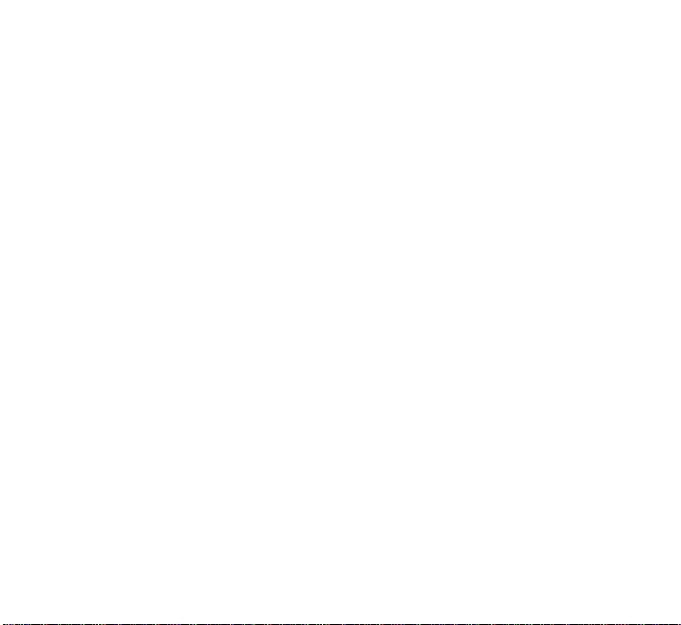
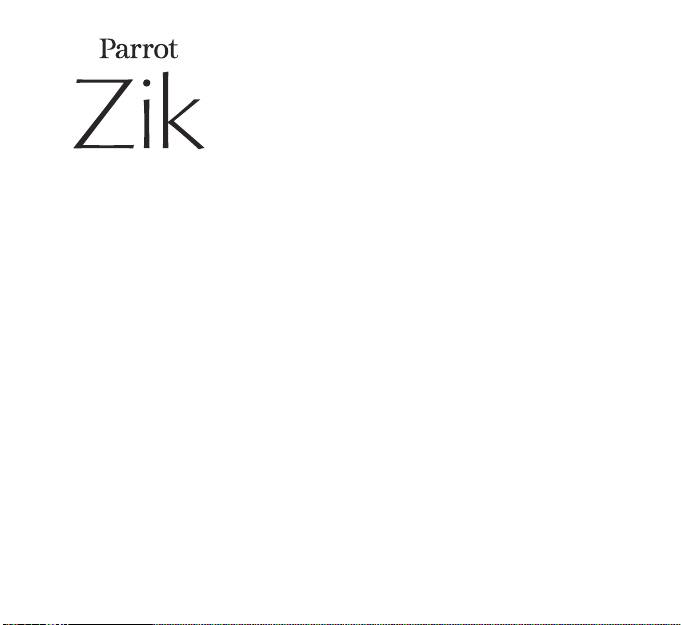
User
Guide
Warning
Listening to music at high volumes for long periods can lead to hearing problems. We do not •
recommend using these headphones at maximum volume, particularly for long periods of time.
To protect your hearing, turn down the volume of your music player before connecting your •
headphones. After putting on the headphones, gradually turn up the volume until you reach a
suitable level. Sound levels are measured in decibels (dB). Exposure to sound 85 dB or above may
result in gradual loss of hearing. Monitor your use. Hearing loss depends on the intensity of the sound
and the duration. The higher the volume, the less your exposure capacity will last. The lower the
volume, the longer your exposure period can be.
Be responsible: pay attention to your environment (acoustic) when you are wearing your •
headphones and listening to music or the radio.
Avoid hazardous behavior that may cause an accident for you or somebody else (pedestrians, •
motorcyclists, drivers, cyclists) or cause damage to property when you are wearing your
headphones.
Parrot would like to inform you that the use of stereo headphones is strictly forbidden when driving a •
motor vehicle. Parrot also recommends not listening to music or the radio through your headphones
when riding a bicycle, a scooter or any other means of transport for which it is not compulsory to wear
a helmet. Parrot cannot accept any responsibility if you choose to ignore these warnings.
Content
Getting started.................................................
p.6
Music ................................................................
p.9
Parrot Audio Suite ...........................................
p.11
Telephone ........................................................
p.12
Troubleshooting ..............................................
p.14
General information ........................................
p.15
English
5
®
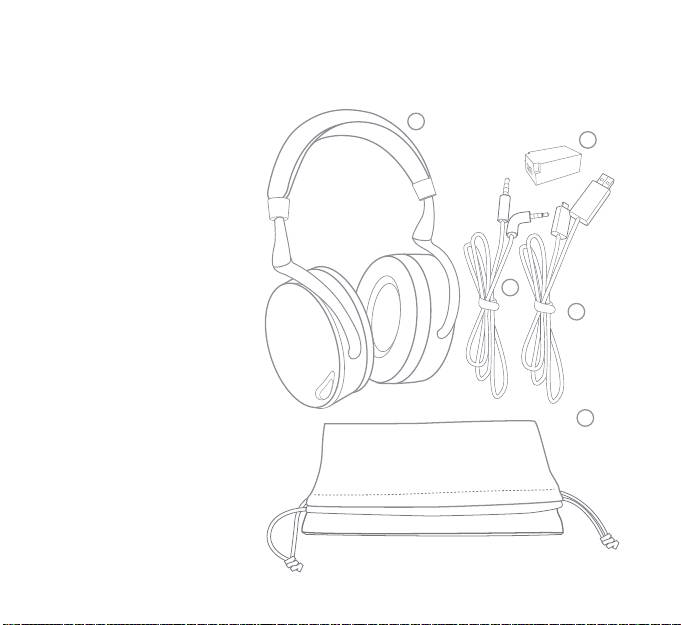
Getting started
Contents of the packaging
1 Parrot ZIK
2 Battery
3 Jack to Jack cable
4 USB to micro-USB cable
5 Carry pouch
6
English
1
2
3
4
5
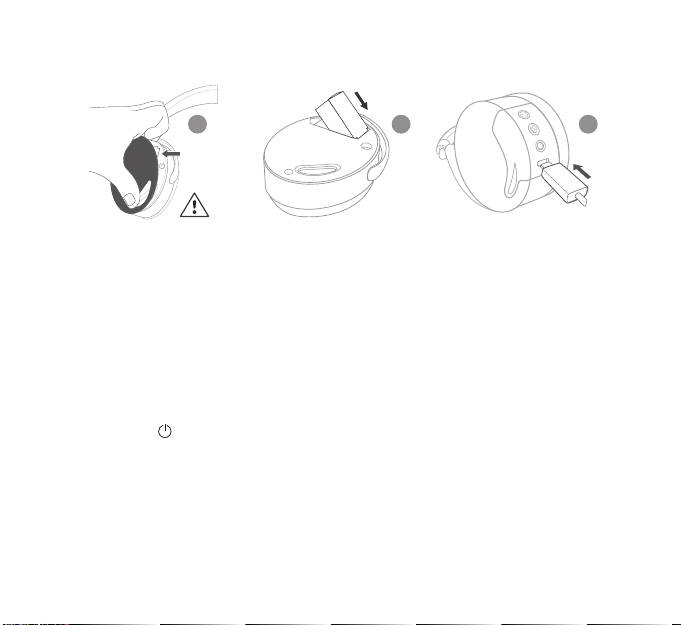
Battery
To install the battery, lift up the magnetic cover on the left hand speaker (1) and insert the battery in its
compartment (2).
Before you use it for the first time, the Parrot ZIK must be fully charged. To do this, connect the Parrot
ZIK to your computer via the USB to micro-USB cable (3). The indicator on the side of the micro-USB
connector illuminates with a red light to show that the device is charging. Once charging is complete, the
indicator light turns white.
When the battery is flat, you can still use the Parrot ZIK to listen to music if your audio player is connected
to the headset via the Jack to Jack cable. Conversely, the telephone and Bluetooth® music transfer functions,
audio eects and touch sensitive panel are not available.
Switching the Parrot ZIK on/o
Press the button to switch the product on/o.
You can also use the headset without switching it on by using the Jack to Jack cable (passive mode). In
that case, the telephone and Bluetooth® music transfer functions, audio eects and touch sensitive panel
are not available.
Wearing the headset
Adjust the band without forcing it, so that the headphones will fit comfortably over your ears, then put the
headset on, using the letters (L) and (R) to help you distinguish left and right. These letters can be seen on
the headband.
Note : The touch sensitive panel is located on the right speaker.
English
7
ECOUTEUR
GAUCHE
LEFT
SPEAKER
1 2
3
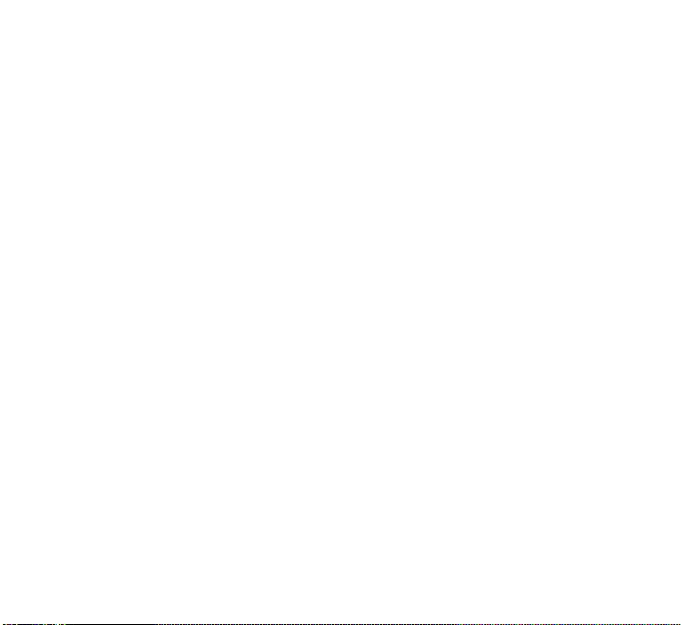
Downloading the Parrot Audio Suite application
Connect to the App Store® or Android Market® and download the free Parrot Audio Suite application. This
application will allow you to change the settings of the Parrot ZIK.
Bluetooth® Connection
Before the Parrot ZIK can be used with your telephone or Bluetooth® audio player, the two devices must be
paired. Once the two devices have detected each other, it is no longer necessary to pair each time.
From your telephone or 1. Bluetooth® audio player, start a search for Bluetooth® peripherals.
Select “2. Parrot ZIK”.
Enter “3. 0000” on your telephone or audio player, if asked to do so. Depending on your model of
telephone, it is possible that a PIN code will not be required.
Once your telephone is paired with the Parrot ZIK, the two devices will connect to each other automatically
each time that the Parrot ZIK is switched on. It is not possible to simultaneously connect several devices
to the Parrot ZIK.
Note : If your telephone has the NFC function, pairing is also possible by touching the Parrot ZIK’s left
loudspeaker with your telephone.
8
English
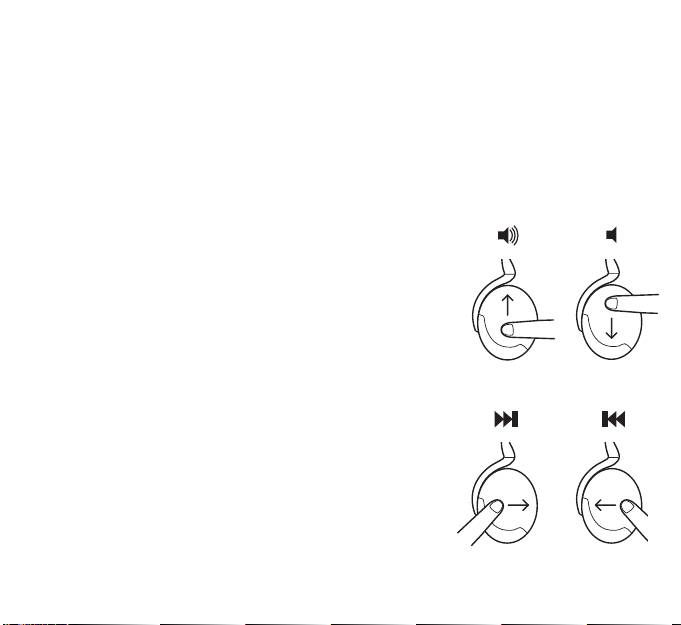
Music
Note : The touch sensitive panel is located on the right speaker.
Connecting the Parrot ZIK to the audio source
Connect the Jack to Jack cable supplied to the Parrot ZIK’s right headphone and connect the other end to
your audio player. If your telephone / Bluetooth® audio player supports Bluetooth® A2DP, you can also send
music to your Parrot ZIK via Bluetooth®.
Volume
To increase the volume, swipe your finger upward on the touch sensitive
panel. To decrease the volume, swipe your finger downward on the touch
sensitive panel.
Next / previous
If your audio player is connected to the Parrot ZIK via Bluetooth®:
To return to the previous track, swipe your finger backward on the •
touch sensitive panel.
To move to the next track, swipe your finger forward on the touch •
sensitive panel.
English
9
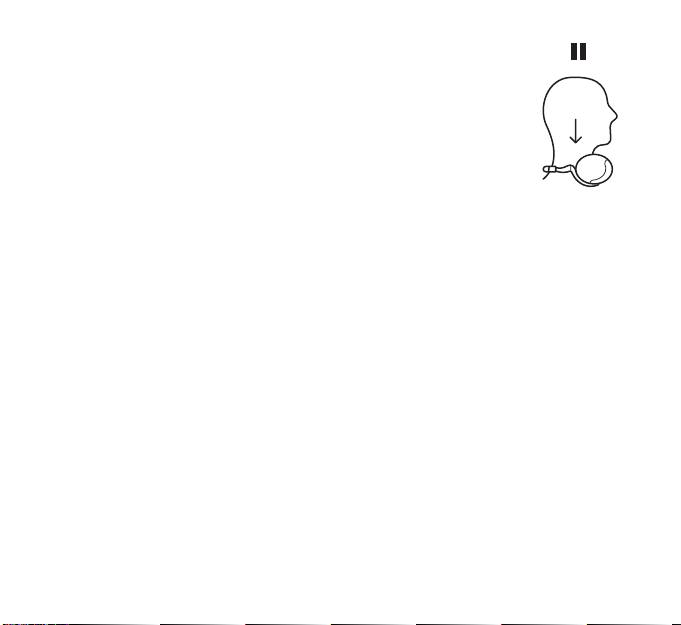
Pause / Play
To pause the music, take o the headset. To start playing again, put the headset back on.
10
English
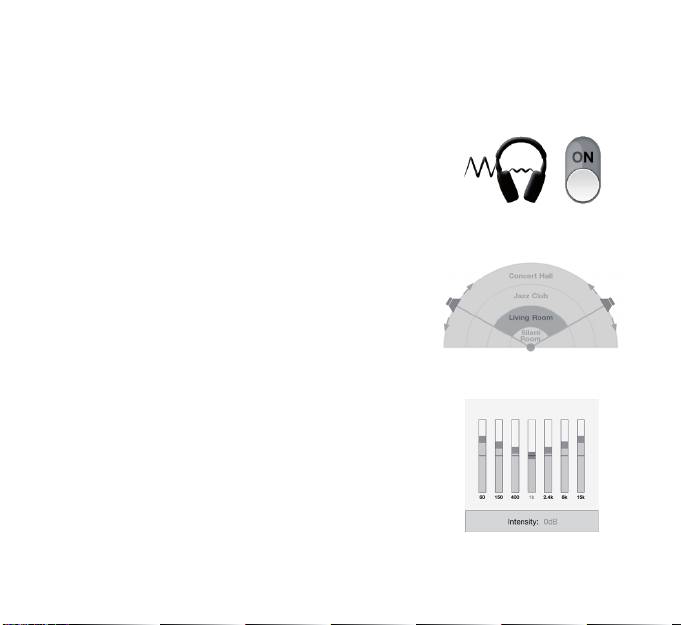
Parrot Audio Suite
Active noise cancellation
Use the Parrot Audio Suite application to activate / deactivate
active noise cancellation.
Parrot Concert Hall audio eect
The Parrot Concert Hall audio eect allows you to simulate a
musical scene. This eect can be activated and controlled using the
Parrot Audio Suite application.
Touch one of the four zones to select the dimensions of the •
virtual room and thus the perceived depth of the sound.
Touch the arrows to adjust the orientation of the loudspeakers •
and thus the sound spread.
Equalizer
The equalizer allows you to adjust the sound frequencies of your Parrot
ZIK. Adjust the bass, tenors and trebles according to your preferences,
moving the respective cursors from left to right. You can choose from
among the various presets (example : Flat, Deep, Rock…) to adjust the
frequencies to the style of music you are listening to.
English
11
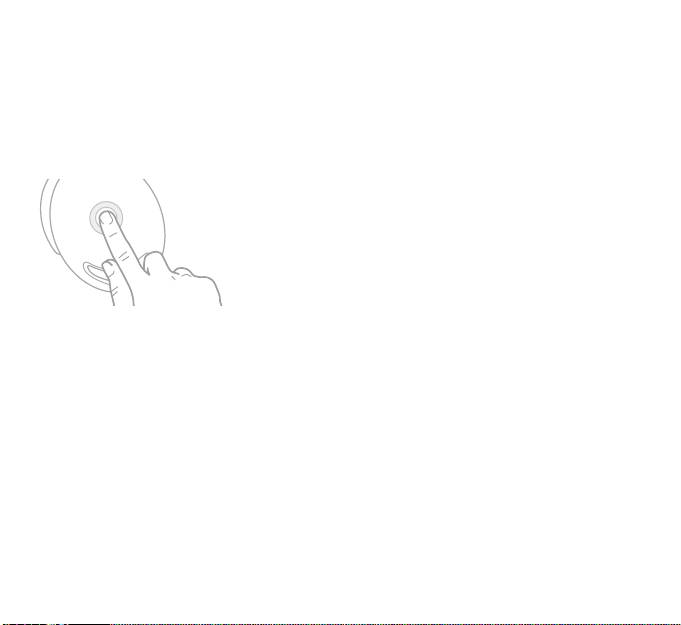
Telephone
Note : The touch sensitive panel is located on the right speaker.
Receiving a call
An incoming call is indicated by a ring tone.
If you want to accept the call, tap the touch sensitive panel.•
If you want to refuse the call, press and hold the touch sensitive panel •
for two seconds.
Note : If you are not wearing the headset or you are taking it o at the moment
the call arrives, it is transferred to your telephone.
Use during a call
To increase the volume during a call, swipe your finger upward on the touch sensitive panel. To decrease
the volume during a call, swipe your finger downward on the touch sensitive panel. The volume is saved
for future calls.
To transfer a call to your telephone, take the Parrot ZIK o.
To hang up, tap the touch sensitive panel.
12
English
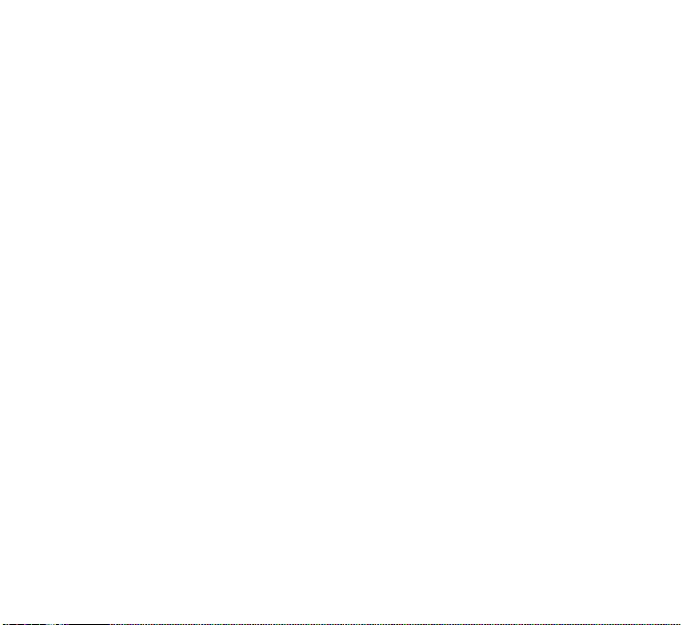
Managing a second call
The Parrot ZIK allows you to manage two calls simultaneously, as long as your telephone supports this
feature.
Tap the touch sensitive panel to accept the second incoming call. The first call is automatically put •
on hold.
Press and hold the touch sensitive panel for two seconds to refuse the second incoming call. You •
can also refuse the call from your telephone.
Swipe the touch sensitive panel forward or backward to switch between calls.•
English
13
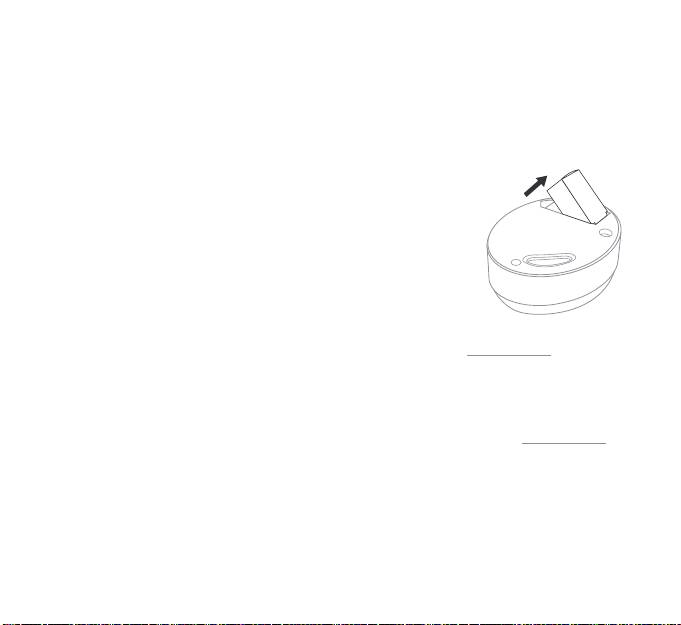
Troubleshooting
Reset
In the event of a problem, you can reset the Parrot ZIK by removing the battery.
Updating
Access your free product update and download directly from our website at www.parrot.com, “Support”
section and update the Parrot ZIK software using the provided USB / micro-USB cable. These updates allow
you to improve your product’s compatibility.
For more information
For more information or to contact our technical support team, visit our website at www.parrot.com,
“Support” section.
14
English
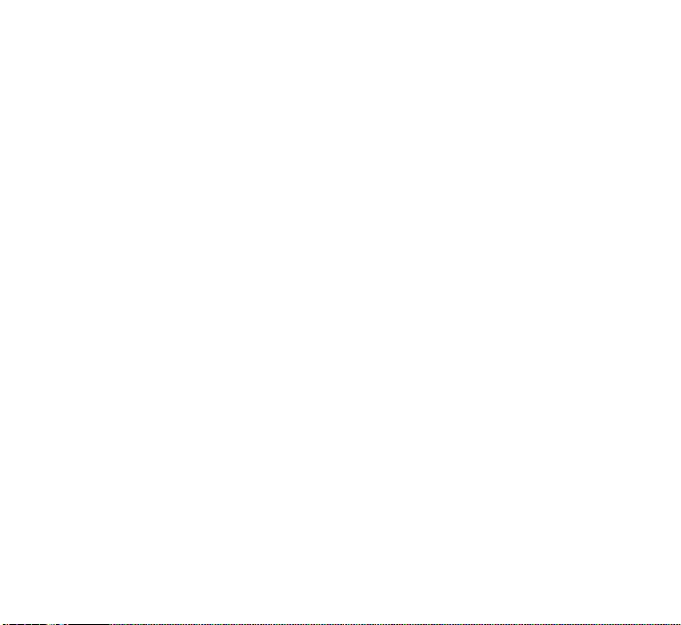
General information
Security information
Do not disassemble, open, drop (mechanical abuse), crush, bend, deform, puncture, or shred.•
Do not modify or remanufacture, attempt to insert foreign objects into the battery, immerse or ex-•
pose to water or other liquids, or expose to fire or excessive heat including soldering irons, or put in
microwave.
Only use the battery with the charging system specified by the manufacturer/supplier.•
Do not short-circuit a battery or allow metallic or conductive objects to contact both battery ter-•
minals simultaneously.
Replace the battery only with another battery that has been qualified with same characteristics. Use •
of an unqualified battery may present a risk of fire, explosion, leakage, or other hazard.
Dispose of used batteries promptly according to the manufacturer/supplier’s instructions.•
Improper battery use may result in a fire, explosion, or other hazard.•
Battery usage by children should be supervised.•
Warranty
Without prejudice of legal warranty, Parrot products are warranted during 1 year from the date of purchase
for defects in materials and workmanship, provided that no deterioration to the product has been made, and
upon presentation of proof of purchase (date of purchase, location of sale and product serial number) to the
retailer. Warranty does not cover: upgrading of the software items of the Parrot products with Bluetooth® cell
phones for compatibility purpose, data recovery, deterioration of the external aspect due to normal use of
the product, any damage caused by accident, misuse, misapplication, or non-Parrot products. Parrot is not
responsible for storage, loss or damaged to data during transit or repair. Any product wrongfully declared to
be defective will be returned to sender and inspection, process and carriage costs will be invoiced to him.
Information relating to the battery and to the charger - Safety precautions
Only use the cigar-lighter adaptable charger provided. Never use a damaged charger. Remember to charge
the device before storing for a long period of time. Do not leave your device in hot or cold areas (car in direct
sunlight or parked in a garage in winter). Always store in area where temperatures remain stable.The charger
and the device can become hot during charging. Do not cover. Do not use your device in the rain or in/near
any damp area. Do not disassemble the device. In the event of battery leakage, avoid contact of the liquid
with skin and eyes. If contact occurs, rinse aected areas with plenty of water and contact a physician.
English
15
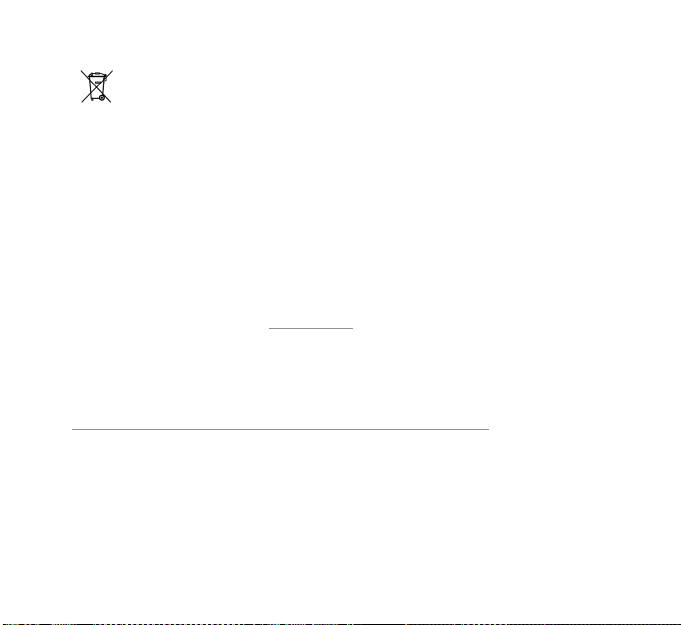
Correct disposal of This Product (Waste Electrical & Electronic Equipment)
This marking shown on the product or its literature indicates that it should not be disposed with
other household wastes at the end of its working life. To prevent possible harm to the environ-
ment or human health from uncontrolled waste disposal, please separate this from other types of
wastes and recycle it responsibly. Reset to promote the sustainable reuse of material resources. Household
users should contact either the retailer where they purchased this product, or their local government of-
fice for details of where and how they can take this item for environmentally safe recycling. Business users
should contract their supplier and the terms and conditions of the purchase contract. This product should
not be mixed with other commercial wastes for disposal.
Modifications
The explanations and specifications in this guide are given for information purposes only and may be modi-
fied without prior notice. They are deemed to be correct at the time of going to press. The utmost care has
been taken when writing this guide as part of the aim to provide you with accurate information. However,
Parrot shall not be held responsible for any consequences arising from any errors or omissions in the guide,
nor for any damage or accidental loss of data resulting directly or indirectly from the use of the information
herein. Parrot reserves the right to amend or improve the product design or user guide without any res-
trictions and without any obligation to notify users. If so, a later version of this guide might be available in
electronic format at Parrot’s website at www.parrot.com.
Declaration of Conformity
Parrot SA, 174 quai de Jemmapes, 75010 Paris, France, declare under their sole responsibility that the product
described in this user guide complies with technical standards EN300328, EN301489-1, IEC60065following
the provision of the Radio Equipment, Telecommunication Equipment directive (1999/5/EC R&TTE), and
of the General Safety directive (2004/108/CE).
http://www.parrot.com/uk/support/parrot-zik/zik_ce_conformity_declaration.pdf
FCC and IC Compliance Statement
This equipment has been tested and found to comply with the limits for a Class B Digital Device, pursuant to
Part 15 of the FCC Rules / with Industry Canada Licence-exempt RSS standard(s). These limits are designed
to provide reasonable protection against harmful interference in a residential installation. This equipment
generates, uses and can radiate radio frequency energy and, if not installed and used in accordance with the
instructions, may cause harmful interference to radio communications. However, there is no guarantee that
interference will not occur in a particular installation. If this equipment does cause harmful interference
to radio or television reception, which can be determined by turning the equipment o and on, the user is
encouraged to try to correct the interference by one or more of the following measures:
16
English
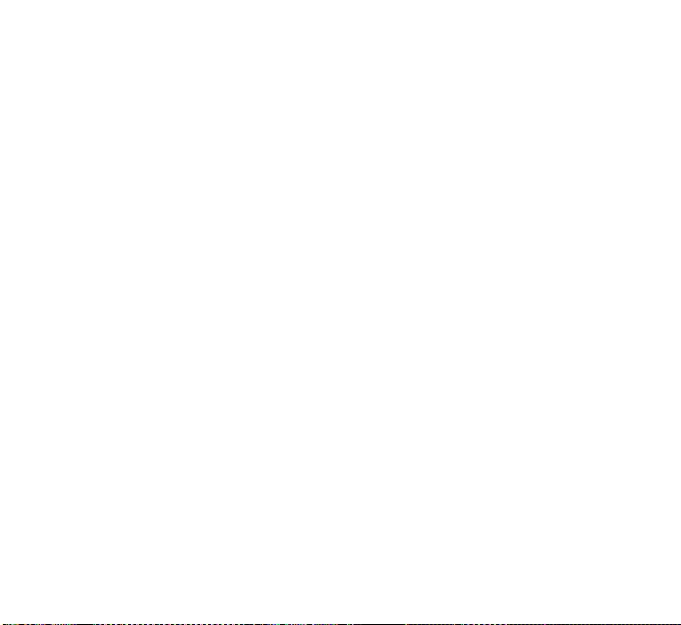
- Reorient or relocate the receiving antenna.
- Increase the distance between the equipment and receiver.
- Connect the equipment to an outlet on a circuit dierent from that to which the receiver is connected.
Copyright © 2012 Parrot. All rights reserved.
Licences
Parrot and the Parrot logo are registered trademarks of PARROT SA.
ZIK is a trademark of Parrot SA.
App Store is a trademark of Apple Inc, registered in the USA and in other countries.
Android is a trademark of Google Inc.
The Bluetooth® word mark and logos are owned by the Bluetooth® SIG, Inc. and any use of such marks by
Parrot S.A. is under license. Bluetooth® QDID : B017641 B017642 B019338
All other trademarks mentioned in this guide are protected and are the property of their respective owners.
English
17
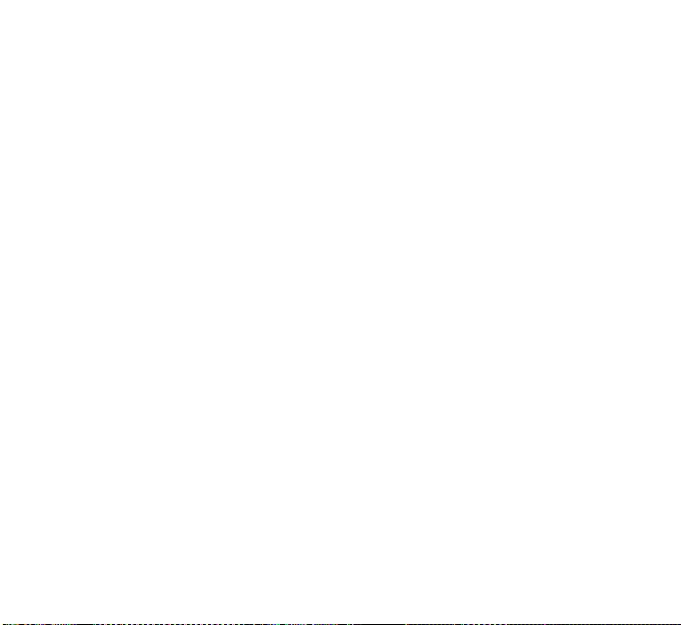
18

