Parrot CK3000 Evolution: инструкция
Раздел: Автомобильная техника
Тип: Мультимедиа
Инструкция к Мультимедиа Parrot CK3000 Evolution
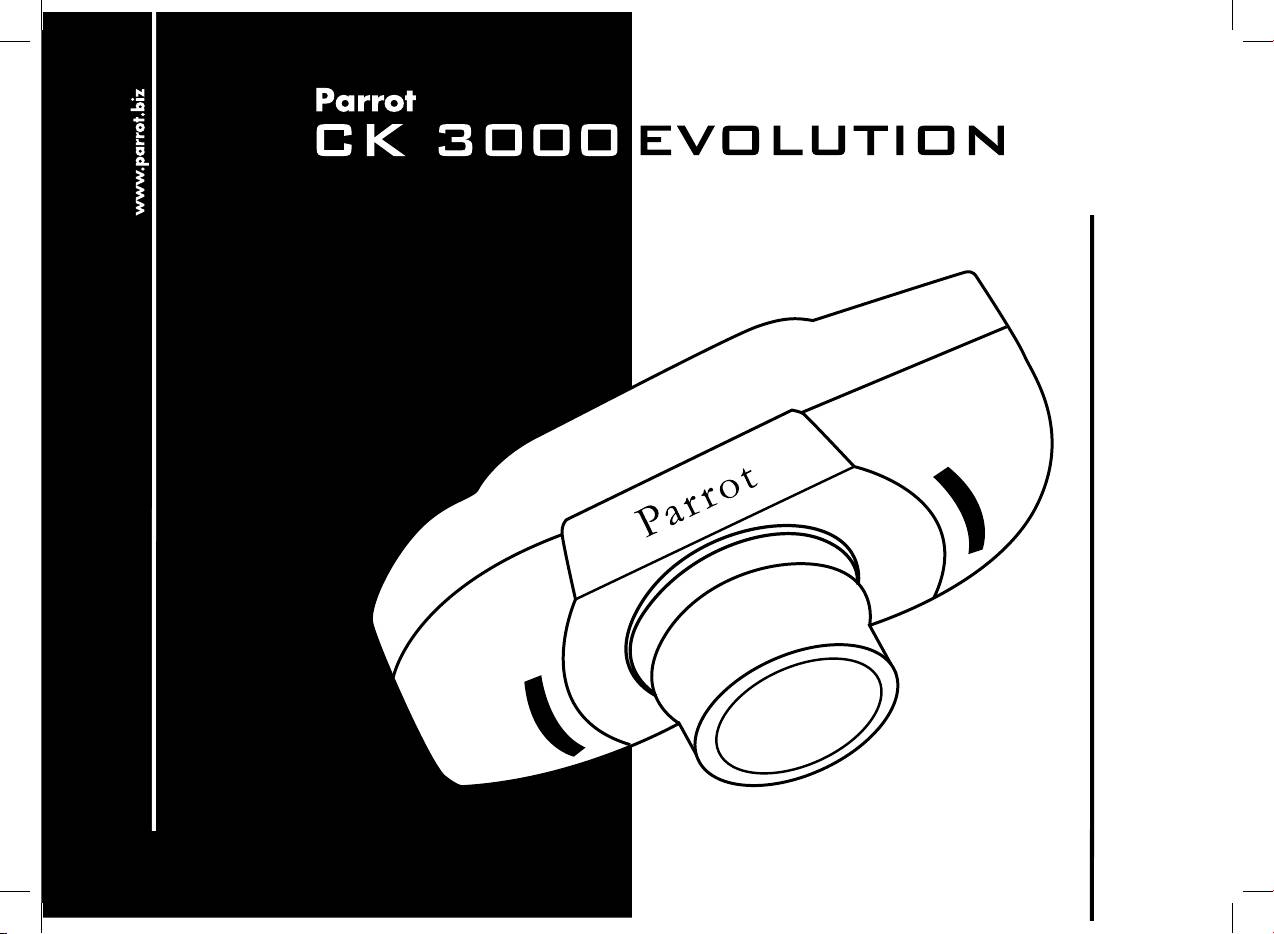
User's Guide
Návod k použití
Instrukcja użytkownika
Руководство пользователя
English Česky
Polski Русский
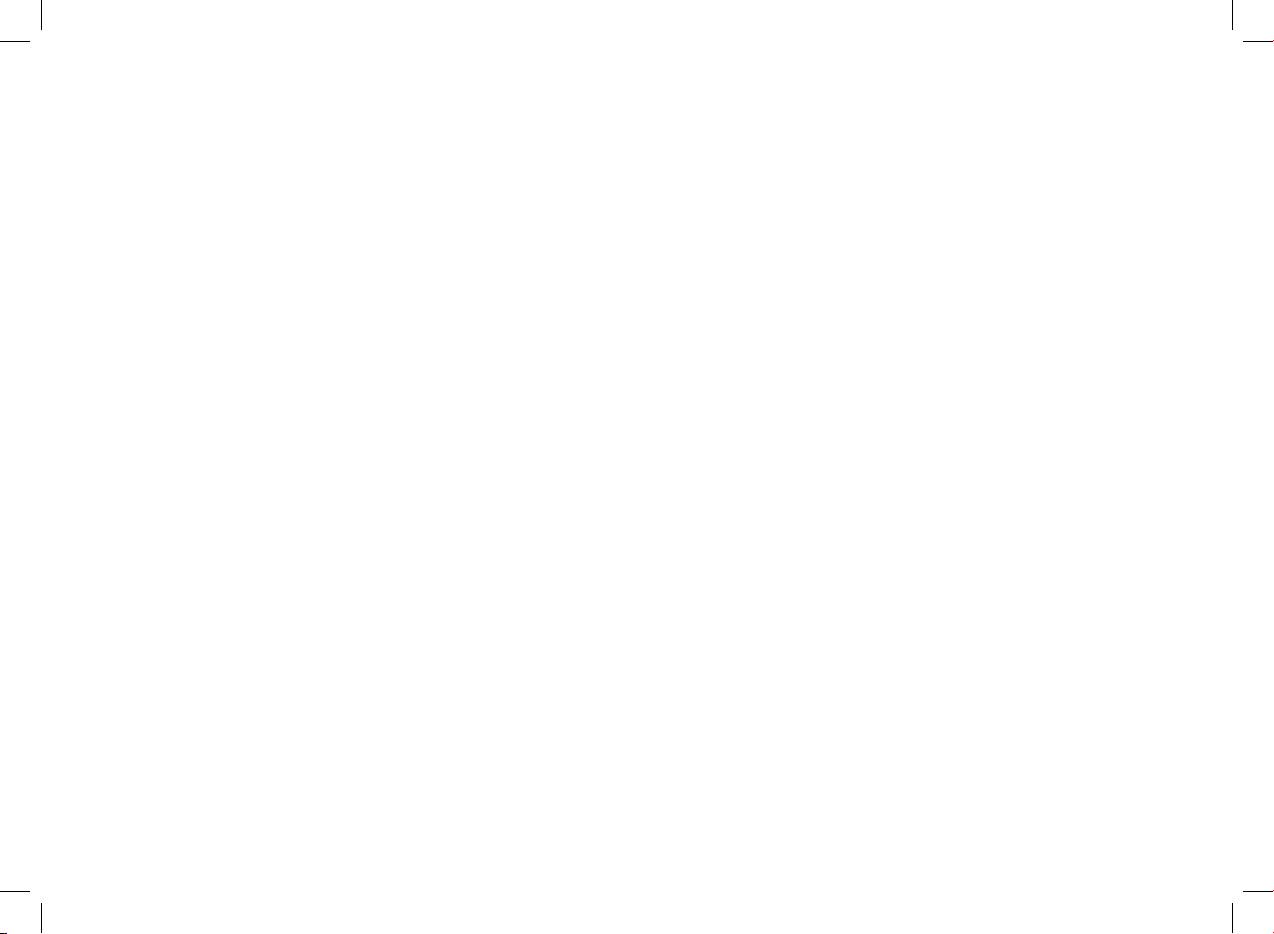
www.parrot.biz
www.parrot.biz
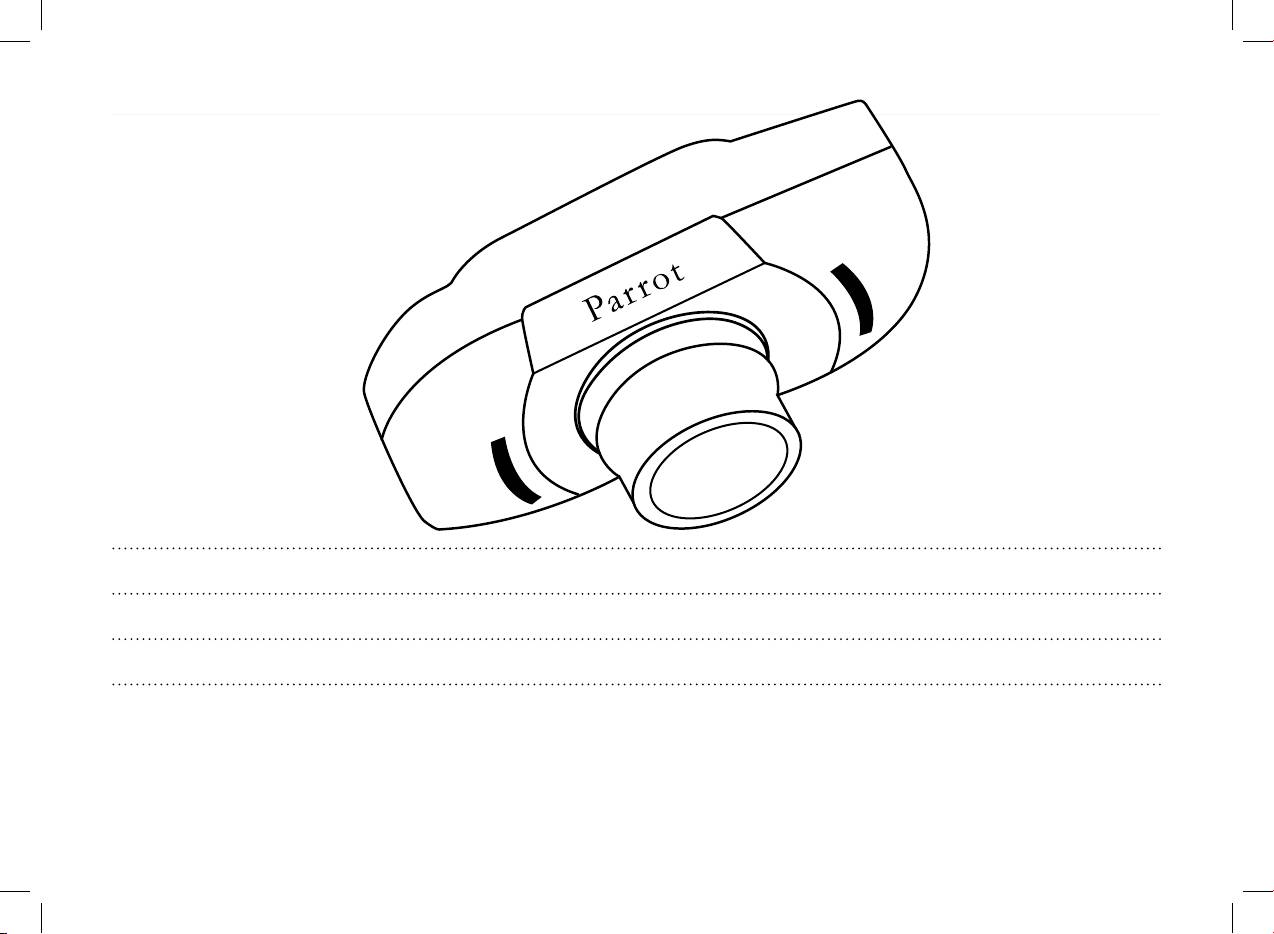
English
5
Česky
15
Polski
25
Русский
35
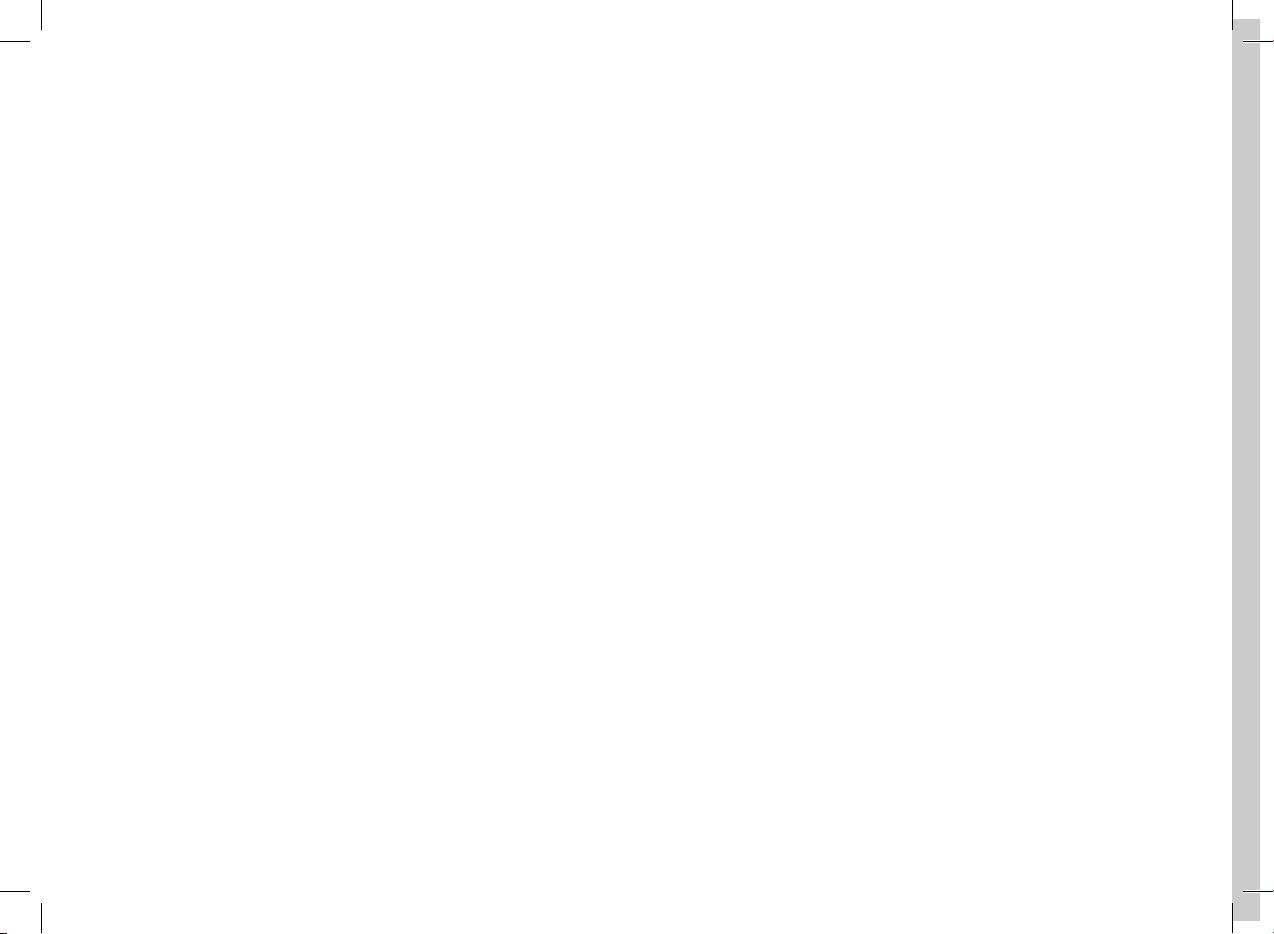
Warning :
The manufacturer Parrot S.A. and its affiliates should not be held liable towards End-Users or third parties for prejudice caused by misuasage of the product, nor for usage that would be in violation of local traffic regulations and laws.
Disclaimer :
The information in this document is subject to change without notice and does not represent a commitment on the part of vendor. No warranty or representation, either expressed or implied, is made with respect of quality, accuracy or fitness for any particular purpose of this document. The
associated with it at any time without obligation to notify any person or organization of such changes. In no event will the manufacturer be liable for direct, indirect, special, incidental or consequential damages arising out of the use or inability to use this product or documentation, even if
advised of the possibility of such damages. This document contains materials protected by copyright. All rights are reserved. No part of this manual may be reproduced or transmitted in any forme, by any means or for any purpose without express written consent. Product names appearing in
this document are mentioned for identification purposes only. All trademarks, product names appearing in this document are registred property of their respective owners.
FCC Compliance Statement :
This device complies with part 15 of the FCC rules. Operation is subject to the following two conditions :
1- This device may not cause harmful interference.
2- This device must accept any interference received, including interference that may cause undesired operation.
Declaration of Conformity:
We, Parrot S.A. of 174 Quai de Jemmapes, 75010 Paris, France, declare under our sole responsibility that our product, Parrot EVOLUTION, to which this declaration relates is in conformity with appropriate standards EN300328, EN301489-17, EN 60950 following the provision of Radio
Equipment and Telecommunication Equipment directive 1995/5/EC with requirements covering EMC directive 89/336/EEC and Low Voltage directive 73/23/EEC.
Bluetooth:
The Bluetooth
®
word mark and logos are owned by the Bluetooth
®
SIG, Inc. and any use of such marks by Parrot S.A is under license. Other trademarks and trade names are those of their respective owners.
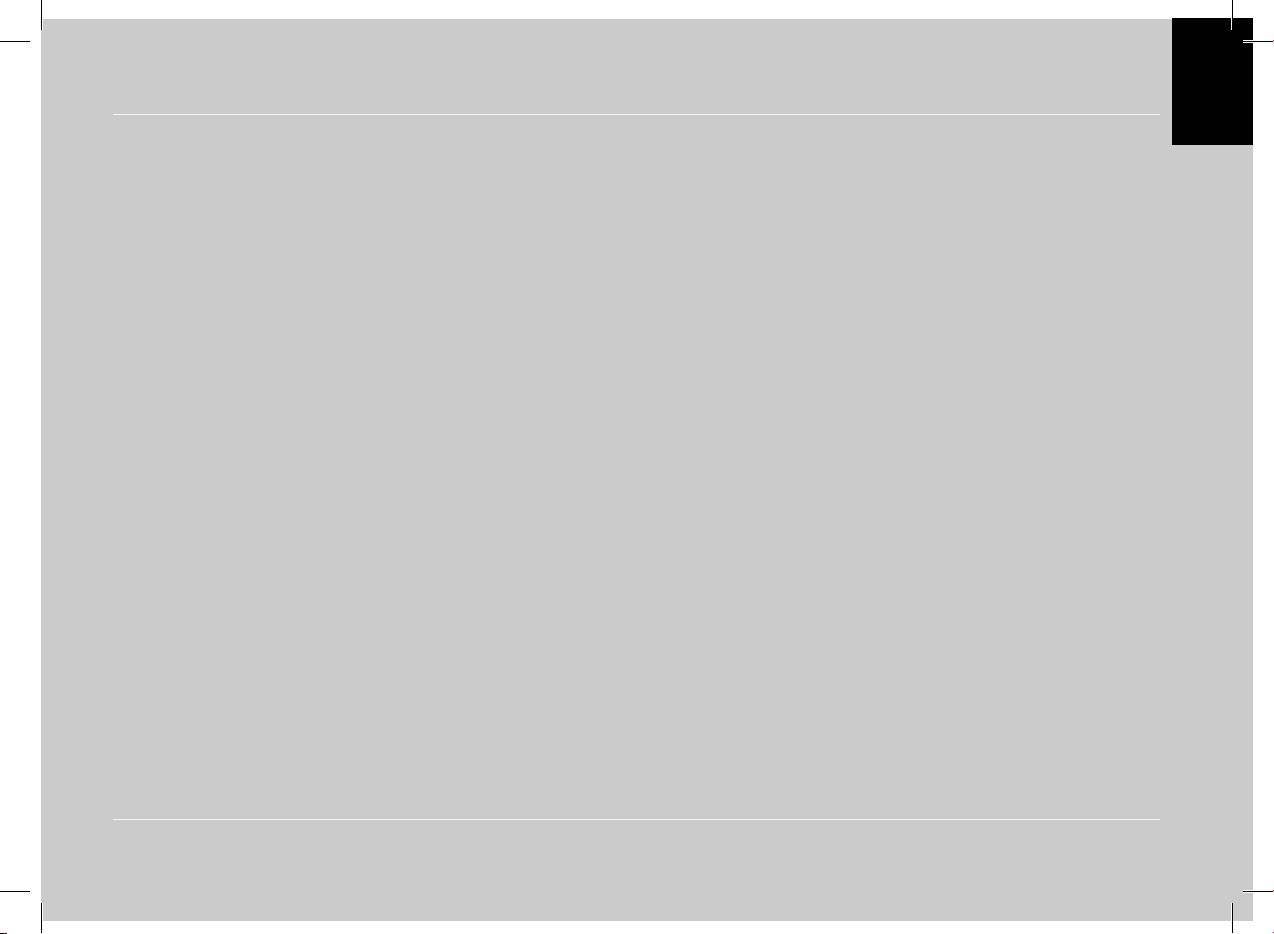
English
English
ČeskyPolskiРусский
User’s guide
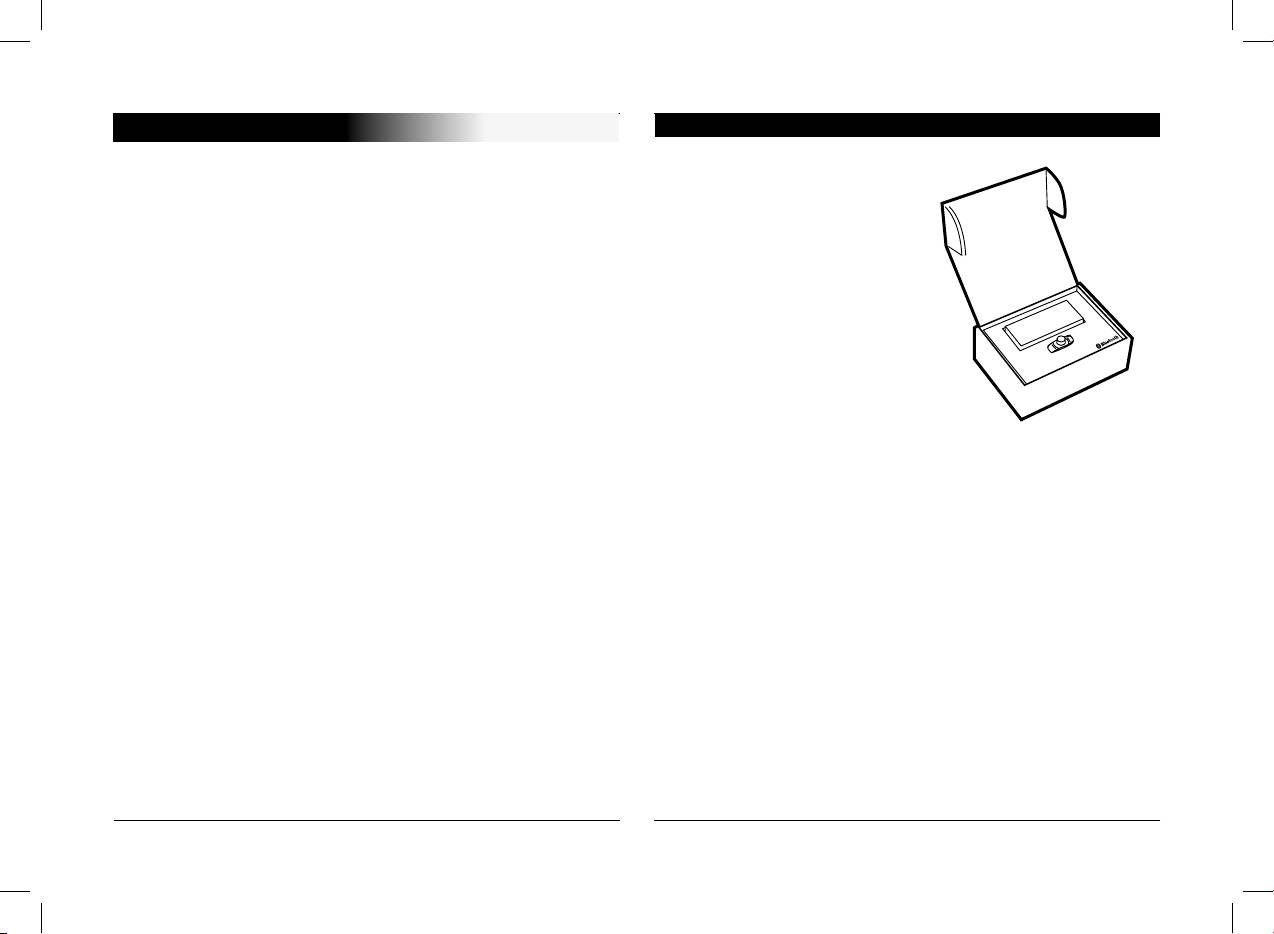
Kit Contents
INTRODUCTION
The CK3000 EVOLUTION Car Kit allows you to use your
Keypad
mobile phone in the car with the highest level of comfort and
the greatest possible safety.
Power supply cable
The voice help feature and the voice recognition capability
Electronic control unit
enable you to use your phone without taking your hands off
the wheel.
Microphone
Your conversation is amplified through the vehicle’s speak-
ers.
Mute cable
The CK3000 EVOLUTION offers you the following features:
User guide
Wireless radio connection with your mobile phone
Full duplex hands-free conversations with echo cancellation
Background noise reduction
Voice recognition (up to 150 names) *
Automatic muting of the car stereo and connection to your
vehicle’s speakers
Registering of up to three mobile phones
* Feature only available with certain mobile phones.
6
User's guide
CK3000 EVOLUTION
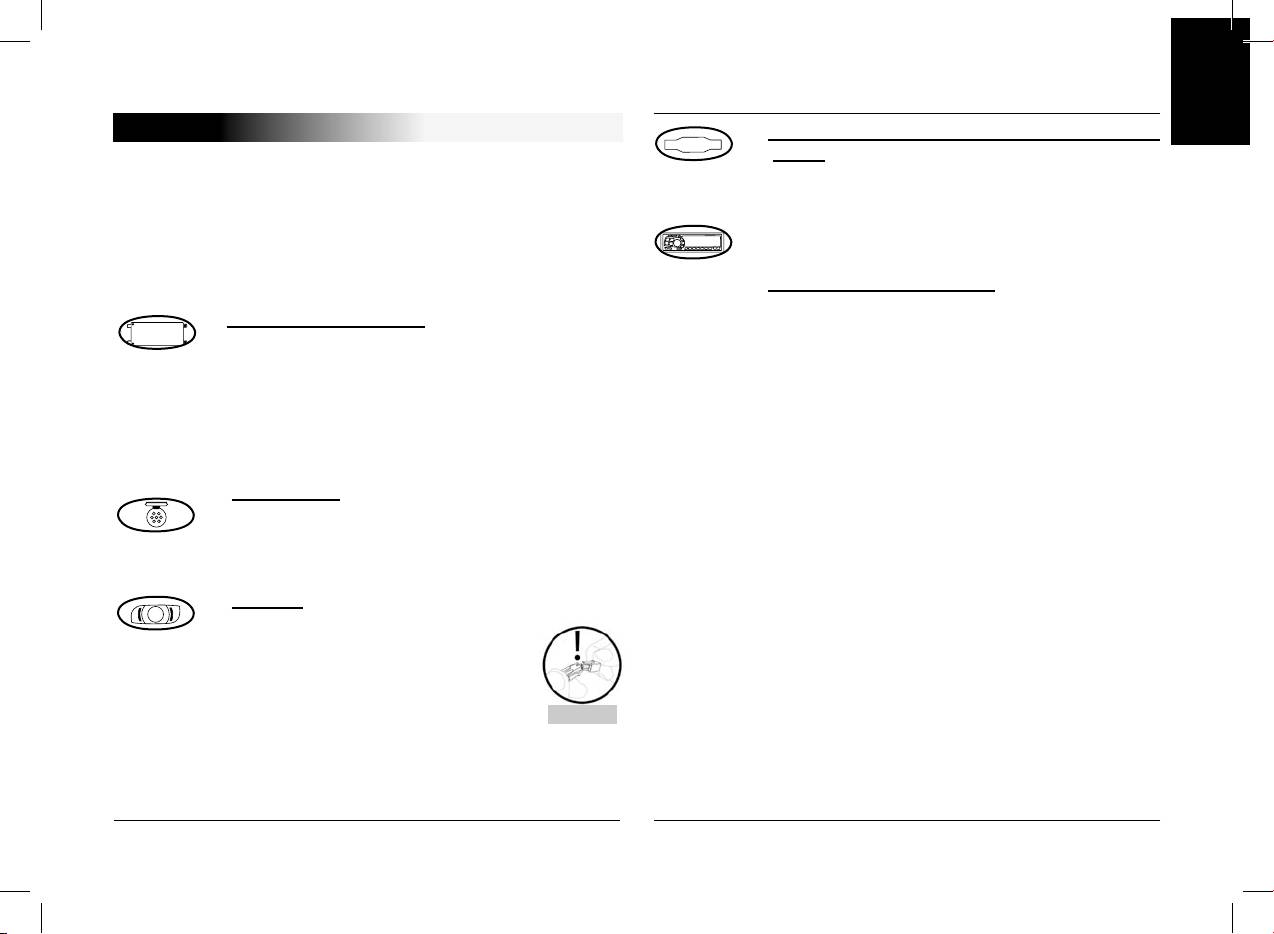
English
FITTING
Connecting the mute cable and power supply
If your CK3000 EVOLUTION is installed by a professional, skip
cable:
directly to the next chapter, entitled «Getting Started».
The mute cable is fitted with black ISO
connectors.
ČeskyPolskiРусский
The CK3000 EVOLUTION comprises an electronic control unit,
The power supply cable is fitted with grey ISO
a microphone, a 2-key remote control and two ISO connector
connectors.
plugs for the car stereo.
Car stereo with ISO plugs:
Disconnect the car stereo’s audio and power
Electronic control unit:
leads.
Do not install the control unit near the vehicle’s
Join the female connectors of the mute cable
heater or air conditioning unit.
and power supply cable to the car stereo.
Protect the unit from direct exposure to sunlight.
Join the vehicle’s audio and power cables to the
Avoid enclosing the unit inside the vehicle’s
male connectors.
metal wings or panels, which could affect the
quality of the Bluetooth® link.
Microphone:
The microphone must be pointed towards the
driver and preferably fitted between the sun visor
and the rear-view mirror.
Keypad:
You are advised to fit the keypad
where it can easily be reached,
preferably on a flat surface that has
first been cleaned.
Connect the mute cable to the
CAUTION
connector provided on the keypad.
Ensure that the red and green LEDs light
up and switch off according to the position
of the key in the ignition.
User's guide
CK3000 EVOLUTION
7
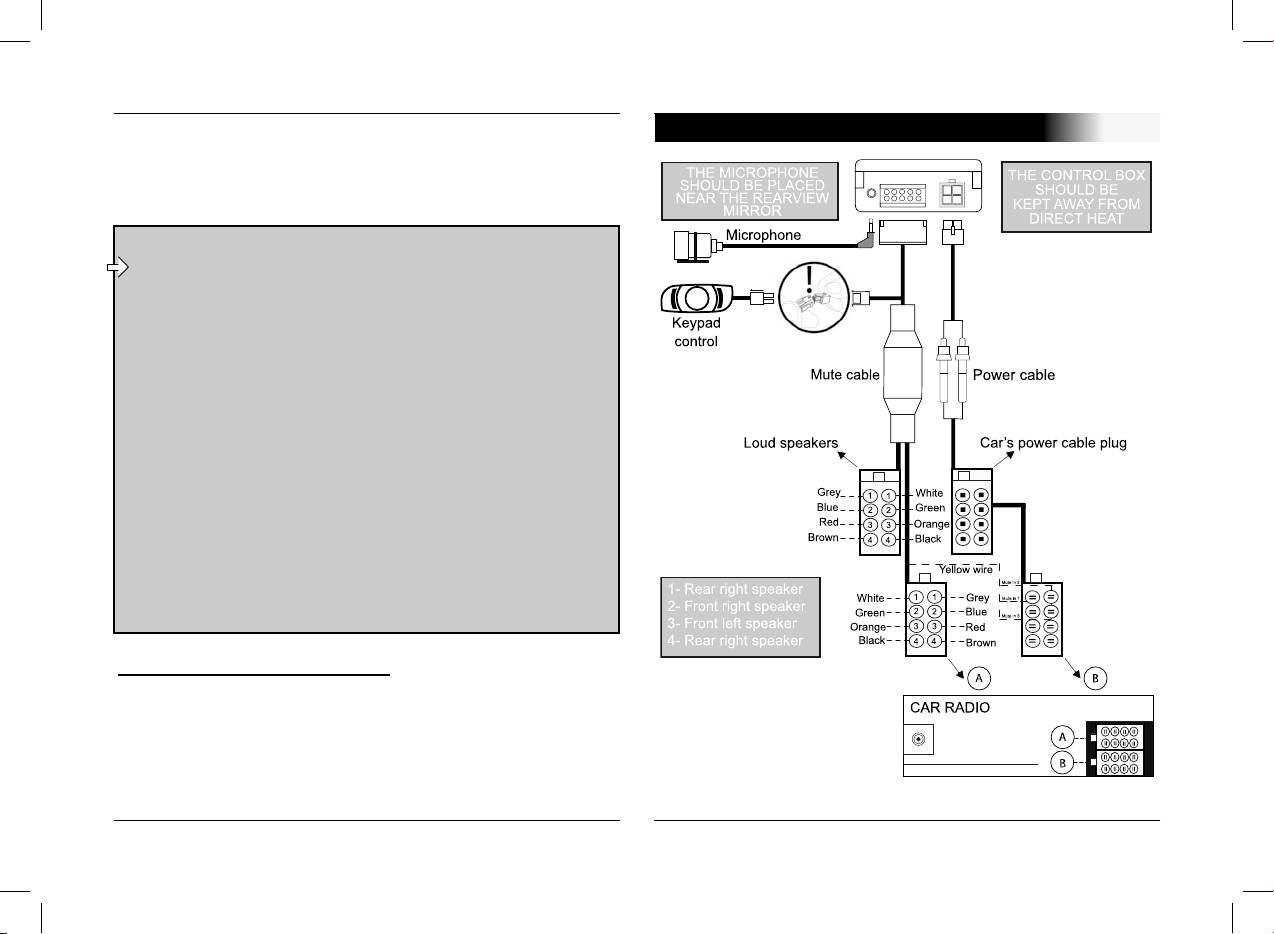
If the car stereo features a mute jack, connect the yellow wire
CABLE DIAGRAM CONNECTION
of the mute cable to one of the «Mute in» jacks (1, 2 or 3).
Refer to your car stereo’s manual to determine the position of
the mute jack.
CAUTION
- The red wire of the power cable must be
connected to the constant 12V supply, the orange
wire to the ignition 12V and the black wire to earth.
- Check the wiring diagram of the car stereo’s ISO
power connector plug.
- On some vehicles, the positions of the red and
orange wires may need to be reversed.
This can easily be done by reversing the fuse
holders.
- Do not connect the orange wire to the constant
12V supply, as you could run down the vehicle’s
battery.
Car stereo without an ISO plug:
You can use a specific adapter for the vehicle (not supplied)
If you do not have an adapter, connect each wire in turn if your
vehicle does not have ISO connector plugs.
If the car stereo has a mute jack, connect using the yellow
wire of the mute cable.
8
User's guide
CK3000 EVOLUTION
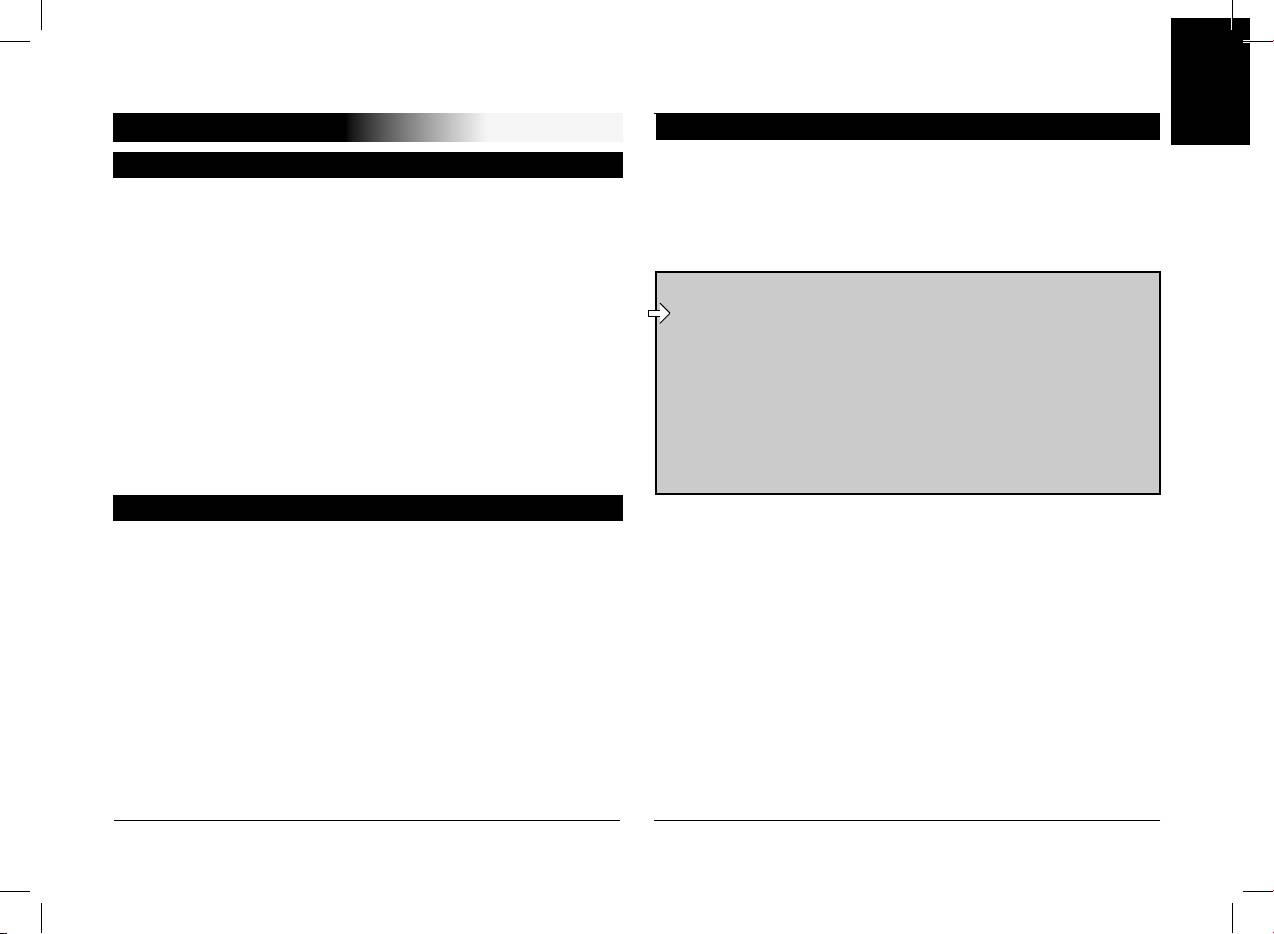
English
GETTING STARTED
Pairing
Choosing the Language When Using for the First Time
The first time that you switch the kit on, you must pair your
mobile phone with the hands-free kit.
Click the central button - the kit says «LANGUAGE» and
ČeskyPolskiРусский
then the name of the language currently used by the kit.
Enable the Bluetooth mode on your mobile phone.
If you are happy with the language, you can exit the menu
Search for any peripherals.
by pressing the red button or go to the next menu by turning
the scroll wheel.
For further information, refer to the chapter
If you wish to change the language, access the menu by
entitled «Pairing» in your mobile phone’s user
clicking the central button or green button.
guide or check out the www.parrot.biz website
When you turn the scroll wheel, the kit announces the lan-
http://www.parrot.biz/guide_chm/evolution/index.
guages available (English, Czech, Polish, Russian
).
html
When you hear the required language, confirm by clicking
On the left of the screen, click on the «Bluetooth®
the central button or green button.
phones» heading. By choosing the required
You will hear a confirmation message.
mobile, you can access all the configuration
procedures.
Adjusting the Volume When Using for the First Time
Once detected, «Parrot EVOL» is displayed on your phone.
Click the central button - the kit says «LANGUAGE» and
Select it.
then the name of the language currently used by the kit.
Enter the link code (1234) when prompted by your phone
Turn the scroll wheel until the kit says «VOLUME».
and then confirm. The CK3000 EVOLUTION connects to your
A beep enables you to determine the current volume level.
phone and says «pairing successful».
To increase or decrease the volume, access the menu by
clicking the central button or green button.
All the menus are now available when you click the central
Turn the scroll wheel towards the right to increase the vol-
button and their name is announced by the hands-free kit
ume or towards the left to decrease the volume. When you are
when you turn the scroll wheel. You are now connected to the
happy with the level, confirm by clicking the central button or
hands-free kit and can use it to make and receive calls.
green button.
You will hear a confirmation beep.
User's guide
CK3000 EVOLUTION
9
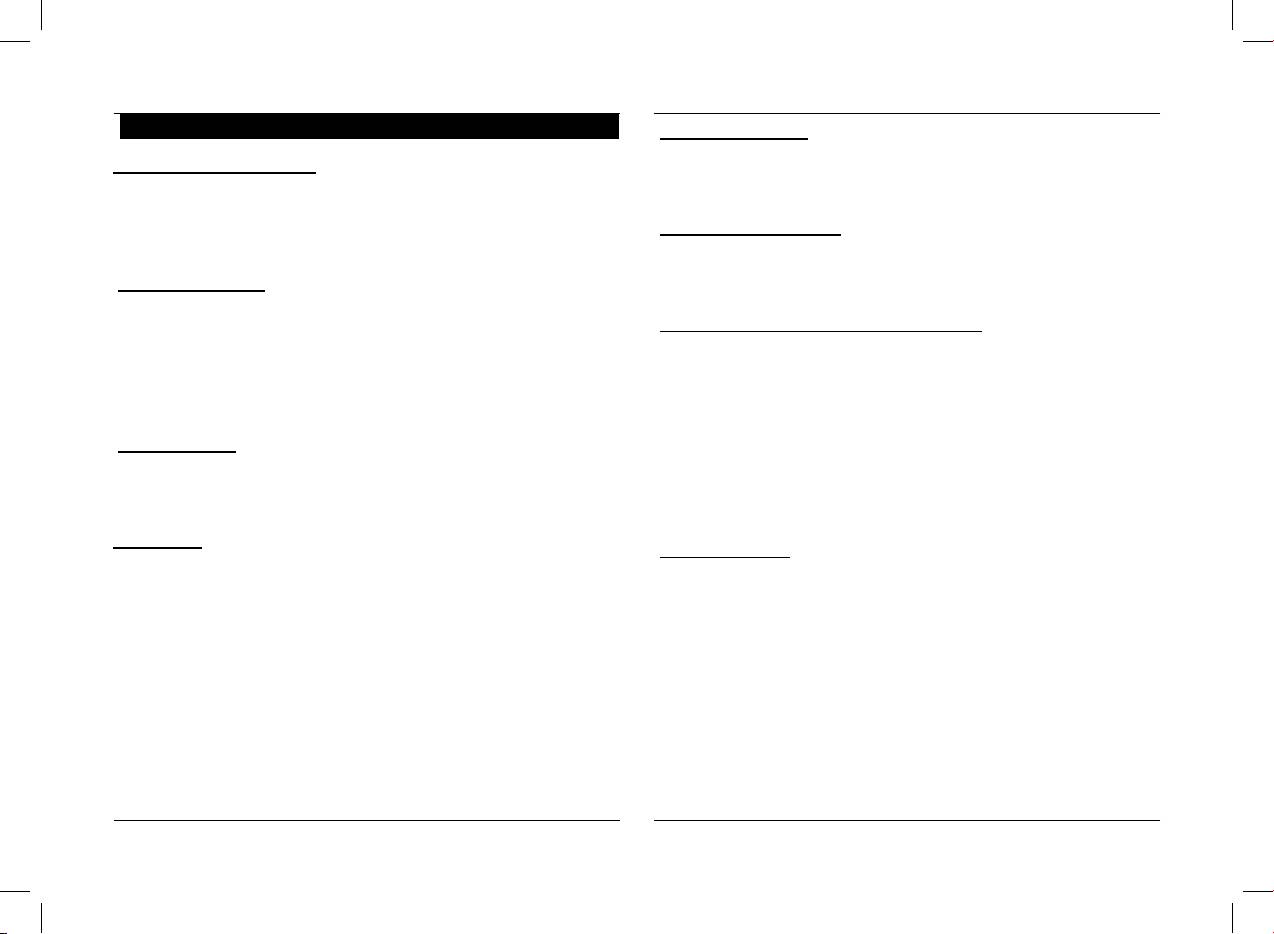
Making and Receiving Calls
Redial function*:
Making a call manually:
Hold down (long click: +2 sec) the green key on the hands-
free kit to redial the last number dialled. The kit says
«Redial».
Dial the number using the phone’s keypad.
The conversation automatically switches to hands-free
Volume during calls:
mode. Otherwise, press the kit’s green button.
During the call, adjust the volume by turning the central
Receiving a call:
scroll wheel.
Press the kit’s green button or say «PHONE» (refer to the
Making a call via voice recognition *:
chapter entitled «Magic Words») to receive the call.
Press the red button on the hands-free kit or say «HANG
Press the green button or say «PHONE» if the magic words
UP» (refer to the chapter entitled «Magic Words») if you wish
are activated (refer to the chapter entitled «Magic Words»).
to reject the call.
Wait until you hear the beep.
Say the name of the person that you wish to call. You must
Ending a call:
have first recorded the voiceprints on your phone or kit (refer
to the chapter entitled «Adding Voiceprints»
).
Press the red button on the hands-free kit or say «HANG
If several numbers are associated with the name, say
UP» to end the call.
«Home», «Work» or «Mobile» after the second beep.
Voicemail
:
Discreet mode:
You can access your voicemail functions from the hands-free
During a call, if you wish to switch your call over to your
kit.
mobile, press the green button. The kit says «DISCREET
Dial up your voicemail.
MODE».
When you hear the messages, click the central scroll wheel.
Press the green button again to switch back to hands-free
The kit says
«0».
mode.
Then turn the scroll wheel until you hear the required
number (1, 2, 3, etc.).
Confirm by pressing the scroll wheel.
* This function is only available on certain phones.
10
User's guide
CK3000 EVOLUTION
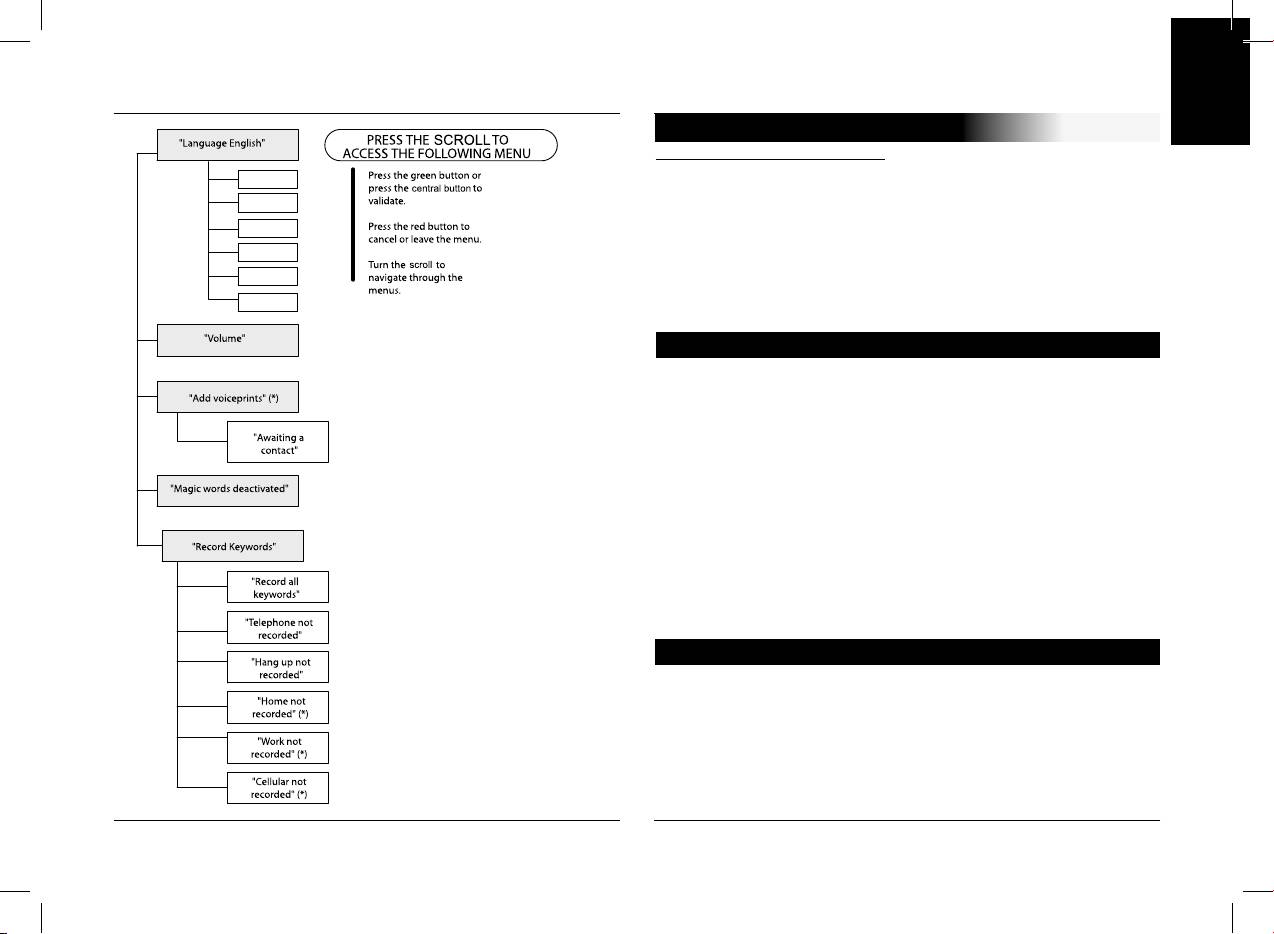
English
ČeskyPolskiРусский
User's guide
CK3000 EVOLUTION
11
“English”
“French”
“Spanish”
“Italiano”
“Dutch”
“Portuguese”
ACCESSING THE MENUS
To access the kit’s menus:
Click the central button.
The kit says «LANGUAGE» and then the name of the
current language.
When you turn the central scroll wheel, the kit says the
different menus.
You can exit the menus by pressing the red button on the
keypad or by not pressing anything for more than 15 seconds.
Changing the Language
Click the central scroll wheel - the kit says «LANGUAGE»
and then the name of the current language.
If you are happy with the language, you can exit the menu
by pressing the red button or go to the next menu by turning
the scroll wheel.
If you wish to change the language, access the menu by
clicking the central button or green button.
When you turn the scroll wheel, the kit announces the
languages available (
English, Czech, Polish, Russian)
When you hear the required language, confirm by clicking
the central button or green button.
You will hear a confirmation message.
Adjusting the Volume
Click the central button - the kit says «LANGUAGE» and
then the name of the language currently used by the kit.
Turn the scroll wheel until the kit says «VOLUME».
A beep enables you to determine the current volume level.
To increase or decrease the volume, access the menu by
clicking the central button or green button.
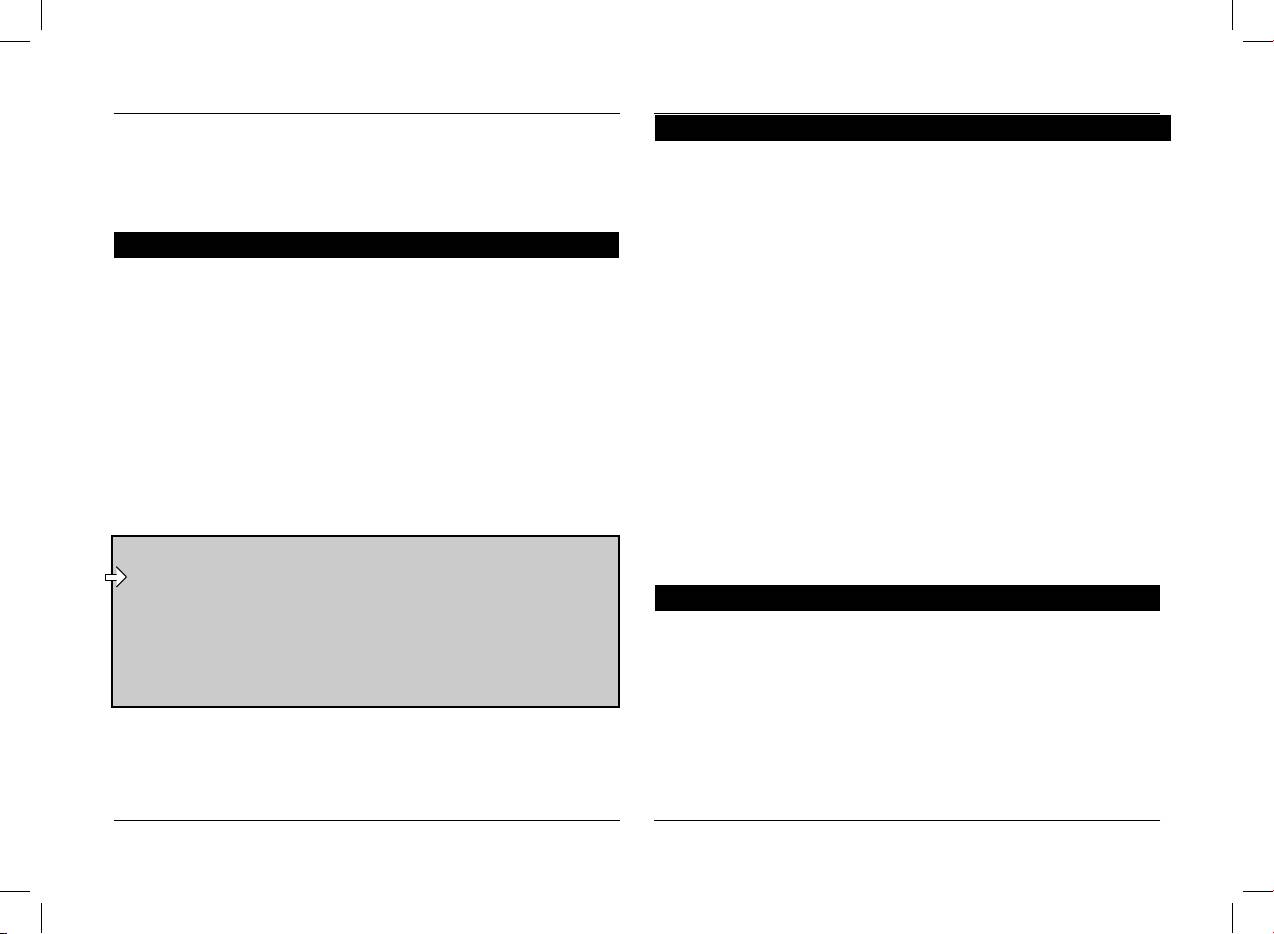
Turn the scroll wheel towards the right to increase the
Magic Words
volume or towards the left to decrease the volume. When you
Magic words are used to accept an incoming call or end a call,
are happy with the level, confirm by clicking the central button
as well as activate the voice recognition feature without taking
or green button.
your hands off the wheel.
You will hear a confirmation beep.
Click the central button - the kit says «LANGUAGE» and
Adding Voiceprints *
then the name of the language currently used by the kit.
Turn the scroll wheel until the kit says «MAGIC WORDS»
Click the central button - the kit says «LANGUAGE» and
and the current status («ACTIVATED» or «DEACTIVATED»
).
then the name of the language currently used by the kit.
If you are happy with the status, you can go to the next
Turn the scroll wheel until the kit says «ADD
menu by turning the scroll wheel or exit the menu by clicking
VOICEPRINTS».
the red button.
Access the menu by clicking the central button or green
If you wish to change the status, click the central button or
button.
green button. The status changes. It changes from
«activated»
The kit disconnects from the phone and is now ready to
to «deactivated» or vice-versa. The kit announces the new
receive your contact names.
status.
If you choose to activate the magic words but have not
To send a contact name, refer to your phone’s user guide
yet recorded the words
«PHONE» and/or «HANG UP», the
or connect to the www.parrot.biz website for details on the
kit automatically switches to record mode. The kit guides you
procedure for your phone.
through the process for recording the magic words.
Once the magic words have been successfully recorded,
Connect to our www.parrot.biz website or go straight
they will be activated.
to the
http://www.parrot.biz/guide_chm/evolution/
index.html
Recording Keywords Phone - Hang Up - Home* - Mobile* - Work*
On the left of the screen, click on the «Bluetooth
Click the central button - the kit says «LANGUAGE» and
phones» heading: by choosing the required phone,
then the name of the language currently used by the kit.
you can access all the configuration procedures.
Turn the scroll wheel until the kit says «RECORD
KEYWORDS». Confirm by clicking the central button or green
button.
The kit says «RECORD ALL KEYWORDS».
As soon as the kit receives a contact, it gives you the
If you do not wish to record all the keywords, turn the scroll
instructions to be followed.
wheel to access the required keyword.
* This function is only available on certain phones.
* These words are only available on certain phones.
12
User's guide
CK3000 EVOLUTION
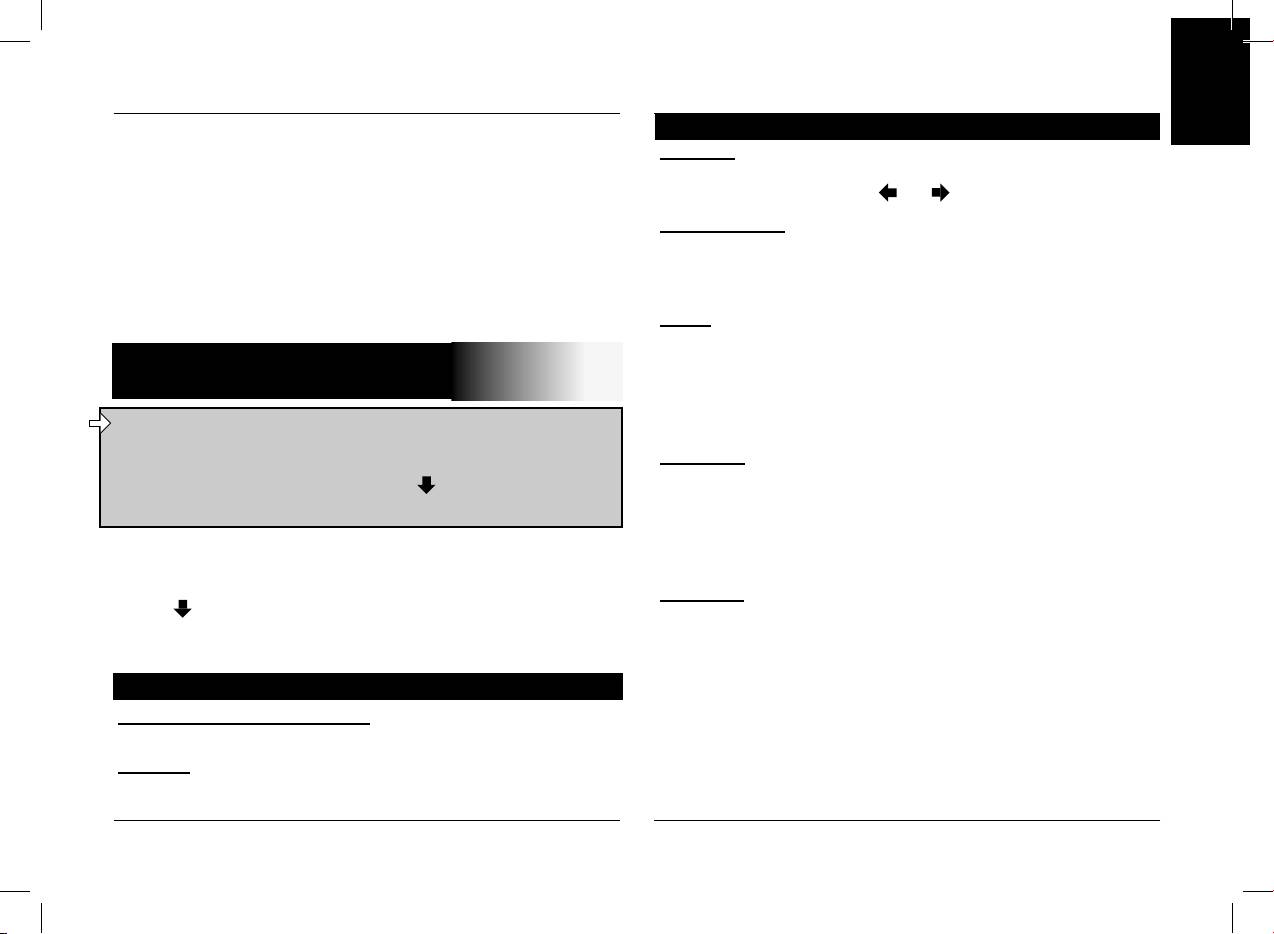
If one or more keywords have already been recorded, the
Parameters
English
kit selects the first keyword not to have been recorded.
Volume :
Press the central button or green button to start recording.
This function adjusts the volume of CK3000 EVOLUTION
.
Follow the instructions given by the kit.
Click Yes and adjust using or Press «Yes» to confirm.
ČeskyPolskiРусский
When a keyword has been successfully recorded, the kit
Auto answer :
automatically moves to the next keyword.
This function enables or disables automatic answering of
When all keywords have been recorded correctly, the kit
incoming calls. Click «Yes», and then select «Enable» or
automatically activates them.
«Disable».
You can exit the menu at any time by pressing the red
button and record or re-record the keywords at a later stage.
User :
When several telephones are connected to
CK3000
SPECIAL MENU ERICSSON
EVOLUTION, this function identifies the telephone with priority.
& SONY ERICSSON
The phone with the highest priority is the first phone to which
the kit tries to connect to.
The Main Menu consists of the following 4 sections:
Click Yes, «Main user?» is displayed, confirm.
«Phonebook», «Parameters», «Keywords» and «Reset
Caller ID :
memory». You can access the menu items by selecting
This function lets you know the identity of the caller. With this
the desired menu item using the key and confirm by
function enabled, when you receive a call, the name of the
.«pressing «Yes
person calling you is pronounced if it is already stored in your
In the phone Menu go to «Extras» for T39/T39m/R520m, or
phone book and corresponding voice tag is assigned.
«Connect» for T68/T68m/T68i/T606/T608/T610/T616/T618/
Click Yes and select «Enable» or «Disable».
T630/Z600/Z608.
Multi-Tel :
Press until «Accessories» and press on «Yes».
This function is available for Ericsson and Sony Ericsson
«Parrot Menu» is displayed, click «Yes»; menu headings are
phones equipped only with the «Headset» profile. The affected
displayed.
phones are Ericsson R520, T39, T68m and the first Sony
Phonebook
Ericsson T68i phones (software version lower than R2E). This
option allows the simultaneous use of these different phones
To learn and relearn a name :
during a single session of use.
Highlight the desired name and press «Yes» to confirm.
The first phone getting connected to the CK3000 EVOLUTION
Search :
is the main phone for the use session of the car-kit (until
Allows you to look for a name by its first letter(s). To do this,
extinction).
type a letter and confirm by pressing «Yes».
* These words are only available on certain phones.
User's guide
CK3000 EVOLUTION
13
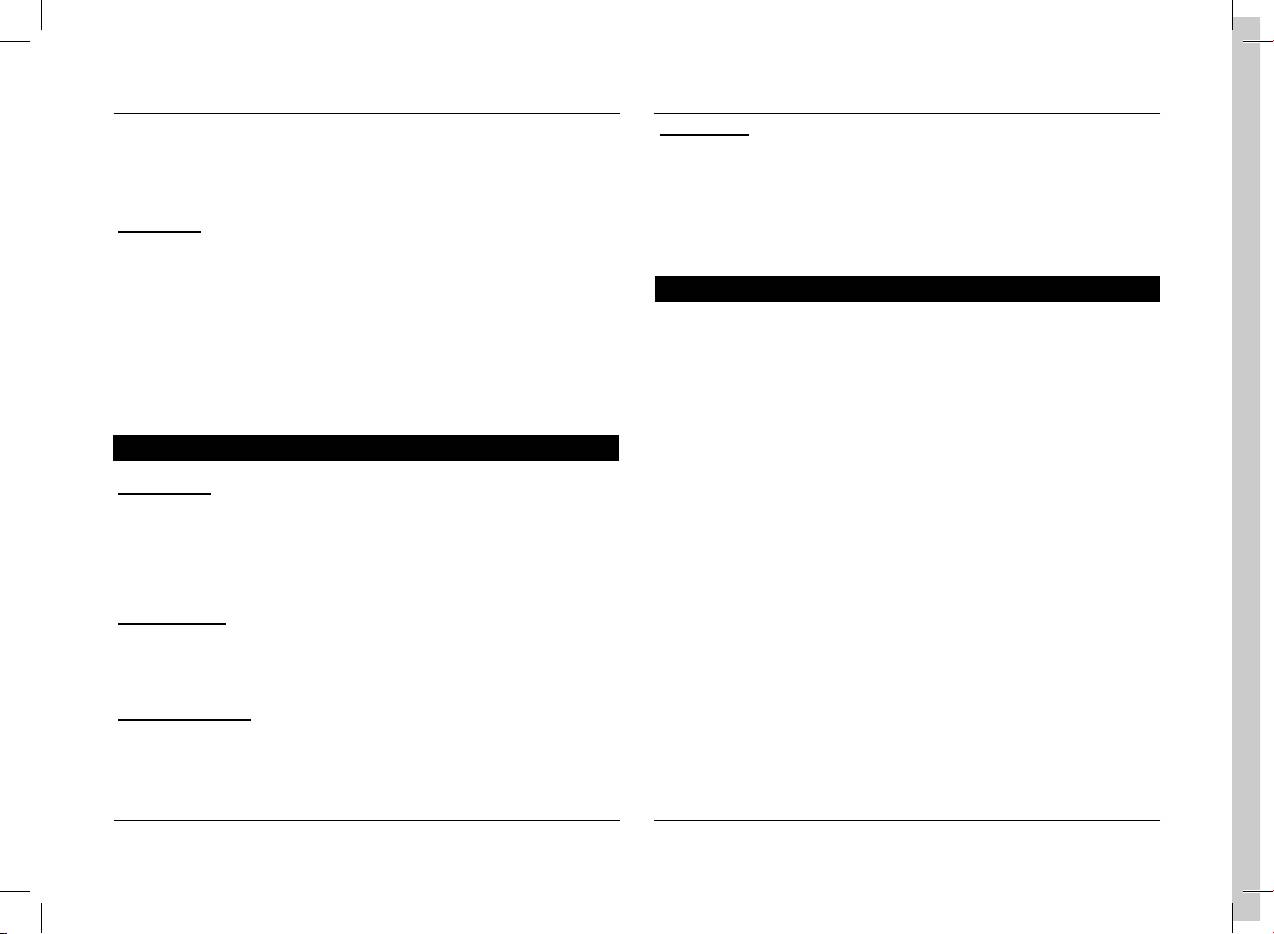
If the option «Multi-Tel» is activated for this phone, the
Pers. Dic :
CK3000 EVOLUTION will accept incoming calls from the
The key words are pre-recorded in the car kit for French
other phones if they were previously paired with the
CK3000
language only (the language is determined by the language
EVOLUTION.
used by the menus of the phone).
Warning :
You need to activate this option if you want to use your own
The «Multi-Tel» function is now compatible with the T68i,
recorded keywords.
T610, T616, T618, Z600 and Z608 (with specific software
versions). This function is available when the «Powersave»
Erasing the memory
mode is activated in the phone, i.e. «Headset» profile mode.
Click «Yes», and «Clear memory?» is displayed.
Once this mode activated, the CK3000 EVOLUTION has
Confirm by pressing «Yes» and «Memory erasing in progress.
to identify every phone in this new mode. It should be
Please wait!» - is announced. To cancel, press «No».
necessary to connect separately each phone with the
CK3000
It is possible to erase the memory and reset the system
EVOLUTION and restarting it between each identification.
without using the Parrot menu. To do this, hold the red and the
Voice recognition
green buttons together.
N° Phone :
Keywords for calling V-Cards («Home», «Work» and
«Cellular») can be accessed by clicking «Yes», Tel. N°. The
voice recognition learning sequence is exactly the same as the
one for the names.
Key words :
Key words are «Phone» and «Hang Up». You need to record
your own key words for use with «Wordspotting» option.
Wordspotting :
If activated, enables use of keywords to make a call and to
hang up.
Activated: use keywords or buttons
Deactivated: use buttons only
14
User's guide

