Eizo FlexScan HD2441W: Connecting Cables
Connecting Cables: Eizo FlexScan HD2441W
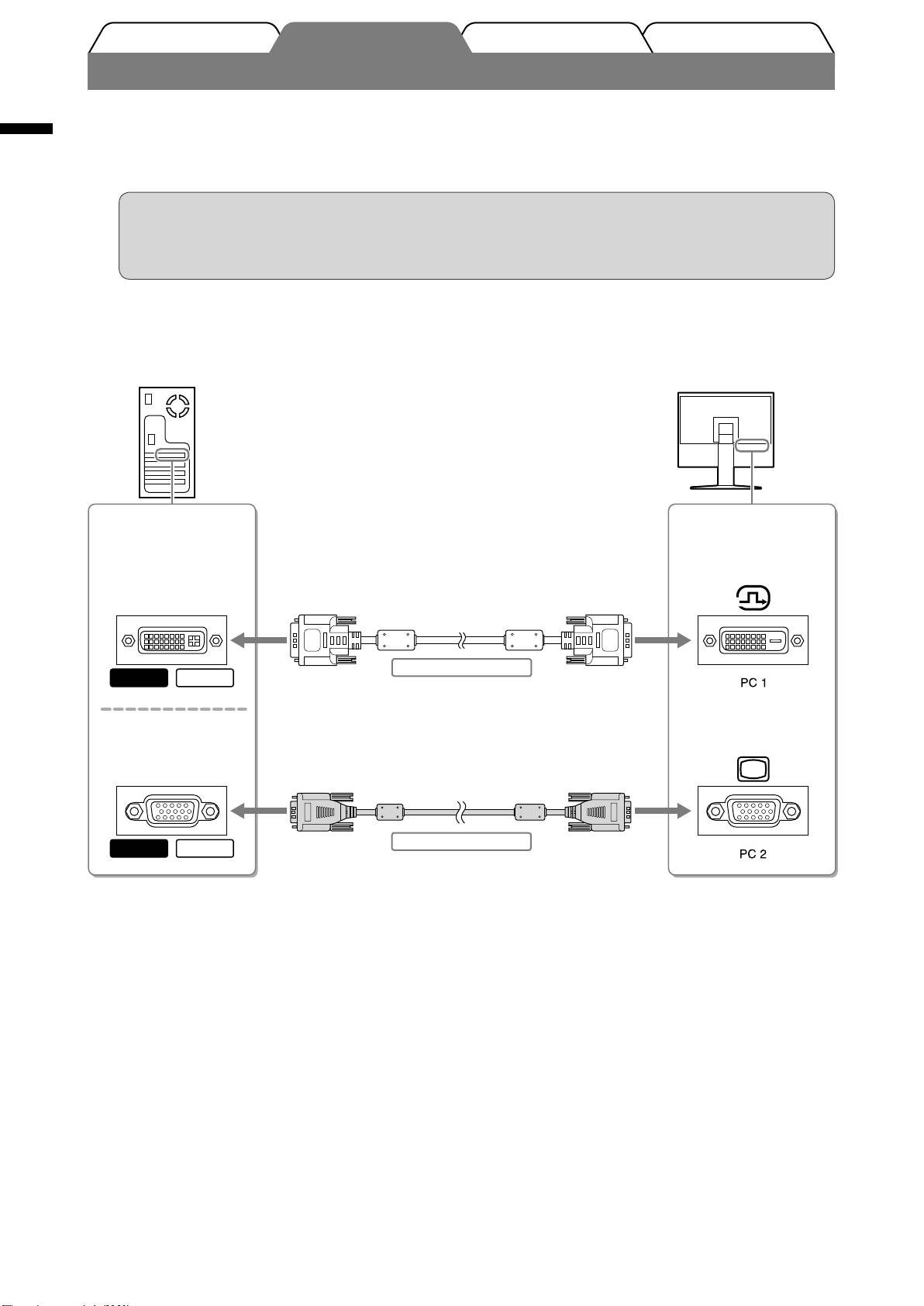
English
8
TroubleshootingSetting/AdjustmentPrior to use Installation
Connecting Cables
Check that the monitor is powered off.
1
Connect a PC.
2
Attention
• When replacing the current monitor with an HD2441W monitor, be sure to change the PC settings for
resolution and vertical frequency to those which are available for the HD2441W monitor referring to
the resolution table (see page 3) before connecting the PC.
1. Check that the PC is powered off.
2. Connect the monitor to the PC with a signal cable that matches the connectors.
After connecting the cable connectors, tighten the screws of the connectors to secure the coupling.
MacintoshWindows
Windows
Macintosh
Connectors on the
Connectors on the
PC
monitor
DVI-D connector
DVI connector
Signal cable FD-C39 (supplied)
Digital connection
D-Sub mini 15-pin
connector
D-Sub mini 15-pin
connector
Signal cable MD-C87 (supplied)
Analog connection
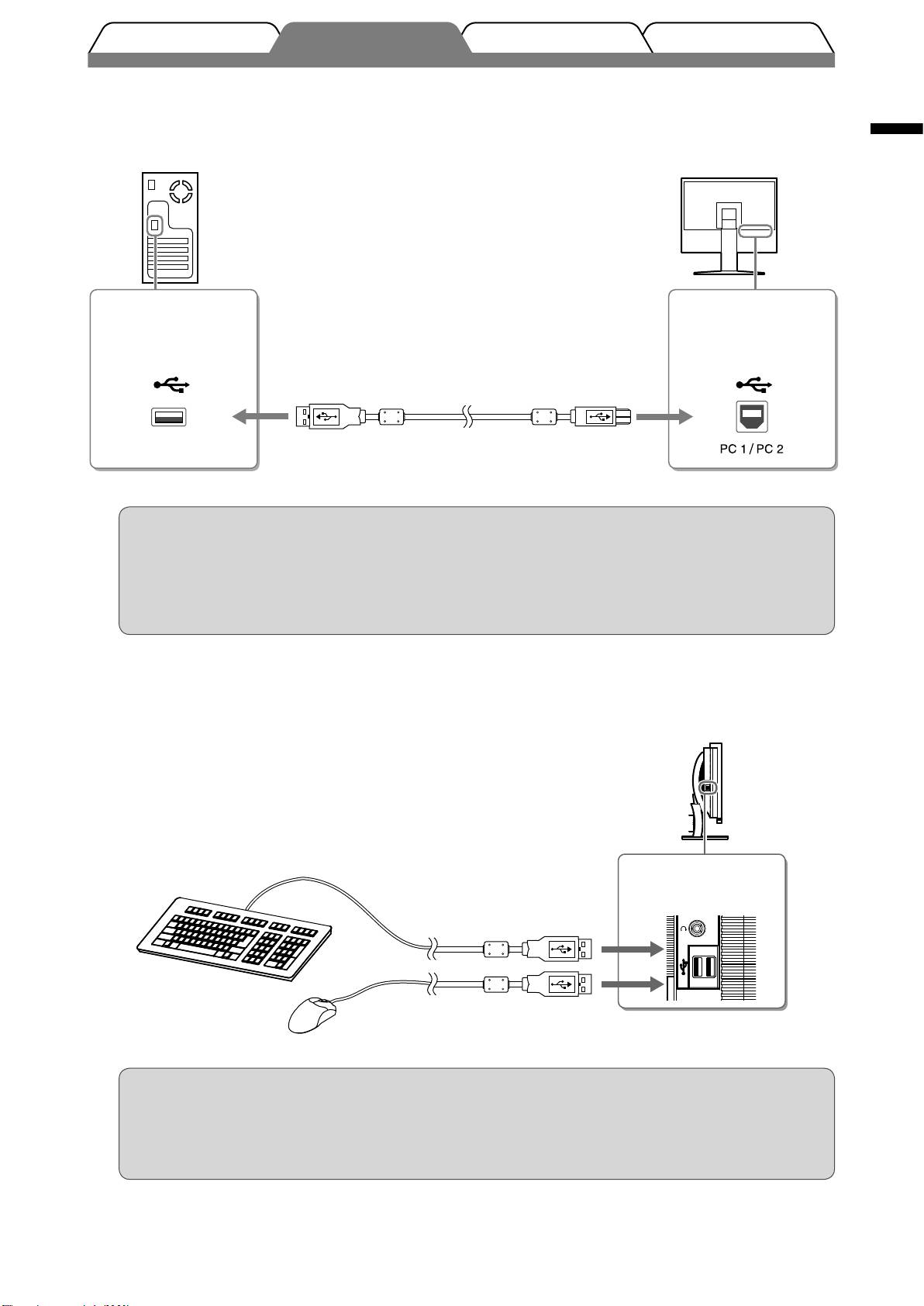
English
9
TroubleshootingSetting/AdjustmentPrior to use Installation
3. Connect the USB cable to the USB ports on the PC (downstream) and the monitor (upstream).
Be sure to connect to the USB port (upstream) that complies to the PC (PC 1/PC 2).
• DVI-D connector (PC 1): PC 1 USB port is used.
• D-Sub mini 15-pin connector (PC 2): PC 2 USB port is used.
Connectors on the
Connectors on the
PC
monitor
Downstream
Upstream
USB cable MD-C93 (supplied)
*
*
When connecting two PCs to the
monitor, please purchase another cable.
Attention
• When connecting the monitor to a PC using a USB cable, the USB setting on the monitor should be
changed corresponding to the PC used (see page 13).
NOTE
• The monitor is equipped with the USB audio function. You may enjoy sound from PC with speakers by
connecting the USB cables.
Connects USB devices.
3
1. Connect USB devices (keyboard, mouse, etc.) to the USB port (downstream) on the monitor.
Connectors on the
monitor
Downstream
Keyboard
Mouse
Attention
• After connecting the USB devices and turning on the monitor, the USB function is set up
automatically.
• This monitor may not work properly depending on the PC, OS or USB devices used. (For USB
compliance of the respective devices, consult their manufacturers.)
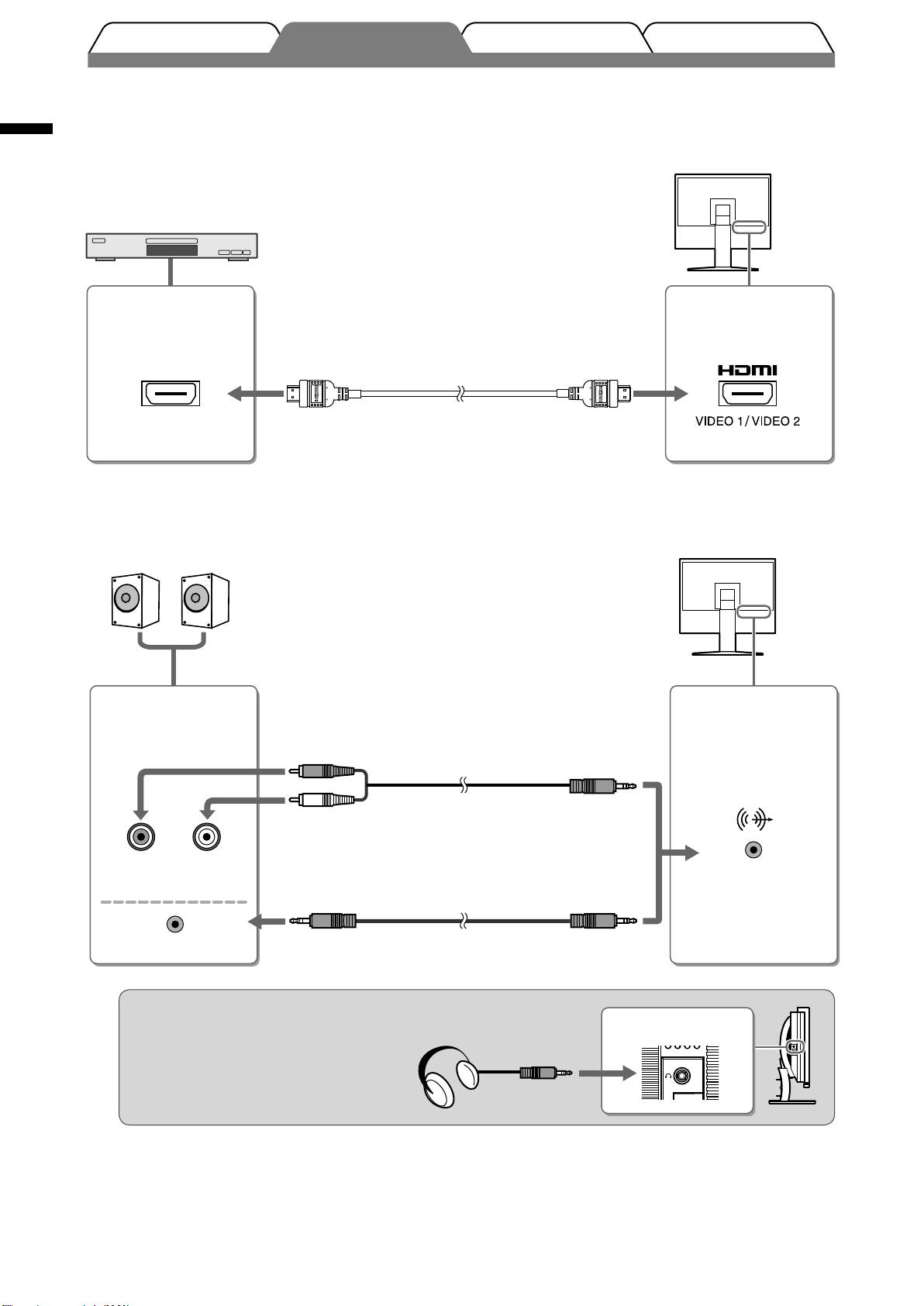
Connect AV equipment.
4
1. Check that the AV equipment is powered off.
English
2. Connect the monitor to the AV equipment with a HDMI signal cable.
10
TroubleshootingSetting/AdjustmentPrior to use Installation
Connectors on the
Connectors on the
AV equipment
monitor
(Output)
HDMI connector
HDMI connector
HDMI cable 00M0J261/00M0J262 (supplied)
*
*
When connecting two AV equipment with
HDMI output, please purchase another
cable.
Connect speakers.
5
1. Connect the monitor to the speaker with an audio cable that matches the connectors.
Connectors on the
Connector on the
speakers
monitor
(Input)
Audio cable
*
Stereo mini jack
R L
(Pin jack)
Audio cable
*
Stereo mini jack
*
Please purchase the cable.
NOTE
• When using headphones, connect the headphones
Headphone jack
to the headphone jack on the monitor.
Headphone
Plug the power cord of the monitor into a power outlet.
6
1. Plug the power cord into a power outlet and the Power connector on the monitor.
Оглавление
- FlexScan HD2441W
- Compatible Resolutions/Signal Format
- Controls and Functions
- Using the Operation Switch
- Connecting Cables
- Adjusting the Screen Height and Angle
- Displaying the Screen
- Selecting Display Mode
- Adjusting Brightness
- No-Picture Problem
- FlexScan HD2441W
- Kompatible Auflösungen/Signalformate
- Bedienelemente und Funktionen
- Verwenden des Bedienschalters
- Kabel anschließen
- Höhe und Neigung des Bildschirms einstellen
- Bild wiedergeben
- Anzeigemodus auswählen
- Bildschirmhelligkeit einstellen
- Problem: Kein Bild
- FlexScan HD2441W
- Résolutions/Format de signal compatibles
- Controls and Functions
- Utilisation de l’interrupteur de fonctionnement
- Connexion des câbles
- Ajustage de la hauteur et de l’angle de l’écran
- Affichage de l’écran
- Problème de non-affichage d’images
- FlexScan HD2441W
- Resoluciones/formato de señal compatibles
- Controles y funciones
- Uso del interruptor de funcionamiento
- Conexión de los cables
- Ajuste de la altura y el ángulo de la pantalla
- Visualización de la pantalla
- Selección del modo de pantalla
- Ajuste del brillo
- Si no se muestra ninguna imagen
- FlexScan HD2441W
- Risoluzioni/Formato del segnale compatibili
- Comandi e funzioni
- Uso dell’interruttore di funzionamento
- Collegamento dei cavi
- Regolazione dell’altezza e dell’angolo dello schermo
- Visualizzazione dello schermo
- Selezione della modalità schermo
- Regolazione della luminosità
- Problema Nessuna immagine
- FlexScan HD2441W
- Kompatibla upplösningar/signalformat
- Reglage och funktioner
- Använda driftknappen
- Att ansluta kablarna
- Justera skärmhöjd och vinkel
- Visa skärmen
- Välja skärmläge
- Ställa in skärmens ljusstyrka
- Ingen bild visas
- FlexScan HD2441W
- Συμβατές αναλύσεις/Μορφότυπο σήματος
- Χειριστήρια και λειτουργίες
- Χρήση του διακόπτη λειτουργίας
- Σύνδεση καλωδίων
- Ρύθμιση του ύψους και της γωνίας κλίσης
- Εμφάνιση της οθόνης
- Επιλογή λειτουργίας οθόνης
- Εκτέλεση ρυθμίσεων για προχωρημένους/Ρύθμιση
- Πρόβλημα "Καθόλου εικόνα"
- FlexScan HD2441W
- Совместимое разрешение/формат сигнала
- Средства управления и их назначение
- Использование переключателя
- Подключение кабелей
- Регулировка высоты и угла наклона экрана
- Отображение экрана
- Выбор рабочего режима экрана
- Настройка яркости экрана
- Отсутствует изображение на экране
- FlexScan HD2441W
- 适用的分辨率/信号格式
- 控制和功能
- 使用操作开关
- 连接电缆
- 调整屏幕高度和角度
- 显示屏幕
- 选择显示模式
- 调整亮度
- 无图片的问题

