Aiptek X-mini: инструкция
Раздел: Видео Аудио Фото Оборудование
Тип: Экшн Камера
Инструкция к Экшн Камере Aiptek X-mini
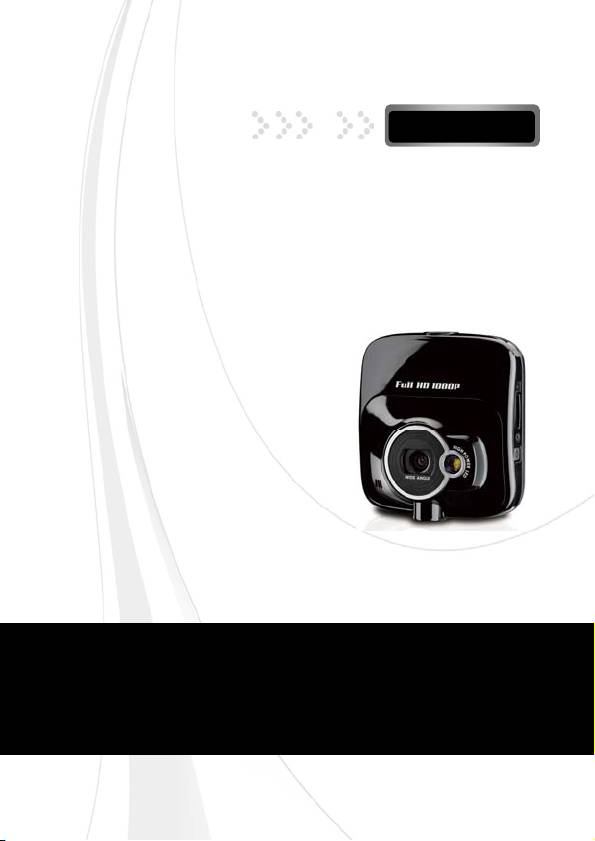
C
AR
C
AMCORDER
-English-
User
’
s Manual
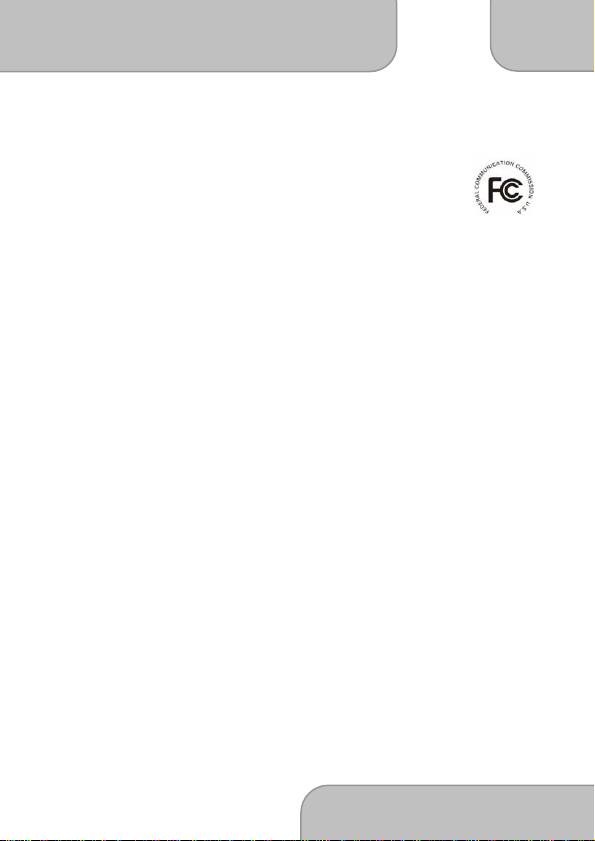
EN
C
AR
C
AMCORDER
User’s manual
www.aiptek.com
Page
3
Welcome
Thank you very much for purchasing our product.
Before you start enjoying this product it’s recommend to read this user’s manual and follow
the instructions step by step to get the best result with your new product.
Best Regards,
Service Team
FCC Compliance Statement
This device complies with Part 15 of the FCC Rules. Operation is subjected to the following
two conditions: (1) this device may not cause harmful interference, and(2) this device must
accept any interference received, including interference that may cause undesired
operation.
This equipment has been tested and found to comply with limits for a Class B digital device,
pursuant to Part 15 of the FCC rules. These limits are designed to provide reasonable
protection against harmful interference in residential installations. This equipment
generates, uses, and can radiate radio frequency energy, and if not installed and used in
accordance with the instructions, may cause harmful interference to radio communications.
However, there is no guarantee that interference will not occur in a particular installation. If
this equipment does cause interference to radio or television equipment reception, which
can be determined by turning the equipment off and on, the user is encouraged to try to
correct the interference by one or more of the following measures:
- Reorient or relocate the receiving antenna.
- Move the equipment away from the receiver.
- Plug the equipment into an outlet on a circuit different from that to which the receiver is
connected.
- Consult the dealer or an experienced radio/television technician for additional
suggestions.
You are cautioned that any change or modifications to the equipment not expressly
approved by the party responsible for compliance could void your authority to operate such
equipment.
Important Notice
- Do not drop, puncture or disassemble the device; otherwise the warranty will be voided.
- Avoid all contact with water, and dry hands before using.
- Use the device with care. Avoid pressing hard on the device body.
- For your own safety, avoid using the device when there is a storm or lightning.
- Use only the accessories supplied by the manufacturer.
- Keep the device out of the reach of infants.
- When you get off the car, do not leave the device on the dashboard that is subject to direct
sunlight.
- For your own safety, do not operate the controls of the product while driving. This product
is intended to be used as a car recorder aid only.
- For more details, please download the complete user manual from the official website.
(http://www.aiptek.tw/download.php)
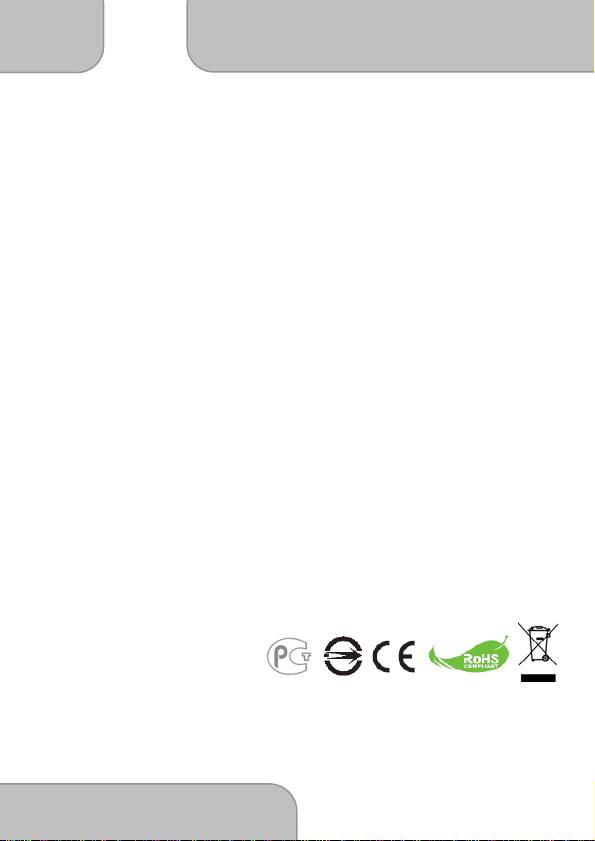
C
AR
C
AMCORDER
User’s manual
EN
www.aiptek.com
Page
4
CE Regulatory Notice
This equipment complies with the requirements set out in the Council Directives on the
Approximation of the Laws of the Member States relating Electromagnetic Compatibility
(2004/108/EC); the Low Voltage Directive (2006/95/EC); the Restriction of The Use of
Certain Hazardous Substances in Electrical And Electronic Equipment Directive
(2002/95/EC), Turkish EEE Directive; the Commission Regulation (EC) No 1275/2008
implementing Directive 2005/32/EC of the European Parliament and of the Council with
regard to eco-design requirements for standby and off mode electric power consumption of
electrical and electronic household and office equipment, and the Directive 2009/125/EC of
the European parliament and of the council establishing a framework for the setting of
eco-design requirements for energy-related products.
Notes on Installation
- Install the device near the rear-view mirror to obtain the best open-field view.
- Make sure that the lens is within the wiping range of the windscreen wiper to ensure a
clear view even when it rains.
- Do not touch the lens with your fingers. Finger grease may be left on the lens and will
result in unclear videos or snapshots. Clean the lens on a regular basis.
- Do not install the device on a tinted window. Doing so may damage the tint film.
- Make sure that the installation position is not hindered by the tinted window.
Caution
- Use the authorized charger only.
- Never disassemble by yourself.
- Never short-circuit the battery.
- Dispose of the battery properly.
- Exposing the battery to open flames can cause explosion.
If the time arises to throw away your product, please recycle all the components possible.
Batteries and rechargeable batteries are not to be disposed in your domestic waste!
Please recycle them at your local recycling point.
Together we can help to protect the environment.
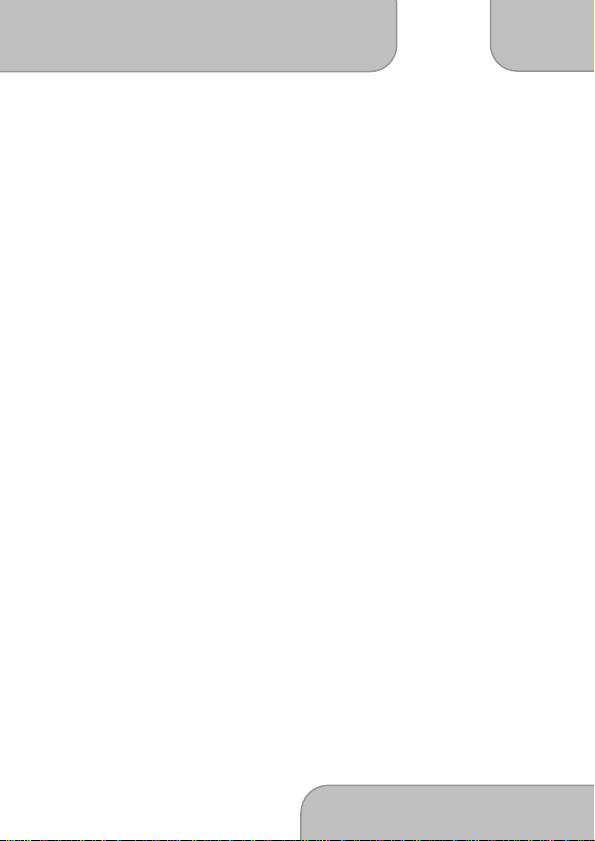
EN
C
AR
C
AMCORDER
User’s manual
www.aiptek.com
Page
5
Contents
1 Introduction ............................................................................................... 7
1.1 Features............................................................................................... 7
1.2 Package Contents................................................................................ 7
1.3 Product Overview................................................................................. 8
2 Getting Started........................................................................................... 9
2.1 Inserting the Memory Card................................................................... 9
2.2 Installing in Vehicles........................................................................... 10
2.2.1 Mount to Windshield............................................................. 10
2.2.2 Adjust Device Position ......................................................... 10
2.3 Connecting to Power...........................................................................11
2.4 Powering the Device On / Off............................................................. 12
2.4.1 Auto Power On/Off............................................................... 12
2.4.2 Manual Power On/Off........................................................... 12
2.5 Initial Settings..................................................................................... 13
2.5.1 Set Automatic Recording...................................................... 13
2.5.2 Set the Date and Time ......................................................... 13
3 Using the Car Recorder .......................................................................... 14
3.1 Recording Videos............................................................................... 14
3.1.1 Record videos while driving ................................................. 14
3.1.2 Record all other types of videos........................................... 14
3.1.3 Emergency Recording.......................................................... 15
3.1.4 The Recording Screen......................................................... 16
3.1.5 Using the LED Light............................................................. 17
3.1.6 Taking Snapshot................................................................... 17
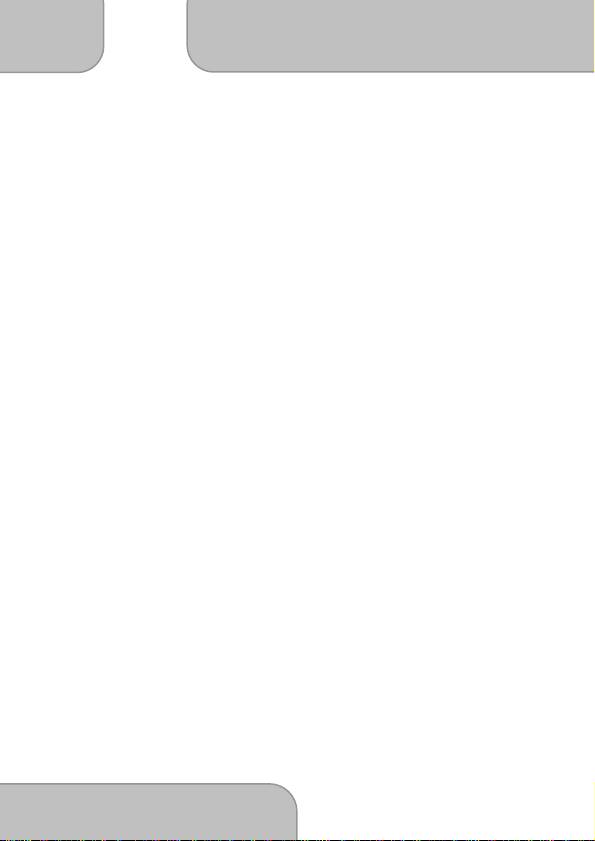
C
AR
C
AMCORDER
User’s manual
EN
www.aiptek.com
Page
6
3.2 Playback Videos and Photos.............................................................. 18
3.2.1 Playing Videos ..................................................................... 19
3.2.2 Viewing Photos .................................................................... 19
3.2.3 The Playback Screen........................................................... 20
3.2.4 Deleting Files ....................................................................... 21
4 Adjusting the Settings ............................................................................ 22
4.1 Using the Menu .................................................................................. 22
4.2 Menu Tree.......................................................................................... 23
5 Installing the Software ............................................................................ 25
6 Specifications.......................................................................................... 26
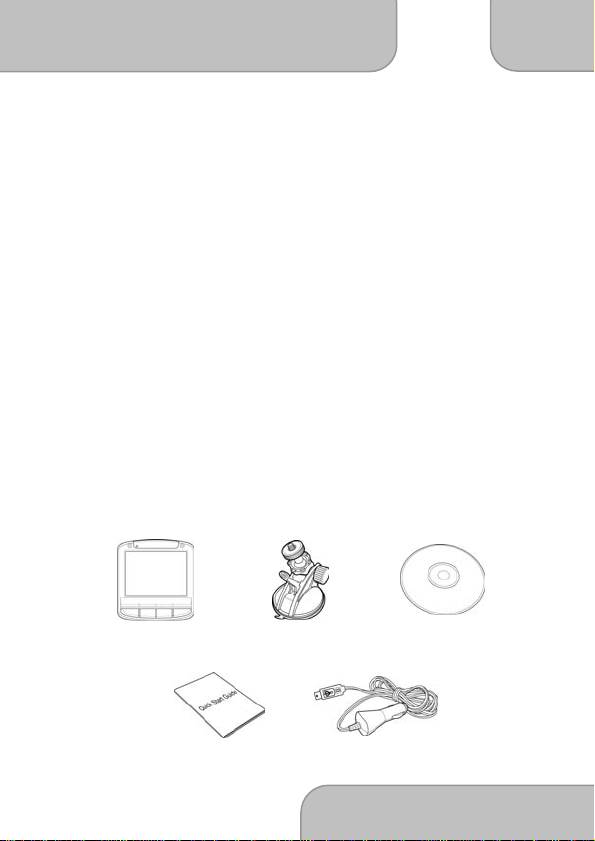
EN
C
AR
C
AMCORDER
User’s manual
www.aiptek.com
Page
7
1. Introduction
Thank you for purchasing this advanced Car Recorder. This
device is specifically designed for real time video and
audio recording when driving.
1.1 Features
• Full HD camera (1920x1080 @ 30fps)
• 2.4” LCD color screen
• Wide angle lens
• High power LED for low light environments
• Motion detection
• Automatic Emergency recording for collision detection
• Supports SDHC up to 32GB
1.2 Package Contents
The package contains the following items. In case there is any
missing or damaged item, contact your dealer immediately.
Car Recorder Bracket CD-ROM
Quick start guide Car adapter
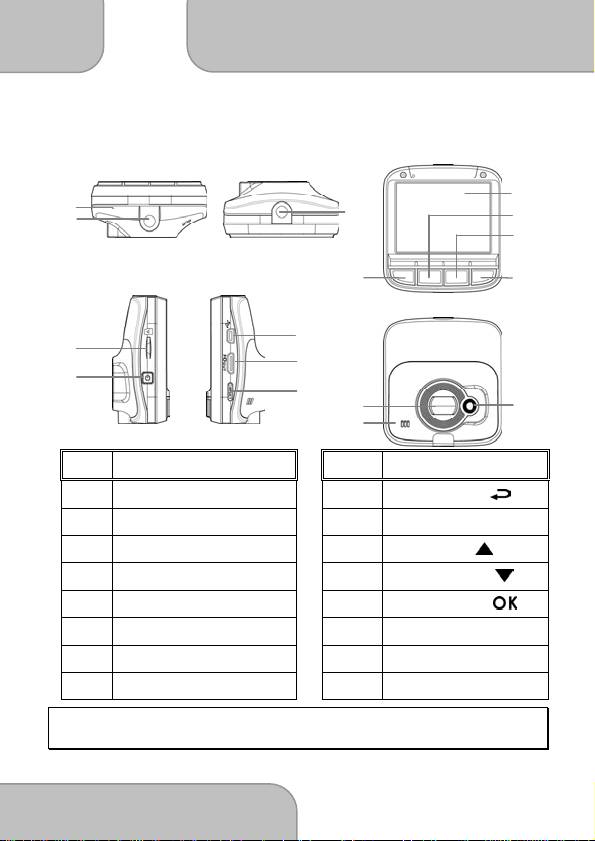
C
AR
C
AMCORDER
User’s manual
EN
www.aiptek.com
Page
8
1.3 Product Overview
Top
and Bottom
View
s
Side (Left and Right)
View
s
Front View
Rear View
2
4
5
3
11
6
10
14
16
7
15
9
12
13
8
1
No.
Item
No.
Item
1 Microphone
9 Back Button ( )
2 Bracket Socket
10 LCD Panel
3 Bracket Socket
11 Up Button ( )
4 Memory Card Slot
12 Down Button ( )
5 Power Button
13 Enter Button ( )
6 USB Connector
14 Wide Angle Lens
7 HD Connector
15 Speaker
8 Reset Button
16 LED Light
Note: To operate the device, press the corresponding buttons ((9, 11, 12, 13) according to
guide icons shown the screen.
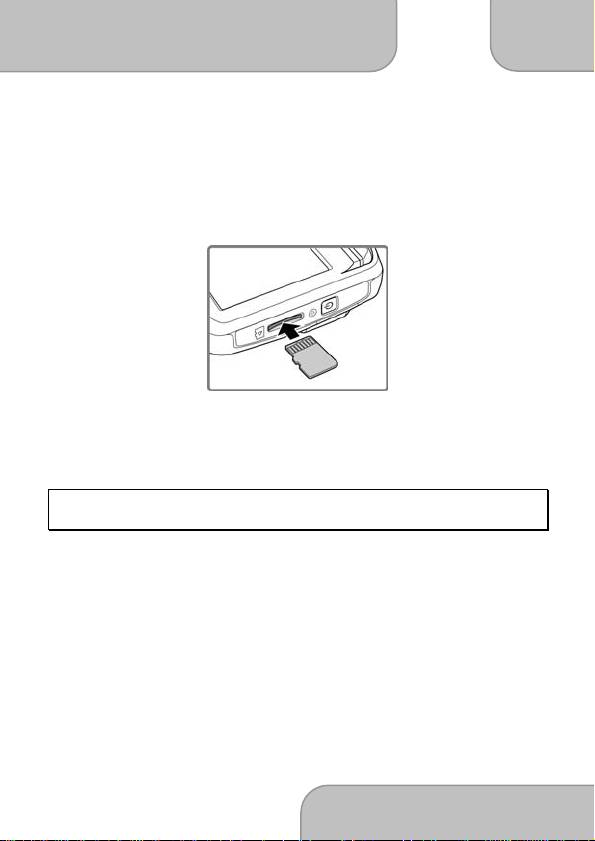
EN
C
AR
C
AMCORDER
User’s manual
www.aiptek.com
Page
9
2. Getting Started
2.1 Inserting the Memory Card
Insert the memory card with the gold contacts facing the back of the
device. Push the memory card until it clicks into place.
To remove the memory card
Push to eject the memory card out of the slot.
Note: Do not remove or insert the memory card when the device is turned on. This may
damage the memory card.
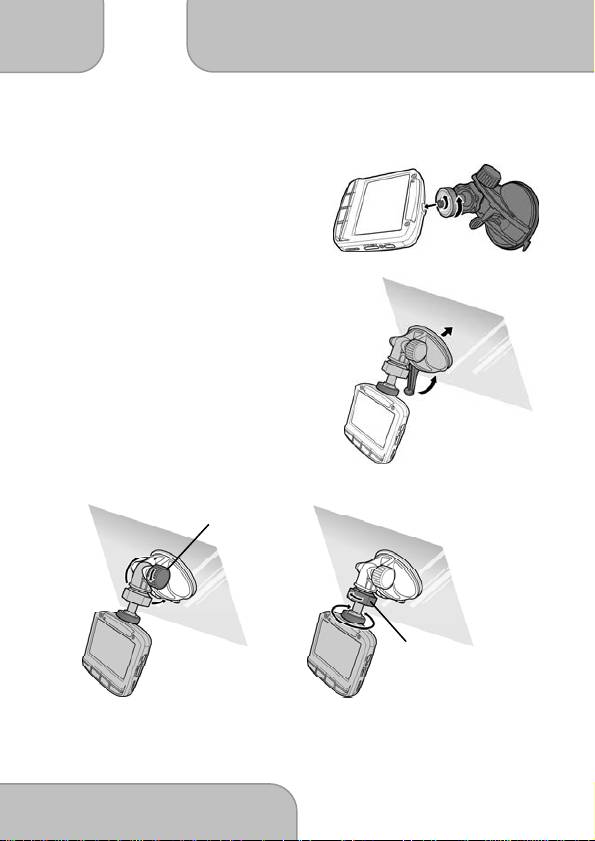
C
AR
C
AMCORDER
User’s manual
EN
www.aiptek.com
Page
10
2.2 Installing in Vehicles
2.2.1 Mount to Windshield
1. Attach the device to the bracket
base. Turn and tighten the car
holder and the bracket base to
make sure the device is
securely locked in place.
2. With the suction-cup laying flat,
position the suction-cup on the
windshield.
3. Hold the base firmly on
the windshield and press
down the clamp to mount the car
holder to the windshield. Make
sure the base is securely locked
in place.
2.2.2 Adjust Device Position
Knob
Knob
Rotate the knob to swivel
Rotate the knob to swivel the
the device vertically.
device horizontally up to 360°.
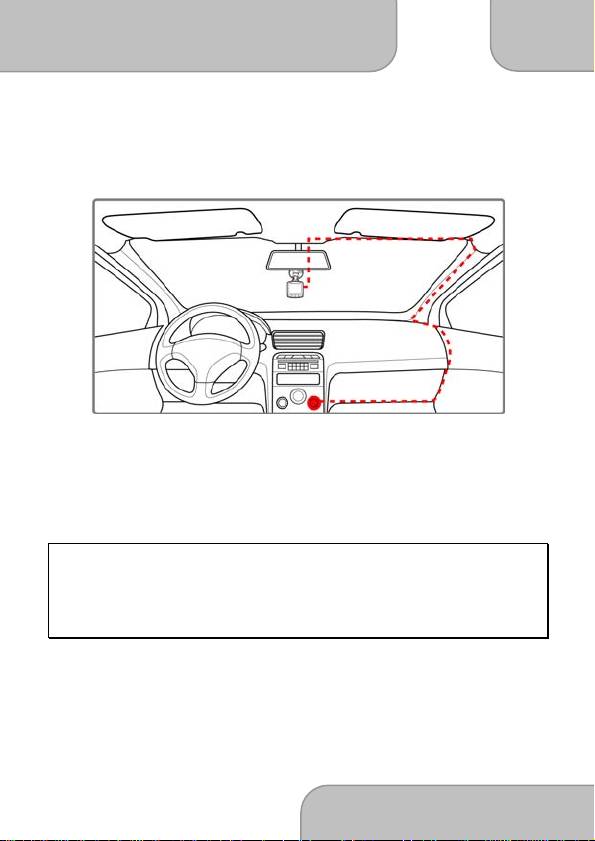
EN
C
AR
C
AMCORDER
User’s manual
www.aiptek.com
Page
11
2.3 Connecting to Power
Use only the supplied car adapter to power up the device and
charge the built-in battery.
1. Connect one end of the car adapter to the USB connector of
the device.
2. Plug the other end of the car charger to the cigarette lighter
socket of your vehicle. Once the vehicle engine is started, the
device automatically turns on.
Note:
The orange LED lights up while the battery is charging.
Please take note if the environment temperature reaches 45°C or above, the car adapter still
can supply power to device, but it will not charge the Lithium-ion battery. This is the
characteristic of Lithium-ion and is not a malfunction.
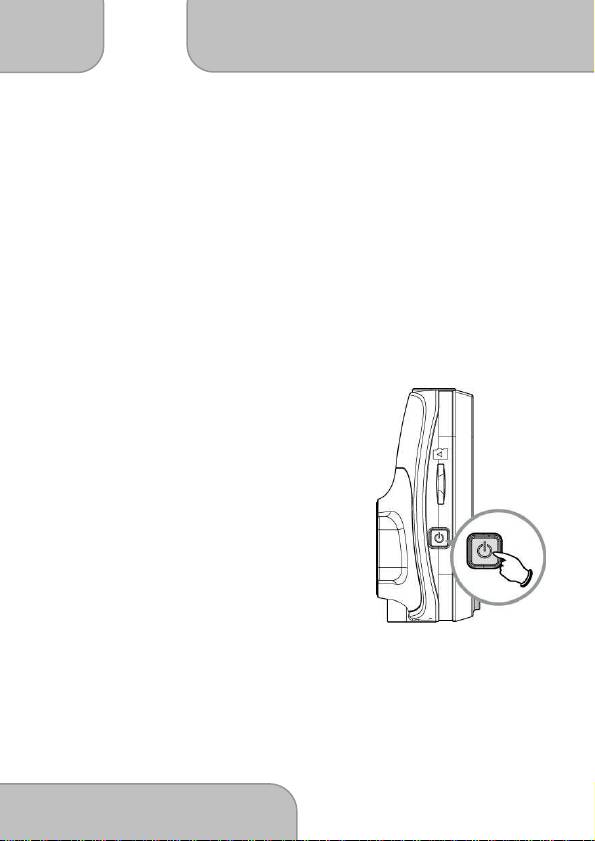
C
AR
C
AMCORDER
User’s manual
EN
www.aiptek.com
Page
12
2.4 Powering the Device On / Off
2.4.1 Auto Power On/Off
Once the vehicle engine is started, the device automatically turns on.
If the
Automatic Record
function is enabled, the recording will
automatically start right after the device turns on.
See
Set Automatic Recording
(2.5.1).
Once the vehicle engine shuts down, the device automatically saves
the recording and turns off the power within 10 seconds.
See
Delay Shutdown
(4.2).
2.4.2 Manual Power On/Off
To manually turn on the power, press the
POWER
button.
To turn off, press and hold the
POWER
button
for at least 2 seconds.
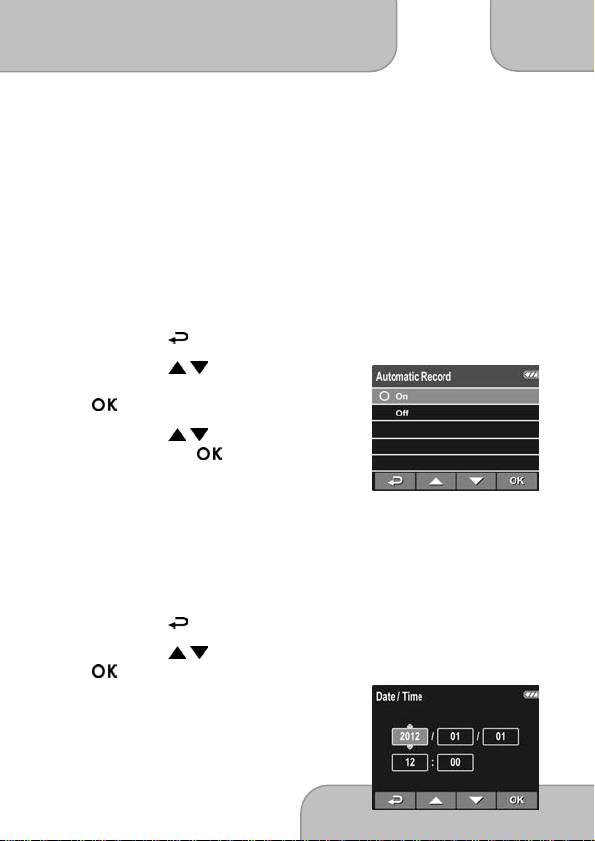
EN
C
AR
C
AMCORDER
User’s manual
www.aiptek.com
Page
13
2.5 Initial Settings
Before using the device, we recommend you to enable the
Automatic Record function and set up the correct date and time.
2.5.2 Set Automatic Recording
To enable the recording to start automatically after you turn on the
power, do the following:
1. Press the button to enter the OSD menu.
2. Press the / button to select
Automatic Record
and press the
button.
3. Press the / button to select
On
and press the button.
4. Press the
BACK
button to exit the
menu.
2.5.3 Set the Date and Time
To set the correct date and time, do the following:
1. Press the button to enter the OSD menu.
2. Press the
/ button to select
Date / Time
and press the
button.
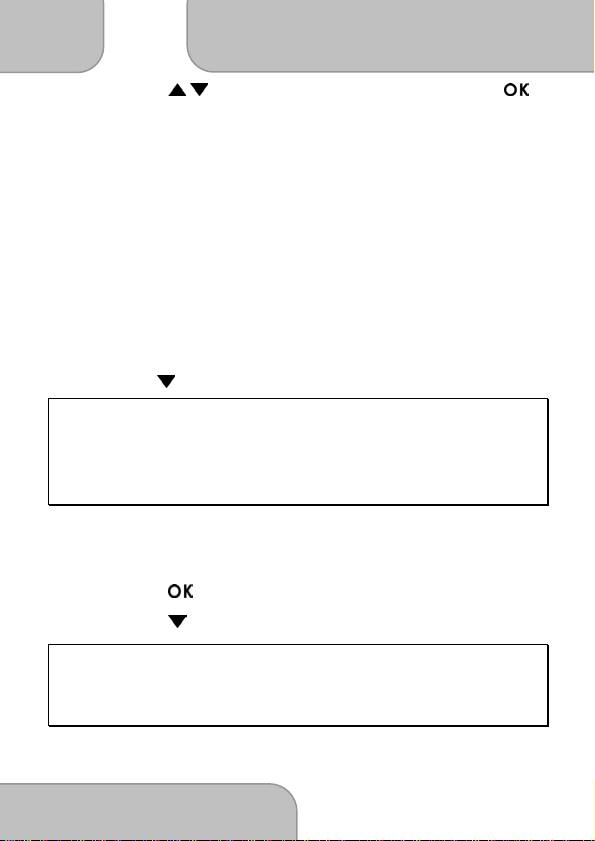
C
AR
C
AMCORDER
User’s manual
EN
www.aiptek.com
Page
14
3. Press the / button to adjust the value and press the
button to move to another field.
4. Repeat step 3 until the date and time setting is complete.
3. Using the Car Recorder
3.1 Recording Videos
3.1.1 Record videos while driving
When the vehicle engine starts up and the
Automatic Record
function is enabled, the device automatically turns on and starts
recording.
Recording will automatically stop when the engine is switched off.
Or, press the button to stop recording manually.
Note:
On some cars, the recording will continue when the engine is switched off.
If this happens, do one of the following:
- Manually turn off the cigarette lighter.
- Remove the car adapter from the cigarette lighter.
3.1.2 Record all other types of videos
1. Press the button to start recording.
2. Press the button to stop recording.
Note:
One video file is saved for every 3 or 5 minutes of recording. See Using the Menu (4.1).
The device saves the recording in the memory card. If the memory card capacity is full, the
oldest file in the memory card is overwritten.
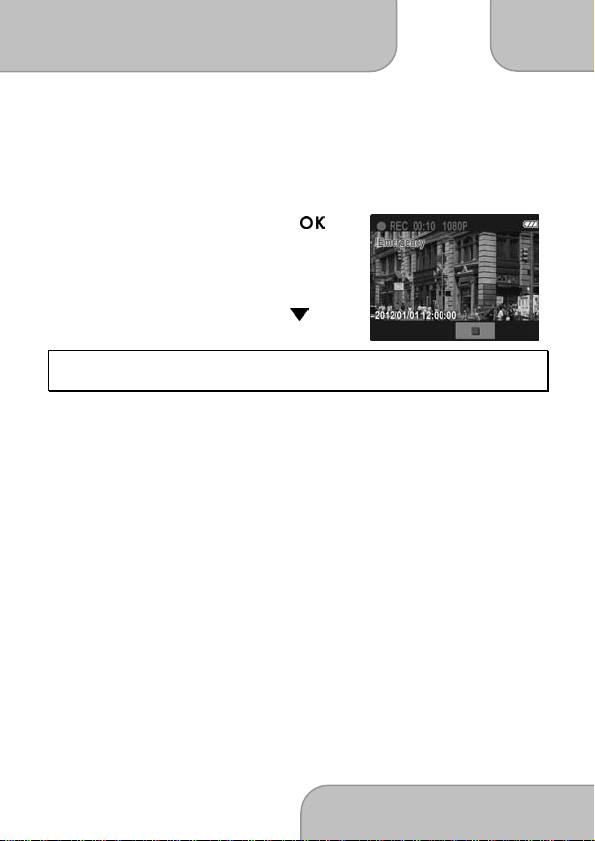
EN
C
AR
C
AMCORDER
User’s manual
www.aiptek.com
Page
15
3.1.3 Emergency Recording
During video recording, press the
button to continuously record the video
in one file until the memory card storage
is full or the recording is manually
stopped.
To stop the recording, press the
button.
Note: If the Collision Detection function is enabled and a collision is detected, the device will
automatically trigger the emergency recording. See Using the Menu (4.1).
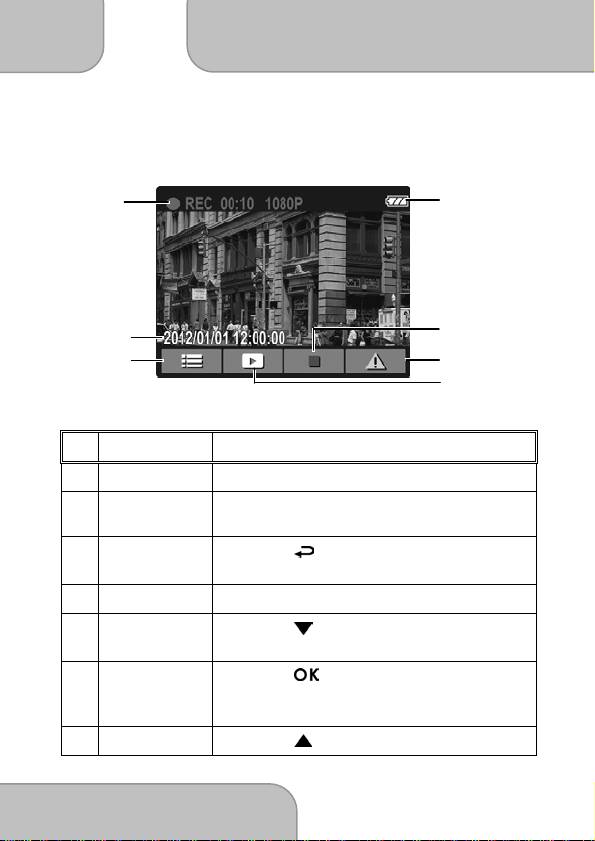
C
AR
C
AMCORDER
User’s manual
EN
www.aiptek.com
Page
16
3.1.4 The Recording Screen
1
5
7
2
4
3
6
No.
Item
Description
1
Duration
Indicates the recording duration.
2
Date and time
Indicates the current recording date
and time.
3
Guide icon
Press the button to enter the OSD
(Menu)
menu.
4
Battery
Indicates the remaining battery power.
5
Guide icon
Press the button to stop the
(Stop)
recording.
6
Guide icon
(Emergency)
Press the button to continuously
record the video in one file until the
recording is manually stopped.
7
Guide icon
Press the button to switch to
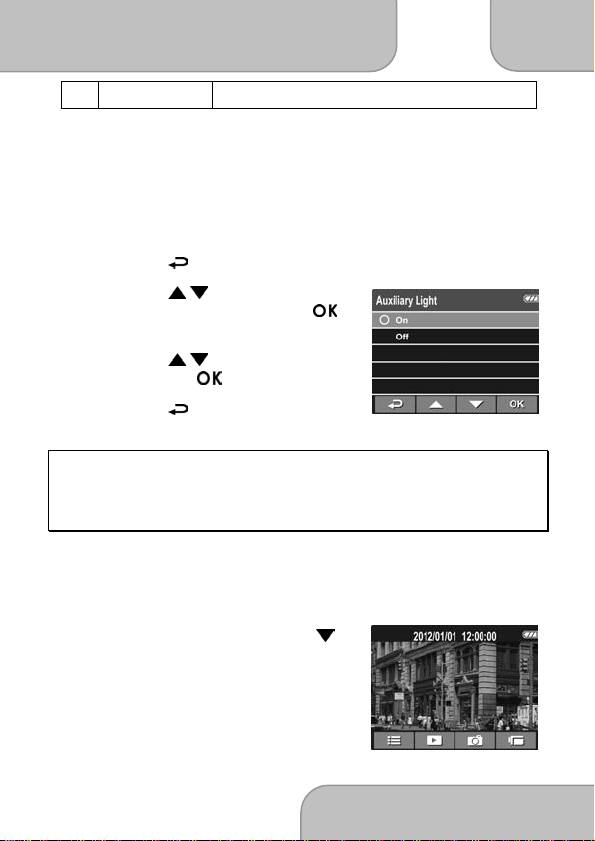
EN
C
AR
C
AMCORDER
User’s manual
www.aiptek.com
Page
17
(Playback) Playback mode.
3.1.5 Using the LED Light
You can use the LED light to provide extra light when the lighting is
insufficient
.
To enable the LED light, do the following:
1. Press the button to enter the OSD menu.
2. Press the / button to select
Auxiliary Light
and press the
button.
3. Press the / button to select
On
and press the button.
4. Press the button to exit the
menu.
Note:
Turn off LED lights when the battery is low.
When using LED lights for a long time, it may become hot. Take care not to touch the hot LED
lights.
3.1.6 Taking Snapshot
You can also use this device to take snapshots of the current scene.
From the standby screen, press the
button to take a snapshot.
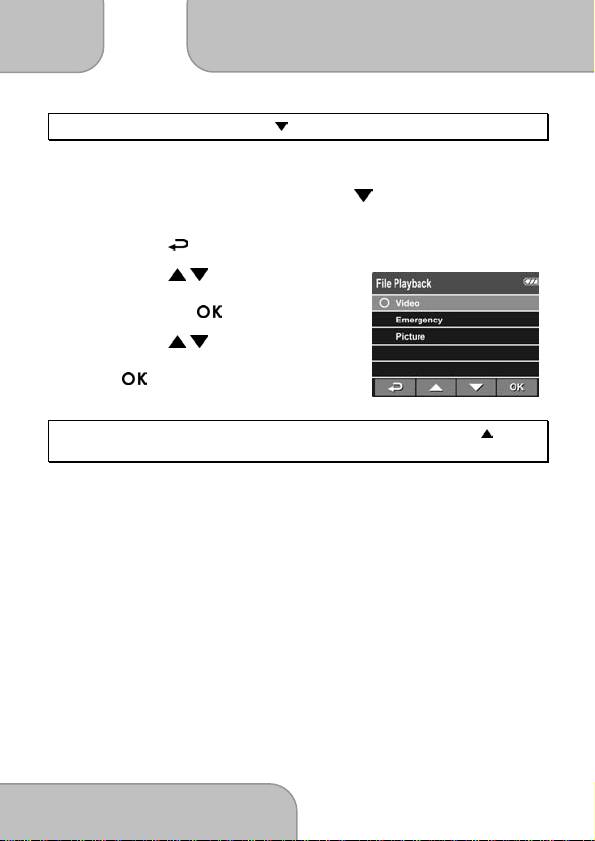
C
AR
C
AMCORDER
User’s manual
EN
www.aiptek.com
Page
18
Note: If recording is in progress, press the button to stop the recording.
3.2 Playback Videos and Photos
1. If recording is in progress, press the button to stop
recording. The standby screen is displayed.
2. Press the button to enter the OSD menu.
3. Press the / button to select the
file category that you want to browse
and press the button.
4. Press the / button to view the
next or the previous file and press
the button to view the file in full
screen.
Note: From the standby screen, you can directly enter Playback mode by pressing button.
The last recorded video is displayed on the screen.
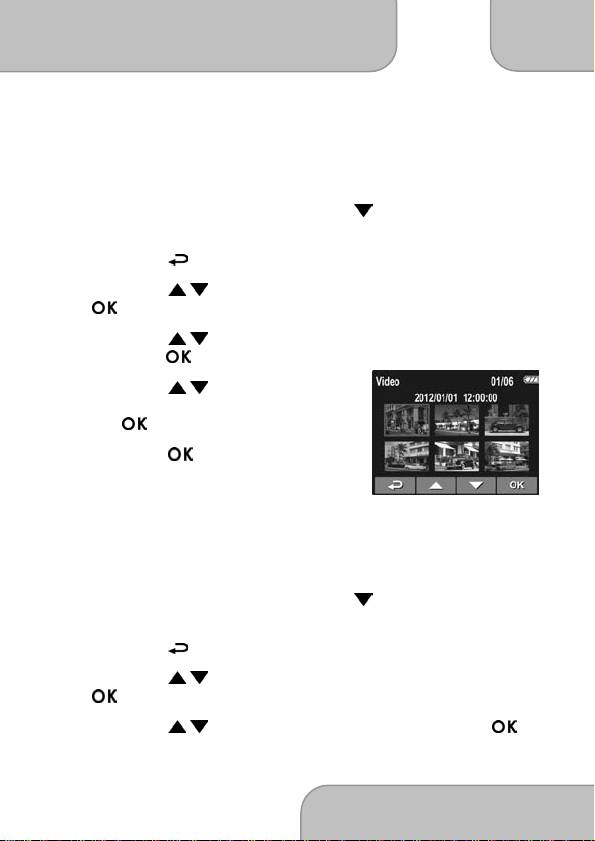
EN
C
AR
C
AMCORDER
User’s manual
www.aiptek.com
Page
19
3.2.1 Playing Videos
To play videos, do the following:
1. If recording is in progress, press the button to stop
recording.
2. Press the button to enter the OSD menu.
3. Press the / button to select
File Playback
and press the
button.
4. Press the / button to select
Video
or
Emergency
and
press the button.
5. Press the / button to browse
for the desired video file and press
the button to play the video.
6. Press the button to pause the
playback. Press it again to resume.
3.2.2 Viewing Photos
To view photos, do the following:
1. If recording is in progress, press the button to stop
recording.
2. Press the
button to enter the OSD menu.
3. Press the / button to select
File Playback
and press the
button.
4. Press the / button to select
Picture
and press the
button.
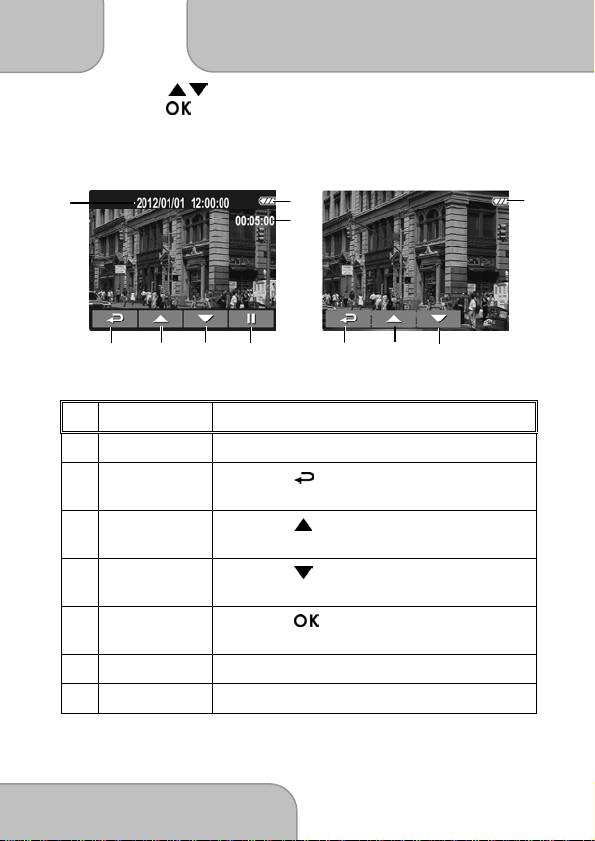
C
AR
C
AMCORDER
User’s manual
EN
www.aiptek.com
Page
20
5. Press the / button to browse for the desired photo file and
press the button to view the file in full screen.
3.2.3 The Playback Screen
V
ideo Playback Screen
Photo Playback Screen
1
2
7
3
4
5
2
7
3
4
6
No.
Item
Description
1
Date and time
Indicates the recorded date and time.
2
Guide icon
Press the button to return to file
(Back)
selection display.
3
Guide icon
Press the button to view the
(Previous)
previous video/photo.
4
Guide icon
Press the button to view the next
(Next)
video/photo.
5
Guide icon
Press the button to pause the
(Pause)
video playback.
6
Duration
Indicates the elapse time.
7
Battery
Indicates the remaining battery power.
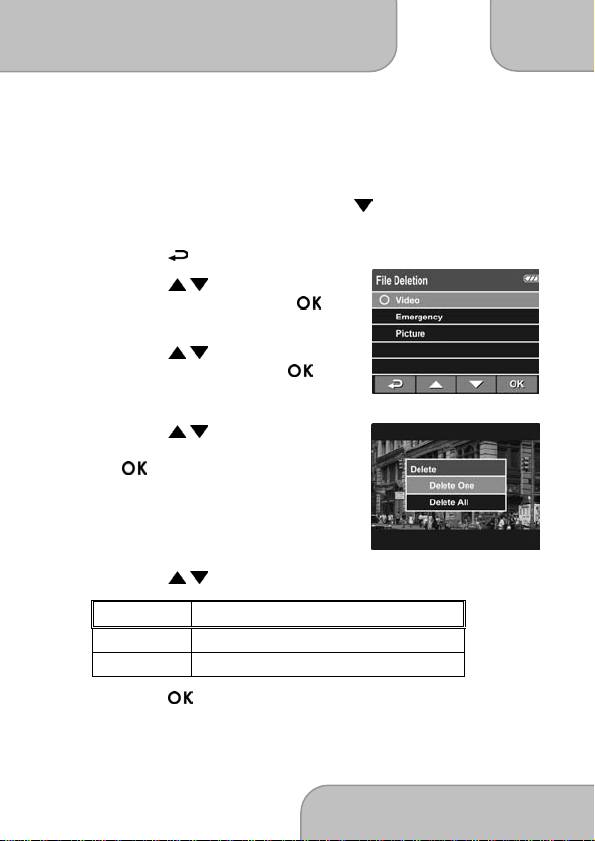
EN
C
AR
C
AMCORDER
User’s manual
www.aiptek.com
Page
21
3.2.4 Deleting Files
To delete file(s), do the following:
1. If recording is in progress, press the button to stop
recording.
2. Press the button to enter the OSD menu.
3. Press the / button to select
File Deletion
and press the
button.
4. Press the / button to select the
file category and press the
button.
5. Press the / button to select the
file that you want to delete and press
the button to enter the Delete
menu.
6. Press the / button to select an option.
Item Description
Delete One Delete the current file.
Delete All Delete all files.
7. Press the button to confirm delete.

