Soundmatters SLIMstage Manual: 3. Headphones
3. Headphones: Soundmatters SLIMstage Manual
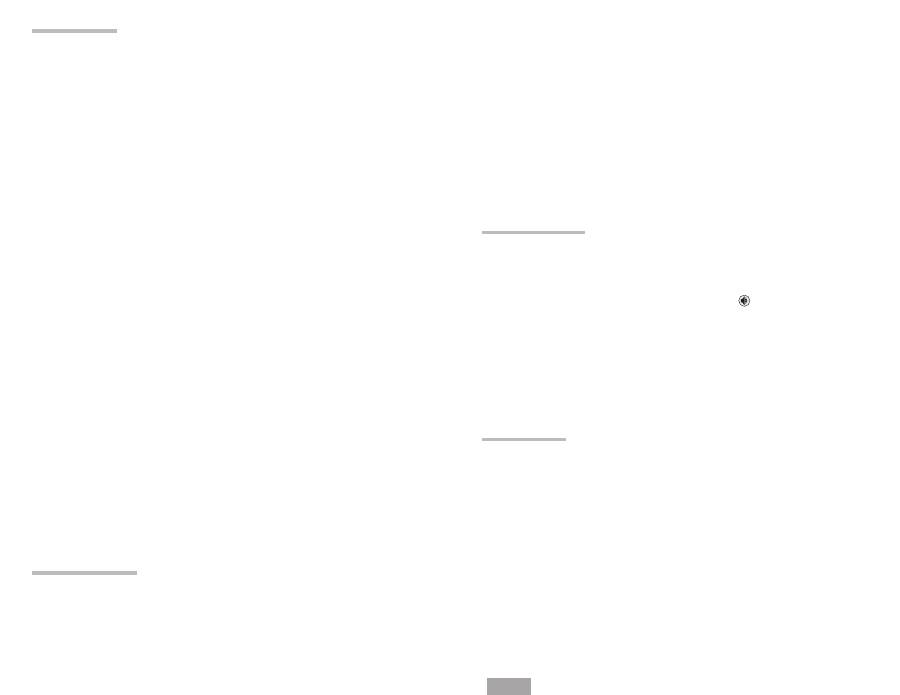
6
7
English
Bass level
Use the remote control to adjust the bass + or –. The relative Bass level will be shown in the
front panel display. Adjusting the bass from the remote will also adjust the level of an external
subwoofer, such as a soundmatters SUBstage, if one is connected.
Surround Level
Use the remote control surr level buttons to increase or decrease the level of the surround. The
Surround Level will be shown in front panel display.
EQ
Utilize the remote’s EQ button to add a preset equalization curve (see SETUP > REMOTE EQ)
providing an alterative tonal balance. EQ curve in display.
Input Sensitivity
It is possible to have a mis-match between the output of an analog source unit and the input
of an AV component (like SLIMstage). This causes either low level /excess hiss, or premature
overloading/distortion. See Advanced Settings: INPUT PARAMETERS > SENSITIVITY.
3. Headphones
Using Headphones
SLIMstage EuphonyHD Headphone technology delivers a personal theater experience from
conven tional headphones. Connect headphones via the left side front panel 1/8” (3.5mm)
receptacle. This will turn-off the speakers. Pressing the remote’s
button allows simultan-
eous playing of speakers with the headphones (stereo playback). Utilize the H-phone vol –/+
buttons on the remote to adjust headphone level separately from the speaker output.
Adding An External Subwoofer
Refer to the SLIMstage Setup Guide, Menu Section C, and your subwoofers instruction Manual
to optimize subwoofer integration and performance.
Adding External Rear Speakers
Rear external speakers may be added to supplement the SLIMstage’s surround sound. (see
ADVANCED SETUP> REAR SURROUND). For additional information contact your local dealer or
soundmatters technical support department.
4. Advanced
RS-232 Control Port
SLIMstage provides an RJ-11 receptacle to allow RS-232 control via a computer or external
automation device. Two of the pins are available to connect a rear IR sensor.
For more information visit www.soundmatters.com/support/downloads, contact your dealer
or soundmatters customer service.
Overheat Shutdown Protection
The SLIMstage uses state-of-the-art digital amplifiers which allow significantly higher music
peaks to be heard cleanly. If the system is played at levels that are overheating the system
the display will indicate TMP. If temperatures are reached that may damage the SLIMstage,
the amplifiers will shut down to protect the system and speakers from damage – PT will be
displayed. When the protection system is activated, you will hear the system repeatedly mute
and unmute. To deactivate the protection system, simply turn down the volume.
DB-15 Service Port
SLIMstage provides a 15-pin receptacle to allow for servicing. For more information contact
soundmatters customer service.
1. Operation
Turn-on/turn-off
Turn on the SLIMstage by pressing any button on the front panel or remote control. Turn off by
pressing the remote Off/standby button.
OFF/standby
– Powers down all components except the IR sensor. Power consumption is less
than 2.0W
Input/Source selection
To select the source, press the desired input button on the remote control (A1, A2, A3, D1, D2,
D3), or sequence inputs via front panel button The display will indicate the source selected.
Repeated front button presses will toggle the unit through the source inputs sequentially.
Auto Signal Detection and Conversion
SLIMstage surround processing technology Euphony HD can handle virtually all types of signals
including analog, Dolby Digital 2.0, 5.1, DTS Digital Surround, DTS 96/24 or PCM.
The display will indicate whether the signal being received by the SLIMstage is Dolby Digital 2.0,
5.1, DTS, PCM, or Analog.
In MUSIC, LIVE, and MOVIE modes, SLIMstage’s EuphonyHD technology automatically converts
all 2-channel sources (such as Stereo, Dolby 2.0, or stereo PCM) into surround.
Surround Mode
SLIMstage’s EuphonyHD provides stereo and three different surround modes which can be
selected via the remote control’s “surr” mode – and + buttons. The selected mode will be
momen tarily highlighted in the LCD display and continue to be displayed on the vertical blue
LED bar.
No LED
. . . . . SURR OFF . . . . . . Stereo / Bypass
1 LED
. . . . . MUSIC Mode . . . . . Mild surround effect, ideal for music
2 LED
. . . . . . . . . LIVE . . . . . . . . . Ideal surround for most TV shows
3 LED
. . . . . . . . MOVIE . . . . . . . . Maximum surround – great for Action Movies
Unless changed in the Set-up Menu (see
Advanced Settings
– INPUT PARAMETERS>SURR MODE),
SLIMstage will turn-on and retain your last selected surr mode setting until you select another
mode or source.
Mute
To mute the sound, press the mute button on the remote. MUTE will be indicated in the display.
Select any button to un-mute.
Night / Dynamic Compression
Utilize the remote’s night music button to engage/disengage the night / dynamic compression
circuit which reduces the dynamic range (difference between the loudest and quietest sounds)
to make it easier to avoid disturbing the neighbors or sleeping loved ones. Shows NIGHT in
display.
Dialog+ voice clarity circuit
Using the remote Dialog + button to engage/disengage circuit which provides additional
output and clarity at typical vocal frequencies. Shows in display when active.
2. Adjustments
Volume
To adjust the volume level, use the remote volume + and –, or use the front panel buttons
( + and –).
Note: If headphones are connected with speakers off, front panel controls headphone level.
Оглавление
- Important Safety Precautions
- Connections & Placement
- 3. Headphones
- 5. Setup Menus
- 6. Frequently Asked Questions
- 8. Specifications
- Précautions de sécurité importantes
- Connexions et Emplacement
- 3. Casques
- 5. Menus de Configuration
- 6. Foire aux Questions, FAQ
- 8. Spécifications
- 9. Garantie/Service:
- Wichtige Sicherheitsvorkehrungen
- Verbindungen & Platzierung
- 3. Kopfhörer
- 5. Setup-Menüs
- 6. Häufig gestellte Fragen (FAQ)
- 8. Technische Daten
- 9. Garantie / Service
- Precauciones importantes de seguridad
- Conexiones y Colocación
- 3. Audífonos
- 5. Menús de Configuración
- 6. Preguntas más Frecuentes (FAQ)
- 8. Especificaciones
- 9. Garantía/Servicio
- Importanti precauzioni di sicurezza
- Connessioni & Posizionamento
- 3. Cuffia
- 5. Menu di Configurazione
- 6. Domande Frequenti (FAQ)
- 8. Caratteristiche
- 9. Garanzia / Service
- Важные меры безопасности
- Подключение и Расположение
- 1. Управление
- 4. Дополнительные функции
- 6. Часто Задаваемые Вопросы
- 8. Спецификации
- 9. Гарантия и Сервис

